trip computer TOYOTA PROACE VERSO EV 2023 Owners Manual
[x] Cancel search | Manufacturer: TOYOTA, Model Year: 2023, Model line: PROACE VERSO EV, Model: TOYOTA PROACE VERSO EV 2023Pages: 360, PDF Size: 70.22 MB
Page 2 of 360
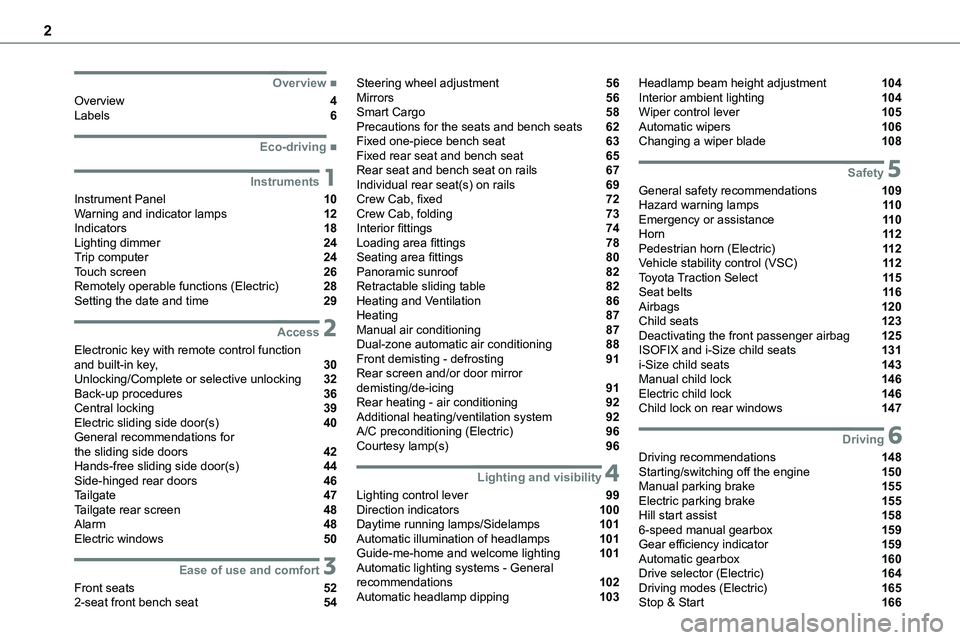
2
■Overview
Overview 4Labels 6
■Eco-driving
1Instruments
Instrument Panel 10Warning and indicator lamps 12Indicators 18Lighting dimmer 24Trip computer 24Touch screen 26Remotely operable functions (Electric) 28Setting the date and time 29
2Access
Electronic key with remote control function and built-in key, 30Unlocking/Complete or selective unlocking 32Back-up procedures 36Central locking 39Electric sliding side door(s) 40General recommendations for the sliding side doors 42Hands-free sliding side door(s) 44Side-hinged rear doors 46Tailgate 47Tailgate rear screen 48Alarm 48Electric windows 50
3Ease of use and comfort
Front seats 522-seat front bench seat 54
Steering wheel adjustment 56Mirrors 56Smart Cargo 58Precautions for the seats and bench seats 62Fixed one-piece bench seat 63Fixed rear seat and bench seat 65Rear seat and bench seat on rails 67Individual rear seat(s) on rails 69Crew Cab, fixed 72Crew Cab, folding 73Interior fittings 74Loading area fittings 78Seating area fittings 80Panoramic sunroof 82Retractable sliding table 82Heating and Ventilation 86Heating 87Manual air conditioning 87Dual-zone automatic air conditioning 88Front demisting - defrosting 91Rear screen and/or door mirror demisting/de-icing 91Rear heating - air conditioning 92Additional heating/ventilation system 92A/C preconditioning (Electric) 96Courtesy lamp(s) 96
4Lighting and visibility
Lighting control lever 99Direction indicators 100Daytime running lamps/Sidelamps 101Automatic illumination of headlamps 101Guide-me-home and welcome lighting 101Automatic lighting systems - General recommendations 102Automatic headlamp dipping 103
Headlamp beam height adjustment 104Interior ambient lighting 104Wiper control lever 105Automatic wipers 106Changing a wiper blade 108
5Safety
General safety recommendations 109Hazard warning lamps 11 0Emergency or assistance 11 0Horn 11 2Pedestrian horn (Electric) 11 2Vehicle stability control (VSC) 11 2Toyota Traction Select 11 5Seat belts 11 6Airbags 120Child seats 123Deactivating the front passenger airbag 125ISOFIX and i-Size child seats 131i-Size child seats 143Manual child lock 146Electric child lock 146Child lock on rear windows 147
6Driving
Driving recommendations 148Starting/switching off the engine 150Manual parking brake 155Electric parking brake 155Hill start assist 1586-speed manual gearbox 159Gear efficiency indicator 159Automatic gearbox 160Drive selector (Electric) 164Driving modes (Electric) 165Stop & Start 166
Page 5 of 360
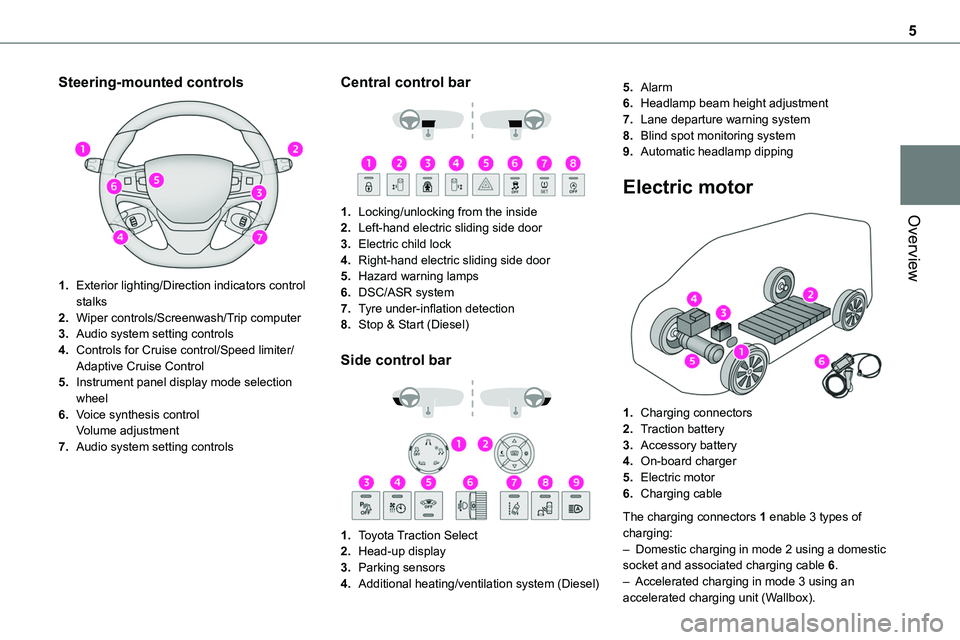
5
Overview
Steering-mounted controls
1.Exterior lighting/Direction indicators control stalks
2.Wiper controls/Screenwash/Trip computer
3.Audio system setting controls
4.Controls for Cruise control/Speed limiter/Adaptive Cruise Control
5.Instrument panel display mode selection wheel
6.Voice synthesis controlVolume adjustment
7.Audio system setting controls
Central control bar
1.Locking/unlocking from the inside
2.Left-hand electric sliding side door
3.Electric child lock
4.Right-hand electric sliding side door
5.Hazard warning lamps
6.DSC/ASR system
7.Tyre under-inflation detection
8.Stop & Start (Diesel)
Side control bar
1.Toyota Traction Select
2.Head-up display
3.Parking sensors
4.Additional heating/ventilation system (Diesel)
5.Alarm
6.Headlamp beam height adjustment
7.Lane departure warning system
8.Blind spot monitoring system
9.Automatic headlamp dipping
Electric motor
1.Charging connectors
2.Traction battery
3.Accessory battery
4.On-board charger
5.Electric motor
6.Charging cable
The charging connectors 1 enable 3 types of charging:– Domestic charging in mode 2 using a domestic socket and associated charging cable 6.– Accelerated charging in mode 3 using an accelerated charging unit (Wallbox).
Page 11 of 360
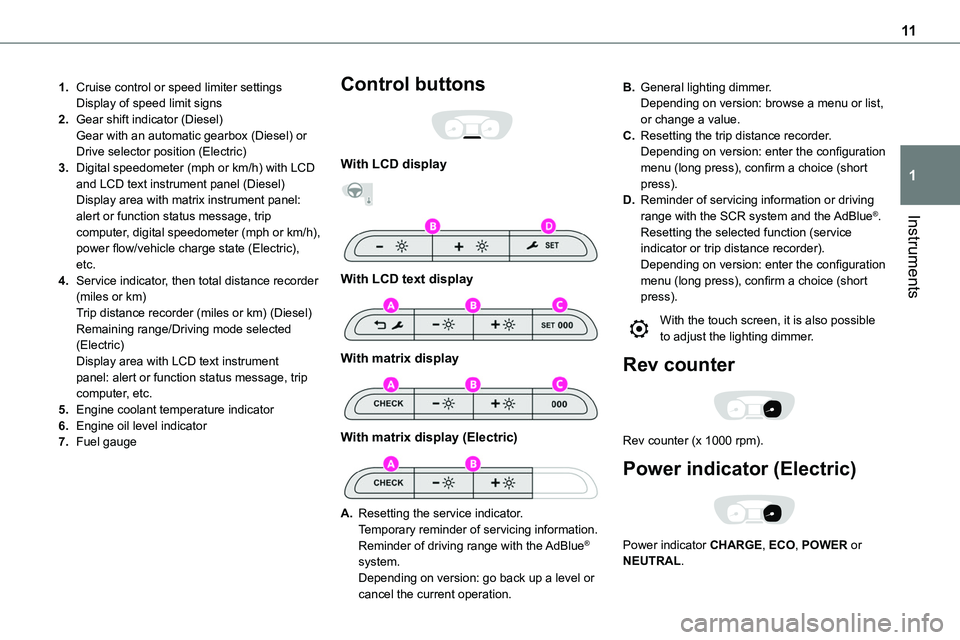
11
Instruments
1
1.Cruise control or speed limiter settingsDisplay of speed limit signs
2.Gear shift indicator (Diesel)Gear with an automatic gearbox (Diesel) or Drive selector position (Electric)
3.Digital speedometer (mph or km/h) with LCD and LCD text instrument panel (Diesel)Display area with matrix instrument panel: alert or function status message, trip computer, digital speedometer (mph or km/h), power flow/vehicle charge state (Electric), etc.
4.Service indicator, then total distance recorder (miles or km)Trip distance recorder (miles or km) (Diesel)Remaining range/Driving mode selected (Electric)Display area with LCD text instrument panel: alert or function status message, trip computer, etc.
5.Engine coolant temperature indicator
6.Engine oil level indicator
7.Fuel gauge
Control buttons
With LCD display
With LCD text display
With matrix display
With matrix display (Electric)
A.Resetting the service indicator.Temporary reminder of servicing information.
Reminder of driving range with the AdBlue® system.Depending on version: go back up a level or cancel the current operation.
B.General lighting dimmer.Depending on version: browse a menu or list, or change a value.
C.Resetting the trip distance recorder.Depending on version: enter the configuration menu (long press), confirm a choice (short press).
D.Reminder of servicing information or driving range with the SCR system and the AdBlue®.Resetting the selected function (service indicator or trip distance recorder).Depending on version: enter the configuration menu (long press), confirm a choice (short press).
With the touch screen, it is also possible to adjust the lighting dimmer.
Rev counter
Rev counter (x 1000 rpm).
Power indicator (Electric)
Power indicator CHARGE, ECO, POWER or NEUTRAL.
Page 24 of 360
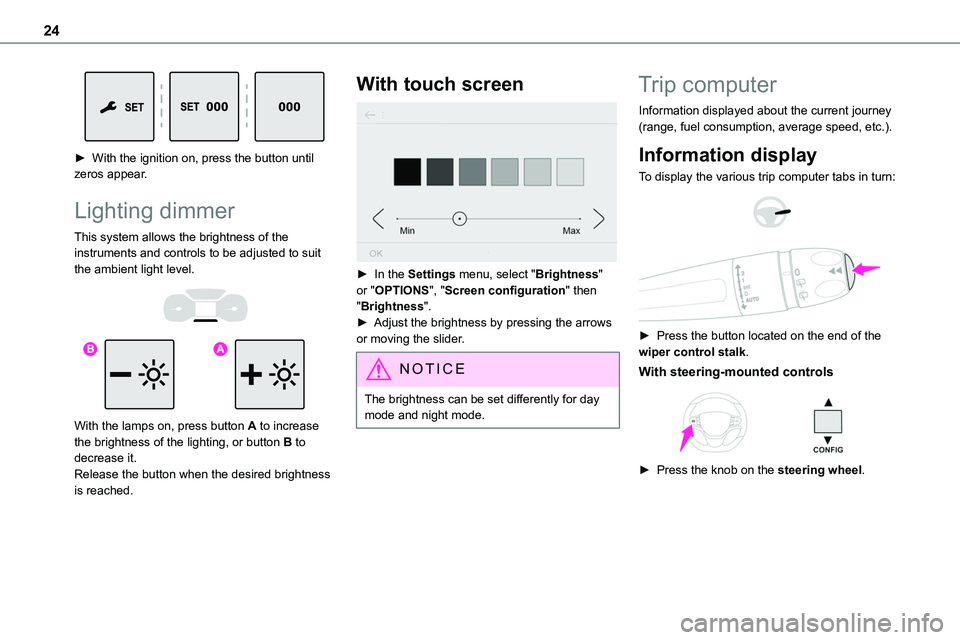
24
► With the ignition on, press the button until zeros appear.
Lighting dimmer
This system allows the brightness of the instruments and controls to be adjusted to suit the ambient light level.
With the lamps on, press button A to increase the brightness of the lighting, or button B to decrease it.Release the button when the desired brightness is reached.
With touch screen
► In the Settings menu, select "Brightness" or "OPTIONS", "Screen configuration" then "Brightness".► Adjust the brightness by pressing the arrows or moving the slider.
NOTIC E
The brightness can be set differently for day mode and night mode.
Trip computer
Information displayed about the current journey (range, fuel consumption, average speed, etc.).
Information display
To display the various trip computer tabs in turn:
► Press the button located on the end of the wiper control stalk.
With steering-mounted controls
► Press the knob on the steering wheel.
Page 26 of 360
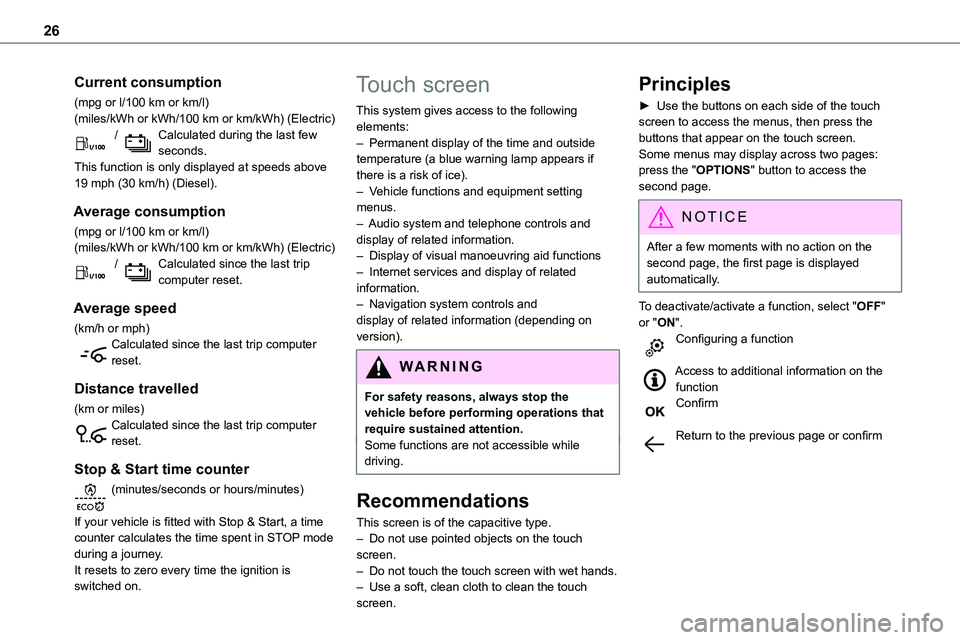
26
Current consumption
(mpg or l/100 km or km/l)(miles/kWh or kWh/100 km or km/kWh) (Electric) / Calculated during the last few seconds.This function is only displayed at speeds above 19 mph (30 km/h) (Diesel).
Average consumption
(mpg or l/100 km or km/l)(miles/kWh or kWh/100 km or km/kWh) (Electric) / Calculated since the last trip computer reset.
Average speed
(km/h or mph)Calculated since the last trip computer reset.
Distance travelled
(km or miles)Calculated since the last trip computer reset.
Stop & Start time counter
(minutes/seconds or hours/minutes)
If your vehicle is fitted with Stop & Start, a time counter calculates the time spent in STOP mode during a journey.It resets to zero every time the ignition is switched on.
Touch screen
This system gives access to the following elements:– Permanent display of the time and outside temperature (a blue warning lamp appears if there is a risk of ice).– Vehicle functions and equipment setting menus.
– Audio system and telephone controls and display of related information.– Display of visual manoeuvring aid functions– Internet services and display of related information.– Navigation system controls and display of related information (depending on version).
WARNI NG
For safety reasons, always stop the vehicle before performing operations that require sustained attention.Some functions are not accessible while driving.
Recommendations
This screen is of the capacitive type.
– Do not use pointed objects on the touch screen.– Do not touch the touch screen with wet hands.– Use a soft, clean cloth to clean the touch screen.
Principles
► Use the buttons on each side of the touch screen to access the menus, then press the buttons that appear on the touch screen.Some menus may display across two pages: press the "OPTIONS" button to access the second page.
NOTIC E
After a few moments with no action on the second page, the first page is displayed automatically.
To deactivate/activate a function, select "OFF" or "ON".Configuring a function
Access to additional information on the functionConfirm
Return to the previous page or confirm
Page 263 of 360

263
Bluetooth® audio system
10
Bluetooth® audio system
NOTIC E
The different functions and settings described vary according to the version and configuration of your vehicle.
WARNI NG
As a safety measure and because it requires sustained attention by the driver, the pairing of a Bluetooth mobile telephone with the Bluetooth hands-free system of your audio system must be done with the vehicle stationary and the ignition on.
WARNI NG
Your audio system is coded in such a way that it will only operate in your vehicle.All work on the system must be carried out exclusively by a dealer or qualified workshop, to avoid any risk of electrocution, fire or mechanical faults.
NOTIC E
To avoid discharging the battery, the audio system may switch off after a few minutes if the engine is not running.
First steps
Press: On/Off.Rotate: adjust volume.Short press: change audio source (radio; USB; AUX (if equipment connected); CD; streaming).Long press: display the Telephone menu (if a telephone is connected).
Adjust audio settings:Front/rear fader; left/right balance; bass/treble; loudness; audio ambience.Activate/Deactivate automatic volume adjustment (based on the vehicle’s speed).Radio :Short press: display the list of radio stations.Long press: update the list.Media :Short press: display the list of folders.Long press: display the available sorting options.Select the screen display mode, between:Date; Audio functions; Trip computer; Telephone.Confirm or display contextual menu.
Buttons 1 to 6.Short press: select the preset radio station.Long press: preset a radio station.Radio:Automatic step by step search up/down for radio stations.
Page 265 of 360
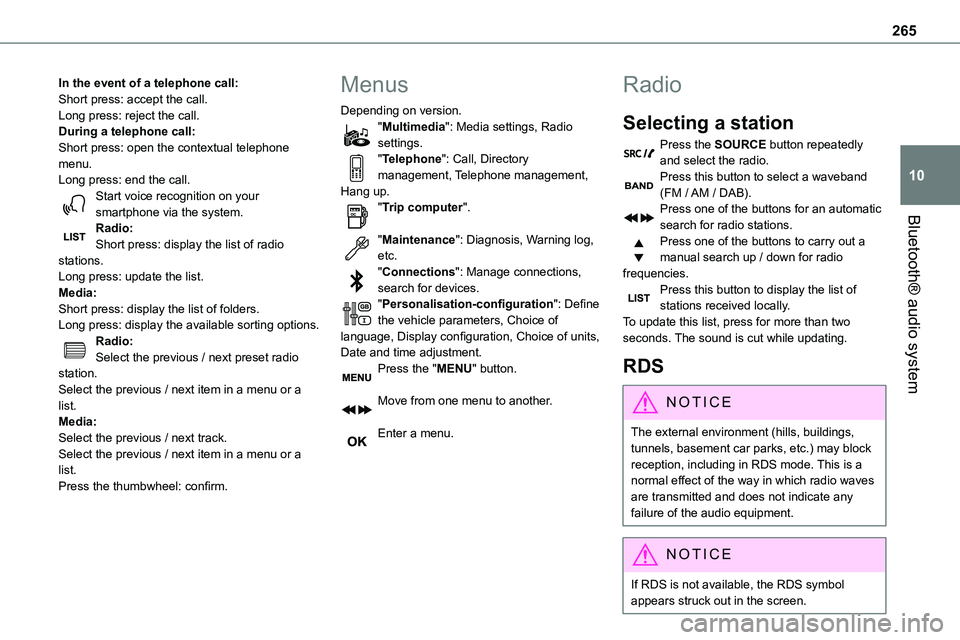
265
Bluetooth® audio system
10
In the event of a telephone call:Short press: accept the call.Long press: reject the call.During a telephone call:Short press: open the contextual telephone menu.Long press: end the call.Start voice recognition on your smartphone via the system.
Radio:Short press: display the list of radio stations.Long press: update the list.Media:Short press: display the list of folders.Long press: display the available sorting options.Radio:Select the previous / next preset radio station.Select the previous / next item in a menu or a list.Media:Select the previous / next track.Select the previous / next item in a menu or a list.Press the thumbwheel: confirm.
Menus
Depending on version."Multimedia": Media settings, Radio settings."Telephone": Call, Directory management, Telephone management, Hang up."Trip computer".
"Maintenance": Diagnosis, Warning log, etc."Connections": Manage connections, search for devices."Personalisation-configuration": Define the vehicle parameters, Choice of language, Display configuration, Choice of units, Date and time adjustment.Press the "MENU" button.
Move from one menu to another.
Enter a menu.
Radio
Selecting a station
Press the SOURCE button repeatedly and select the radio.Press this button to select a waveband (FM / AM / DAB).Press one of the buttons for an automatic
search for radio stations.Press one of the buttons to carry out a manual search up / down for radio frequencies.Press this button to display the list of stations received locally.To update this list, press for more than two seconds. The sound is cut while updating.
RDS
NOTIC E
The external environment (hills, buildings, tunnels, basement car parks, etc.) may block reception, including in RDS mode. This is a normal effect of the way in which radio waves are transmitted and does not indicate any failure of the audio equipment.
NOTIC E
If RDS is not available, the RDS symbol appears struck out in the screen.
Page 327 of 360
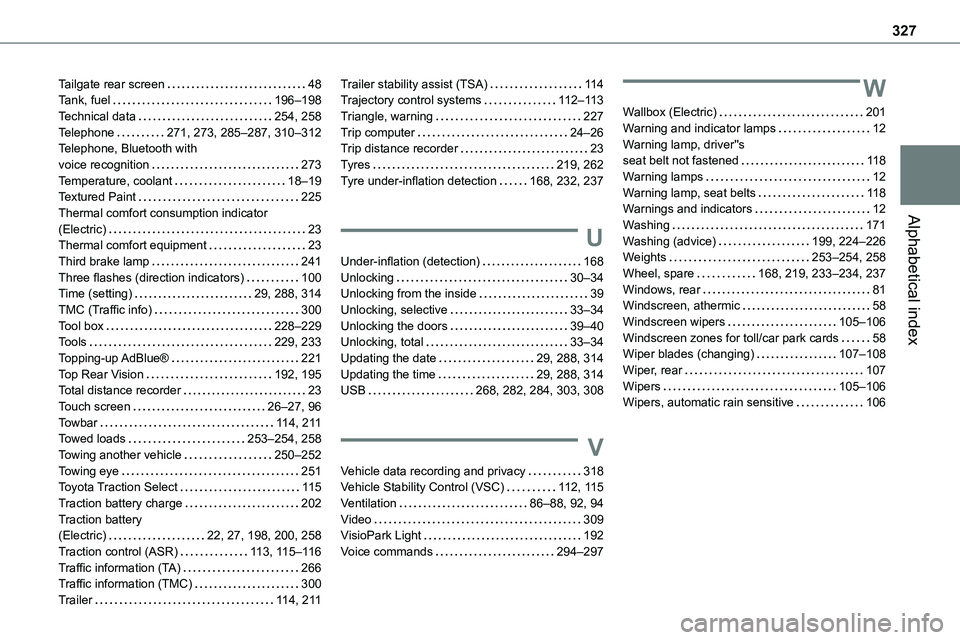
327
Alphabetical index
Tailgate rear screen 48Tank, fuel 196–198Technical data 254, 258Telephone 271, 273, 285–287, 310–312Telephone, Bluetooth with voice recognition 273Temperature, coolant 18–19Textured Paint 225Thermal comfort consumption indicator (Electric) 23Thermal comfort equipment 23Third brake lamp 241Three flashes (direction indicators) 100Time (setting) 29, 288, 314TMC (Traffic info) 300Tool box 228–229Tools 229, 233Topping-up AdBlue® 221Top Rear Vision 192, 195Total distance recorder 23Touch screen 26–27, 96Towbar 11 4, 2 11Towed loads 253–254, 258Towing another vehicle 250–252Towing eye 251Toyota Traction Select 11 5Traction battery charge 202Traction battery (Electric) 22, 27, 198, 200, 258Traction control (ASR) 11 3, 11 5–11 6Traffic information (TA) 266Traffic information (TMC) 300
Trailer 11 4, 2 11
Trailer stability assist (TSA) 11 4Trajectory control systems 11 2–11 3Triangle, warning 227Trip computer 24–26Trip distance recorder 23Tyres 219, 262Tyre under-inflation detection 168, 232, 237
U
Under-inflation (detection) 168Unlocking 30–34Unlocking from the inside 39Unlocking, selective 33–34Unlocking the doors 39–40Unlocking, total 33–34Updating the date 29, 288, 314Updating the time 29, 288, 314USB 268, 282, 284, 303, 308
V
Vehicle data recording and privacy 318Vehicle Stability Control (VSC) 11 2, 11 5Ventilation 86–88, 92, 94Video 309VisioPark Light 192Voice commands 294–297
W
Wallbox (Electric) 201Warning and indicator lamps 12Warning lamp, driver''s seat belt not fastened 11 8Warning lamps 12Warning lamp, seat belts 11 8Warnings and indicators 12Washing 171Washing (advice) 199, 224–226Weights 253–254, 258Wheel, spare 168, 219, 233–234, 237Windows, rear 81Windscreen, athermic 58Windscreen wipers 105–106Windscreen zones for toll/car park cards 58Wiper blades (changing) 107–108Wiper, rear 107Wipers 105–106Wipers, automatic rain sensitive 106