TOYOTA RAV4 2014 XA40 / 4.G Owners Manual
Manufacturer: TOYOTA, Model Year: 2014, Model line: RAV4, Model: TOYOTA RAV4 2014 XA40 / 4.GPages: 732, PDF Size: 14.44 MB
Page 331 of 732
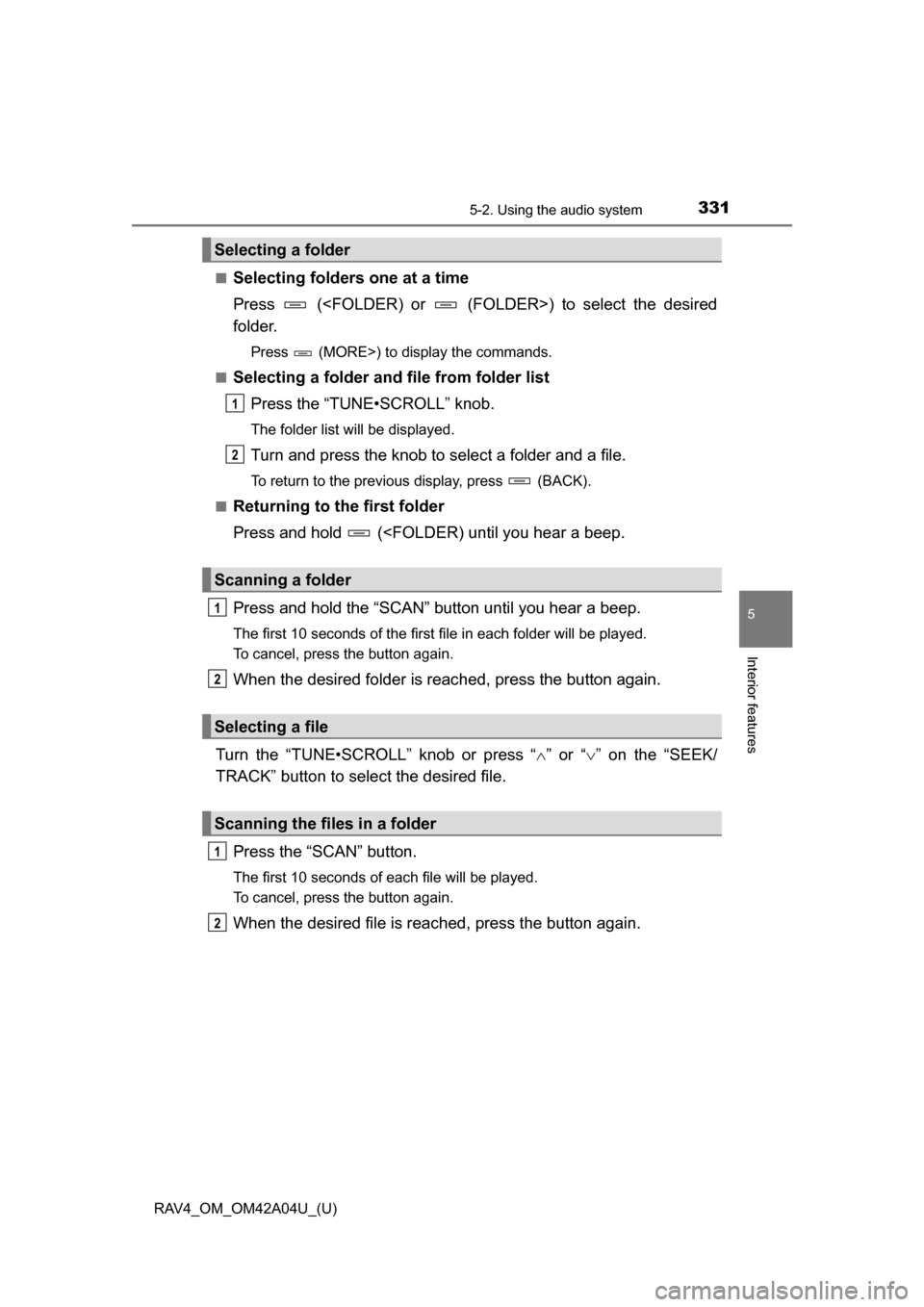
RAV4_OM_OM42A04U_(U)
3315-2. Using the audio system
5
Interior features
■Selecting folders one at a time
Press (
folder.
Press (MORE>) to display the commands.
■
Selecting a folder and file from folder list Press the “TUNE•SCROLL” knob.
The folder list will be displayed.
Turn and press the knob to select a folder and a file.
To return to the previous display, press (BACK).
■
Returning to the first folder
Press and hold (
The first 10 seconds of the first file in each folder will be played.
To cancel, press the button again.
When the desired folder is reached, press the button again.
Turn the “TUNE•SCROLL” knob or press “ ” or “ ” on the “SEEK/
TRACK” button to select the desired file.
Press the “SCAN” button.
The first 10 seconds of each file will be played.
To cancel, press the button again.
When the desired file is reac hed, press the button again.
Selecting a folder
Scanning a folder
Selecting a file
Scanning the files in a folder
1
2
1
2
1
2
Page 332 of 732
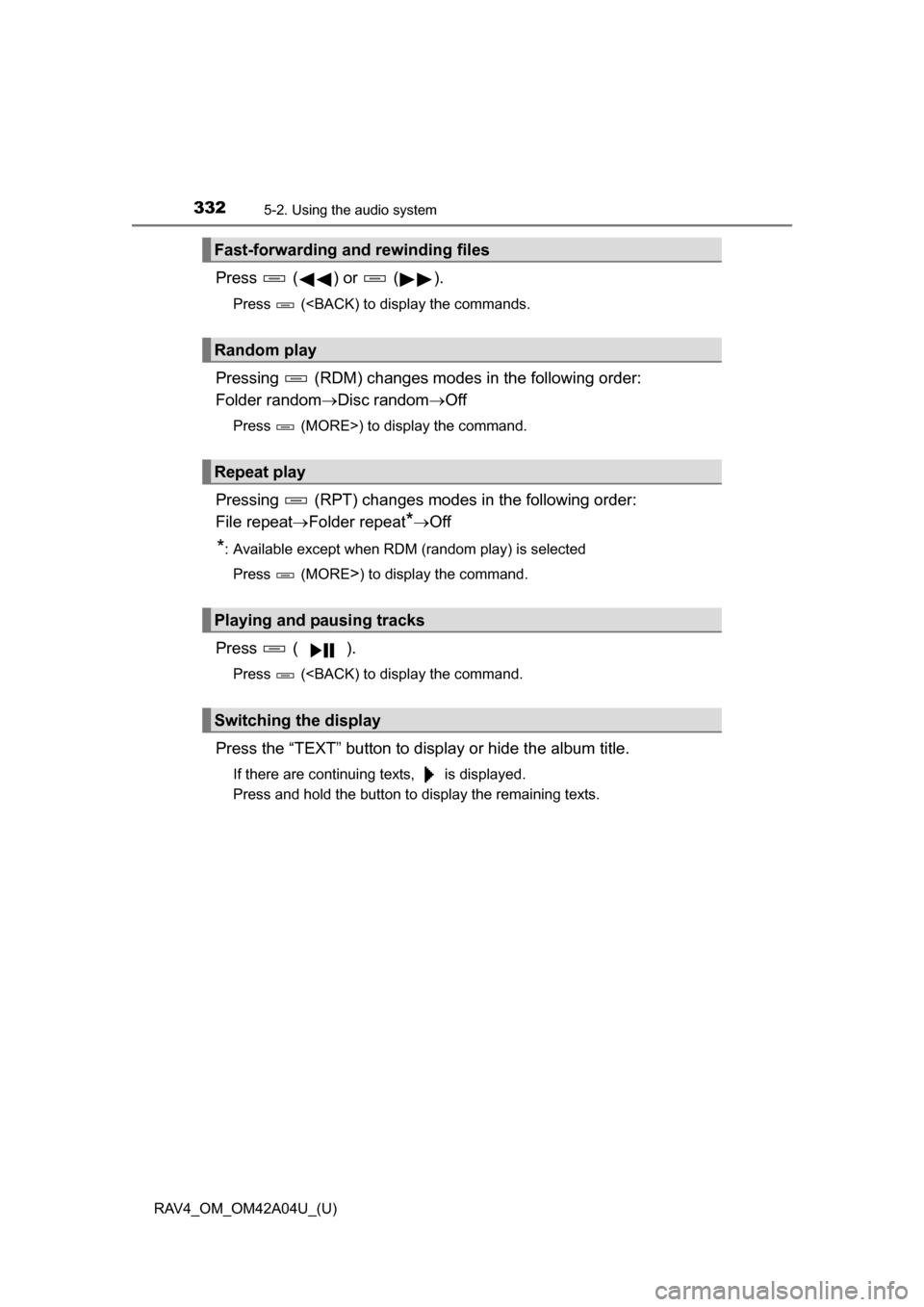
332
RAV4_OM_OM42A04U_(U)
5-2. Using the audio system
Press ( ) or ( ).
Press (
Folder randomDisc random Off
Press (MORE>) to display the command.
Pressing (RPT) changes modes in the following order:
File repeat Folder repeat
*Off
*: Available except when RDM (random play) is selected
Press (MORE
>) to display the command.
Press ( ).
Press (
If there are continuing texts, is displayed.
Press and hold the button to display the remaining texts.
Fast-forwarding and rewinding files
Random play
Repeat play
Playing and pausing tracks
Switching the display
Page 333 of 732
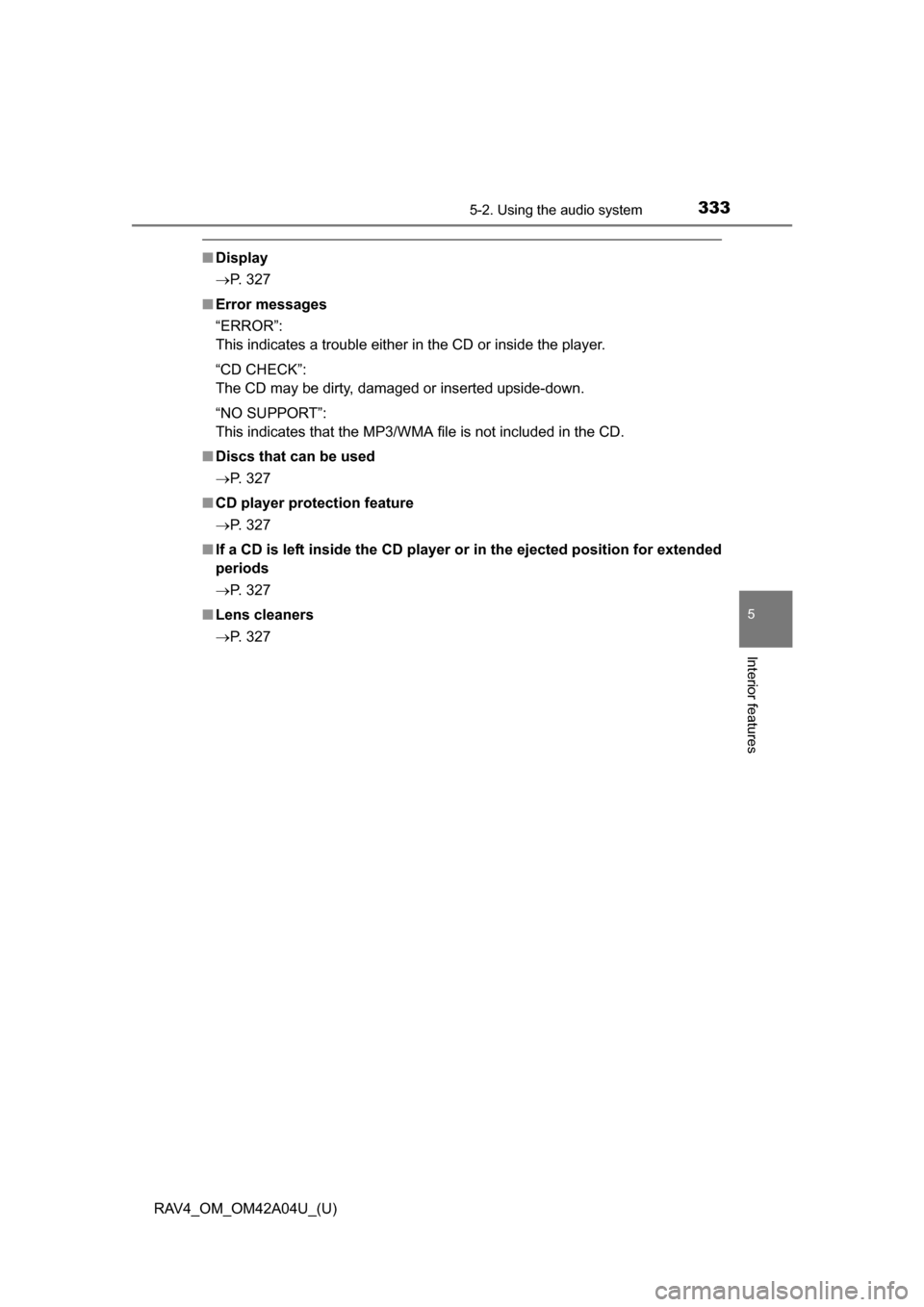
RAV4_OM_OM42A04U_(U)
3335-2. Using the audio system
5
Interior features
■Display
P. 327
■ Error messages
“ERROR”:
This indicates a trouble either in the CD or inside the player.
“CD CHECK”:
The CD may be dirty, damaged or inserted upside-down.
“NO SUPPORT”:
This indicates that the MP3/WMA file is not included in the CD.
■ Discs that can be used
P. 327
■ CD player protection feature
P. 327
■ If a CD is left inside the CD player or in the ejected position for extended
periods
P. 327
■ Lens cleaners
P. 327
Page 334 of 732
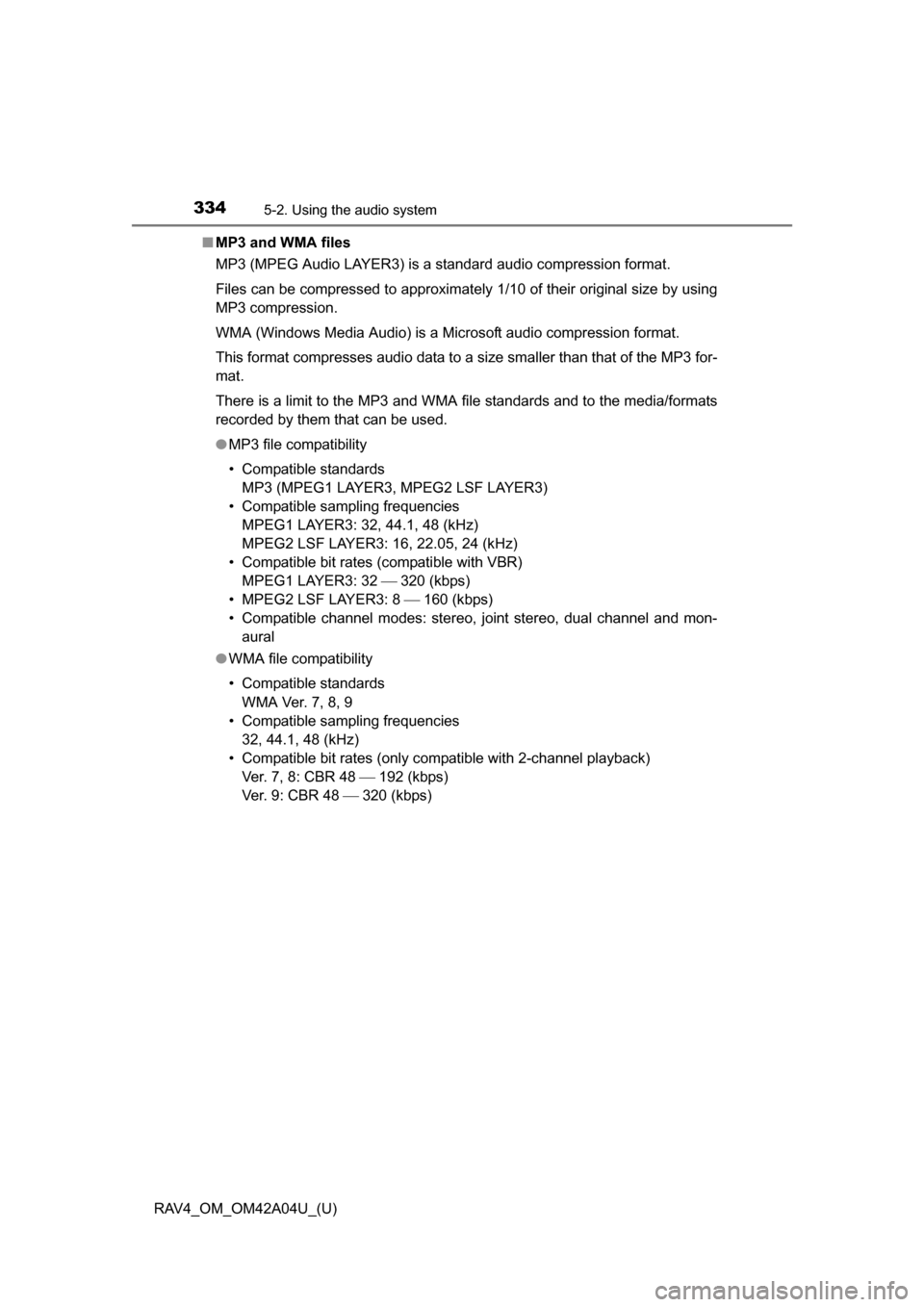
334
RAV4_OM_OM42A04U_(U)
5-2. Using the audio system
■MP3 and WMA files
MP3 (MPEG Audio LAYER3) is a standard audio compression format.
Files can be compressed to approximately 1/10 of their original size by using
MP3 compression.
WMA (Windows Media Audio) is a Microsoft audio compression format.
This format compresses audio data to a size smaller than that of the MP3 for-
mat.
There is a limit to the MP3 and WMA fi le standards and to the media/formats
recorded by them that can be used.
● MP3 file compatibility
• Compatible standards
MP3 (MPEG1 LAYER3, MPEG2 LSF LAYER3)
• Compatible sampling frequencies MPEG1 LAYER3: 32, 44.1, 48 (kHz)
MPEG2 LSF LAYER3: 16, 22.05, 24 (kHz)
• Compatible bit rates (compatible with VBR) MPEG1 LAYER3: 32 320 (kbps)
• MPEG2 LSF LAYER3: 8 160 (kbps)
• Compatible channel modes: stereo, joint stereo, dual channel and mon- aural
● WMA file compatibility
• Compatible standards
WMA Ver. 7, 8, 9
• Compatible sampling frequencies 32, 44.1, 48 (kHz)
• Compatible bit rates (only compatible with 2-channel playback) Ver. 7, 8: CBR 48 192 (kbps)
Ver. 9: CBR 48 320 (kbps)
Page 335 of 732
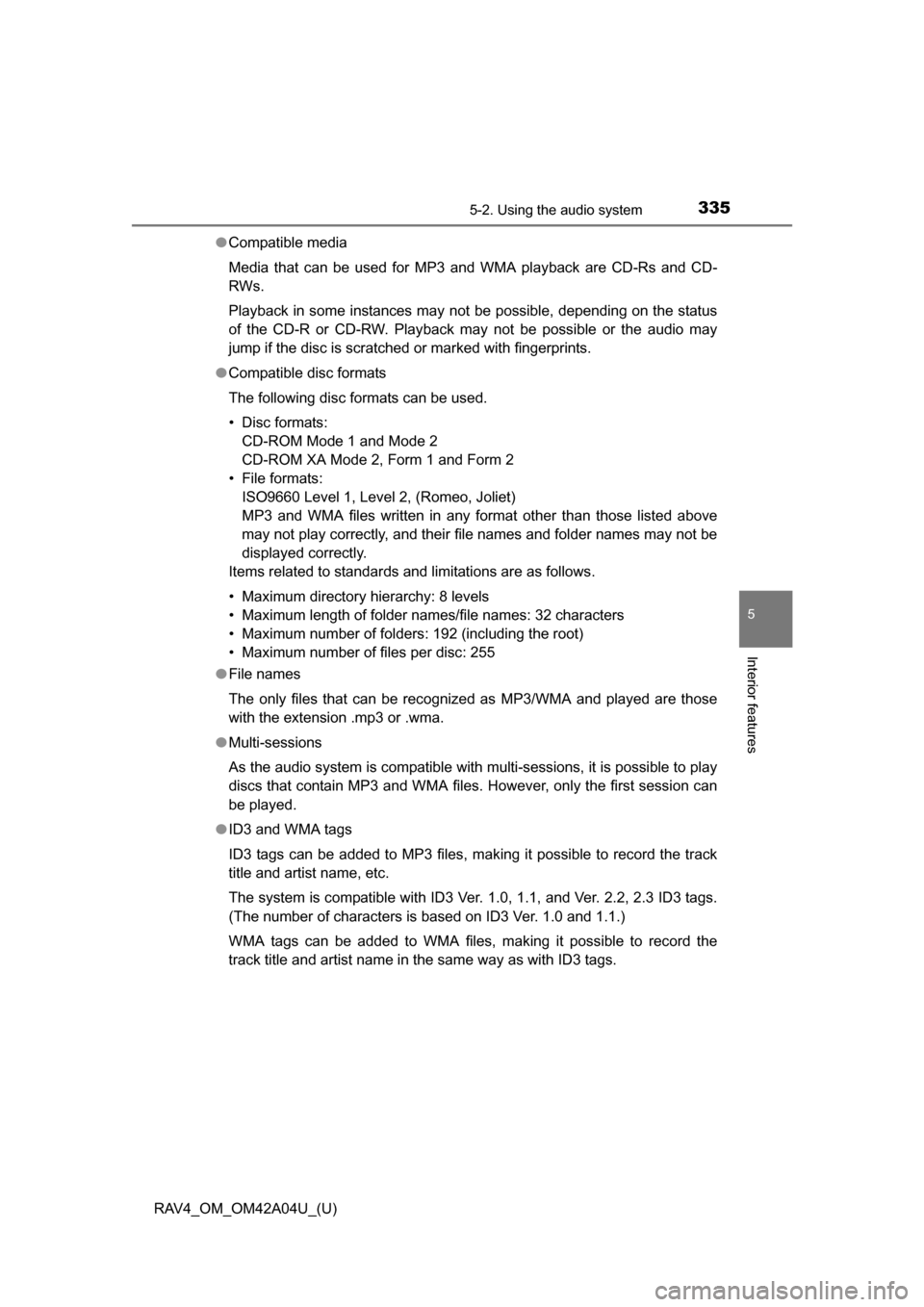
RAV4_OM_OM42A04U_(U)
3355-2. Using the audio system
5
Interior features
●Compatible media
Media that can be used for MP3 and WMA playback are CD-Rs and CD-
RWs.
Playback in some instances may not be possible, depending on the status
of the CD-R or CD-RW. Playback may not be possible or the audio may
jump if the disc is scratched or marked with fingerprints.
● Compatible disc formats
The following disc formats can be used.
• Disc formats:
CD-ROM Mode 1 and Mode 2
CD-ROM XA Mode 2, Form 1 and Form 2
• File formats: ISO9660 Level 1, Level 2, (Romeo, Joliet)
MP3 and WMA files written in any format other than those listed above
may not play correctly, and their file names and folder names may not be
displayed correctly.
Items related to standards and limitations are as follows.
• Maximum directory hierarchy: 8 levels
• Maximum length of folder names/file names: 32 characters
• Maximum number of folders: 192 (including the root)
• Maximum number of files per disc: 255
● File names
The only files that can be recognized as MP3/WMA and played are those
with the extension .mp3 or .wma.
● Multi-sessions
As the audio system is compatible with multi-sessions, it is possible to play
discs that contain MP3 and WMA files. However, only the first session can
be played.
● ID3 and WMA tags
ID3 tags can be added to MP3 files, making it possible to record the track
title and artist name, etc.
The system is compatible with ID3 Ver. 1.0, 1.1, and Ver. 2.2, 2.3 ID3 tags.
(The number of characters is based on ID3 Ver. 1.0 and 1.1.)
WMA tags can be added to WMA files, making it possible to record the
track title and artist name in the same way as with ID3 tags.
Page 336 of 732
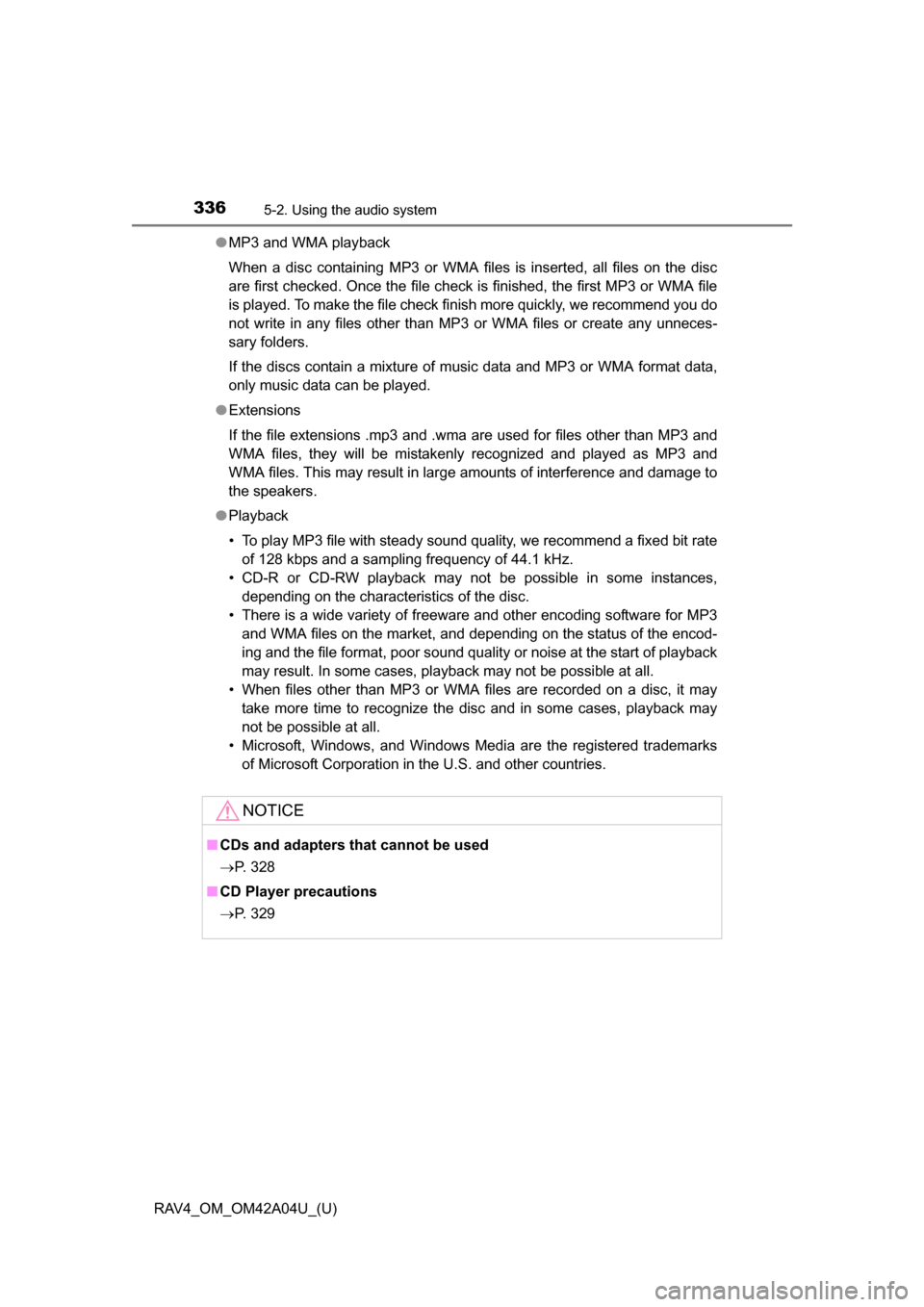
336
RAV4_OM_OM42A04U_(U)
5-2. Using the audio system
●MP3 and WMA playback
When a disc containing MP3 or WMA files is inserted, all files on the disc
are first checked. Once the file check is finished, the first MP3 or WMA file
is played. To make the file check finish more quickly, we recommend you do
not write in any files other than MP3 or WMA files or create any unneces-
sary folders.
If the discs contain a mixture of music data and MP3 or WMA format data,
only music data can be played.
● Extensions
If the file extensions .mp3 and .wma are used for files other than MP3 and
WMA files, they will be mistakenly recognized and played as MP3 and
WMA files. This may result in large amounts of interference and damage to
the speakers.
● Playback
• To play MP3 file with steady sound quality, we recommend a fixed bit rate
of 128 kbps and a sampling frequency of 44.1 kHz.
• CD-R or CD-RW playback may not be possible in some instances, depending on the characteristics of the disc.
• There is a wide variety of freeware and other encoding software for MP3 and WMA files on the market, and depending on the status of the encod-
ing and the file format, poor sound quality or noise at the start of playback
may result. In some cases, playback may not be possible at all.
• When files other than MP3 or WMA files are recorded on a disc, it may take more time to recognize the disc and in some cases, playback may
not be possible at all.
• Microsoft, Windows, and Windows Media are the registered trademarks of Microsoft Corporation in the U.S. and other countries.
NOTICE
■CDs and adapters that cannot be used
P. 328
■ CD Player precautions
P. 329
Page 337 of 732
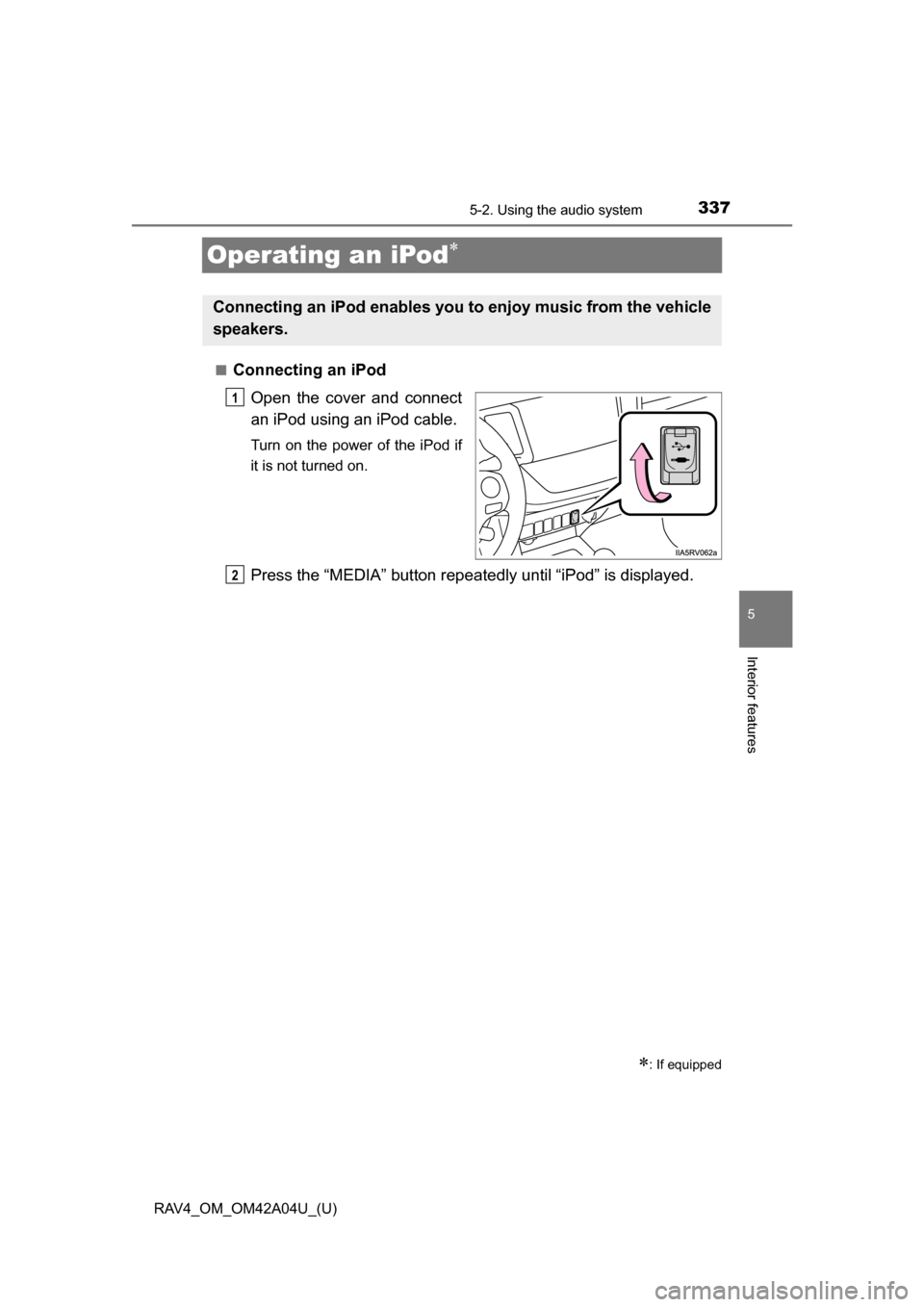
337
RAV4_OM_OM42A04U_(U)
5-2. Using the audio system
5
Interior features
Operating an iPod
■Connecting an iPodOpen the cover and connect
an iPod using an iPod cable.
Turn on the power of the iPod if
it is not turned on.
Press the “MEDIA” button repeate dly until “iPod” is displayed.
: If equipped
Connecting an iPod enables you to enjoy music from the vehicle
speakers.
1
2
Page 338 of 732
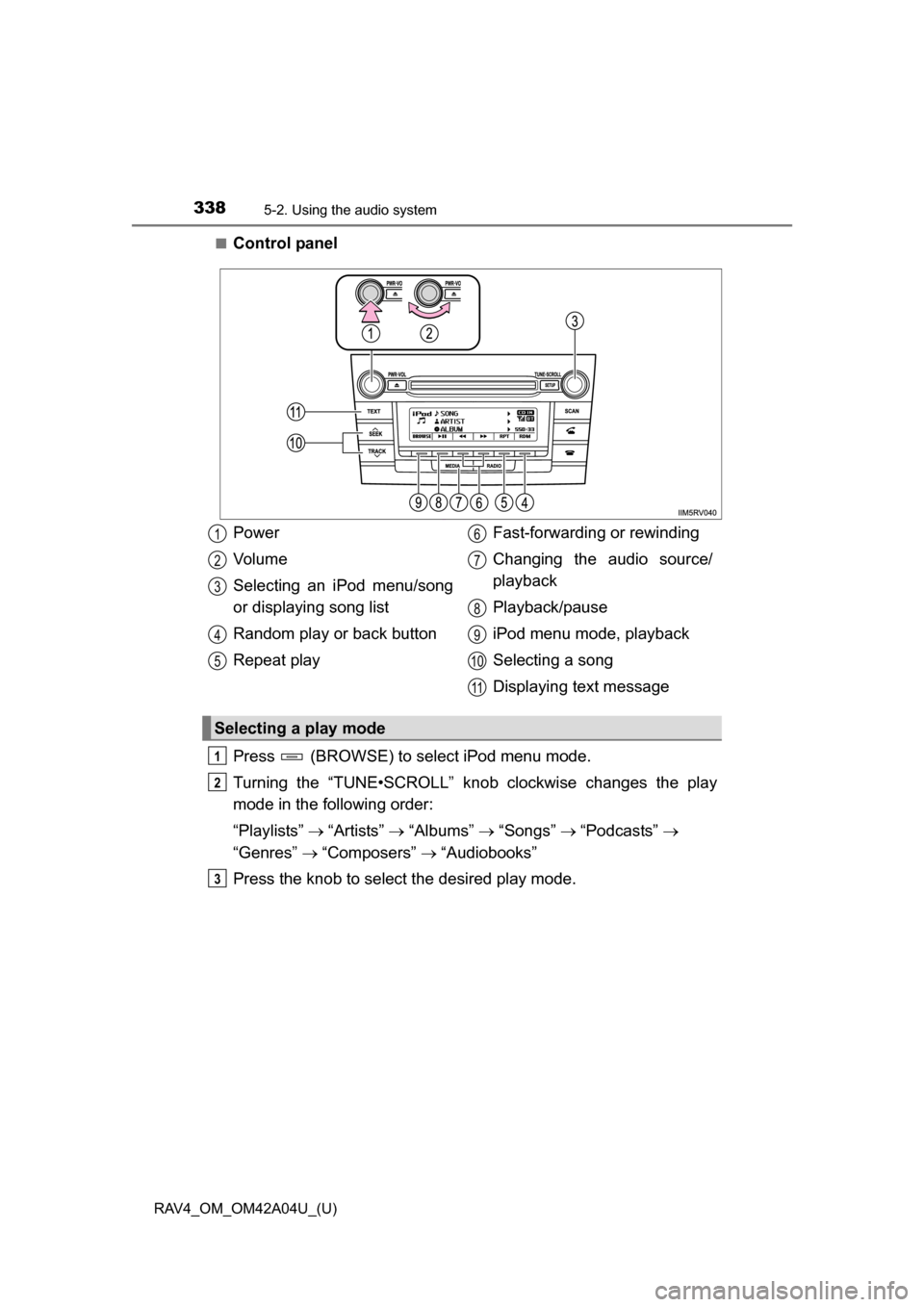
338
RAV4_OM_OM42A04U_(U)
5-2. Using the audio system
■Control panel
Press (BROWSE) to select iPod menu mode.
Turning the “TUNE•SCROLL” knob clockwise changes the play
mode in the following order:
“Playlists” “Artists” “Albums” “Songs” “Podcasts”
“Genres” “Composers” “Audiobooks”
Press the knob to select the desired play mode.
Power
Vo l u m e
Selecting an iPod menu/song
or displaying song list
Random play or back button
Repeat play Fast-forwarding or rewinding
Changing the audio source/
playback
Playback/pause
iPod menu mode, playback
Selecting a song
Displaying text message
Selecting a play mode
1
2
3
4
5
6
7
8
9
10
11
1
2
3
Page 339 of 732
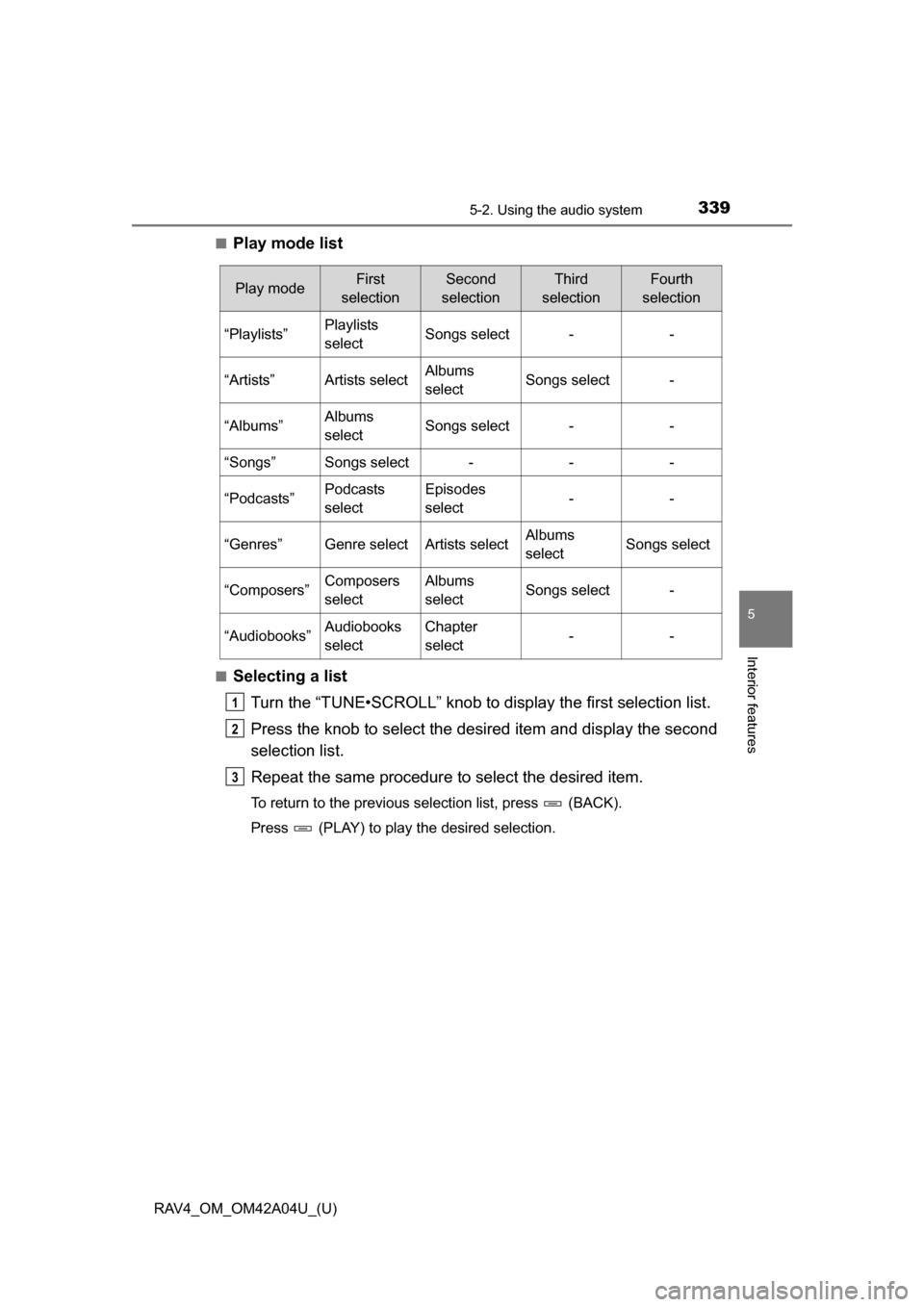
RAV4_OM_OM42A04U_(U)
3395-2. Using the audio system
5
Interior features
■Play mode list
■Selecting a listTurn the “TUNE•SCROLL” knob to display the first selection list.
Press the knob to select the des ired item and display the second
selection list.
Repeat the same procedure to select the desired item.
To return to the previous selection list, press (BACK).
Press (PLAY) to play the desired selection.
Play modeFirst
selectionSecond
selectionThird
selectionFourth
selection
“Playlists”Playlists
selectSongs select--
“Artists”Artists selectAlbums
selectSongs select-
“Albums”Albums
selectSongs select--
“Songs”Songs select---
“Podcasts”Podcasts
selectEpisodes
select--
“Genres”Genre selectArtists selectAlbums
selectSongs select
“Composers”Composers
selectAlbums
selectSongs select-
“Audiobooks”Audiobooks
selectChapter
select--
1
2
3
Page 340 of 732
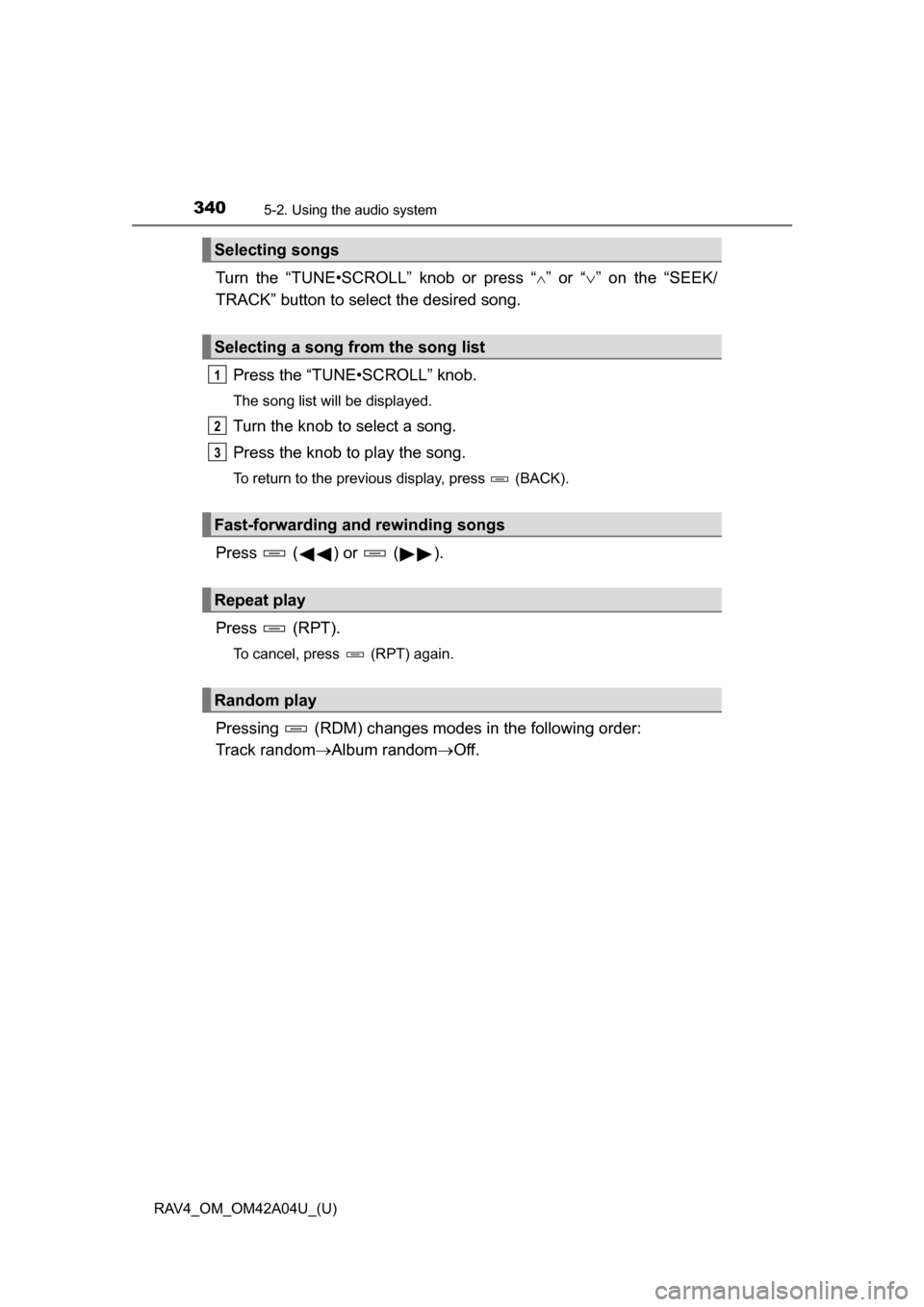
340
RAV4_OM_OM42A04U_(U)
5-2. Using the audio system
Turn the “TUNE•SCROLL” knob or press “” or “” on the “SEEK/
TRACK” button to select the desired song.
Press the “TUNE•SCROLL” knob.
The song list will be displayed.
Turn the knob to select a song.
Press the knob to play the song.
To return to the previous display, press (BACK).
Press ( ) or ( ).
Press (RPT).
To cancel, press (RPT) again.
Pressing (RDM) changes modes in the following order:
Track random Album randomOff.
Selecting songs
Selecting a song from the song list
Fast-forwarding and rewinding songs
Repeat play
Random play
1
2
3