audio TOYOTA RAV4 2019 Accessories, Audio & Navigation (in English)
[x] Cancel search | Manufacturer: TOYOTA, Model Year: 2019, Model line: RAV4, Model: TOYOTA RAV4 2019Pages: 244, PDF Size: 6.8 MB
Page 187 of 244

1877-1. Phone operation (Hands-free system for cellular phones)
7
Phone
2Select “OK” when editing is
completed.
●To reset the edited quick reply
messages, select “Default”.
●Quick message 1 ( “I am driving
and will arrive in approximately
[##] minutes.”)
*:
This message cannot be edited
and will automatica lly fill in [##]
with the navigation calculated esti-
mated time of arrival on the con-
firm message screen.
If there are waypoints set, [##] to
the next waypoint will be shown.
If there is no route currently set in
the navigation system, quick mes-
sage 1 cannot be selected.
*: Entune Premium Audio only
Calls can be made to an e-
mail/SMS/MMS message
sender’s phone number.
This operation can be per-
formed while driving.
■Calling from e-
mail/SMS/MMS message
display
1 Display the message screen.
( P.184)
2 Select the desired message.
3 Select , or press the
switch on the steering wheel.
If there are 2 or more phone
numbers, select the desired
number.
4 Check that the dialing screen
is displayed.
■Calling from a number
within a message
Calls can be made to a number
identified in a message’s text
area.
This operation cannot be per-
formed while driving.
1 Display the message screen.
( P.184)
2 Select the desired message.
3 Select the text area.
Identified phone numbers
contained in the message are
displayed in blue text.
4 Select the desired number.
5 Check that the dialing screen
is displayed.
●A series of numbers may be rec-
ognized as a phone number. Addi-
tionally, some phone numbers
may not be recognized, such as
those for other countries.
■Calling from the incoming
message screen
For detail, refer to “Receiving a
message”. ( P.184)
Calling the message
sender
Page 208 of 244
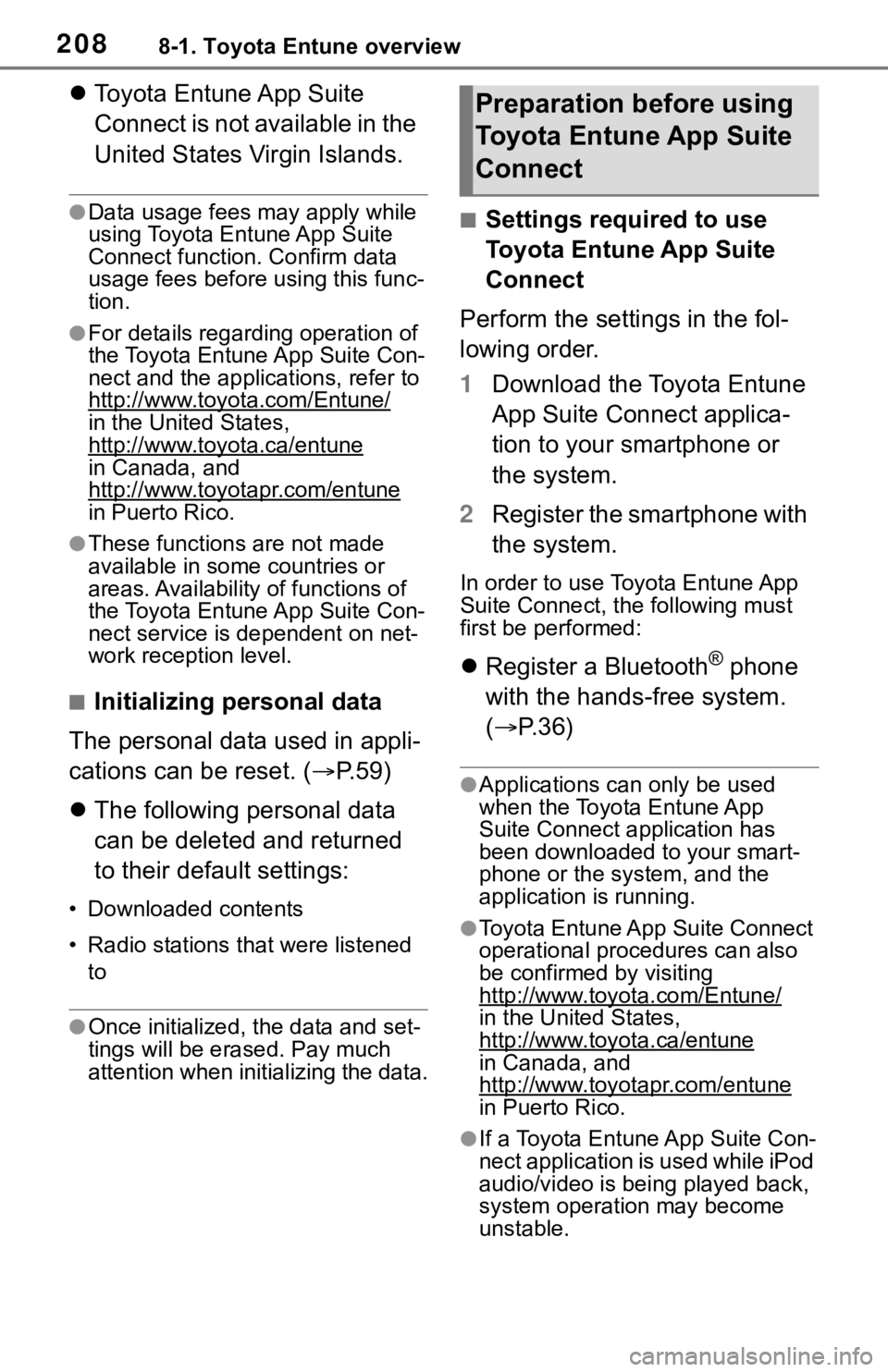
2088-1. Toyota Entune overview
Toyota Entune App Suite
Connect is not available in the
United States Virgin Islands.
●Data usage fees may apply while
using Toyota Entune App Suite
Connect function. Confirm data
usage fees before using this func-
tion.
●For details regarding operation of
the Toyota Entune App Suite Con-
nect and the applications, refer to
http://www.toyota.com/Entune/
in the United States,
http://www.toyota.ca/entune
in Canada, and
http://www.toyo tapr.com/entune
in Puerto Rico.
●These functions are not made
available in some countries or
areas. Availability of functions of
the Toyota Entune App Suite Con-
nect service is dependent on net-
work reception level.
■Initializing personal data
The personal data used in appli-
cations can be reset. ( P.59)
The following personal data
can be deleted and returned
to their default settings:
• Downloaded contents
• Radio stations that were listened
to
●Once initialized, the data and set-
tings will be erased. Pay much
attention when initializing the data.
■Settings required to use
Toyota Entune App Suite
Connect
Perform the settings in the fol-
lowing order.
1 Download the Toyota Entune
App Suite Connect applica-
tion to your smartphone or
the system.
2 Register the smartphone with
the system.
In order to use Toyota Entune App
Suite Connect, the following must
first be performed:
Register a Bluetooth® phone
with the hands-free system.
( P.36)
●Applications can only be used
when the Toyota Entune App
Suite Connect application has
been downloaded to your smart-
phone or the system, and the
application is running.
●Toyota Entune App Suite Connect
operational procedures can also
be confirmed by visiting
http://www.toyota.com/Entune/
in the United States,
http://www.toyota.ca/entune
in Canada, and
http://www.toyotapr.com/entune
in Puerto Rico.
●If a Toyota Entune App Suite Con-
nect application is used while iPod
audio/video is being played back,
system operation may become
unstable.
Preparation before using
Toyota Entune App Suite
Connect
Page 219 of 244
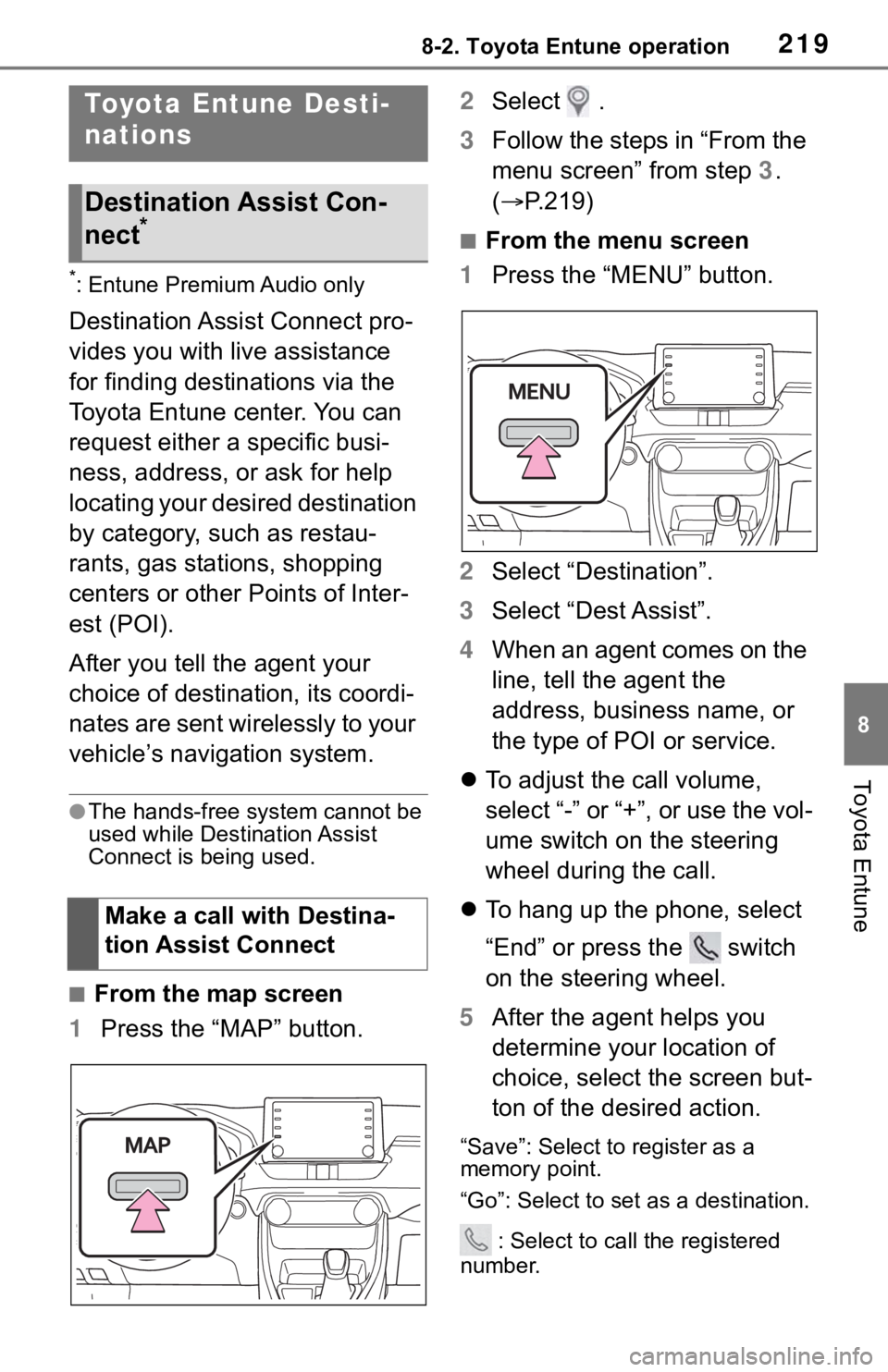
2198-2. Toyota Entune operation
8
Toyota Entune
*: Entune Premium Audio only
Destination Assist Connect pro-
vides you with live assistance
for finding destinations via the
Toyota Entune center. You can
request either a specific busi-
ness, address, or ask for help
locating your desired destination
by category, such as restau-
rants, gas stations, shopping
centers or other Points of Inter-
est (POI).
After you tell the agent your
choice of destination, its coordi-
nates are sent wirelessly to your
vehicle’s navigation system.
●The hands-free system cannot be
used while Destination Assist
Connect is being used.
■From the map screen
1 Press the “MAP” button. 2
Select .
3 Follow the steps in “From the
menu screen” from step 3.
( P.219)
■From the menu screen
1 Press the “MENU” button.
2 Select “Destination”.
3 Select “Dest Assist”.
4 When an agent comes on the
line, tell the agent the
address, business name, or
the type of POI or service.
To adjust the call volume,
select “-” or “+”, or use the vol-
ume switch on the steering
wheel during the call.
To hang up the phone, select
“End” or press the switch
on the steering wheel.
5 After the agent helps you
determine your location of
choice, select the screen but-
ton of the desired action.
“Save”: Select to register as a
memory point.
“Go”: Select to set as a destination.
: Select to call the registered
number.
Toyota Entune Desti-
nations
Destination Assist Con-
nect*
Make a call with Destina-
tion Assist Connect
Page 224 of 244
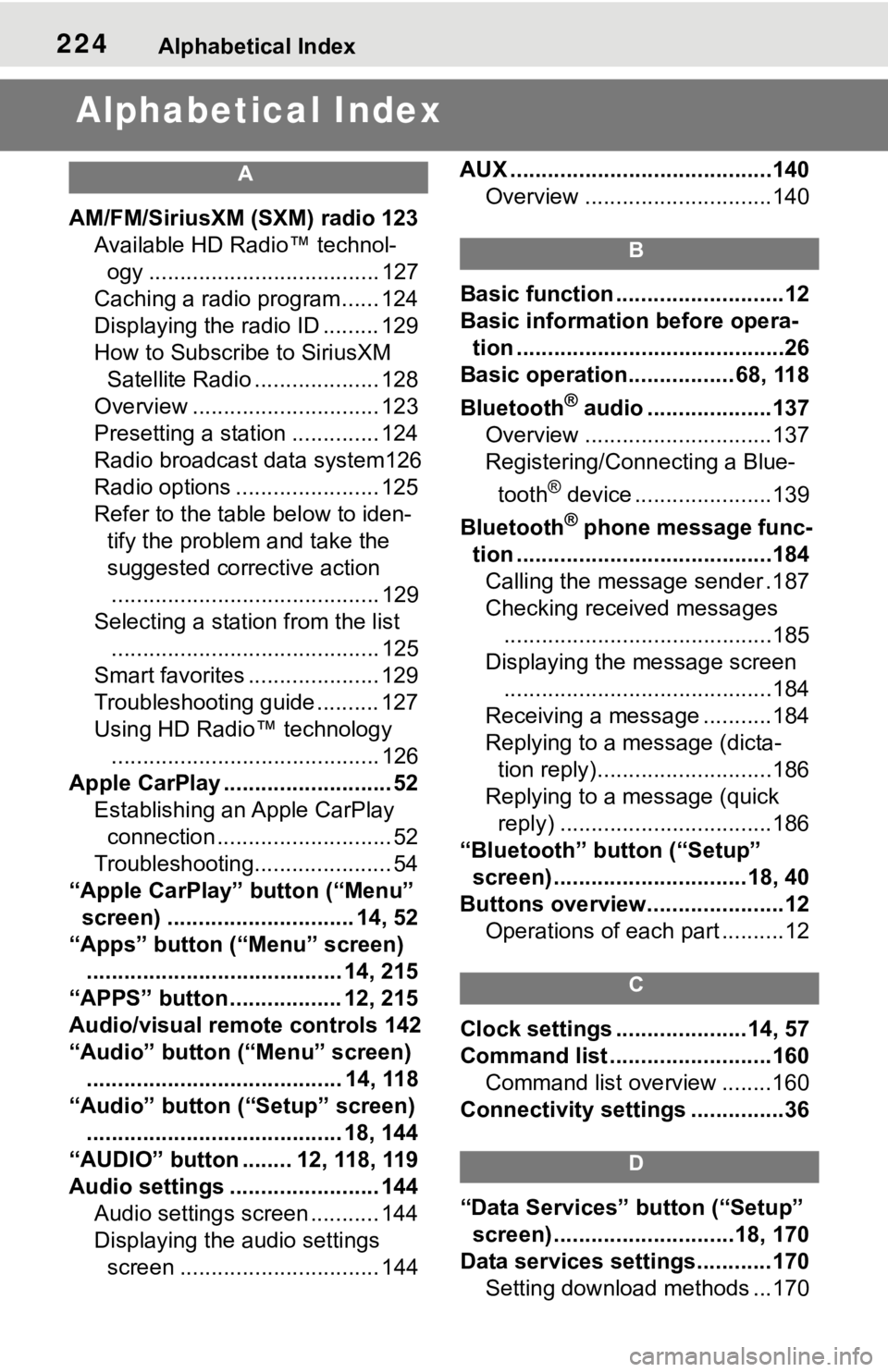
224Alphabetical Index
Alphabetical Index
A
AM/FM/SiriusXM (SXM) radio 123
Available HD Radio™ technol- ogy ..................................... 127
Caching a radio program...... 124
Displaying the radio ID ......... 129
How to Subscribe to SiriusXM Satellite Radio .................... 128
Overview .............................. 123
Presetting a station .............. 124
Radio broadcast data system126
Radio options ....................... 125
Refer to the table below to iden- tify the problem and take the
suggested corrective action ........................................... 129
Selecting a station from the list ........................................... 125
Smart favorites ..................... 129
Troubleshooting guide .......... 127
Using HD Radio™ technology ........................................... 126
Apple CarPlay ........................... 52 Establishing an Apple CarPlay connection ............................ 52
Troubleshooting...................... 54
“Apple CarPlay” button (“Menu” screen) .............................. 14, 52
“Apps” button (“Menu” screen) ......................................... 14, 215
“APPS” button ..... .............12, 215
Audio/visual remote controls 142
“Audio” button (“Menu” screen) ......................................... 14, 118
“Audio” button (“Setup” screen) ......................................... 18, 144
“AUDIO” button ........ 12, 118, 119
Audio settings ........................ 144 Audio settings screen ........... 144
Displaying the audio settings screen ................................ 144 AUX ..........................................140
Overview ..............................140
B
Basic function ...........................12
Basic information before opera-tion ...........................................26
Basic operation................. 68, 118
Bluetooth
® audio ....................137
Overview ..............................137
Registering/Connecting a Blue-
tooth
® device ......................139
Bluetooth
® phone message func-
tion .........................................184 Calling the message sender .187
Checking received messages ...........................................185
Displaying the message screen ...........................................184
Receiving a mess age ...........184
Replying to a message (dicta- tion reply)............................186
Replying to a message (quick reply) ..................................186
“Bluetooth” button (“Setup” screen) ...............................18, 40
Buttons overview......................12 Operations of each part ..........12
C
Clock settings .....................14, 57
Command list ..........................160Command list overview ........160
Connectivity settings ...............36
D
“Data Services” button (“Setup”
screen) .............................18, 170
Data services settings............170 Setting download methods ...170
Page 227 of 244
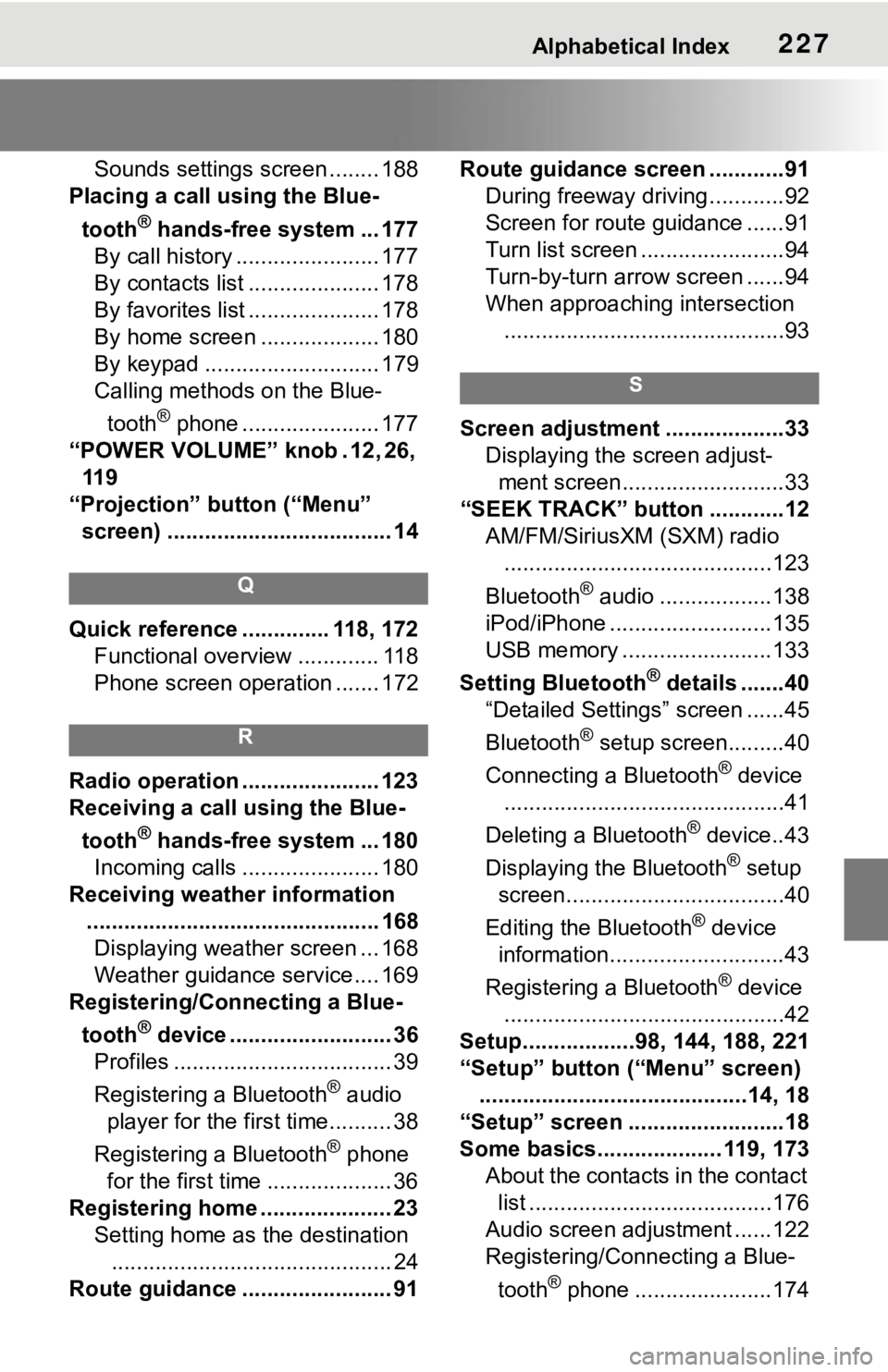
Alphabetical Index227
Sounds settings screen ........ 188
Placing a call u sing the Blue-
tooth
® hands-free system ... 177
By call history ....................... 177
By contacts list ..................... 178
By favorites list ..................... 178
By home screen ................... 180
By keypad ............................ 179
Calling methods on the Blue-
tooth
® phone ...................... 177
“POWER VOLUME” knob . 12, 26, 11 9
“Projection” button (“Menu” screen) .................................... 14
Q
Quick reference ... ........... 118, 172
Functional overview ............. 118
Phone screen operation ....... 172
R
Radio operation ...................... 123
Receiving a call using the Blue-
tooth
® hands-free system ... 180
Incoming calls ...................... 180
Receiving weather information ............................................... 168Displaying weather screen ... 168
Weather guidance service.... 169
Registering/Connecting a Blue-
tooth
® device .......................... 36
Profiles ................................... 39
Registering a Bluetooth
® audio
player for the first time.......... 38
Registering a Bluetooth
® phone
for the first time .................... 36
Registering home ..................... 23 Setting home as the destination............................................. 24
Route guidance ........................ 91 Route guidance screen ............91
During freeway driving ............92
Screen for route guidance ......91
Turn list screen .......................94
Turn-by-turn arrow screen ......94
When approaching intersection.............................................93
S
Screen adjustment ...................33 Displaying the screen adjust-ment screen..........................33
“SEEK TRACK” button ............12 AM/FM/SiriusXM (SXM) radio...........................................123
Bluetooth
® audio ..................138
iPod/iPhone ..........................135
USB memory ........................133
Setting Bluetooth
® details .......40
“Detailed Settings” screen ......45
Bluetooth
® setup screen.........40
Connecting a Bluetooth
® device
.............................................41
Deleting a Bluetooth
® device..43
Displaying the Bluetooth
® setup
screen...................................40
Editing the Bluetooth
® device
information............................43
Registering a Bluetooth
® device
.............................................42
Setup..................98, 144, 188, 221
“Setup” button (“Menu” screen) ...........................................14, 18
“Setup” screen .........................18
Some basics.................... 119, 173 About the contacts in the contact list .......................................176
Audio screen adjustment ......122
Registering/Connecting a Blue-
tooth
® phone ......................174
Page 228 of 244
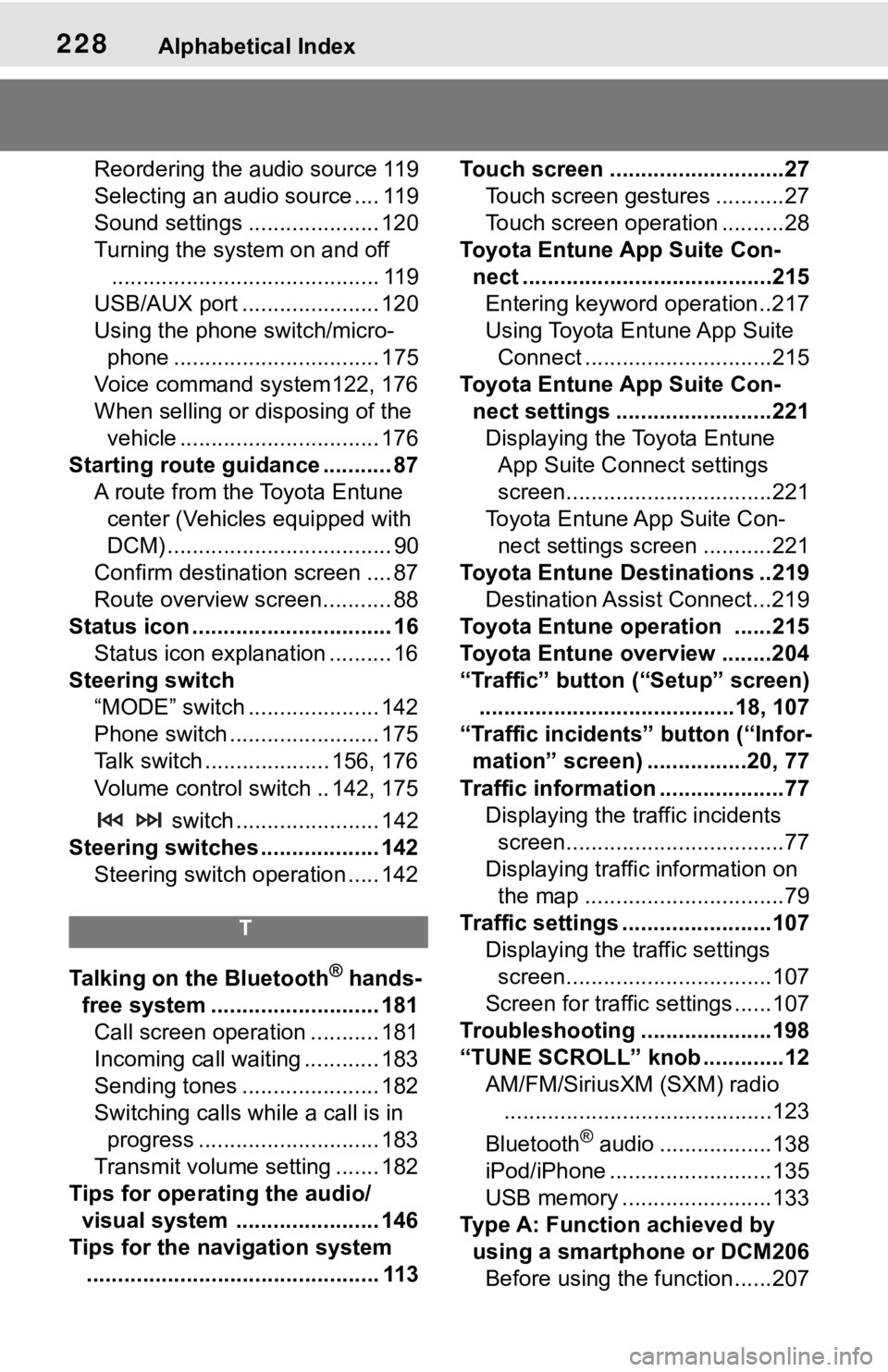
228Alphabetical Index
Reordering the audio source 119
Selecting an audio source .... 119
Sound settings ..................... 120
Turning the system on and off........................................... 119
USB/AUX port ...................... 120
Using the phone switch/micro- phone ................................. 175
Voice command system122, 176
When selling or disposing of the vehicle ................................ 176
Starting route guidance ........... 87 A route from the Toyota Entune center (Vehicles equipped with
DCM) .................................... 90
Confirm destinat ion screen .... 87
Route overview screen........... 88
Status icon ................................ 16 Status icon explanation .......... 16
Steering switch “MODE” switch ..................... 142
Phone switch ........................ 175
Talk switch .................... 156, 176
Volume control s witch .. 142, 175
switch ....................... 142
Steering switches ................... 142 Steering switch operation ..... 142
T
Talking on the Bluetooth® hands-
free system ........................... 181 Call screen operation ........... 181
Incoming call waiting ............ 183
Sending tones ...................... 182
Switching calls while a call is in progress ............................. 183
Transmit volume setting ....... 182
Tips for operating the audio/ visual system ....................... 146
Tips for the navigation system ............................................... 113 Touch screen ............................27
Touch screen gestures ...........27
Touch screen operation ..........28
Toyota Entune App Suite Con- nect ........................................215Entering keyword operation ..217
Using Toyota Entune App Suite Connect ..............................215
Toyota Entune App Suite Con- nect settings .........................221Displaying the Toyota Entune App Suite Connect settings
screen.................................221
Toyota Entune App Suite Con- nect settings screen ...........221
Toyota Entune Destinations ..219 Destination Assist Connect...219
Toyota Entune operation ......215
Toyota Entune overview ........204
“Traffic” button (“Setup” screen) .........................................18, 107
“Traffic incidents” button (“Infor- mation” screen) ................20, 77
Traffic information ....................77 Displaying the traffic incidents screen...................................77
Displaying traffic information on the map ................................79
Traffic settings ........................107 Displaying the traffic settings screen.................................107
Screen for traffic settings ......107
Troubleshooting ...... ...............198
“TUNE SCROLL” knob .............12 AM/FM/SiriusXM (SXM) radio...........................................123
Bluetooth
® audio ..................138
iPod/iPhone ..........................135
USB memory ........................133
Type A: Function achieved by using a smartphone or DCM206Before using the f unction......207