TOYOTA RAV4 2020 Owners Manual (in English)
Manufacturer: TOYOTA, Model Year: 2020, Model line: RAV4, Model: TOYOTA RAV4 2020Pages: 736, PDF Size: 30.79 MB
Page 321 of 736
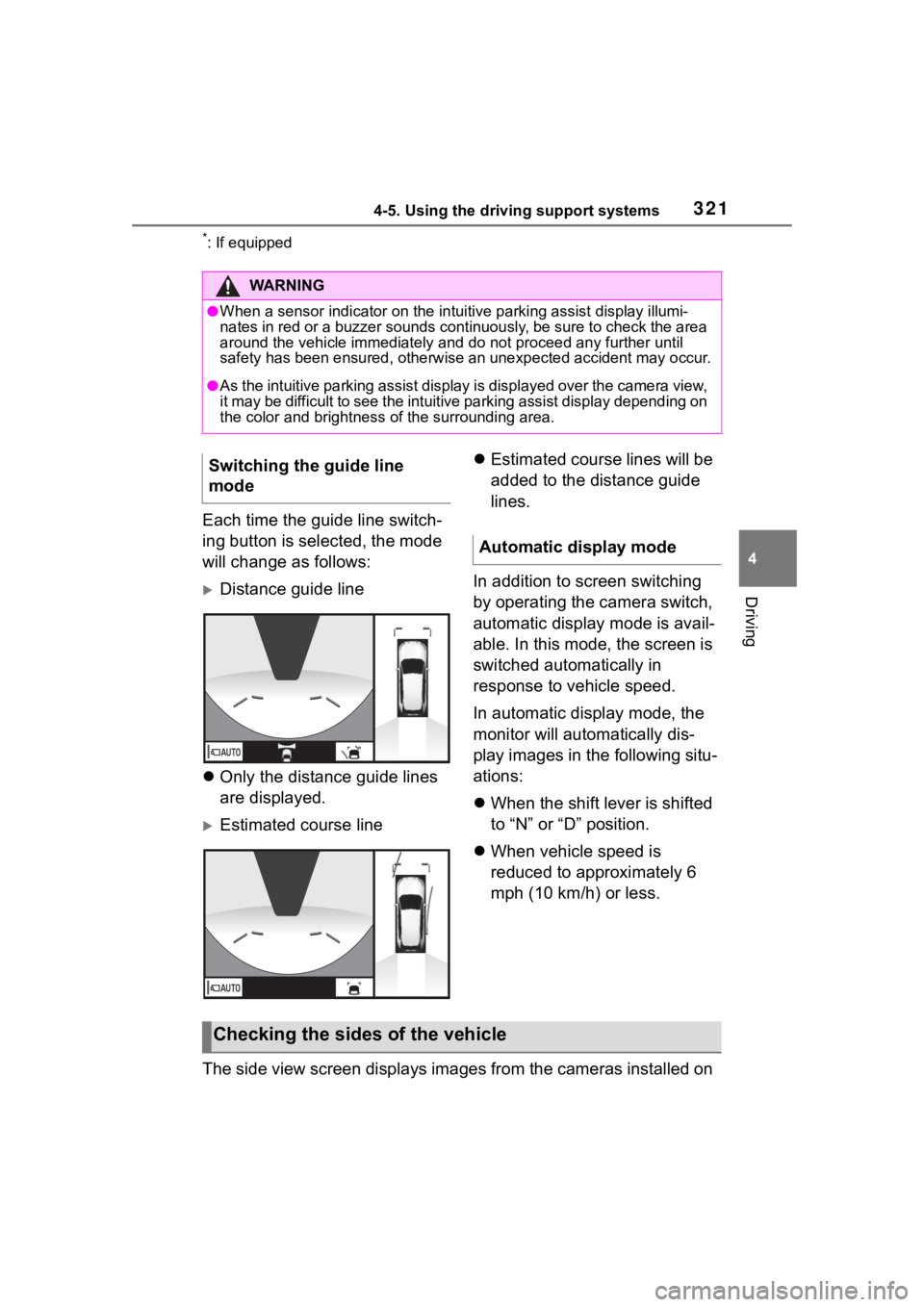
3214-5. Using the driving support systems
4
Driving
*: If equipped
Each time the guide line switch-
ing button is selected, the mode
will change as follows:
ļµDistance guide line
ļ¬ Only the distance guide lines
are displayed.
ļµEstimated course line ļ¬
Estimated course lines will be
added to the distance guide
lines.
In addition to screen switching
by operating the camera switch,
automatic display mode is avail-
able. In this mode, the screen is
switched automatically in
response to vehicle speed.
In automatic display mode, the
monitor will automatically dis-
play images in the following situ-
ations:
ļ¬ When the shift lever is shifted
to āNā or āDā position.
ļ¬ When vehicle speed is
reduced to approximately 6
mph (10 km/h) or less.
The side view screen displays images from the cameras installed on
WA R N I N G
āWhen a sensor indicator on the intuitive parking assist display illumi-
nates in red or a buzzer sounds continuously, be sure to check the area
around the vehicle immediately a nd do not proceed any further until
safety has been ensured, otherwise an unexpected accident may o ccur.
āAs the intuitive parking assist display is displayed over the c amera view,
it may be difficult to see the intuitive parking assist display depending on
the color and brightness of the surrounding area.
Switching the guide line
mode
Automatic display mode
Checking the sides of the vehicle
Page 322 of 736
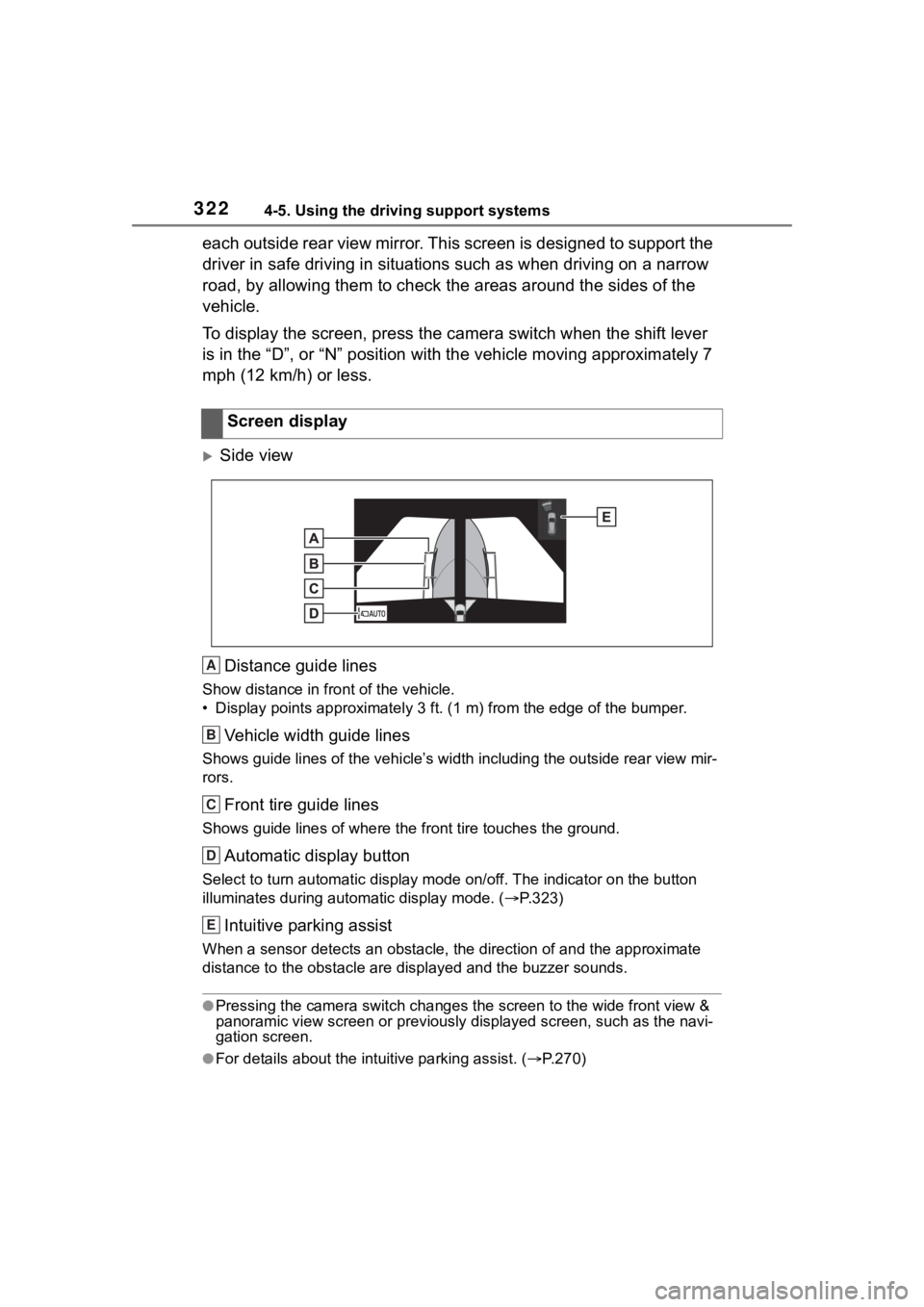
3224-5. Using the driving support systems
each outside rear view mirror. This screen is designed to support the
driver in safe driving in situations such as when driving on a narrow
road, by allowing them to check the areas around the sides of t he
vehicle.
To display the screen, press the camera switch when the shift l ever
is in the āDā, or āNā position with the vehicle moving approxim ately 7
mph (12 km/h) or less.
ļµSide view
Distance guide lines
Show distance in front of the vehicle.
ā¢ Display points approximately 3 ft. (1 m) from the edge of the bumper.
Vehicle width guide lines
Shows guide lines of the vehicleā s width including the outside rear view mir-
rors.
Front tire guide lines
Shows guide lines of where the f ront tire touches the ground.
Automatic display button
Select to turn automatic display mode on/off. The indicator on the button
illuminates during autom atic display mode. (ļ®P.323)
Intuitive parking assist
When a sensor detects an obstacle, the direction of and the app roximate
distance to the obsta cle are displayed and the buzzer sounds.
āPressing the camera switch changes the screen to the wide front view &
panoramic view screen or previousl y displayed screen, such as the navi-
gation screen.
āFor details about the int uitive parking assist. (ļ®P.270)
Screen display
A
B
C
D
E
Page 323 of 736
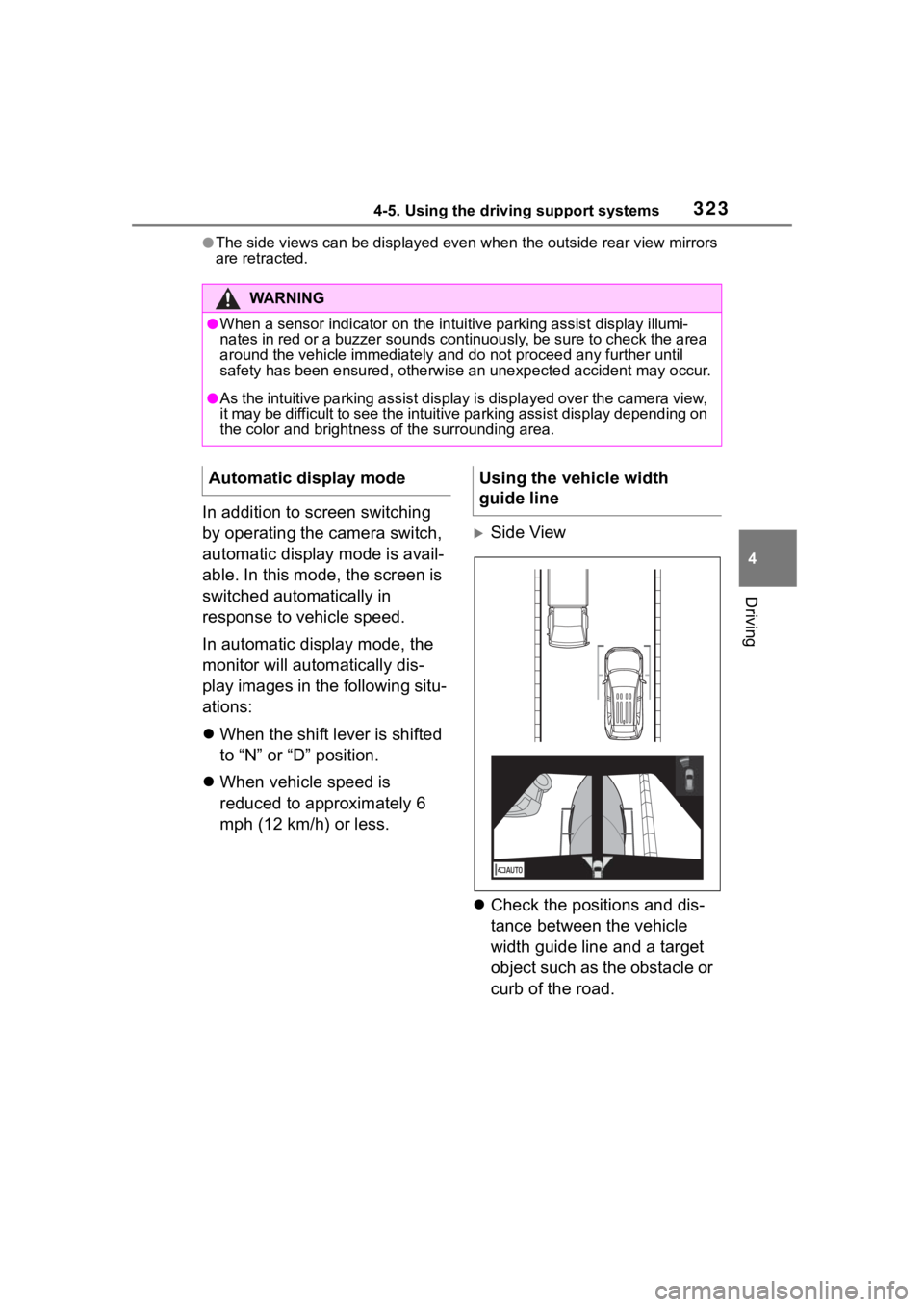
3234-5. Using the driving support systems
4
Driving
āThe side views can be displayed even when the outside rear view mirrors
are retracted.
In addition to screen switching
by operating the camera switch,
automatic display mode is avail-
able. In this mode, the screen is
switched automatically in
response to vehicle speed.
In automatic display mode, the
monitor will automatically dis-
play images in the following situ-
ations:
ļ¬ When the shift lever is shifted
to āNā or āDā position.
ļ¬ When vehicle speed is
reduced to approximately 6
mph (12 km/h) or less.
ļµSide View
ļ¬ Check the positions and dis-
tance between the vehicle
width guide line and a target
object such as the obstacle or
curb of the road.
WA R N I N G
āWhen a sensor indicator on the intuitive parking assist display illumi-
nates in red or a buzzer sounds continuously, be sure to check the area
around the vehicle immediately a nd do not proceed any further until
safety has been ensured, otherwise an unexpected accident may o ccur.
āAs the intuitive parking assist display is displayed over the c amera view,
it may be difficult to see the intuitive parking assist display depending on
the color and brightness of the surrounding area.
Automatic display modeUsing the vehicle width
guide line
Page 324 of 736
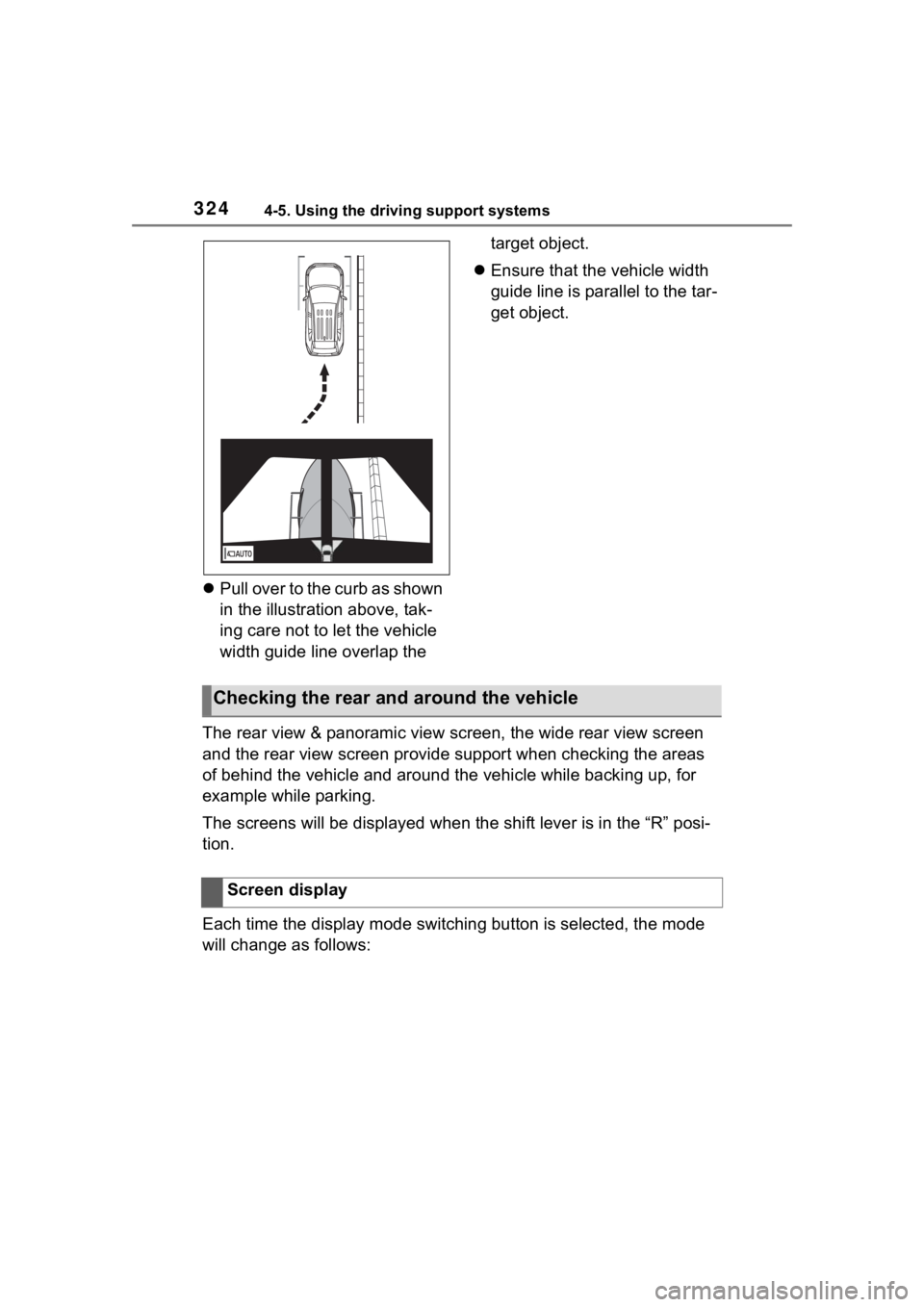
3244-5. Using the driving support systems
ļ¬Pull over to the curb as shown
in the illustration above, tak-
ing care not to let the vehicle
width guide line overlap the target object.
ļ¬ Ensure that the vehicle width
guide line is parallel to the tar-
get object.
The rear view & panoramic view screen, the wide rear view scree n
and the rear view screen provide support when checking the areas
of behind the vehicle and around the vehicle while backing up, for
example while parking.
The screens will be displayed when the shift lever is in the āRā posi-
tion.
Each time the display mode switching button is selected, the mo de
will change as follows:
Checking the rear and around the vehicle
Screen display
Page 325 of 736
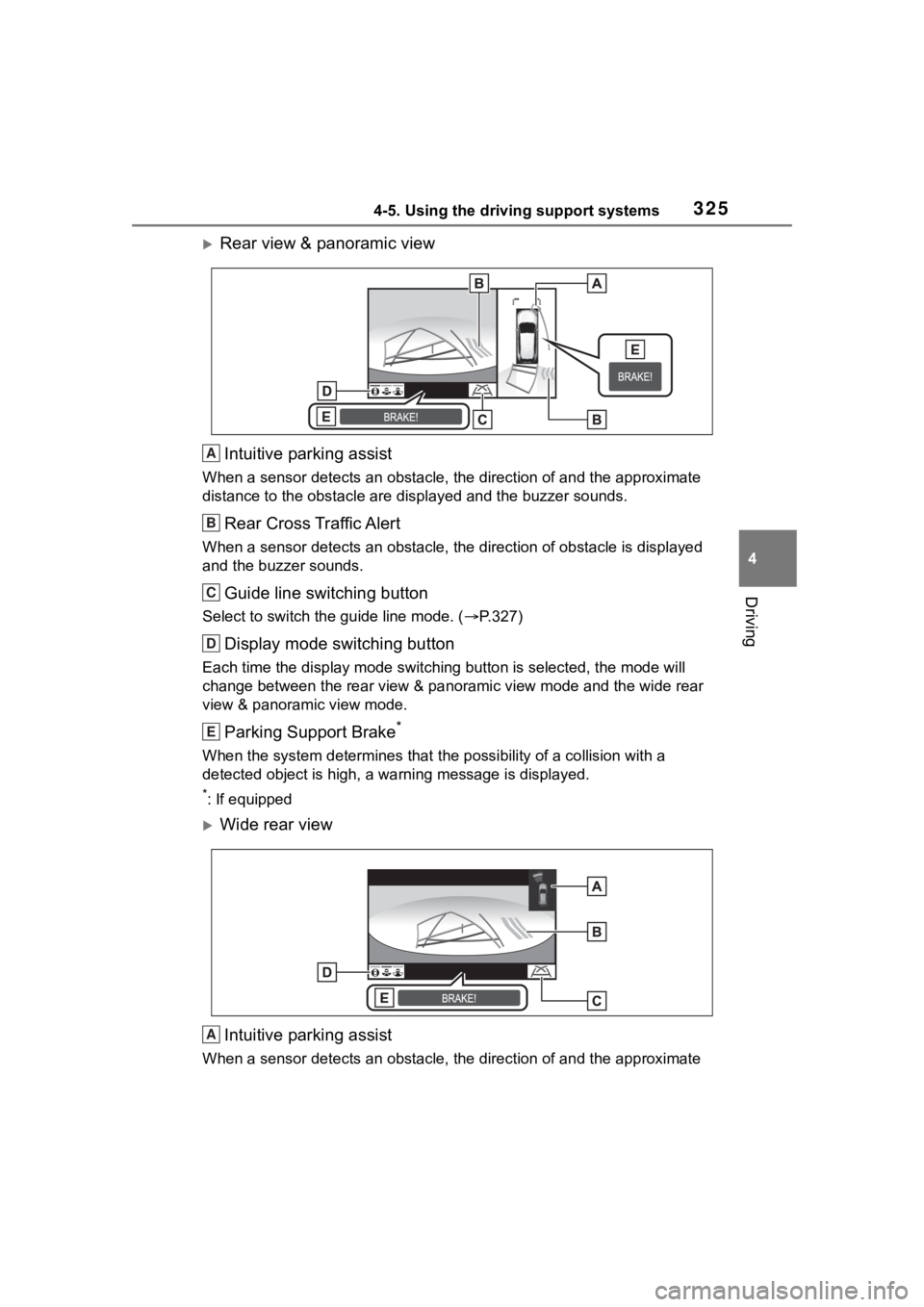
3254-5. Using the driving support systems
4
Driving
ļµRear view & panoramic viewIntuitive parking assist
When a sensor detects an obstacle, the direction of and the app roximate
distance to the obsta cle are displayed and the buzzer sounds.
Rear Cross Traffic Alert
When a sensor detects an obstacle, the direction of obstacle is displayed
and the buzzer sounds.
Guide line switching button
Select to switch the guide line mode. ( ļ®P.327)
Display mode switching button
Each time the display mode swit ching button is selected, the mode will
change between the rear view & panoramic view mode and the wide rear
view & panoramic view mode.
Parking Support Brake*
When the system determines that the possibility of a collision with a
detected object is high, a warning message is displayed.
*: If equipped
ļµWide rear view
Intuitive parking assist
When a sensor detects an obstacle, the direction of and the app roximate
A
B
C
D
E
A
Page 326 of 736
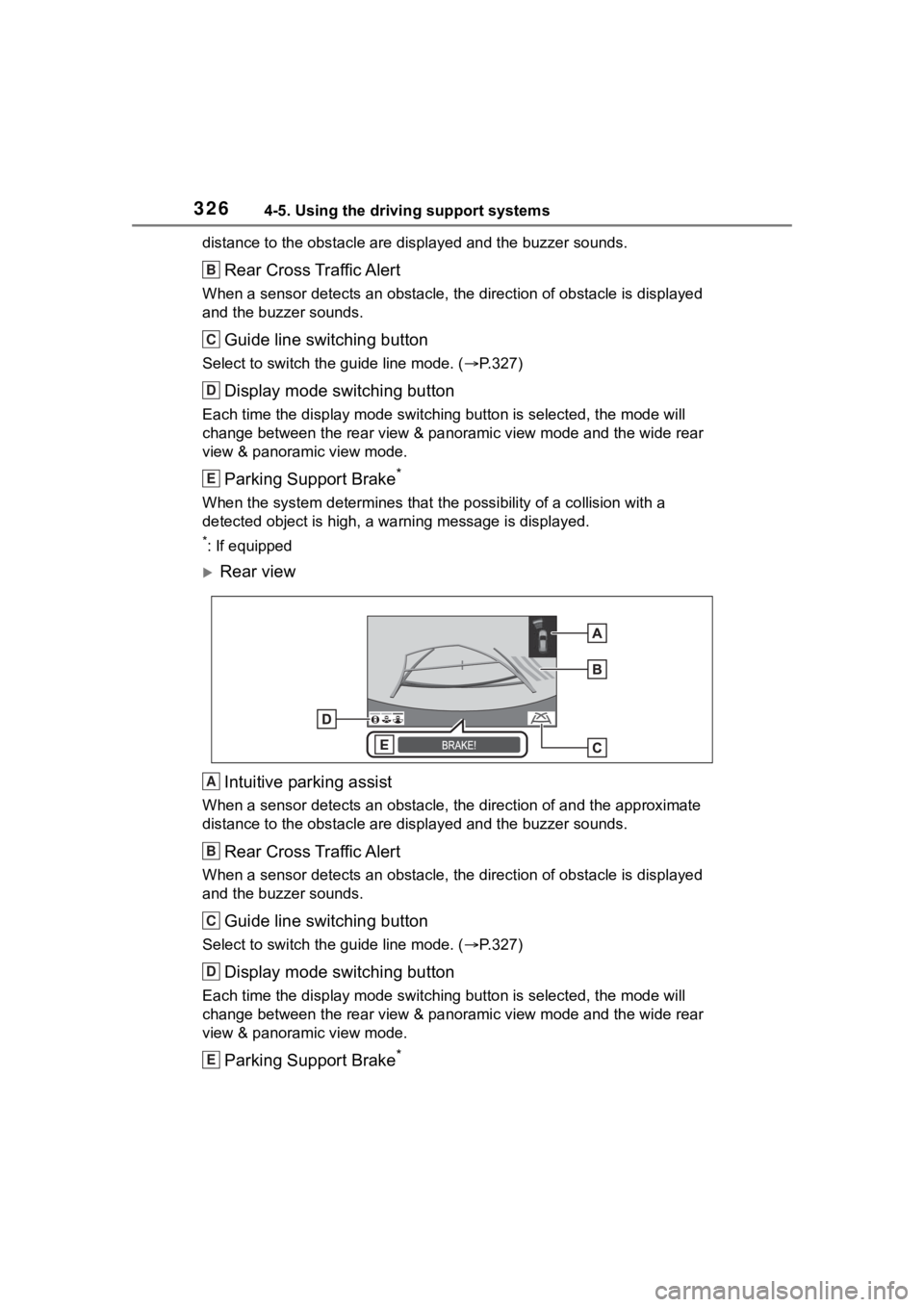
3264-5. Using the driving support systems
distance to the obstacle are displayed and the buzzer sounds.
Rear Cross Traffic Alert
When a sensor detects an obstacle, the direction of obstacle is displayed
and the buzzer sounds.
Guide line switching button
Select to switch the guide line mode. ( ļ®P.327)
Display mode switching button
Each time the display mode swit ching button is selected, the mode will
change between the rear view & panoramic view mode and the wide rear
view & panoramic view mode.
Parking Support Brake*
When the system determines that the possibility of a collision with a
detected object is high, a warning message is displayed.
*: If equipped
ļµRear view
Intuitive parking assist
When a sensor detects an obstacle, the direction of and the app roximate
distance to the obsta cle are displayed and the buzzer sounds.
Rear Cross Traffic Alert
When a sensor detects an obstacle, the direction of obstacle is displayed
and the buzzer sounds.
Guide line switching button
Select to switch the guide line mode. ( ļ®P.327)
Display mode switching button
Each time the display mode swit ching button is selected, the mode will
change between the rear view & panoramic view mode and the wide rear
view & panoramic view mode.
Parking Support Brake*
B
C
D
E
A
B
C
D
E
Page 327 of 736
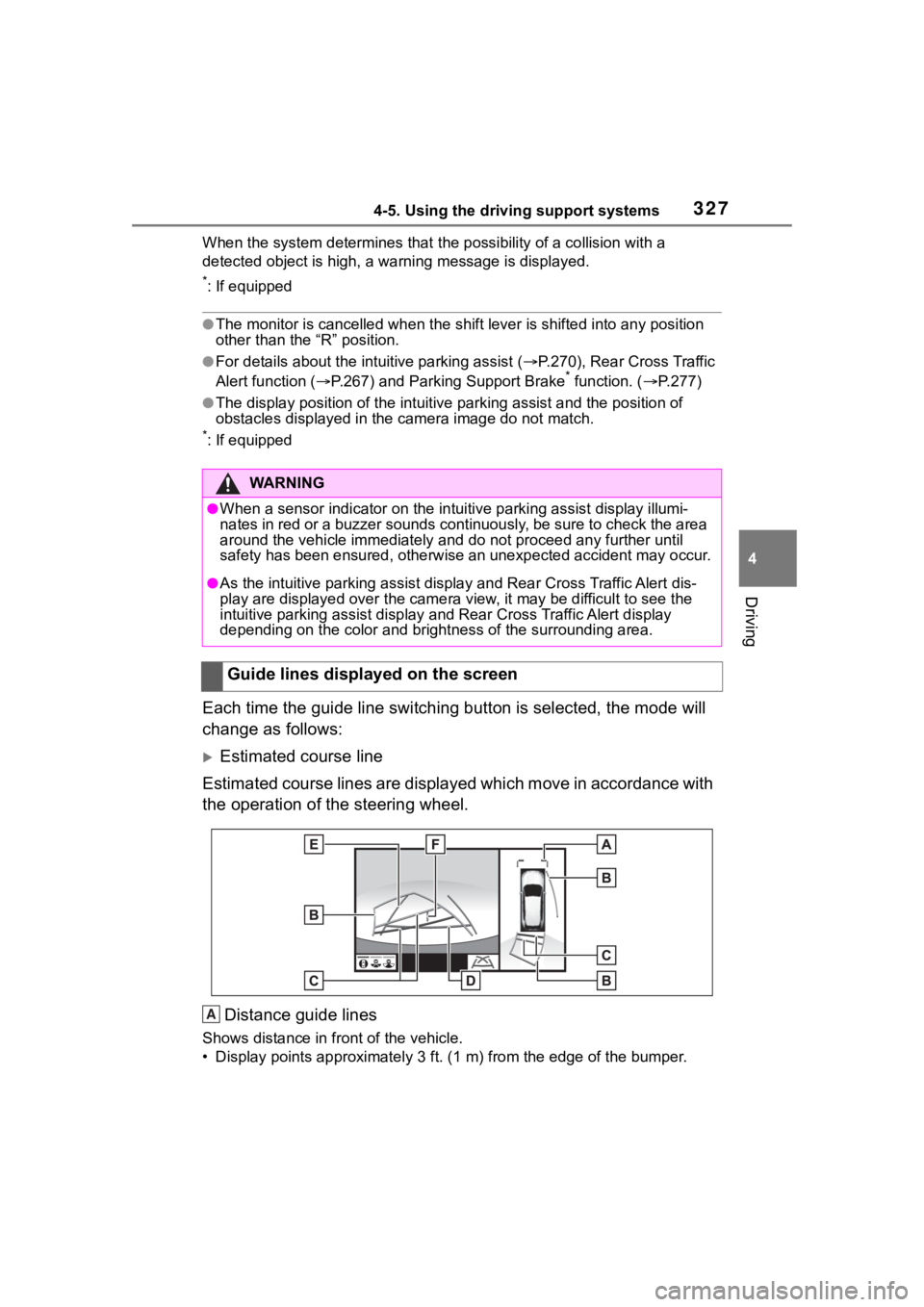
3274-5. Using the driving support systems
4
Driving
When the system determines that the possibility of a collision with a
detected object is high, a warning message is displayed.
*: If equipped
āThe monitor is cancelled when the shift lever is shifted into any position
other than the āRā position.
āFor details about the int uitive parking assist (ļ®P.270), Rear Cross Traffic
Alert function ( ļ®P.267) and Parking Support Brake* function. ( ļ®P.277)
āThe display position of the intuitive parking assist and the po sition of
obstacles displayed in the camera image do not match.
*: If equipped
Each time the guide line switching button is selected, the mode will
change as follows:
ļµEstimated course line
Estimated course lines are displ ayed which move in accordance w ith
the operation of the steering wheel.
Distance guide lines
Shows distance in front of the vehicle.
ā¢ Display points approximately 3 ft. (1 m) from the edge of the bumper.
WA R N I N G
āWhen a sensor indicator on the intuitive parking assist display illumi-
nates in red or a buzzer sounds continuously, be sure to check the area
around the vehicle immediately a nd do not proceed any further until
safety has been ensured, otherwise an unexpected accident may o ccur.
āAs the intuitive parking assist display and Rear Cross Traffic Alert dis-
play are displayed over the came ra view, it may be difficult to see the
intuitive parking assist display and Rear Cross Traffic Alert display
depending on the color and brigh tness of the surrounding area.
Guide lines displayed on the screen
A
Page 328 of 736
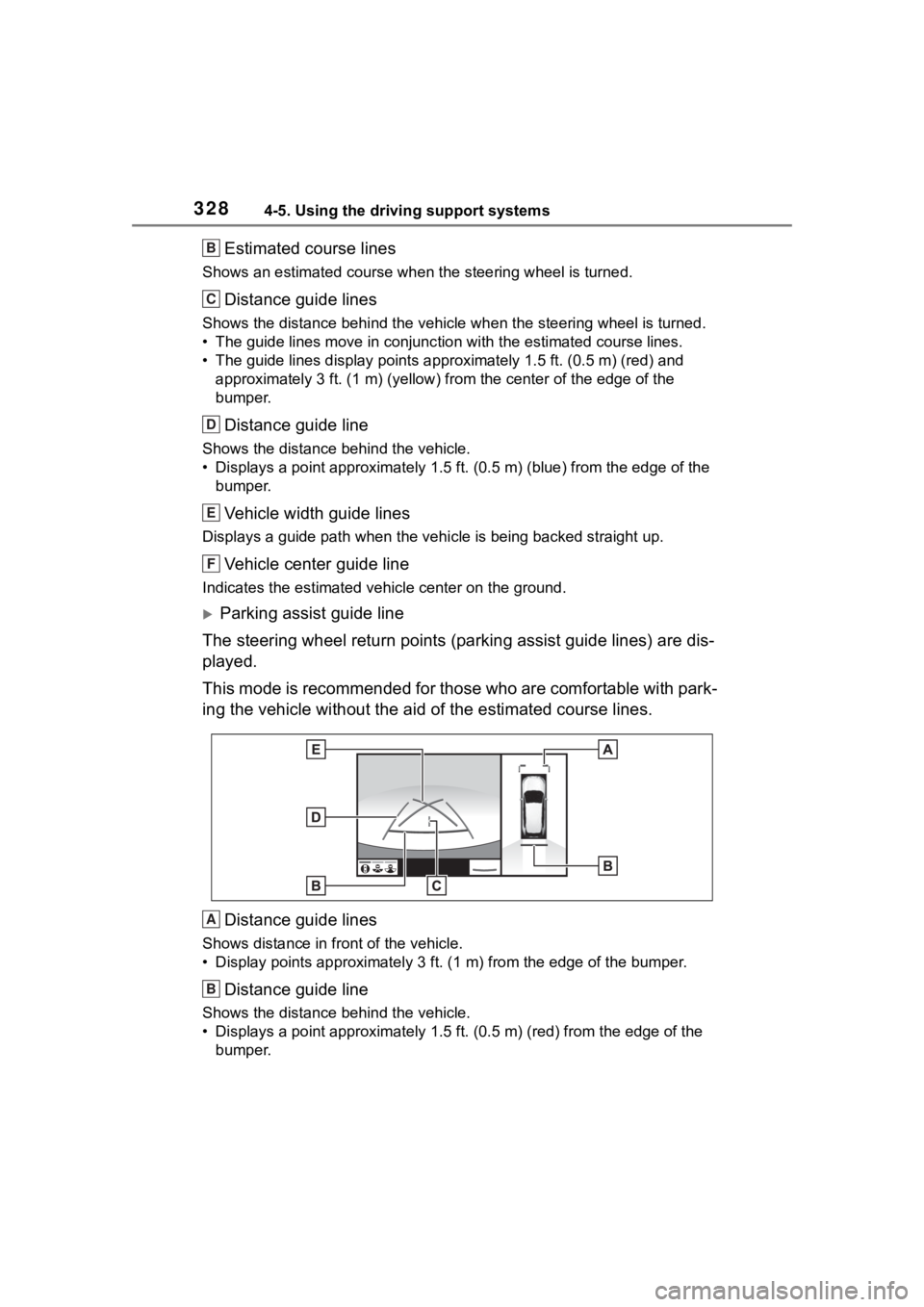
3284-5. Using the driving support systems
Estimated course lines
Shows an estimated course when the steering wheel is turned.
Distance guide lines
Shows the distance behind the vehicle when the steering wheel i s turned.
ā¢ The guide lines move in conjunc tion with the estimated course lines.
ā¢ The guide lines display points approximately 1.5 ft. (0.5 m) (red) and
approximately 3 ft. (1 m) (yello w) from the center of the edge of the
bumper.
Distance guide line
Shows the distance behind the vehicle.
ā¢ Displays a point approximately 1.5 ft. (0.5 m) (blue) from the edge of the
bumper.
Vehicle width guide lines
Displays a guide path w hen the vehicle is being backed straight up.
Vehicle center guide line
Indicates the estimated vehicle center on the ground.
ļµParking assist guide line
The steering wheel return points (parking assist guide lines) are dis-
played.
This mode is recommended for those who are comfortable with par k-
ing the vehicle without the aid of the estimated course lines.
Distance guide lines
Shows distance in front of the vehicle.
ā¢ Display points approximately 3 ft. (1 m) from the edge of the bumper.
Distance guide line
Shows the distance behind the vehicle.
ā¢ Displays a point approximately 1.5 ft. (0.5 m) (red) from the edge of the
bumper.
B
C
D
E
F
A
B
Page 329 of 736
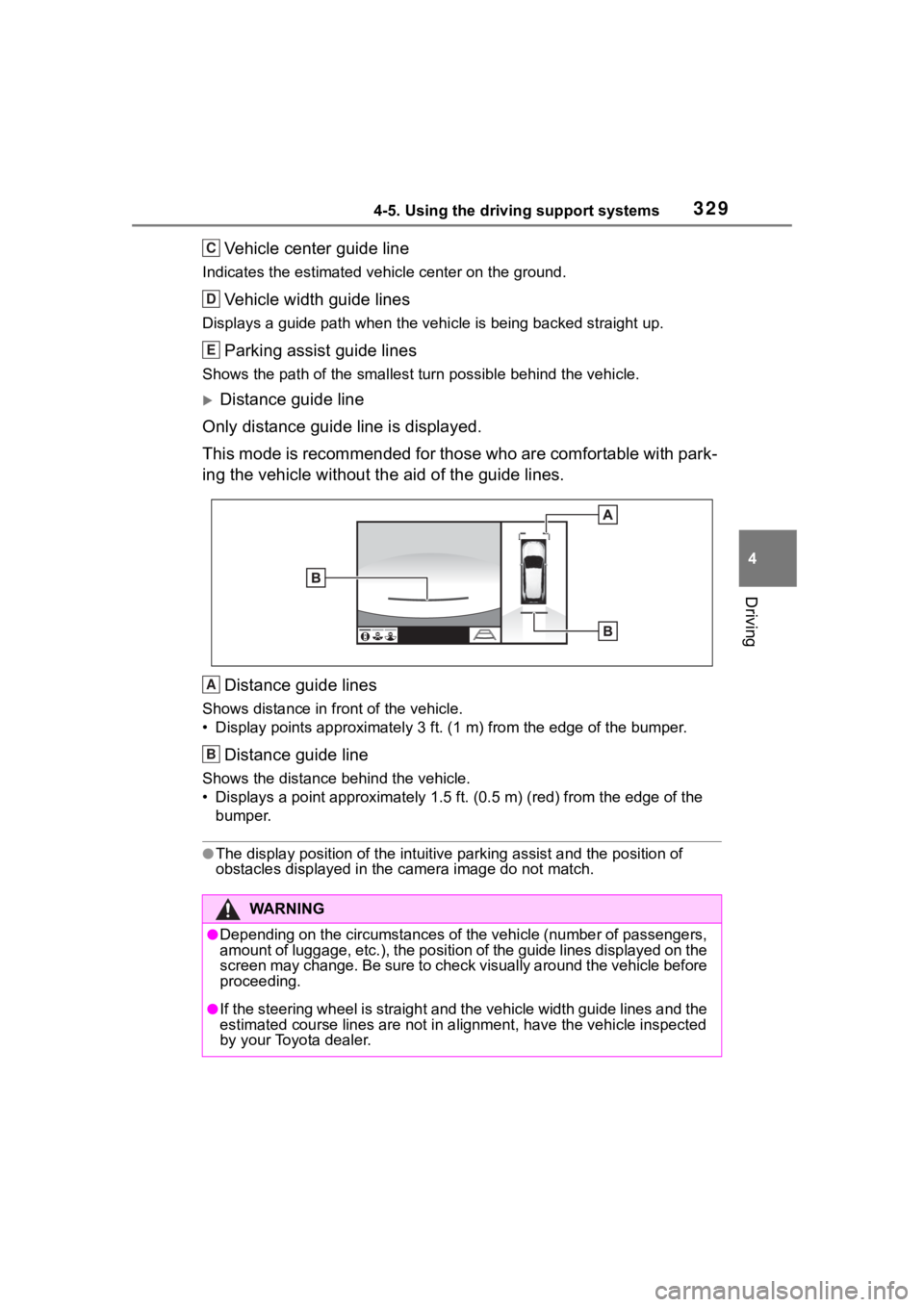
3294-5. Using the driving support systems
4
Driving
Vehicle center guide line
Indicates the estimated vehicle center on the ground.
Vehicle width guide lines
Displays a guide path when the vehicle is being backed straight up.
Parking assist guide lines
Shows the path of the smallest turn possible behind the vehicle .
ļµDistance guide line
Only distance guide line is displayed.
This mode is recommended for those who are comfortable with par k-
ing the vehicle without the aid of the guide lines.
Distance guide lines
Shows distance in front of the vehicle.
ā¢ Display points approximately 3 ft. (1 m) from the edge of the bumper.
Distance guide line
Shows the distance behind the vehicle.
ā¢ Displays a point approximately 1.5 ft. (0.5 m) (red) from the edge of the
bumper.
āThe display position of the intuitive parking assist and the po sition of
obstacles displayed in the camera image do not match.
WA R N I N G
āDepending on the circumstances of the vehicle (number of passen gers,
amount of luggage, etc.), the position of the guide lines displ ayed on the
screen may change. Be sure to check visually around the vehicle before
proceeding.
āIf the steering wheel is straight and the vehicle width guide l ines and the
estimated course lines are not in alignment, have the vehicle i nspected
by your Toyota dealer.
C
D
E
A
B
Page 330 of 736
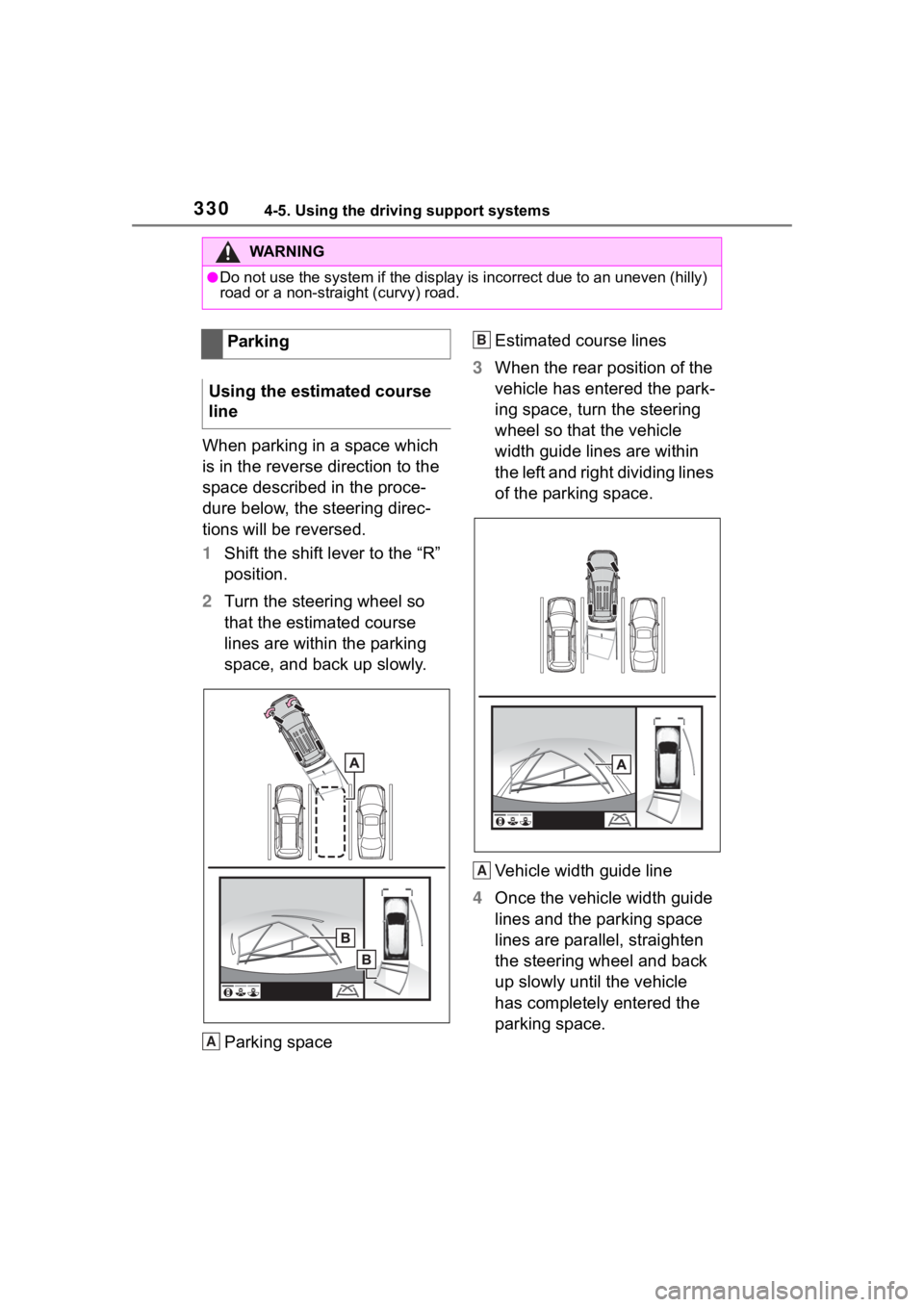
3304-5. Using the driving support systems
When parking in a space which
is in the reverse direction to the
space described in the proce-
dure below, the steering direc-
tions will be reversed.
1Shift the shift lever to the āRā
position.
2 Turn the steering wheel so
that the estimated course
lines are within the parking
space, and back up slowly.
Parking space Estimated course lines
3 When the rear position of the
vehicle has entered the park-
ing space, turn the steering
wheel so that the vehicle
width guide lines are within
the left and right dividing lines
of the parking space.
Vehicle width guide line
4 Once the vehicle width guide
lines and the parking space
lines are parallel, straighten
the steering wheel and back
up slowly until the vehicle
has completely entered the
parking space.
WA R N I N G
āDo not use the system if the display is incorrect due to an une ven (hilly)
road or a non-straight (curvy) road.
Parking
Using the estimated course
line
A
B
A