bluetooth TOYOTA RAV4 2020 (in English) Workshop Manual
[x] Cancel search | Manufacturer: TOYOTA, Model Year: 2020, Model line: RAV4, Model: TOYOTA RAV4 2020Pages: 736, PDF Size: 30.79 MB
Page 493 of 736
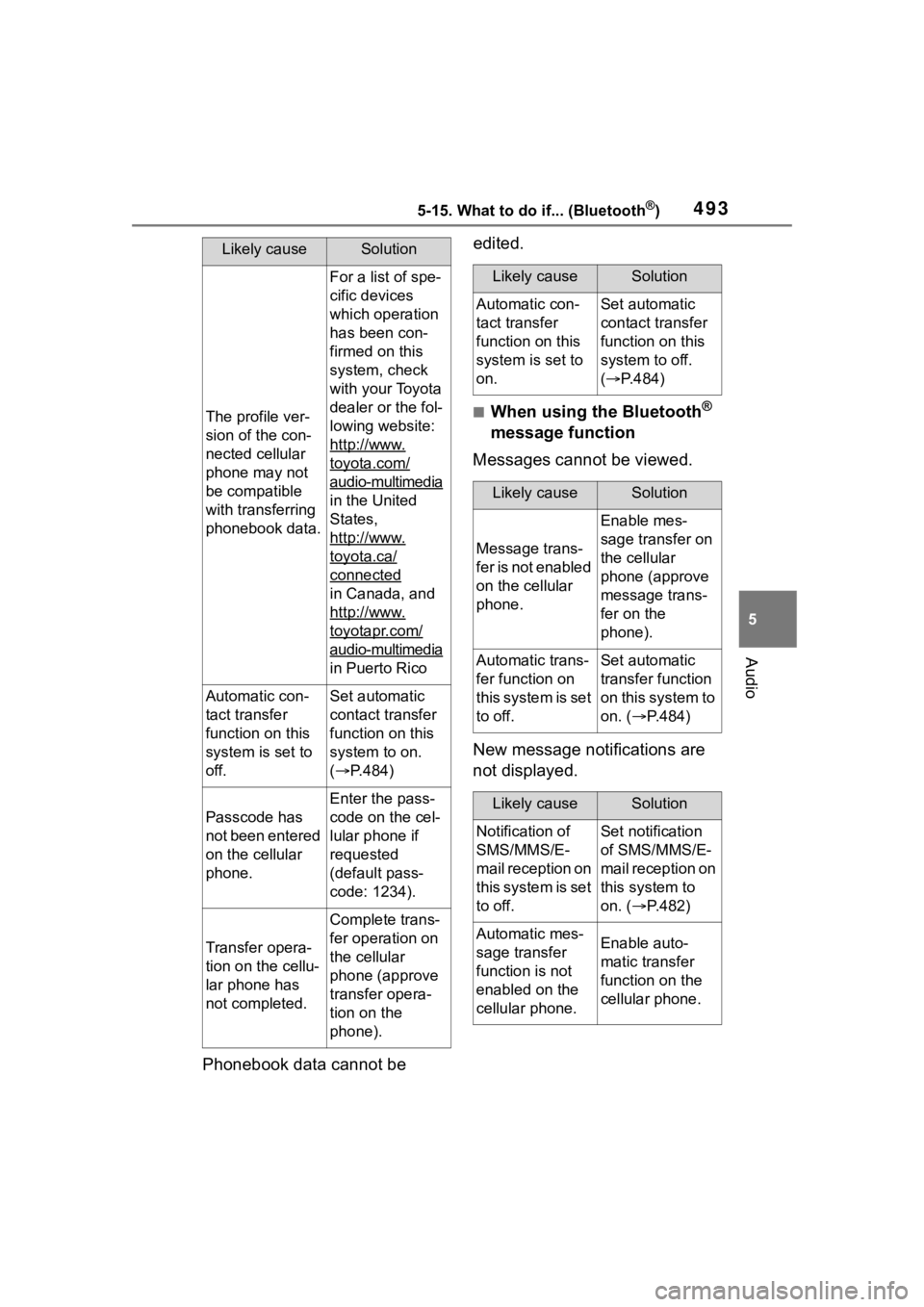
4935-15. What to do if... (Bluetooth®)
5
Audio
Phonebook data cannot be edited.
■When using the Bluetooth®
message function
Messages cannot be viewed.
New message notifications are
not displayed.
Likely causeSolution
The profile ver-
sion of the con-
nected cellular
phone may not
be compatible
with transferring
phonebook data.
For a list of spe-
cific devices
which operation
has been con-
firmed on this
system, check
with your Toyota
dealer or the fol-
lowing website:
http://www.
toyota.com/
audio-multimedia
in the United
States,
http://www.
toyota.ca/
connected
in Canada, and
http://www.
toyotapr.com/
audio-multimedia
in Puerto Rico
Automatic con-
tact transfer
function on this
system is set to
off.Set automatic
contact transfer
function on this
system to on.
( P.484)
Passcode has
not been entered
on the cellular
phone.
Enter the pass-
code on the cel-
lular phone if
requested
(default pass-
code: 1234).
Transfer opera-
tion on the cellu-
lar phone has
not completed.
Complete trans-
fer operation on
the cellular
phone (approve
transfer opera-
tion on the
phone).
Likely causeSolution
Automatic con-
tact transfer
function on this
system is set to
on.Set automatic
contact transfer
function on this
system to off.
( P.484)
Likely causeSolution
Message trans-
f e r i s n o t e n a b l e d
on the cellular
phone.
Enable mes-
sage transfer on
the cellular
phone (approve
message trans-
fer on the
phone).
Automatic trans-
fer function on
this system is set
to off.Set automatic
transfer function
on this system to
on. ( P.484)
Likely causeSolution
Notification of
SMS/MMS/E-
mail reception on
this system is set
to off.Set notification
of SMS/MMS/E-
mail reception on
this system to
on. ( P.482)
Automatic mes-
sage transfer
function is not
enabled on the
cellular phone.Enable auto-
matic transfer
function on the
cellular phone.
Page 494 of 736
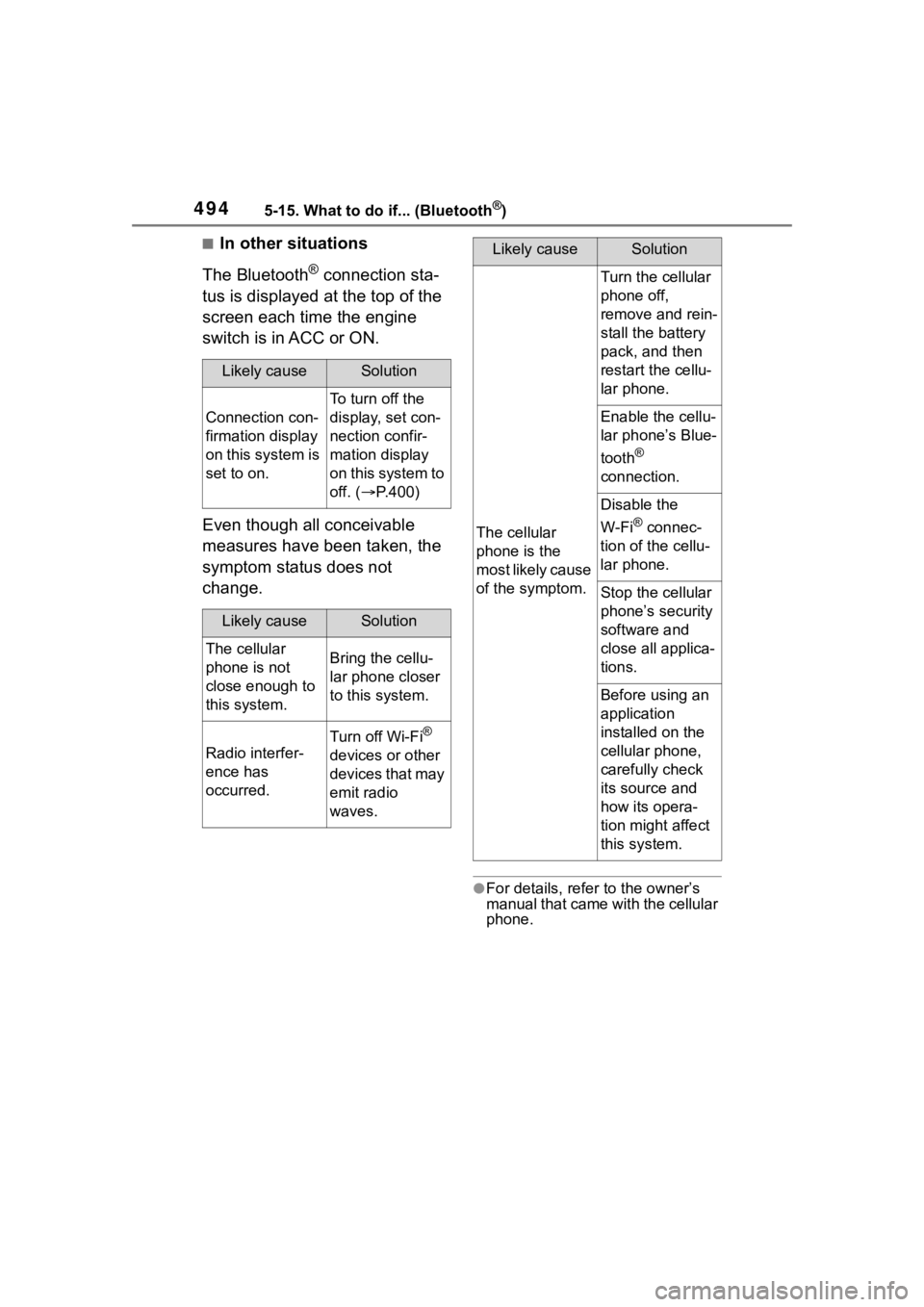
4945-15. What to do if... (Bluetooth®)
■In other situations
The Bluetooth
® connection sta-
tus is displayed at the top of the
screen each time the engine
switch is in ACC or ON.
Even though all conceivable
measures have been taken, the
symptom status does not
change.
●For details, refer to the owner’s
manual that came with the cellular
phone.
Likely causeSolution
Connection con-
firmation display
on this system is
set to on.
To turn off the
display, set con-
nection confir-
mation display
on this system to
off. ( P.400)
Likely causeSolution
The cellular
phone is not
close enough to
this system.Bring the cellu-
lar phone closer
to this system.
Radio interfer-
ence has
occurred.
Turn off Wi-Fi®
devices or other
devices that may
emit radio
waves.
The cellular
phone is the
most likely cause
of the symptom.
Turn the cellular
phone off,
remove and rein-
stall the battery
pack, and then
restart the cellu-
lar phone.
Enable the cellu-
lar phone’s Blue-
tooth
®
connection.
Disable the
W-Fi
® connec-
tion of the cellu-
lar phone.
Stop the cellular
phone’s security
software and
close all applica-
tions.
Before using an
application
installed on the
cellular phone,
carefully check
its source and
how its opera-
tion might affect
this system.
Likely causeSolution
Page 496 of 736
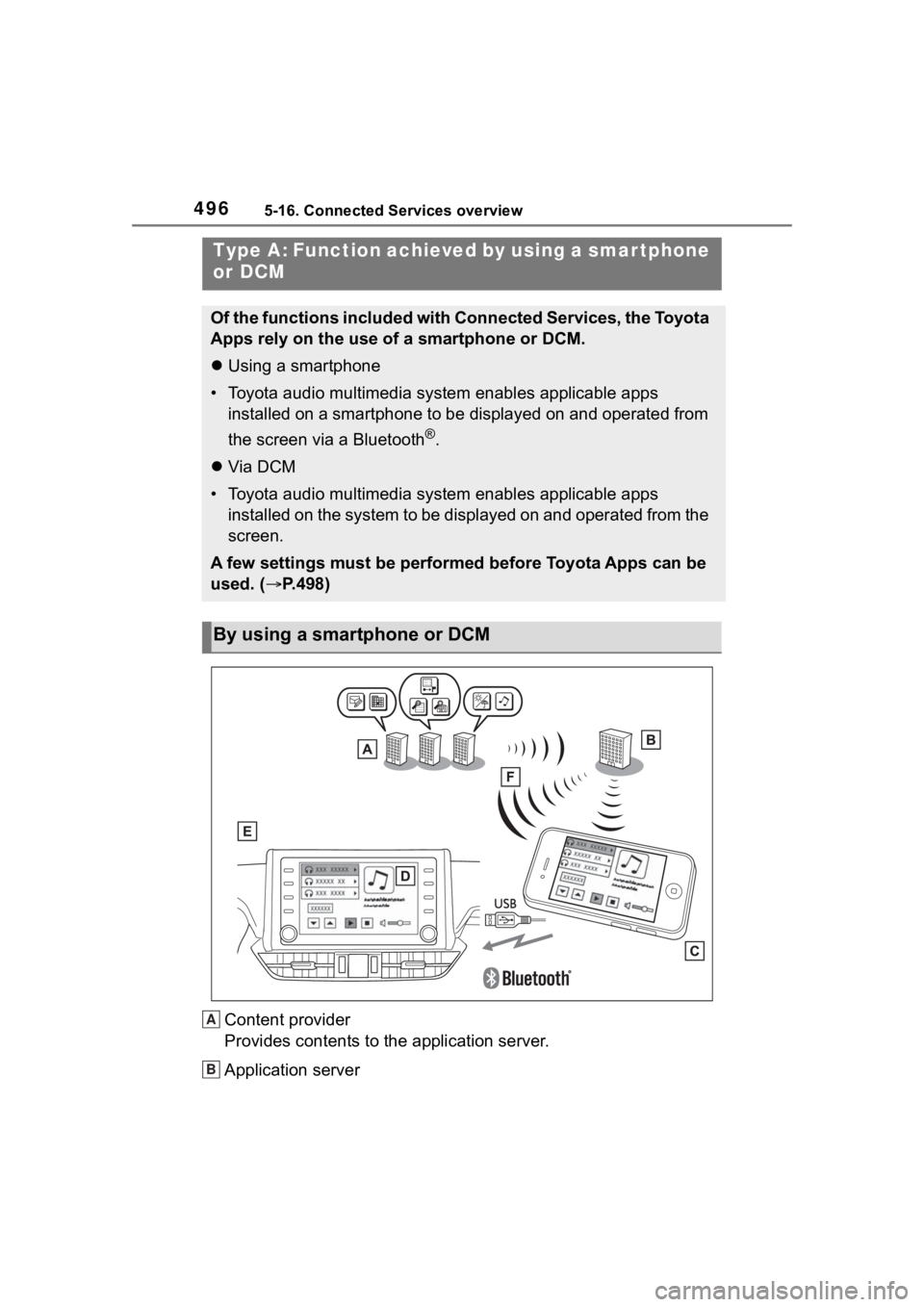
4965-16. Connected Services overview
Content provider
Provides contents to the application server.
Application server
Type A: Function achieved by using a smar tphone
or DCM
Of the functions included with Connected Services, the Toyota
Apps rely on the use of a smartphone or DCM.
Using a smartphone
• Toyota audio multimedia system enables applicable apps installed on a smartphone to be displayed on and operated from
the screen via a Bluetooth
®.
Via DCM
• Toyota audio multimedia system enables applicable apps installed on the system to be displayed on and operated from th e
screen.
A few settings must be performed before Toyota Apps can be
used. ( P.498)
By using a smartphone or DCM
A
B
Page 498 of 736
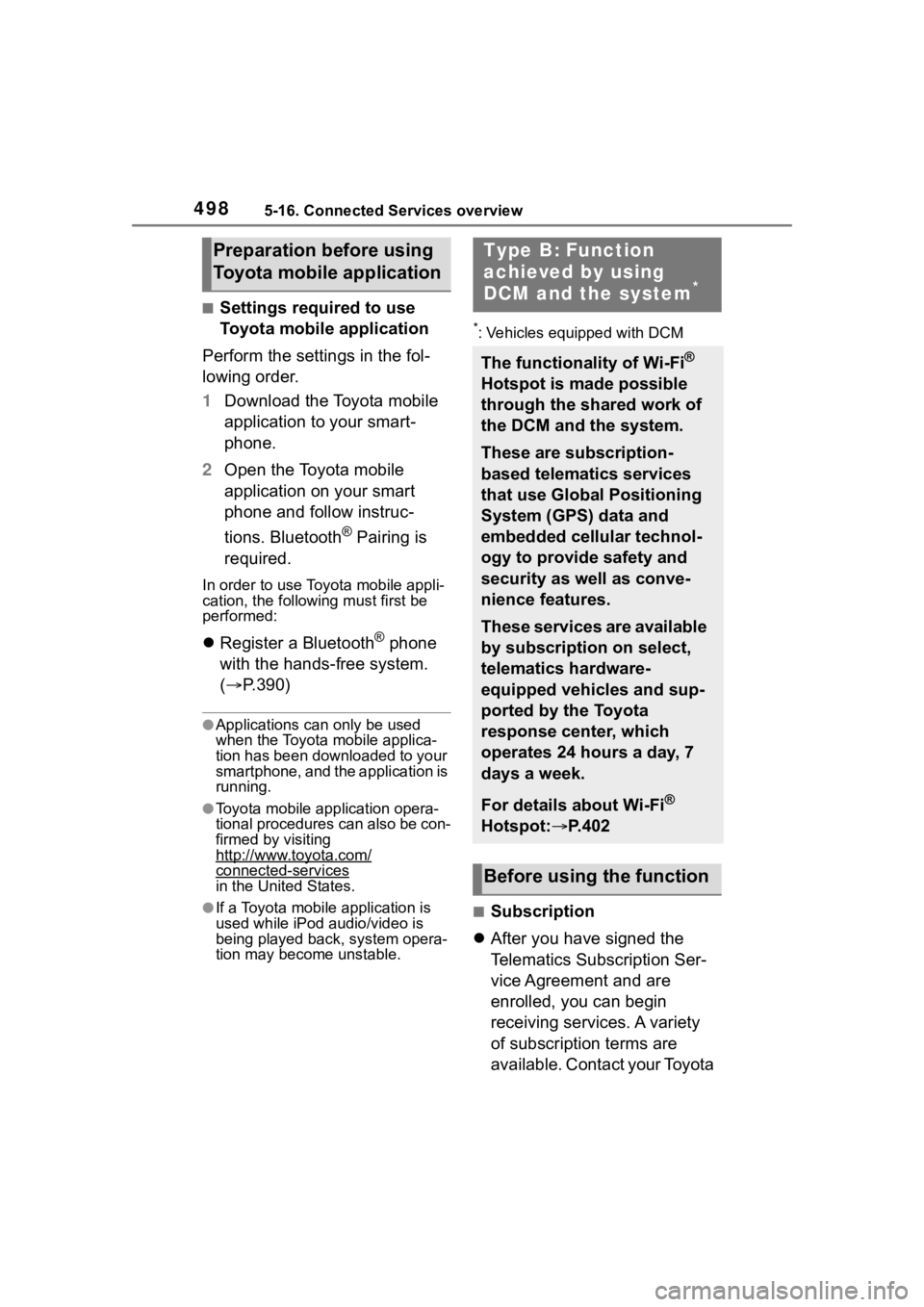
4985-16. Connected Services overview
■Settings required to use
Toyota mobile application
Perform the settings in the fol-
lowing order.
1 Download the Toyota mobile
application to your smart-
phone.
2 Open the Toyota mobile
application on your smart
phone and follow instruc-
tions. Bluetooth
® Pairing is
required.
In order to use Toyota mobile appli-
cation, the following must first be
performed:
Register a Bluetooth® phone
with the hands-free system.
( P.390)
●Applications can only be used
when the Toyota mobile applica-
tion has been downloaded to your
smartphone, and the application is
running.
●Toyota mobile application opera-
tional procedures can also be con-
firmed by visiting
http://www.toyota.com/
connected-servicesin the United States.
●If a Toyota mobile application is
used while iPod audio/video is
being played back, system opera-
tion may become unstable.
*: Vehicles equipped with DCM
■Subscription
After you have signed the
Telematics Subscription Ser-
vice Agreement and are
enrolled, you can begin
receiving services. A variety
of subscription terms are
available. Contact your Toyota
Preparation before using
Toyota mobile applicationType B: Function
achieved by using
DCM and the system
*
The functionality of Wi-Fi®
Hotspot is made possible
through the shared work of
the DCM and the system.
These are subscription-
based telematics services
that use Global Positioning
System (GPS) data and
embedded cellular technol-
ogy to provide safety and
security as well as conve-
nience features.
These services are available
by subscription on select,
telematics hardware-
equipped vehicles and sup-
ported by the Toyota
response center, which
operates 24 hours a day, 7
days a week.
For details about Wi-Fi
®
Hotspot: P.402
Before using the function
Page 505 of 736
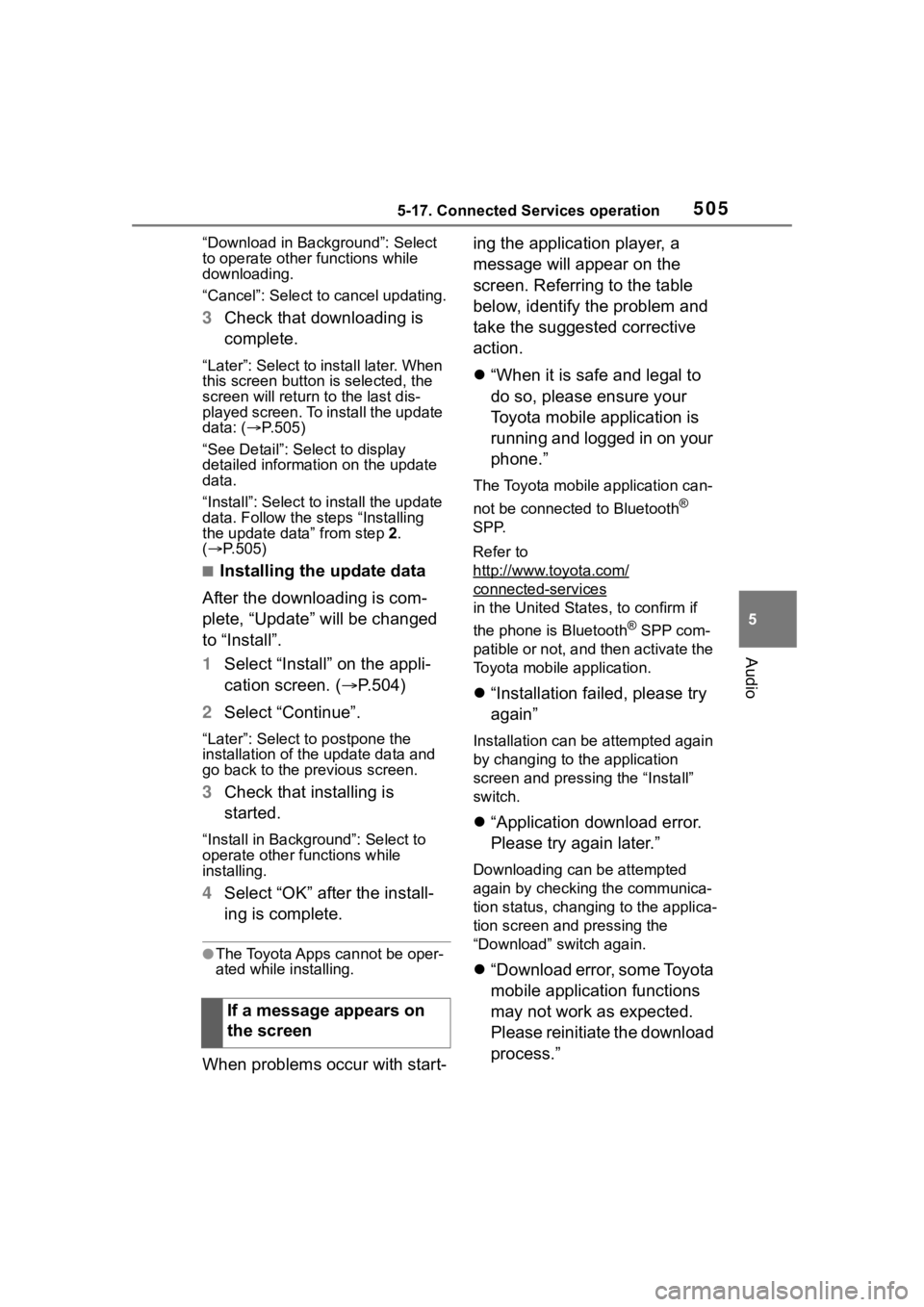
5055-17. Connected Services operation
5
Audio
“Download in Background”: Select
to operate other functions while
downloading.
“Cancel”: Select to cancel updating.
3Check that downloading is
complete.
“Later”: Select to install later. When
this screen button is selected, the
screen will re turn to the last dis-
played screen. To install the update
data: ( P.505)
“See Detail”: Select to display
detailed information on the update
data.
“Install”: Select to install the update
data. Follow the steps “Installing
the update data” from step 2.
( P.505)
■Installing the update data
After the downloading is com-
plete, “Update” will be changed
to “Install”.
1 Select “Install” on the appli-
cation screen. ( P.504)
2 Select “Continue”.
“Later”: Select to postpone the
installation of the update data and
go back to the previous screen.
3Check that installing is
started.
“Install in Background”: Select to
operate other functions while
installing.
4Select “OK” after the install-
ing is complete.
●The Toyota Apps cannot be oper-
ated while installing.
When problems occur with start- ing the application player, a
message will appear on the
screen. Referring to the table
below, identify the problem and
take the suggested corrective
action.
“When it is safe and legal to
do so, please ensure your
Toyota mobile application is
running and logged in on your
phone.”
The Toyota mobile application can-
not be connected to Bluetooth
®
SPP.
Refer to
http://www.toyota.com/
connected-services
in the United State s, to confirm if
the phone is Bluetooth
® SPP com-
patible or not, and then activate the
Toyota mobile application.
“Installation failed, please try
again”
Installation can be attempted again
by changing to the application
screen and pressing the “Install”
switch.
“Application download error.
Please try again later.”
Downloading can be attempted
again by checking the communica-
tion status, changing to the applica-
tion screen and pressing the
“Download” switch again.
“Download error, some Toyota
mobile application functions
may not work as expected.
Please reinitiate the download
process.”
If a message appears on
the screen
Page 506 of 736
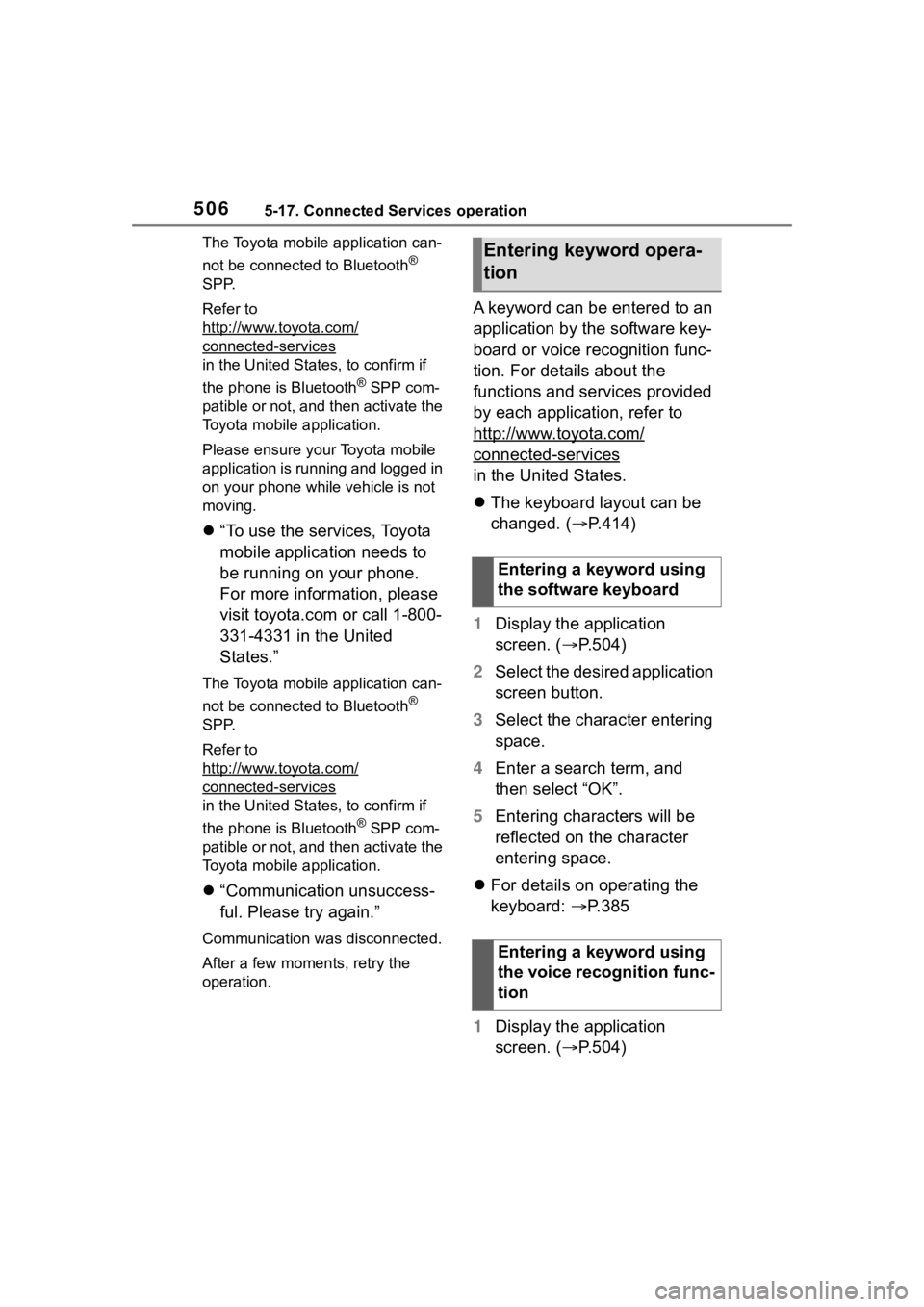
5065-17. Connected Services operation
The Toyota mobile application can-
not be connected to Bluetooth
®
SPP.
Refer to
http://www.toyota.com/
connected-services
in the United States, to confirm if
the phone is Bluetooth
® SPP com-
patible or not, and then activate the
Toyota mobile application.
Please ensure your Toyota mobile
application is running and logged in
on your phone while vehicle is not
moving.
“To use the services, Toyota
mobile application needs to
be running on your phone.
For more information, please
visit toyota.com or call 1-800-
331-4331 in the United
States.”
The Toyota mobile application can-
not be connected to Bluetooth
®
SPP.
Refer to
http://www.toyota.com/
connected-services
in the United States, to confirm if
the phone is Bluetooth
® SPP com-
patible or not, and then activate the
Toyota mobile application.
“Communication unsuccess-
ful. Please try again.”
Communication was disconnected.
After a few moments, retry the
operation.
A keyword can be entered to an
application by the software key-
board or voice recognition func-
tion. For details about the
functions and services provided
by each application, refer to
http://www.toyota.com/
connected-services
in the United States.
The keyboard layout can be
changed. ( P.414)
1 Display the application
screen. ( P.504)
2 Select the desired application
screen button.
3 Select the character entering
space.
4 Enter a search term, and
then select “OK”.
5 Entering characters will be
reflected on the character
entering space.
For details on operating the
keyboard: P.385
1 Display the application
screen. ( P.504)
Entering keyword opera-
tion
Entering a keyword using
the software keyboard
Entering a keyword using
the voice recognition func-
tion
Page 718 of 736

718Alphabetical Index
Audio button (Setup screen) ... ........... 380, 444
AUDIO button.......................... 375
Audio buttons overview......... 375
Audio settings ........................ 444
Automatic air conditioning sys- tem ......................................... 515Air conditioning filter ............. 599
Eco air conditioning mode .... 516
Automatic High Beam ............ 212
Automatic light control system ............................................... 210
Automatic transmission ........ 199 S mode ................................. 201
Auxiliary boxes ....................... 530
Average fuel consumption ...... 99
Average fuel economy ............. 91
Average vehicle speed....... 93, 99
B
Back door ................................ 114 Hands Free Power Back Door........................................... 119
Power back door .................. 118
Wireless remote control ....... 118
Back-up lights Replacing light bulbs ............ 609
Wattage ................................ 670
Battery Checking .............................. 579
If the vehicle battery is dis-charged .............................. 655
Preparing and c hecking before
winter.................................. 367
Replacing ............................. 657
Warning light ........................ 628
Blind Spot Monitor (BSM) ...... 260 Blind Spot Monitor function .. 264
Rear Cross Traffic Alert function........................................... 267
Bluetooth
® button (Setup screen) ...................................380
Bluetooth
® details settings ...394
Bluetooth
® setup screen.......395
Connecting a Bluetooth
® device
...........................................395
Deleting a Bluetooth
® device397
Detailed settings screen .......399
Displaying the Bluetooth
® setup
screen.................................394
Editing the Bluetooth
® device
information..........................398
Registering a Bluetooth
® device
...........................................397
Bluetooth
® device information
...............................................398
Bluetooth
® hands-free system
...............................................465
Bluetooth
® phone message func-
tion .........................................476 Calling the message sender .479
Checking received messages ...........................................477
Displaying the message screen ...........................................476
Receiving a mess age ...........477
Replying to a message (dicta- tion reply)............................478
Replying to a message (quick reply) ..................................479
Bottle holders .........................530
Brake Brake Hold ............................206
Fluid......................................577
Parking brake .......................203
Warning light.........................628
Brake assist ............................360
Brake Hold...............................206
Break-in tips ............................170
Brightness control Instrument panel light
Page 727 of 736
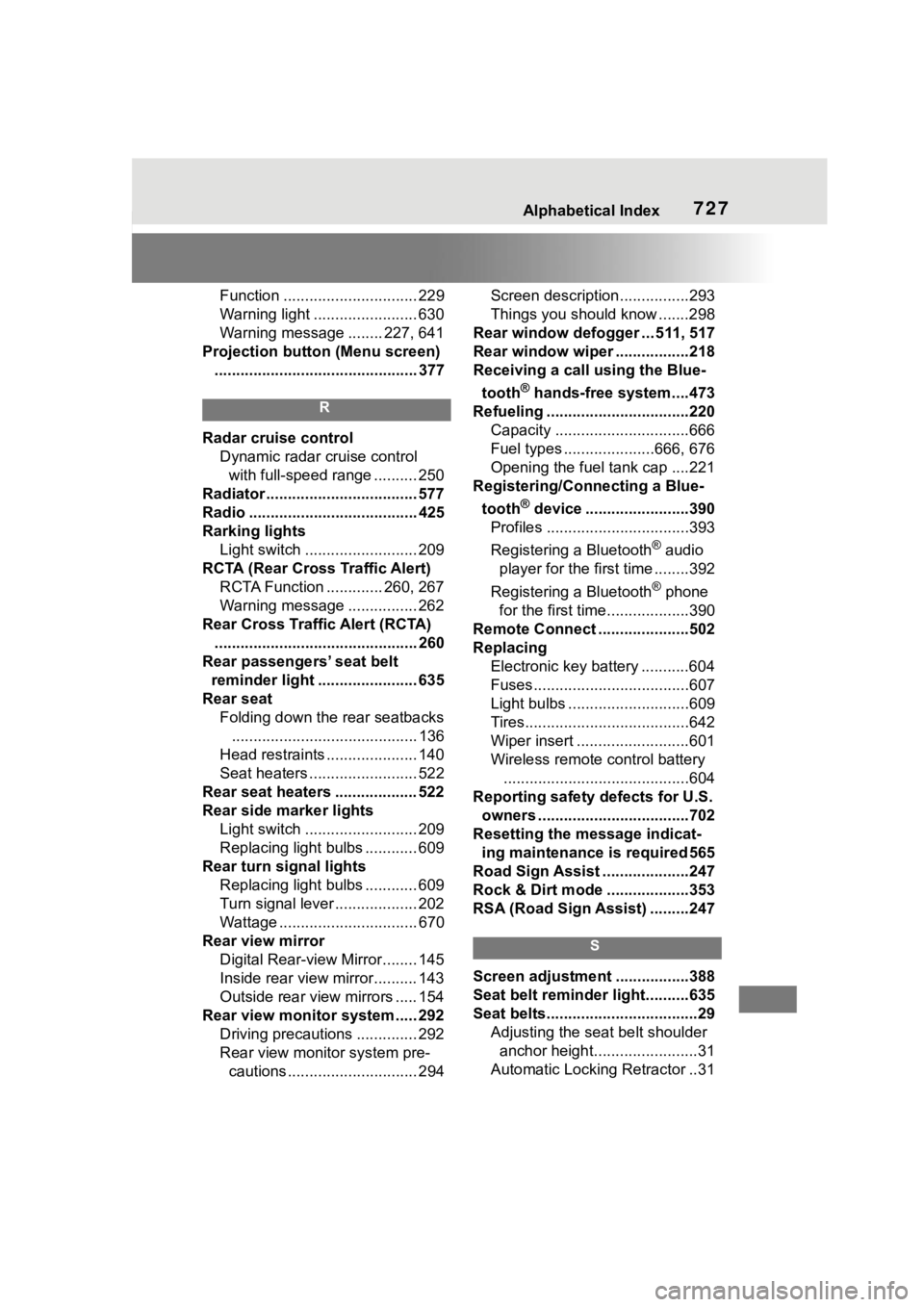
Alphabetical Index727
Function ............................... 229
Warning light ........................ 630
Warning message ........ 227, 641
Projection button (Menu screen) ............................................... 377
R
Radar cruise control Dynamic radar cruise control with full-speed range .......... 250
Radiator ................................... 577
Radio ....................................... 425
Rarking lights Light switch .......................... 209
RCTA (Rear Cross Traffic Alert) RCTA Function ............. 260, 267
Warning message ................ 262
Rear Cross Traffic Alert (RCTA) ............................................... 260
Rear passengers’ seat belt reminder light ....................... 635
Rear seat Folding down the rear seatbacks........................................... 136
Head restraints ..................... 140
Seat heaters ......................... 522
Rear seat heaters ................... 522
Rear side marker lights Light switch .......................... 209
Replacing light bulbs ............ 609
Rear turn signal lights Replacing light bulbs ............ 609
Turn signal lever ................... 202
Wattage ................................ 670
Rear view mirror Digital Rear-view Mirror........ 145
Inside rear view mirror.......... 143
Outside rear view mirrors ..... 154
Rear view monitor system ..... 292 Driving precautions .............. 292
Rear view monitor system pre-cautions .............................. 294 Screen description................293
Things you should know .......298
Rear window defogger ... 511, 517
Rear window wiper .................218
Receiving a cal l using the Blue-
tooth
® hands-free system....473
Refueling ............ .....................220
Capacity ...............................666
Fuel types .....................666, 676
Opening the fuel tank cap ....221
Registering/Connecting a Blue-
tooth
® device ........................390
Profiles .................................393
Registering a Bluetooth
® audio
player for the first time ........392
Registering a Bluetooth
® phone
for the first time...................390
Remote Connect .....................502
Replacing Electronic key battery ...........604
Fuses....................................607
Light bulbs ............................609
Tires......................................642
Wiper insert ..........................601
Wireless remote control battery...........................................604
Reporting safety defects for U.S. owners ...................................702
Resetting the message indicat- ing maintenance is required 565
Road Sign Assist ....................247
Rock & Dirt mode ...................353
RSA (Road Sign Assist) .........247
S
Screen adjustment . ................388
Seat belt reminder light..........635
Seat belts...................................29 Adjusting the seat belt shoulder anchor height........................31
Automatic Locking Retractor ..31
Page 730 of 736
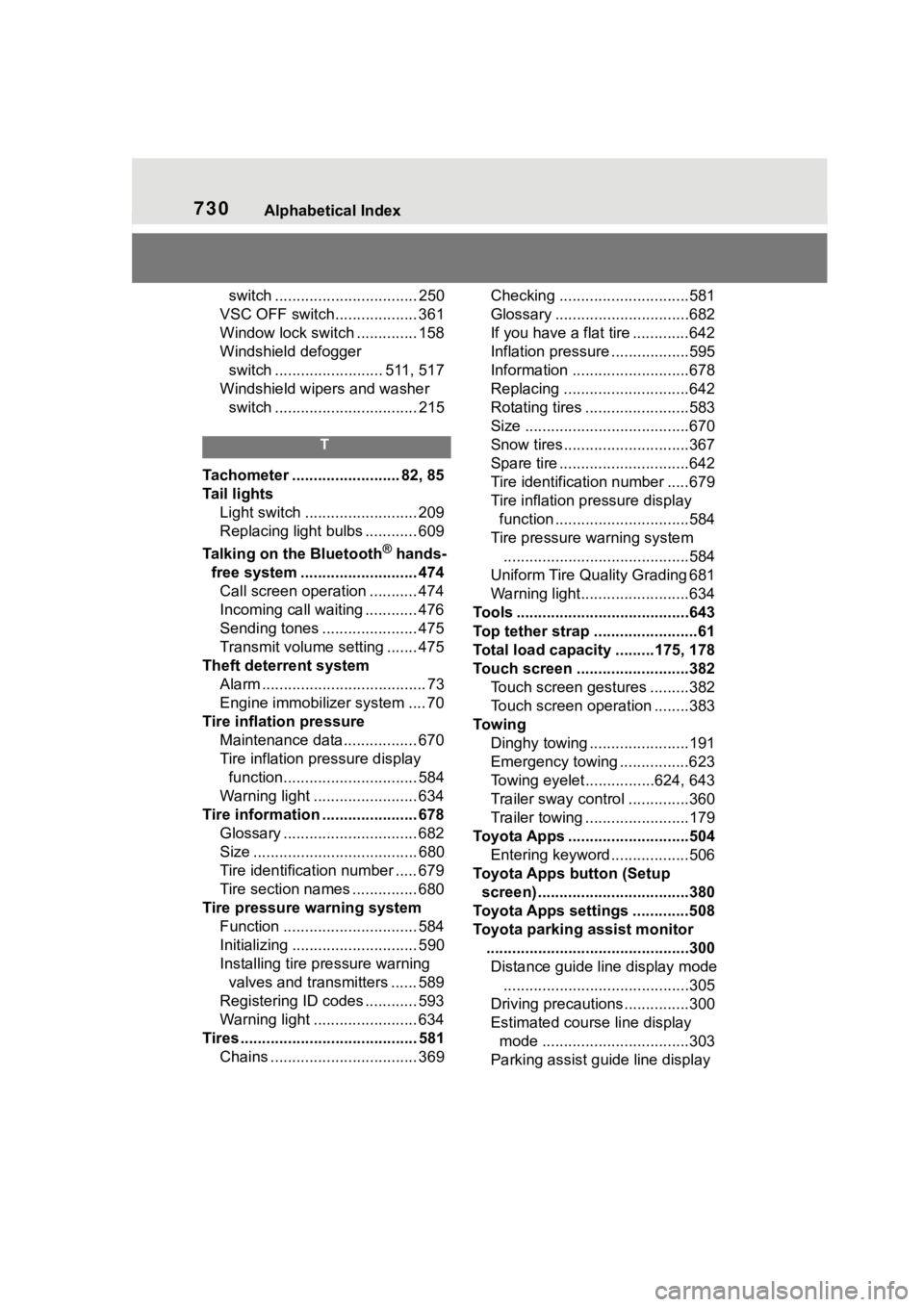
730Alphabetical Index
switch ................................. 250
VSC OFF switch................... 361
Window lock switch .............. 158
Windshield defogger switch ......................... 511, 517
Windshield wipers and washer switch ................................. 215
T
Tachometer ......................... 82, 85
Tail lights Light switch .......................... 209
Replacing light bulbs ............ 609
Talking on the Bluetooth
® hands-
free system ........................... 474 Call screen operation ........... 474
Incoming call waiting ............ 476
Sending tones ...................... 475
Transmit volume setting ....... 475
Theft deterrent system Alarm ...................................... 73
Engine immobilizer system .... 70
Tire inflati on pressure
Maintenance data................. 670
Tire inflation pressure display function............................... 584
Warning light ........................ 634
Tire information ...................... 678 Glossary ............................... 682
Size ...................................... 680
Tire identification number ..... 679
Tire section names ............... 680
Tire pressure warning system Function ............................... 584
Initializing ............................. 590
Installing tire pressure warning valves and transmitters ...... 589
Registering ID codes ............ 593
Warning light ........................ 634
Tires ......................................... 581 Chains .................................. 369 Checking ..............................581
Glossary ...............................682
If you have a flat tire .............642
Inflation pressure
..................595
Information ......... ..................678
Replacing .............................642
Rotating tires ........................583
Size ......................................670
Snow tires.............................367
Spare tire ..............................642
Tire identification number .....679
Tire inflation pressure display function ...............................584
Tire pressure w arning system
...........................................584
Uniform Tire Quality Grading 681
Warning light.........................634
Tools ........................................643
Top tether strap ........................61
Total load capacity .........175, 178
Touch screen ..........................382 Touch screen gestures .........382
Touch screen operation ........383
To w i n g Dinghy towing .......................191
Emergency towing ................623
Towing eyelet................624, 643
Trailer sway control ..............360
Trailer towing ...... ..................179
Toyota Apps ............................504 Entering keyword ..................506
Toyota Apps button (Setup screen) ...................................380
Toyota Apps settings .............508
Toyota parking assist monitor ...............................................300Distance guide line display mode ...........................................305
Driving precautions ...............300
Estimated course line display mode ..................................303
Parking assist guide line display
Page 731 of 736
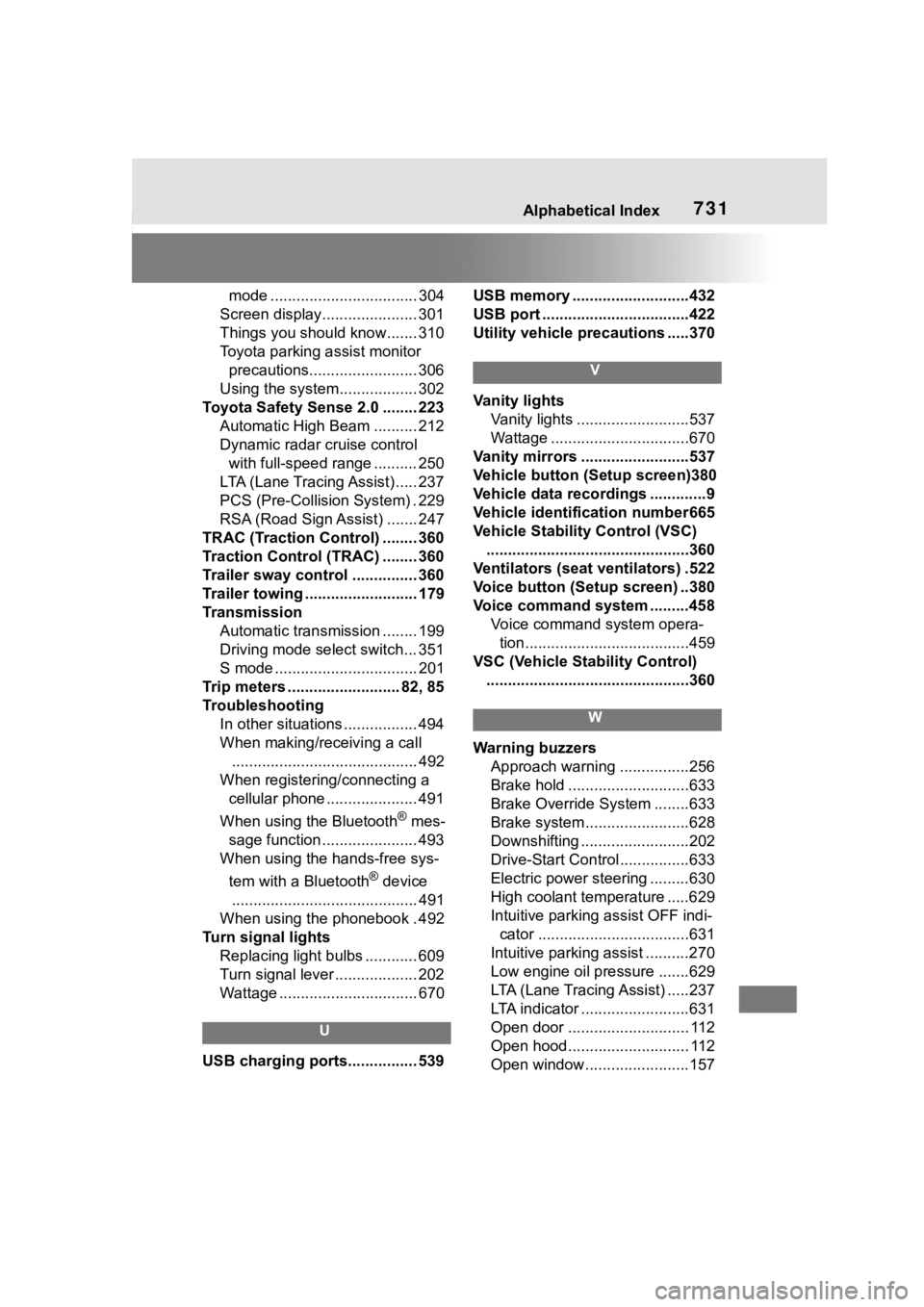
Alphabetical Index731
mode .................................. 304
Screen display...................... 301
Things you should know....... 310
Toyota parking assist monitor precautions......................... 306
Using the system.................. 302
Toyota Safety Sense 2.0 ........ 223 Automatic High Beam .......... 212
Dynamic radar cruise control with full-speed range .......... 250
LTA (Lane Tracing Assist) ..... 237
PCS (Pre-Collision System) . 229
RSA (Road Sign Assist) ....... 247
TRAC (Traction Control) ........ 360
Traction Control (TRAC) ........ 360
Trailer sway control ............... 360
Trailer towing .......................... 179
Transmission Automatic transmission ........ 199
Driving mode select switch... 351
S mode ................................. 201
Trip meters .......................... 82, 85
Troubleshooting In other situations ................. 494
When making/receiving a call........................................... 492
When registering/connecting a cellular phone ..................... 491
When using the Bluetooth
® mes-
sage function ...................... 493
When using the hands-free sys-
tem with a Bluetooth
® device
........................................... 491
When using the phonebook . 492
Turn signal lights Replacing light bulbs ............ 609
Turn signal lever ................... 202
Wattage ................................ 670
U
USB charging ports................ 539 USB memory ...........................432
USB port ..................................422
Utility vehicle pre
cautions .....370
V
Vanity lights
Vanity lights ..........................537
Wattage ................................670
Vanity mirrors .........................537
Vehicle button (Setup screen)380
Vehicle data recordings .............9
Vehicle identification number665
Vehicle Stability Control (VSC) ...............................................360
Ventilators (seat ventilators) .522
Voice button (Setup screen) ..380
Voice command system .........458 Voice command system opera-tion......................................459
VSC (Vehicle Stability Control) ...............................................360
W
Warning buzzers Approach warning ................256
Brake hold ............................633
Brake Override System ........633
Brake system ........................628
Downshifting .........................202
Drive-Start Control ................633
Electric power steering .........630
High coolant temperature .....629
Intuitive parking assist OFF indi- cator ...................................631
Intuitive parking assist ..........270
Low engine oil pressure .......629
LTA (Lane Tracing Assist) .....237
LTA indicator .........................631
Open door ............................ 112
Open hood............................ 112
Open window........................157