display TOYOTA RAV4 2021 (in English) Owner's Manual
[x] Cancel search | Manufacturer: TOYOTA, Model Year: 2021, Model line: RAV4, Model: TOYOTA RAV4 2021Pages: 68, PDF Size: 5.17 MB
Page 51 of 68
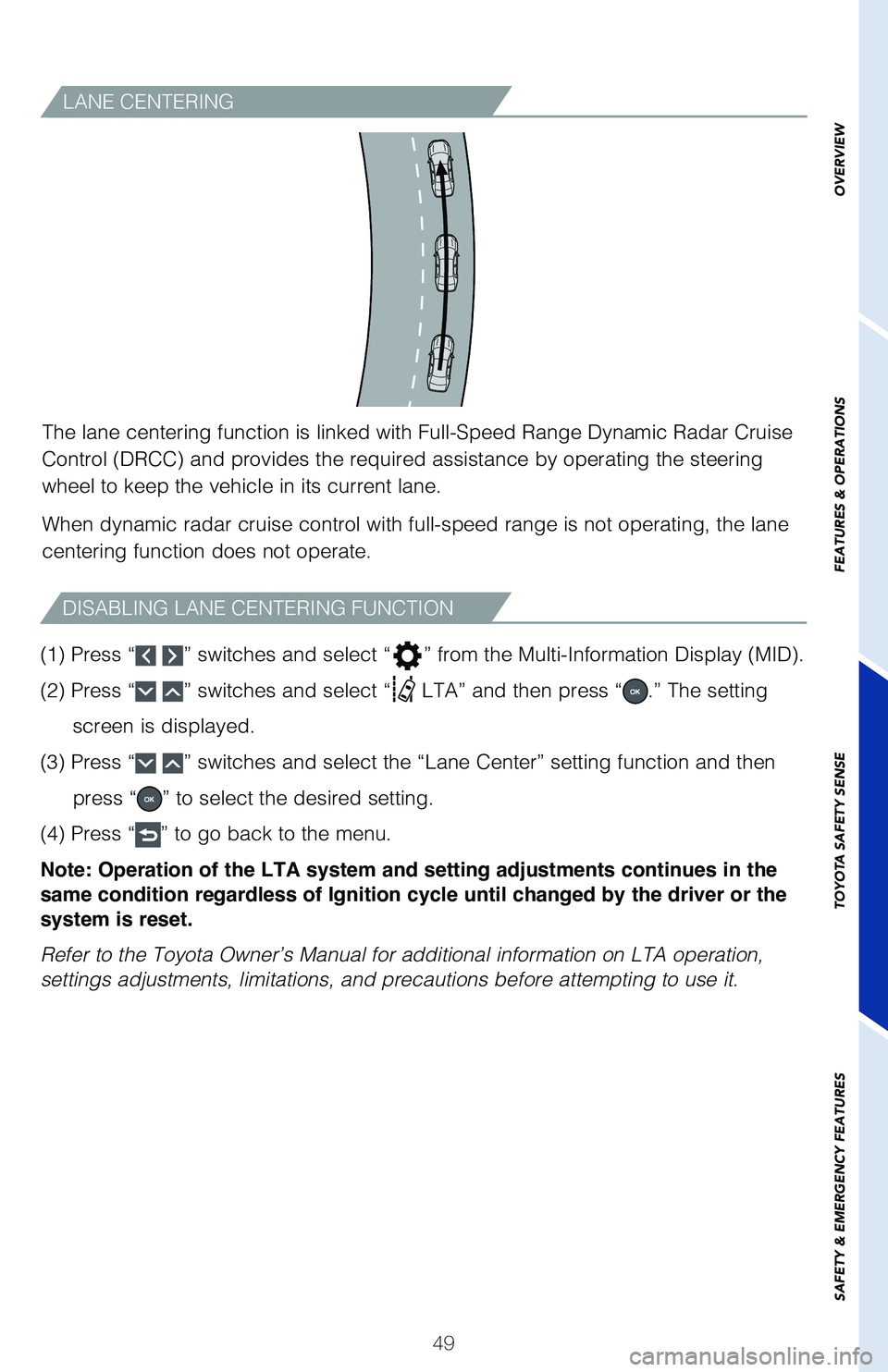
49
LANE CENTERING
The lane centering function is linked with Full-Speed Range Dynamic Rada\
r Cruise
Control (DRCC) and provides the required assistance by operating the steering
wheel to keep the vehicle in its current lane.
When dynamic radar cruise control with full-speed range is not operating, the lane
centering function does not operate.
OVERVIEW
FEATURES & OPERATIONS
TOYOTA SAFETY SENSE
SAFETY & EMERGENCY FEATURES
(1) Press “ ” switches and select “” from the Multi-Information Display (MID).
(2) Press “
” switches and select “ LTA” and then press “.” The setting
screen is displayed.
(3) Press “
” switches and select the “Lane Center” setting function and then
press “
” to select the desired setting.
(4) Press “
” to go back to the menu.
Note: Operation of the LTA system and setting adjustments continues in the
same condition regardless of Ignition cycle until changed by the driver or the
system is reset.
Refer to the Toyota Owner’s Manual for additional information on LTA \
operation,
settings adjustments, limitations, and precautions before attempting to \
use it.
DISABLING LANE CENTERING FUNCTION
Page 52 of 68
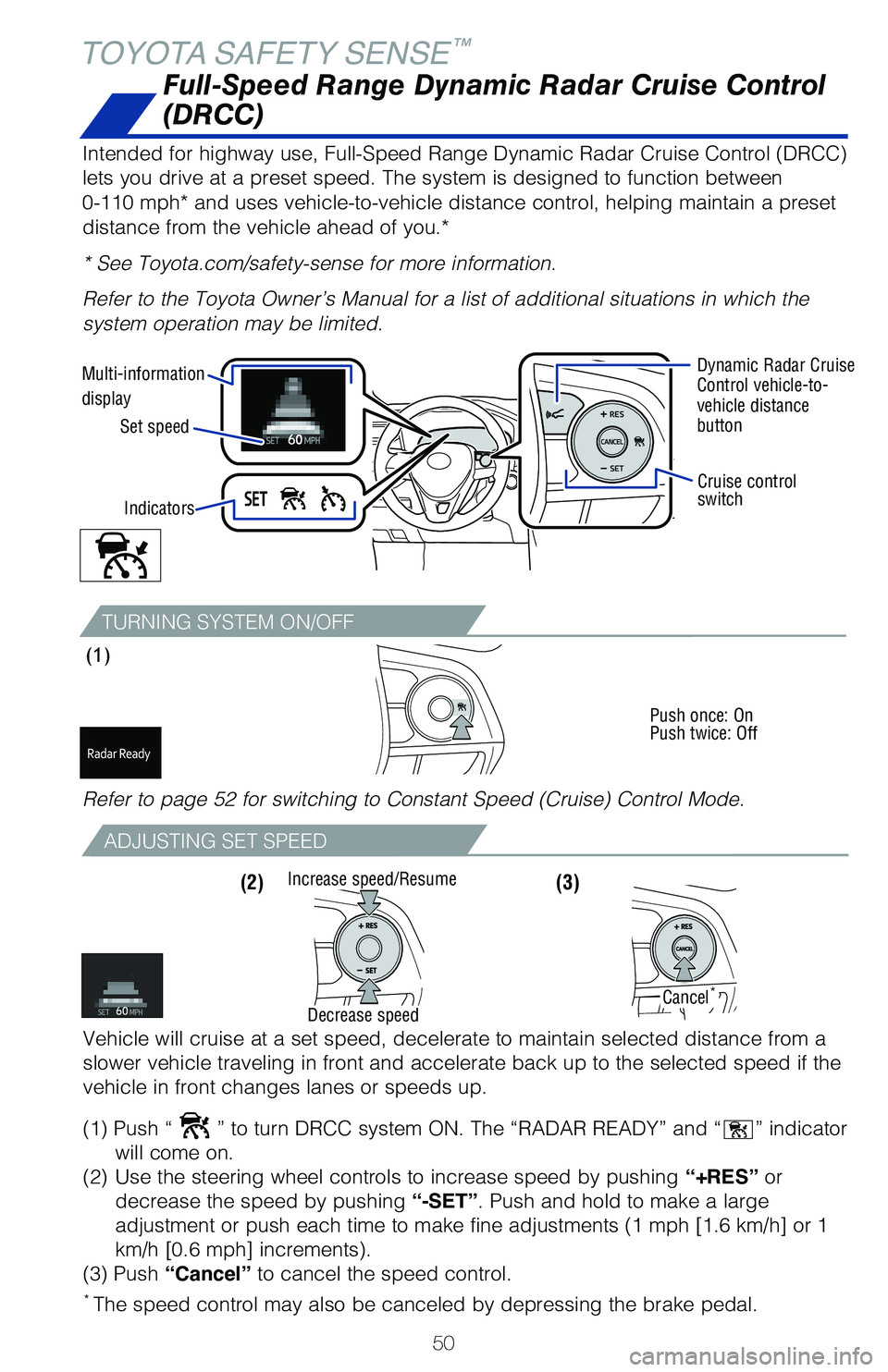
50
TOYOTA SAFETY SENSE™
TURNING SYSTEM ON/OFF
(1)
Push once: On
Push twice: Off
Full-Speed Range Dynamic Radar Cruise Control
(DRCC)
Intended for highway use, Full-Speed Range Dynamic Radar Cruise Control (DRCC)
lets you drive at a preset speed. The system is designed to function bet\
ween
0-110 mph* and uses vehicle-to-vehicle distance control, helping maintai\
n a preset
distance from the vehicle ahead of you.*
* See Toyota.com/safety-sense for more information.
Refer to the Toyota Owner’s Manual for a list of additional situation\
s in which the
system operation may be limited.
Multi-information
displaySet speed Dynamic Radar Cruise
Control vehicle-to-
vehicle distance
button
Cruise control
switch
Indicators
Refer to page 52 for switching to Constant Speed (Cruise) Control Mode\
.
ADJUSTING SET SPEED
(3) (2)
* The speed control may also be canceled by depressing the brake pedal.
Vehicle will cruise at a set speed, decelerate to maintain selected dist\
ance from a
slower vehicle traveling in front and accelerate back up to the selected\
speed if the
vehicle in front changes lanes or speeds up.
(1) Push “
” to turn DRCC system ON. The “RADAR READY” and “” indicator
will come on.
(2) Use the steering wheel controls to increase speed by pushing “+RES” or
decrease the speed by pushing “-SET”. Push and hold to make a large
adjustment or push each time to make fine adjustments (1 mph [1.6 km/h] or 1
km/h [0.6 mph] increments).
(3) Push “Cancel” to cancel the speed control.
Increase speed/Resume
Cancel*
Decrease speed
Page 54 of 68
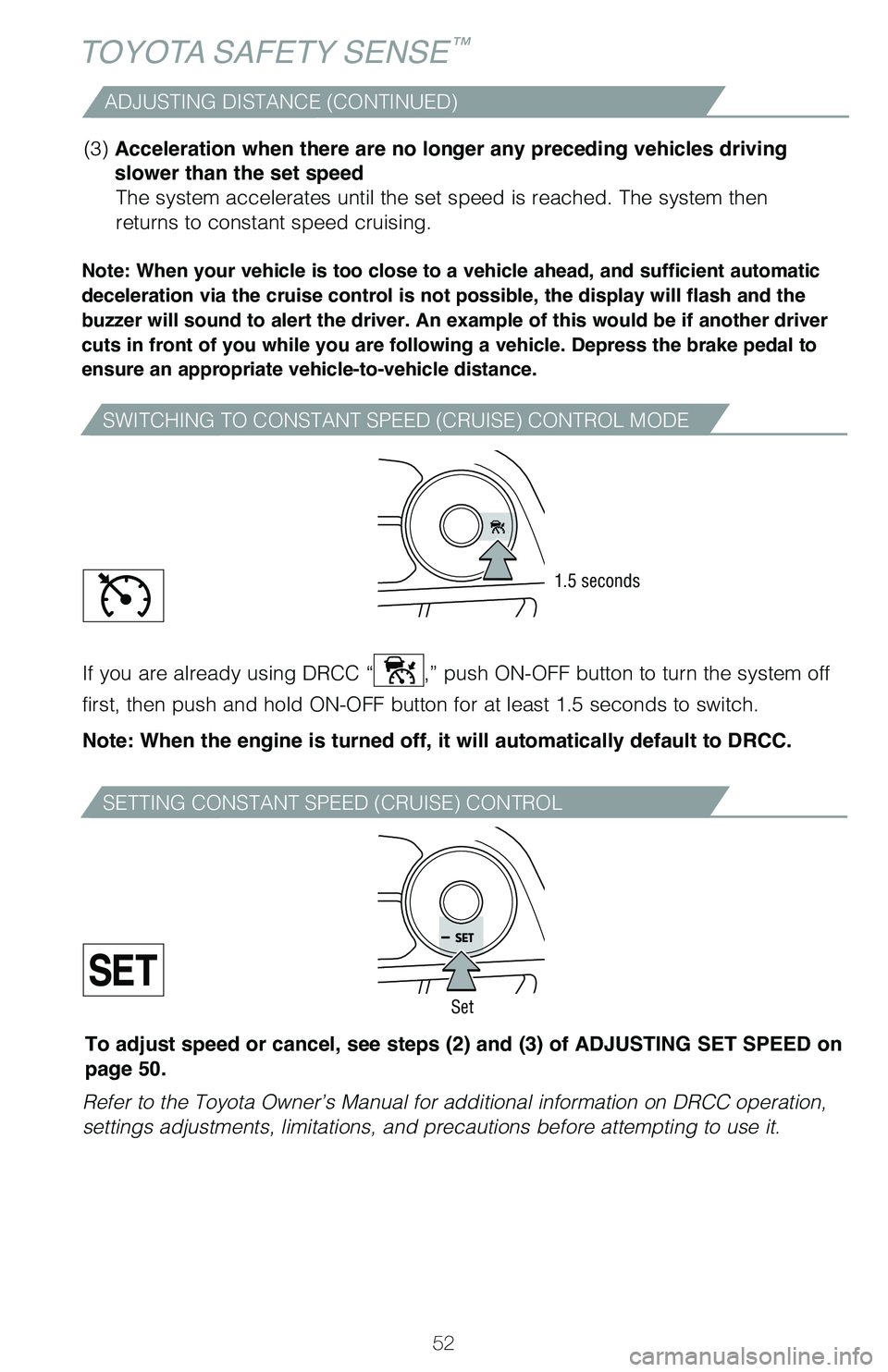
52
TOYOTA SAFETY SENSE™
ADJUSTING DISTANCE (CONTINUED)
Note: When your vehicle is too close to a vehicle ahead, and sufficient automatic
deceleration via the cruise control is not possible, the display will flash and the
buzzer will sound to alert the driver. An example of this would be if another driver
cuts in front of you while you are following a vehicle. Depress the brake pedal to
ensure an appropriate vehicle-to-vehicle distance.
(3) Acceleration when there are no longer any preceding vehicles driving
slower than the set speed The system accelerates until the set speed is reached. The system then
returns to constant speed cruising.
SWITCHING TO CONSTANT SPEED (CRUISE) CONTROL MODE
SETTING CONSTANT SPEED (CRUISE) CONTROL
If you are already using DRCC “,” push ON-OFF button to turn the system off
first, then push and hold ON-OFF button for at least 1.5 seconds to swit\
ch.
Note: When the engine is turned off, it will automatically default to DRCC.
Refer to the Toyota Owner’s Manual for additional information on DRCC\
operation,
settings adjustments, limitations, and precautions before attempting to \
use it.
1.5 seconds
Set
To adjust speed or cancel, see steps (2) and (3) of ADJUSTING SET SPEED on
page 50.
Page 56 of 68
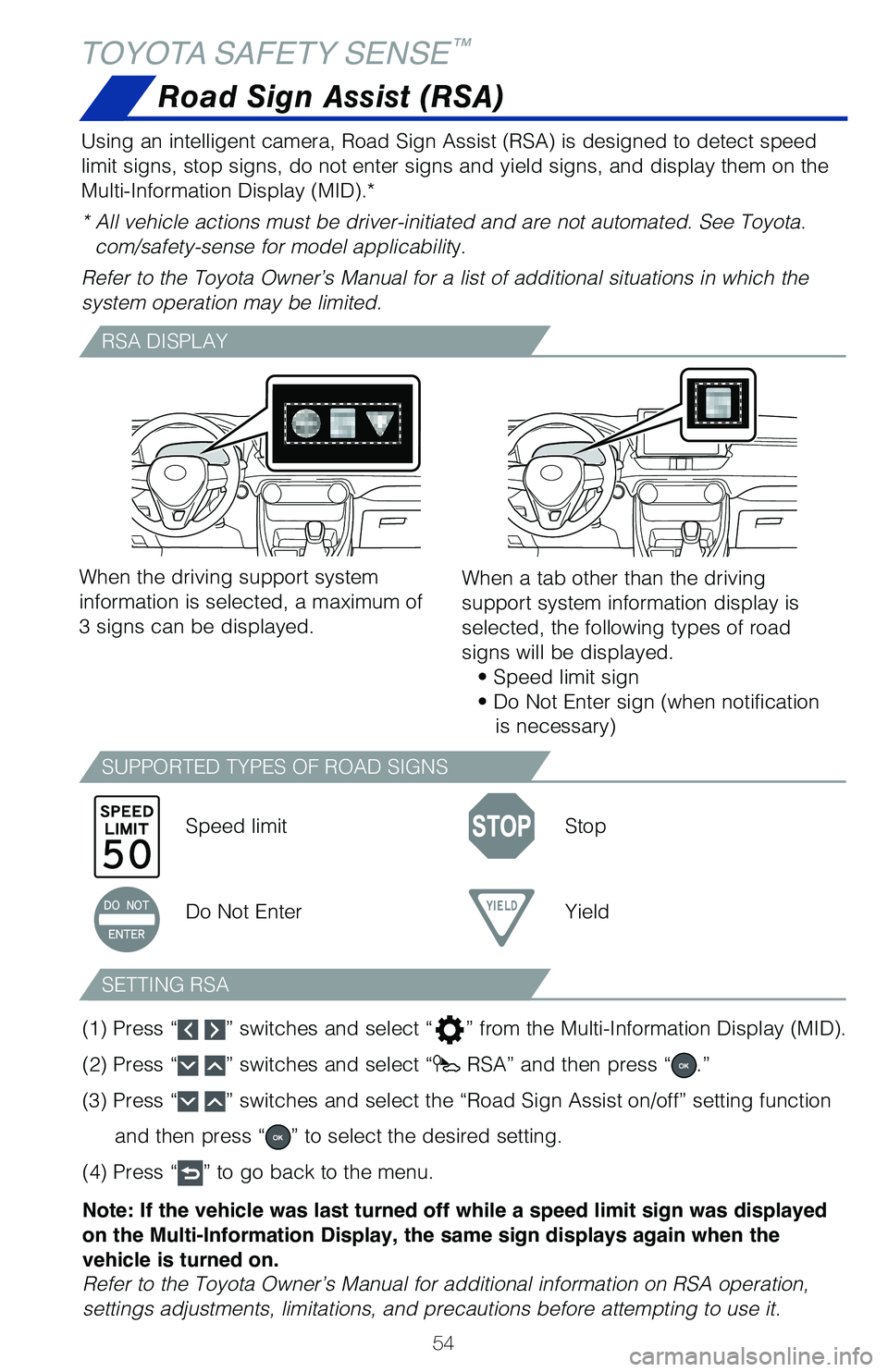
54
TOYOTA SAFETY SENSE™
Road Sign Assist (RSA)
Using an intelligent camera, Road Sign Assist (RSA) is designed to detect speed
limit signs, stop signs, do not enter signs and yield signs, and display\
them on the
Multi-Information Display (MID).*
* All vehicle actions must be driver-initiated and are not automated. Se\
e Toyota.com/safety-sense for model applicability.
Refer to the Toyota Owner’s Manual for a list of additional situation\
s in which the
system operation may be limited.
RSA DISPLAY
SUPPORTED TYPES OF ROAD SIGNS
When the driving support system
information is selected, a maximum of
3 signs can be displayed.
Speed limit Stop
Do Not Enter Yield
(1) Press “
” switches and select “” from the Multi-Information Display (MID).
(2) Press “
” switches and select “ RSA” and then press “.”
(3) Press “
” switches and select the “Road Sign Assist on/off” setting functio\
n
and then press “
” to select the desired setting.
(4) Press “
” to go back to the menu.
Note: If the vehicle was last turned off while a speed limit sign was displayed
on the Multi-Information Display, the same sign displays again when the
vehicle is turned on.
Refer to the Toyota Owner’s Manual for additional information on RSA \
operation,
settings adjustments, limitations, and precautions before attempting to \
use it. When a tab other than the driving
support system information display is
selected, the following types of road
signs will be displayed.
• Speed limit sign
• Do Not Enter sign (when notification is necessary)
SETTING RSA
Page 59 of 68
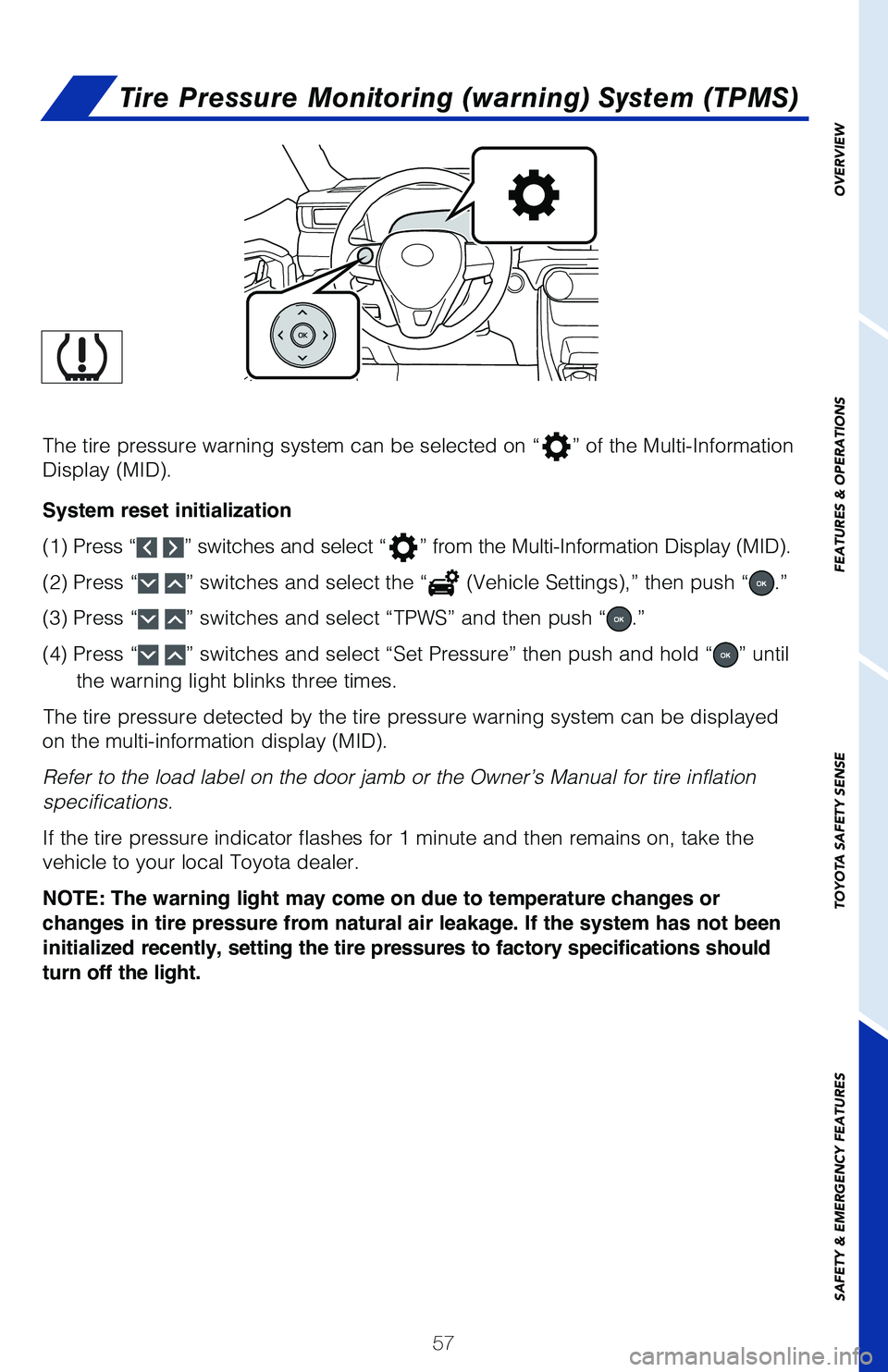
57
OVERVIEW
FEATURES & OPERATIONS
TOYOTA SAFETY SENSE
SAFETY & EMERGENCY FEATURES
Tire Pressure Monitoring (warning) System (TPMS)
The tire pressure warning system can be selected on “” of the Multi-Information
Display (MID).
System reset initialization
(1) Press “
” switches and select “” from the Multi-Information Display (MID).
(2) Press “
” switches and select the “ (Vehicle Settings),” then push “.”
(3) Press “
” switches and select “TPWS” and then push “.”
(4) Press “
” switches and select “Set Pressure” then push and hold “” until
the warning light blinks three times.
The tire pressure detected by the tire pressure warning system can be di\
splayed
on the multi-information display (MID).
Refer to the load label on the door jamb or the Owner’s Manual for ti\
re inflation
specifications.
If the tire pressure indicator flashes for 1 minute and then remains on,\
take the
vehicle to your local Toyota dealer.
NOTE: The warning light may come on due to temperature changes or
changes in tire pressure from natural air leakage. If the system has not been
initialized recently, setting the tire pressures to factory specifications should
turn off the light.
Page 65 of 68
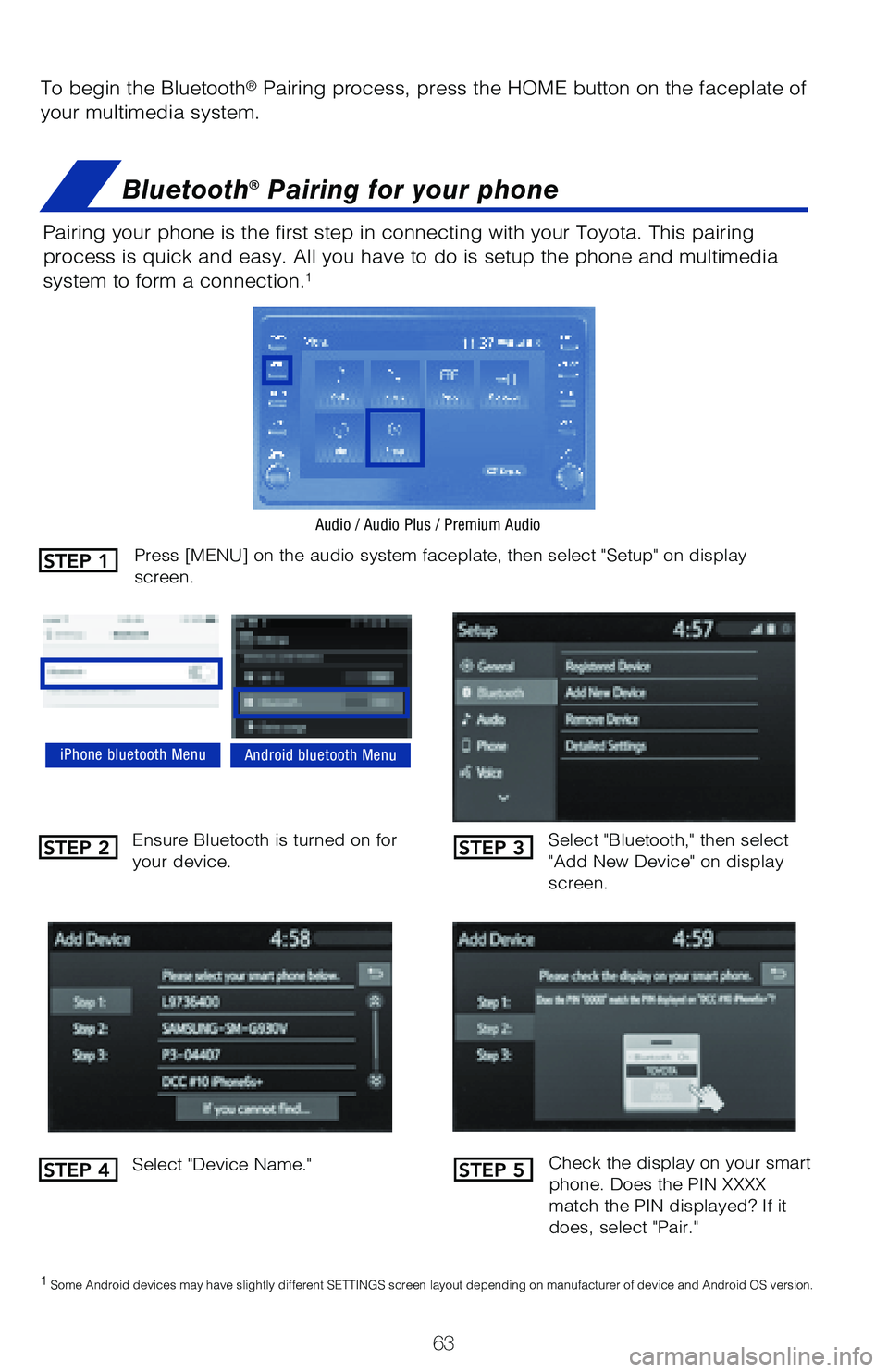
63
To begin the Bluetooth® Pairing process, press the HOME button on the faceplate of
your multimedia system.
Bluetooth® Pairing for your phone
Pairing your phone is the first step in connecting with your Toyota. Thi\
s pairing
process is quick and easy. All you have to do is setup the phone and mul\
timedia
system to form a connection.
1
Select "Bluetooth," then select
"Add New Device" on display
screen.
Ensure Bluetooth is turned on for
your device.
Select "Device Name."
iPhone bluetooth MenuAndroid bluetooth Menu
1
Some Android devices may have slightly different SETTINGS screen layout\
depending on manufacturer of device and Android OS version.
Check the display on your smart
phone. Does the PIN XXXX
match the PIN displayed? If it
does, select "Pair."
Press [MENU] on the audio system faceplate, then select "Setup" on display
screen.
Audio / Audio Plus / Premium Audio
STEP 1
STEP 2
STEP 4
STEP 3
STEP 5
Page 66 of 68
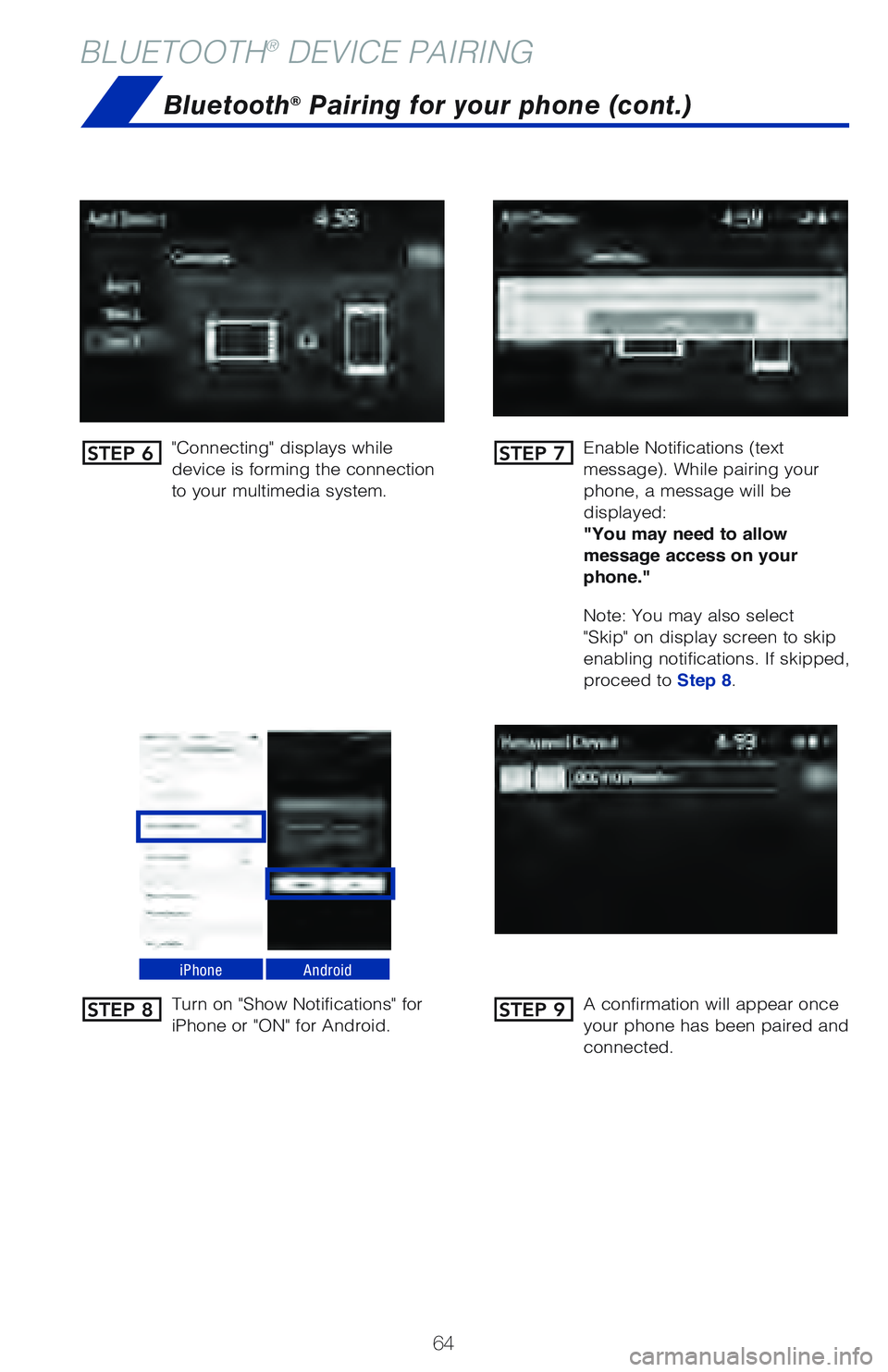
64
BLUETOOTH® DEVICE PAIRING
"Connecting" displays while
device is forming the connection
to your multimedia system.�&na�C�Me �/otifications � te�Yt
message�
. �8hi�Me �Qairing your
phone, a message will be
displayed:
"You may need to allow
message access on your
phone."
Note: You may also select
"Skip" on display screen to skip
enabling notifications. If skipped,
proceed to Step 8.
Turn on "Show Notifications" for
iPhone or "ON" for Android.
A confirmation will appear once
your phone has been paired and
connected.
iPhoneAndroid
Bluetooth® Pairing for your phone (cont.)
STEP 6
STEP 8
STEP 7
STEP 9