compression ratio TOYOTA RAV4 2021 Owners Manual (in English)
[x] Cancel search | Manufacturer: TOYOTA, Model Year: 2021, Model line: RAV4, Model: TOYOTA RAV4 2021Pages: 748, PDF Size: 30.79 MB
Page 433 of 748
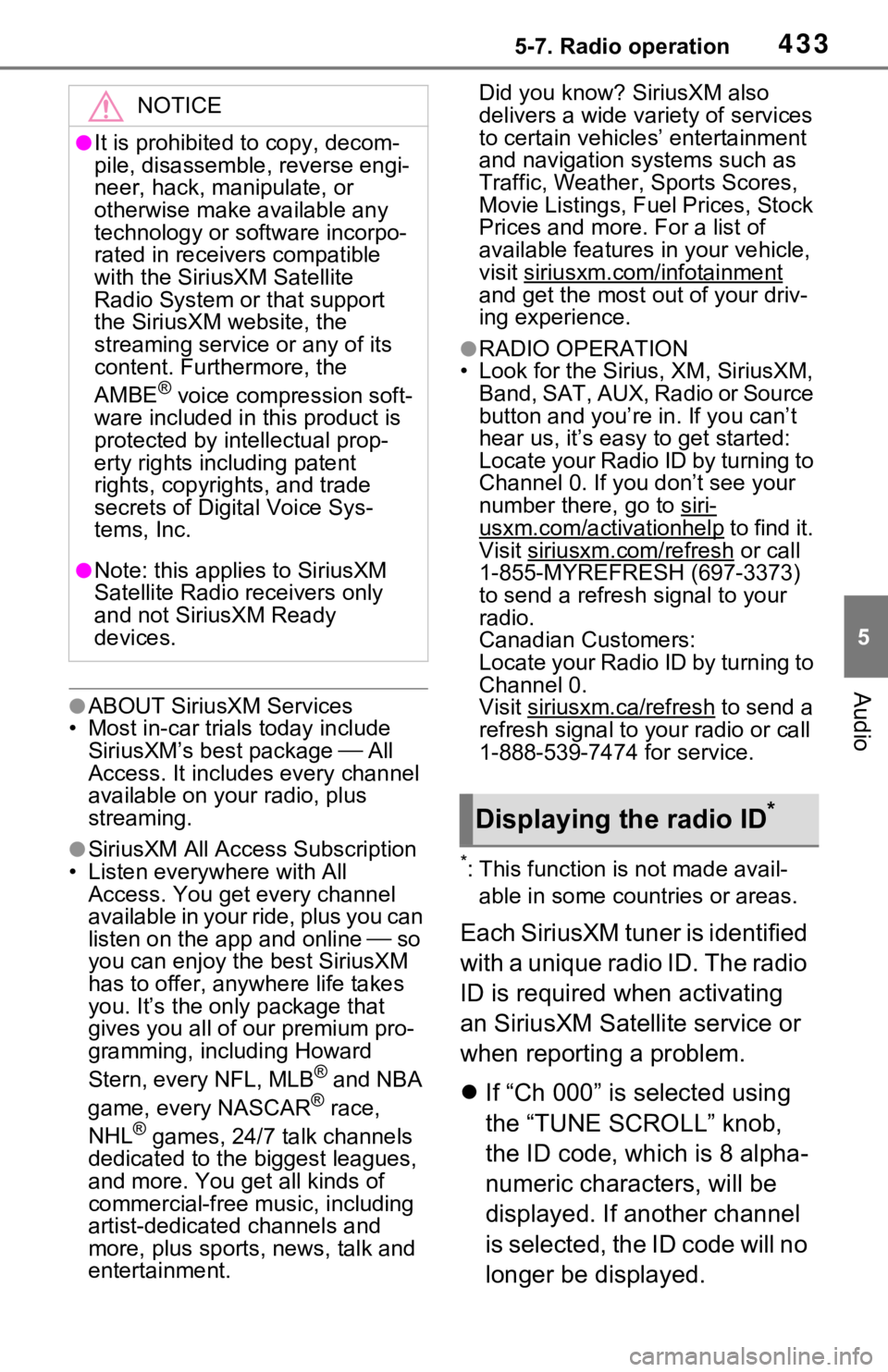
4335-7. Radio operation
5
Audio●ABOUT SiriusXM Services
• Most in-car trials today include SiriusXM’s best package All
Access. It includes every channel
available on your radio, plus
streaming.
●SiriusXM All Access Subscription
• Listen everywhere with All Access. You get every channel
available in your ride, plus you can
listen on the app and online so
you can enjoy the best SiriusXM
has to offer, any where life takes
you. It’s the only package that
gives you all of our premium pro-
gramming, including Howard
Stern, every NFL, MLB
® and NBA
game, every NASCAR® race,
NHL® games, 24/7 talk channels
dedicated to the biggest leagues,
and more. You get all kinds of
commercial-free m usic, including
artist-dedicated channels and
more, plus sports, news, talk and
entertainment. Did you know? SiriusXM also
delivers a wide variety of services
to certain vehicle
s’ entertainment
and navigation systems such as
Traffic, Weather, Sports Scores,
Movie Listings, Fuel Prices, Stock
Prices and more . For a list of
available features in your vehicle,
visit siriusxm.com/infotainment
and get the most out of your driv-
ing experience.
●RADIO OPERATION
• Look for the Sirius, XM, SiriusXM, Band, SAT, AUX, Radio or Source
button and you’re in. If you can’t
hear us, it’s easy to get started:
Locate your Radio ID by turning to
Channel 0. If you don’t see your
number there, go to siri-
usxm.com/activationhelp to find it.
Visit siriusxm.com/refresh
or call
1-855-MYREFRESH (697-3373)
to send a refresh signal to your
radio.
Canadian Customers:
Locate your Radio ID by turning to
Channel 0.
Visit siriusxm.ca/refresh
to send a
refresh signal to your radio or call
1-888-539-7474 for service.
*: This function is not made avail-
able in some countries or areas.
Each SiriusXM tuner is identified
with a unique radio ID. The radio
ID is required when activating
an SiriusXM Satel lite service or
when reporting a problem.
If “Ch 000” is selected using
the “TUNE SCROLL” knob,
the ID code, which is 8 alpha-
numeric characters, will be
displayed. If another channel
is selected, the ID code will no
longer be displayed.
NOTICE
●It is prohibited to copy, decom-
pile, disassemble , reverse engi-
neer, hack, manipulate, or
otherwise make available any
technology or software incorpo-
rated in receivers compatible
with the SiriusXM Satellite
Radio System or that support
the SiriusXM website, the
streaming service or any of its
content. Furthermore, the
AMBE
® voice compression soft-
ware included in this product is
protected by intellectual prop-
erty rights including patent
rights, copyright s, and trade
secrets of Digital Voice Sys-
tems, Inc.
●Note: this applies to SiriusXM
Satellite Radio receivers only
and not SiriusXM Ready
devices.
Displaying the radio ID*
Page 457 of 748
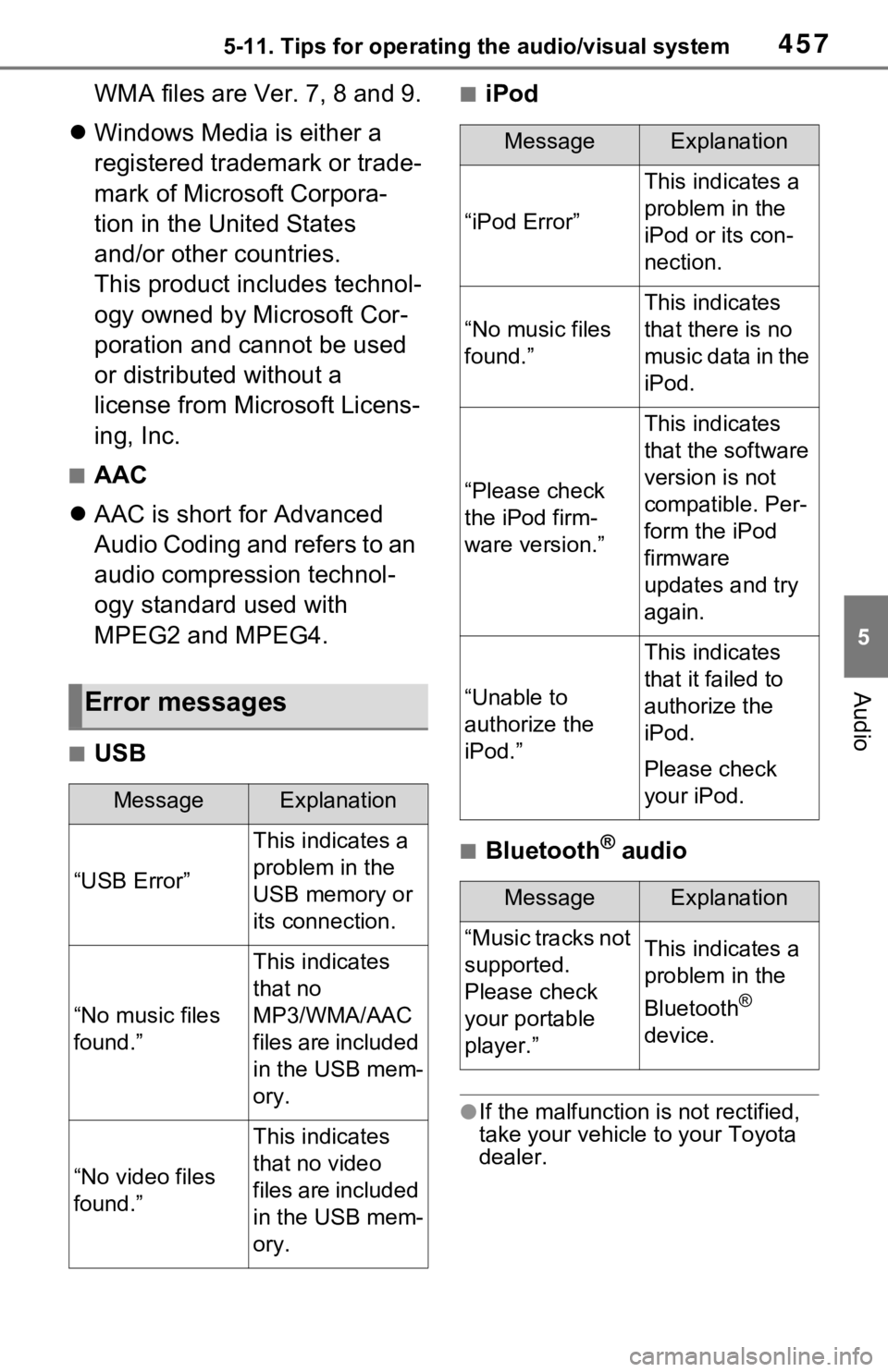
4575-11. Tips for operating the audio/visual system
5
Audio
WMA files are Ver. 7, 8 and 9.
Windows Media is either a
registered trademark or trade-
mark of Microsoft Corpora-
tion in the United States
and/or other countries.
This product includes technol-
ogy owned by Microsoft Cor-
poration and cannot be used
or distributed without a
license from Microsoft Licens-
ing, Inc.
■AAC
AAC is short for Advanced
Audio Coding and refers to an
audio compression technol-
ogy standard used with
MPEG2 and MPEG4.
■USB
■iPod
■Bluetooth® audio
●If the malfunction is not rectified,
take your vehicle to your Toyota
dealer.
Error messages
MessageExplanation
“USB Error”
This indicates a
problem in the
USB memory or
its connection.
“No music files
found.”
This indicates
that no
MP3/WMA/AAC
files are included
in the USB mem-
ory.
“No video files
found.”
This indicates
that no video
files are included
in the USB mem-
ory.
MessageExplanation
“iPod Error”
This indicates a
problem in the
iPod or its con-
nection.
“No music files
found.”
This indicates
that there is no
music data in the
iPod.
“Please check
the iPod firm-
ware version.”
This indicates
that the software
version is not
compatible. Per-
form the iPod
firmware
updates and try
again.
“Unable to
authorize the
iPod.”
This indicates
that it failed to
authorize the
iPod.
Please check
your iPod.
MessageExplanation
“Music tracks not
supported.
Please check
your portable
player.”This indicates a
problem in the
Bluetooth
®
device.