navigation system TOYOTA RAV4 2022 User Guide
[x] Cancel search | Manufacturer: TOYOTA, Model Year: 2022, Model line: RAV4, Model: TOYOTA RAV4 2022Pages: 748, PDF Size: 22.93 MB
Page 280 of 748
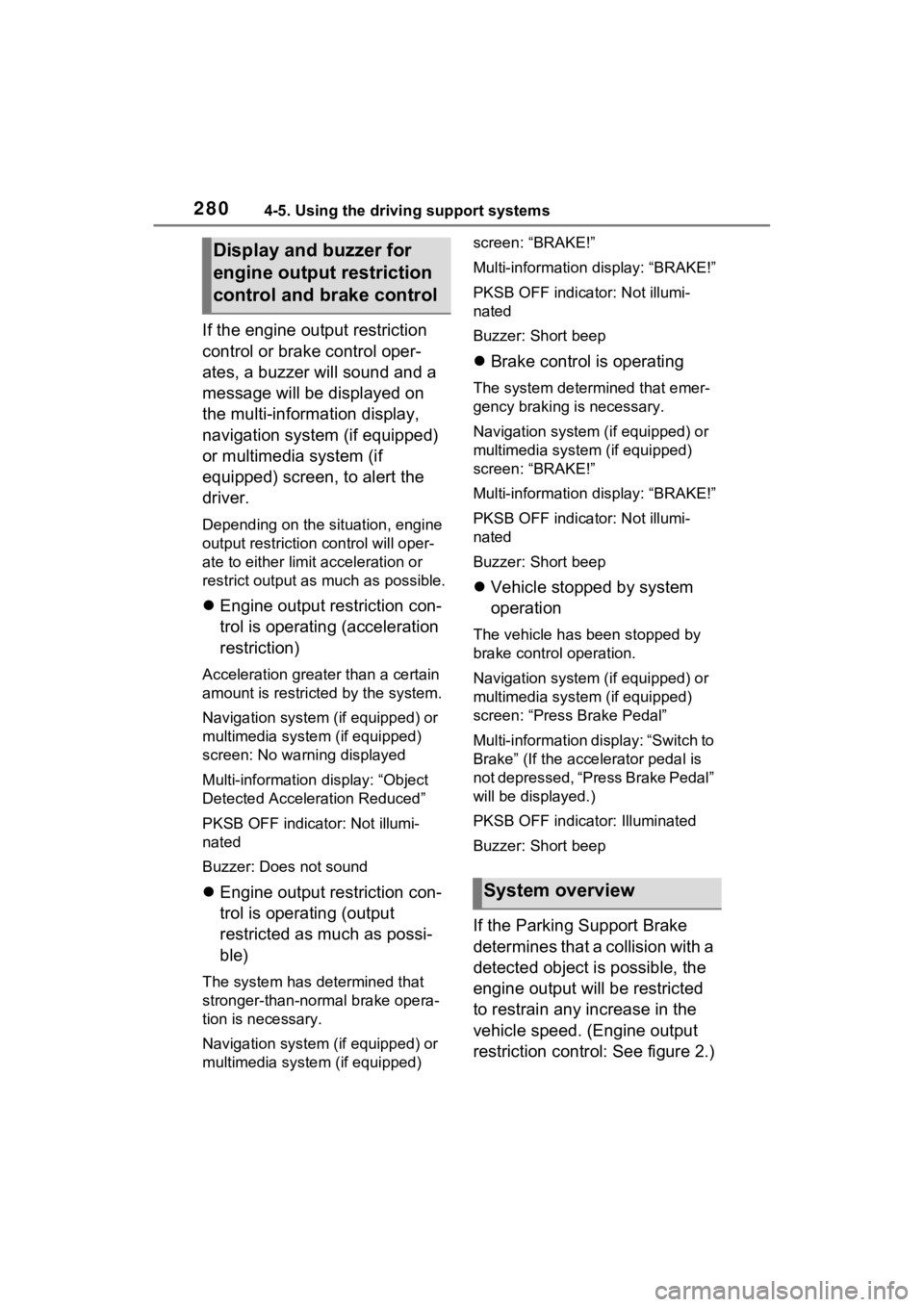
2804-5. Using the driving support systems
If the engine output restriction
control or brake control oper-
ates, a buzzer will sound and a
message will be displayed on
the multi-information display,
navigation system (if equipped)
or multimedia system (if
equipped) screen, to alert the
driver.
Depending on the situation, engine
output restriction control will oper-
ate to either limit acceleration or
restrict output as much as possible.
Engine output restriction con-
trol is operating (acceleration
restriction)
Acceleration greater than a certain
amount is restricted by the system.
Navigation system (if equipped) or
multimedia system (if equipped)
screen: No warning displayed
Multi-information display: “Object
Detected Acceleration Reduced”
PKSB OFF indicator: Not illumi-
nated
Buzzer: Does not sound
Engine output restriction con-
trol is operating (output
restricted as much as possi-
ble)
The system has determined that
stronger-than-normal brake opera-
tion is necessary.
Navigation system (if equipped) or
multimedia system (if equipped) screen: “BRAKE!”
Multi-information
display: “BRAKE!”
PKSB OFF indicator: Not illumi-
nated
Buzzer: Short beep
Brake control is operating
The system determined that emer-
gency braking is necessary.
Navigation system (if equipped) or
multimedia system (if equipped)
screen: “BRAKE!”
Multi-information display: “BRAKE!”
PKSB OFF indicator: Not illumi-
nated
Buzzer: Short beep
Vehicle stopped by system
operation
The vehicle has been stopped by
brake control operation.
Navigation system (if equipped) or
multimedia system (if equipped)
screen: “Press Brake Pedal”
Multi-information di splay: “Switch to
Brake” (If the acce lerator pedal is
not depressed, “Press Brake Pedal”
will be displayed.)
PKSB OFF indicato r: Illuminated
Buzzer: Short beep
If the Parking Support Brake
determines that a collision with a
detected object is possible, the
engine output will be restricted
to restrain any increase in the
vehicle speed. (Engine output
restriction control: See figure 2.)
Display and buzzer for
engine output restriction
control and brake control
System overview
Page 371 of 748
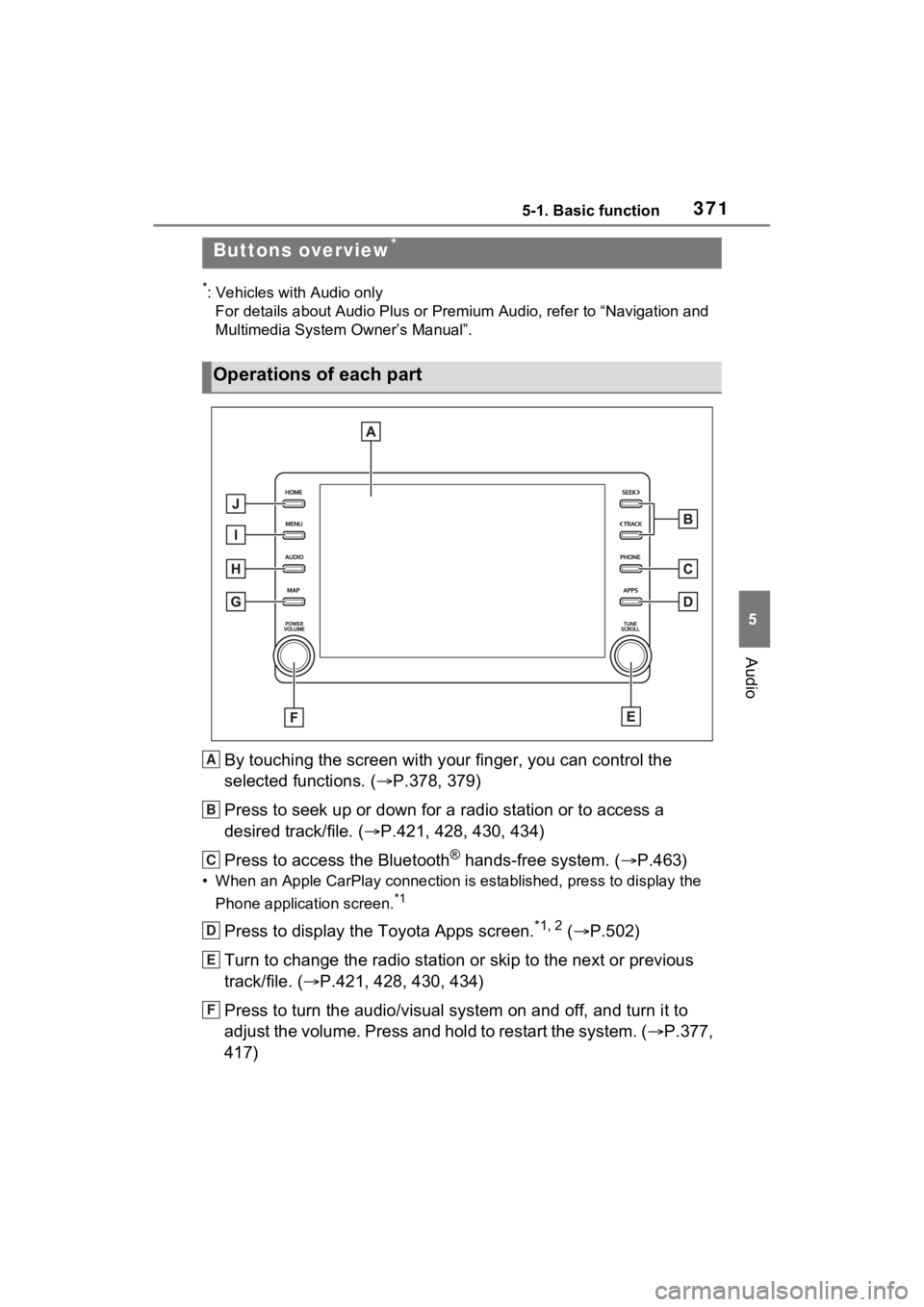
3715-1. Basic function
5
Audio
5-1.Basic function
*: Vehicles with Audio onlyFor details about Audio Plus or Premium Audio, refer to “Navigation and
Multimedia System Owner’s Manual”.
By touching the screen with y our finger, you can control the
selected functions. ( P.378, 379)
Press to seek up or down for a radio station or to access a
desired track/file. ( P.421, 428, 430, 434)
Press to access the Bluetooth
® hands-free system. ( P.463)
• When an Apple CarPlay connecti on is established, press to display the
Phone application screen.
*1
Press to display the Toyota Apps screen.*1, 2 ( P.502)
Turn to change the radio station or skip to the next or previou s
track/file. ( P.421, 428, 430, 434)
Press to turn the audio/visual system on and off, and turn it t o
adjust the volume. Press and hold to restart the system. ( P.377,
417)
Buttons overview*
Operations of each part
A
B
C
D
E
F
Page 408 of 748
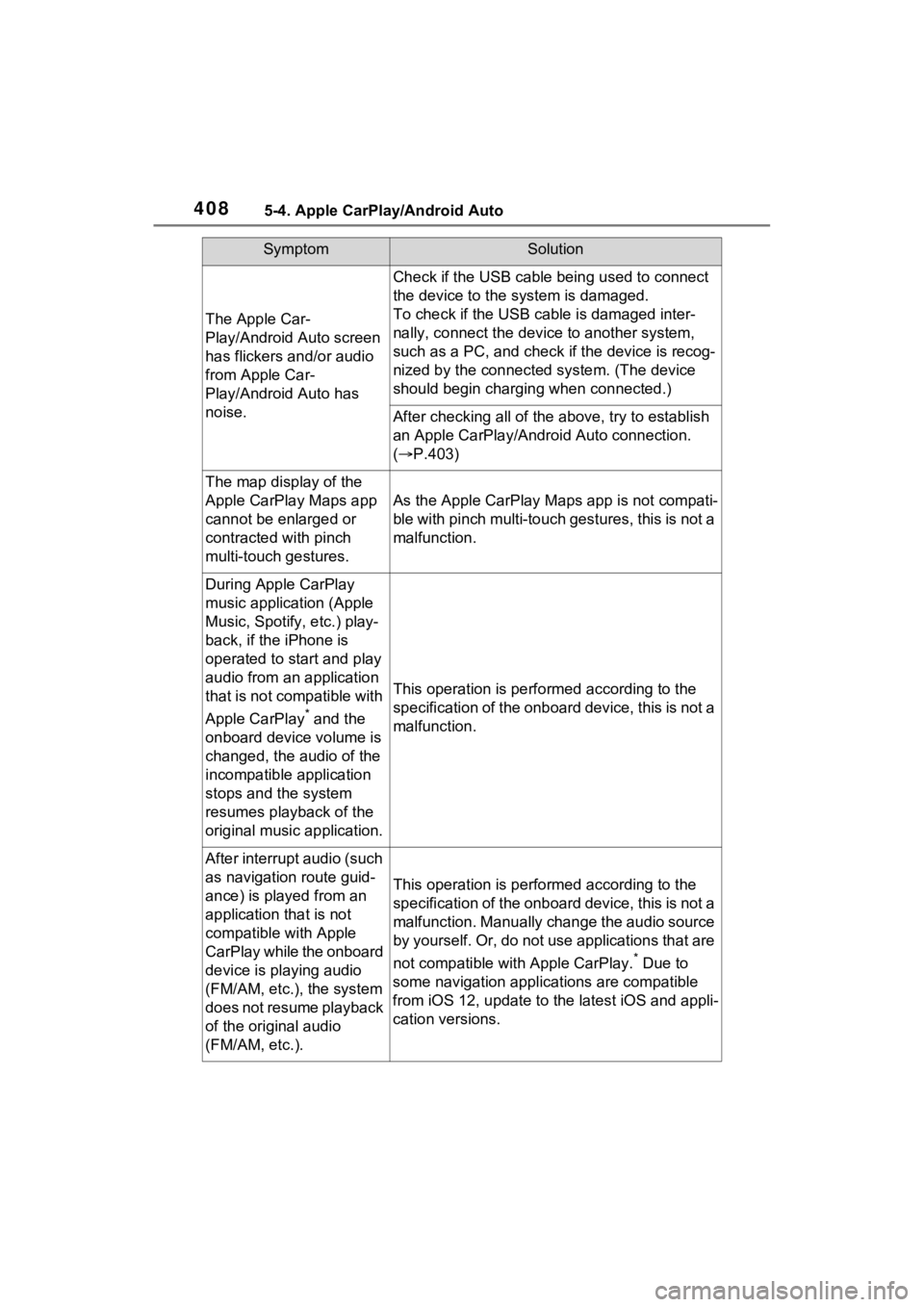
4085-4. Apple CarPlay/Android Auto
The Apple Car-
Play/Android Auto screen
has flickers and/or audio
from Apple Car-
Play/Android Auto has
noise.
Check if the USB cable being used to connect
the device to the system is damaged.
To check if the USB cable is damaged inter-
nally, connect the device to another system,
such as a PC, and check i f the device is recog-
nized by the connect ed system. (The device
should begin charging when connected.)
After checking all of the above, try to establish
an Apple CarPlay/Android Auto connection.
( P.403)
The map display of the
Apple CarPlay Maps app
cannot be enlarged or
contracted with pinch
multi-touch gestures.
As the Apple CarPlay Map s app is not compati-
ble with pinch multi-touch gestures, this is not a
malfunction.
During Apple CarPlay
music application (Apple
Music, Spotify, etc.) play-
back, if the iPhone is
operated to start and play
audio from an application
that is not compatible with
Apple CarPlay
* and the
onboard device volume is
changed, the audio of the
incompatible application
stops and the system
resumes playback of the
original music application.
This operation is perfo rmed according to the
specification of the onboard device, this is not a
malfunction.
After interrupt audio (such
as navigation route guid-
ance) is played from an
application that is not
compatible with Apple
CarPlay while the onboard
device is playing audio
(FM/AM, etc.), the system
does not resume playback
of the original audio
(FM/AM, etc.).
This operation is perfo rmed according to the
specification of the onboard device, this is not a
malfunction. Manually change the audio source
by yourself. Or, do not us e applications that are
not compatible with Apple CarPlay.
* Due to
some navigation applications are compatible
from iOS 12, upd ate to the latest iOS and appli-
cation versions.
SymptomSolution
Page 409 of 748
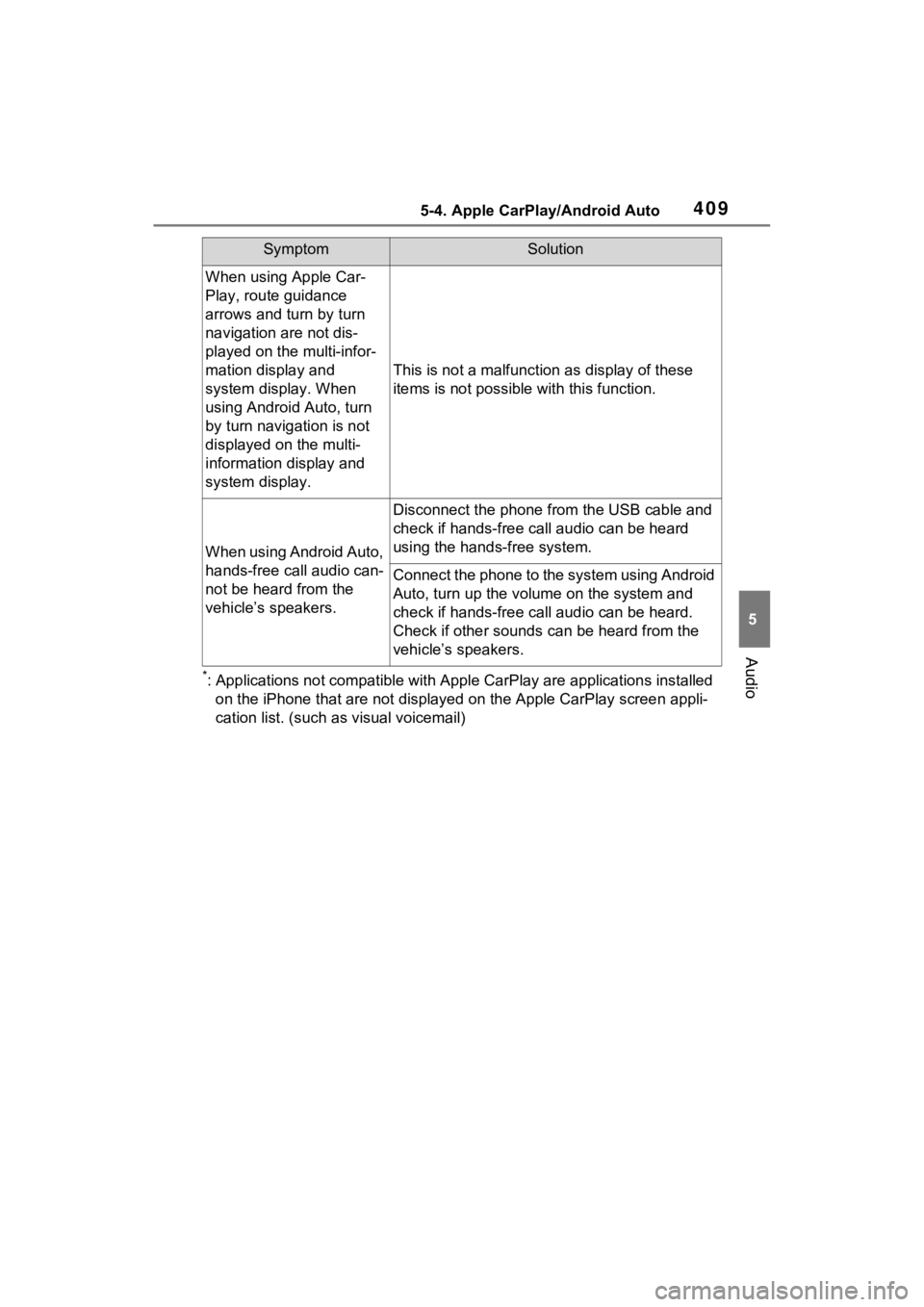
4095-4. Apple CarPlay/Android Auto
5
Audio
*: Applications not compatible with Apple CarPlay are applications installed
on the iPhone that are not displayed on the Apple CarPlay scree n appli-
cation list. (such as visual voicemail)
When using Apple Car-
Play, route guidance
arrows and turn by turn
navigation are not dis-
played on the multi-infor-
mation display and
system display. When
using Android Auto, turn
by turn navigation is not
displayed on the multi-
information display and
system display.
This is not a malfunction as display of these
items is not possibl e with this function.
When using Android Auto,
hands-free call audio can-
not be heard from the
vehicle’s speakers.
Disconnect the phone fr om the USB cable and
check if hands-free call audio can be heard
using the hands-free system.
Connect the phone to the system using Android
Auto, turn up the volume on the system and
check if hands-free call audio can be heard.
Check if other sounds can be heard from the
vehicle’s speakers.
SymptomSolution
Page 425 of 748
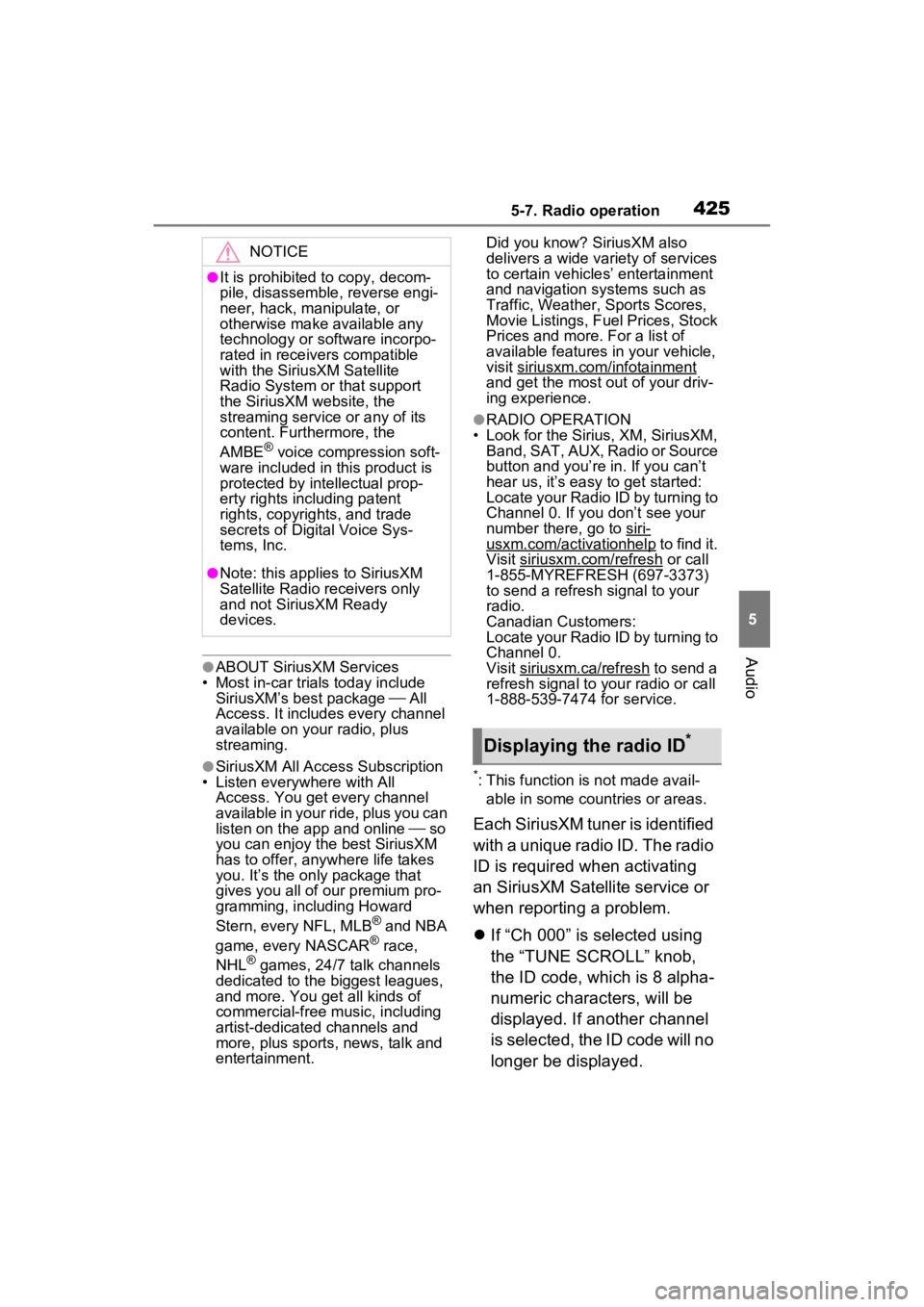
4255-7. Radio operation
5
Audio●ABOUT SiriusXM Services
• Most in-car trials today include
SiriusXM’s best package All
Access. It includes every channel
available on your radio, plus
streaming.
●SiriusXM All Access Subscription
• Listen everywhere with All Access. You get every channel
available in your ride, plus you can
listen on the app and online so
you can enjoy the best SiriusXM
has to offer, any where life takes
you. It’s the only package that
gives you all of our premium pro-
gramming, including Howard
Stern, every NFL, MLB
® and NBA
game, every NASCAR® race,
NHL® games, 24/7 talk channels
dedicated to the biggest leagues,
and more. You get all kinds of
commercial-free m usic, including
artist-dedicated channels and
more, plus sports, news, talk and
entertainment. Did you know? SiriusXM also
delivers a wide variety of services
to certain vehicle
s’ entertainment
and navigation systems such as
Traffic, Weather, Sports Scores,
Movie Listings, Fuel Prices, Stock
Prices and more . For a list of
available features in your vehicle,
visit siriusxm.com/infotainment
and get the most out of your driv-
ing experience.
●RADIO OPERATION
• Look for the Sirius, XM, SiriusXM, Band, SAT, AUX, Radio or Source
button and you’re in. If you can’t
hear us, it’s easy to get started:
Locate your Radio ID by turning to
Channel 0. If you don’t see your
number there, go to siri-
usxm.com/activationhelp to find it.
Visit siriusxm.com/refresh
or call
1-855-MYREFRESH (697-3373)
to send a refresh signal to your
radio.
Canadian Customers:
Locate your Radio ID by turning to
Channel 0.
Visit siriusxm.ca/refresh
to send a
refresh signal to your radio or call
1-888-539-7474 for service.
*: This function is not made avail-
able in some countries or areas.
Each SiriusXM tuner is identified
with a unique radio ID. The radio
ID is required when activating
an SiriusXM Satellite service or
when reporting a problem.
If “Ch 000” is selected using
the “TUNE SCROLL” knob,
the ID code, which is 8 alpha-
numeric characters, will be
displayed. If another channel
is selected, the ID code will no
longer be displayed.
NOTICE
●It is prohibited to copy, decom-
pile, disassemble , reverse engi-
neer, hack, manipulate, or
otherwise make available any
technology or software incorpo-
rated in receivers compatible
with the SiriusXM Satellite
Radio System or that support
the SiriusXM website, the
streaming service or any of its
content. Furthermore, the
AMBE
® voice compression soft-
ware included in this product is
protected by intellectual prop-
erty rights including patent
rights, copyrights, and trade
secrets of Digital Voice Sys-
tems, Inc.
●Note: this applies to SiriusXM
Satellite Radio receivers only
and not SiriusXM Ready
devices.
Displaying the radio ID*
Page 645 of 748
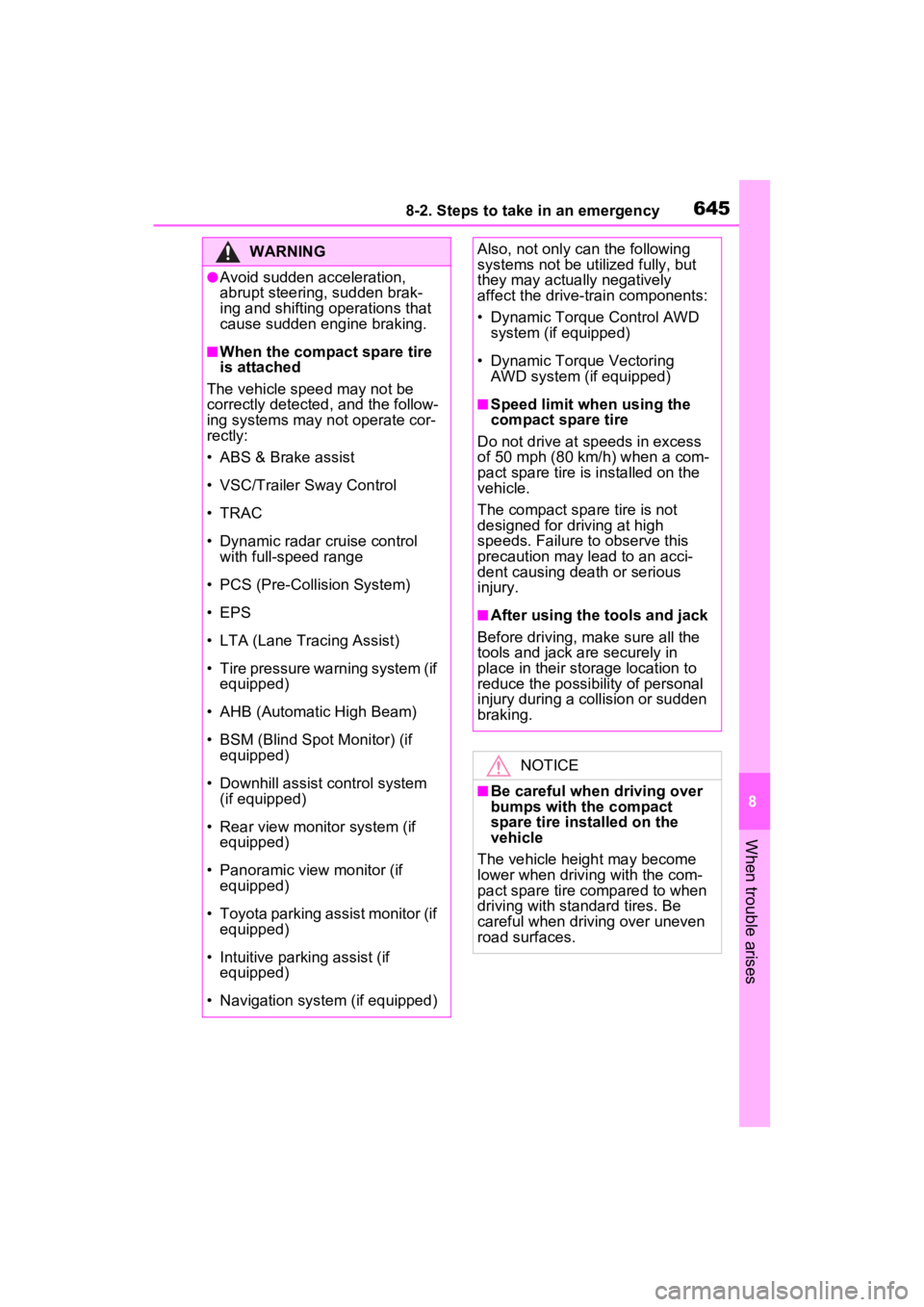
6458-2. Steps to take in an emergency
8
When trouble arises
WARNING
●Avoid sudden acceleration,
abrupt steering, sudden brak-
ing and shifting operations that
cause sudden engine braking.
■When the compact spare tire
is attached
The vehicle speed may not be
correctly detecte d, and the follow-
ing systems may not operate cor-
rectly:
• ABS & Brake assist
• VSC/Trailer Sway Control
• TRAC
• Dynamic radar cruise control with full-speed range
• PCS (Pre-Collision System)
• EPS
• LTA (Lane Tracing Assist)
• Tire pressure warning system (if equipped)
• AHB (Automatic High Beam)
• BSM (Blind Spot Monitor) (if equipped)
• Downhill assist control system (if equipped)
• Rear view monitor system (if equipped)
• Panoramic view monitor (if equipped)
• Toyota parking assist monitor (if equipped)
• Intuitive parking assist (if equipped)
• Navigation system (if equipped)
Also, not only c an the following
systems not be ut ilized fully, but
they may actually negatively
affect the drive-train components:
• Dynamic Torque Control AWD system (if equipped)
• Dynamic Torque Vectoring AWD system (if equipped)
■Speed limit when using the
compact spare tire
Do not drive at speeds in excess
of 50 mph (80 km /h) when a com-
pact spare tire is installed on the
vehicle.
The compact spare tire is not
designed for driving at high
speeds. Failure to observe this
precaution may lead to an acci-
dent causing death or serious
injury.
■After using the tools and jack
Before driving, ma ke sure all the
tools and jack are securely in
place in their storage location to
reduce the possibility of personal
injury during a collision or sudden
braking.
NOTICE
■Be careful when driving over
bumps with the compact
spare tire installed on the
vehicle
The vehicle height may become
lower when drivi ng with the com-
pact spare tire compared to when
driving with standard tires. Be
careful when driving over uneven
road surfaces.
Page 684 of 748
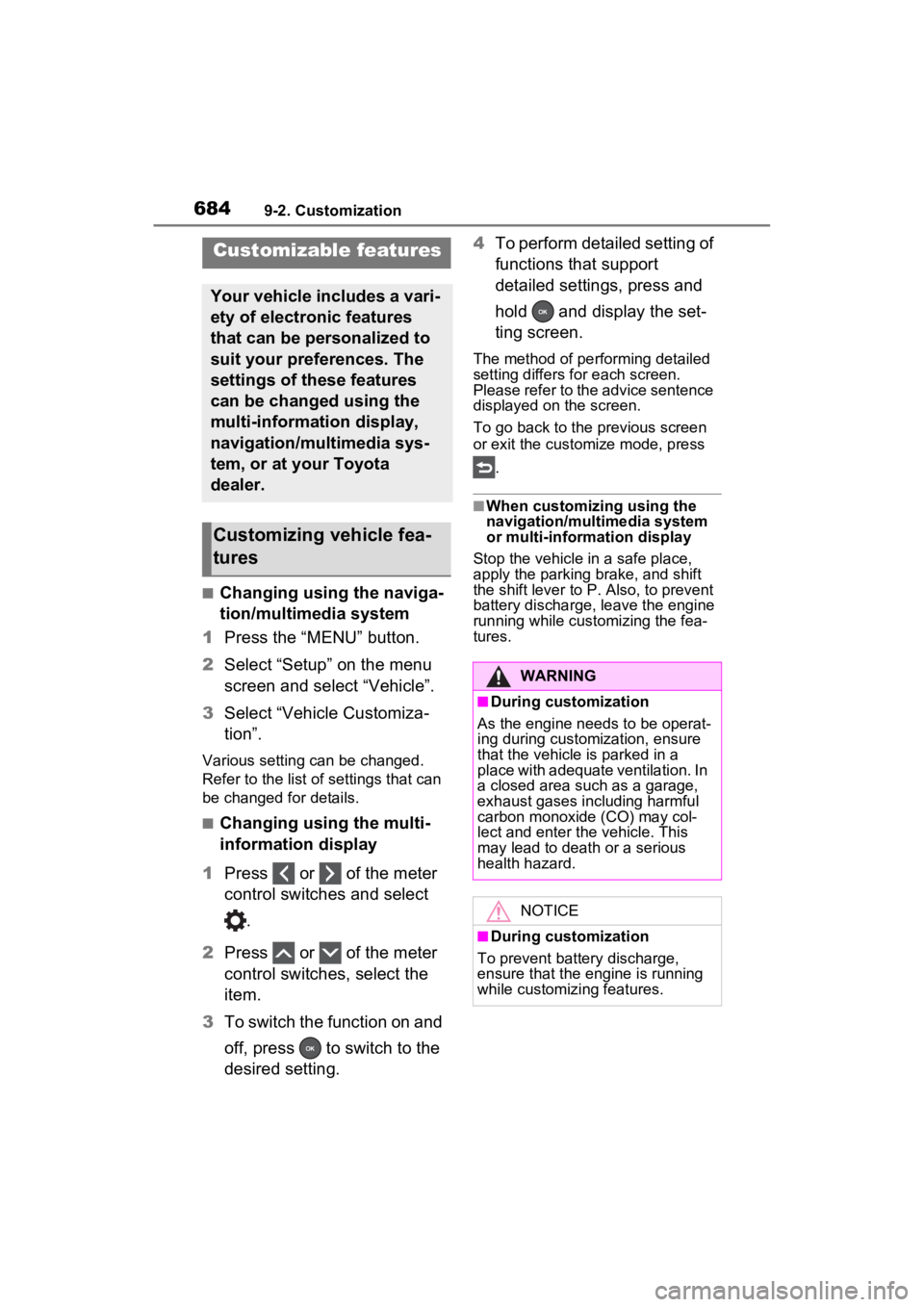
6849-2. Customization
9-2.Customization
■Changing using the naviga-
tion/multimedia system
1 Press the “MENU” button.
2 Select “Setup” on the menu
screen and select “Vehicle”.
3 Select “Vehicle Customiza-
tion”.
Various setting can be changed.
Refer to the list o f settings that can
be changed for details.
■Changing using the multi-
information display
1 Press or of the meter
control switches and select
.
2 Press or of the meter
control switches, select the
item.
3 To switch the function on and
off, press to switch to the
desired setting. 4
To perform detailed setting of
functions that support
detailed settings, press and
hold and display the set-
ting screen.
The method of pe rforming detailed
setting differs for each screen.
Please refer to the advice sentence
displayed on the screen.
To go back to the p revious screen
or exit the customize mode, press
.
■When customizing using the
navigation/multimedia system
or multi-information display
Stop the vehicle in a safe place,
apply the parking brake, and shift
the shift lever to P. Also, to prevent
battery discharge, leave the engine
running while customizing the fea-
tures.
Customizable features
Your vehicle includes a vari-
ety of electronic features
that can be personalized to
suit your preferences. The
settings of these features
can be changed using the
multi-information display,
navigation/multimedia sys-
tem, or at your Toyota
dealer.
Customizing vehicle fea-
tures
WARNING
■During customization
As the engine needs to be operat-
ing during customization, ensure
that the vehicle is parked in a
place with adequate ventilation. In
a closed area such as a garage,
exhaust gases in cluding harmful
carbon monoxide (CO) may col-
lect and enter the vehicle. This
may lead to death or a serious
health hazard.
NOTICE
■During customization
To prevent battery discharge,
ensure that the engine is running
while customizing features.
Page 685 of 748
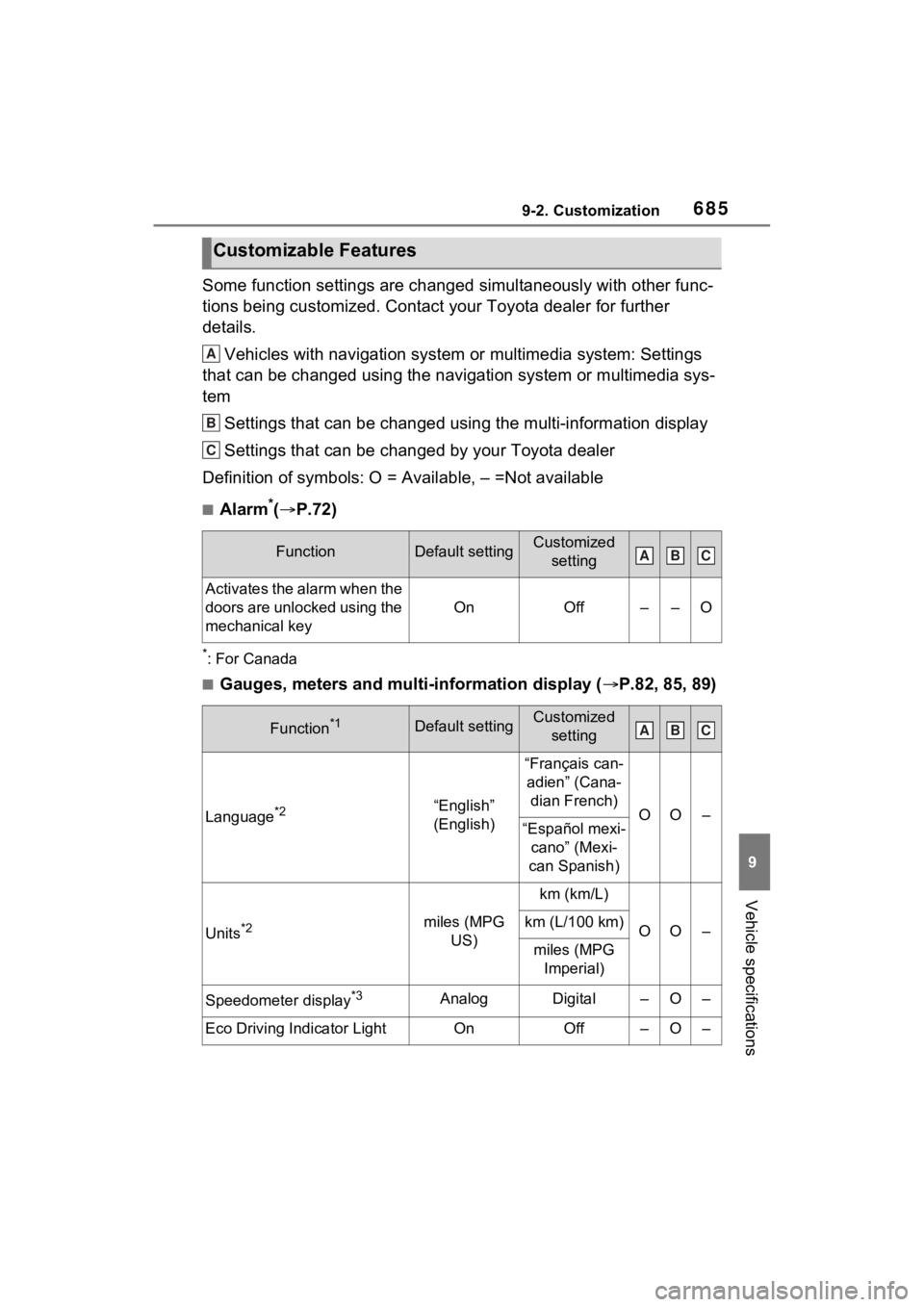
6859-2. Customization
9
Vehicle specifications
Some function settings are changed simultaneously with other func-
tions being customized. Contact your Toyota dealer for further
details.Vehicles with navigation system or multimedia system: Settings
that can be changed using the navigation system or multimedia s ys-
tem
Settings that can be changed using the multi-information displa y
Settings that can be changed by your Toyota dealer
Definition of symbols: O = Available, – =Not available
■Alarm*( P.72)
*: For Canada
■Gauges, meters and multi-information display ( P.82, 85, 89)
Customizable Features
FunctionDefault settingCustomized
setting
Activates the alarm when the
doors are unlocked using the
mechanical key
OnOff––O
Function*1Default settingCustomized setting
Language*2“English”
(English)
“Français can-adien” (Cana- dian French)
OO–“Español mexi- cano” (Mexi-
can Spanish)
Units*2miles (MPG US)
km (km/L)
OO–km (L/100 km)
miles (MPG Imperial)
Speedometer display*3AnalogDigital–O–
Eco Driving Indicator LightOnOff–O–
A
B
C
ABC
ABC
Page 696 of 748
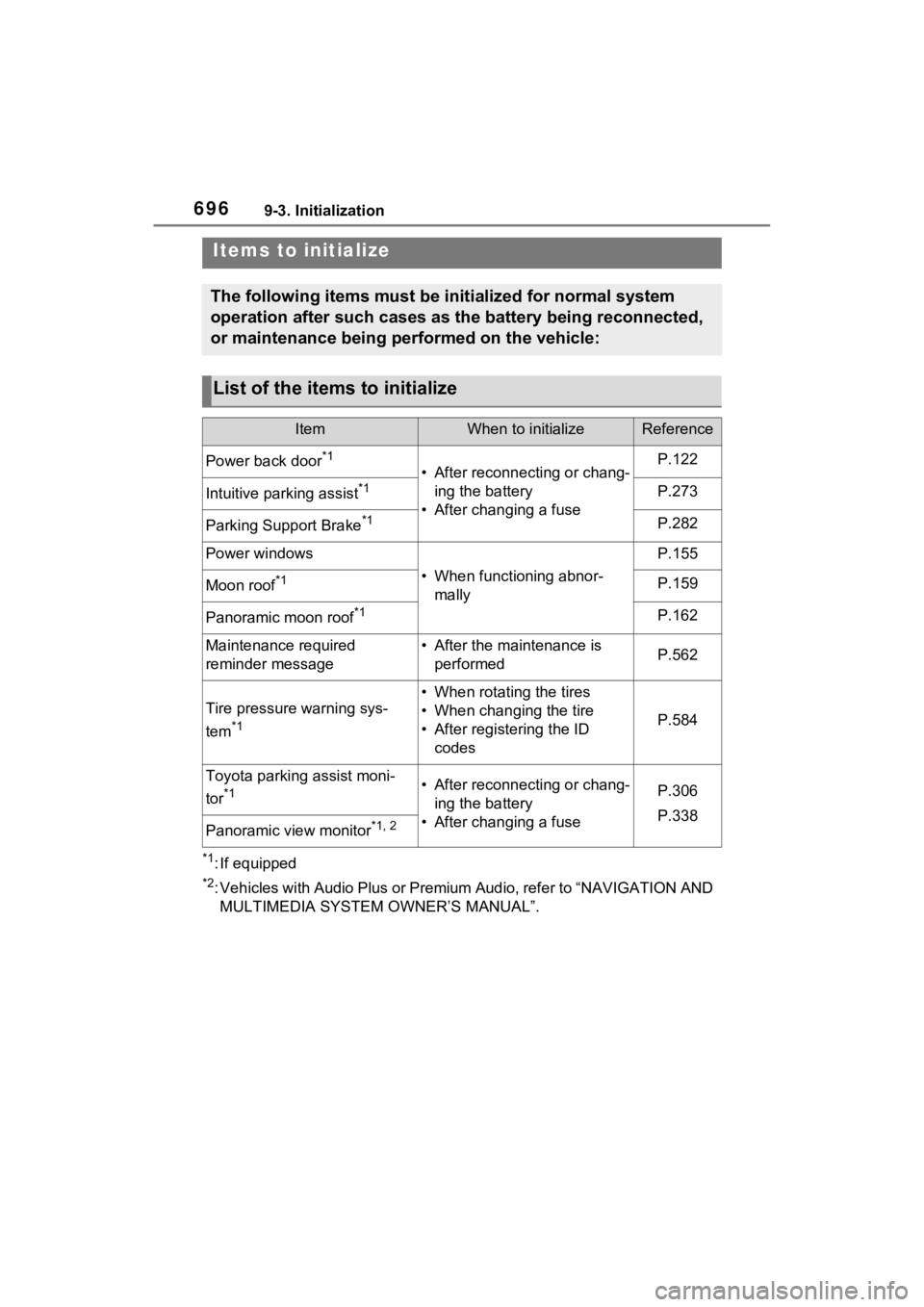
6969-3. Initialization
9-3.Initialization
*1: If equipped
*2: Vehicles with Audio Plus or Premium Audio, refer to “NAVIGATION AND
MULTIMEDIA SYSTEM OWNER’S MANUAL”.
Items to initialize
The following items must be initialized for normal system
operation after such cases as the battery being reconnected,
or maintenance being performed on the vehicle:
List of the items to initialize
ItemWhen to initializeReference
Power back door*1
• After reconnecting or chang- ing the battery
• After changing a fuseP.122
Intuitive parking assist*1P.273
Parking Support Brake*1P.282
Power windows
• When functioning abnor- mally
P.155
Moon roof*1P.159
Panoramic moon roof*1P.162
Maintenance required
reminder message• After the maintenance is performedP.562
Tire pressure warning sys-
tem
*1
• When rotating the tires
• When changing the tire
• After registering the ID codes
P.584
Toyota parking assist moni-
tor
*1• After reconnecting or chang-ing the battery
• After changing a fuseP.306
P.338
Panoramic view monitor*1, 2
Page 723 of 748
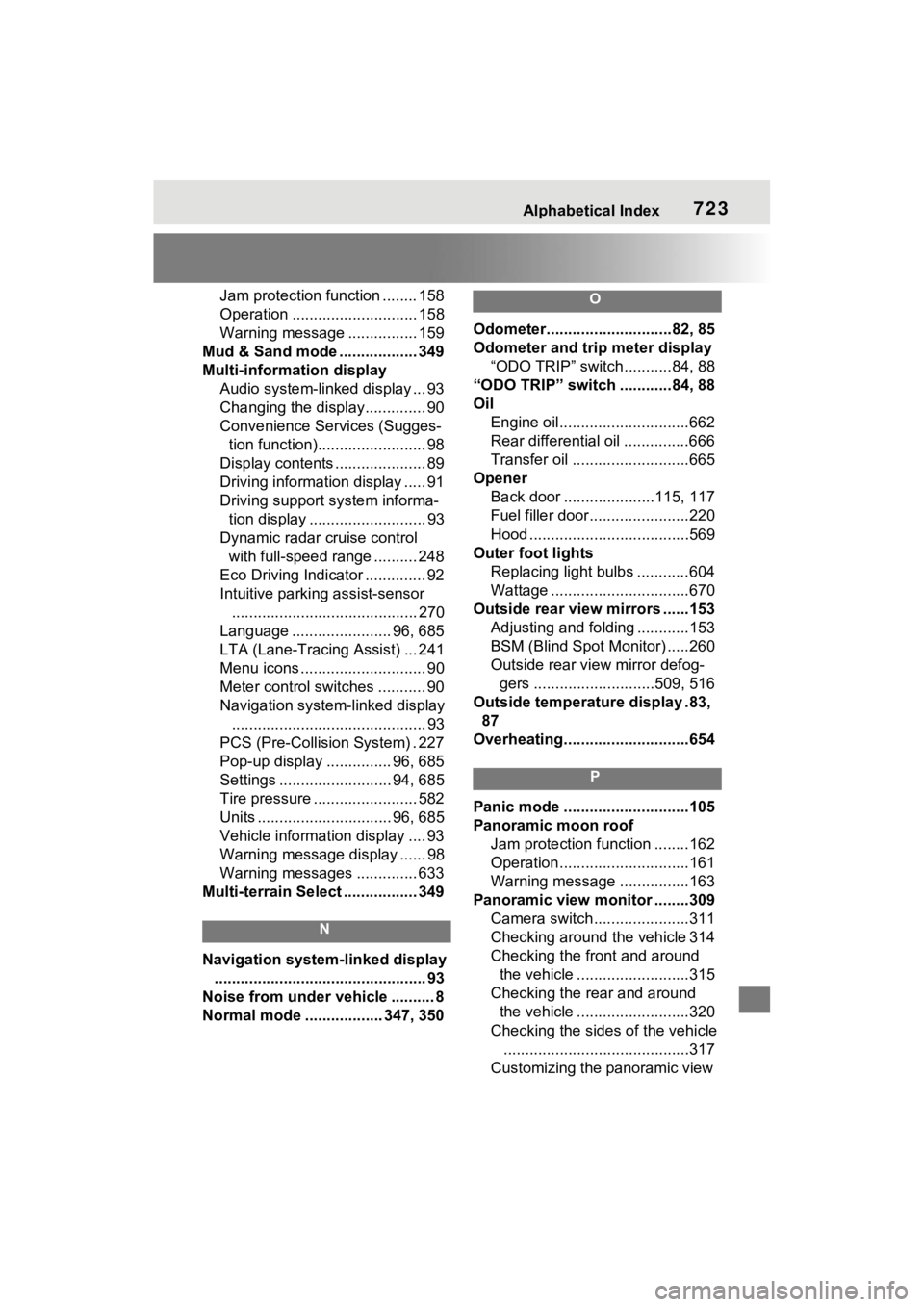
Alphabetical Index723
Jam protection function ........ 158
Operation ............................. 158
Warning message ................ 159
Mud & Sand mode .................. 349
Multi-information display Audio system-linked display ... 93
Changing the display.............. 90
Convenience Services (Sugges-tion function)......................... 98
Display contents ..................... 89
Driving informatio n display ..... 91
Driving support system informa- tion display ........................... 93
Dynamic radar cruise control with full-speed range .......... 248
Eco Driving Indicator .............. 92
Intuitive parking assist-sensor ........................................... 270
Language ....................... 96, 685
LTA (Lane-Tracing Assist) ... 241
Menu icons ............................. 90
Meter control switches ........... 90
Navigation system-linked display ............................................. 93
PCS (Pre-Collision System) . 227
Pop-up display ............... 96, 685
Settings .......................... 94, 685
Tire pressure ........................ 582
Units ............................... 96, 685
Vehicle information display .... 93
Warning message display ...... 98
Warning messages .............. 633
Multi-terrain Select ................. 349
N
Navigation system-linked display ................................................. 93
Noise from under vehicle .......... 8
Normal mode .................. 347, 350
O
Odometer.............................82, 85
Odometer and trip meter display “ODO TRIP” switch ...........84, 88
“ODO TRIP” switch ............84, 88
Oil Engine oil..............................662
Rear differential oil ...............666
Transfer oil ...........................665
Opener Back door .....................115, 117
Fuel filler door.......................220
Hood .....................................569
Outer foot lights Replacing light bulbs ............604
Wattage ................................670
Outside rear view mirrors ......153 Adjusting and folding ............153
BSM (Blind Spot M onitor) .....260
Outside rear view mirror defog- gers ............................509, 516
Outside temperature display .83, 87
Overheating.............................654
P
Panic mode .............................105
Panoramic moon roof Jam protection function ........162
Operation..............................161
Warning message . ...............163
Panoramic view monitor ........309 Camera switch......................311
Checking around the vehicle 314
Checking the front and around the vehicle ..........................315
Checking the rear and around the vehicle ..........................320
Checking the sides of the vehicle ...........................................317
Customizing the panoramic view