TOYOTA RAV4 EV 2013 1.G Navigation Manual
Manufacturer: TOYOTA, Model Year: 2013, Model line: RAV4 EV, Model: TOYOTA RAV4 EV 2013 1.GPages: 296, PDF Size: 6.47 MB
Page 51 of 296
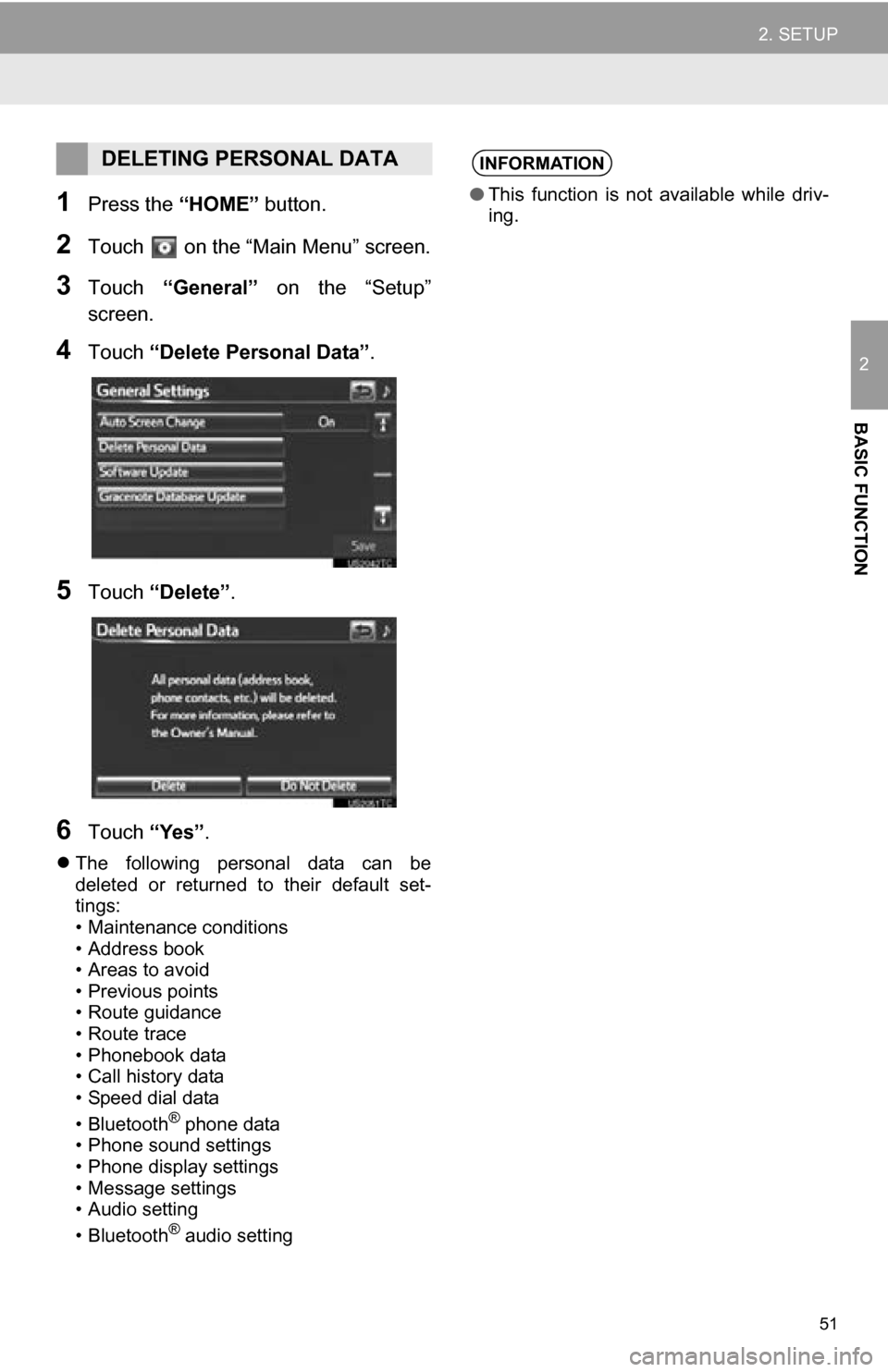
51
2. SETUP
2
BASIC FUNCTION
1Press the ÔÇťHOMEÔÇŁ button.
2Touch on the ÔÇťMain MenuÔÇŁ screen.
3Touch ÔÇťGeneralÔÇŁ on the ÔÇťSetupÔÇŁ
screen.
4Touch ÔÇťDelete Personal DataÔÇŁ.
5Touch ÔÇťDeleteÔÇŁ .
6Touch ÔÇťYesÔÇŁ.
´üČThe following personal data can be
deleted or returned to their default set-
tings:
ÔÇó Maintenance conditions
ÔÇó Address book
ÔÇó Areas to avoid
ÔÇóPrevious points
ÔÇó Route guidance
ÔÇó Route trace
ÔÇó Phonebook data
ÔÇó Call history data
ÔÇó Speed dial data
ÔÇó Bluetooth
® phone data
ÔÇó Phone sound settings
ÔÇó Phone display settings
ÔÇó Message settings
ÔÇó Audio setting
ÔÇó Bluetooth
® audio setting
DELETING PERSONAL DATAINFORMATION
ÔŚĆ This function is not available while driv-
ing.
Page 52 of 296
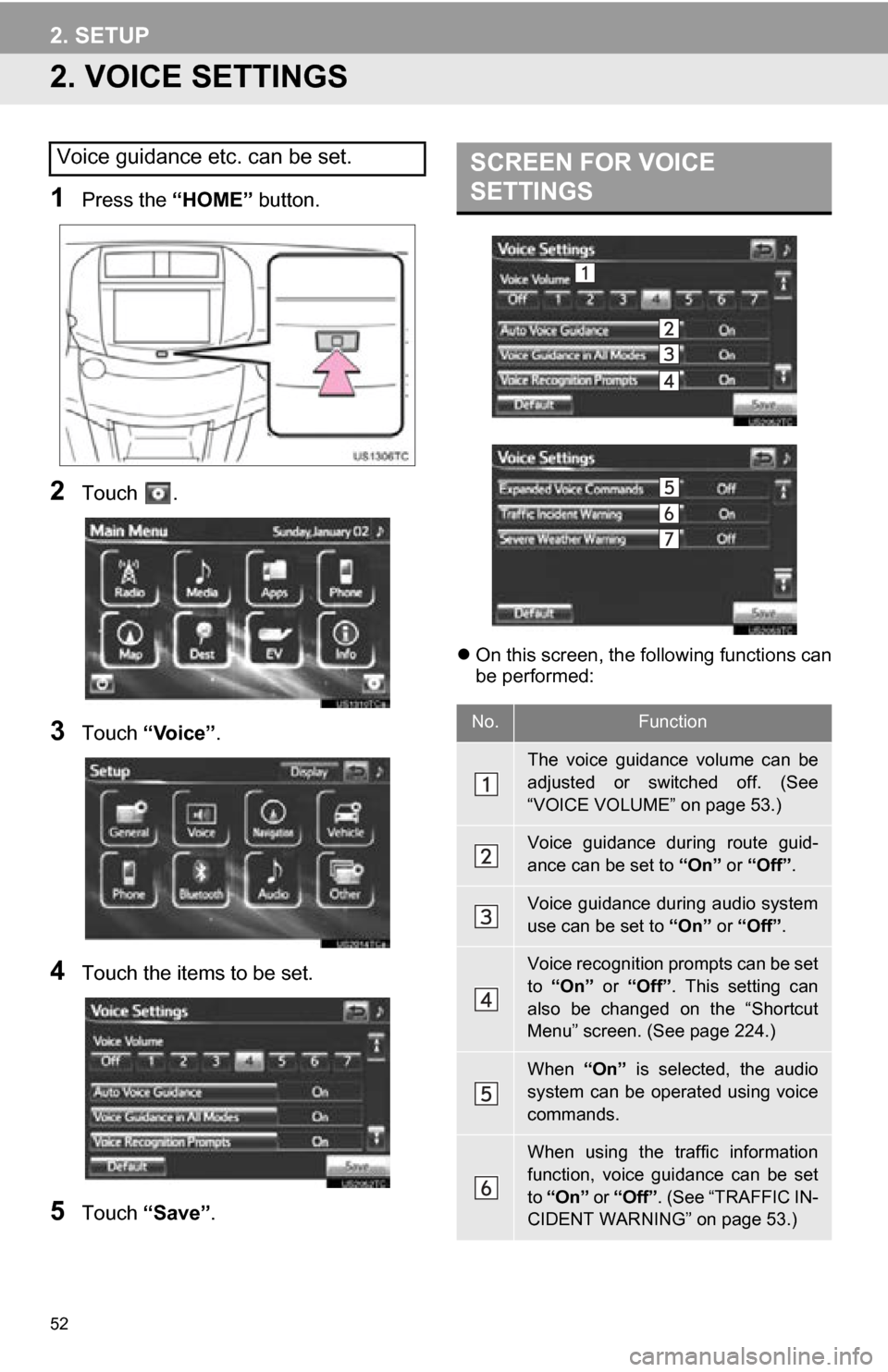
52
2. SETUP
2. VOICE SETTINGS
1Press the ÔÇťHOMEÔÇŁ button.
2Touch .
3Touch ÔÇťVoiceÔÇŁ .
4Touch the items to be set.
5Touch ÔÇťSaveÔÇŁ .
´üČOn this screen, the following functions can
be performed:
Voice guidance etc. can be set.SCREEN FOR VOICE
SETTINGS
No.Function
The voice guidance volume can be
adjusted or switched off. (See
ÔÇťVOICE VOLUMEÔÇŁ on page 53.)
Voice guidance during route guid-
ance can be set to ÔÇťOnÔÇŁ or ÔÇťOffÔÇŁ.
Voice guidance during audio system
use can be set to ÔÇťOnÔÇŁ or ÔÇťOffÔÇŁ.
Voice recognition prompts can be set
to ÔÇťOnÔÇŁ or ÔÇťOffÔÇŁ. This setting can
also be changed on the ÔÇťShortcut
MenuÔÇŁ screen. (See page 224.)
When ÔÇťOnÔÇŁ is selected, the audio
system can be operated using voice
commands.
When using the traffic information
function, voice guidance can be set
to ÔÇťOnÔÇŁ or ÔÇťOffÔÇŁ . (See ÔÇťTRAFFIC IN-
CIDENT WARNINGÔÇŁ on page 53.)
Page 53 of 296
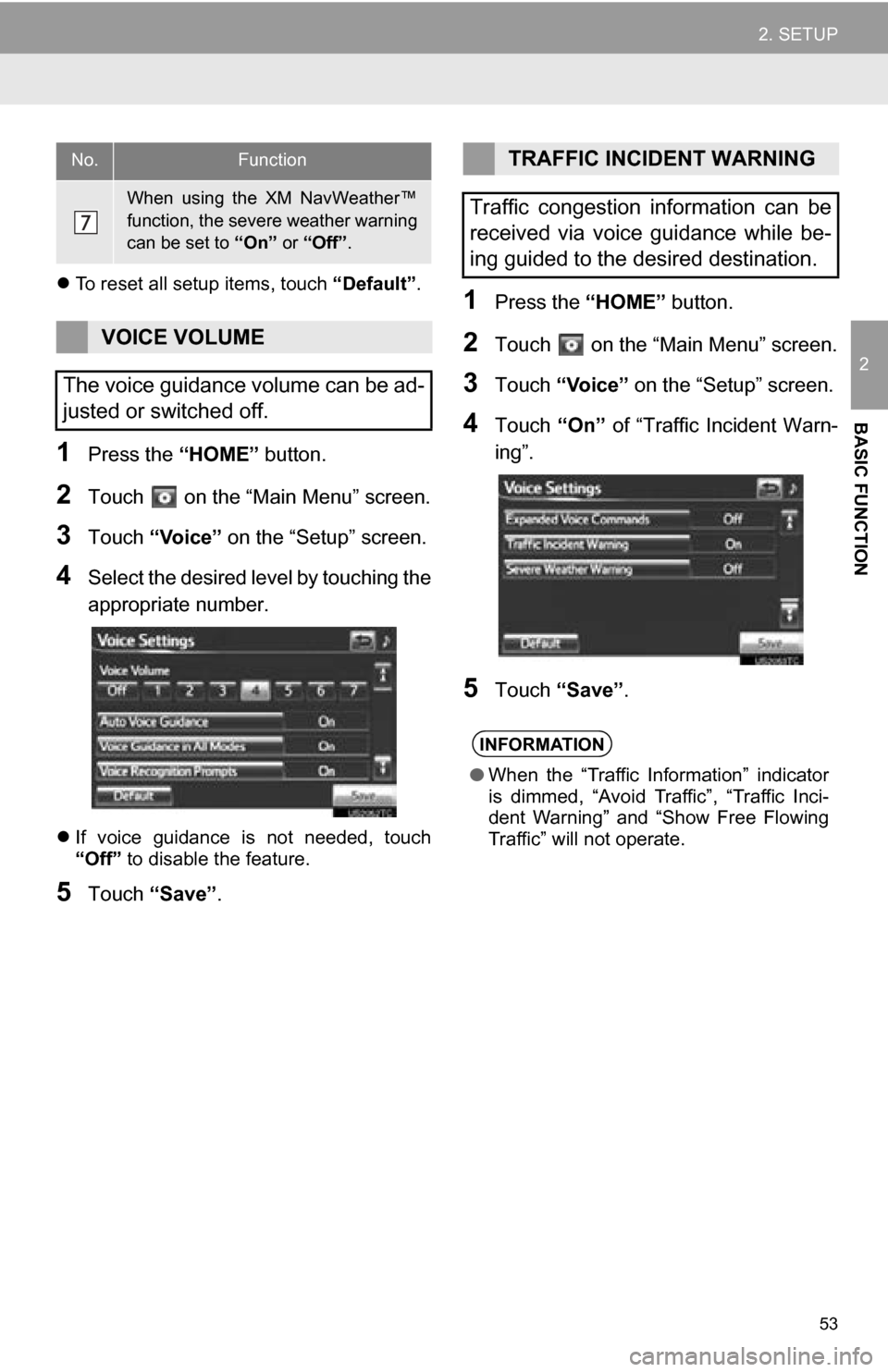
53
2. SETUP
2
BASIC FUNCTION
´üČTo reset all setup items, touch ÔÇťDefaultÔÇŁ.
1Press the ÔÇťHOMEÔÇŁ button.
2Touch on the ÔÇťMain MenuÔÇŁ screen.
3Touch ÔÇťVoiceÔÇŁ on the ÔÇťSetupÔÇŁ screen.
4Select the desired level by touching the
appropriate number.
´üČIf voice guidance is not needed, touch
ÔÇťOffÔÇŁ to disable the feature.
5Touch ÔÇťSaveÔÇŁ .
1Press the ÔÇťHOMEÔÇŁ button.
2Touch on the ÔÇťMain MenuÔÇŁ screen.
3Touch ÔÇťVoiceÔÇŁ on the ÔÇťSetupÔÇŁ screen.
4Touch ÔÇťOnÔÇŁ of ÔÇťTraffic Incident Warn-
ingÔÇŁ.
5Touch ÔÇťSaveÔÇŁ .
When using the XM NavWeatherÔäó
function, the severe weather warning
can be set to ÔÇťOnÔÇŁ or ÔÇťOffÔÇŁ .
VOICE VOLUME
The voice guidance volume can be ad-
justed or switched off.
No.FunctionTRAFFIC INCIDENT WARNING
Traffic congestion information can be
received via voice guidance while be-
ing guided to the desired destination.
INFORMATION
ÔŚĆ When the ÔÇťTraffic InformationÔÇŁ indicator
is dimmed, ÔÇťAvoid TrafficÔÇŁ, ÔÇťTraffic Inci-
dent WarningÔÇŁ and ÔÇťShow Free Flowing
TrafficÔÇŁ will not operate.
Page 54 of 296
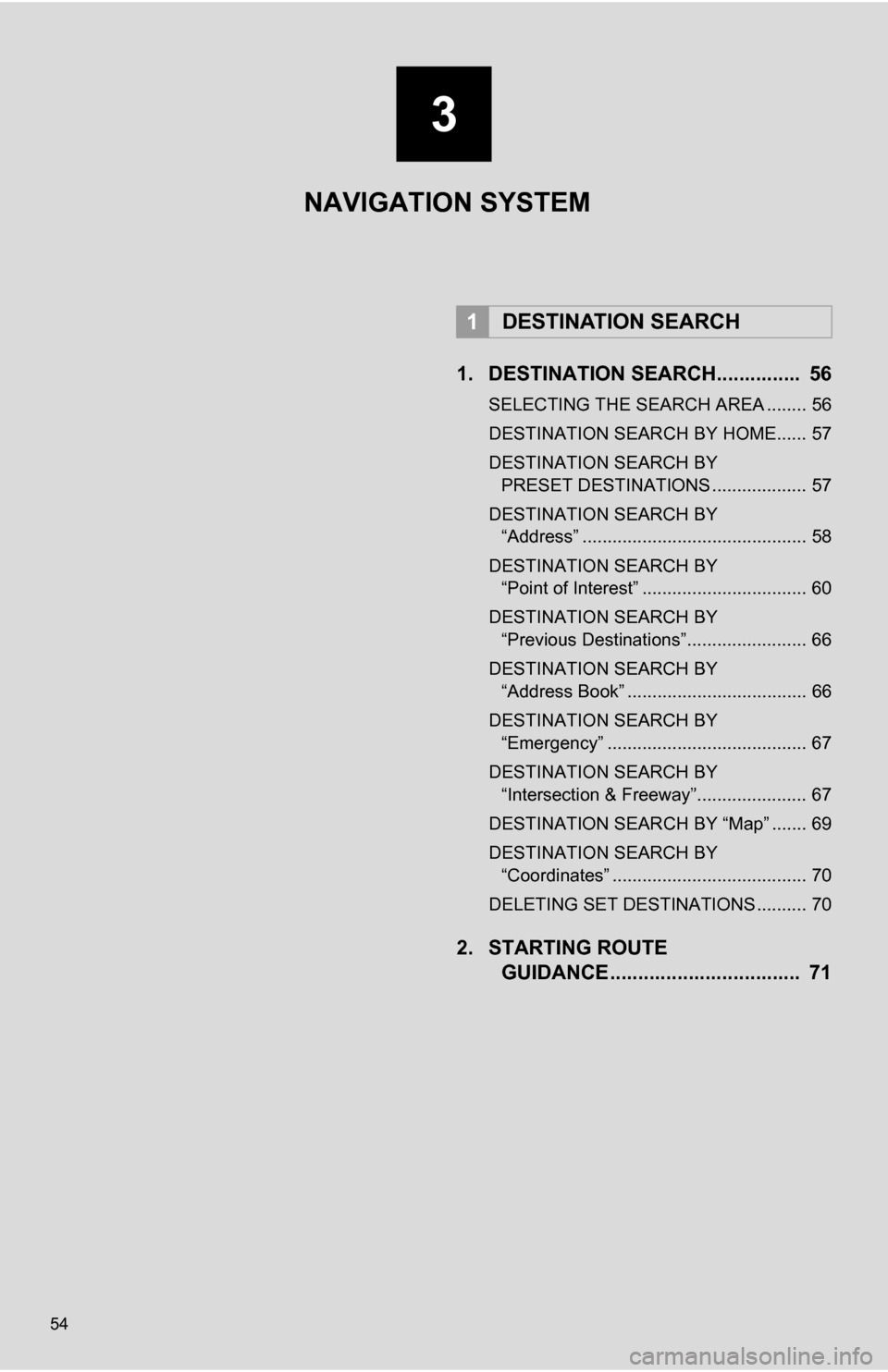
54
1. DESTINATION SEARCH............... 56
SELECTING THE SEARCH AREA ........ 56
DESTINATION SEARCH BY HOME...... 57
DESTINATION SEARCH BY PRESET DESTINATIONS ................... 57
DESTINATION SEARCH BY ÔÇťAddressÔÇŁ ............................................. 58
DESTINATION SEARCH BY ÔÇťPoint of InterestÔÇŁ ................................. 60
DESTINATION SEARCH BY ÔÇťPrevious DestinationsÔÇŁ........................ 66
DESTINATION SEARCH BY ÔÇťAddress BookÔÇŁ .................................... 66
DESTINATION SEARCH BY ÔÇťEmergencyÔÇŁ ........................................ 67
DESTINATION SEARCH BY ÔÇťIntersection & FreewayÔÇŁ...................... 67
DESTINATION SEARCH BY ÔÇťMapÔÇŁ ....... 69
DESTINATION SEARCH BY ÔÇťCoordinatesÔÇŁ ....................................... 70
DELETING SET DESTINATIONS .......... 70
2. STARTING ROUTE GUIDANCE ....... ....................... .... 71
1DESTINATION SEARCH
NAVIGATION SYSTEM
3
Page 55 of 296
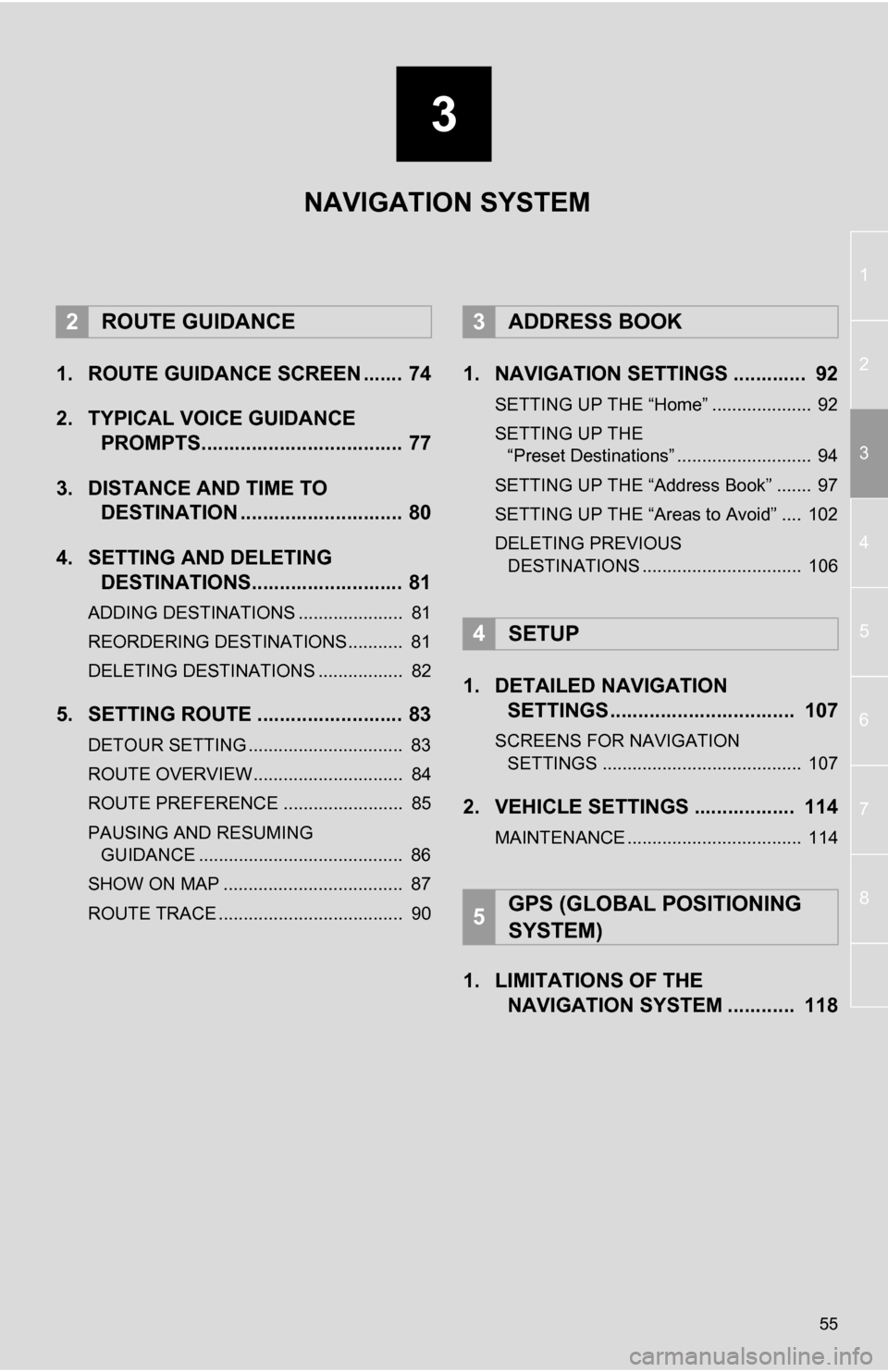
3
55
1
2
3
4
5
6
7
8
1. ROUTE GUIDANCE SCREEN ....... 74
2. TYPICAL VOICE GUIDANCE PROMPTS.................................... 77
3. DISTANCE AND TIME TO DESTINATION ............................. 80
4. SETTING AND DELETING DESTINATIONS........................... 81
ADDING DESTINATIONS ..................... 81
REORDERING DESTINATIONS ........... 81
DELETING DESTINATIONS ................. 82
5. SETTING ROUTE .......................... 83
DETOUR SETTING ............................... 83
ROUTE OVERVIEW.............................. 84
ROUTE PREFERENCE ........................ 85
PAUSING AND RESUMING
GUIDANCE ......................................... 86
SHOW ON MAP .................................... 87
ROUTE TRACE ..................................... 90
1. NAVIGATION SETTINGS ............. 92
SETTING UP THE ÔÇťHomeÔÇŁ .................... 92
SETTING UP THE ÔÇťPreset DestinationsÔÇŁ ........................... 94
SETTING UP THE ÔÇťAddress BookÔÇŁ ....... 97
SETTING UP THE ÔÇťAreas to AvoidÔÇŁ .... 102
DELETING PREVIOUS DESTINATIONS ................................ 106
1. DETAILED NAVIGATION SETTINGS ................................. 107
SCREENS FOR NAVIGATION
SETTINGS ........................................ 107
2. VEHICLE SETTINGS .................. 114
MAINTENANCE ................................... 114
1. LIMITATIONS OF THE NAVIGATION SYSTEM ............ 118
2ROUTE GUIDANCE3ADDRESS BOOK
4SETUP
5GPS (GLOBAL POSITIONING
SYSTEM)
NAVIGATION SYSTEM
Page 56 of 296

56
1. DESTINATION SEARCH
1. DESTINATION SEARCH
1Press the ÔÇťHOMEÔÇŁ button.
2Touch ÔÇťDestÔÇŁ .
3This screen is displayed.
´üČOne of 10 different methods can be used
to search a destination. (See pages 57
through 70.)
1Touch ÔÇťChange State/ProvinceÔÇŁ to
display a list of the states/provinces/
territories of the United States and
Canada.
2Touch the desired state (province).
´üČ The previous screen will be displayed.
INFORMATION
ÔŚĆWhen searching a destination, the
response to the screen button may be
slow.
ÔŚĆ The driving range available on the cur-
rent amount of charge remaining in the
traction battery can be confirmed on the
ÔÇťRange MapÔÇŁ screen. (For details, refer
to the ÔÇťOwnerÔÇÖs ManualÔÇŁ)
SELECTING THE SEARCH
AREA
The selected state (province) can be
changed to set a destination from a dif-
ferent state (province) by using ÔÇťAd-
dressÔÇŁ, ÔÇťPoint of InterestÔÇŁ or
ÔÇťIntersection & FreewayÔÇŁ.
´üČFor map database information and
updates, see ÔÇťMAP DATABASE VER-
SION AND COVERAGE AREAÔÇŁ on
page 236.
´üČ If a state (province) has not been
selected yet, ÔÇťSelect State/ProvinceÔÇŁ
is displayed.
Page 57 of 296
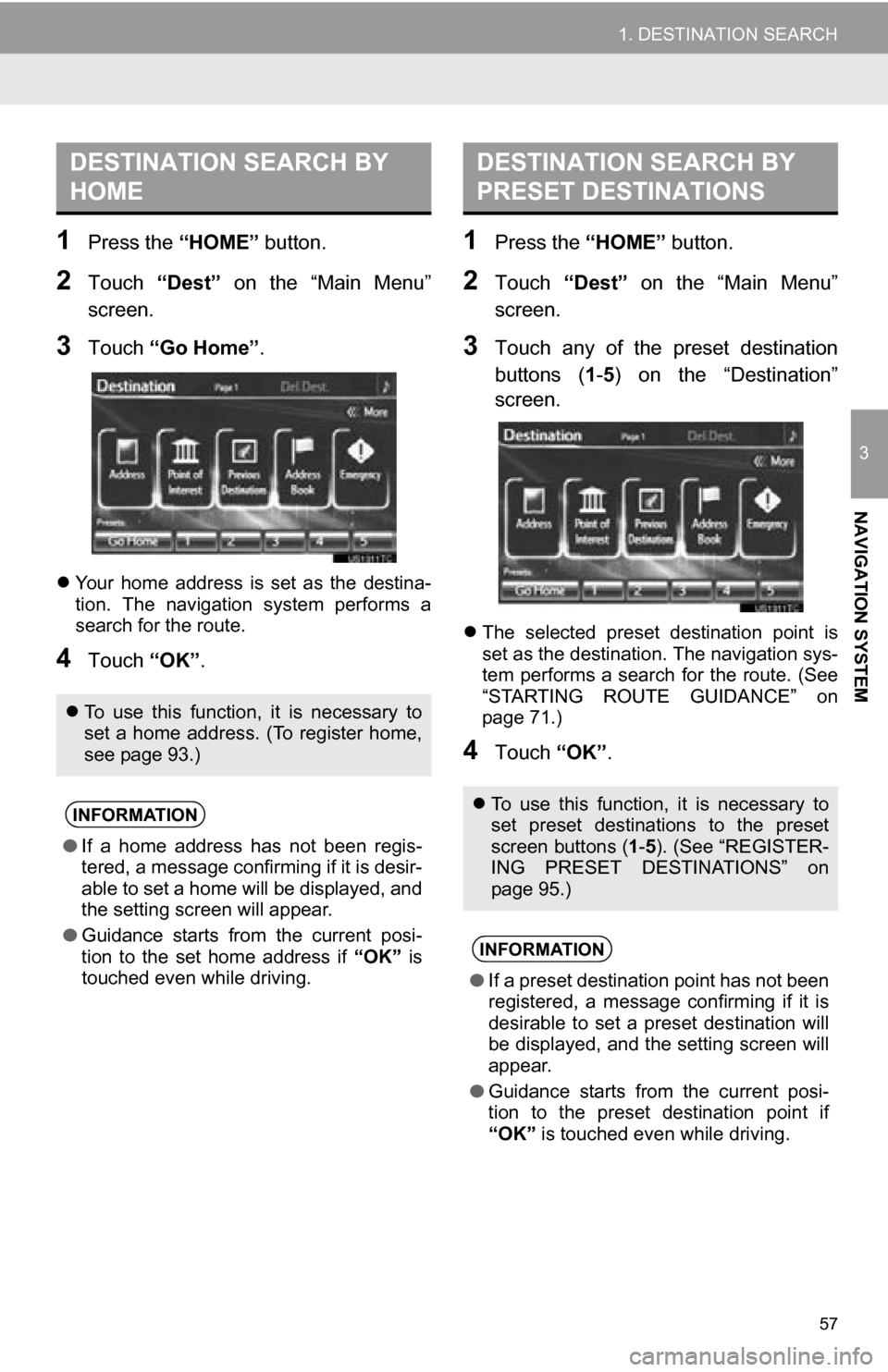
57
1. DESTINATION SEARCH
3
NAVIGATION SYSTEM
1Press the ÔÇťHOMEÔÇŁ button.
2Touch ÔÇťDestÔÇŁ on the ÔÇťMain MenuÔÇŁ
screen.
3Touch ÔÇťGo HomeÔÇŁ .
´üČYour home address is set as the destina-
tion. The navigation system performs a
search for the route.
4Touch ÔÇťOKÔÇŁ.
1Press the ÔÇťHOMEÔÇŁ button.
2Touch ÔÇťDestÔÇŁ on the ÔÇťMain MenuÔÇŁ
screen.
3Touch any of the preset destination
buttons ( 1-5 ) on the ÔÇťDestinationÔÇŁ
screen.
´üČ The selected preset destination point is
set as the destination. The navigation sys-
tem performs a search for the route. (See
ÔÇťSTARTING ROUTE GUIDANCEÔÇŁ on
page 71.)
4Touch ÔÇťOKÔÇŁ.
DESTINATION SEARCH BY
HOME
´üČTo use this function, it is necessary to
set a home address. (To register home,
see page 93.)
INFORMATION
ÔŚĆ If a home address has not been regis-
tered, a message confirming if it is desir-
able to set a home will be displayed, and
the setting screen will appear.
ÔŚĆ Guidance starts from the current posi-
tion to the set home address if ÔÇťOKÔÇŁ is
touched even while driving.
DESTINATION SEARCH BY
PRESET DESTINATIONS
´üČ To use this function, it is necessary to
set preset destinations to the preset
screen buttons ( 1-5 ). (See ÔÇťREGISTER-
ING PRESET DESTINATIONSÔÇŁ on
page 95.)
INFORMATION
ÔŚĆ If a preset destination point has not been
registered, a message confirming if it is
desirable to set a preset destination will
be displayed, and the setting screen will
appear.
ÔŚĆ Guidance starts from the current posi-
tion to the preset destination point if
ÔÇťOKÔÇŁ is touched even while driving.
Page 58 of 296
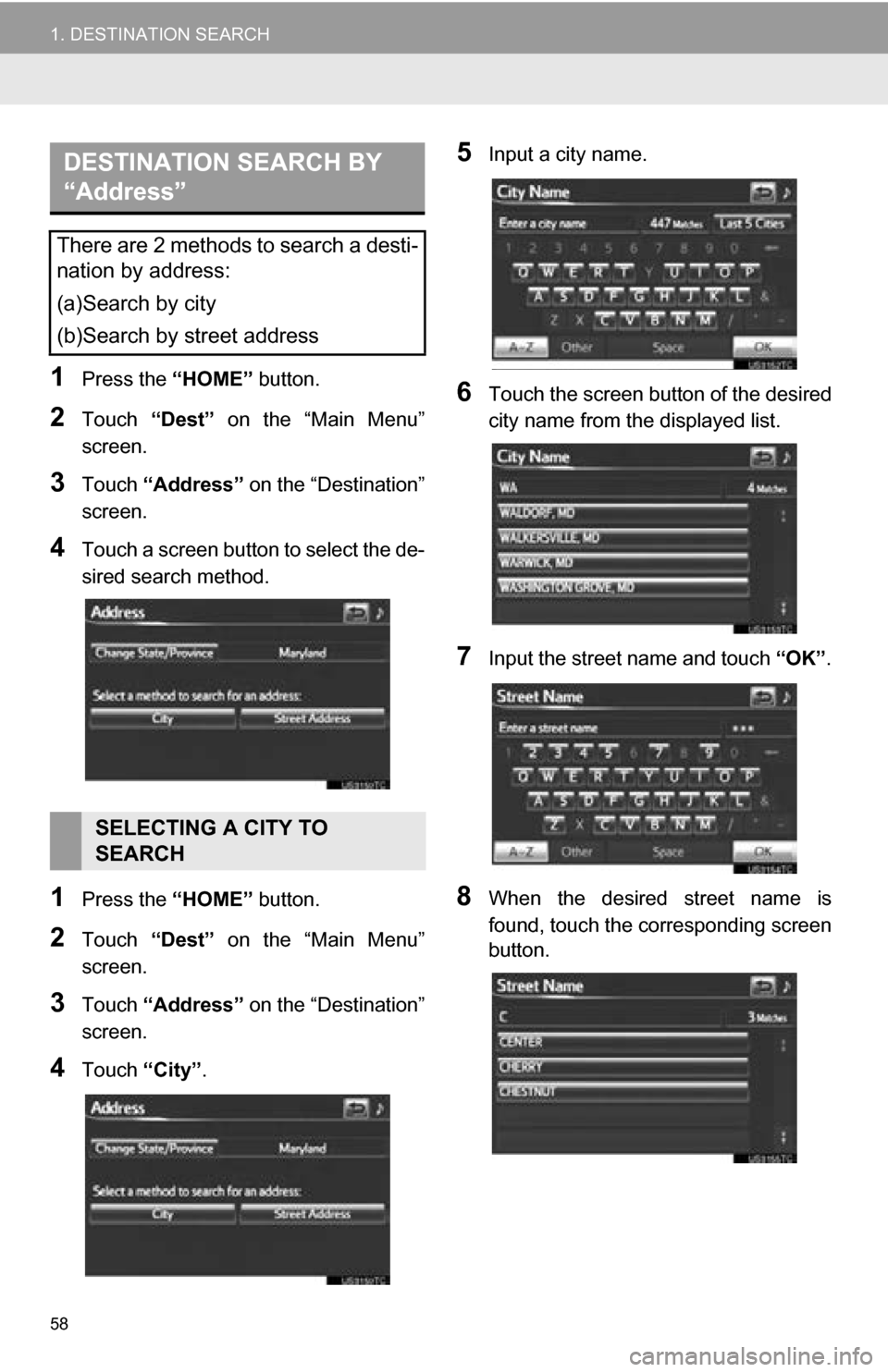
58
1. DESTINATION SEARCH
1Press the ÔÇťHOMEÔÇŁ button.
2Touch ÔÇťDestÔÇŁ on the ÔÇťMain MenuÔÇŁ
screen.
3Touch ÔÇťAddressÔÇŁ on the ÔÇťDestinationÔÇŁ
screen.
4Touch a screen button to select the de-
sired search method.
1Press the ÔÇťHOMEÔÇŁ button.
2Touch ÔÇťDestÔÇŁ on the ÔÇťMain MenuÔÇŁ
screen.
3Touch ÔÇťAddressÔÇŁ on the ÔÇťDestinationÔÇŁ
screen.
4Touch ÔÇťCityÔÇŁ.
5Input a city name.
6Touch the screen button of the desired
city name from the displayed list.
7Input the street name and touch ÔÇťOKÔÇŁ.
8When the desired street name is
found, touch the corresponding screen
button.
DESTINATION SEARCH BY
ÔÇťAddressÔÇŁ
There are 2 methods to search a desti-
nation by address:
(a)Search by city
(b)Search by street address
SELECTING A CITY TO
SEARCH
Page 59 of 296
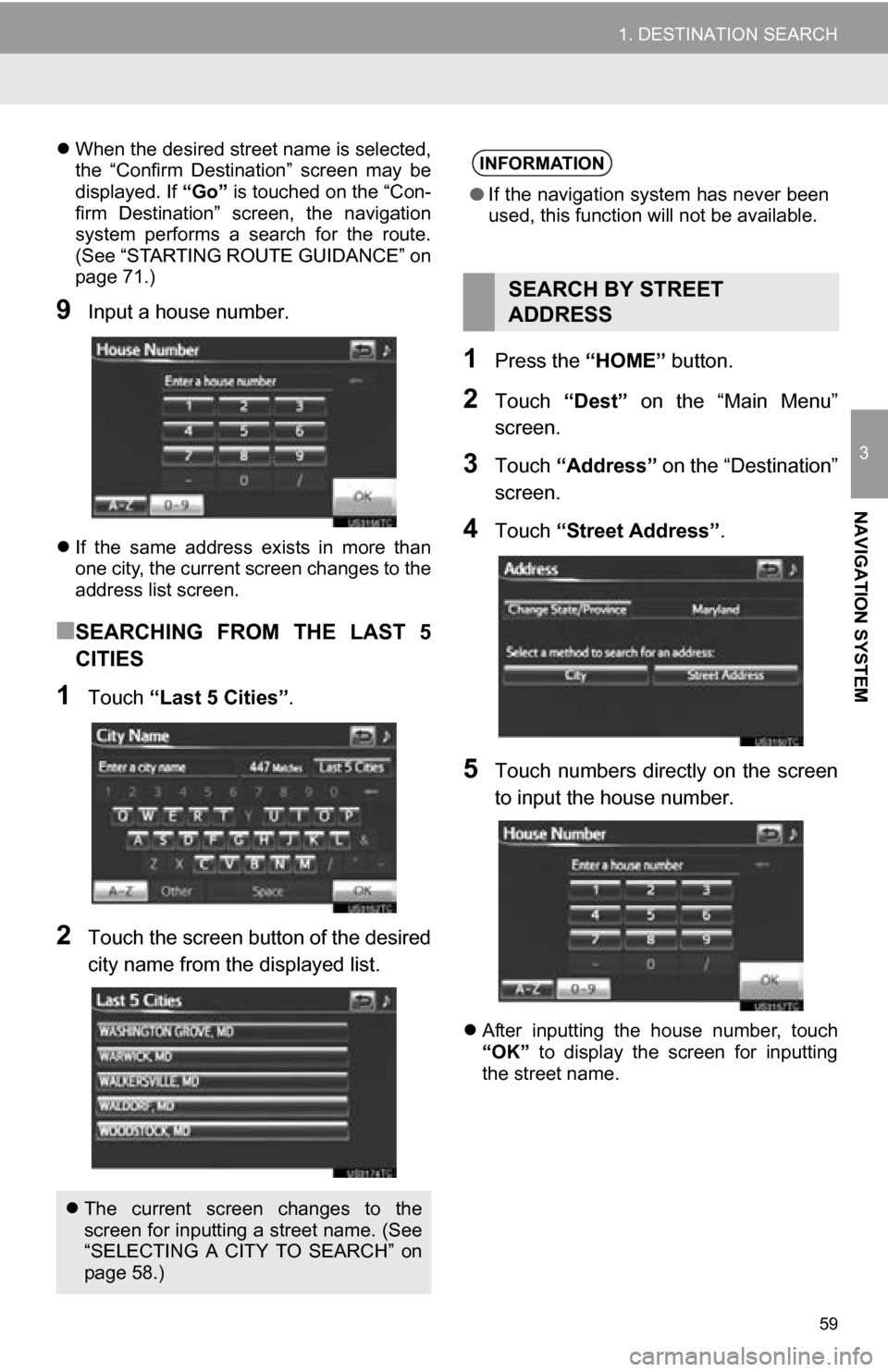
59
1. DESTINATION SEARCH
3
NAVIGATION SYSTEM
´üČWhen the desired street name is selected,
the ÔÇťConfirm DestinationÔÇŁ screen may be
displayed. If ÔÇťGoÔÇŁ is touched on the ÔÇťCon-
firm DestinationÔÇŁ screen, the navigation
system performs a search for the route.
(See ÔÇťSTARTING ROUTE GUIDANCEÔÇŁ on
page 71.)
9Input a house number.
´üČ If the same address exists in more than
one city, the current screen changes to the
address list screen.
ÔľáSEARCHING FROM THE LAST 5
CITIES
1Touch ÔÇťLast 5 CitiesÔÇŁ .
2Touch the screen button of the desired
city name from the displayed list.
1Press the ÔÇťHOMEÔÇŁ button.
2Touch ÔÇťDestÔÇŁ on the ÔÇťMain MenuÔÇŁ
screen.
3Touch ÔÇťAddressÔÇŁ on the ÔÇťDestinationÔÇŁ
screen.
4Touch ÔÇťStreet AddressÔÇŁ.
5Touch numbers directly on the screen
to input the house number.
´üČAfter inputting the house number, touch
ÔÇťOKÔÇŁ to display the screen for inputting
the street name.
´üČ The current screen changes to the
screen for inputting a street name. (See
ÔÇťSELECTING A CITY TO SEARCHÔÇŁ on
page 58.)
INFORMATION
ÔŚĆ If the navigation system has never been
used, this function will not be available.
SEARCH BY STREET
ADDRESS
Page 60 of 296
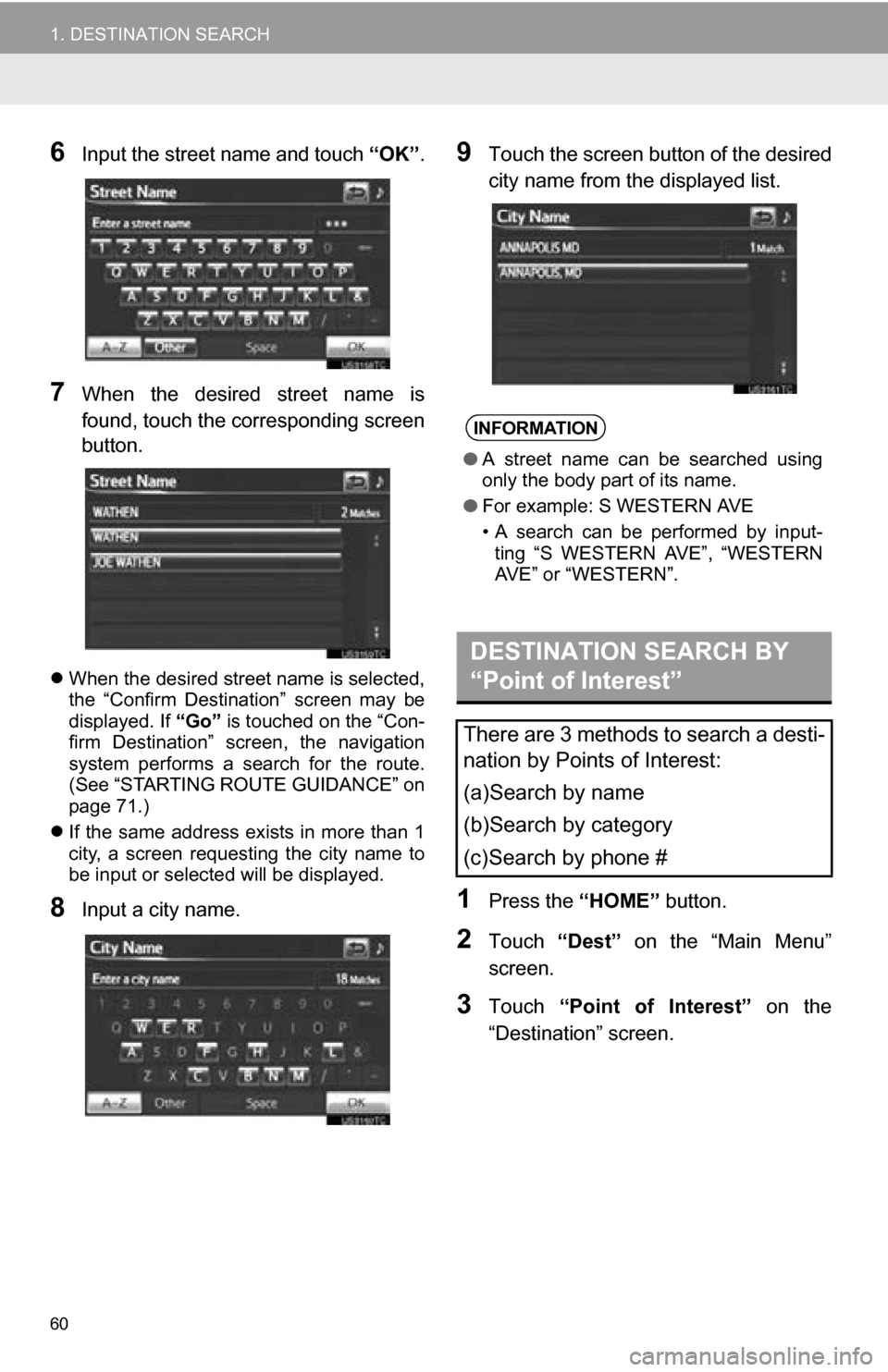
60
1. DESTINATION SEARCH
6Input the street name and touch ÔÇťOKÔÇŁ.
7When the desired street name is
found, touch the corresponding screen
button.
´üČWhen the desired street name is selected,
the ÔÇťConfirm DestinationÔÇŁ screen may be
displayed. If ÔÇťGoÔÇŁ is touched on the ÔÇťCon-
firm DestinationÔÇŁ screen, the navigation
system performs a search for the route.
(See ÔÇťSTARTING ROUTE GUIDANCEÔÇŁ on
page 71.)
´üČ If the same address exists in more than 1
city, a screen requesting the city name to
be input or selected will be displayed.
8Input a city name.
9Touch the screen button of the desired
city name from the displayed list.
1Press the ÔÇťHOMEÔÇŁ button.
2Touch ÔÇťDestÔÇŁ on the ÔÇťMain MenuÔÇŁ
screen.
3Touch ÔÇťPoint of InterestÔÇŁ on the
ÔÇťDestinationÔÇŁ screen.
INFORMATION
ÔŚĆ A street name can be searched using
only the body part of its name.
ÔŚĆ For example: S WESTERN AVE
ÔÇó A search can be performed by input-
ting ÔÇťS WESTERN AVEÔÇŁ, ÔÇťWESTERN
AVEÔÇŁ or ÔÇťWESTERNÔÇŁ.
DESTINATION SEARCH BY
ÔÇťPoint of InterestÔÇŁ
There are 3 methods to search a desti-
nation by Points of Interest:
(a)Search by name
(b)Search by category
(c)Search by phone #