TOYOTA RAV4 EV 2013 1.G Navigation Manual
Manufacturer: TOYOTA, Model Year: 2013, Model line: RAV4 EV, Model: TOYOTA RAV4 EV 2013 1.GPages: 296, PDF Size: 6.47 MB
Page 91 of 296
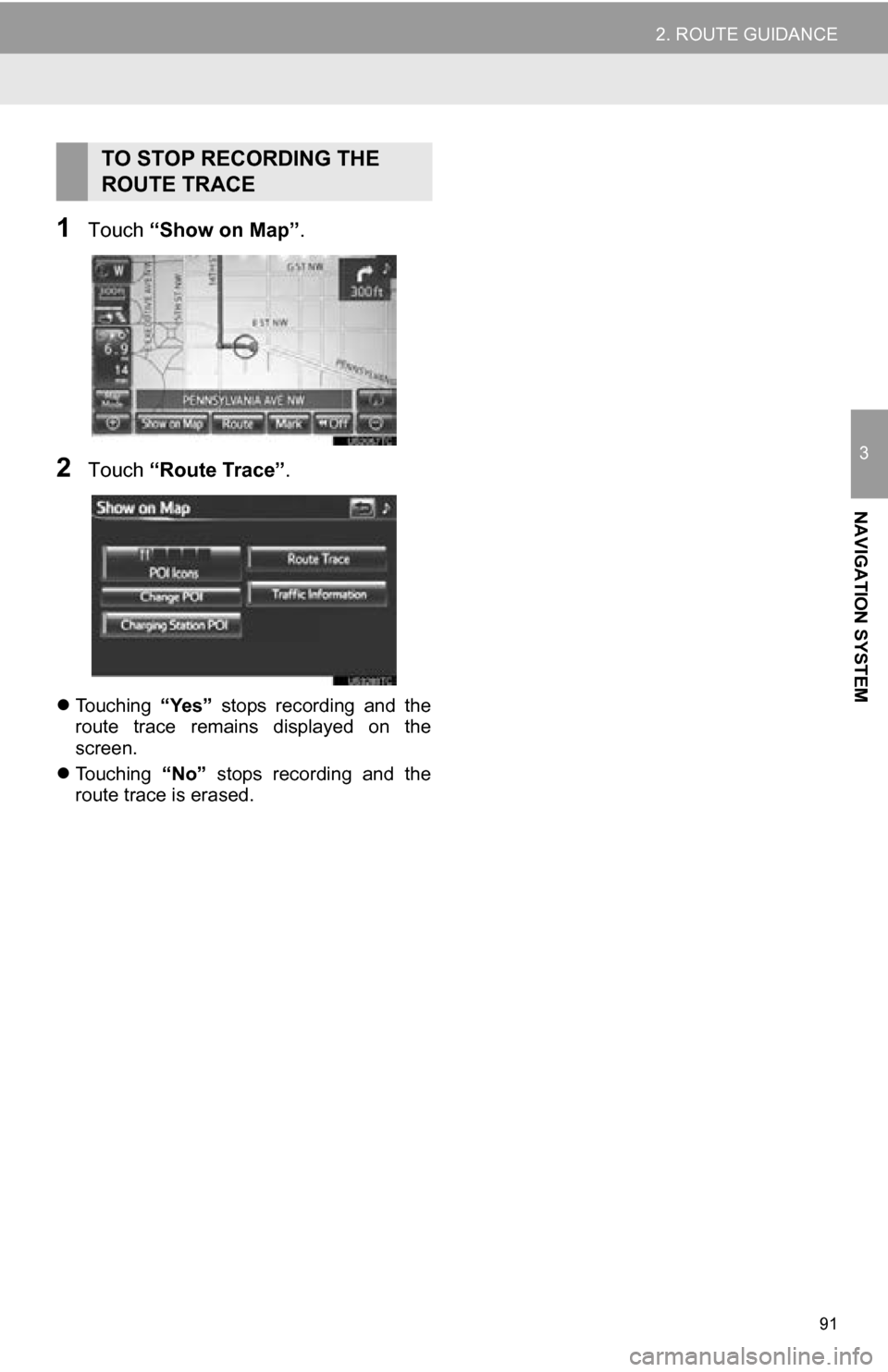
91
2. ROUTE GUIDANCE
3
NAVIGATION SYSTEM
1Touch “Show on Map” .
2Touch “Route Trace” .
Touching “Yes” stops recording and the
route trace remains displayed on the
screen.
Touching “No” stops recording and the
route trace is erased.
TO STOP RECORDING THE
ROUTE TRACE
Page 92 of 296
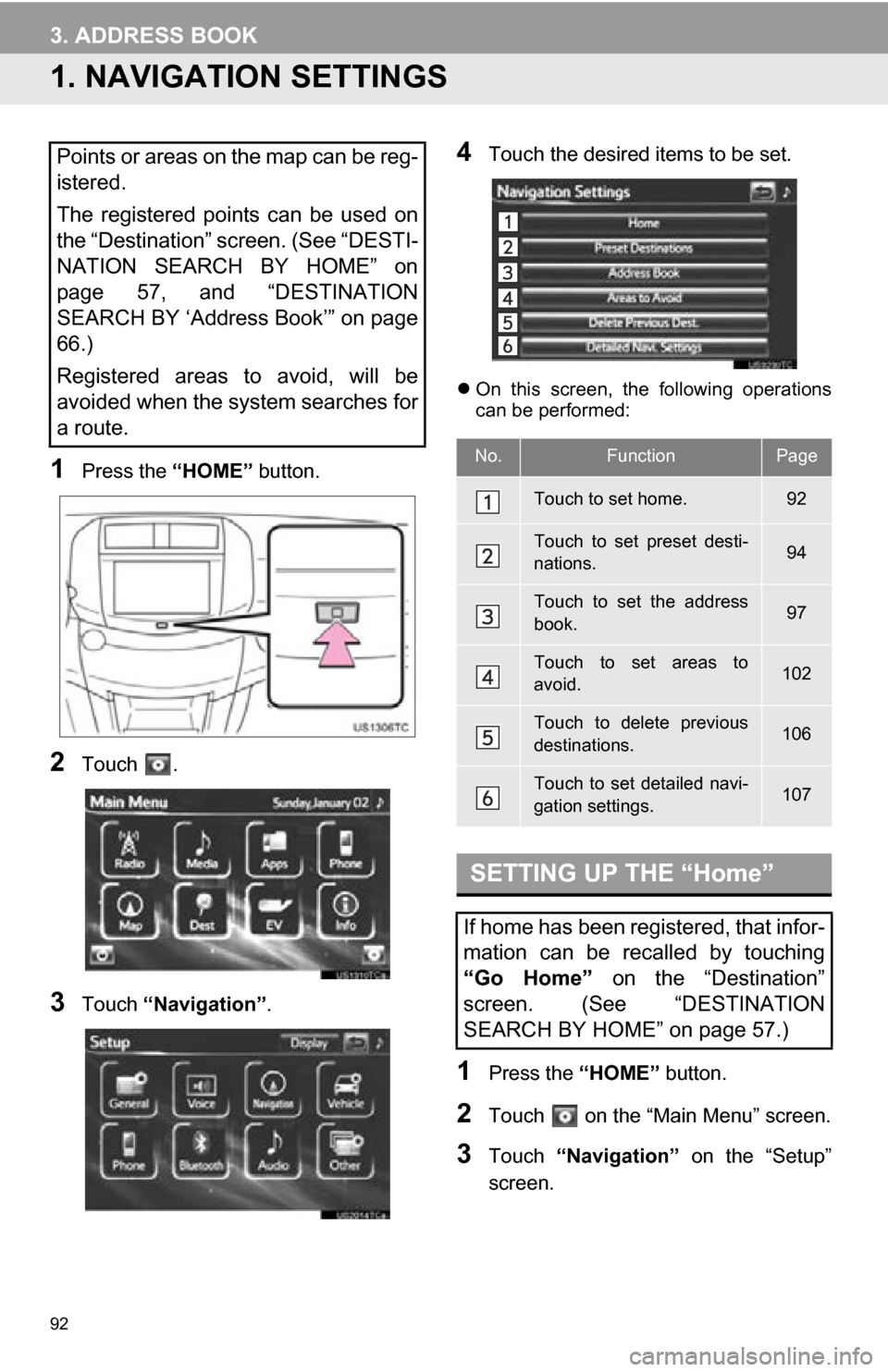
92
3. ADDRESS BOOK
1. NAVIGATION SETTINGS
1Press the “HOME” button.
2Touch .
3Touch “Navigation” .
4Touch the desired items to be set.
On this screen, the following operations
can be performed:
1Press the “HOME” button.
2Touch on the “Main Menu” screen.
3Touch “Navigation” on the “Setup”
screen.
Points or areas on the map can be reg-
istered.
The registered points can be used on
the “Destination” screen. (See “DESTI-
NATION SEARCH BY HOME” on
page 57, and “DESTINATION
SEARCH BY ‘Address Book’” on page
66.)
Registered areas to avoid, will be
avoided when the system searches for
a route.
No.FunctionPage
Touch to set home.92
Touch to set preset desti-
nations.94
Touch to set the address
book.97
Touch to set areas to
avoid.102
Touch to delete previous
destinations.106
Touch to set detailed navi-
gation settings.107
SETTING UP THE “Home”
If home has been registered, that infor-
mation can be recalled by touching
“Go Home” on the “Destination”
screen. (See “DESTINATION
SEARCH BY HOME” on page 57.)
Page 93 of 296
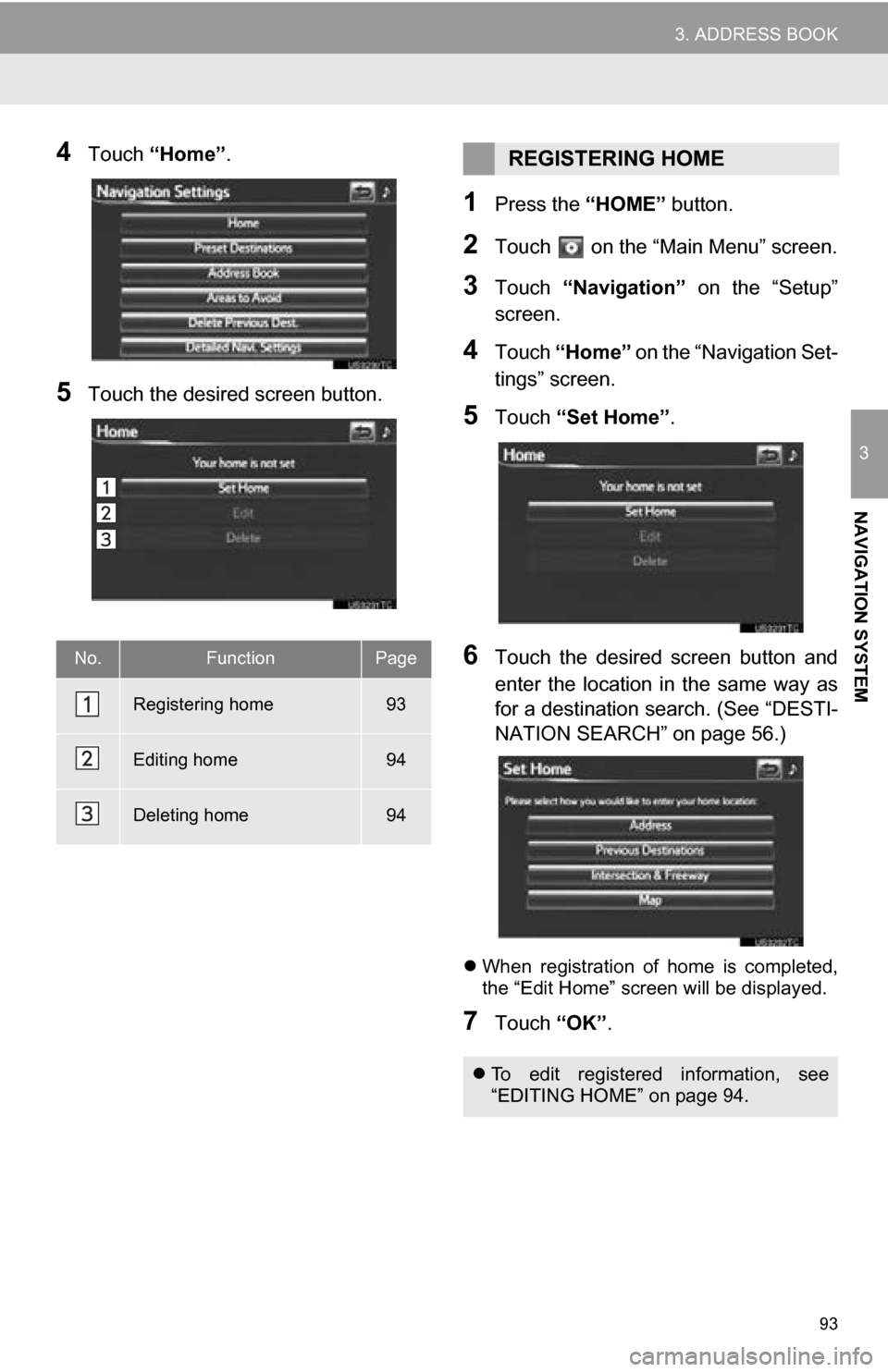
93
3. ADDRESS BOOK
3
NAVIGATION SYSTEM
4Touch “Home” .
5Touch the desired screen button.
1Press the “HOME” button.
2Touch on the “Main Menu” screen.
3Touch “Navigation” on the “Setup”
screen.
4Touch “Home” on the “Navigation Set-
tings” screen.
5Touch “Set Home” .
6Touch the desired screen button and
enter the location in the same way as
for a destination search. (See “DESTI-
NATION SEARCH” on page 56.)
When registration of home is completed,
the “Edit Home” screen will be displayed.
7Touch “OK”.
No.FunctionPage
Registering home93
Editing home94
Deleting home94
REGISTERING HOME
To edit registered information, see
“EDITING HOME” on page 94.
Page 94 of 296
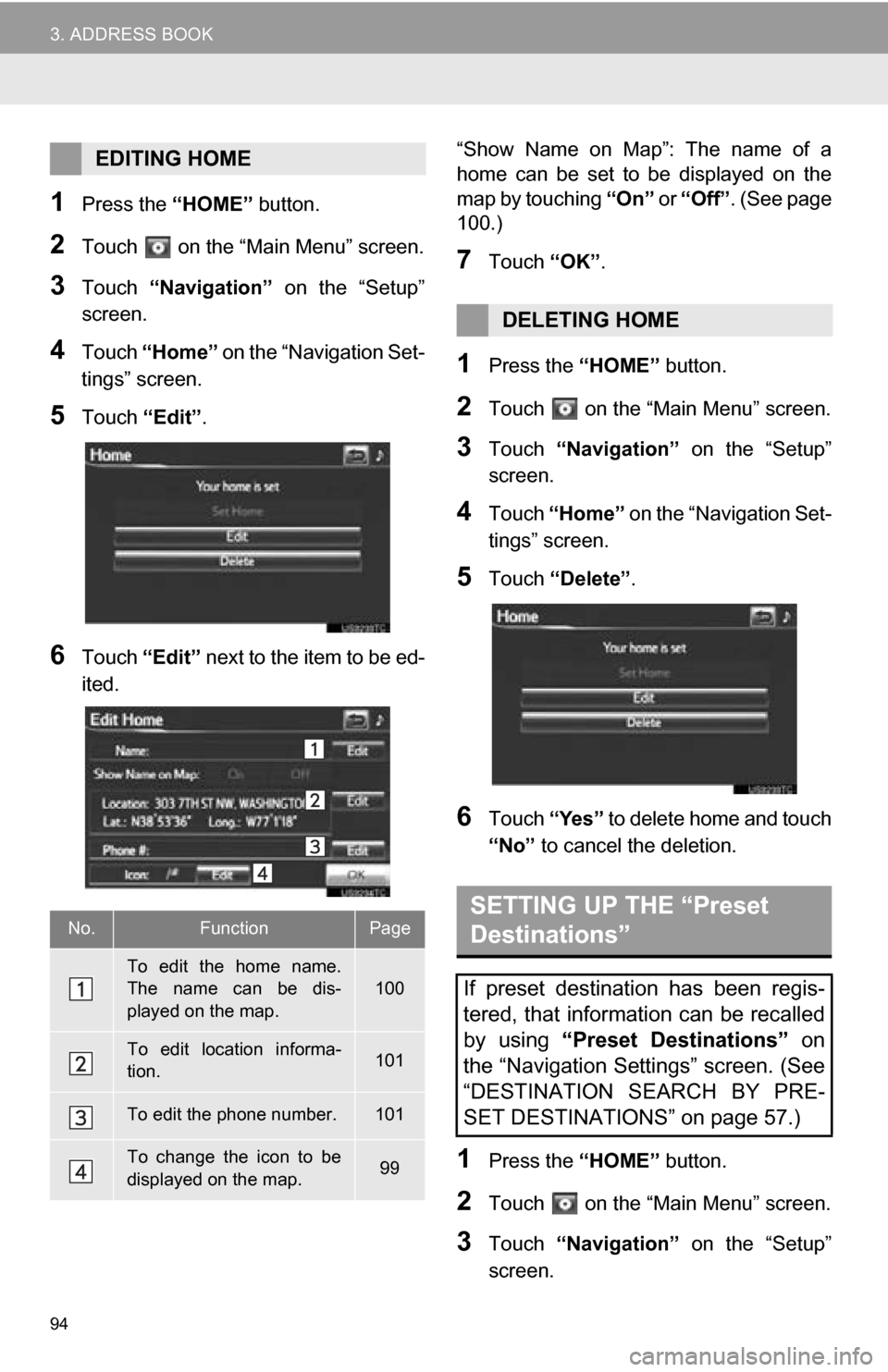
94
3. ADDRESS BOOK
1Press the “HOME” button.
2Touch on the “Main Menu” screen.
3Touch “Navigation” on the “Setup”
screen.
4Touch “Home” on the “Navigation Set-
tings” screen.
5Touch “Edit”.
6Touch “Edit” next to the item to be ed-
ited. “Show Name on Map”: The name of a
home can be set to be displayed on the
map by touching
“On” or “Off” . (See page
100.)
7Touch “OK”.
1Press the “HOME” button.
2Touch on the “Main Menu” screen.
3Touch “Navigation” on the “Setup”
screen.
4Touch “Home” on the “Navigation Set-
tings” screen.
5Touch “Delete” .
6Touch “Yes” to delete home and touch
“No” to cancel the deletion.
1Press the “HOME” button.
2Touch on the “Main Menu” screen.
3Touch “Navigation” on the “Setup”
screen.
EDITING HOME
No.FunctionPage
To edit the home name.
The name can be dis-
played on the map.
100
To edit location informa-
tion.101
To edit the phone number.101
To change the icon to be
displayed on the map.99
DELETING HOME
SETTING UP THE “Preset
Destinations”
If preset destination has been regis-
tered, that information can be recalled
by using “Preset Destinations” on
the “Navigation Settings” screen. (See
“DESTINATION SEARCH BY PRE-
SET DESTINATIONS” on page 57.)
Page 95 of 296

95
3. ADDRESS BOOK
3
NAVIGATION SYSTEM
4Touch “Preset Destinations” .
5Touch the desired screen button.
1Press the “HOME” button.
2Touch on the “Main Menu” screen.
3Touch “Navigation” on the “Setup”
screen.
4Touch “Preset Destinations” on the
“Navigation Settings” screen.
5Touch “Set”.
6Touch the desired screen button and
enter the location in the same way as
for a destination search. (See “DESTI-
NATION SEARCH” on page 56.)
7Touch a position for this preset desti-
nation.
When registration of a preset destination
is completed, the “Edit Preset Destination”
screen will be displayed.
8Touch “OK”.
No.FunctionPage
Registering a preset desti-
nation95
Editing a preset destination96
Deleting a preset destina-
tion97
REGISTERING PRESET
DESTINATIONS
To edit registered information, see
“EDITING PRESET DESTINATIONS”
on page 96.
Page 96 of 296
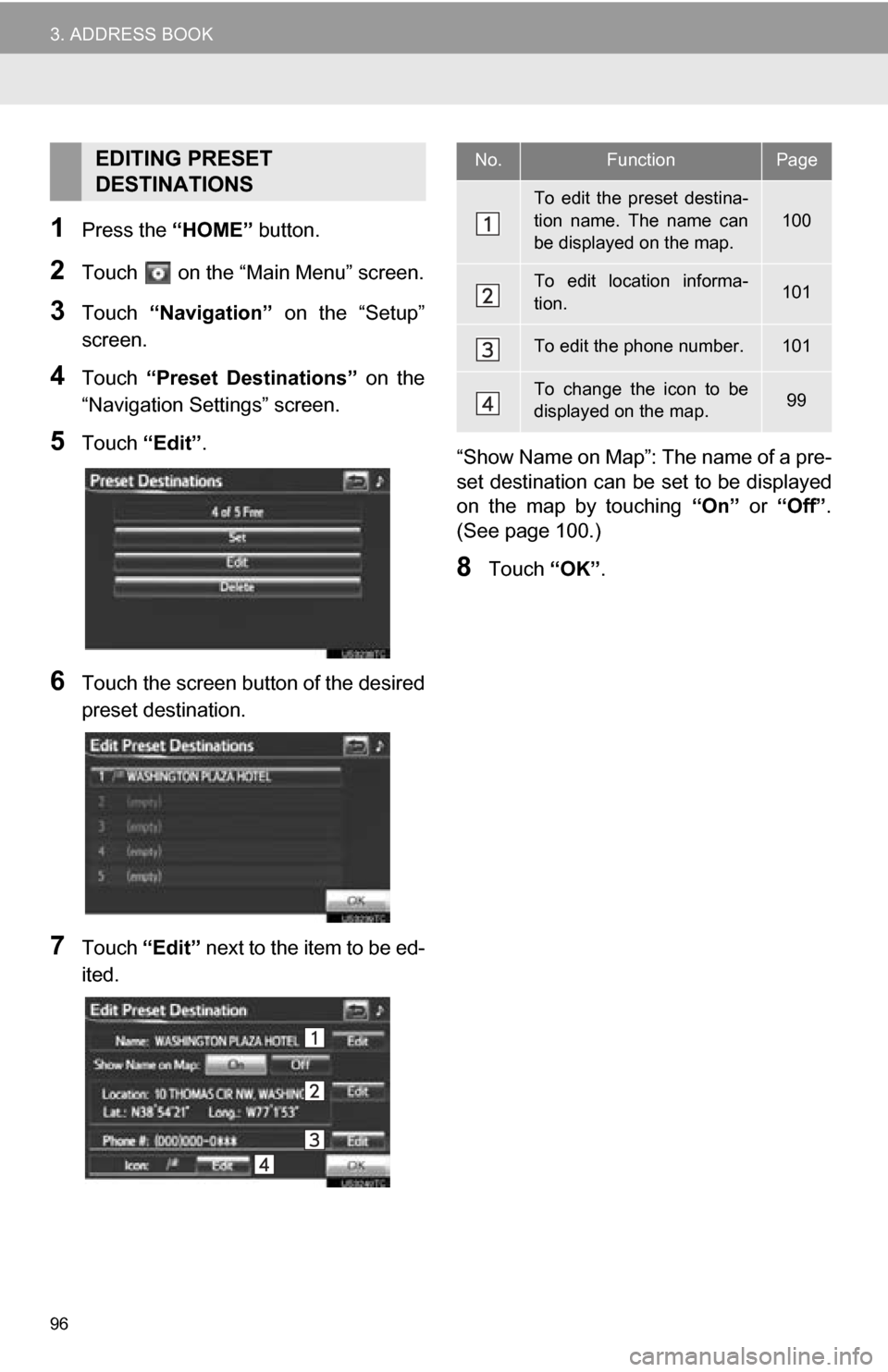
96
3. ADDRESS BOOK
1Press the “HOME” button.
2Touch on the “Main Menu” screen.
3Touch “Navigation” on the “Setup”
screen.
4Touch “Preset Destinations” on the
“Navigation Settings” screen.
5Touch “Edit”.
6Touch the screen button of the desired
preset destination.
7Touch “Edit” next to the item to be ed-
ited. “Show Name on Map”: The name of a pre-
set destination can be
set to be displayed
on the map by touching “On” or “Off” .
(See page 100.)
8Touch “OK”.
EDITING PRESET
DESTINATIONSNo.FunctionPage
To edit the preset destina-
tion name. The name can
be displayed on the map.
100
To edit location informa-
tion.101
To edit the phone number.101
To change the icon to be
displayed on the map.99
Page 97 of 296
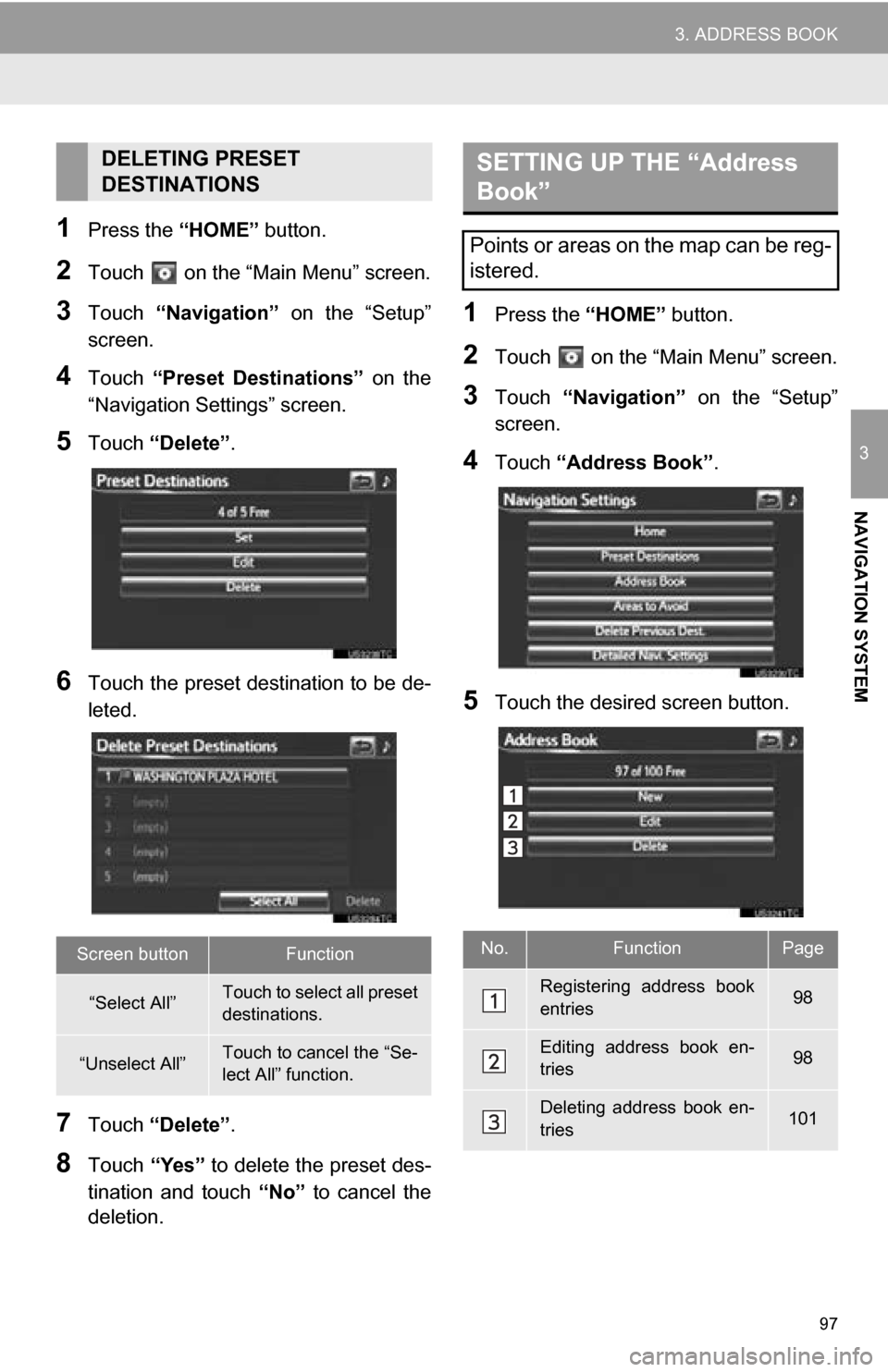
97
3. ADDRESS BOOK
3
NAVIGATION SYSTEM
1Press the “HOME” button.
2Touch on the “Main Menu” screen.
3Touch “Navigation” on the “Setup”
screen.
4Touch “Preset Destinations” on the
“Navigation Settings” screen.
5Touch “Delete” .
6Touch the preset destination to be de-
leted.
7Touch “Delete” .
8Touch “Yes” to delete the preset des-
tination and touch “No” to cancel the
deletion.
1Press the “HOME” button.
2Touch on the “Main Menu” screen.
3Touch “Navigation” on the “Setup”
screen.
4Touch “Address Book” .
5Touch the desired screen button.
DELETING PRESET
DESTINATIONS
Screen buttonFunction
“Select All”Touch to select all preset
destinations.
“Unselect All”Touch to cancel the “Se-
lect All” function.
SETTING UP THE “Address
Book”
Points or areas on the map can be reg-
istered.
No.FunctionPage
Registering address book
entries98
Editing address book en-
tries98
Deleting address book en-
tries101
Page 98 of 296
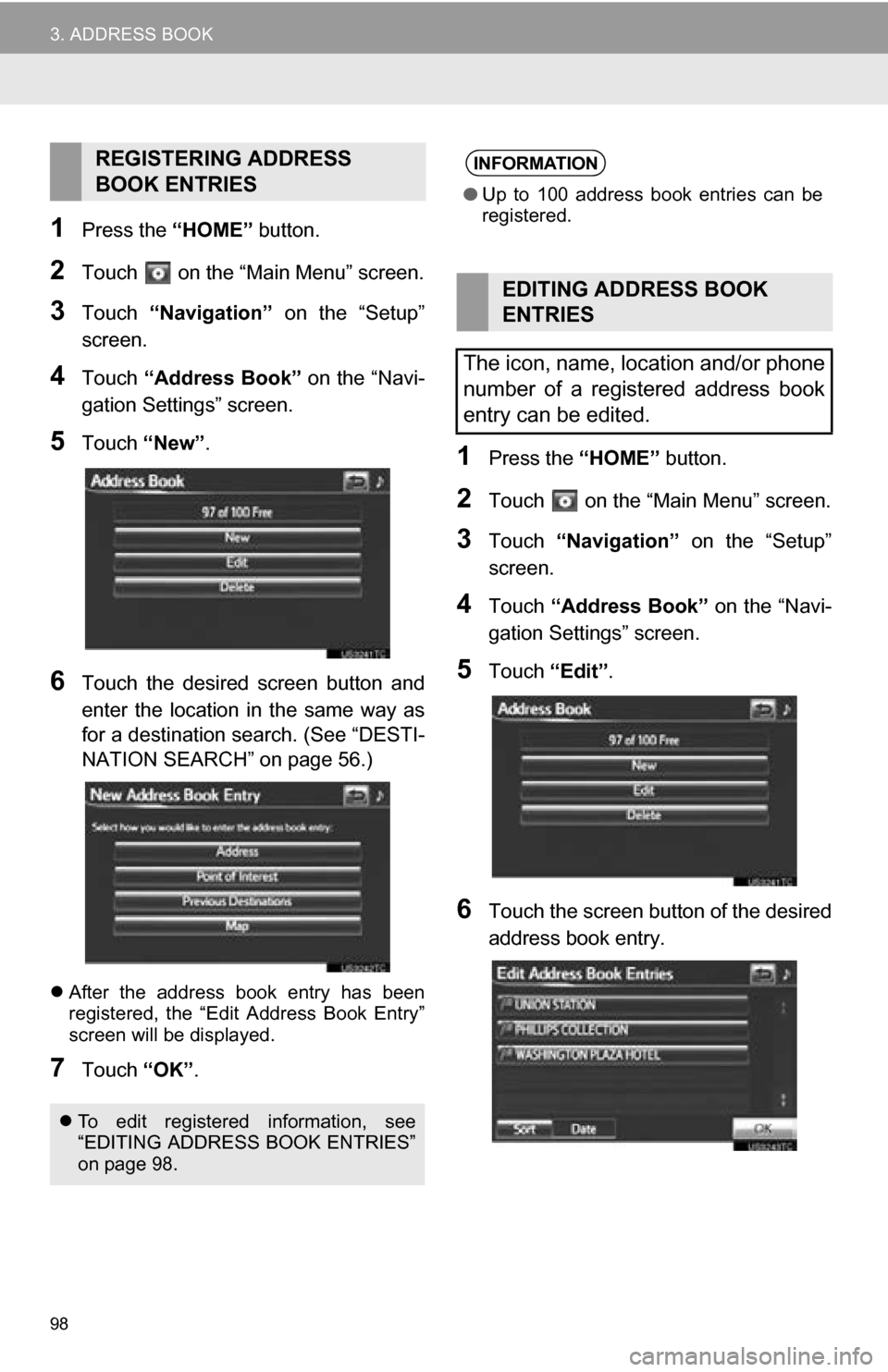
98
3. ADDRESS BOOK
1Press the “HOME” button.
2Touch on the “Main Menu” screen.
3Touch “Navigation” on the “Setup”
screen.
4Touch “Address Book” on the “Navi-
gation Settings” screen.
5Touch “New”.
6Touch the desired screen button and
enter the location in the same way as
for a destination search. (See “DESTI-
NATION SEARCH” on page 56.)
After the address book entry has been
registered, the “Edit Address Book Entry”
screen will be displayed.
7Touch “OK”.
1Press the “HOME” button.
2Touch on the “Main Menu” screen.
3Touch “Navigation” on the “Setup”
screen.
4Touch “Address Book” on the “Navi-
gation Settings” screen.
5Touch “Edit”.
6Touch the screen button of the desired
address book entry.
REGISTERING ADDRESS
BOOK ENTRIES
To edit registered information, see
“EDITING ADDRESS BOOK ENTRIES”
on page 98.
INFORMATION
●Up to 100 address book entries can be
registered.
EDITING ADDRESS BOOK
ENTRIES
The icon, name, location and/or phone
number of a registered address book
entry can be edited.
Page 99 of 296
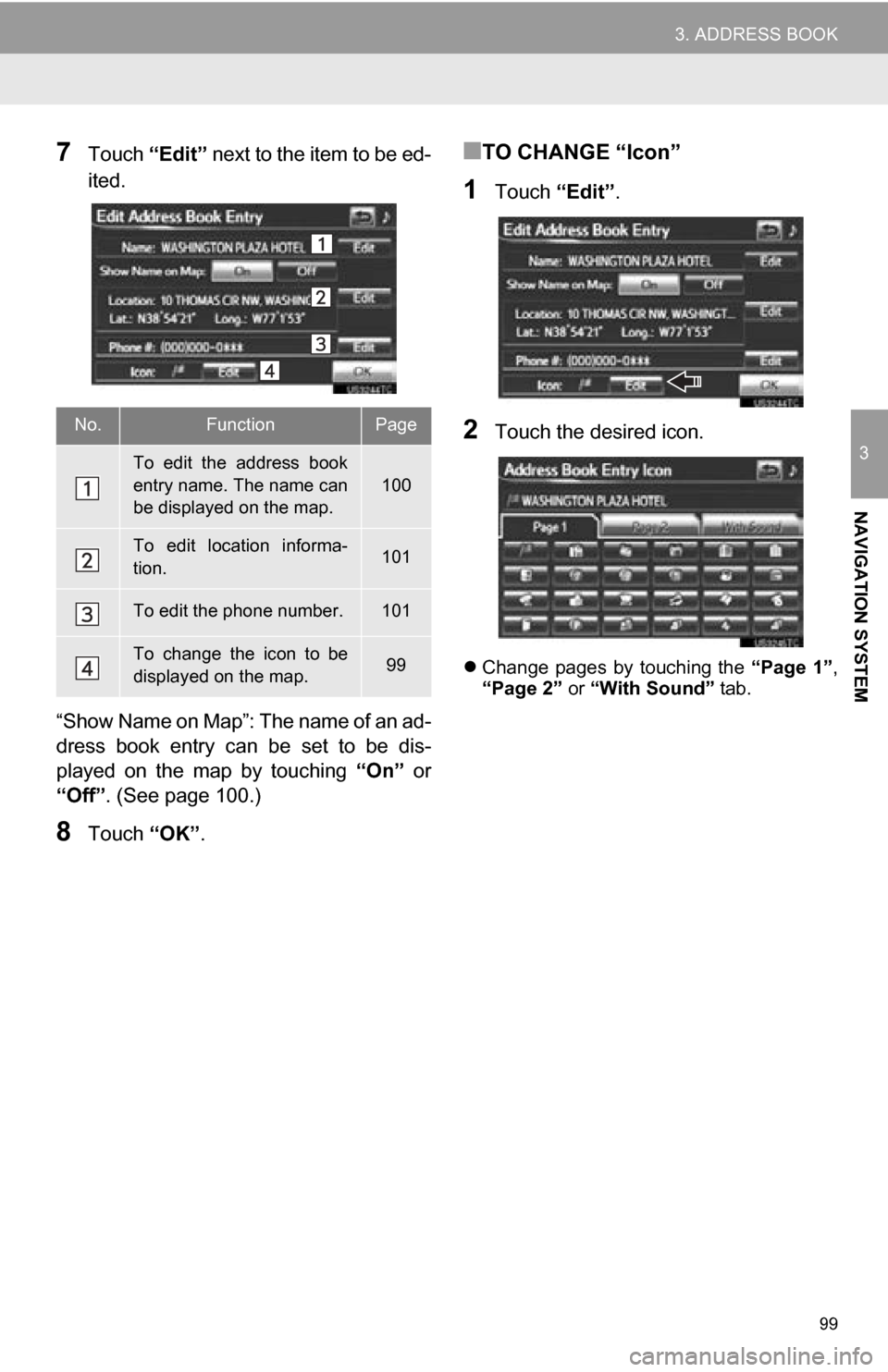
99
3. ADDRESS BOOK
3
NAVIGATION SYSTEM
7Touch “Edit” next to the item to be ed-
ited.
“Show Name on Map”: The name of an ad-
dress book entry can be set to be dis-
played on the map by touching “On” or
“Off” . (See page 100.)
8Touch “OK”.
■TO CHANGE “Icon”
1Touch “Edit”.
2Touch the desired icon.
Change pages by touching the “Page 1”,
“Page 2” or “With Sound” tab.
No.FunctionPage
To edit the address book
entry name. The name can
be displayed on the map.
100
To edit location informa-
tion.101
To edit the phone number.101
To change the icon to be
displayed on the map.99
Page 100 of 296
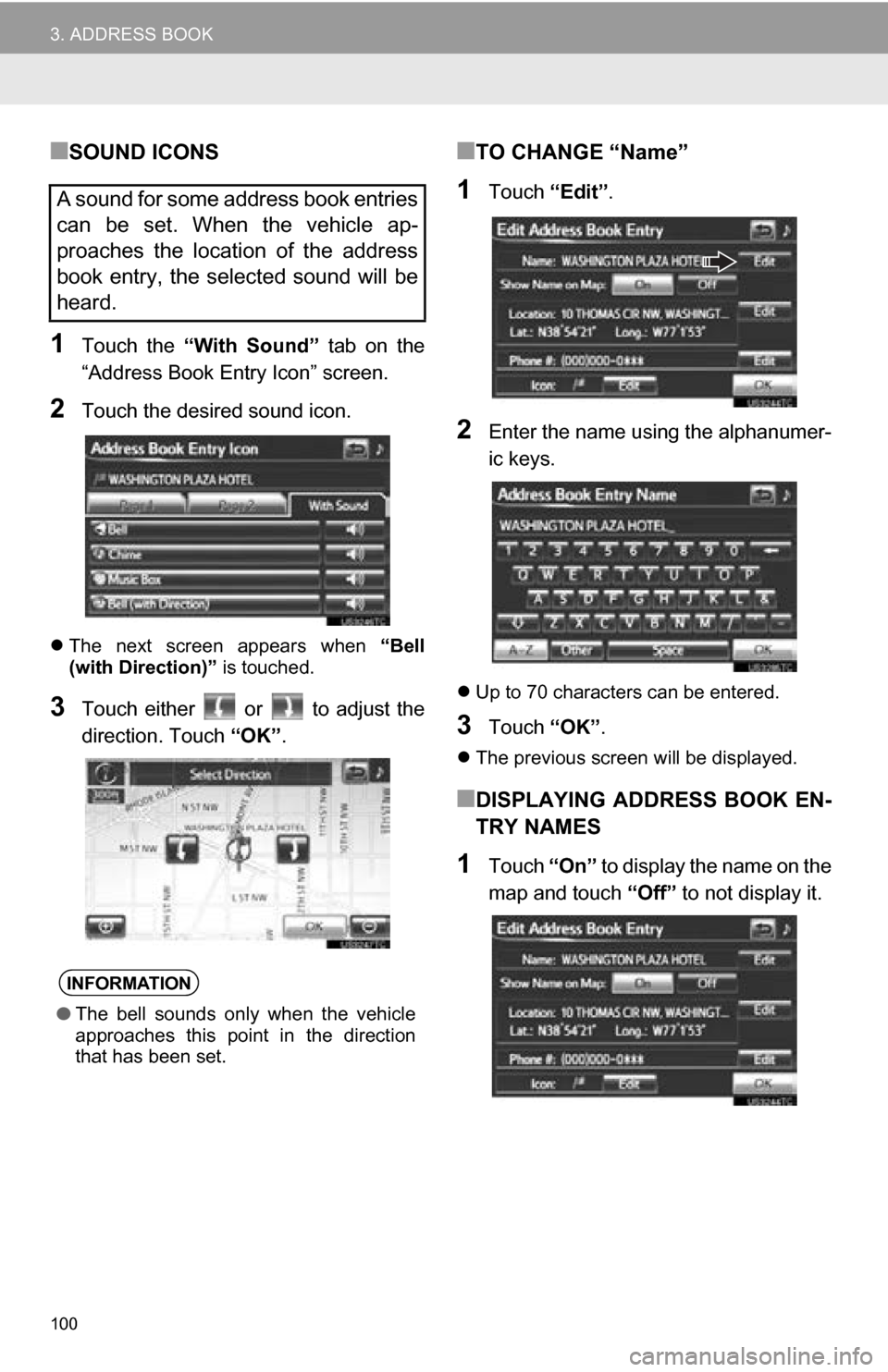
100
3. ADDRESS BOOK
■SOUND ICONS
1Touch the “With Sound” tab on the
“Address Book Entry Icon” screen.
2Touch the desired sound icon.
The next screen appears when “Bell
(with Direction)” is touched.
3Touch either or to adjust the
direction. Touch “OK”.
■TO CHANGE “Name”
1Touch “Edit”.
2Enter the name using the alphanumer-
ic keys.
Up to 70 characters can be entered.
3Touch “OK”.
The previous screen will be displayed.
■DISPLAYING ADDRESS BOOK EN-
TRY NAMES
1Touch “On” to display the name on the
map and touch “Off” to not display it.
A sound for some address book entries
can be set. When the vehicle ap-
proaches the location of the address
book entry, the selected sound will be
heard.
INFORMATION
●The bell sounds only when the vehicle
approaches this point in the direction
that has been set.