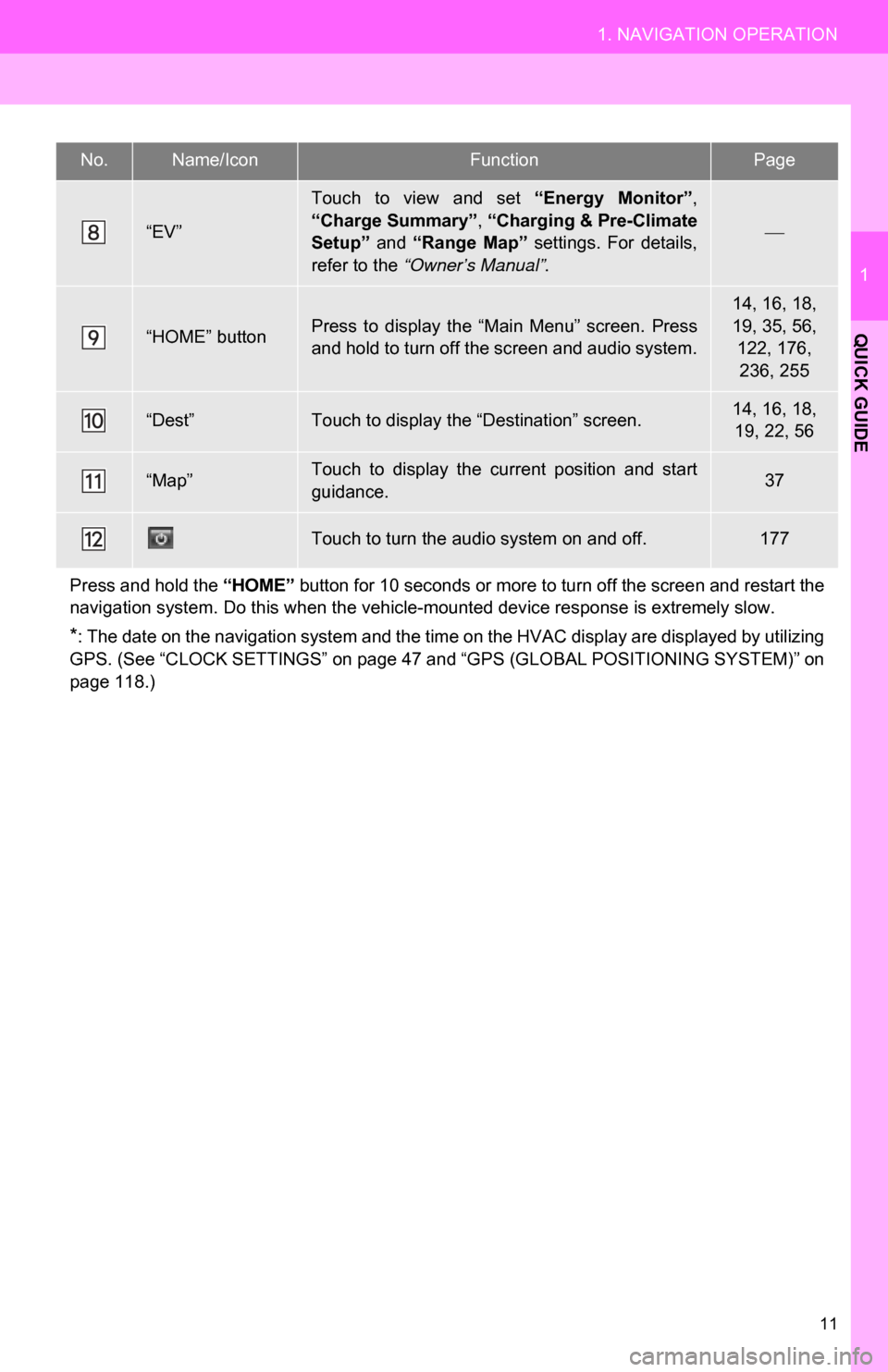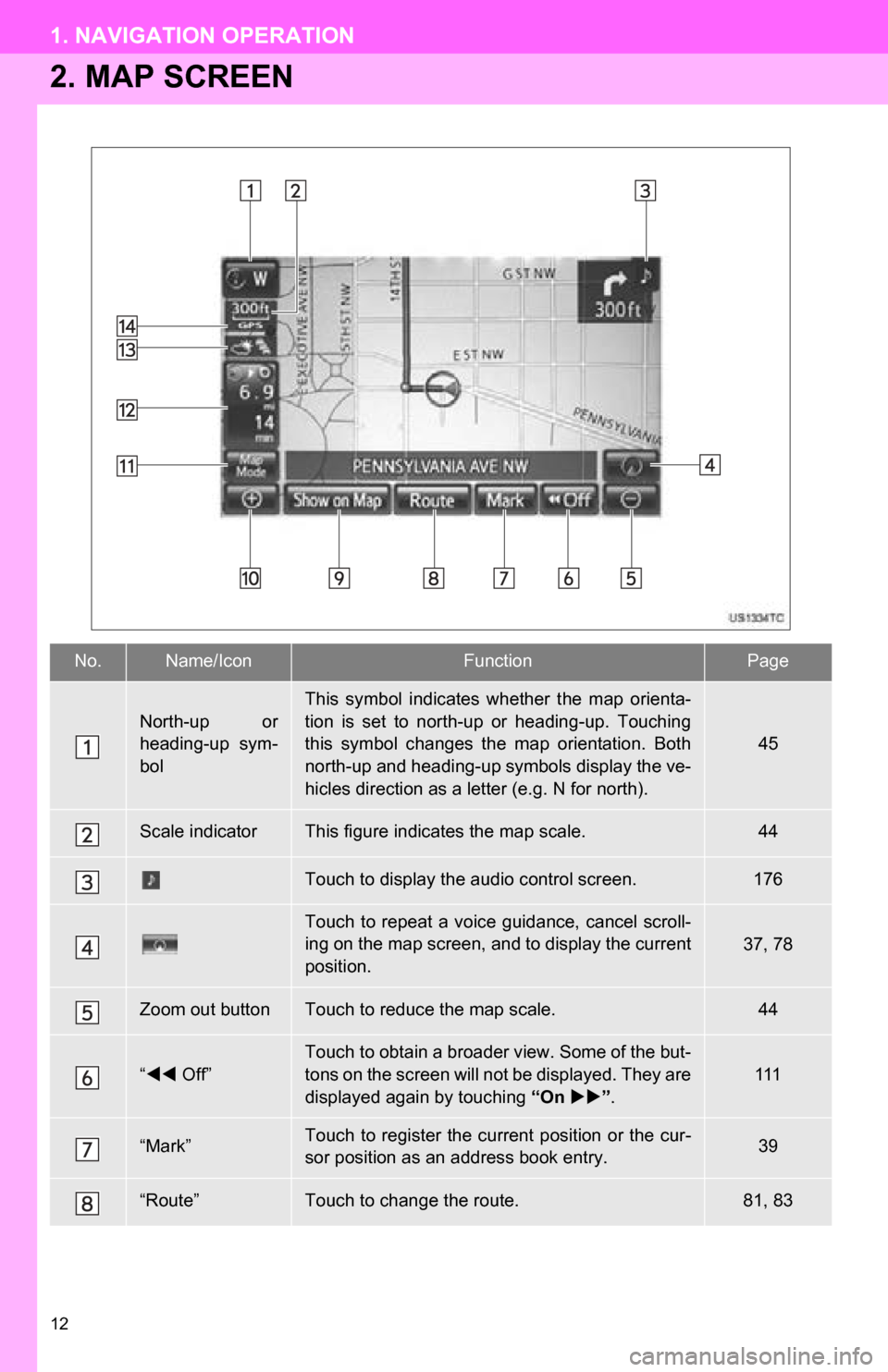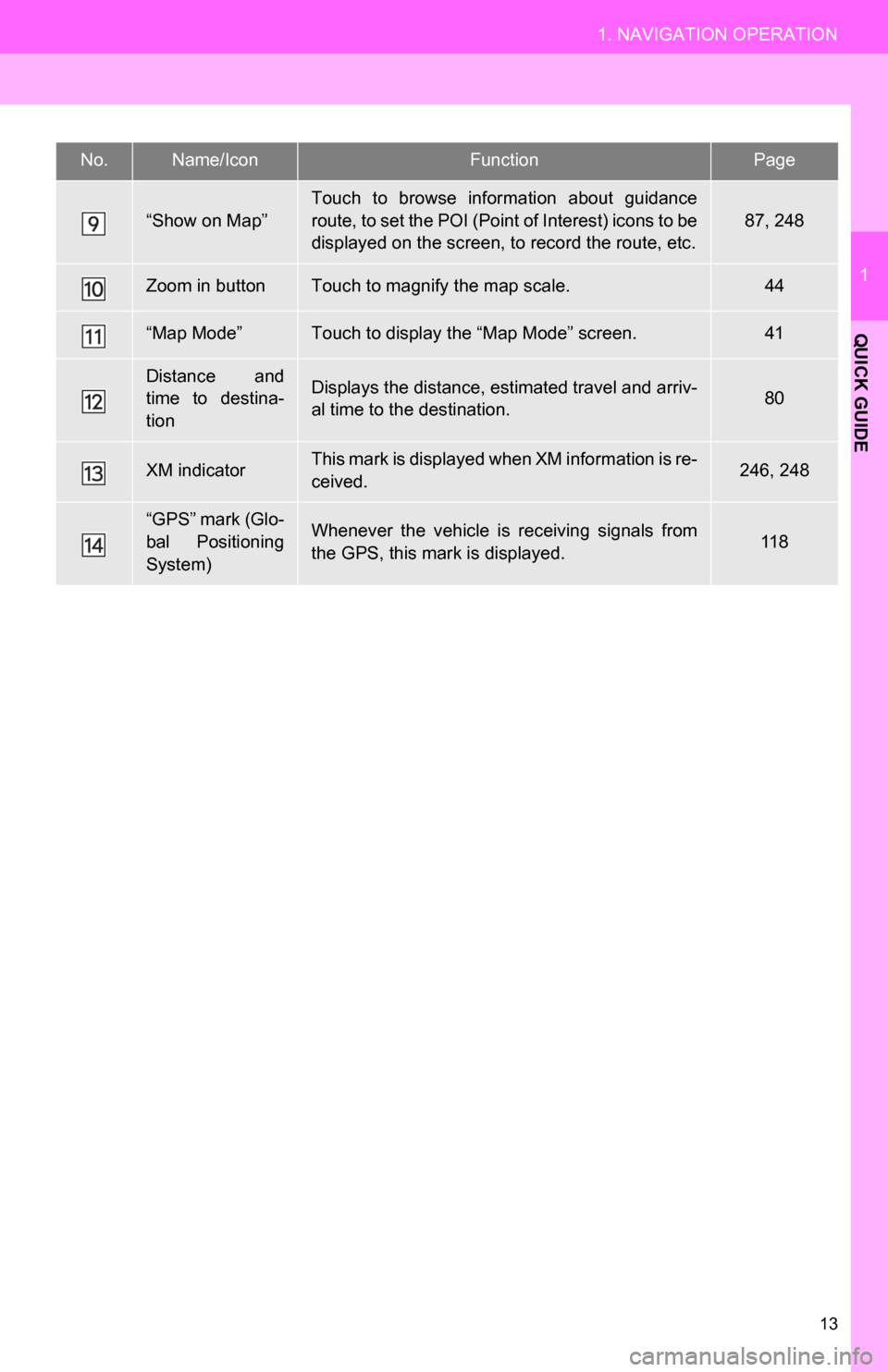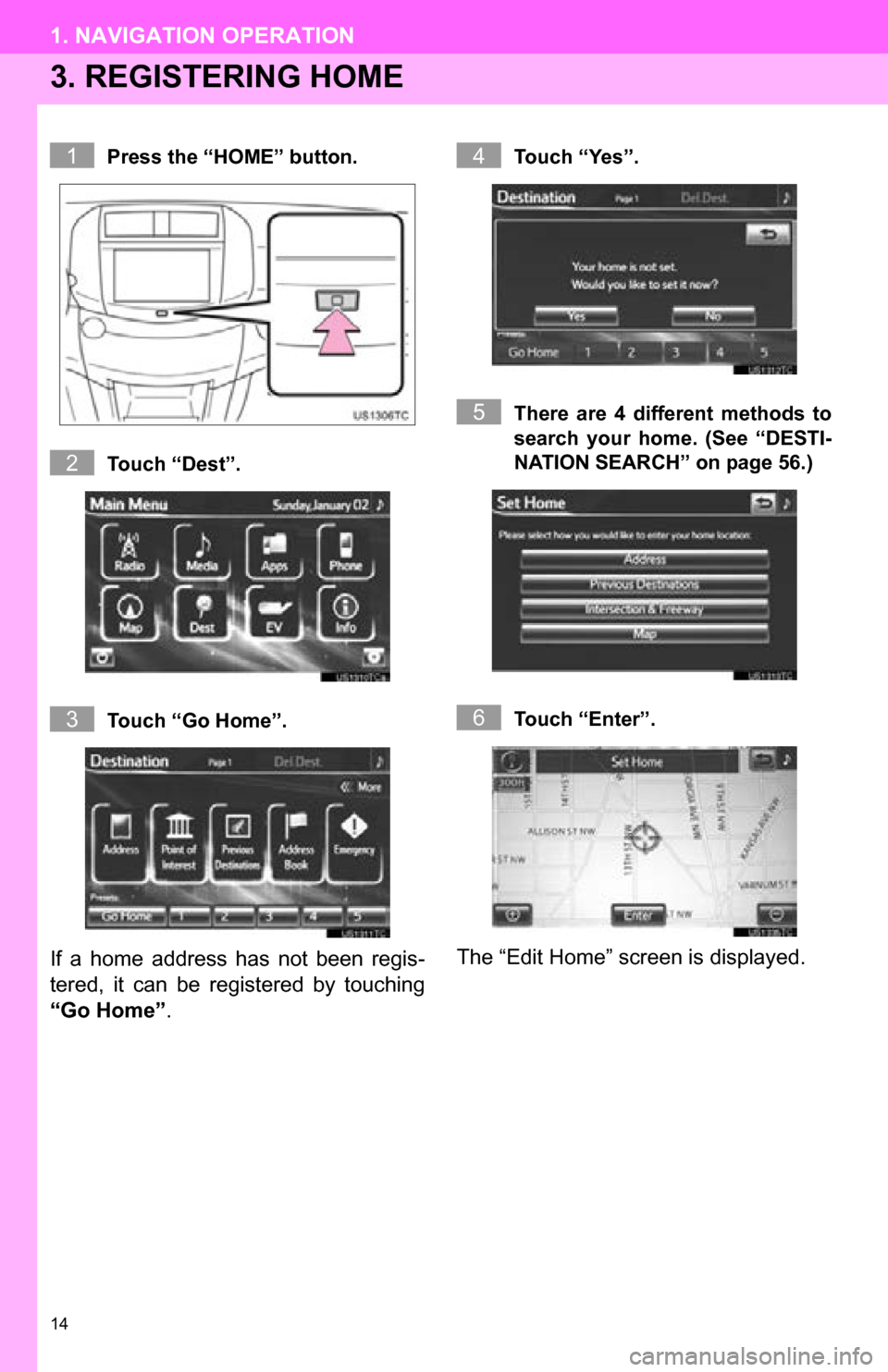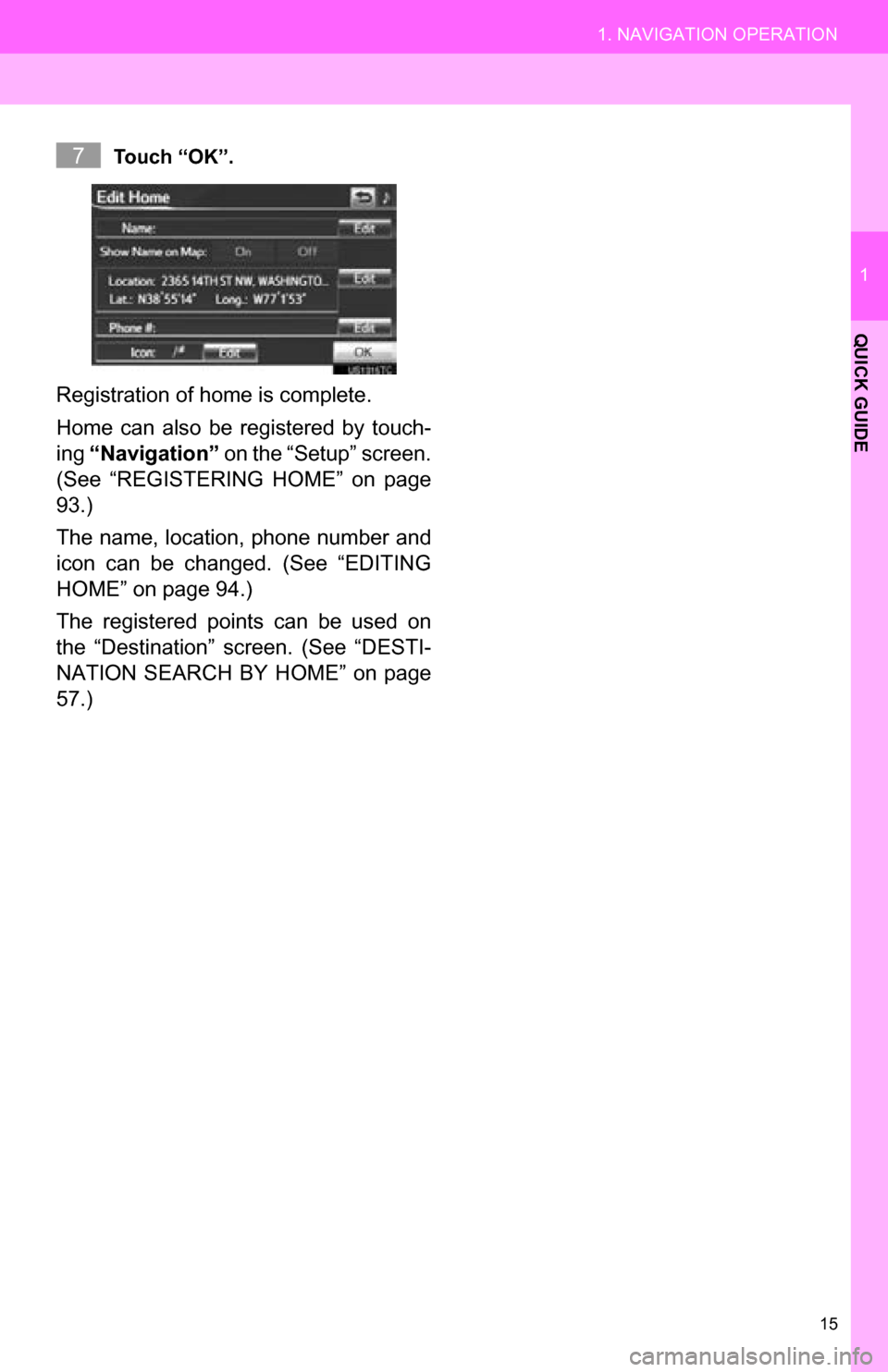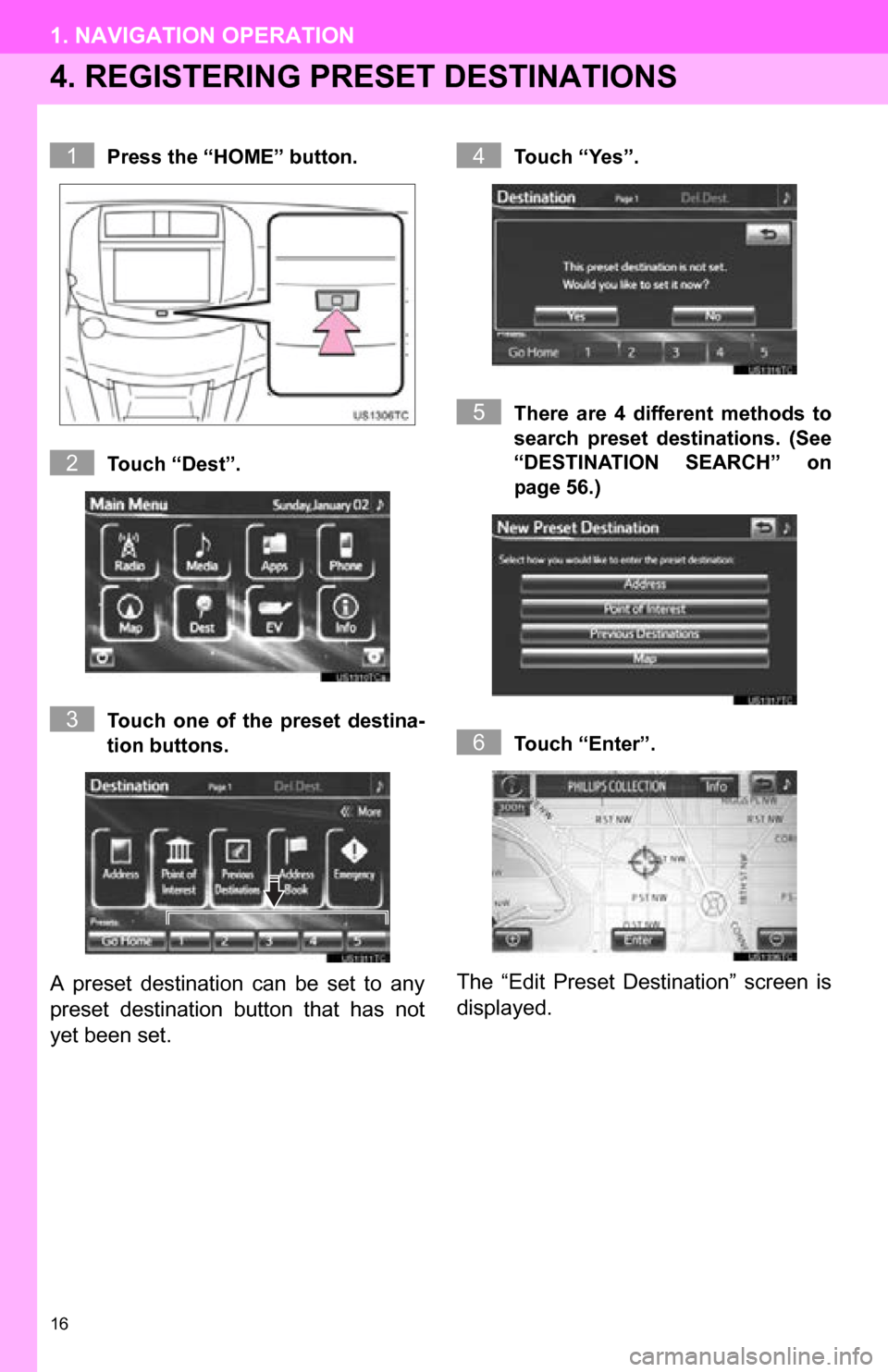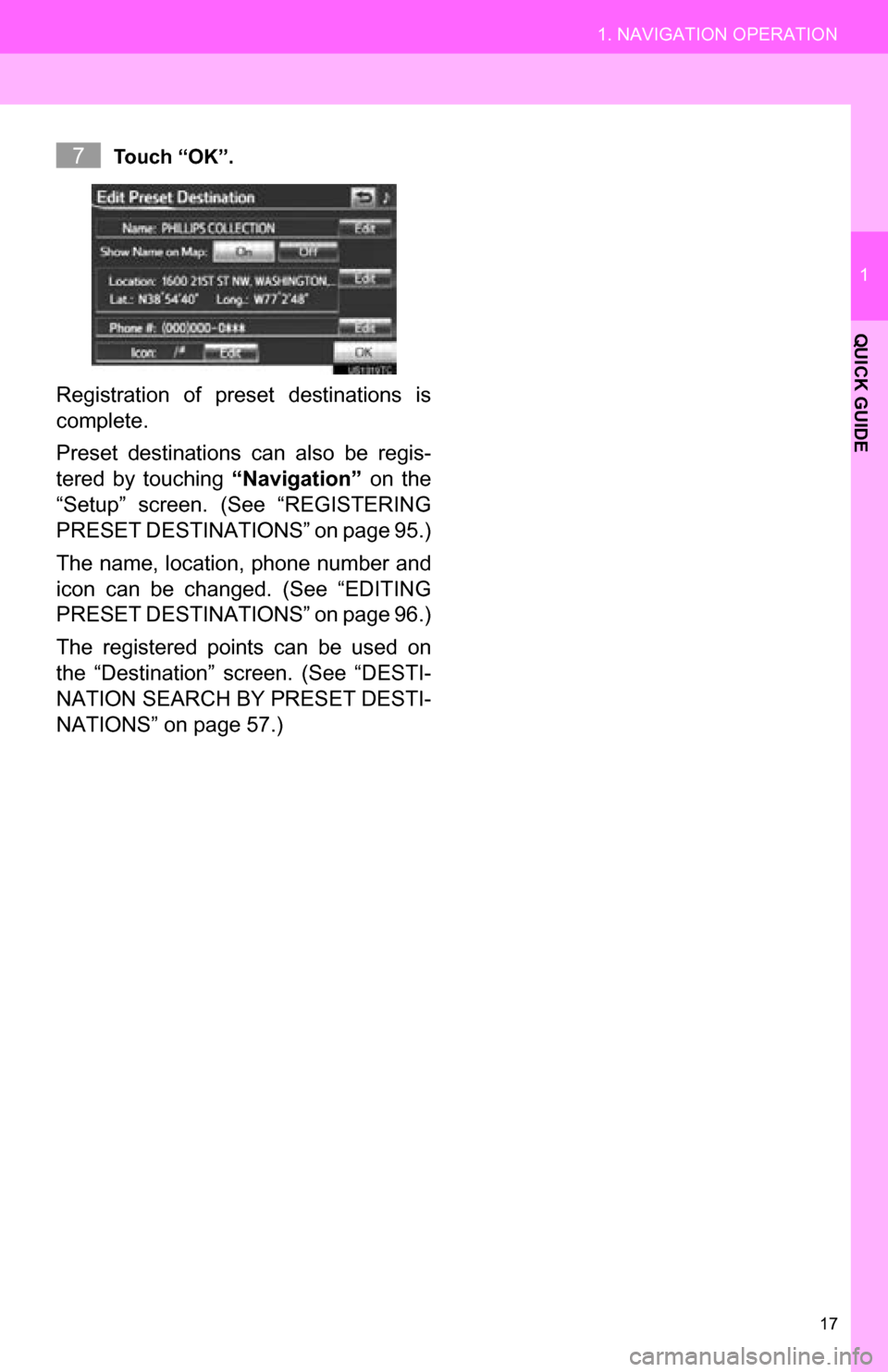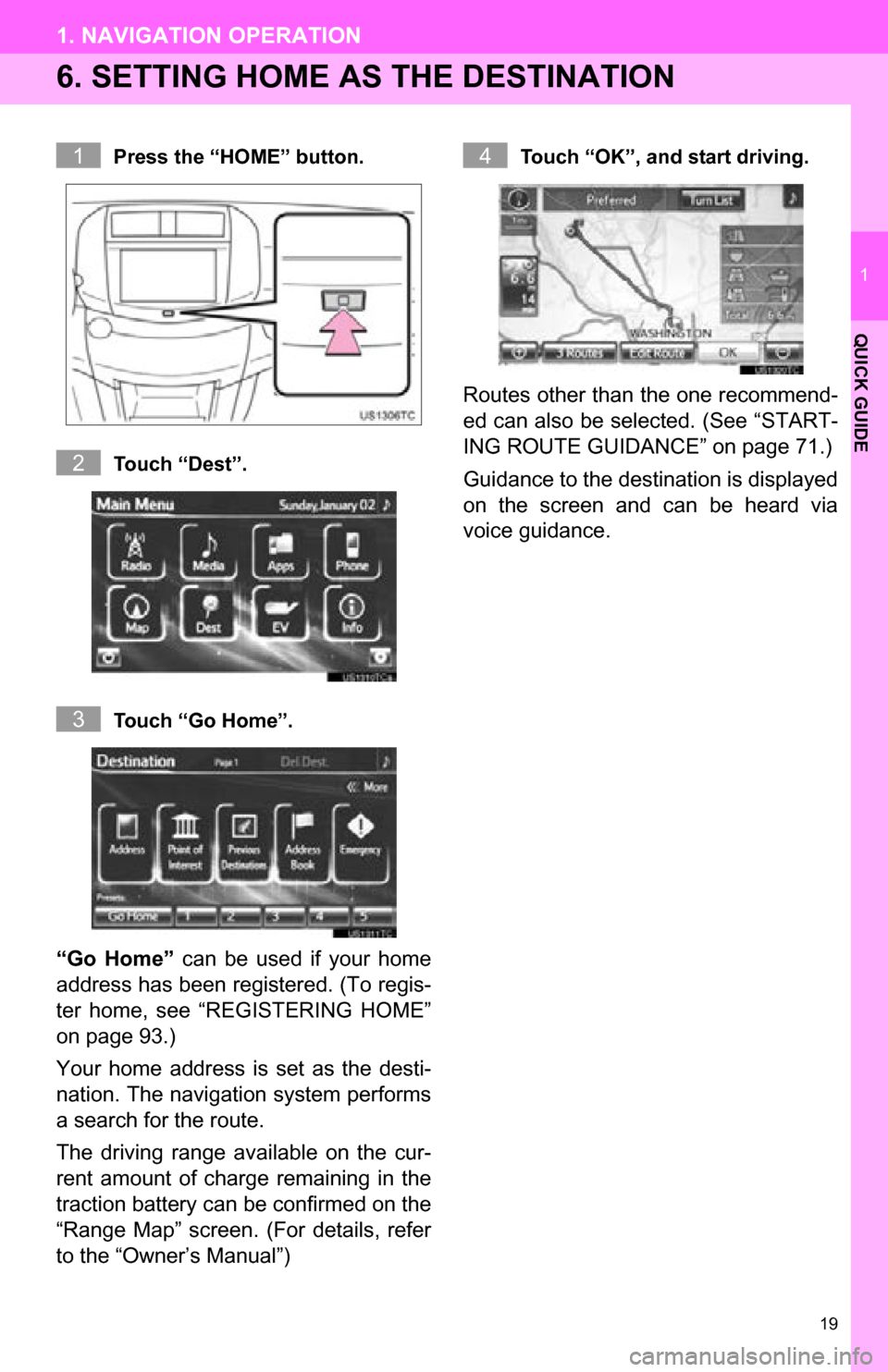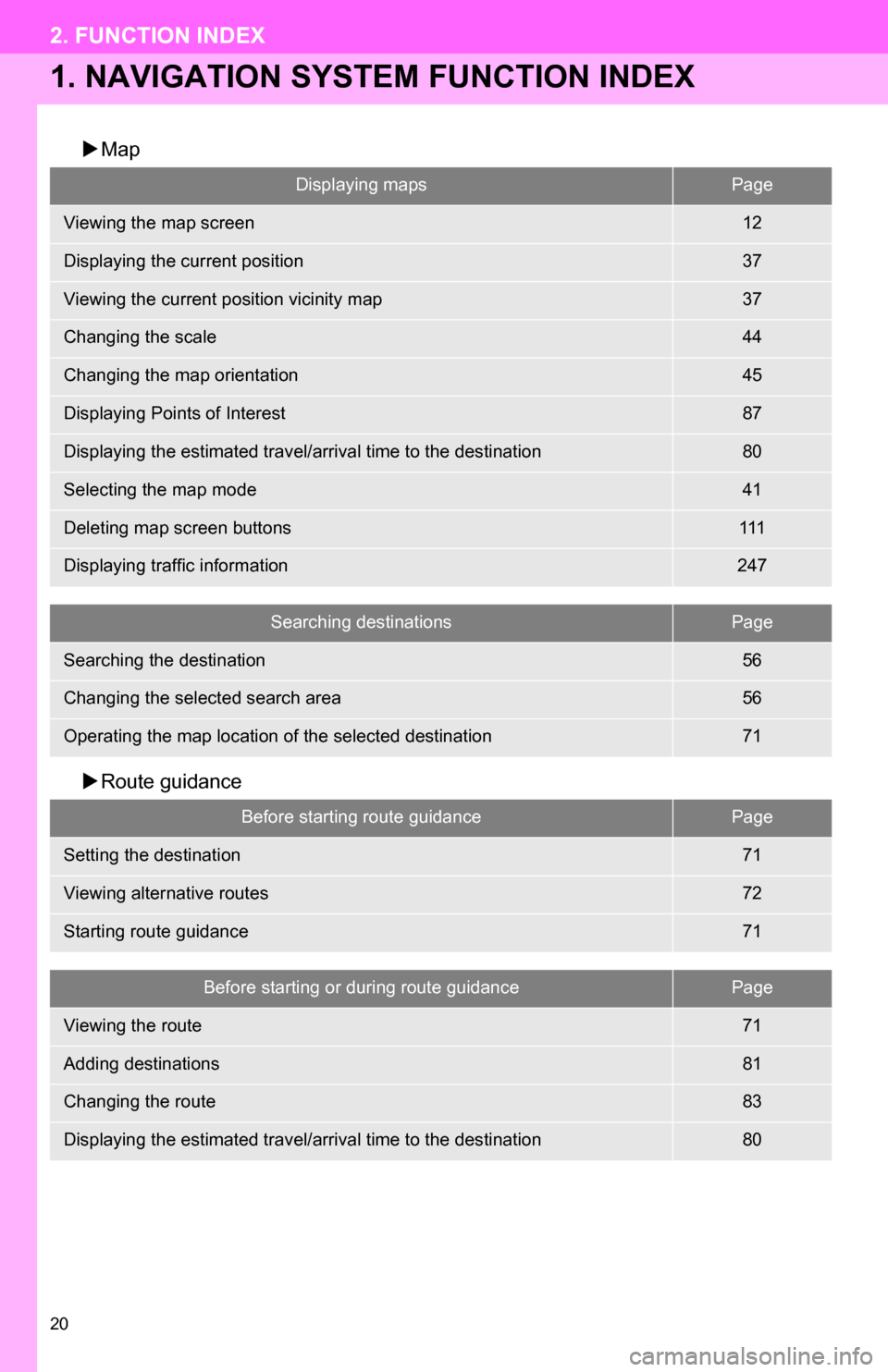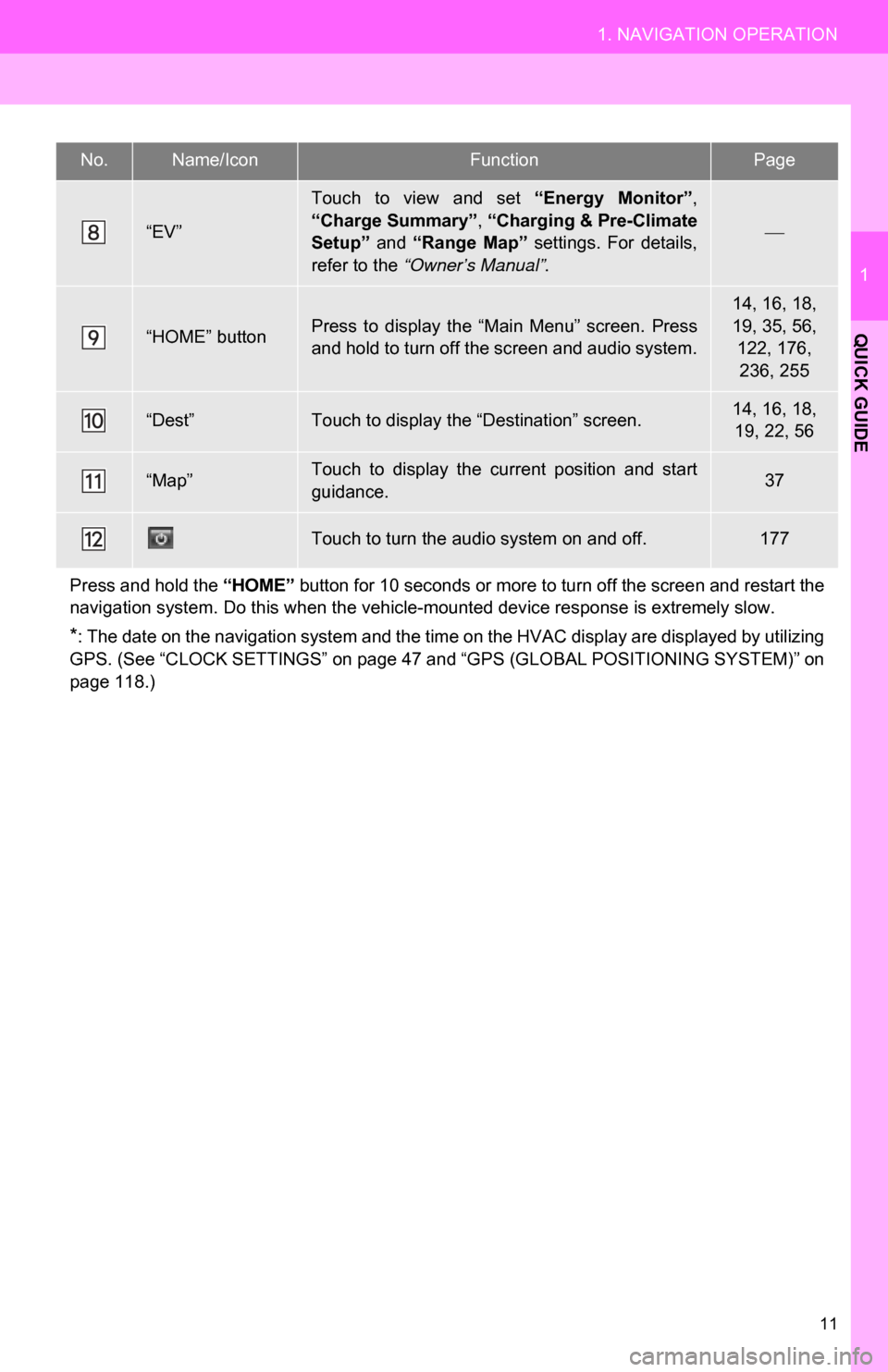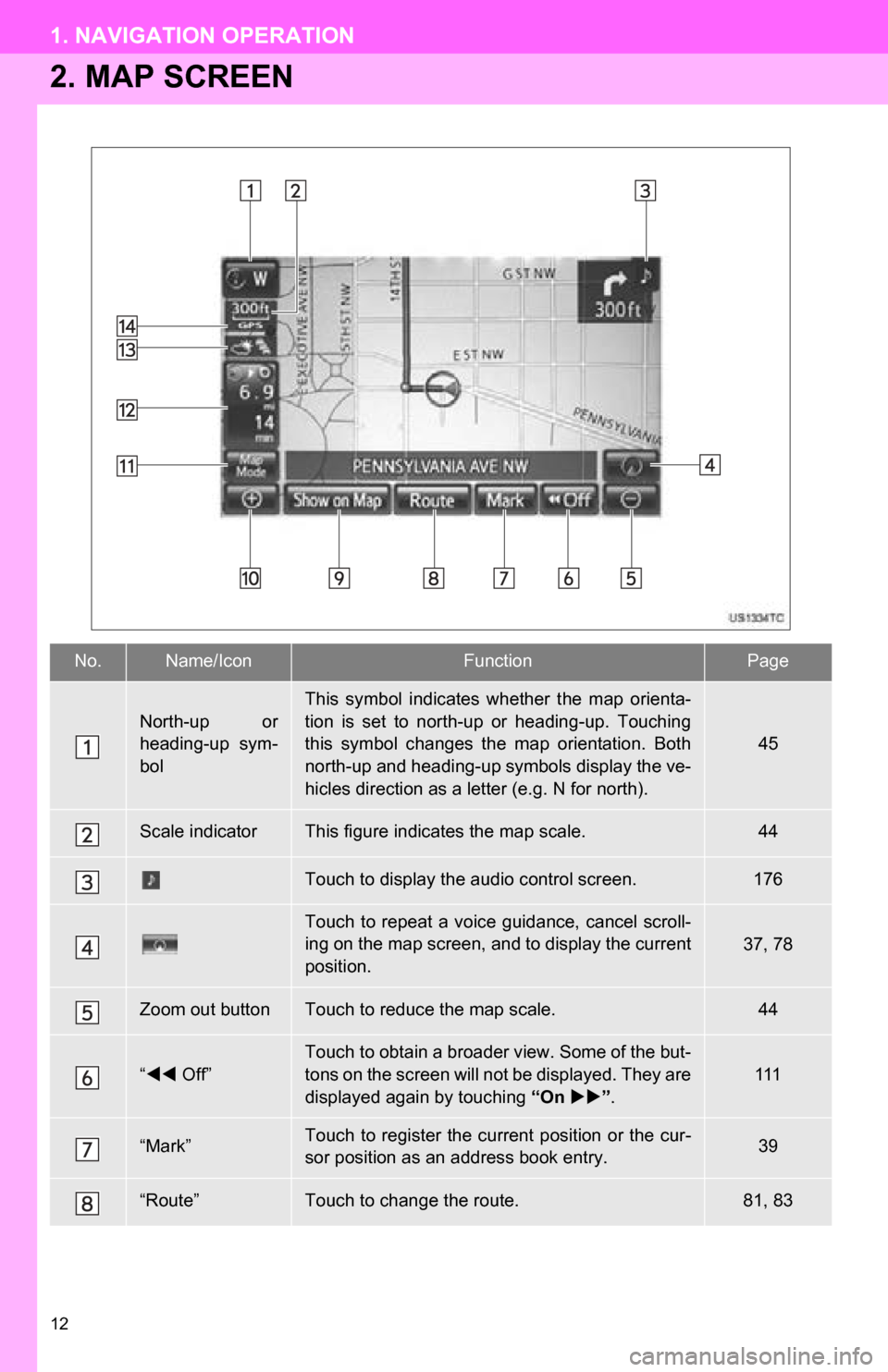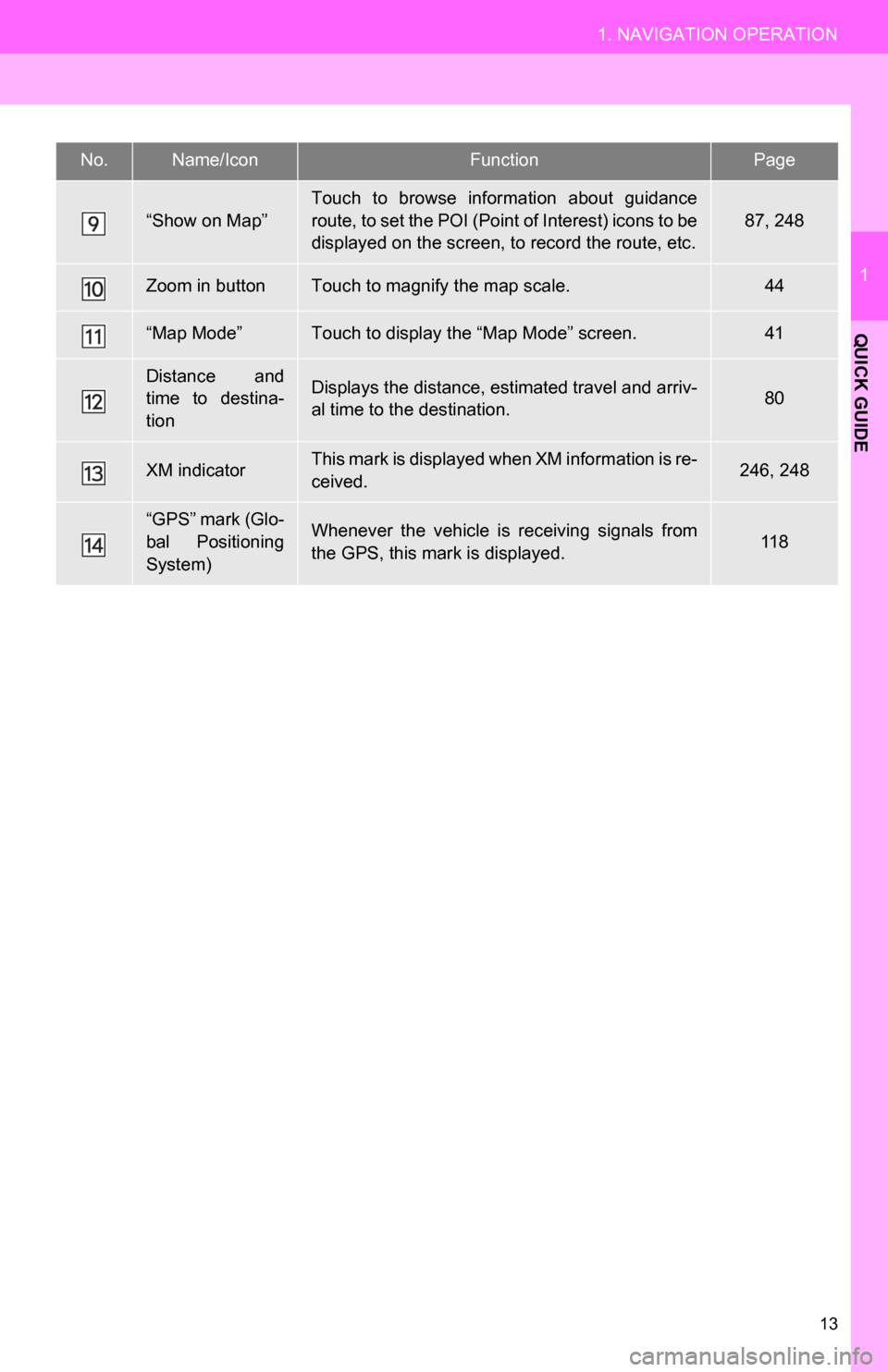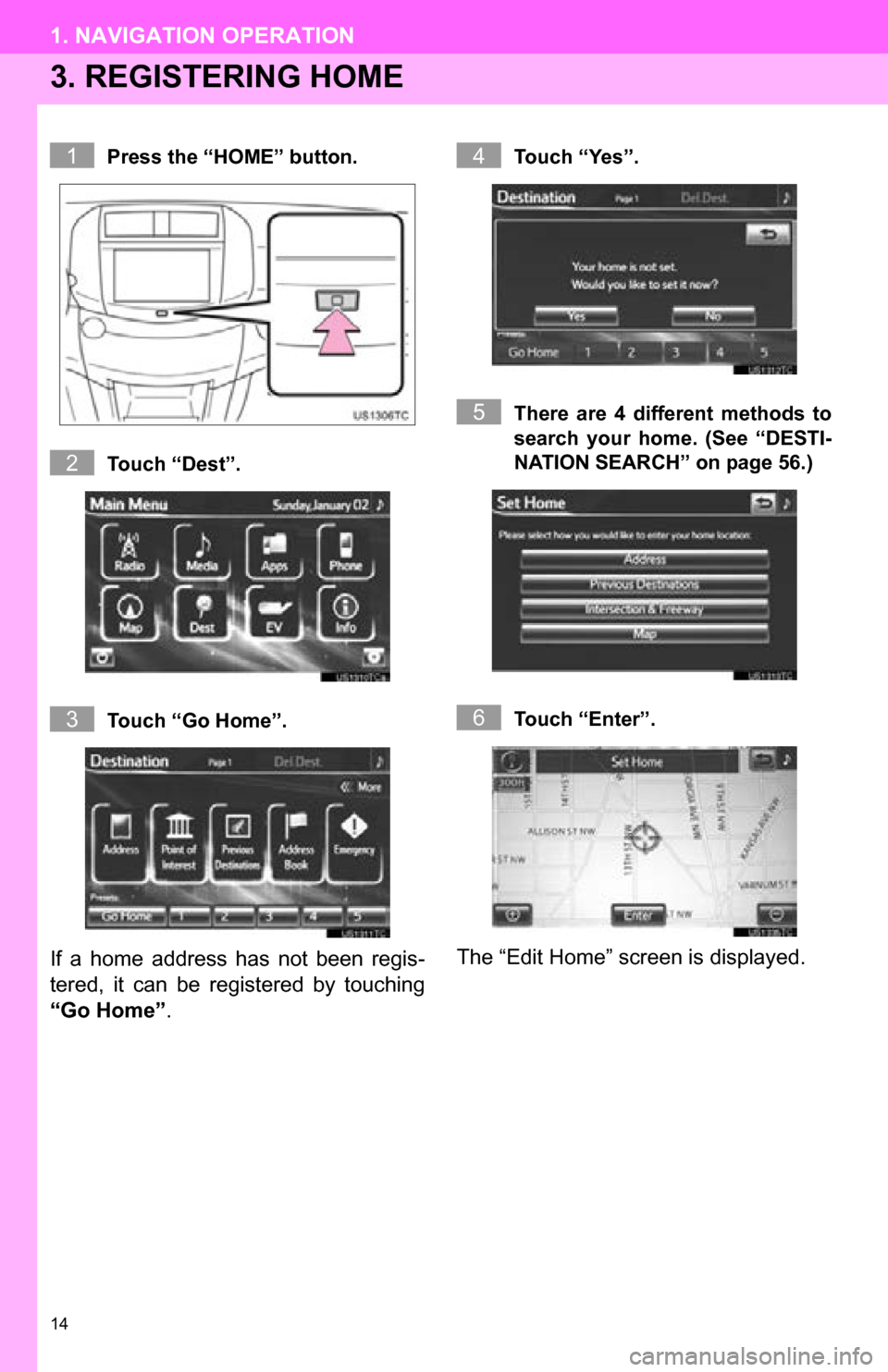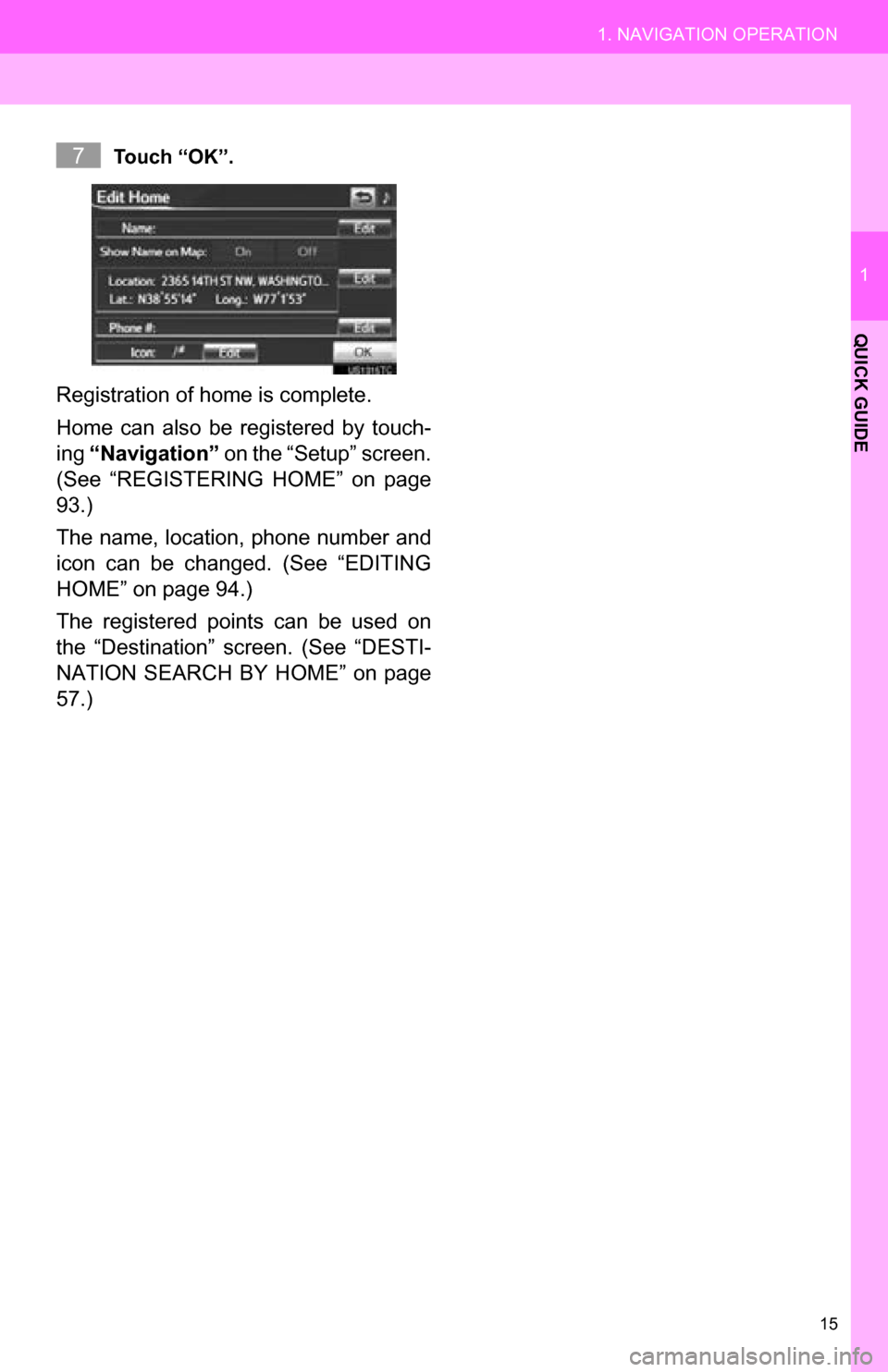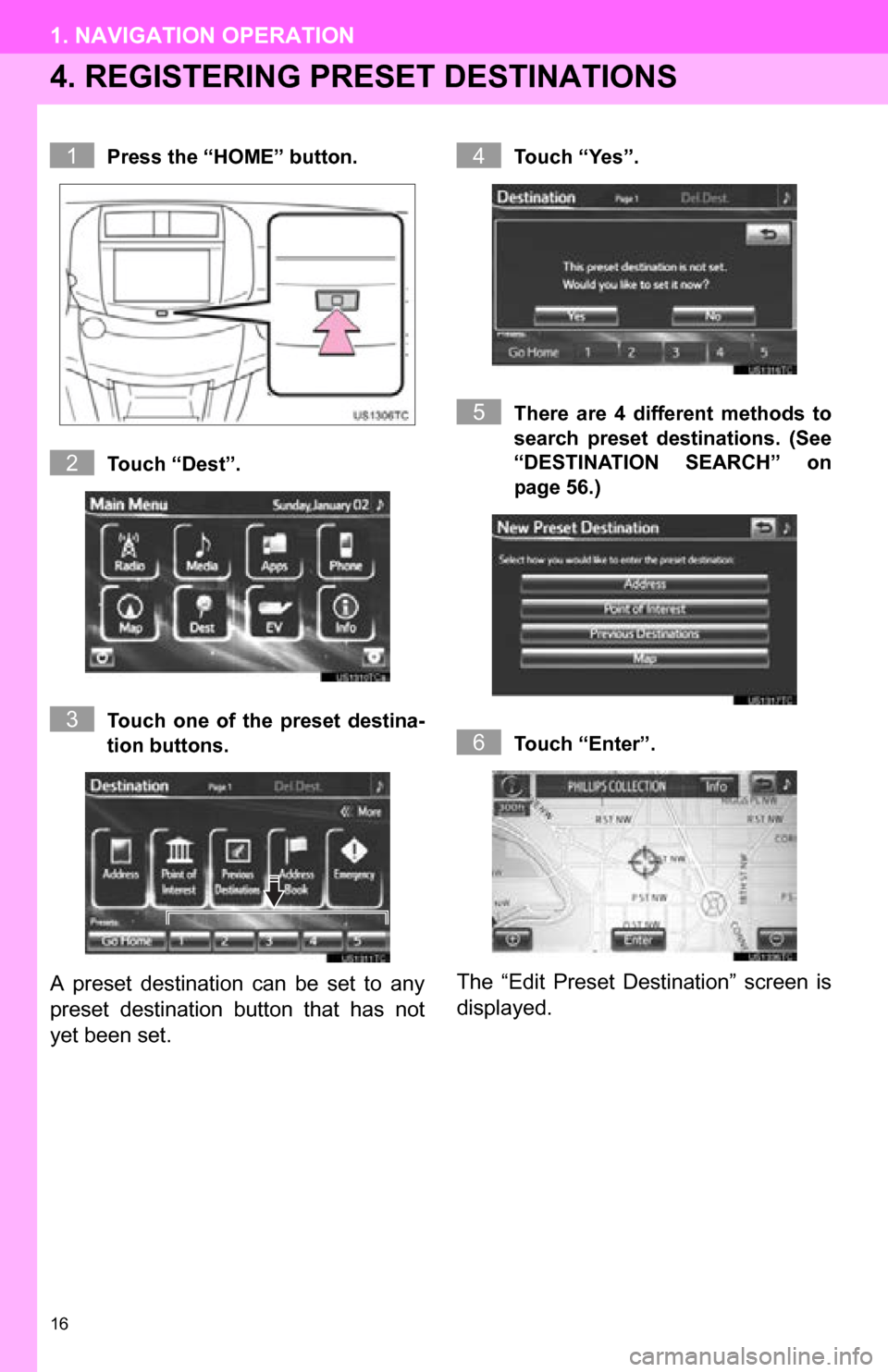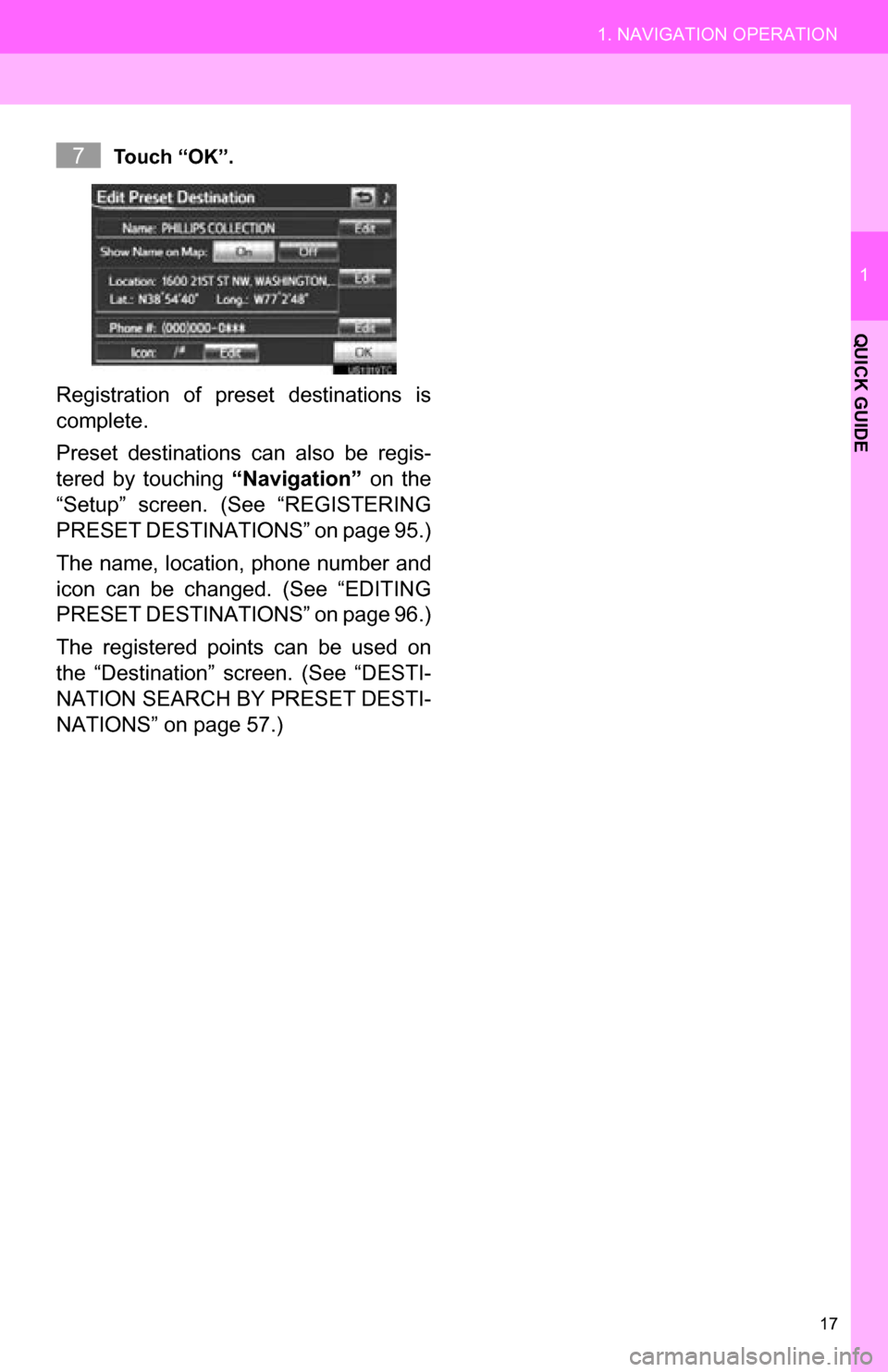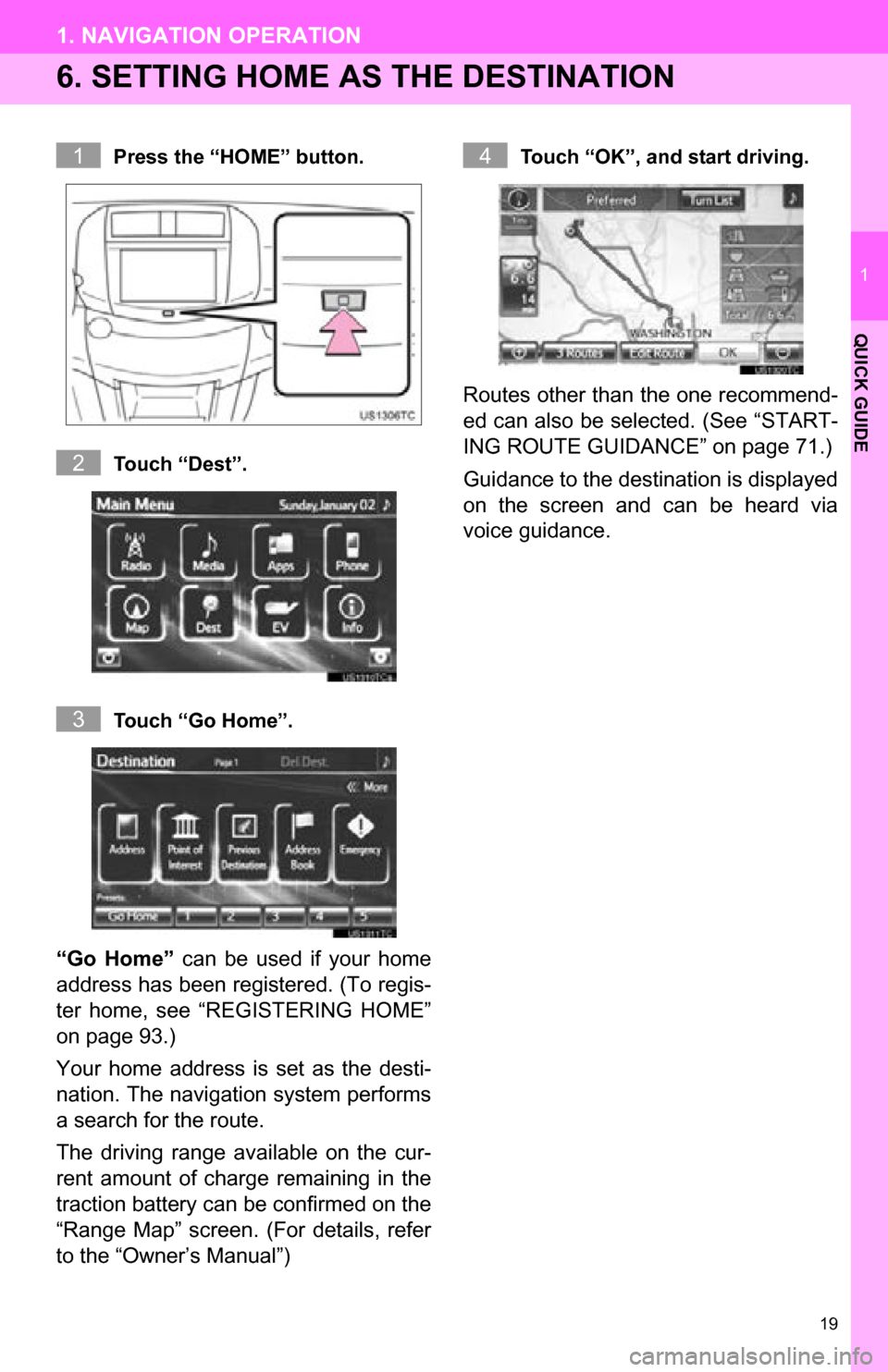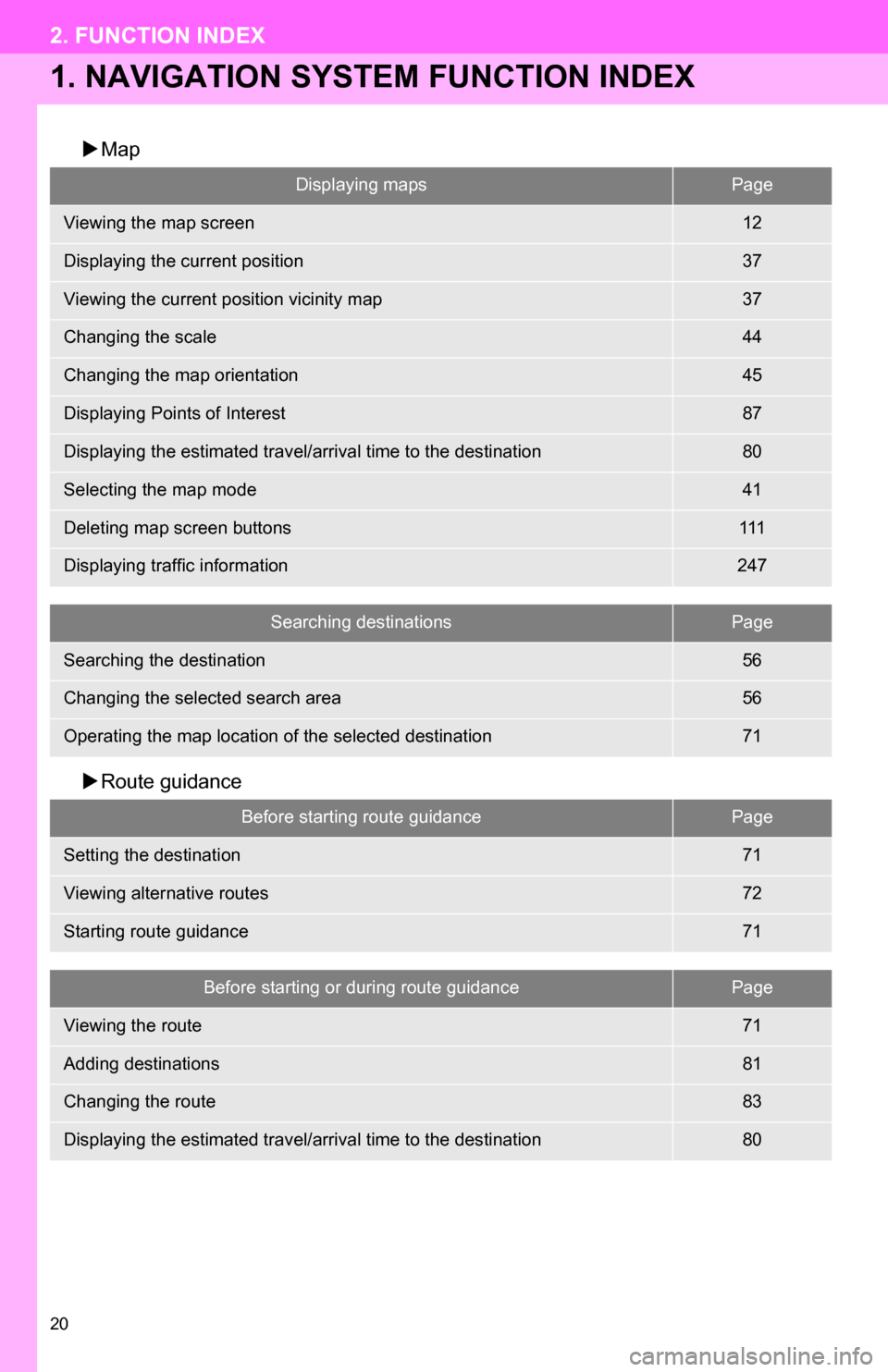TOYOTA RAV4 EV 2013 1.G Navigation Manual
RAV4 EV 2013 1.G
TOYOTA
TOYOTA
https://www.carmanualsonline.info/img/14/6724/w960_6724-0.png
TOYOTA RAV4 EV 2013 1.G Navigation Manual
Trending: fuse, audio, lane assist, sat nav, ESP, technical data, change language
Page 11 of 296
11
1. NAVIGATION OPERATION
1
QUICK GUIDE
“EV”
Touch to view and set “Energy Monitor”,
“Charge Summary” , “Charging & Pre-Climate
Setup” and “Range Map” settings. For details,
refer to the “Owner’s Manual”.
“HOME” buttonPress to display the “Main Menu” screen. Press
and hold to turn off the screen and audio system.
14, 16, 18,
19, 35, 56,
122, 176, 236, 255
“Dest”Touch to display the “Destination” screen.14, 16, 18, 19, 22, 56
“Map”Touch to display the current position and start
guidance.37
Touch to turn the audio system on and off.177
Press and hold the “HOME” button for 10 seconds or more to turn off the screen and restart the
navigation system. Do this when the vehicle- mounted device response is extremely slow.
*: The date on the navigation system and the time on the HVAC display are displayed by utilizing
GPS. (See “CLOCK SETTINGS” on page 47 and “GPS (GLOBAL POSITIONING SYSTEM)” on
page 118.)
No.Name/IconFunctionPage
Page 12 of 296
12
1. NAVIGATION OPERATION
2. MAP SCREEN
No.Name/IconFunctionPage
North-up or
heading-up sym-
bol
This symbol indicates whether the map orienta-
tion is set to north-up or heading-up. Touching
this symbol changes the map orientation. Both
north-up and heading-up symbols display the ve-
hicles direction as a letter (e.g. N for north).
45
Scale indicatorThis figure indicates the map scale.44
Touch to display the audio control screen.176
Touch to repeat a voice guidance, cancel scroll-
ing on the map screen, and to display the current
position.37, 78
Zoom out buttonTouch to reduce the map scale.44
“ Off”
Touch to obtain a broader view. Some of the but-
tons on the screen will not be displayed. They are
displayed again by touching “On ”.
111
“Mark”Touch to register the current position or the cur-
sor position as an address book entry.39
“Route”Touch to change the route.81, 83
Page 13 of 296
13
1. NAVIGATION OPERATION
1
QUICK GUIDE
“Show on Map”
Touch to browse information about guidance
route, to set the POI (Point of Interest) icons to be
displayed on the screen, to record the route, etc.
87, 248
Zoom in buttonTouch to magnify the map scale.44
“Map Mode”Touch to display the “Map Mode” screen.41
Distance and
time to destina-
tionDisplays the distance, estimated travel and arriv-
al time to the destination.80
XM indicatorThis mark is displayed when XM information is re-
ceived.246, 248
“GPS” mark (Glo-
bal Positioning
System)Whenever the vehicle is receiving signals from
the GPS, this mark is displayed.11 8
No.Name/IconFunctionPage
Page 14 of 296
14
1. NAVIGATION OPERATION
3. REGISTERING HOME
Press the “HOME” button.
Touch “Dest”.
Touch “Go Home”.
If a home address has not been regis-
tered, it can be registered by touching
“Go Home”.
Touch “Yes”.
There are 4 different methods to
search your home. (See “DESTI-
NATION SEARCH” on page 56.)
Touch “Enter”.
The “Edit Home” screen is displayed.
1
2
3
4
5
6
Page 15 of 296
15
1. NAVIGATION OPERATION
1
QUICK GUIDE
Touch “OK”.
Registration of home is complete.
Home can also be registered by touch-
ing “Navigation” on the “Setup” screen.
(See “REGISTERING HOME” on page
93.)
The name, location, phone number and
icon can be changed. (See “EDITING
HOME” on page 94.)
The registered points can be used on
the “Destination” screen. (See “DESTI-
NATION SEARCH BY HOME” on page
57.)
7
Page 16 of 296
16
1. NAVIGATION OPERATION
4. REGISTERING PRESET DESTINATIONS
Press the “HOME” button.
Touch “Dest”.
Touch one of the preset destina-
tion buttons.
A preset destination can be set to any
preset destination button that has not
yet been set.
Touch “Yes”.
There are 4 different methods to
search preset destinations. (See
“DESTINATION SEARCH” on
page 56.)
Touch “Enter”.
The “Edit Preset Destination” screen is
displayed.
1
2
3
4
5
6
Page 17 of 296
17
1. NAVIGATION OPERATION
1
QUICK GUIDE
Touch “OK”.
Registration of preset destinations is
complete.
Preset destinations can also be regis-
tered by touching “Navigation” on the
“Setup” screen. (See “REGISTERING
PRESET DESTINAT IONS” on page 95.)
The name, location, phone number and
icon can be changed. (See “EDITING
PRESET DESTINAT IONS” on page 96.)
The registered points can be used on
the “Destination” screen. (See “DESTI-
NATION SEARCH BY PRESET DESTI-
NATIONS” on page 57.)
7
Page 18 of 296
18
1. NAVIGATION OPERATION
5. OPERATION FLOW: GUIDING THE ROUTE
Press the “HOME” button.
Touch “Dest”.
There are 10 different methods to
search destinations. (See “DES-
TINATION SEARCH” on page 56.)
Page 1
Page 2
The driving range available on the cur-
rent amount of charge remaining in the
traction battery can be confirmed on the
“Range Map” screen. (For details, refer
to the “Owner’s Manual”)
Touch “Go to ”.
The navigation system performs a
search for the route.
Touch “OK”, and start driving.
Routes other than the one recommend-
ed can also be selected. (See “START-
ING ROUTE GUIDANCE” on page 71.)
Guidance to the destination is displayed
on the screen and can be heard via
voice guidance.
1
2
3
4
5
Page 19 of 296
19
1. NAVIGATION OPERATION
1
QUICK GUIDE
6. SETTING HOME AS THE DESTINATION
Press the “HOME” button.
Touch “Dest”.
Touch “Go Home”.
“Go Home” can be used if your home
address has been registered. (To regis-
ter home, see “REGISTERING HOME”
on page 93.)
Your home address is set as the desti-
nation. The navigation system performs
a search for the route.
The driving range available on the cur-
rent amount of charge remaining in the
traction battery can be confirmed on the
“Range Map” screen. (For details, refer
to the “Owner’s Manual”)
Touch “OK”, and start driving.
Routes other than the one recommend-
ed can also be selected. (See “START-
ING ROUTE GUIDANCE” on page 71.)
Guidance to the destination is displayed
on the screen and can be heard via
voice guidance.
1
2
3
4
Page 20 of 296
20
2. FUNCTION INDEX
1. NAVIGATION SYSTEM FUNCTION INDEX
Map
Route guidance
Displaying mapsPage
Viewing the map screen12
Displaying the current position37
Viewing the current position vicinity map37
Changing the scale44
Changing the map orientation45
Displaying Points of Interest87
Displaying the estimated travel/arrival time to the destination80
Selecting the map mode41
Deleting map screen buttons111
Displaying traffic information247
Searching destinationsPage
Searching the destination56
Changing the selected search area56
Operating the map location of the selected destination71
Before starting route guidancePage
Setting the destination71
Viewing alternative routes72
Starting route guidance71
Before starting or during route guidancePage
Viewing the route71
Adding destinations81
Changing the route83
Displaying the estimated travel/arrival time to the destination80
Trending: sensor, relay, instrument panel, climate settings, change language, service schedule, AUX