reset TOYOTA RAV4 EV 2013 1.G Navigation Manual
[x] Cancel search | Manufacturer: TOYOTA, Model Year: 2013, Model line: RAV4 EV, Model: TOYOTA RAV4 EV 2013 1.GPages: 296, PDF Size: 6.47 MB
Page 6 of 296
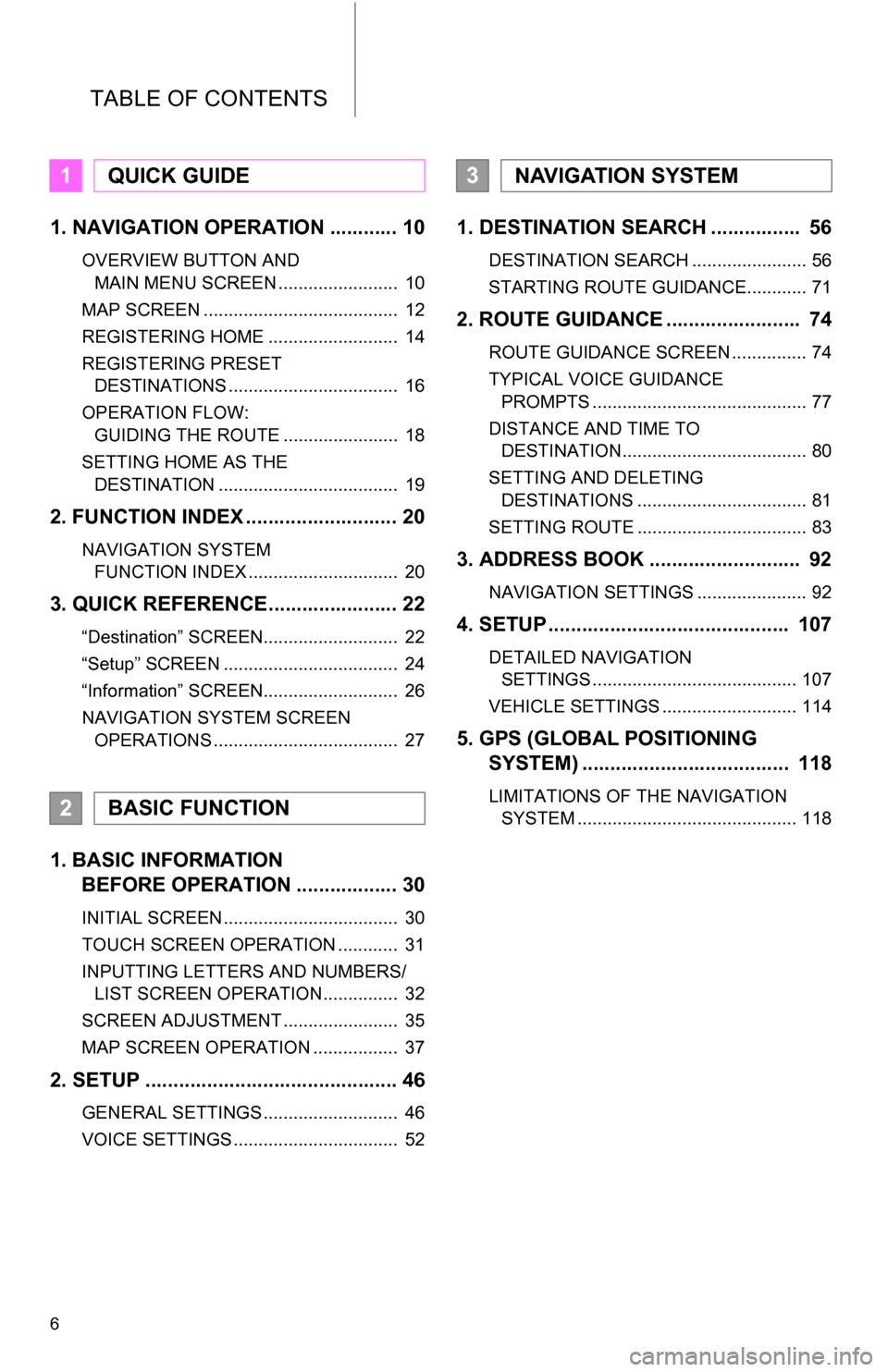
TABLE OF CONTENTS
6
1. NAVIGATION OPERATION ............ 10
OVERVIEW BUTTON AND MAIN MENU SCREEN ........................ 10
MAP SCREEN ....................................... 12
REGISTERING HOME .......................... 14
REGISTERING PRESET DESTINATIONS .................................. 16
OPERATION FLOW: GUIDING THE ROUTE ....................... 18
SETTING HOME AS THE DESTINATION .................................... 19
2. FUNCTION INDEX .. ......................... 20
NAVIGATION SYSTEM
FUNCTION INDEX .............................. 20
3. QUICK REFERENCE....................... 22
“Destination” SCREEN........................... 22
“Setup” SCREEN ................................... 24
“Information” SCREEN........................... 26
NAVIGATION SYSTEM SCREEN OPERATIONS ..................................... 27
1. BASIC INFORMATION BEFORE OPERATION .................. 30
INITIAL SCREEN ................................... 30
TOUCH SCREEN OPERATION ............ 31
INPUTTING LETTERS AND NUMBERS/
LIST SCREEN OPERATION............... 32
SCREEN ADJUSTMENT ....................... 35
MAP SCREEN OPERATION ................. 37
2. SETUP ............................................. 46
GENERAL SETTINGS ........................... 46
VOICE SETTINGS ................................. 52
1. DESTINATION SE ARCH ................ 56
DESTINATION SEARCH ....................... 56
STARTING ROUTE GUIDANCE............ 71
2. ROUTE GUIDANCE ........................ 74
ROUTE GUIDANCE SCREEN ............... 74
TYPICAL VOICE GUIDANCE
PROMPTS ........................................... 77
DISTANCE AND TIME TO DESTINATION..................................... 80
SETTING AND DELETING DESTINATIONS .................................. 81
SETTING ROUTE .................................. 83
3. ADDRESS BOOK ......... .................. 92
NAVIGATION SETTINGS ...................... 92
4. SETUP ........................................... 107
DETAILED NAVIGATION
SETTINGS ......................................... 107
VEHICLE SETTINGS ........................... 114
5. GPS (GLOBAL POSITIONING SYSTEM) ..................................... 118
LIMITATIONS OF THE NAVIGATION
SYSTEM ............................................ 118
1QUICK GUIDE
2BASIC FUNCTION
3NAVIGATION SYSTEM
Page 9 of 296
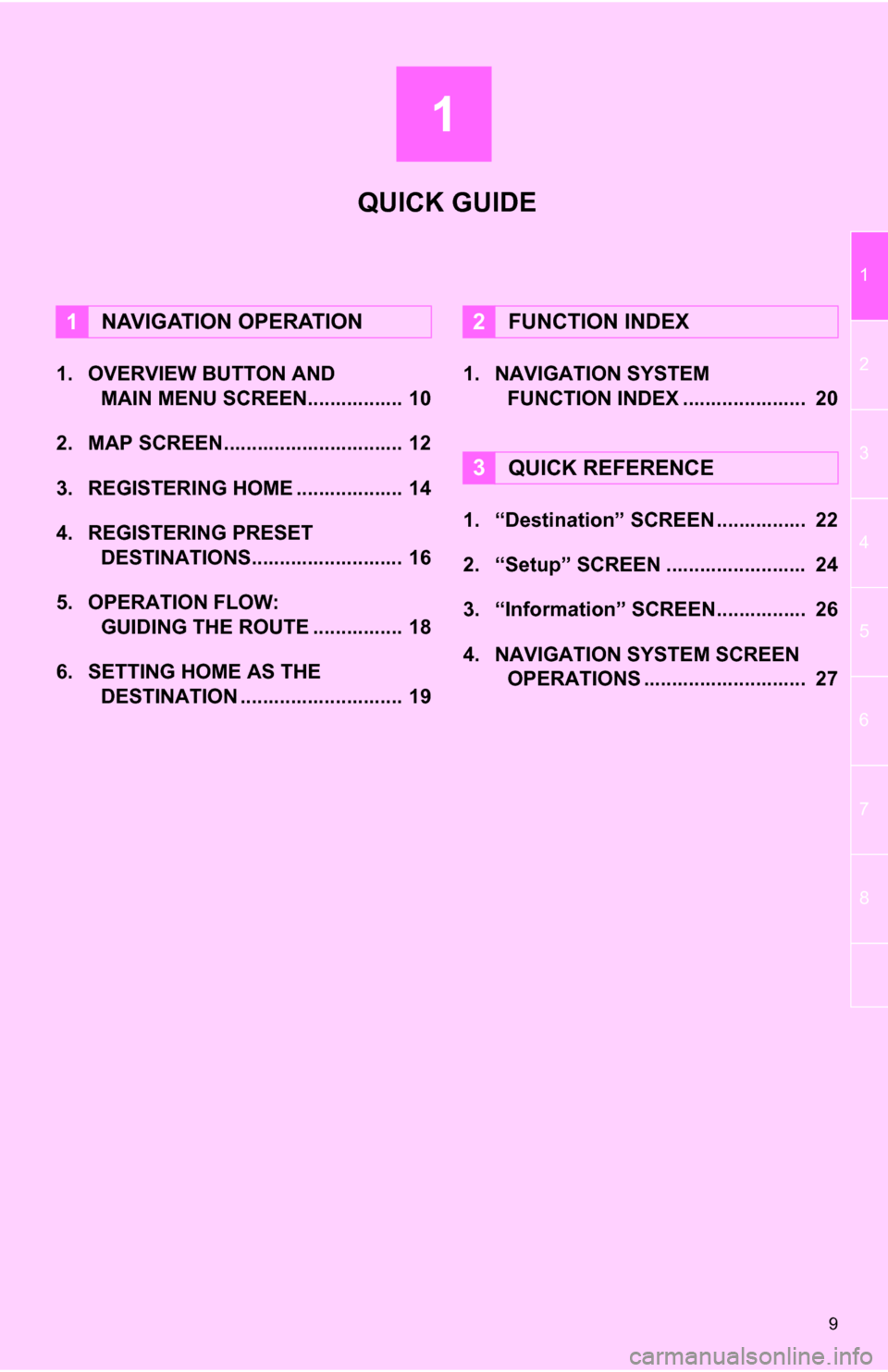
1
9
1
2
3
4
5
6
7
8
1. OVERVIEW BUTTON AND MAIN MENU SCREEN................. 10
2. MAP SCREEN................................ 12
3. REGISTERING HOME ................... 14
4. REGISTERING PRESET DESTINATIONS........................... 16
5. OPERATION FLOW: GUIDING THE ROUTE ................ 18
6. SETTING HOME AS THE DESTINATION ............................. 19 1. NAVIGATION SYSTEM
FUNCTION INDEX ..... ................. 20
1. “Destination” SCREEN ................ 22
2. “Setup” SCREEN ......................... 24
3. “Information” SCREEN................ 26
4. NAVIGATION SYSTEM SCREEN OPERATIONS ............................. 27
1NAVIGATION OPERATION2FUNCTION INDEX
3QUICK REFERENCE
QUICK GUIDE
Page 16 of 296
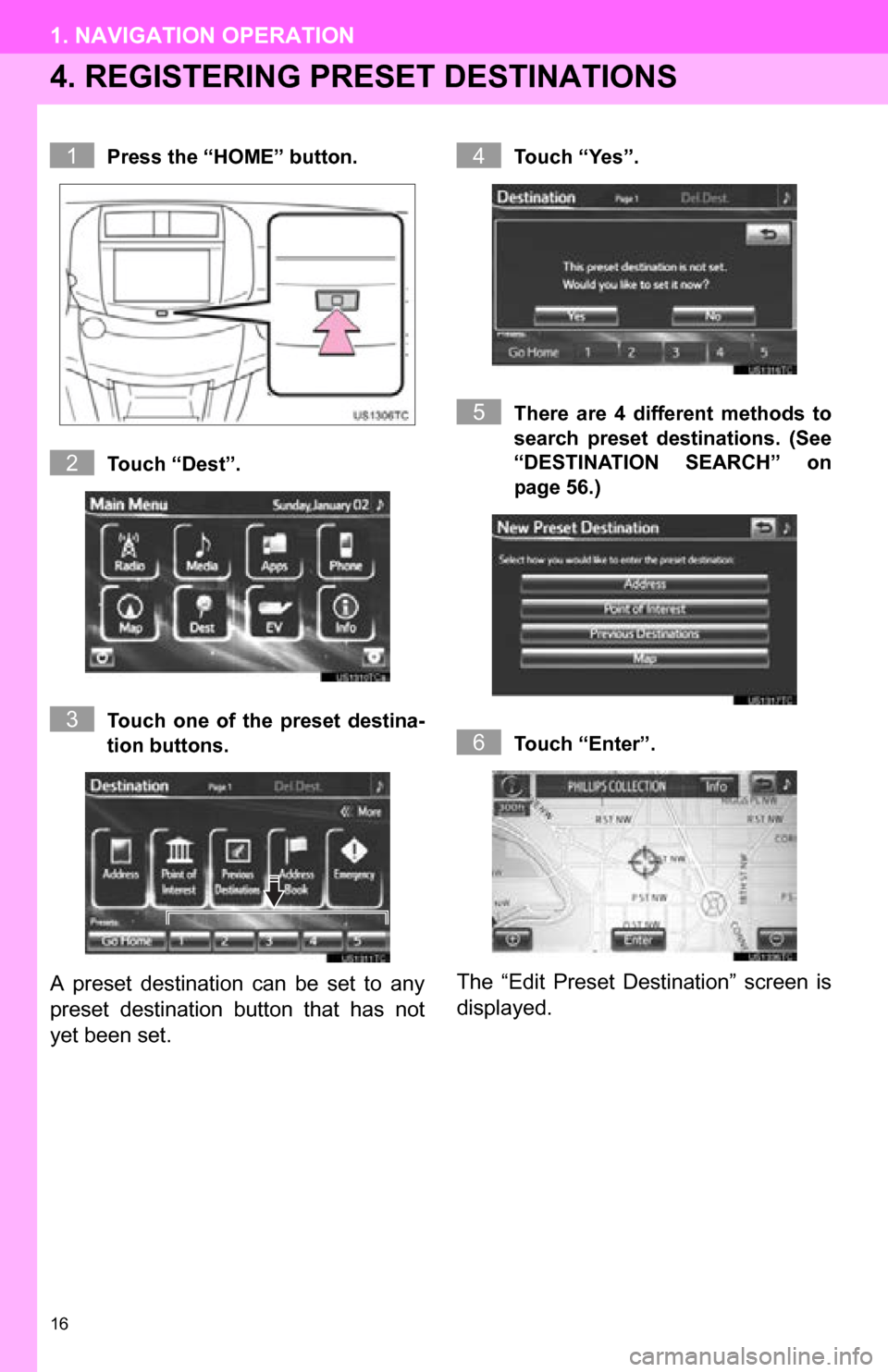
16
1. NAVIGATION OPERATION
4. REGISTERING PRESET DESTINATIONS
Press the “HOME” button.
Touch “Dest”.
Touch one of the preset destina-
tion buttons.
A preset destination can be set to any
preset destination button that has not
yet been set.
Touch “Yes”.
There are 4 different methods to
search preset destinations. (See
“DESTINATION SEARCH” on
page 56.)
Touch “Enter”.
The “Edit Preset Destination” screen is
displayed.
1
2
3
4
5
6
Page 17 of 296
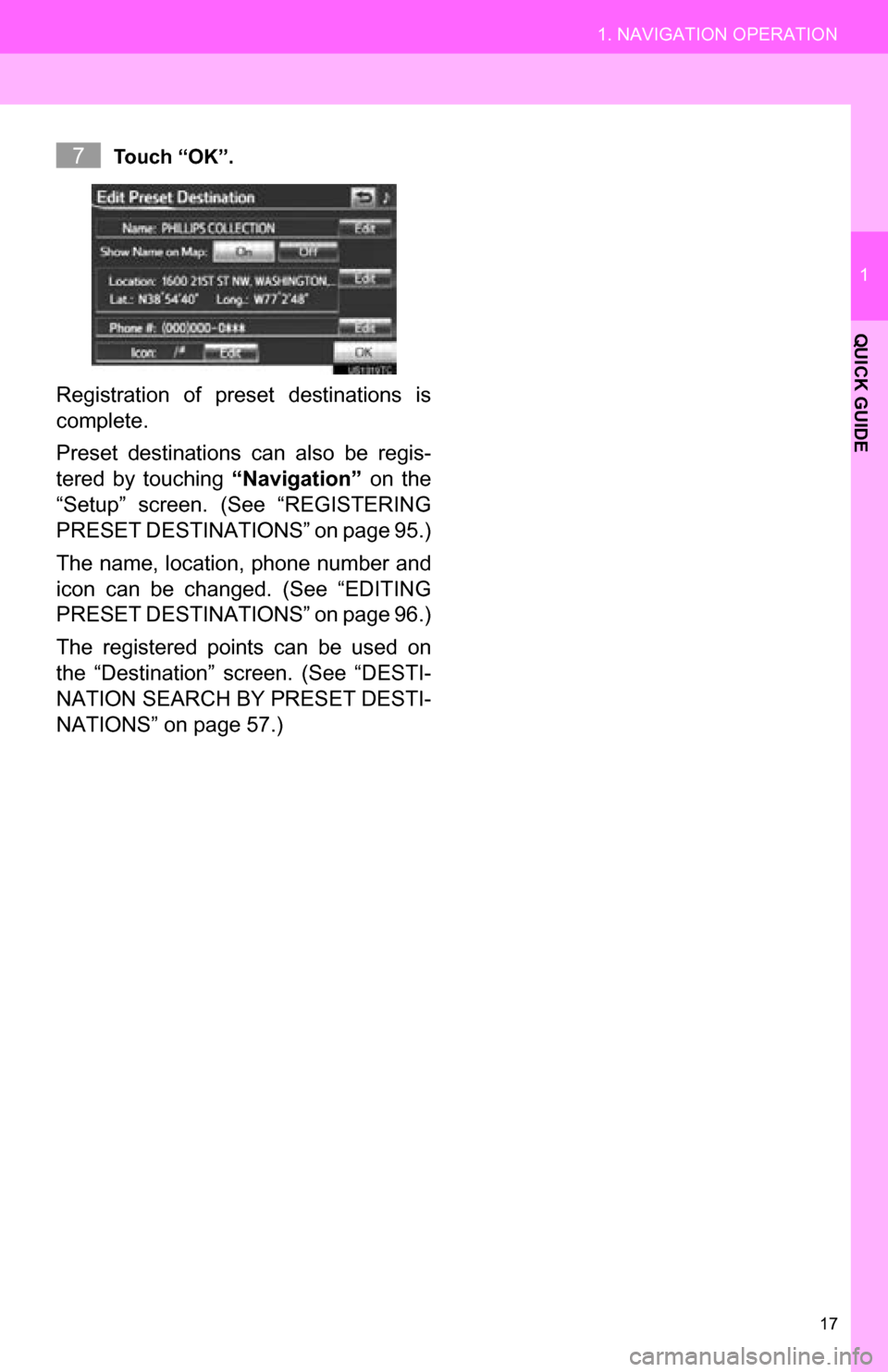
17
1. NAVIGATION OPERATION
1
QUICK GUIDE
Touch “OK”.
Registration of preset destinations is
complete.
Preset destinations can also be regis-
tered by touching “Navigation” on the
“Setup” screen. (See “REGISTERING
PRESET DESTINAT IONS” on page 95.)
The name, location, phone number and
icon can be changed. (See “EDITING
PRESET DESTINAT IONS” on page 96.)
The registered points can be used on
the “Destination” screen. (See “DESTI-
NATION SEARCH BY PRESET DESTI-
NATIONS” on page 57.)
7
Page 23 of 296
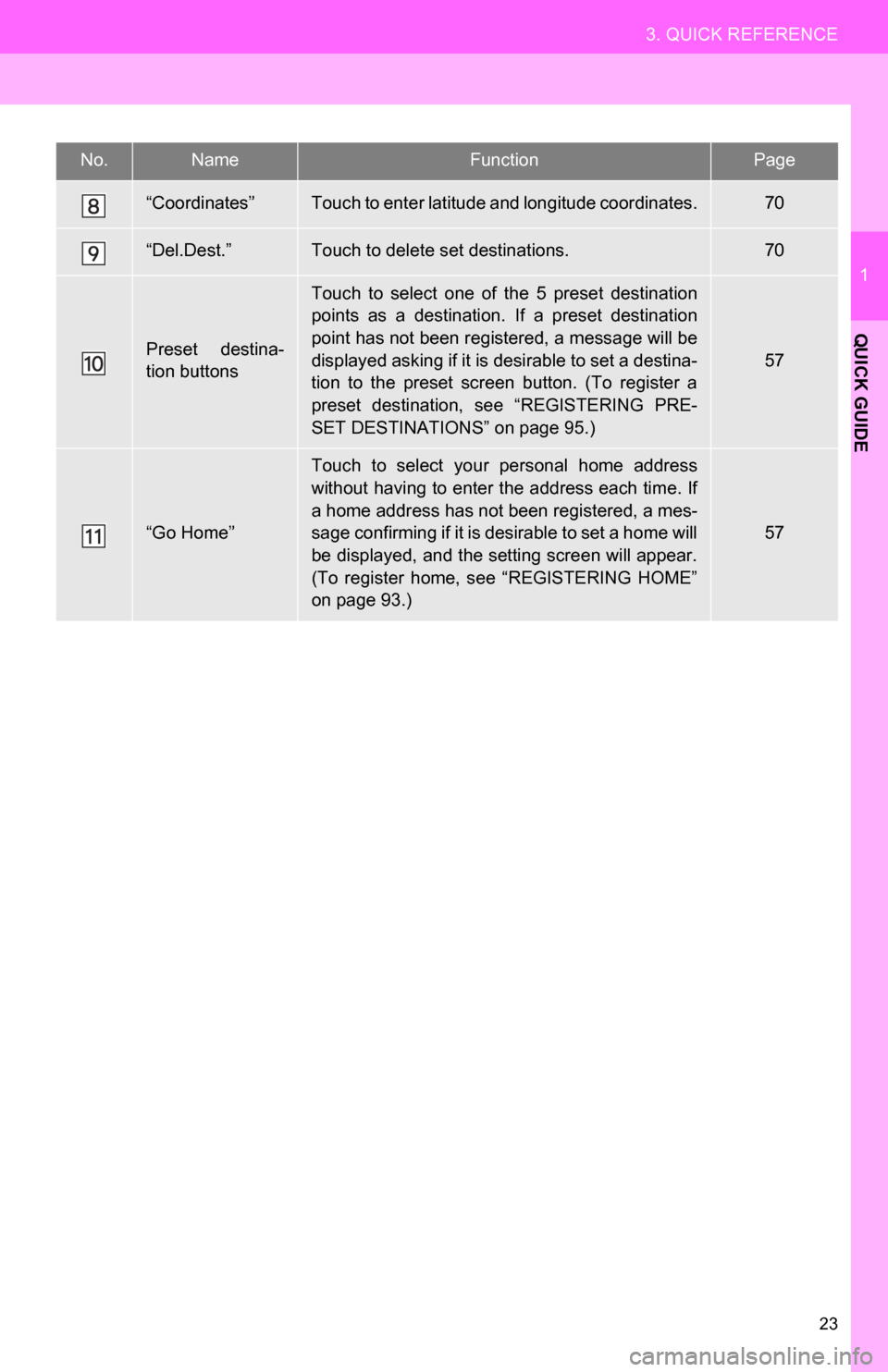
23
3. QUICK REFERENCE
1
QUICK GUIDE
“Coordinates”Touch to enter latitude and longitude coordinates.70
“Del.Dest.”Touch to delete set destinations.70
Preset destina-
tion buttons
Touch to select one of the 5 preset destination
points as a destination. If a preset destination
point has not been registered, a message will be
displayed asking if it is desirable to set a destina-
tion to the preset screen button. (To register a
preset destination, see “REGISTERING PRE-
SET DESTINATIONS” on page 95.)
57
“Go Home”
Touch to select your personal home address
without having to enter the address each time. If
a home address has not been registered, a mes-
sage confirming if it is desirable to set a home will
be displayed, and the setting screen will appear.
(To register home, see “REGISTERING HOME”
on page 93.)
57
No.NameFunctionPage
Page 24 of 296

24
3. QUICK REFERENCE
2. “Setup” SCREEN
The items shown on the “Setup” screen can be set. Press the “HOME” button and
touch to display the “Setup” screen.
No.NameFunctionPage
“General”
Touch to change the selected language, opera-
tion sound settings, automatic screen change,
etc.
46
“Voice”Touch to set the voice guidance settings.52
“Navigation”Touch to set home, preset destinations, address
book, areas to avoid, etc. or to delete previous
destinations.92
“Display”Touch to adjust the contrast and brightness of the
screens, turn the display off, etc.35
“Vehicle”Touch to set the maintenance information.11 4
Page 53 of 296
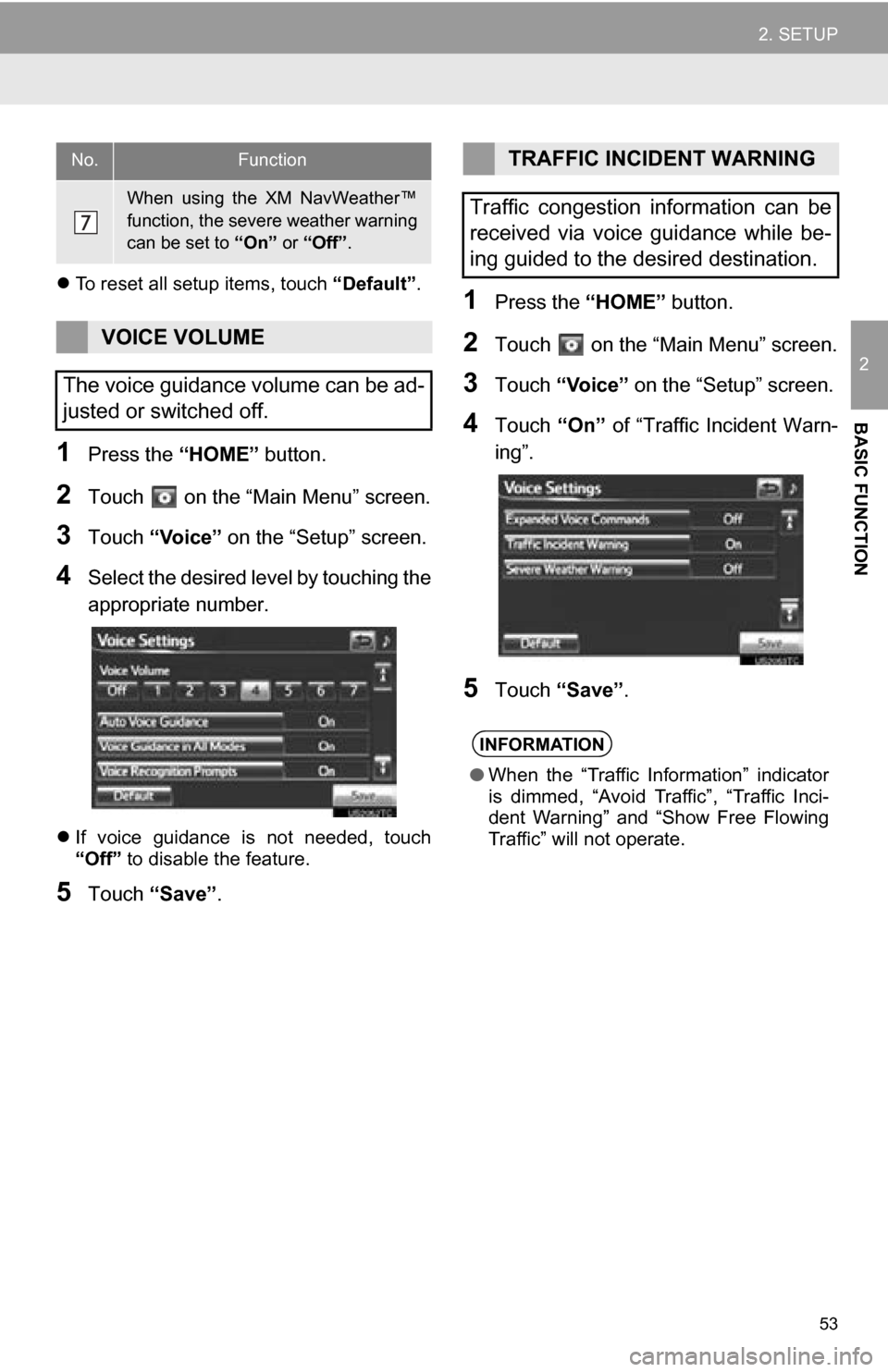
53
2. SETUP
2
BASIC FUNCTION
To reset all setup items, touch “Default”.
1Press the “HOME” button.
2Touch on the “Main Menu” screen.
3Touch “Voice” on the “Setup” screen.
4Select the desired level by touching the
appropriate number.
If voice guidance is not needed, touch
“Off” to disable the feature.
5Touch “Save” .
1Press the “HOME” button.
2Touch on the “Main Menu” screen.
3Touch “Voice” on the “Setup” screen.
4Touch “On” of “Traffic Incident Warn-
ing”.
5Touch “Save” .
When using the XM NavWeather™
function, the severe weather warning
can be set to “On” or “Off” .
VOICE VOLUME
The voice guidance volume can be ad-
justed or switched off.
No.FunctionTRAFFIC INCIDENT WARNING
Traffic congestion information can be
received via voice guidance while be-
ing guided to the desired destination.
INFORMATION
● When the “Traffic Information” indicator
is dimmed, “Avoid Traffic”, “Traffic Inci-
dent Warning” and “Show Free Flowing
Traffic” will not operate.
Page 54 of 296
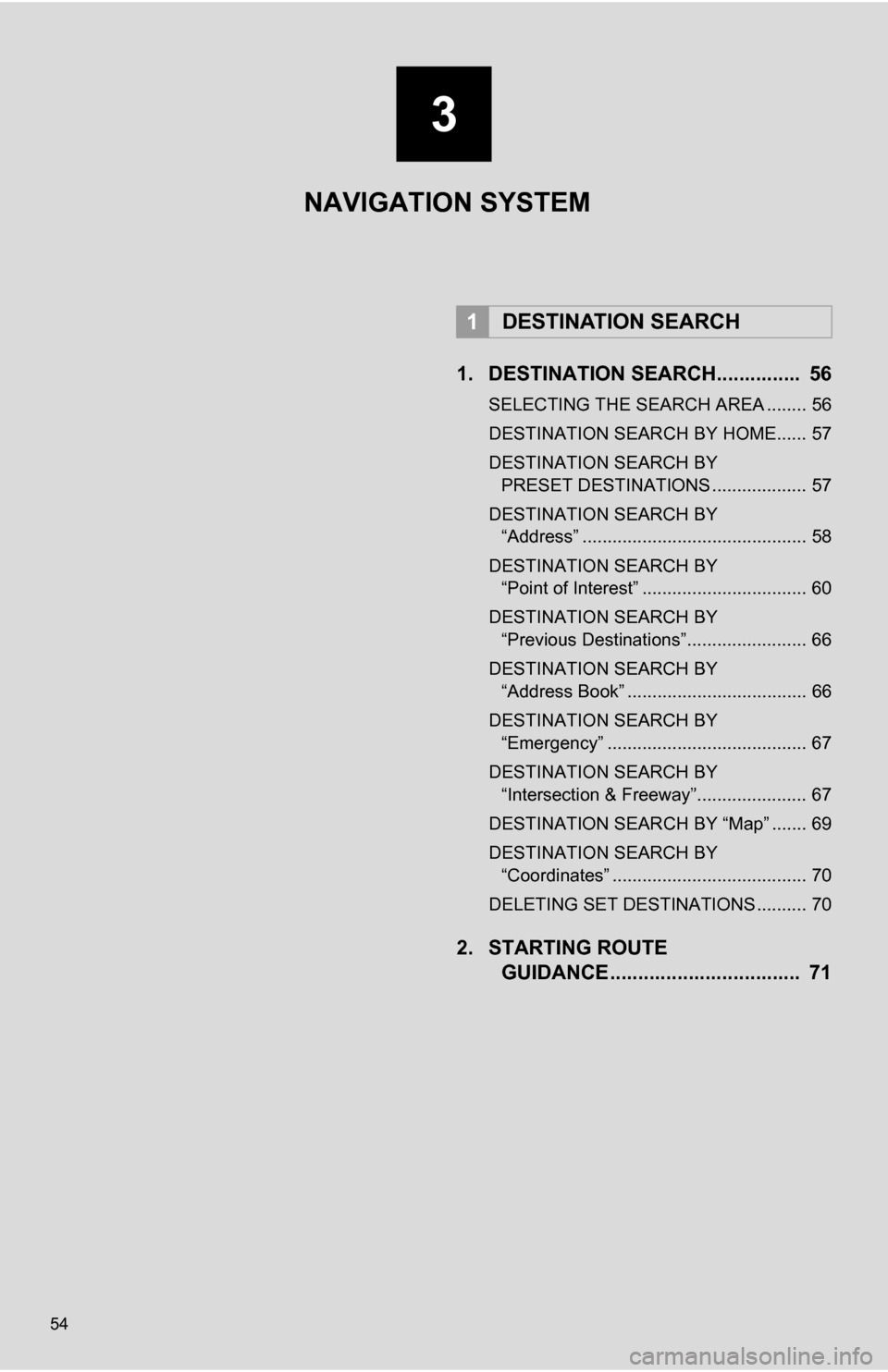
54
1. DESTINATION SEARCH............... 56
SELECTING THE SEARCH AREA ........ 56
DESTINATION SEARCH BY HOME...... 57
DESTINATION SEARCH BY PRESET DESTINATIONS ................... 57
DESTINATION SEARCH BY “Address” ............................................. 58
DESTINATION SEARCH BY “Point of Interest” ................................. 60
DESTINATION SEARCH BY “Previous Destinations”........................ 66
DESTINATION SEARCH BY “Address Book” .................................... 66
DESTINATION SEARCH BY “Emergency” ........................................ 67
DESTINATION SEARCH BY “Intersection & Freeway”...................... 67
DESTINATION SEARCH BY “Map” ....... 69
DESTINATION SEARCH BY “Coordinates” ....................................... 70
DELETING SET DESTINATIONS .......... 70
2. STARTING ROUTE GUIDANCE ....... ....................... .... 71
1DESTINATION SEARCH
NAVIGATION SYSTEM
3
Page 55 of 296
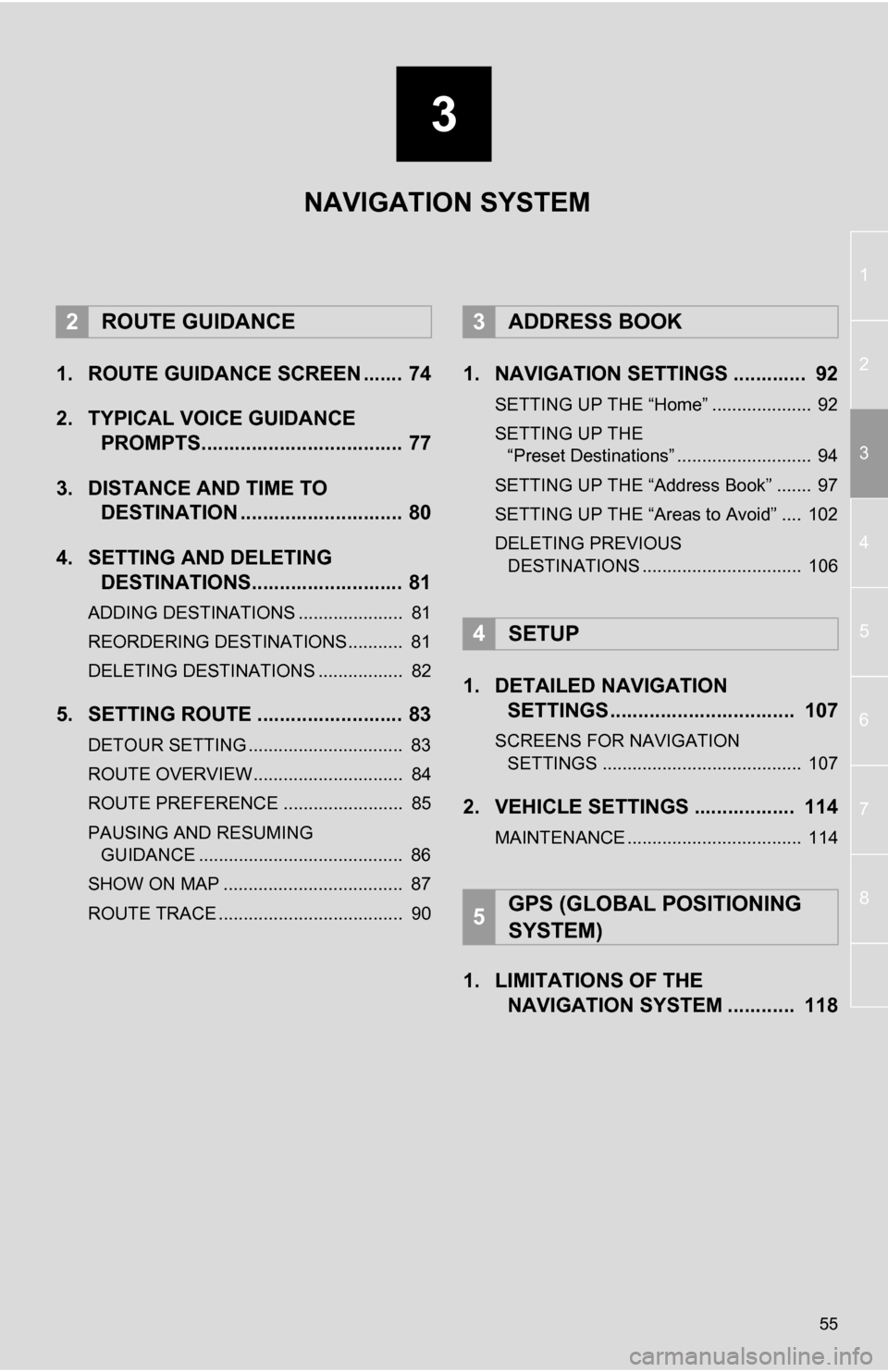
3
55
1
2
3
4
5
6
7
8
1. ROUTE GUIDANCE SCREEN ....... 74
2. TYPICAL VOICE GUIDANCE PROMPTS.................................... 77
3. DISTANCE AND TIME TO DESTINATION ............................. 80
4. SETTING AND DELETING DESTINATIONS........................... 81
ADDING DESTINATIONS ..................... 81
REORDERING DESTINATIONS ........... 81
DELETING DESTINATIONS ................. 82
5. SETTING ROUTE .......................... 83
DETOUR SETTING ............................... 83
ROUTE OVERVIEW.............................. 84
ROUTE PREFERENCE ........................ 85
PAUSING AND RESUMING
GUIDANCE ......................................... 86
SHOW ON MAP .................................... 87
ROUTE TRACE ..................................... 90
1. NAVIGATION SETTINGS ............. 92
SETTING UP THE “Home” .................... 92
SETTING UP THE “Preset Destinations” ........................... 94
SETTING UP THE “Address Book” ....... 97
SETTING UP THE “Areas to Avoid” .... 102
DELETING PREVIOUS DESTINATIONS ................................ 106
1. DETAILED NAVIGATION SETTINGS ................................. 107
SCREENS FOR NAVIGATION
SETTINGS ........................................ 107
2. VEHICLE SETTINGS .................. 114
MAINTENANCE ................................... 114
1. LIMITATIONS OF THE NAVIGATION SYSTEM ............ 118
2ROUTE GUIDANCE3ADDRESS BOOK
4SETUP
5GPS (GLOBAL POSITIONING
SYSTEM)
NAVIGATION SYSTEM
Page 57 of 296
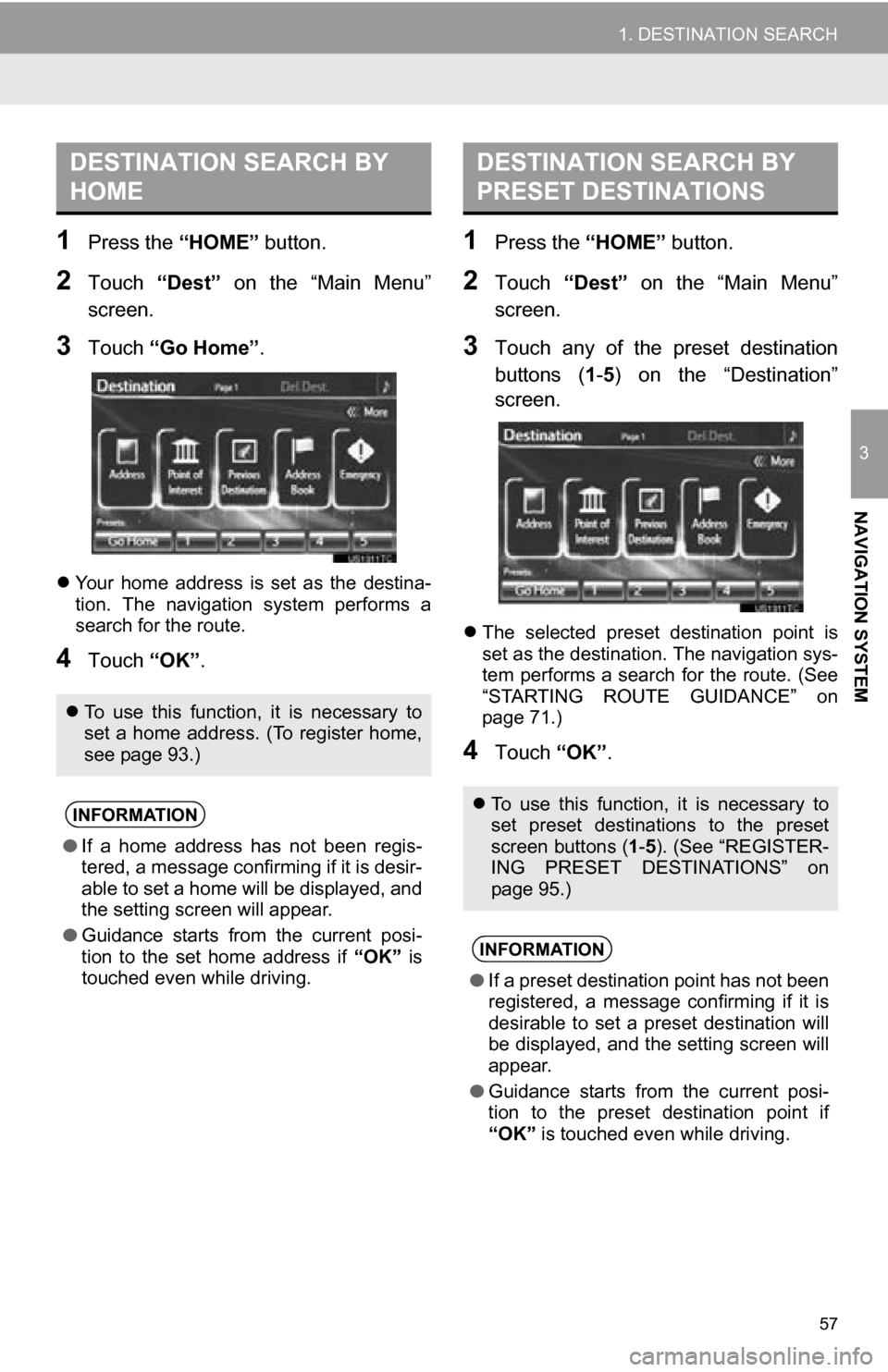
57
1. DESTINATION SEARCH
3
NAVIGATION SYSTEM
1Press the “HOME” button.
2Touch “Dest” on the “Main Menu”
screen.
3Touch “Go Home” .
Your home address is set as the destina-
tion. The navigation system performs a
search for the route.
4Touch “OK”.
1Press the “HOME” button.
2Touch “Dest” on the “Main Menu”
screen.
3Touch any of the preset destination
buttons ( 1-5 ) on the “Destination”
screen.
The selected preset destination point is
set as the destination. The navigation sys-
tem performs a search for the route. (See
“STARTING ROUTE GUIDANCE” on
page 71.)
4Touch “OK”.
DESTINATION SEARCH BY
HOME
To use this function, it is necessary to
set a home address. (To register home,
see page 93.)
INFORMATION
● If a home address has not been regis-
tered, a message confirming if it is desir-
able to set a home will be displayed, and
the setting screen will appear.
● Guidance starts from the current posi-
tion to the set home address if “OK” is
touched even while driving.
DESTINATION SEARCH BY
PRESET DESTINATIONS
To use this function, it is necessary to
set preset destinations to the preset
screen buttons ( 1-5 ). (See “REGISTER-
ING PRESET DESTINATIONS” on
page 95.)
INFORMATION
● If a preset destination point has not been
registered, a message confirming if it is
desirable to set a preset destination will
be displayed, and the setting screen will
appear.
● Guidance starts from the current posi-
tion to the preset destination point if
“OK” is touched even while driving.