TOYOTA RAV4 EV 2014 1.G Quick Reference Guide
Manufacturer: TOYOTA, Model Year: 2014, Model line: RAV4 EV, Model: TOYOTA RAV4 EV 2014 1.GPages: 52, PDF Size: 1.69 MB
Page 21 of 52
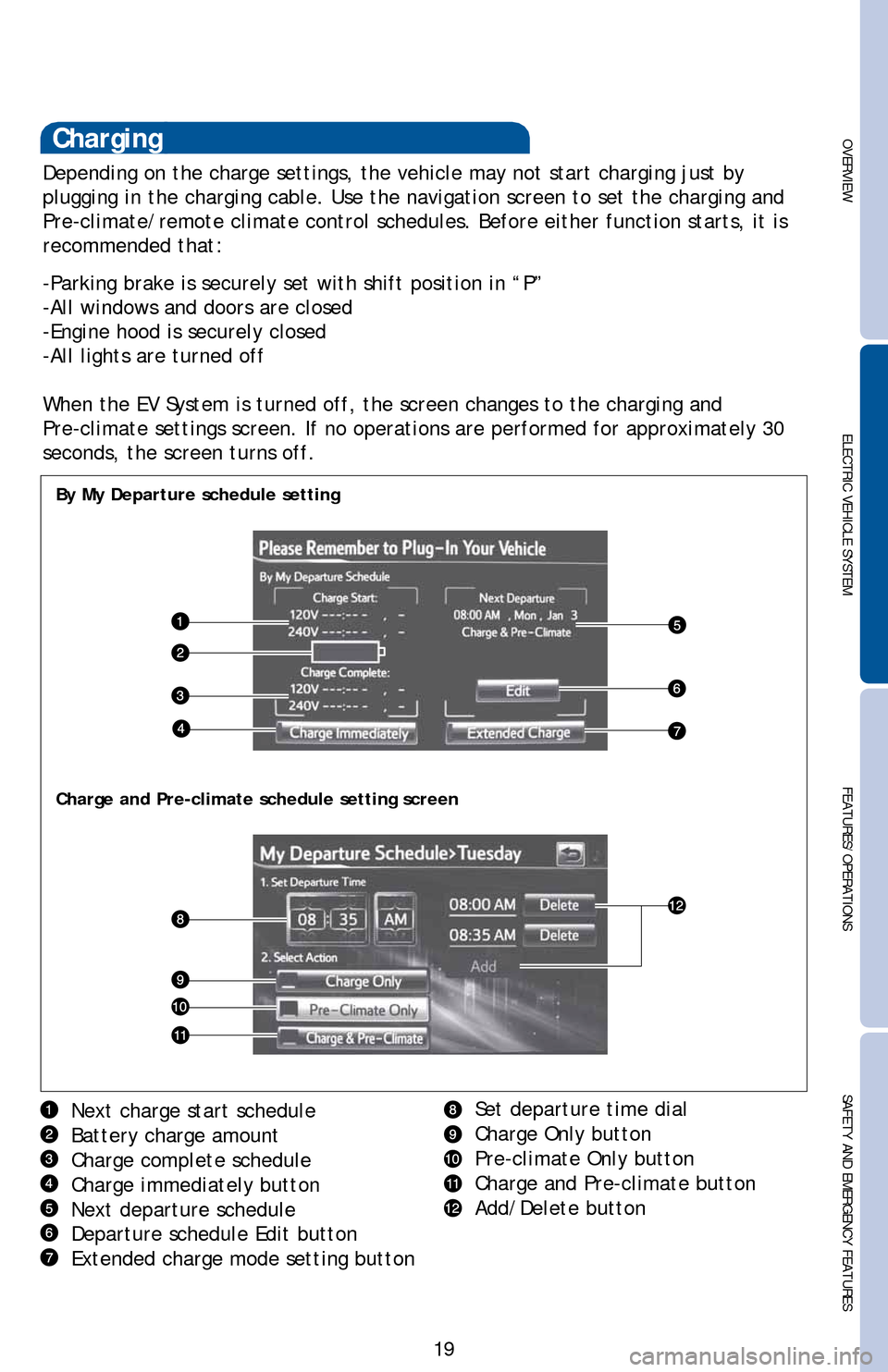
OVERVIEW ELECTRIC VEHICLE SYSTEMFEATURES/OPERATIONS
SAFETY AND EMERGENCY FEATURES
19
Depending on the charge settings, the vehicle may not start charging just by
plugging in the charging cable. Use the navigation screen to set the charging and
Pre-climate/remote climate control schedules. Before either function starts, it is
recommended that:
-Parking brake is securely set with shift position in “P”
-All windows and doors are closed
-Engine hood is securely closed
-All lights are turned off
When the EV System is turned off, the screen changes to the charging and
Pre-climate settings screen. If no operations are performed for approximately 30
seconds, the screen turns off.
Next charge start schedule
Battery charge amount
Charge complete schedule
Charge immediately button
Next departure schedule
Departure schedule Edit button
Extended charge mode setting button
By My Departure schedule setting
Charge and Pre-climate schedule setting screen
Set departure time dial
Charge Only button
Pre-climate Only button
Charge and Pre-climate button
Add/Delete button
Charging
Page 22 of 52
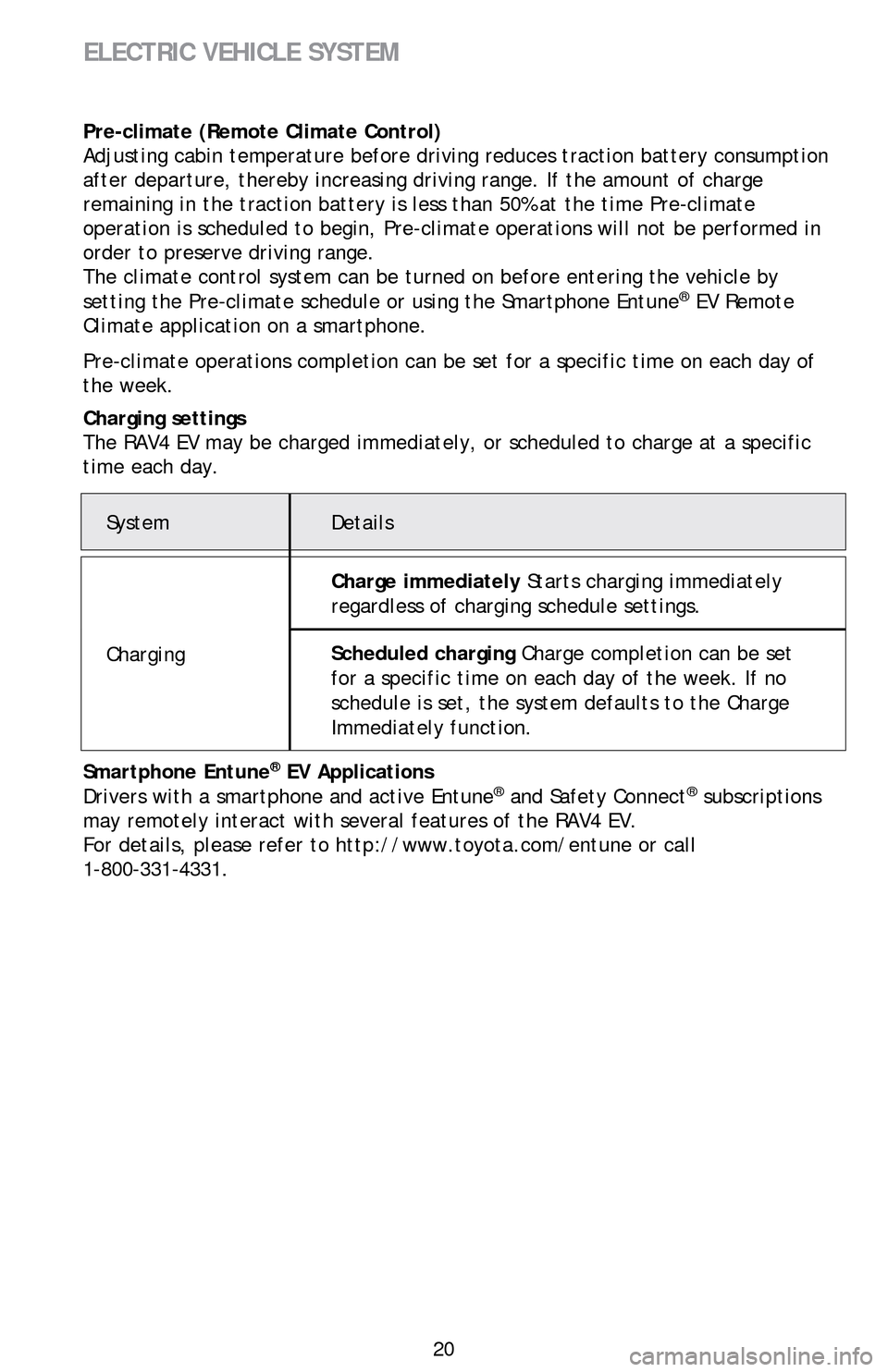
20 Pre-climate (Remote Climate Control)
Adjusting cabin temperature before driving reduces traction battery consumption
after departure, thereby increasing driving range. If the amount of charge
remaining in the traction battery is less than 50% at the time Pre-climate
operation is scheduled to begin, Pre-climate operations will not be performed in
order to preserve driving range.
The climate control system can be turned on before entering the vehicle by
setting the Pre-climate schedule or using the Smartphone Entune
® EV Remote
Climate application on a smartphone.
Pre-climate operations completion can be set for a specific time on each day of
the week.
Charging settings
The RAV4 EV may be charged immediately, or scheduled to charge at a specific
time each day.
Smartphone Entune® EV Applications
Drivers with a smartphone and active Entune® and Safety Connect® subscriptions
may remotely interact with several features of the RAV4 EV.
For details, please refer to http://www.toyota.com/entune or call
1-800-331-4331.
ELECTRIC VEHICLE SYSTEM
System Details
ChargingCharge immediately Starts charging immediately
regardless of charging schedule settings.
Scheduled charging Charge completion can be set
for a specific time on each day of the week. If no
schedule is set, the system defaults to the Charge
Immediately function.
Page 23 of 52
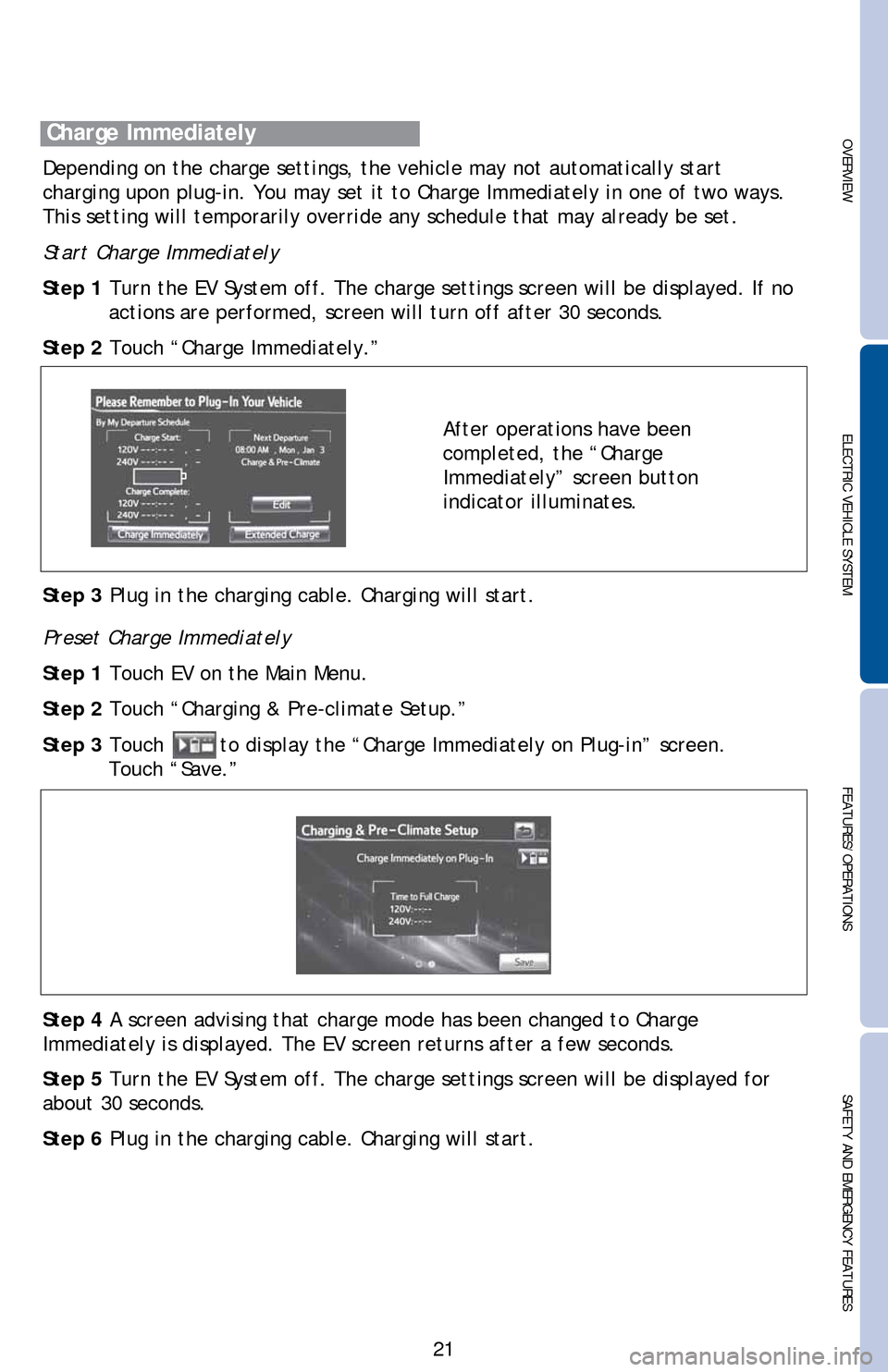
OVERVIEW ELECTRIC VEHICLE SYSTEMFEATURES/OPERATIONS
SAFETY AND EMERGENCY FEATURES
21
Start Charge Immediately
Step 1 Turn the EV System off. The charge settings screen will be displayed. If no
actions are performed, screen will turn off after 30 seconds.
Step 2 Touch “Charge Immediately.”
After operations have been
completed, the “Charge
Immediately” screen button
indicator illuminates.
Step 3 Plug in the charging cable. Charging will start.
Preset Charge Immediately
Step 1 Touch EV on the Main Menu.
Step 2 Touch “Charging & Pre-climate Setup.”
Step 3 Touch
to display the “Charge Immediately on Plug-in” screen.
Touch “Save.”
Step 4 A screen advising that charge mode has been changed to Charge
Immediately is displayed. The EV screen returns after a few seconds.
Step 5 Turn the EV System off. The charge settings screen will be displayed for
about 30 seconds.
Step 6 Plug in the charging cable. Charging will start. Depending on the charge settings, the vehicle may not automatically start
charging upon plug-in. You may set it to Charge Immediately in one of two ways.
This setting will temporarily override any schedule that may already be set.
Charge Immediately
Page 24 of 52
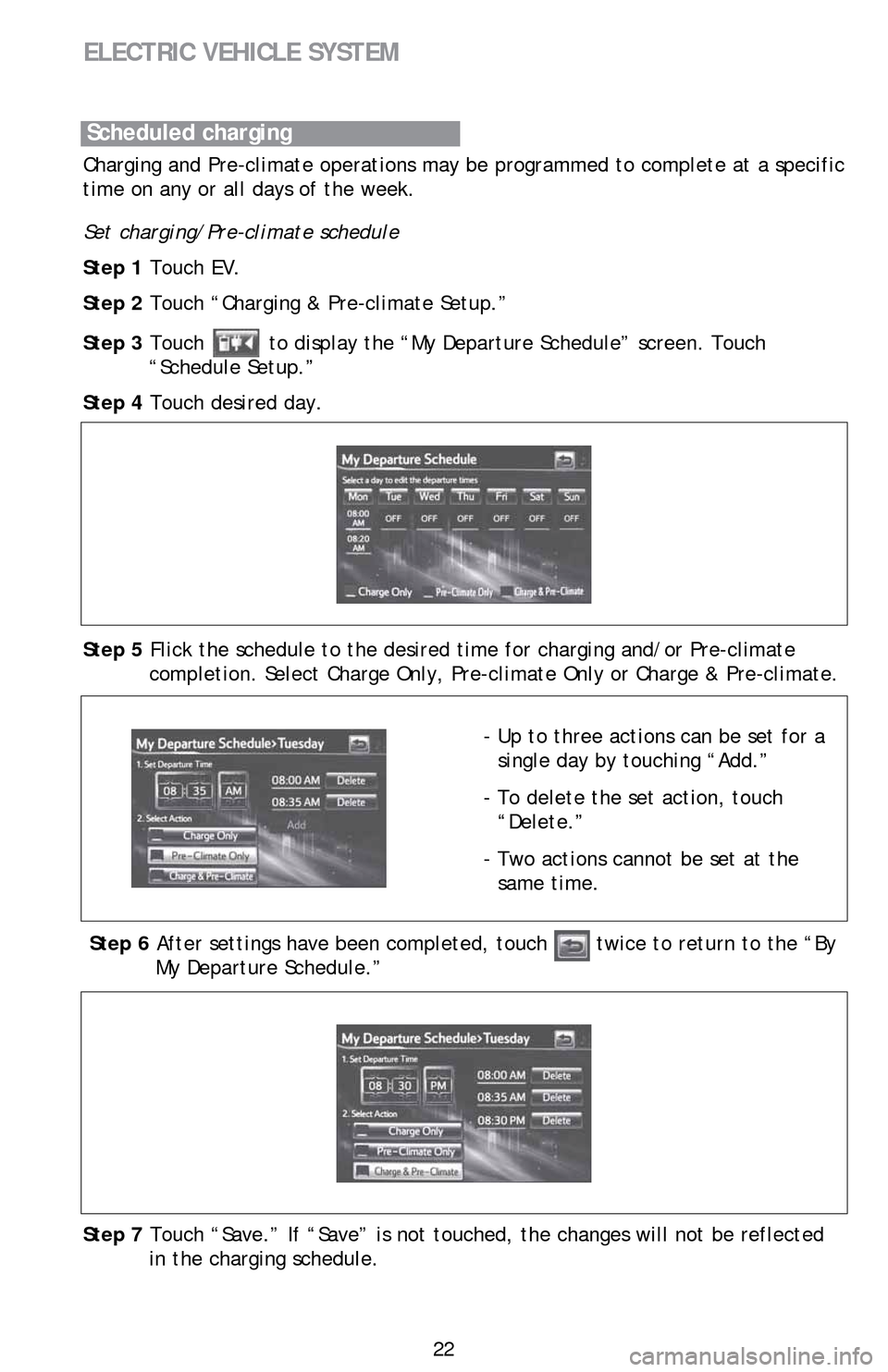
22
ELECTRIC VEHICLE SYSTEM
Charging and Pre-climate operations may be programmed to complete at a specific
time on any or all days of the week.
Set charging/Pre-climate schedule
Step 1 Touch EV.
Step 2 Touch “Charging & Pre-climate Setup.”
Step 3 Touch
to display the “My Departure Schedule” screen. Touch
“Schedule Setup.”
Step 4 Touch desired day.
- Up to three actions can be set for a
single day by touching “Add.”
- To delete the set action, touch
“Delete.”
- Two actions cannot be set at the
same time. Step 5 Flick the schedule to the desired time for charging and/or Pre-climate
completion. Select Charge Only, Pre-climate Only or Charge & Pre-climate.
Step 6 After settings have been completed, touch twice to return to the “By
My Departure Schedule.”
Step 7 Touch “Save.” If “Save” is not touched, the changes will not be reflected
in the charging schedule.
Scheduled charging
Page 25 of 52

OVERVIEW ELECTRIC VEHICLE SYSTEMFEATURES/OPERATIONS
SAFETY AND EMERGENCY FEATURES
23
Step 8 When charging schedule is only set for some days of the week:
If “Keep My Schedule” is touched, setting the charging schedule is done and the
EV screen returns. Touch “Return to Schedule Setup” to set the charging schedule
for additional days.
Step 9 When charging schedule is set for each day of the week:
A screen advising that settings have been completed appears. The EV screen
returns after a few seconds.
Page 26 of 52
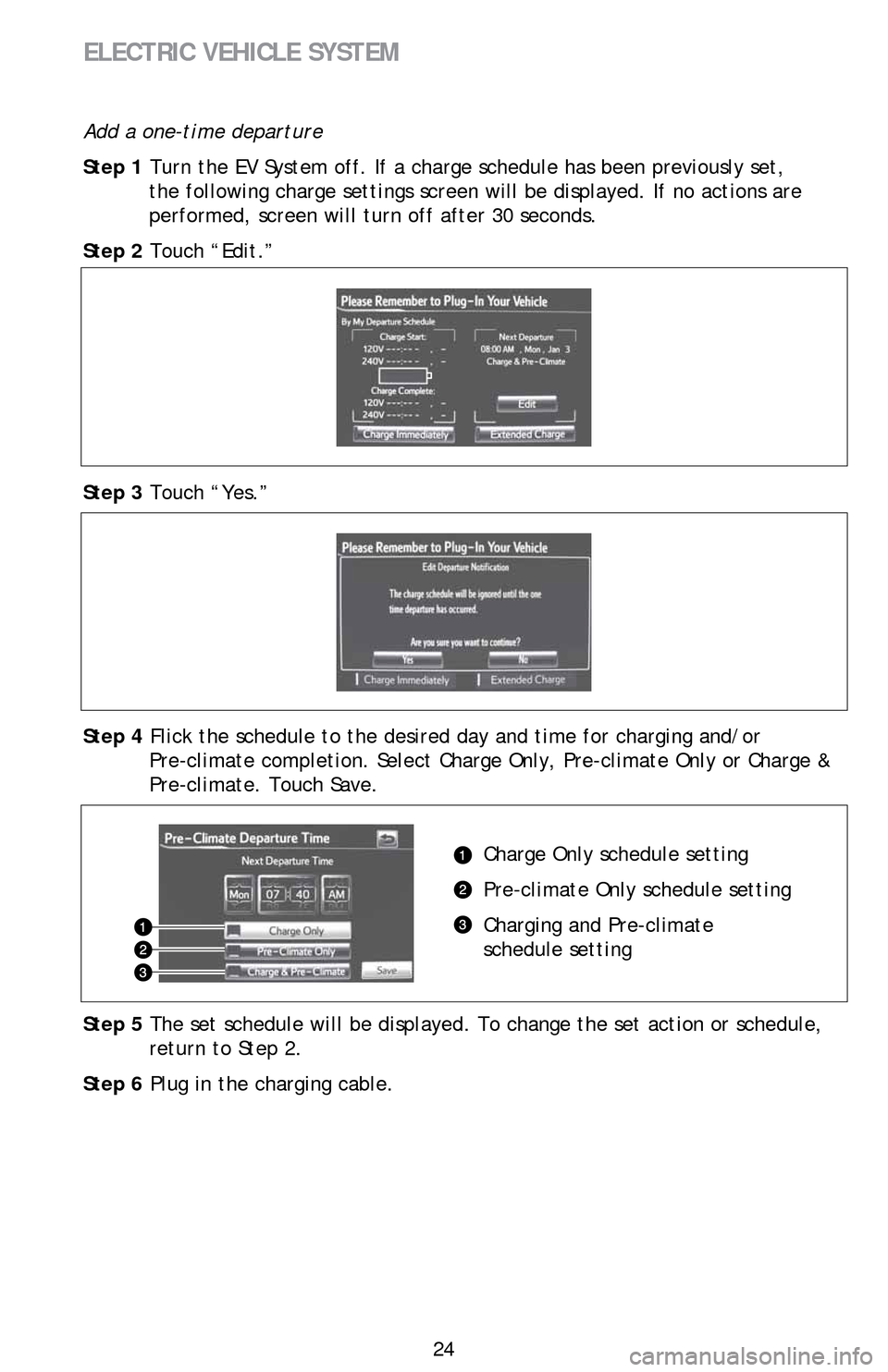
24
ELECTRIC VEHICLE SYSTEM
Add a one-time departure
Step 1 Turn the EV System off. If a charge schedule has been previously set,
the following charge settings screen will be displayed. If no actions are
performed, screen will turn off after 30 seconds.
Step 2 Touch “Edit.”
Step 3 Touch “Yes.”
Step 4 Flick the schedule to the desired day and time for charging and/or
Pre-climate completion. Select Charge Only, Pre-climate Only or Charge &
Pre-climate. Touch Save.
Charge Only schedule setting
Pre-climate Only schedule setting
Charging and Pre-climate
schedule setting
Step 5 The set schedule will be displayed. To change the set action or schedule,
return to Step 2.
Step 6 Plug in the charging cable.
Page 27 of 52
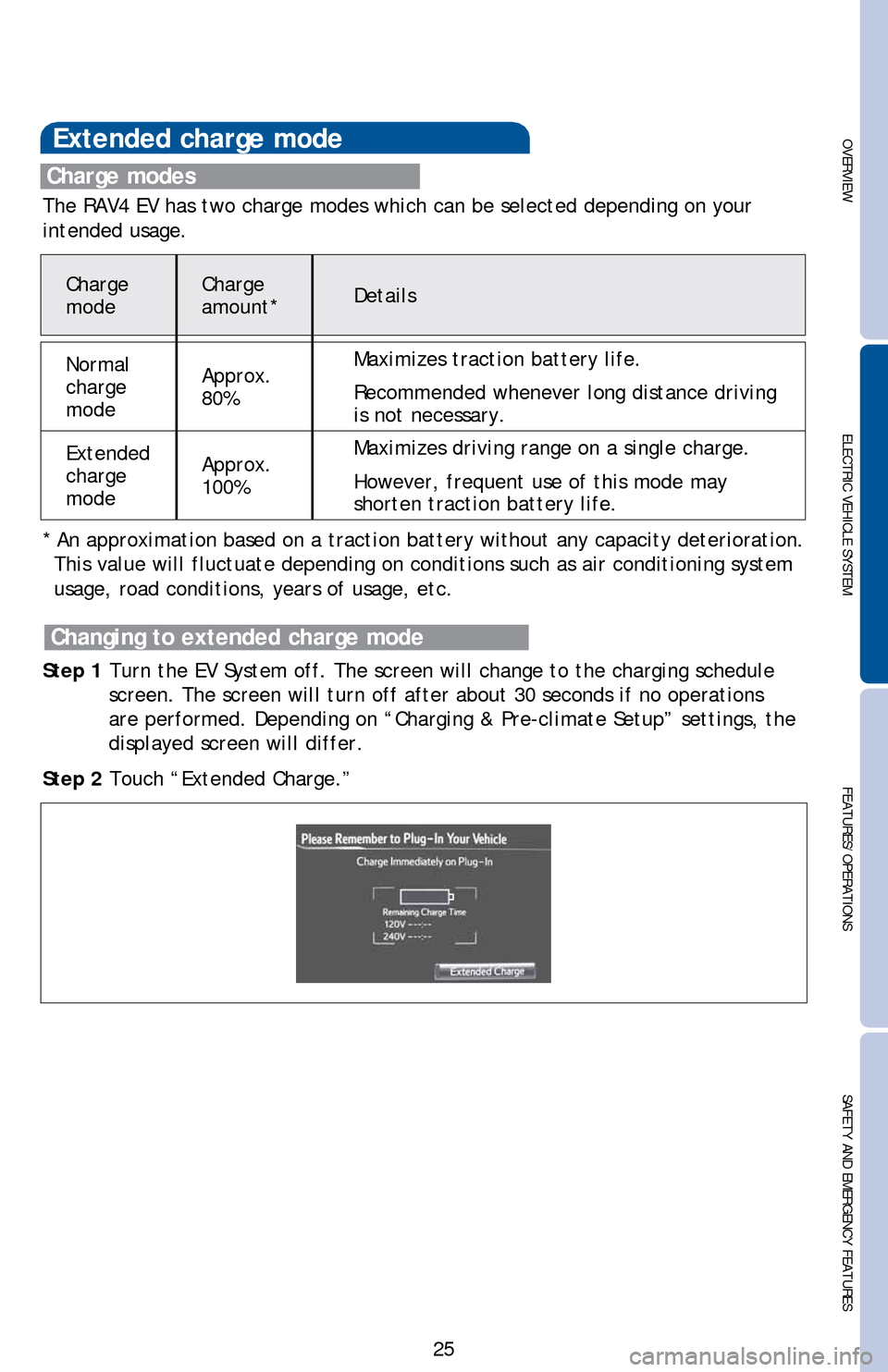
OVERVIEW ELECTRIC VEHICLE SYSTEMFEATURES/OPERATIONS
SAFETY AND EMERGENCY FEATURES
25
Extended charge mode
Step 1 Turn the EV System off. The screen will change to the charging schedule
screen. The screen will turn off after about 30 seconds if no operations
are performed. Depending on “Charging & Pre-climate Setup” settings, the
displayed screen will differ.
Step 2 Touch “Extended Charge.”
Charge modes
The RAV4 EV has two charge modes which can be selected depending on your
intended usage.
* An approximation based on a traction battery without any capacity deterioration.
This value will fluctuate depending on conditions such as air conditioning system
usage, road conditions, years of usage, etc.
Changing to extended charge mode
Charge
modeCharge
amount*Details
Normal
charge
modeApprox.
80%Maximizes traction battery life.
Recommended whenever long distance driving
is not necessary.
Extended
charge
modeApprox.
100%Maximizes driving range on a single charge.
However, frequent use of this mode may
shorten traction battery life.
Page 28 of 52
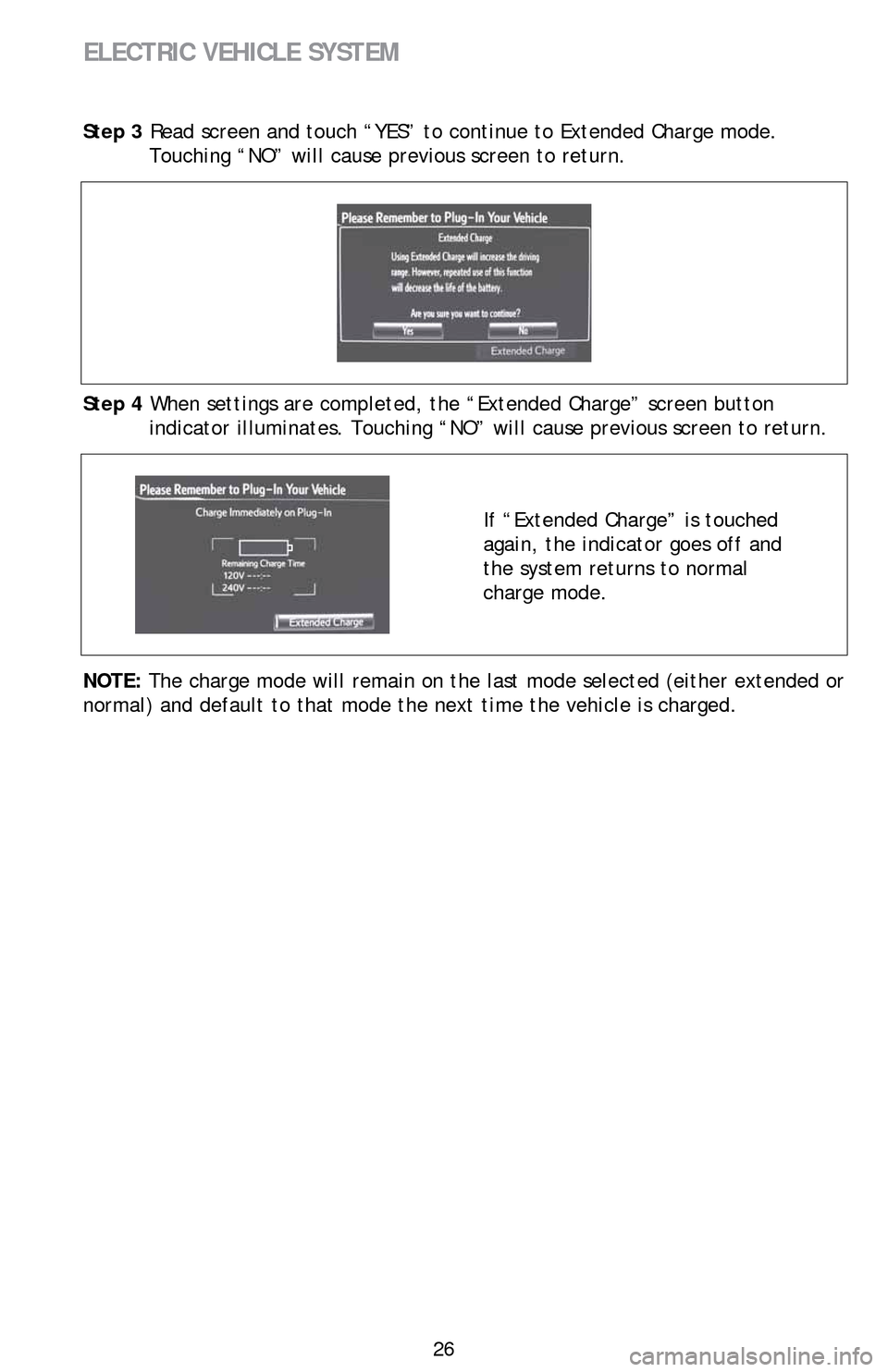
26
ELECTRIC VEHICLE SYSTEM
Step 3 Read screen and touch “YES” to continue to Extended Charge mode.
Touching “NO” will cause previous screen to return.
Step 4 When settings are completed, the “Extended Charge” screen button
indicator illuminates. Touching “NO” will cause previous screen to return.
If “Extended Charge” is touched
again, the indicator goes off and
the system returns to normal
charge mode.
NOTE: The charge mode will remain on the last mode selected (either extended or
normal) and default to that mode the next time the vehicle is charged.
Page 29 of 52
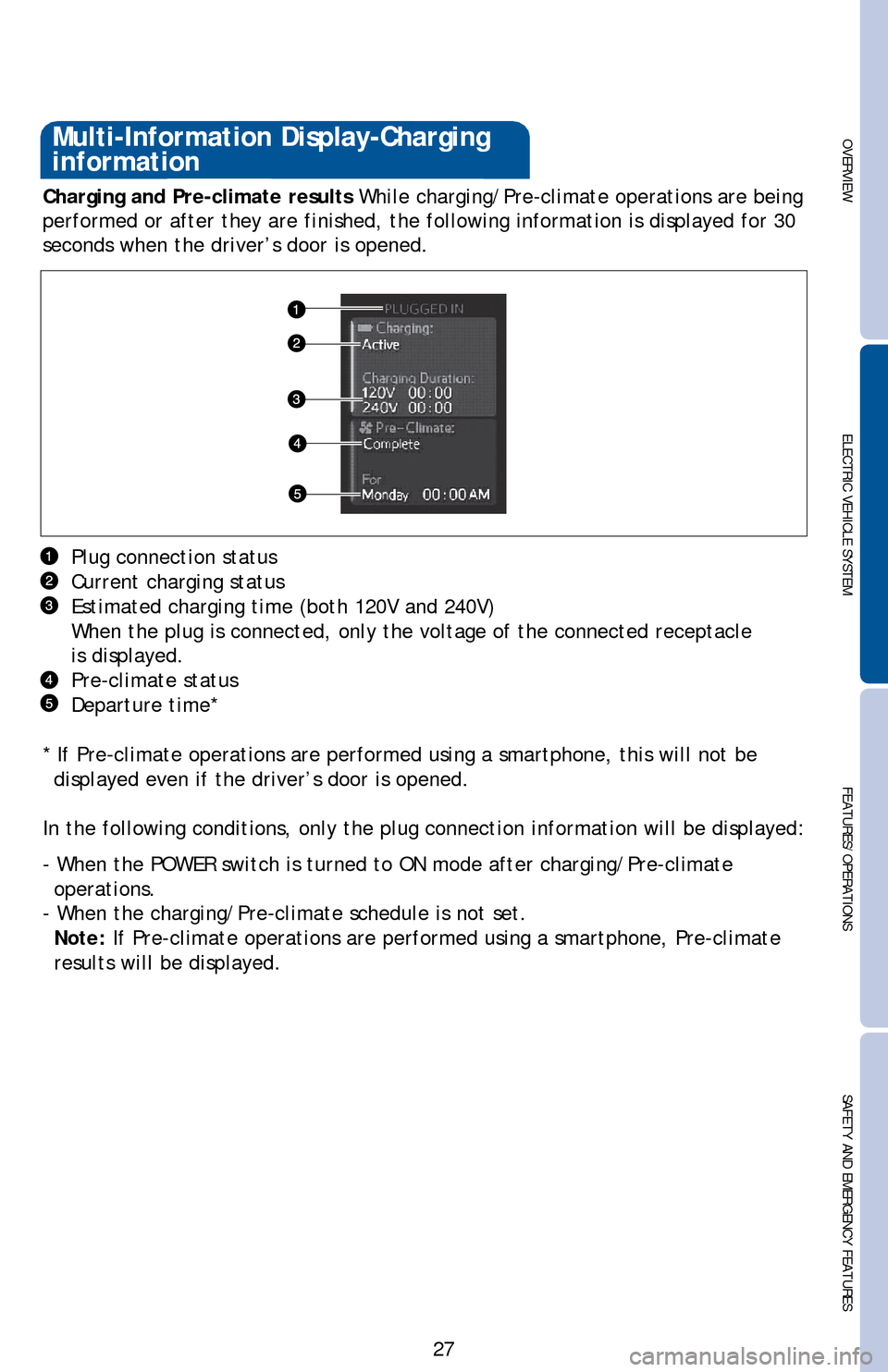
OVERVIEW ELECTRIC VEHICLE SYSTEMFEATURES/OPERATIONS
SAFETY AND EMERGENCY FEATURES
27
Charging and Pre-climate results While charging/Pre-climate operations are being
performed or after they are finished, the following information is displayed for 30
seconds when the driver’s door is opened.
Plug connection status
Current charging status
Estimated charging time (both 120V and 240V)
When the plug is connected, only the voltage of the connected receptacle
is displayed.
Pre-climate status
Departure time*
* If Pre-climate operations are performed using a smartphone, this will not be
displayed even if the driver’s door is opened.
In the following conditions, only the plug connection information will be displayed:
- When the POWER switch is turned to ON mode after charging/Pre-climate
operations.
- When the charging/Pre-climate schedule is not set.
Note: If Pre-climate operations are performed using a smartphone, Pre-climate
results will be displayed.
Multi-Information Display-Charging
information
Page 30 of 52
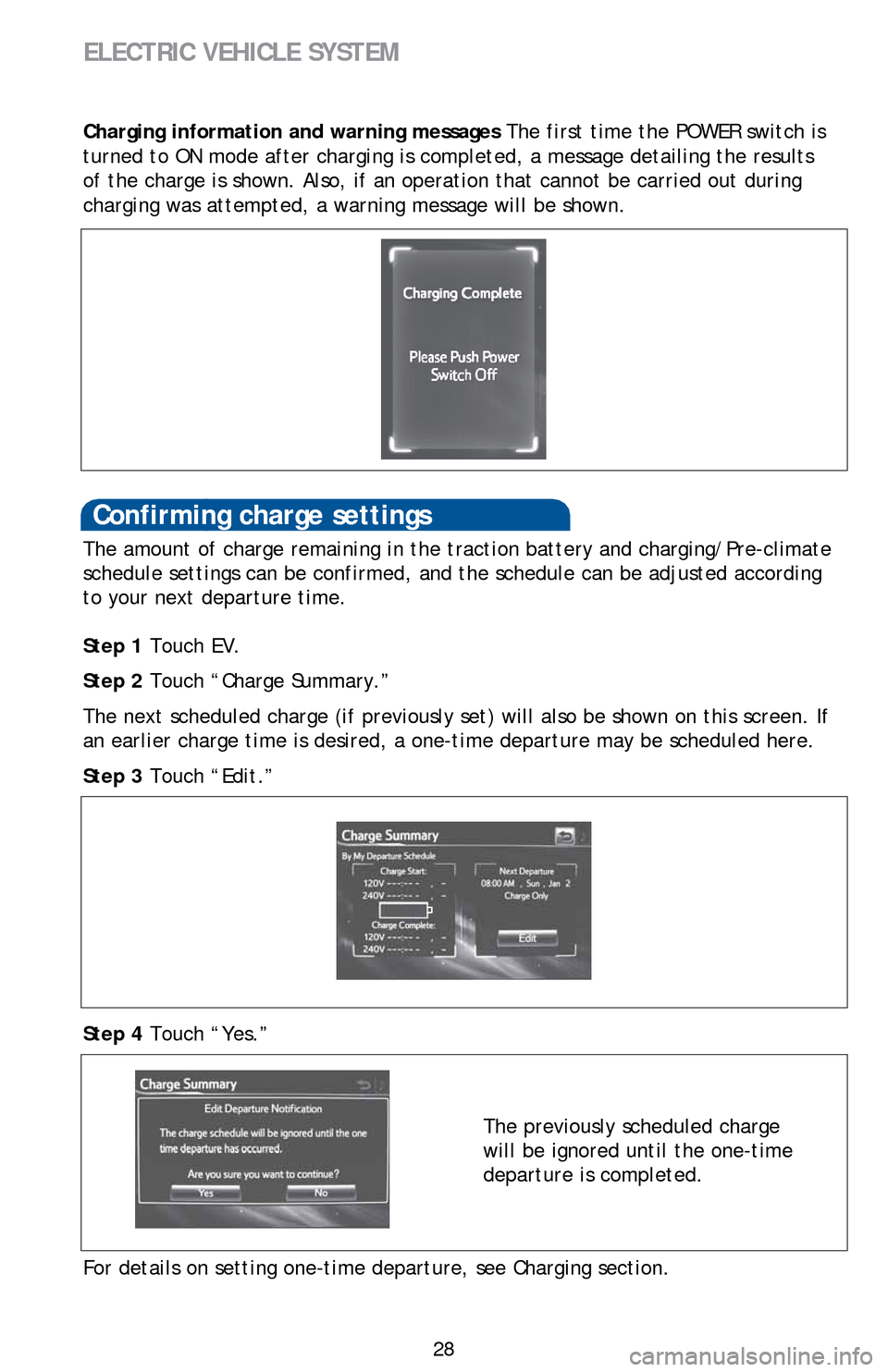
28
ELECTRIC VEHICLE SYSTEM
Confirming charge settings
The amount of charge remaining in the traction battery and charging/Pre-climate
schedule settings can be confirmed, and the schedule can be adjusted according
to your next departure time.
Step 1 Touch EV.
Step 2 Touch “Charge Summary.”
The next scheduled charge (if previously set) will also be shown on this screen. If
an earlier charge time is desired, a one-time departure may be scheduled here.
Step 3 Touch “Edit.”
Step 4 Touch “Yes.”
The previously scheduled charge
will be ignored until the one-time
departure is completed.
Charging information and warning messages The first time the POWER switch is
turned to ON mode after charging is completed, a message detailing the results
of the charge is shown. Also, if an operation that cannot be carried out during
charging was attempted, a warning message will be shown.
For details on setting one-time departure, see Charging section.