audio TOYOTA RAV4 HYBRID 2020 Owners Manual (in English)
[x] Cancel search | Manufacturer: TOYOTA, Model Year: 2020, Model line: RAV4 HYBRID, Model: TOYOTA RAV4 HYBRID 2020Pages: 748, PDF Size: 30.6 MB
Page 1 of 748

1
2
3
4
5
6
7
8
9
10
Pictorial indexSearch by illustration
For safety
and securityMake sure to read through them
(Main topics: Child seat, theft deterrent system)
Vehicle status
information and
indicatorsReading driving-related information
(Main topics: Meters, multi-information display)
Before driving
Opening and closing the doors and windows,
adjustment before driving
(Main topics: Keys, doors, seats)
Driving
Operations and advice which are necessary for
driving
(Main topics: Starting hybrid system, refueling)
AudioOperating the Audio
(Main topics: Audio/visual, phone, Connected Services)
Interior featuresUsage of the interior features
(Main topics: Air conditioner, storage features)
Maintenance
and careCaring for your vehicle and maintenance
procedures
(Main topics: Interior and exterior, light bulbs)
When trouble
arisesWhat to do in case of malfunction and emergency
(Main topics: 12-volt battery discharge, flat tire)
Vehicle
specificationsVehicle specifications, customizable features
(Main topics: Fuel, oil, tire inflation pressure)
For ownersReporting safety defects for U.S. owners, and seat
belt and SRS airbag instructions for Canadian
owners
IndexSearch by symptom
Search alphabetically
Page 3 of 748
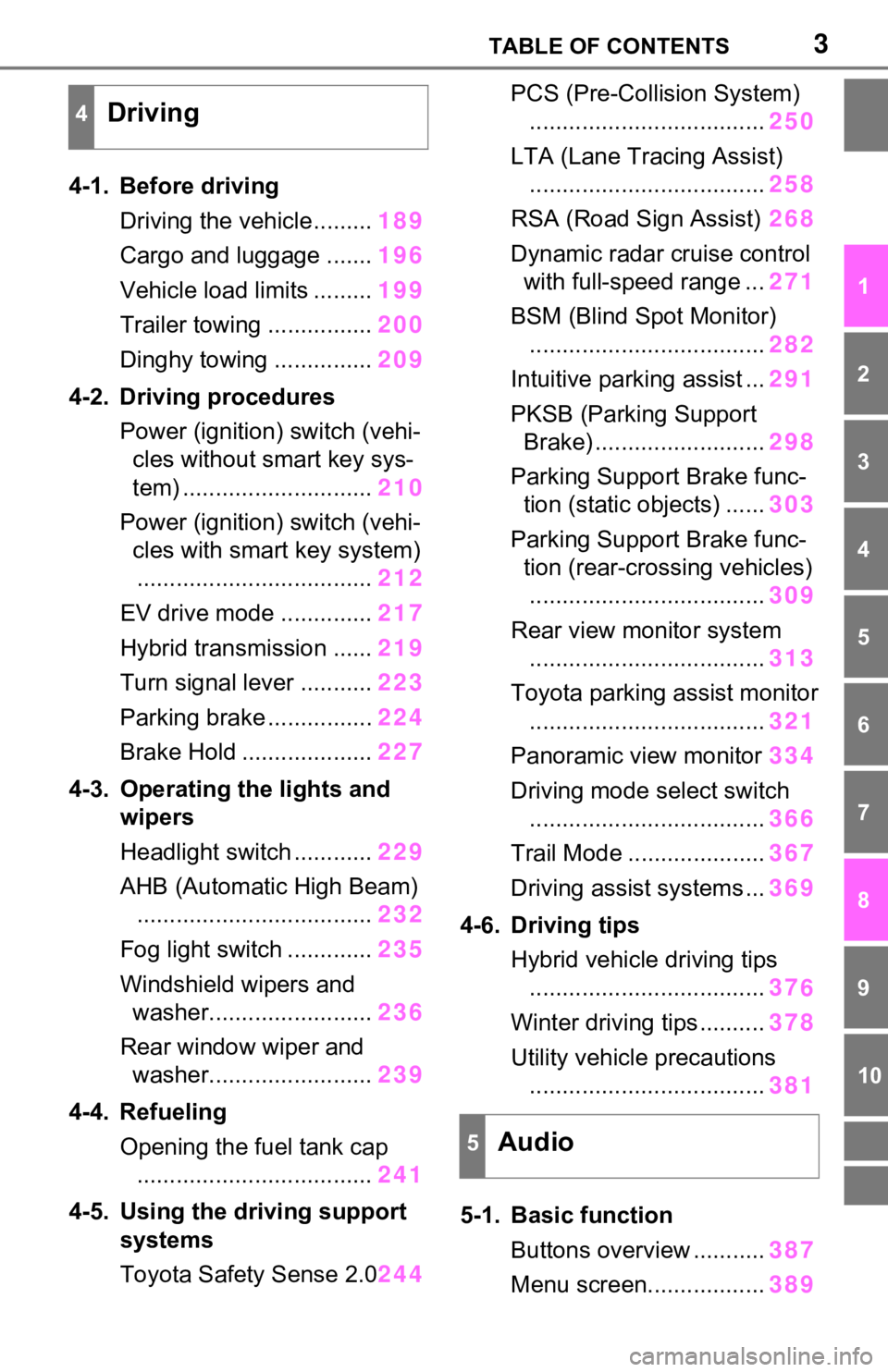
3TABLE OF CONTENTS
1
2
3
4
5
6
7
8
9
10
4-1. Before drivingDriving the vehicle......... 189
Cargo and luggage ....... 196
Vehicle load limits ......... 199
Trailer towing ................ 200
Dinghy towing ............... 209
4-2. Driving procedures Power (ignition) switch (vehi-cles without smart key sys-
tem) ............................. 210
Power (ignition) switch (vehi- cles with smart key system).................................... 212
EV drive mode .............. 217
Hybrid transmission ...... 219
Turn signal lever ........... 223
Parking brake ................ 224
Brake Hold .................... 227
4-3. Operating the lights and wipers
Headlight switch ............ 229
AHB (Automatic High Beam) .................................... 232
Fog light switch ............. 235
Windshield wipers and washer......................... 236
Rear window wiper and washer......................... 239
4-4. Refueling Opening the fuel tank cap.................................... 241
4-5. Using the driving support
systems
Toyota Safety Sense 2.0 244PCS (Pre-Collision System)
.................................... 250
LTA (Lane Tracing Assist) .................................... 258
RSA (Road Sign Assist) 268
Dynamic radar cruise control with full-speed range ... 271
BSM (Blind Spot Monitor) .................................... 282
Intuitive parking assist ... 291
PKSB (Parking Support Brake) .......................... 298
Parking Support Brake func- tion (static objects) ...... 303
Parking Support Brake func- tion (rear-crossing vehicles).................................... 309
Rear view monitor system .................................... 313
Toyota parking assist monitor .................................... 321
Panoramic view monitor 334
Driving mode s elect switch
.................................... 366
Trail Mode ..................... 367
Driving assist systems ... 369
4-6. Driving tips Hybrid vehicle driving tips.................................... 37
6
Winter
driving tips .......... 378
Utility vehicle precautions .................................... 381
5-1. Basic function Buttons overview ........... 387
Menu screen.................. 389
4Driving
5Audio
Page 4 of 748
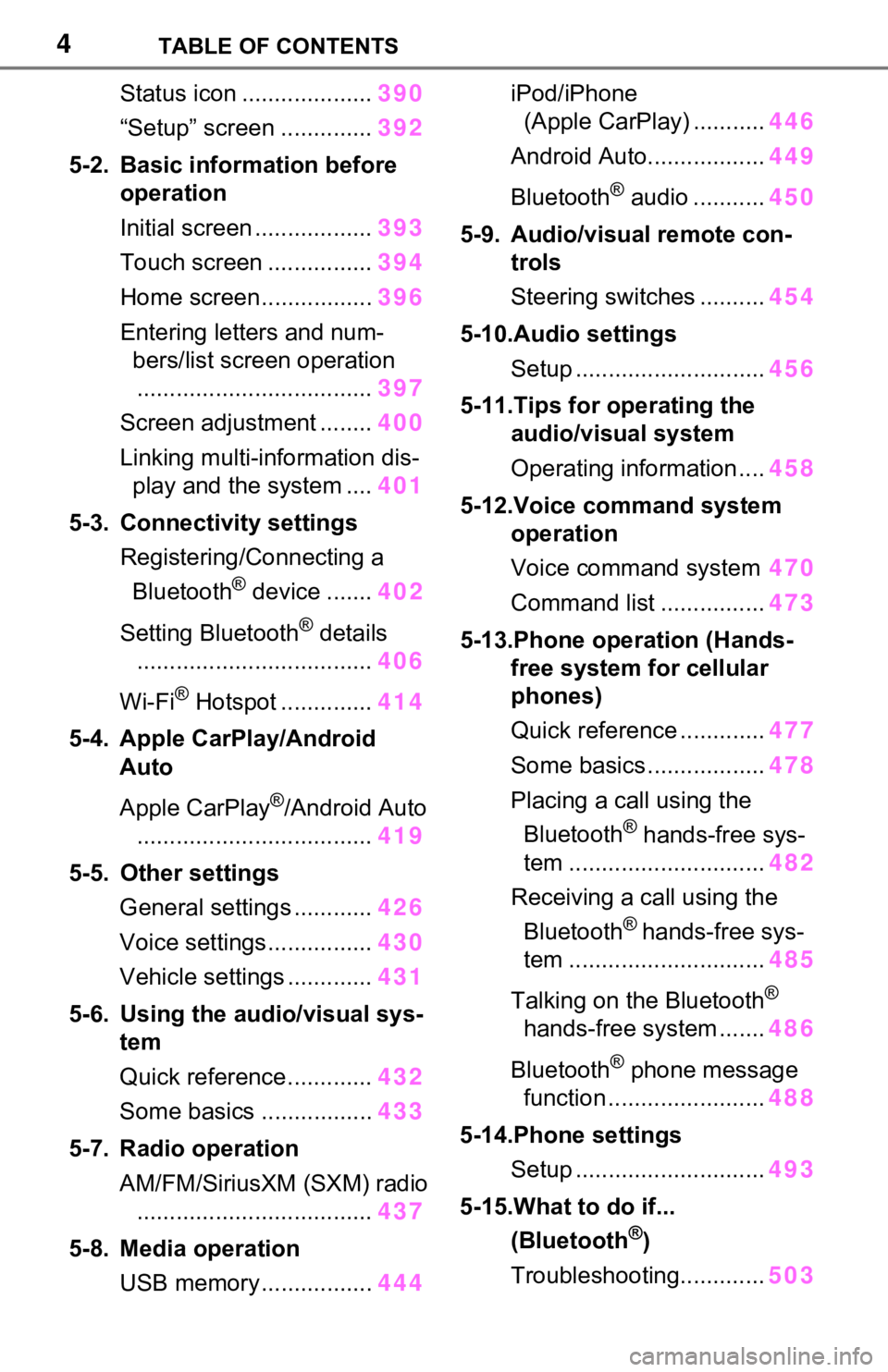
4TABLE OF CONTENTS
Status icon ....................390
“Setup” screen .............. 392
5-2. Basic information before operation
Initial screen .................. 393
Touch screen ................ 394
Home screen................. 396
Entering letters and num- bers/list screen operation
.................................... 397
Screen adjustment ........ 400
Linking multi-information dis- play and the system .... 401
5-3. Connectivity settings Registering/Connecting a Bluetooth
® device ....... 402
Setting Bluetooth
® details
.................................... 406
Wi-Fi
® Hotspot .............. 414
5-4. Apple CarPlay/Android Auto
Apple CarPlay
®/Android Auto
.................................... 419
5-5. Other settings General settings ............ 426
Voice settings................ 430
Vehicle settings ............. 431
5-6. Using the audio/visual sys- tem
Quick reference............. 432
Some basics ................. 433
5-7. Radio operation AM/FM/SiriusXM (SXM) radio.................................... 437
5-8. Media operation USB memory................. 444iPod/iPhone
(Apple CarPlay) ........... 446
Android Auto.................. 449
Bluetooth
® audio ........... 450
5-9. Audio/visual remote con- trols
Steering switches .......... 454
5-10.Audio settings Setup ............................. 456
5-11.Tips for operating the
audio/visual system
Operating information .... 458
5-12.Voice command system operation
Voice command system 470
Command list ................ 473
5-13.Phone operation (Hands- free system for cellular
phones)
Quick reference ............. 477
Some basics .................. 478
Placing a call using the Bluetooth
® hands-free sys-
tem .............................. 482
Receiving a call using the Bluetooth
® hands-free sys-
tem .............................. 485
Talking on the Bluetooth
®
hands-free system ....... 486
Bluetooth
® phone message
function ........................ 488
5-14.Phone settings Setup ............................. 493
5-15.What to do if... (Bluetooth
®)
Troubleshooting............. 503
Page 20 of 748
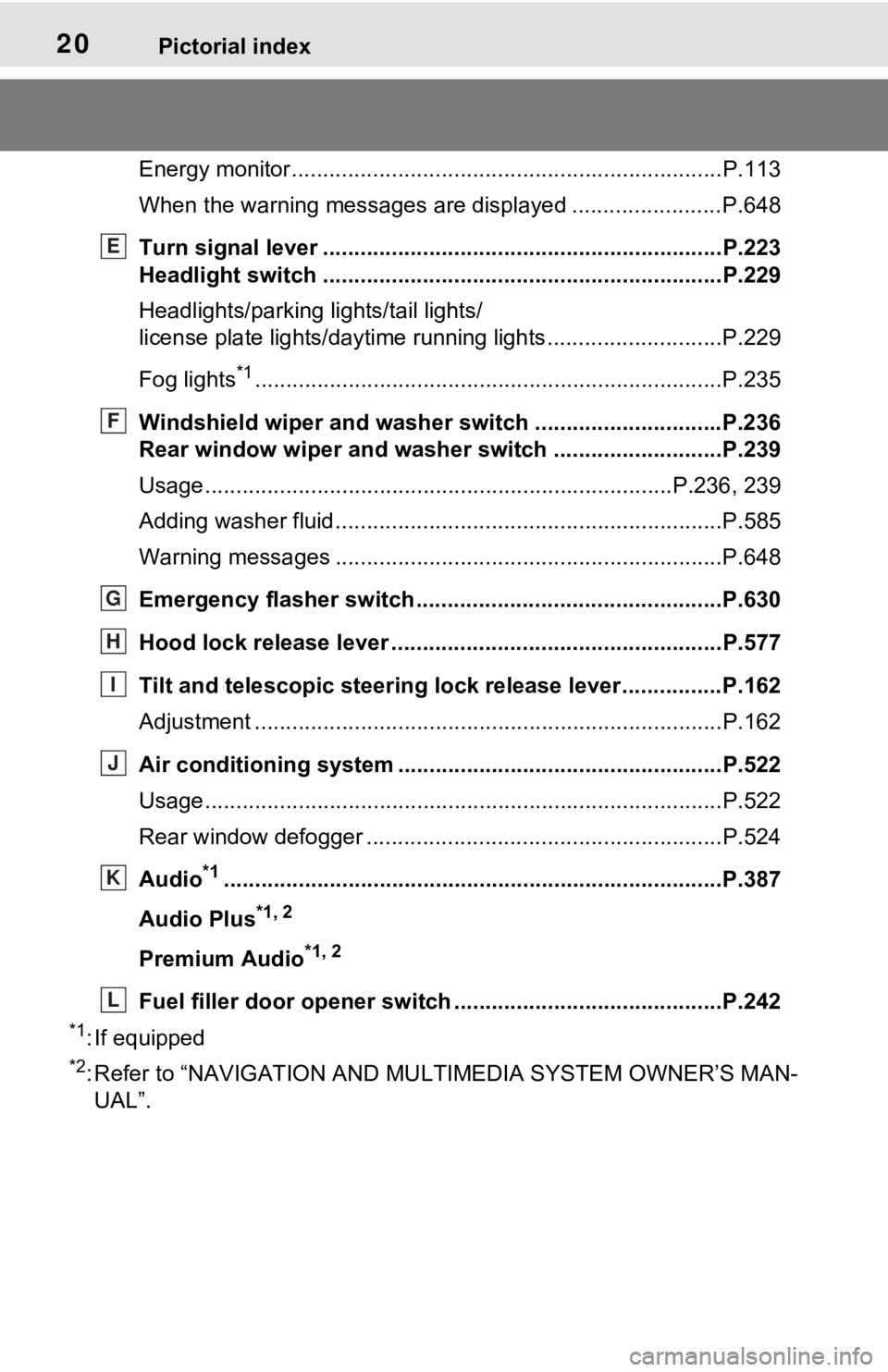
20Pictorial index
Energy monitor.....................................................................P.113
When the warning messages are displayed ........................ P.648
Turn signal lever ................................................................P.223
Headlight switch ................................................................P.229
Headlights/parking lights/tail lights/
license plate lights/daytime running lights .................... ........P.229
Fog lights
*1............................................................... ............P.235
Windshield wiper and washer switch ..............................P.236
Rear window wiper and washer switch ...........................P.239
Usage.......................................................... .................P.236, 239
Adding washer fluid ..............................................................P.585
Warning messages ..............................................................P.648
Emergency flasher switch ....................................... ..........P.630
Hood lock release lever ........................................ .............P.577
Tilt and telescopic steering lock release lever ................P.162
Adjustment ..................................................... ......................P.162
Air conditioning system ............................. .......................P.522
Usage.......................................................... .........................P.522
Rear window defogger ........................................... ..............P.524
Audio
*1............................................................... .................P.387
Audio Plus
*1, 2
Premium Audio*1, 2
Fuel filler door opener swi tch ...........................................P.242
*1: If equipped
*2: Refer to “NAVIGATION AND MULTIMEDIA SYSTEM OWNER’S MAN-
UAL”.
E
F
G
H
I
J
K
L
Page 22 of 748
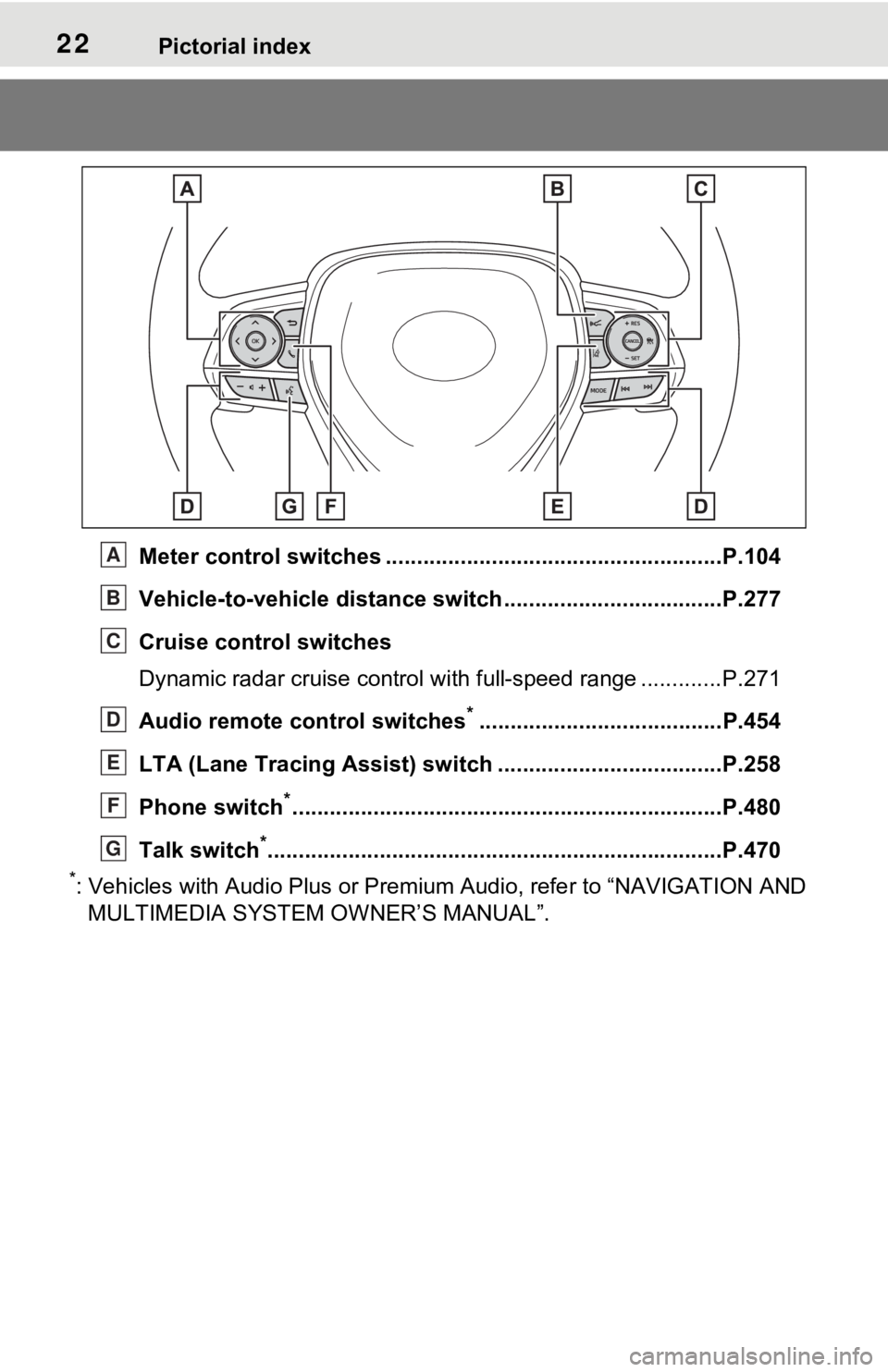
22Pictorial index
Meter control switches ......................................................P.104
Vehicle-to-vehicle distance switch ...................................P.277
Cruise control switches
Dynamic radar cruise control with full-speed range ............. P.271
Audio remote control switches
*.......................................P.454
LTA (Lane Tracing Assist) sw itch ....................................P.258
Phone switch
*............................................................... ......P.480
Talk switch
*............................................................... ..........P.470
*: Vehicles with Audio Plus or Premium Audio, refer to “NAVIGATION AND
MULTIMEDIA SYSTEM O WNER’S MANUAL”.
A
B
C
D
E
F
G
Page 97 of 748
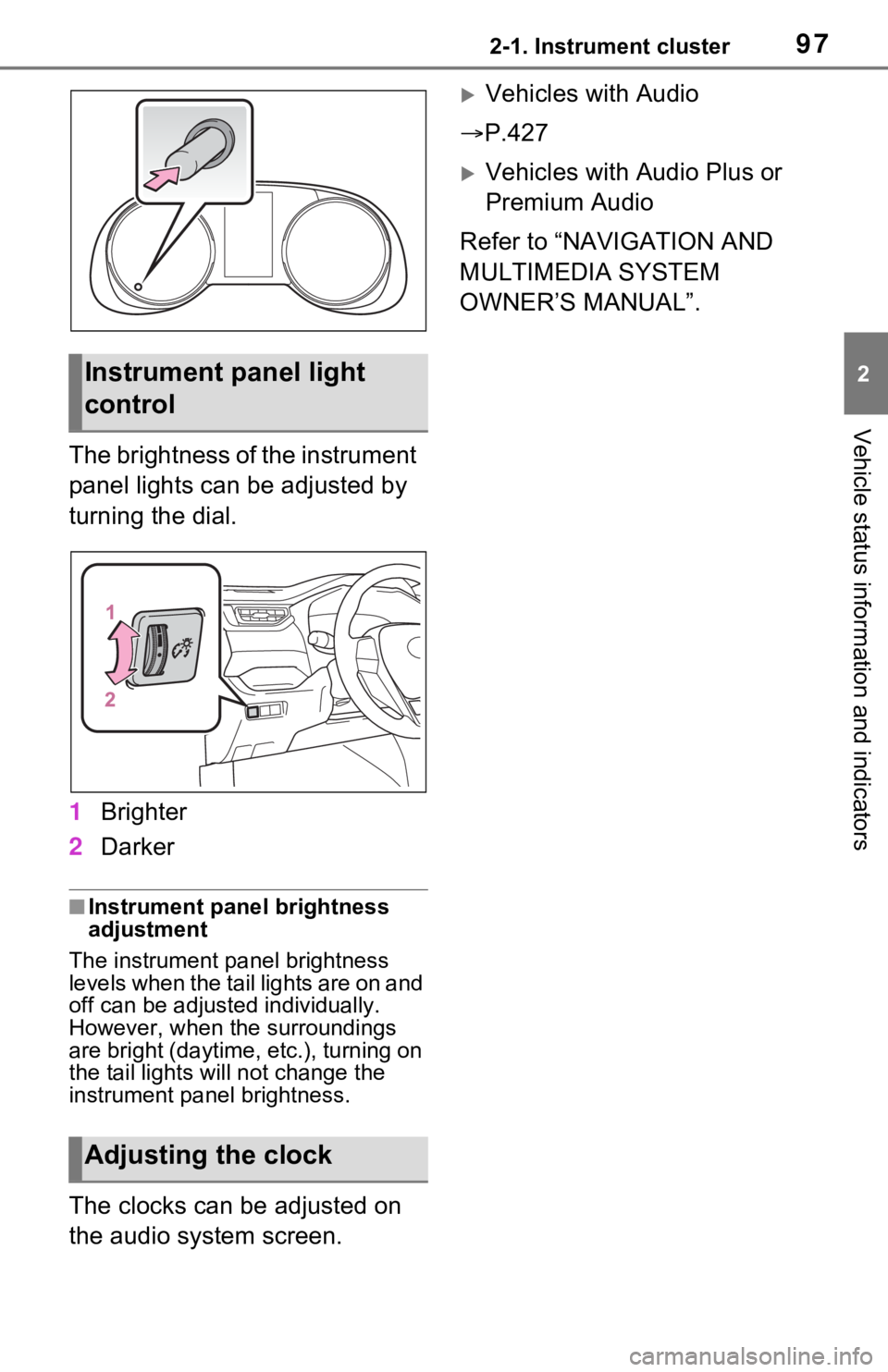
972-1. Instrument cluster
2
Vehicle status information and indicators
The brightness of the instrument
panel lights can be adjusted by
turning the dial.
1Brighter
2 Darker
■Instrument panel brightness
adjustment
The instrument panel brightness
levels when the tail lights are on and
off can be adjusted individually.
However, when the surroundings
are bright (daytime, etc.), turning on
the tail lights will not chan ge the
instrument panel brightness.
The clocks can be adjusted on
the audio system screen.
Vehicles with Audio
P.427
Vehicles with Audio Plus or
Premium Audio
Refer to “NAVIGATION AND
MULTIMEDIA SYSTEM
OWNER’S MANUAL”.
Instrument panel light
control
Adjusting the clock
Page 102 of 748
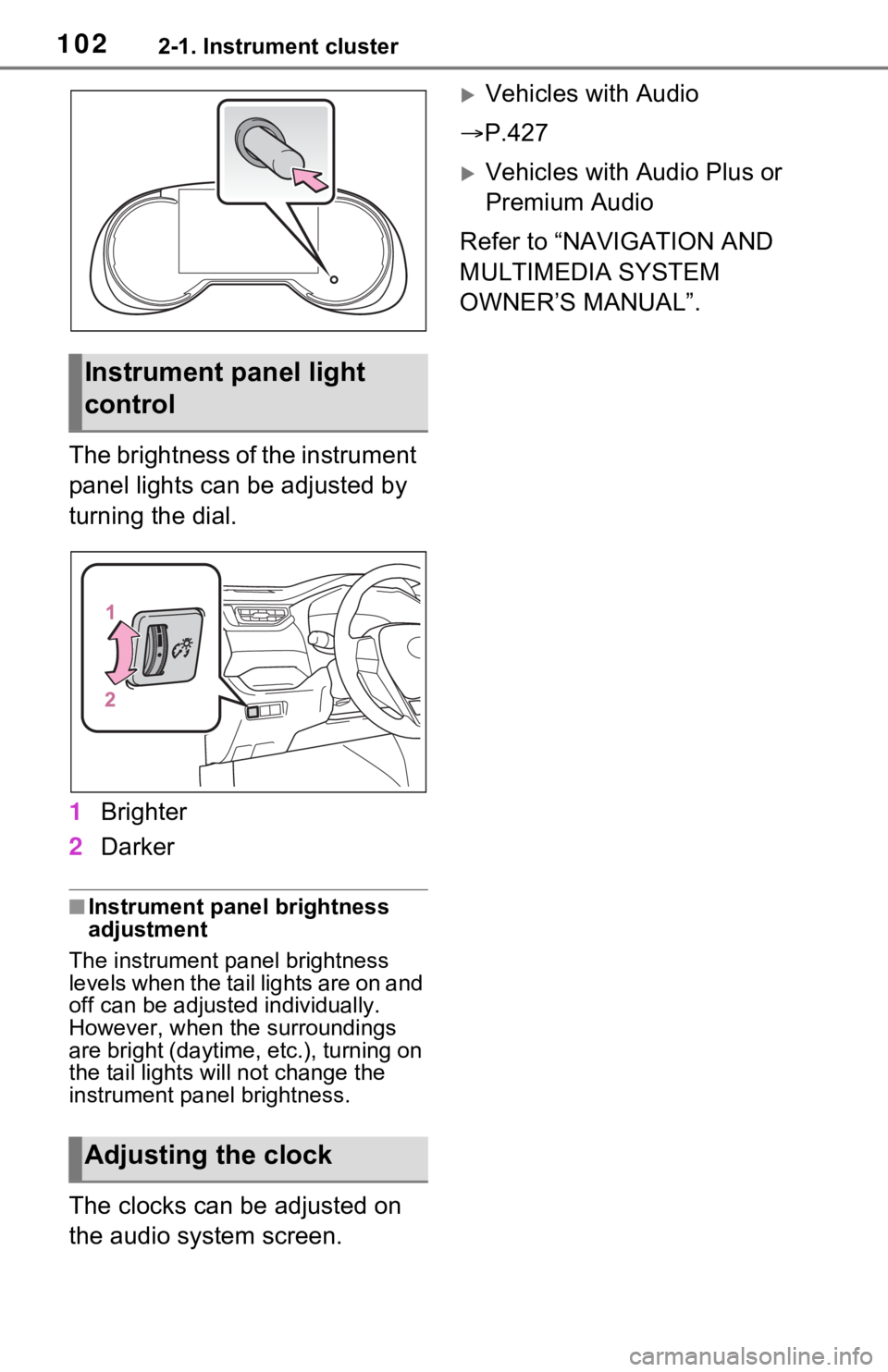
1022-1. Instrument cluster
The brightness of the instrument
panel lights can be adjusted by
turning the dial.
1Brighter
2 Darker
■Instrument panel brightness
adjustment
The instrument panel brightness
levels when the tail lights are on and
off can be adjusted individually.
However, when the surroundings
are bright (daytime, etc.), turning on
the tail lights will not chan ge the
instrument panel brightness.
The clocks can be adjusted on
the audio system screen.
Vehicles with Audio
P.427
Vehicles with Audio Plus or
Premium Audio
Refer to “NAVIGATION AND
MULTIMEDIA SYSTEM
OWNER’S MANUAL”.
Instrument panel light
control
Adjusting the clock
Page 104 of 748
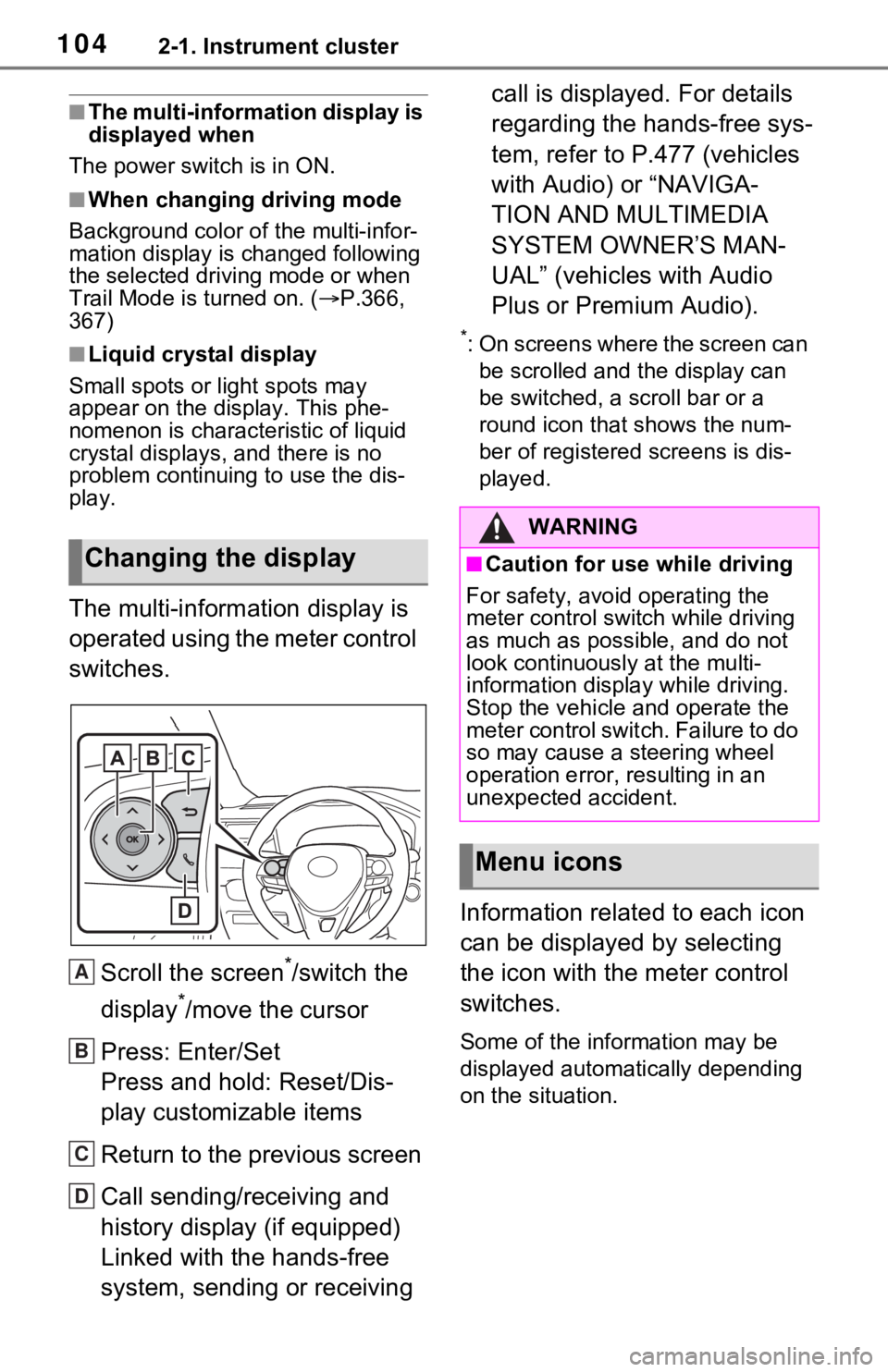
1042-1. Instrument cluster
■The multi-information display is
displayed when
The power swit ch is in ON.
■When changing driving mode
Background color of the multi-infor-
mation display is changed following
the selected drivi ng mode or when
Trail Mode is turned on. ( P.366,
367)
■Liquid crystal display
Small spots or light spots may
appear on the display. This phe-
nomenon is character istic of liquid
crystal displays, and there is no
problem continuing to use the dis-
play.
The multi-information display is
operated using the meter control
switches.
Scroll the screen
*/switch the
display
*/move the cursor
Press: Enter/Set
Press and hold: Reset/Dis-
play customizable items
Return to the previous screen
Call sending/receiving and
history display (if equipped)
Linked with the hands-free
system, sending or receiving call is displayed. For details
regarding the hands-free sys-
tem, refer to P.477 (vehicles
with Audio) or “NAVIGA-
TION AND MULTIMEDIA
SYSTEM OWNER’S MAN-
UAL” (vehicles with Audio
Plus or Premium Audio).
*: On screens where the screen can
be scrolled and the display can
be switched, a scroll bar or a
round icon that shows the num-
ber of registered screens is dis-
played.
Information related to each icon
can be displayed by selecting
the icon with the meter control
switches.
Some of the information may be
displayed automatically depending
on the situation.
Changing the display
A
B
C
D
�:�$�5�1�,�1�*
■Caution for use while driving
For safety, avoid operating the
meter control switch while driving
as much as possible, and do not
look continuously at the multi-
information displa y while driving.
Stop the vehicle and operate the
meter control swit ch. Failure to do
so may cause a steering wheel
operation error, resulting in an
unexpected accident.
Menu icons
Page 105 of 748
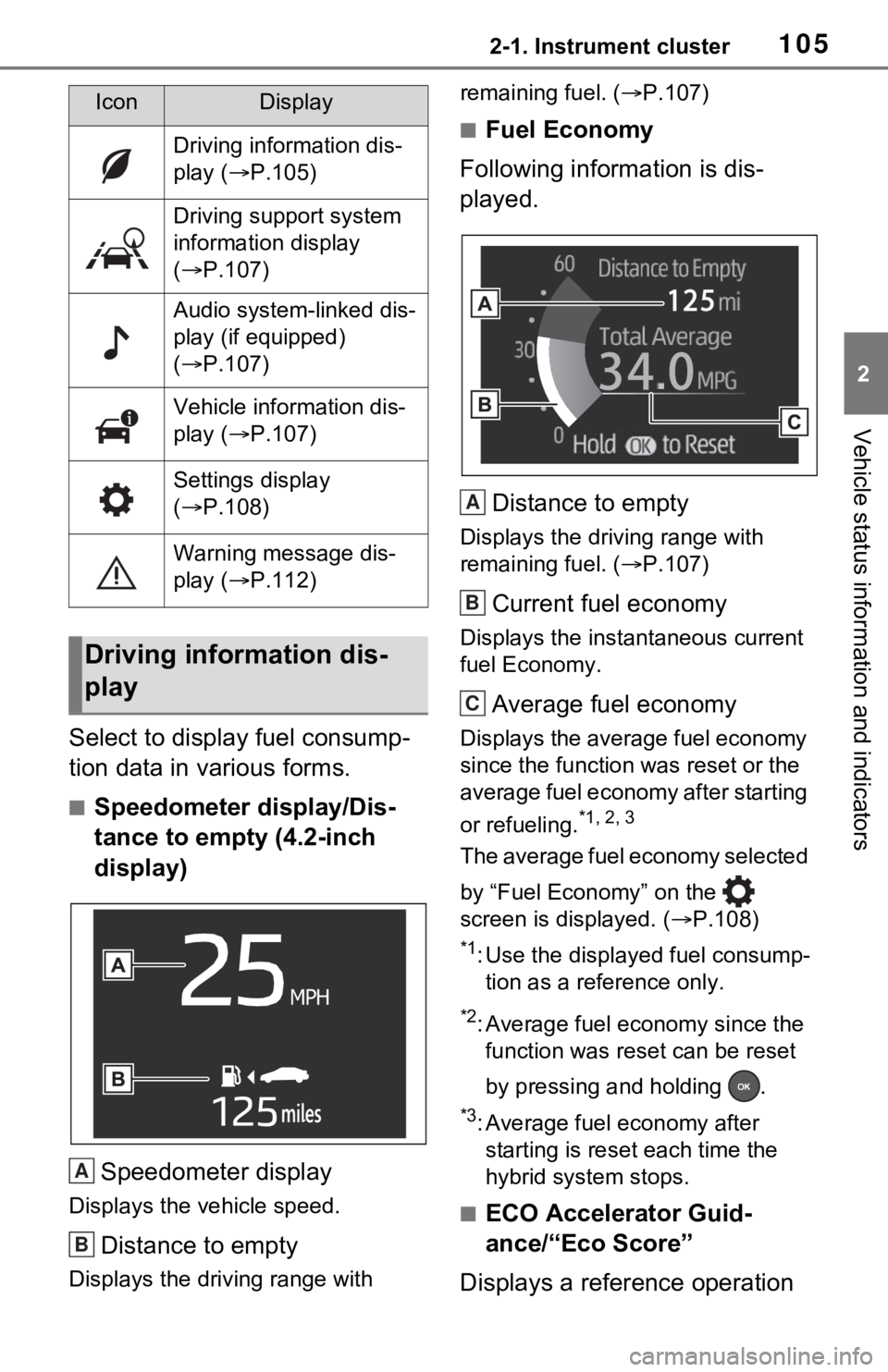
1052-1. Instrument cluster
2
Vehicle status information and indicators
Select to display fuel consump-
tion data in various forms.
■Speedometer display/Dis-
tance to empty (4.2-inch
display)
Speedometer display
Displays the vehicle speed.
Distance to empty
Displays the driving range with remaining fuel. (
P.107)
■Fuel Economy
Following information is dis-
played.
Distance to empty
Displays the driving range with
remaining fuel. ( P.107)
Current fuel economy
Displays the instantaneous current
fuel Economy.
Average fuel economy
Displays the average fuel economy
since the function was reset or the
average fuel economy after starting
or refueling.
*1, 2, 3
The average fuel economy selected
by “Fuel Economy” on the
screen is displayed. ( P.108)
*1: Use the displayed fuel consump-
tion as a reference only.
*2: Average fuel economy since the function was res et can be reset
by pressing and holding .
*3: Average fuel economy after starting is reset each time the
hybrid system stops.
■ECO Accelerator Guid-
ance/“Eco Score”
Displays a reference operation
IconDisplay
Driving information dis-
play ( P.105)
Driving support system
information display
( P.107)
Audio system-linked dis-
play (if equipped)
( P.107)
Vehicle information dis-
play ( P.107)
Settings display
( P.108)
Warning message dis-
play ( P.112)
Driving information dis-
play
A
B
A
B
C
Page 107 of 748
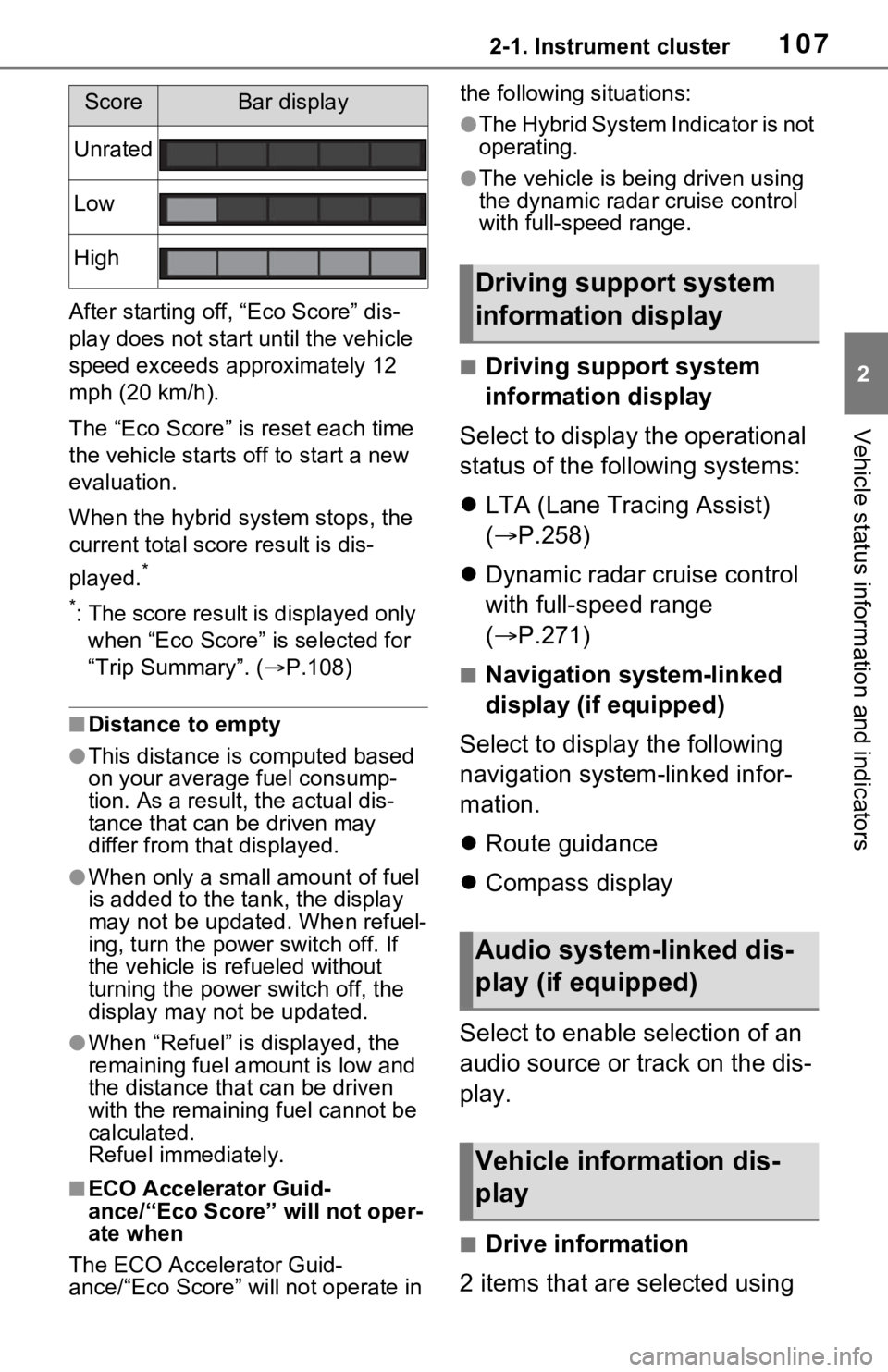
1072-1. Instrument cluster
2
Vehicle status information and indicators
After starting off, “Eco Score” dis-
play does not start until the vehicle
speed exceeds approximately 12
mph (20 km/h).
The “Eco Score” is reset each time
the vehicle starts off to start a new
evaluation.
When the hybrid system stops, the
current total score result is dis-
played.
*
*
: The score result is displayed only when “Eco Score” is selected for
“Trip Summary”. ( P.108)
■Distance to empty
●This distance is computed based
on your averag e fuel consump-
tion. As a result, the actual dis-
tance that can be driven may
differ from tha t displayed.
●When only a small amount of fuel
is added to the tank, the display
may not be updated. When refuel-
ing, turn the power switch off. If
the vehicle is refueled without
turning the power switch off, the
display may not be updated.
●When “Refuel” is displayed, the
remaining fuel amount is low and
the distance that can be driven
with the remaining fuel cannot be
calculated.
Refuel immediately.
■ECO Accelerator Guid-
ance/“Eco Score” will not oper-
ate when
The ECO Accelerator Guid-
ance/“Eco Score” will not operate in the following situations:
●The Hybrid System Indicator is not
operating.
●The vehicle is bei
ng driven using
the dynamic radar cruise control
with full-speed range.
■Driving support system
information display
Select to display the operational
status of the following systems:
LTA (Lane Tracing Assist)
( P.258)
Dynamic radar cruise control
with full-speed range
( P.271)
■Navigation system-linked
display (if equipped)
Select to display the following
navigation system-linked infor-
mation.
Route guidance
Compass display
Select to enable selection of an
audio source or track on the dis-
play.
■Drive information
2 items that are selected using
ScoreBar display
Unrated
Low
High
Driving support system
information display
Audio system-linked dis-
play (if equipped)
Vehicle information dis-
play