TOYOTA RAV4 HYBRID 2022 Owners Manual
Manufacturer: TOYOTA, Model Year: 2022, Model line: RAV4 HYBRID, Model: TOYOTA RAV4 HYBRID 2022Pages: 752, PDF Size: 23.11 MB
Page 491 of 752
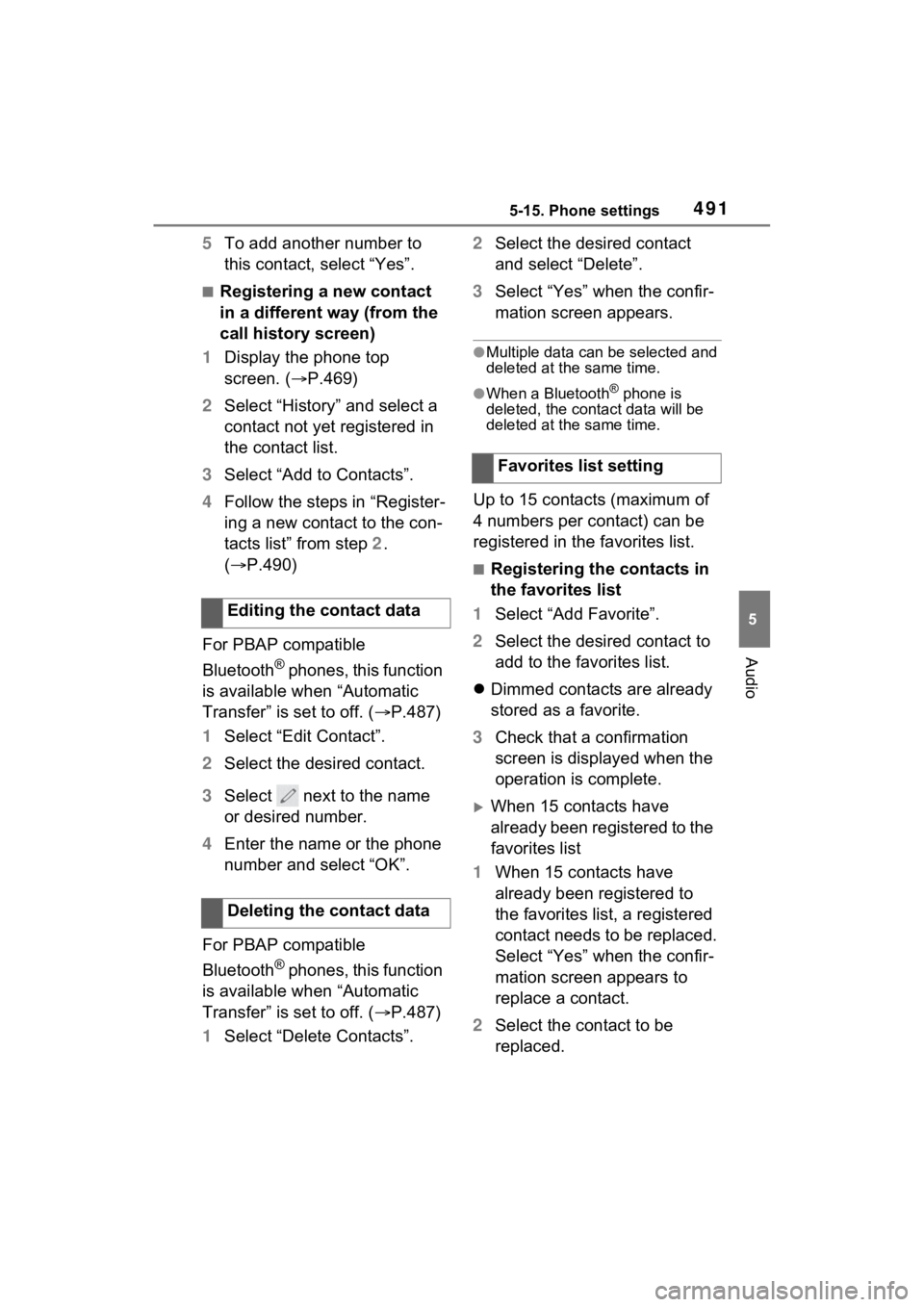
4915-15. Phone settings
5
Audio
5To add another number to
this contact, select “Yes”.
■Registering a new contact
in a different way (from the
call history screen)
1 Display the phone top
screen. ( P.469)
2 Select “History” and select a
contact not yet registered in
the contact list.
3 Select “Add to Contacts”.
4 Follow the steps in “Register-
ing a new contact to the con-
tacts list” from step 2.
( P.490)
For PBAP compatible
Bluetooth
® phones, this function
is available when “Automatic
Transfer” is set to off. ( P.487)
1 Select “Edit Contact”.
2 Select the desired contact.
3 Select next to the name
or desired number.
4 Enter the name or the phone
number and select “OK”.
For PBAP compatible
Bluetooth
® phones, this function
is available when “Automatic
Transfer” is set to off. ( P.487)
1 Select “Delete Contacts”. 2
Select the desired contact
and select “Delete”.
3 Select “Yes” when the confir-
mation screen appears.
●Multiple data can be selected and
deleted at the same time.
●When a Bluetooth® phone is
deleted, the contact data will be
deleted at the same time.
Up to 15 contacts (maximum of
4 numbers per contact) can be
registered in the favorites list.
■Registering the contacts in
the favorites list
1 Select “Add Favorite”.
2 Select the desired contact to
add to the favorites list.
Dimmed contacts are already
stored as a favorite.
3 Check that a confirmation
screen is displayed when the
operation is complete.
When 15 contacts have
already been registered to the
favorites list
1 When 15 contacts have
already been registered to
the favorites list, a registered
contact needs to be replaced.
Select “Yes” when the confir-
mation screen appears to
replace a contact.
2 Select the contact to be
replaced.
Editing the contact data
Deleting the contact data
Favorites list setting
Page 492 of 752
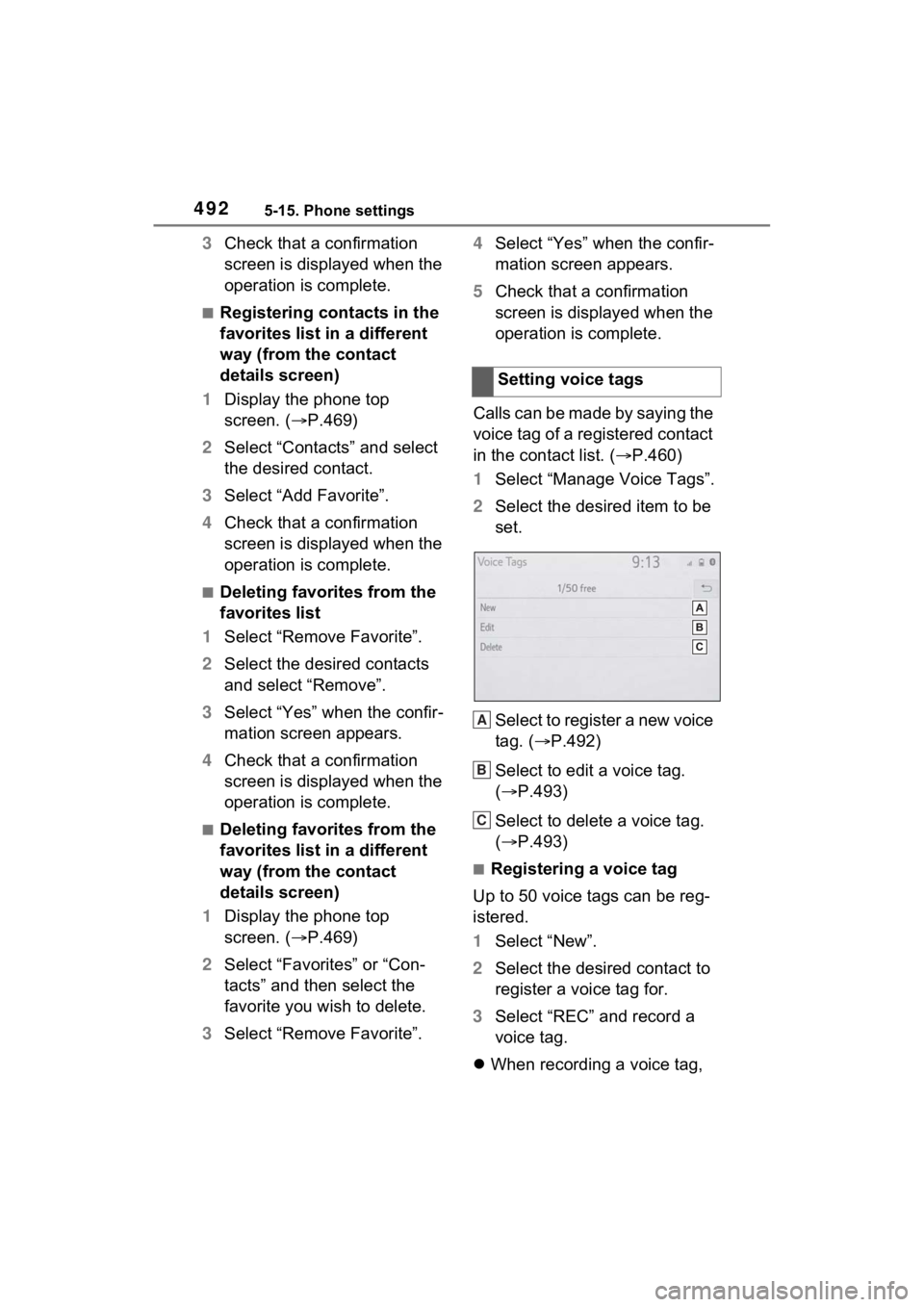
4925-15. Phone settings
3Check that a confirmation
screen is displayed when the
operation is complete.
■Registering contacts in the
favorites list in a different
way (from the contact
details screen)
1 Display the phone top
screen. ( P.469)
2 Select “Contacts” and select
the desired contact.
3 Select “Add Favorite”.
4 Check that a confirmation
screen is displayed when the
operation is complete.
■Deleting favorites from the
favorites list
1 Select “Remove Favorite”.
2 Select the desired contacts
and select “Remove”.
3 Select “Yes” when the confir-
mation screen appears.
4 Check that a confirmation
screen is displayed when the
operation is complete.
■Deleting favorites from the
favorites list in a different
way (from the contact
details screen)
1 Display the phone top
screen. ( P.469)
2 Select “Favorites” or “Con-
tacts” and then select the
favorite you wish to delete.
3 Select “Remove Favorite”. 4
Select “Yes” when the confir-
mation screen appears.
5 Check that a confirmation
screen is displayed when the
operation is complete.
Calls can be made by saying the
voice tag of a registered contact
in the contact list. ( P.460)
1 Select “Manage Voice Tags”.
2 Select the desired item to be
set.
Select to register a new voice
tag. ( P.492)
Select to edit a voice tag.
( P.493)
Select to delete a voice tag.
( P.493)
■Registering a voice tag
Up to 50 voice tags can be reg-
istered.
1 Select “New”.
2 Select the desired contact to
register a voice tag for.
3 Select “REC” and record a
voice tag.
When recording a voice tag, Setting voice tags
A
B
C
Page 493 of 752
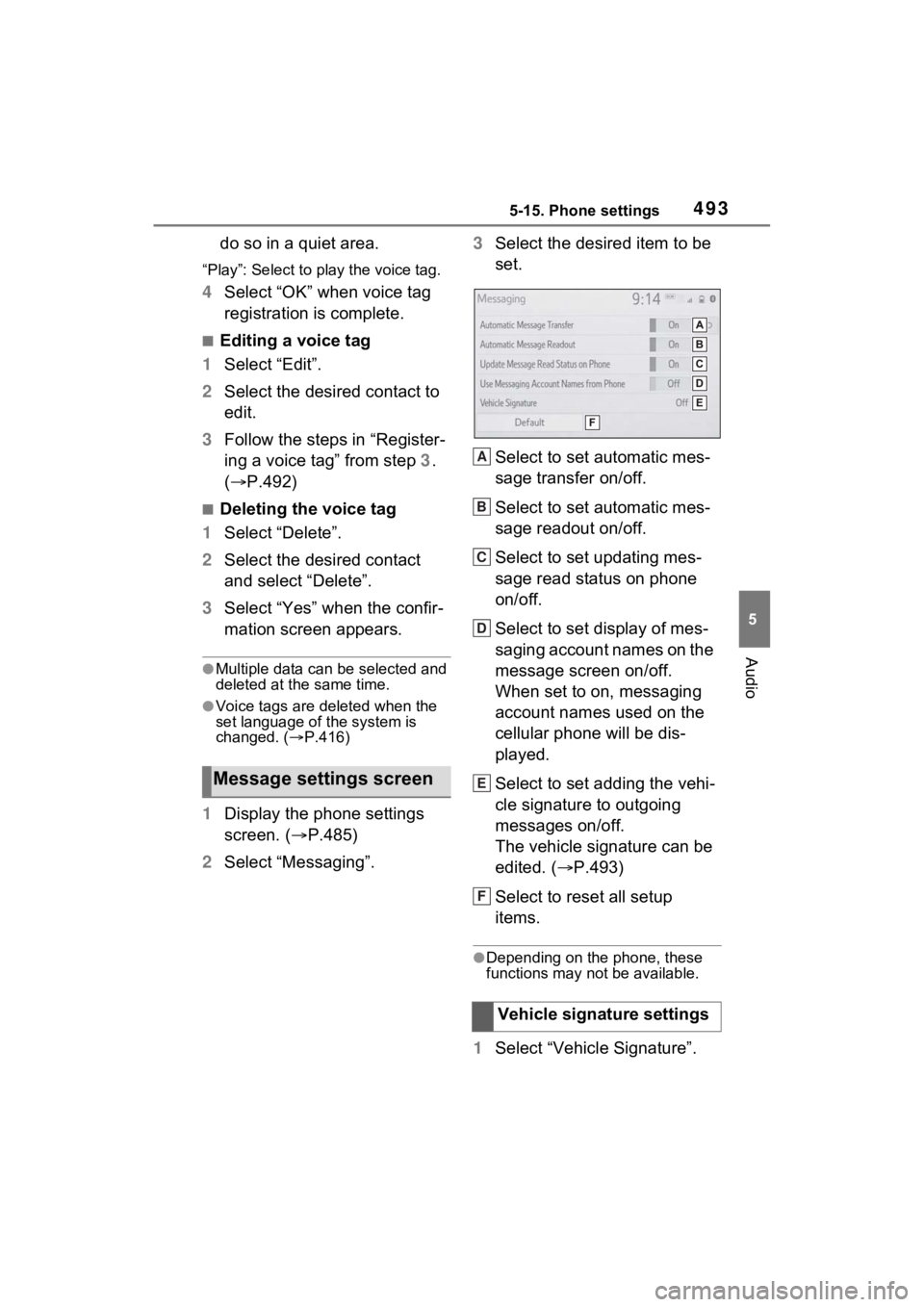
4935-15. Phone settings
5
Audio
do so in a quiet area.
“Play”: Select to play the voice tag.
4Select “OK” when voice tag
registration is complete.
■Editing a voice tag
1 Select “Edit”.
2 Select the desired contact to
edit.
3 Follow the steps in “Register-
ing a voice tag” from step 3 .
( P.492)
■Deleting the voice tag
1 Select “Delete”.
2 Select the desired contact
and select “Delete”.
3 Select “Yes” when the confir-
mation screen appears.
●Multiple data can be selected and
deleted at the same time.
●Voice tags are deleted when the
set language of the system is
changed. ( P.416)
1 Display the phone settings
screen. ( P.485)
2 Select “Messaging”. 3
Select the desired item to be
set.
Select to set automatic mes-
sage transfer on/off.
Select to set automatic mes-
sage readout on/off.
Select to set updating mes-
sage read status on phone
on/off.
Select to set display of mes-
saging account names on the
message screen on/off.
When set to on, messaging
account names used on the
cellular phone will be dis-
played.
Select to set adding the vehi-
cle signature to outgoing
messages on/off.
The vehicle signature can be
edited. ( P.493)
Select to reset all setup
items.
●Depending on the phone, these
functions may not be available.
1 Select “Vehicle Signature”.
Message settings screen
Vehicle signature settings
A
B
C
D
E
F
Page 494 of 752
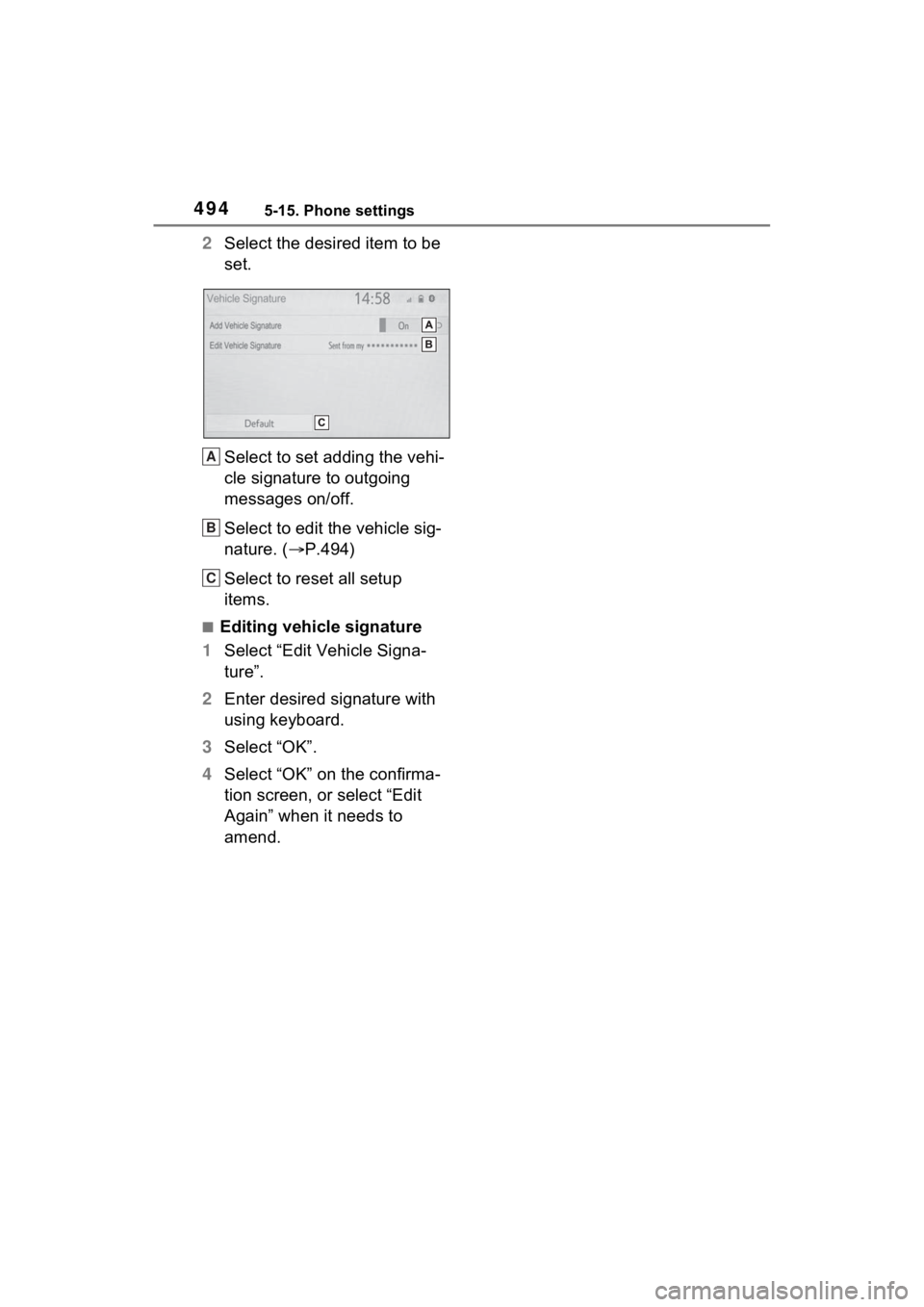
4945-15. Phone settings
2Select the desired item to be
set.
Select to set adding the vehi-
cle signature to outgoing
messages on/off.
Select to edit the vehicle sig-
nature. ( P.494)
Select to reset all setup
items.
■Editing vehicle signature
1 Select “Edit Vehicle Signa-
ture”.
2 Enter desired signature with
using keyboard.
3 Select “OK”.
4 Select “OK” on the confirma-
tion screen, or select “Edit
Again” when it needs to
amend.
A
B
C
Page 495 of 752
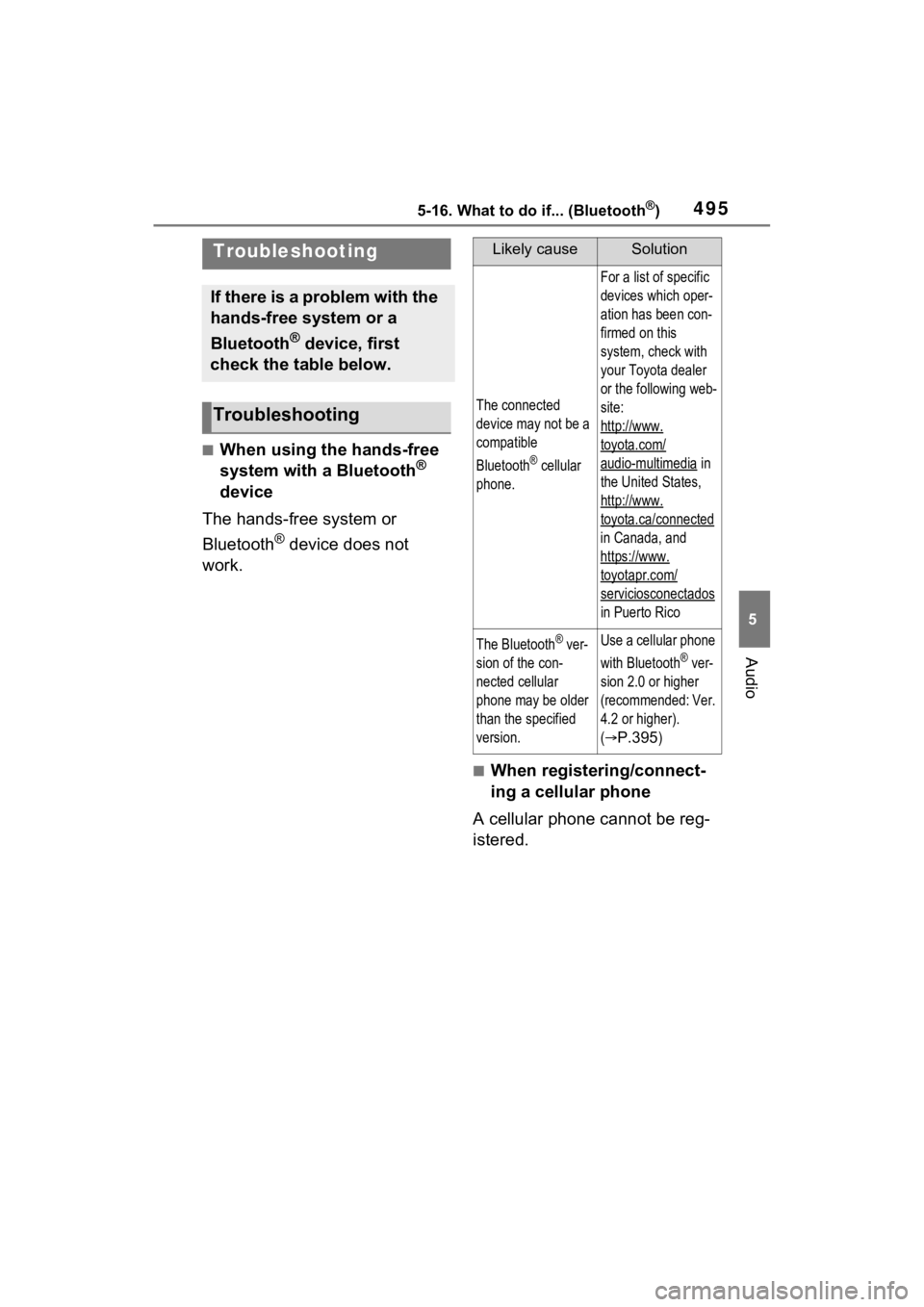
4955-16. What to do if... (Bluetooth®)
5
Audio
5-16.What to do if... (Bluetooth®)
■When using the hands-free
system with a Bluetooth®
device
The hands-free system or
Bluetooth
® device does not
work.
■When registering/connect-
ing a cellular phone
A cellular phone cannot be reg-
istered.
Troubleshooting
If there is a problem with the
hands-free system or a
Bluetooth
® device, first
check the table below.
Troubleshooting
Likely causeSolution
The connected
device may not be a
compatible
Bluetooth
® cellular
phone.
For a list of specific
devices which oper-
ation has been con-
firmed on this
system, check with
your Toyota dealer
or the following web-
site:
http://www.
toyota.com/
audio-multimedia in
the United States,
http://www.
toyota.ca/connected
in Canada, and
https://www.
toyotapr.com/
serviciosconectados
in Puerto Rico
The Bluetooth® ver-
sion of the con-
nected cellular
phone may be older
than the specified
version.Use a cellular phone
with Bluetooth
® ver-
sion 2.0 or higher
(recommended: Ver.
4.2 or higher).
(
P.395)
Page 496 of 752
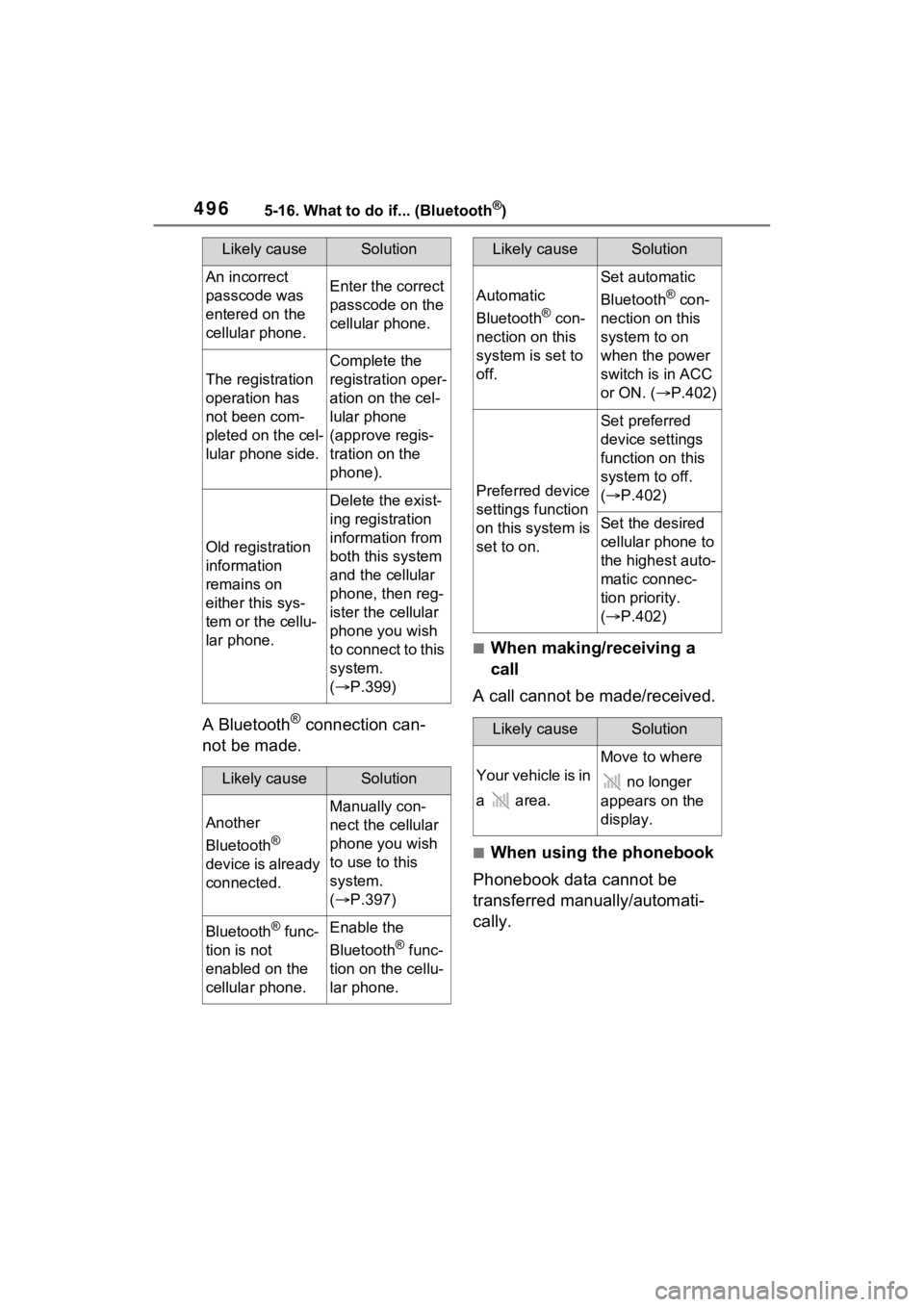
4965-16. What to do if... (Bluetooth®)
A Bluetooth® connection can-
not be made.
■When making/receiving a
call
A call cannot be made/received.
■When using the phonebook
Phonebook data cannot be
transferred manually/automati-
cally.
Likely causeSolution
An incorrect
passcode was
entered on the
cellular phone.Enter the correct
passcode on the
cellular phone.
The registration
operation has
not been com-
pleted on the cel-
lular phone side.
Complete the
registration oper-
ation on the cel-
lular phone
(approve regis-
tration on the
phone).
Old registration
information
remains on
either this sys-
tem or the cellu-
lar phone.
Delete the exist-
ing registration
information from
both this system
and the cellular
phone, then reg-
ister the cellular
phone you wish
to connect to this
system.
( P.399)
Likely causeSolution
Another
Bluetooth
®
device is already
connected.
Manually con-
nect the cellular
phone you wish
to use to this
system.
( P.397)
Bluetooth® func-
tion is not
enabled on the
cellular phone.Enable the
Bluetooth
® func-
tion on the cellu-
lar phone.
Automatic
Bluetooth
® con-
nection on this
system is set to
off.
Set automatic
Bluetooth
® con-
nection on this
system to on
when the power
switch is in ACC
or ON. ( P.402)
Preferred device
settings function
on this system is
set to on.
Set preferred
device settings
function on this
system to off.
( P.402)
Set the desired
cellular phone to
the highest auto-
matic connec-
tion priority.
( P.402)
Likely causeSolution
Your vehicle is in
a area.
Move to where
no longer
appears on the
display.
Likely causeSolution
Page 497 of 752
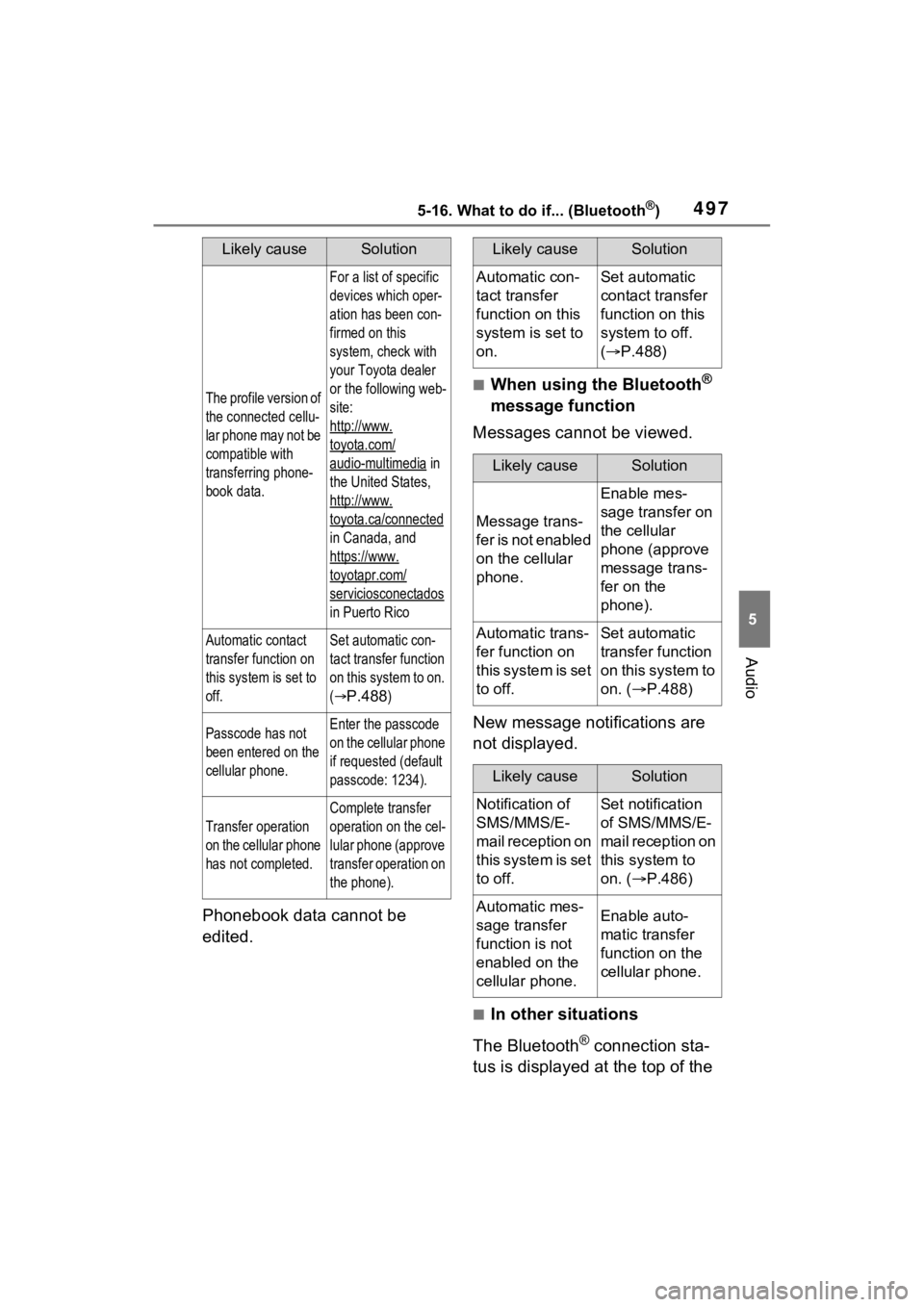
4975-16. What to do if... (Bluetooth®)
5
Audio
Phonebook data cannot be
edited.
■When using the Bluetooth®
message function
Messages cannot be viewed.
New message notifications are
not displayed.
■In other situations
The Bluetooth
® connection sta-
tus is displayed at the top of the
Likely causeSolution
The profile version of
the connected cellu-
lar phone may not be
compatible with
transferring phone-
book data.
For a list of specific
devices which oper-
ation has been con-
firmed on this
system, check with
your Toyota dealer
or the following web-
site:
http://www.
toyota.com/
audio-multimedia in
the United States,
http://www.
toyota.ca/connected
in Canada, and
https://www.
toyotapr.com/
serviciosconectados
in Puerto Rico
Automatic contact
transfer function on
this system is set to
off.Set automatic con-
tact transfer function
on this system to on.
(
P.488)
Passcode has not
been entered on the
cellular phone.Enter the passcode
on the cellular phone
if requested (default
passcode: 1234).
Transfer operation
on the cellular phone
has not completed.
Complete transfer
operation on the cel-
lular phone (approve
transfer operation on
the phone).
Likely causeSolution
Automatic con-
tact transfer
function on this
system is set to
on.Set automatic
contact transfer
function on this
system to off.
( P.488)
Likely causeSolution
Message trans-
f e r i s n o t e n a b l e d
on the cellular
phone.
Enable mes-
sage transfer on
the cellular
phone (approve
message trans-
fer on the
phone).
Automatic trans-
fer function on
this system is set
to off.Set automatic
transfer function
on this system to
on. ( P.488)
Likely causeSolution
Notification of
SMS/MMS/E-
mail reception on
this system is set
to off.Set notification
of SMS/MMS/E-
mail reception on
this system to
on. ( P.486)
Automatic mes-
sage transfer
function is not
enabled on the
cellular phone.Enable auto-
matic transfer
function on the
cellular phone.
Page 498 of 752
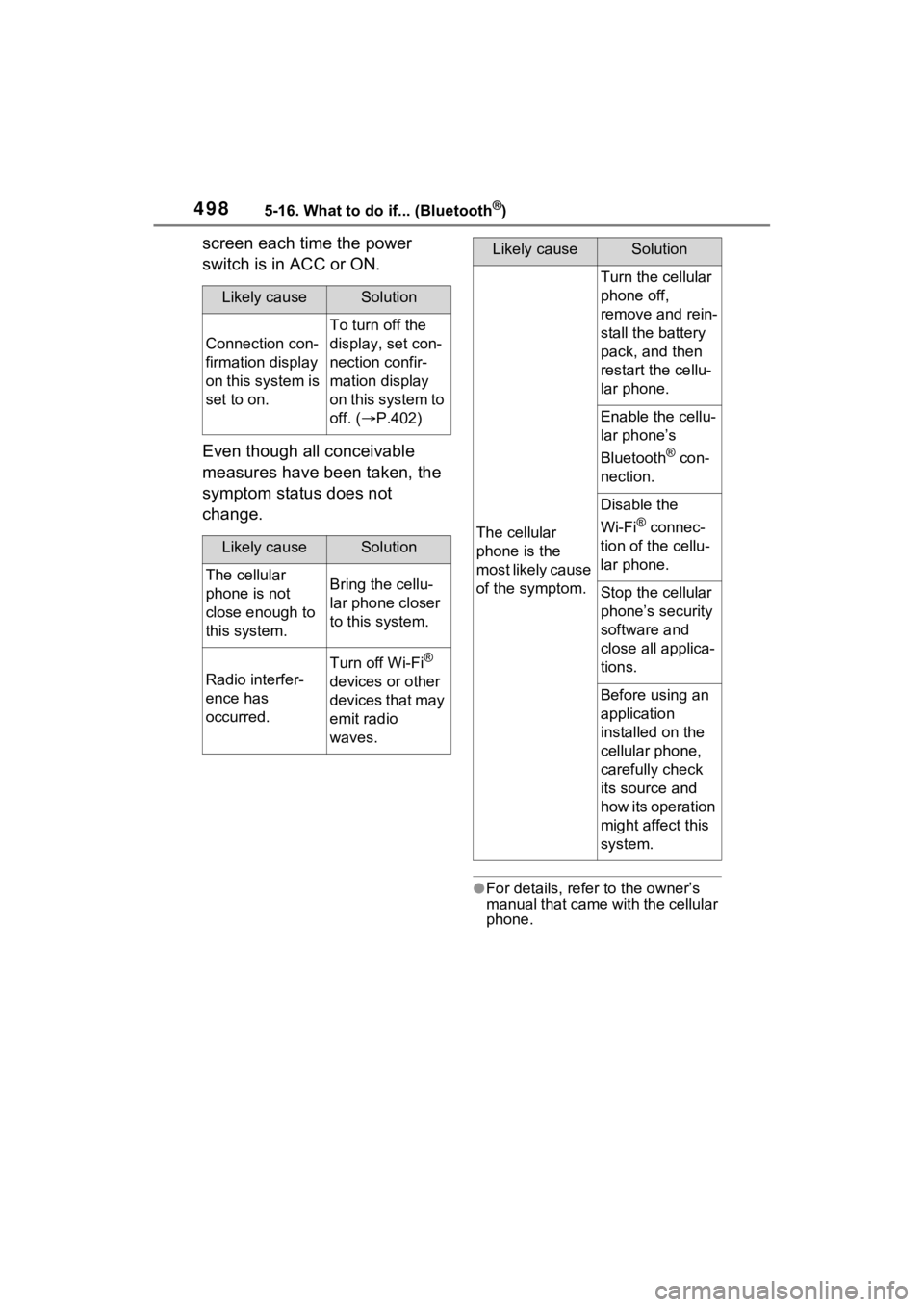
4985-16. What to do if... (Bluetooth®)
screen each time the power
switch is in ACC or ON.
Even though all conceivable
measures have been taken, the
symptom status does not
change.
●For details, refer to the owner’s
manual that came with the cellular
phone.
Likely causeSolution
Connection con-
firmation display
on this system is
set to on.
To turn off the
display, set con-
nection confir-
mation display
on this system to
off. (P.402)
Likely causeSolution
The cellular
phone is not
close enough to
this system.Bring the cellu-
lar phone closer
to this system.
Radio interfer-
ence has
occurred.
Turn off Wi-Fi®
devices or other
devices that may
emit radio
waves.
The cellular
phone is the
most likely cause
of the symptom.
Turn the cellular
phone off,
remove and rein-
stall the battery
pack, and then
restart the cellu-
lar phone.
Enable the cellu-
lar phone’s
Bluetooth
® con-
nection.
Disable the
Wi-Fi
® connec-
tion of the cellu-
lar phone.
Stop the cellular
phone’s security
software and
close all applica-
tions.
Before using an
application
installed on the
cellular phone,
carefully check
its source and
how its operation
might affect this
system.
Likely causeSolution
Page 499 of 752
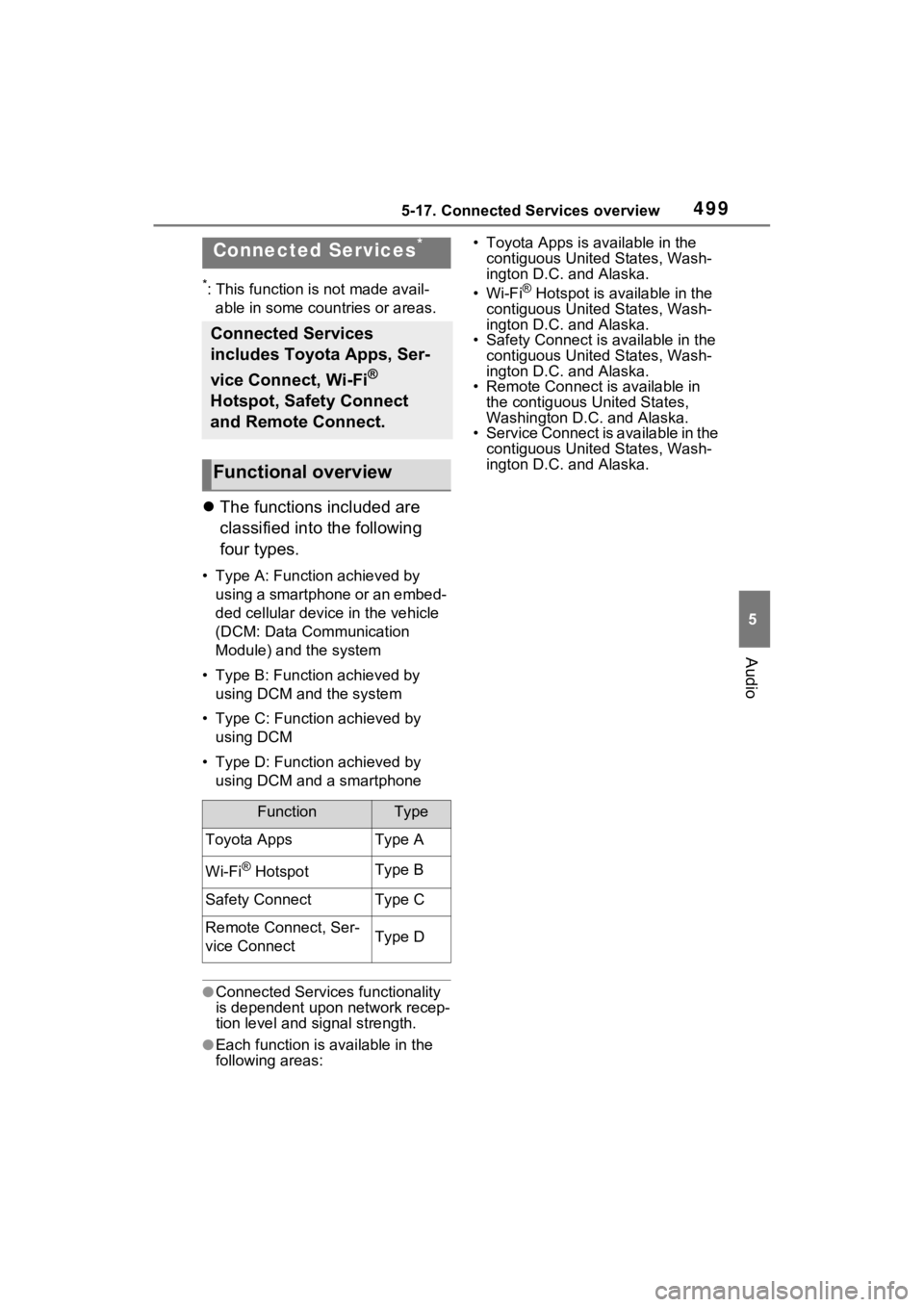
4995-17. Connected Services overview
5
Audio
5-17.Connected Services overview
*: This function is not made avail-able in some countries or areas.
The functions included are
classified into the following
four types.
• Type A: Function achieved by
using a smartphone or an embed-
ded cellular device in the vehicle
(DCM: Data Communication
Module) and the system
• Type B: Function achieved by using DCM and the system
• Type C: Function achieved by using DCM
• Type D: Function achieved by using DCM and a smartphone
●Connected Services functionality
is dependent upon network recep-
tion level and signal strength.
●Each function is available in the
following areas: • Toyota Apps is available in the
contiguous United States, Wash-
ington D.C. and Alaska.
•Wi-Fi
® Hotspot is available in the
contiguous United States, Wash-
ington D.C. and Alaska.
• Safety Connect is available in the
contiguous United States, Wash-
ington D.C. and Alaska.
• Remote Connect is available in
the contiguous United States,
Washington D.C. and Alaska.
• Service Connect is available in the
contiguous United States, Wash-
ington D.C. and Alaska.
Connected Services*
Connected Services
includes Toyota Apps, Ser-
vice Connect, Wi-Fi
®
Hotspot, Safety Connect
and Remote Connect.
Functional overview
FunctionType
Toyota AppsType A
Wi-Fi® HotspotType B
Safety ConnectType C
Remote Connect, Ser-
vice ConnectType D
Page 500 of 752
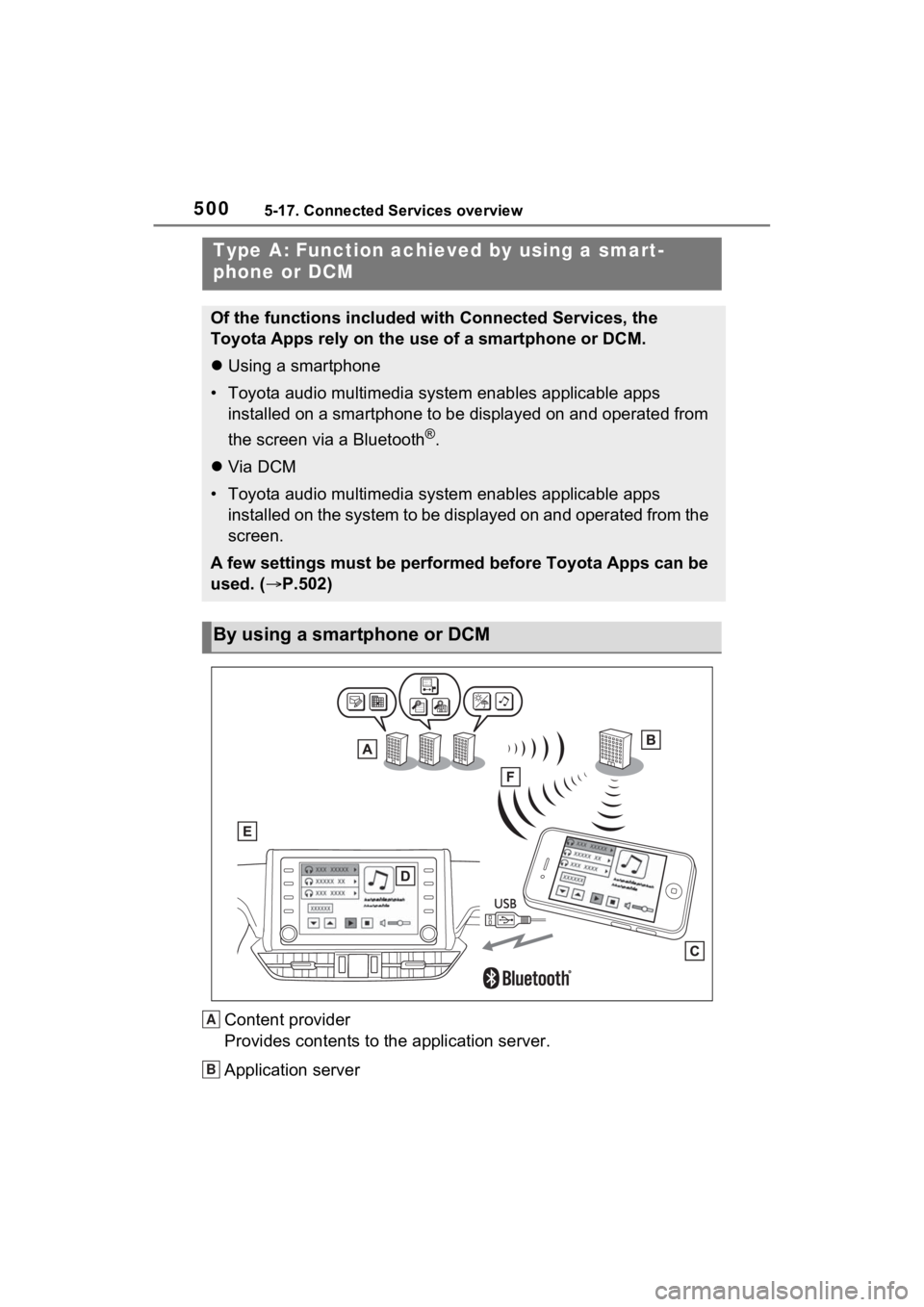
5005-17. Connected Services overview
Content provider
Provides contents to the application server.
Application server
Type A: Function achieved by using a smart-
phone or DCM
Of the functions included with Connected Services, the
Toyota Apps rely on the use of a smartphone or DCM.
Using a smartphone
• Toyota audio multimedia system enables applicable apps installed on a smartphone to be displayed on and operated from
the screen via a Bluetooth
®.
Via DCM
• Toyota audio multimedia system enables applicable apps installed on the system to be displayed on and operated from th e
screen.
A few settings must be performed before Toyota Apps can be
used. ( P.502)
By using a smartphone or DCM
A
B