android auto TOYOTA RAV4 PRIME 2021 Accessories, Audio & Navigation (in English)
[x] Cancel search | Manufacturer: TOYOTA, Model Year: 2021, Model line: RAV4 PRIME, Model: TOYOTA RAV4 PRIME 2021Pages: 308, PDF Size: 11.83 MB
Page 2 of 308
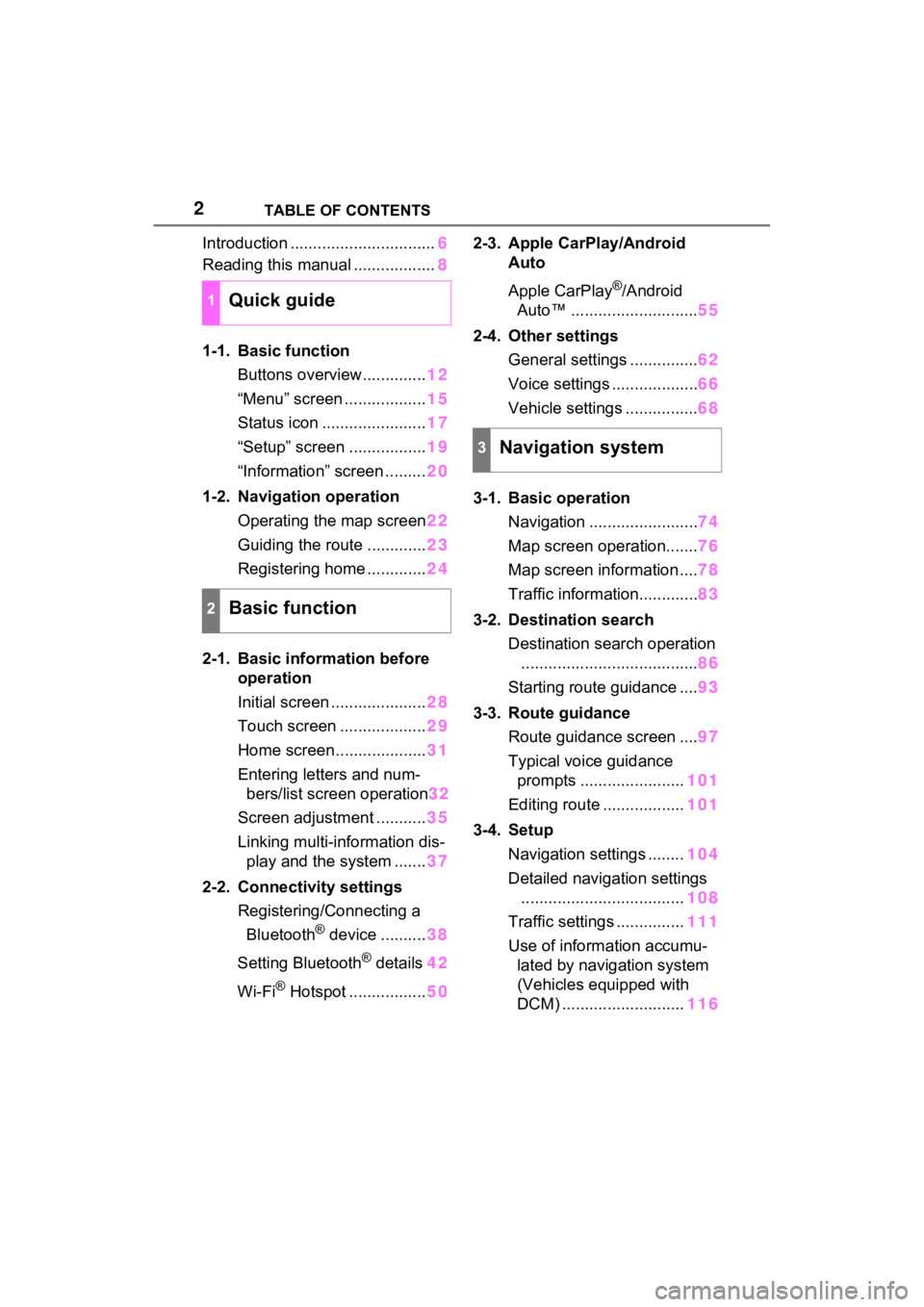
2TABLE OF CONTENTS
Introduction ................................6
Reading this manual .................. 8
1-1. Basic function Buttons overview.............. 12
“Menu” screen .................. 15
Status icon ....................... 17
“Setup” screen ................. 19
“Information” screen ......... 20
1-2. Navigation operation Operating the map screen 22
Guiding the route ............. 23
Registering home ............. 24
2-1. Basic information before operation
Initial screen ..................... 28
Touch screen ................... 29
Home screen.................... 31
Entering letters and num- bers/list screen operation 32
Screen adjustment ........... 35
Linking multi-information dis- play and the system ....... 37
2-2. Connectivity settings Registering/Connecting a Bluetooth
® device .......... 38
Setting Bluetooth
® details 42
Wi-Fi
® Hotspot ................. 502-3. Apple CarPlay/Android
Auto
Apple CarPlay
®/Android
Auto™ ............................ 55
2-4. Other settings General settings ............... 62
Voice settings ................... 66
Vehicle settings ................ 68
3-1. Basic operation Navigation ........................ 74
Map screen operation....... 76
Map screen information .... 78
Traffic information............. 83
3-2. Destination search Destination search operation....................................... 86
Starting route guidance .... 93
3-3. Route guidance Route guidance screen .... 97
Typical voice guidance prompts ....................... 101
Editing route .................. 101
3-4. Setup Navigation settings ........ 104
Detailed navigation settings .................................... 108
Traffic settings ............... 111
Use of informa tion accumu-
lated by navigation system
(Vehicles equipped with
DCM) ........................... 1161Quick guide
2Basic function
3Navigation system
Page 3 of 308
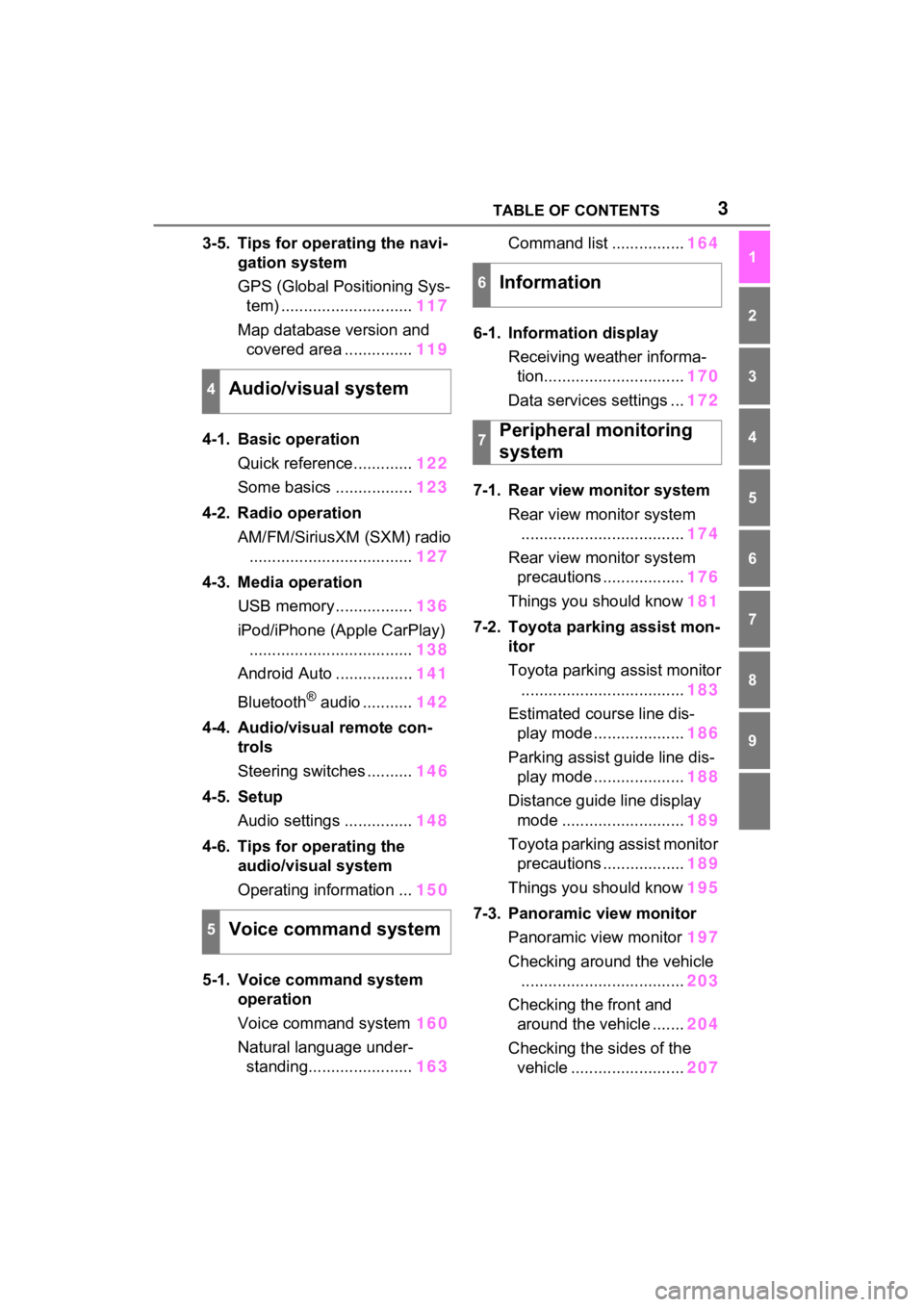
3TABLE OF CONTENTS
1
2
3
4
5
6
7
8
9
3-5. Tips for operating the navi-gation system
GPS (Global Positioning Sys-tem) ............................. 117
Map database version and covered area ............... 119
4-1. Basic operation Quick reference............. 122
Some basics ................. 123
4-2. Radio operation AM/FM/SiriusXM (SXM) radio.................................... 127
4-3. Media operation USB memory................. 136
iPod/iPhone (Apple CarPlay) .................................... 138
Android Auto ................. 141
Bluetooth
® audio ........... 142
4-4. Audio/visual remote con- trols
Steering switches .......... 146
4-5. Setup Audio settings ............... 148
4-6. Tips for operating the audio/visual system
Operating information ... 150
5-1. Voice command system operation
Voice command system 160
Natural language under- standing....................... 163Command list ................
164
6-1. Information display Receiving weather informa-tion............................... 170
Data services settings ... 172
7-1. Rear view monitor system Rear view monitor system.................................... 174
Rear view monitor system precautions .................. 176
Things you should know 181
7-2. Toyota parking assist mon- itor
Toyota parking assist monitor.................................... 183
Estimated course line dis- play mode .................... 186
Parking assist guide line dis- play mode .................... 188
Distance guide line display mode ........................... 189
Toyota parking assist monitor precautions .................. 189
Things you should know 195
7-3. Panoramic view monitor Panoramic view monitor 197
Checking around the vehicle .................................... 203
Checking the front and around the vehicle ....... 204
Checking the sides of the vehicle ......................... 207
4Audio/visual system
5Voice command system
6Information
7Peripheral monitoring
system
Page 12 of 308
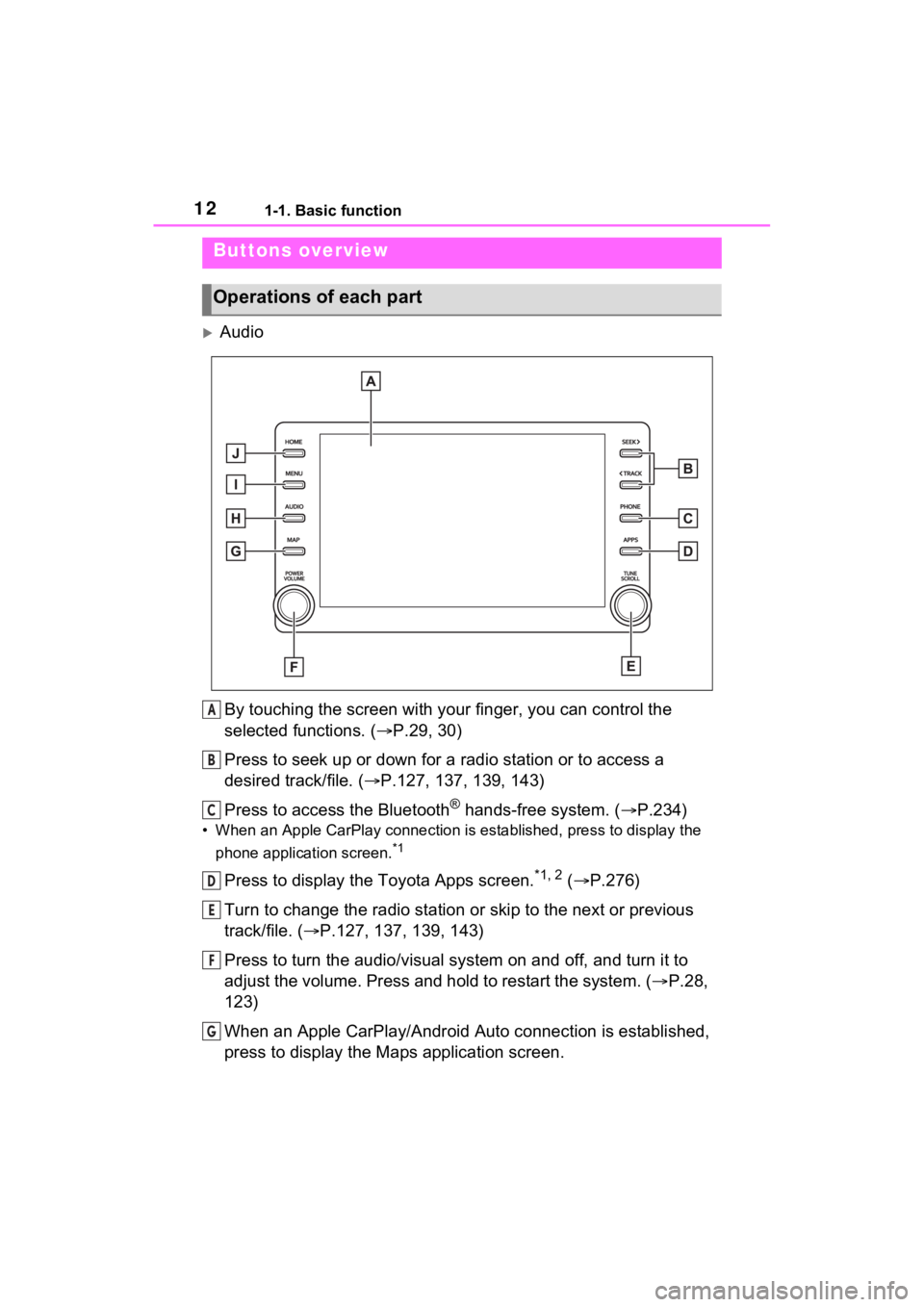
121-1. Basic function
1-1.Basic function
AudioBy touching the screen with y our finger, you can control the
selected functions. ( P.29, 30)
Press to seek up or down for a radio station or to access a
desired track/file. ( P.127, 137, 139, 143)
Press to access the Bluetooth
® hands-free system. ( P.234)
• When an Apple CarPlay connecti on is established, press to display the
phone application screen.
*1
Press to display the Toyota Apps screen.*1, 2 ( P.276)
Turn to change the radio station or skip to the next or previou s
track/file. ( P.127, 137, 139, 143)
Press to turn the audio/visual system on and off, and turn it t o
adjust the volume. Press and hold to restart the system. ( P.28,
123)
When an Apple CarPlay/Android Auto connection is established,
press to display the Maps application screen.
Buttons overview
Operations of each part
A
B
C
D
E
F
G
Page 13 of 308
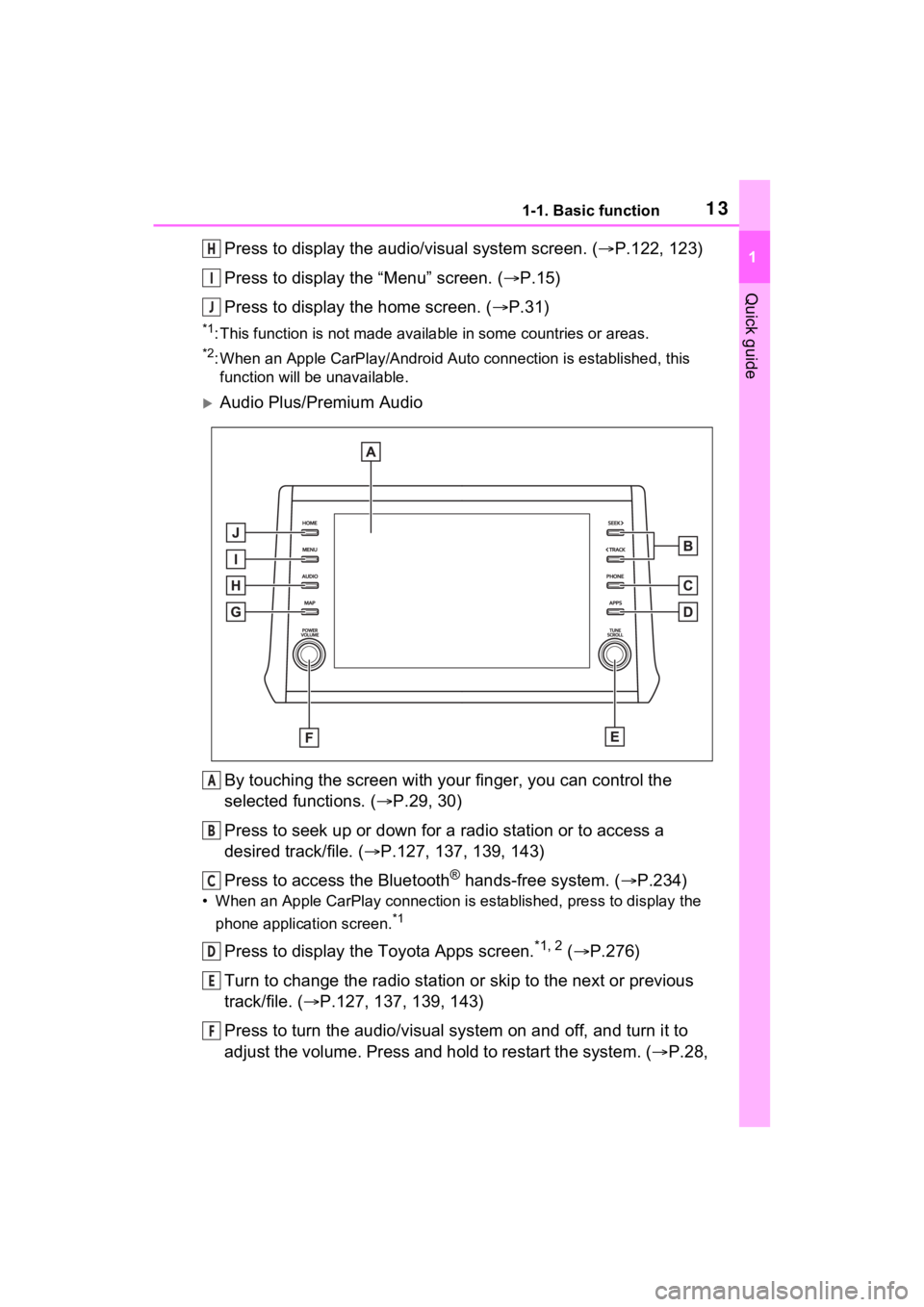
131-1. Basic function
1
Quick guide
Press to display the audio/visual system screen. (P.122, 123)
Press to display the “Menu” screen. ( P.15)
Press to display the home screen. ( P.31)
*1: This function is not made available in some countries or areas.
*2: When an Apple CarPlay/Android Auto connection is established, this
function will be unavailable.
Audio Plus/Premium Audio
By touching the screen with y our finger, you can control the
selected functions. ( P.29, 30)
Press to seek up or down for a radio station or to access a
desired track/file. ( P.127, 137, 139, 143)
Press to access the Bluetooth
® hands-free system. ( P.234)
• When an Apple CarPlay connecti on is established, press to display the
phone application screen.
*1
Press to display the Toyota Apps screen.*1, 2 ( P.276)
Turn to change the radio station or skip to the next or previou s
track/file. ( P.127, 137, 139, 143)
Press to turn the audio/visual system on and off, and turn it t o
adjust the volume. Press and hold to restart the system. ( P.28,
H
I
J
A
B
C
D
E
F
Page 14 of 308
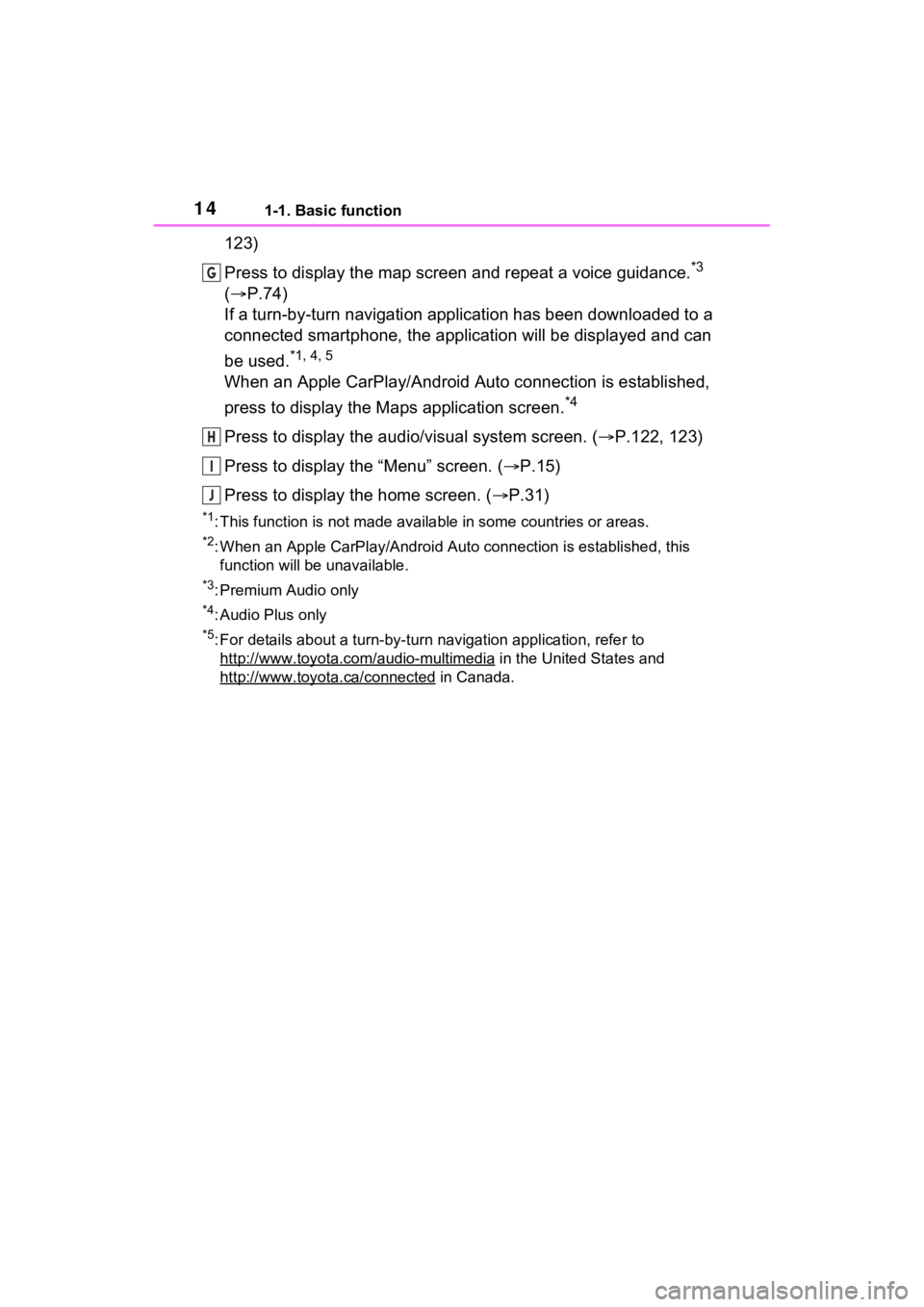
141-1. Basic function
123)
Press to display the map screen and repeat a voice guidance.
*3
( P.74)
If a turn-by-turn navigation application has been downloaded to a
connected smartphone, the application will be displayed and can
be used.
*1, 4, 5
When an Apple CarPlay/Android Auto connection is established,
press to display the Maps application screen.
*4
Press to display the audio/visual system screen. ( P.122, 123)
Press to display the “Menu” screen. ( P.15)
Press to display the home screen. ( P.31)
*1: This function is not made available in some countries or areas.
*2: When an Apple CarPlay/Android Auto connection is established, this
function will be unavailable.
*3: Premium Audio only
*4: Audio Plus only
*5: For details about a turn-by-turn navigation application, refer to
http://www.toyota.com/audio-multimedia
in the United States and
http://www.toyota.ca/connected
in Canada.
G
H
I
J
Page 15 of 308
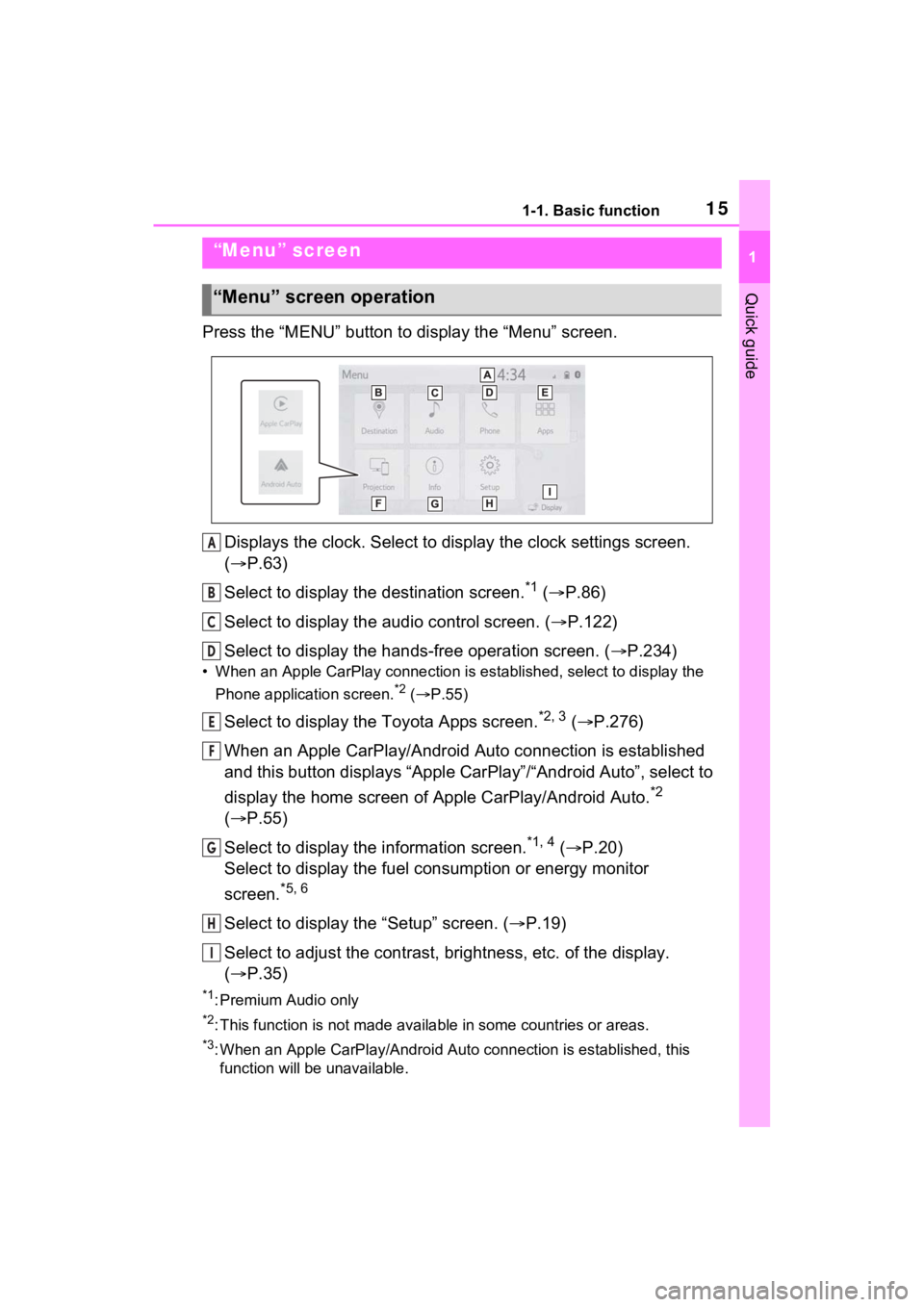
151-1. Basic function
1
Quick guide
Press the “MENU” button to display the “Menu” screen.
Displays the clock. Select to display the clock settings screen.
( P.63)
Select to display the destination screen.
*1 ( P.86)
Select to display the audio control screen. ( P.122)
Select to display the hands-free operation screen. ( P.234)
• When an Apple CarPlay connection is established, select to display the
Phone application screen.
*2 ( P.55)
Select to display the Toyota Apps screen.*2, 3 ( P.276)
When an Apple CarPlay/Android Auto connection is established
and this button displays “Apple CarPlay”/“Android Auto”, select to
display the home screen of Apple CarPlay/Android Auto.
*2
( P.55)
Select to display the information screen.
*1, 4 ( P.20)
Select to display the fuel consumption or energy monitor
screen.
*5, 6
Select to display the “Setup” screen. ( P.19)
Select to adjust the contrast, brightness, etc. of the display.
( P.35)
*1: Premium Audio only
*2: This function is not made available in some countries or areas .
*3: When an Apple CarPlay/Android Auto connection is established, this
function will be unavailable.
“Menu” screen
“Menu” screen operation
A
B
C
D
E
F
G
H
I
Page 27 of 308
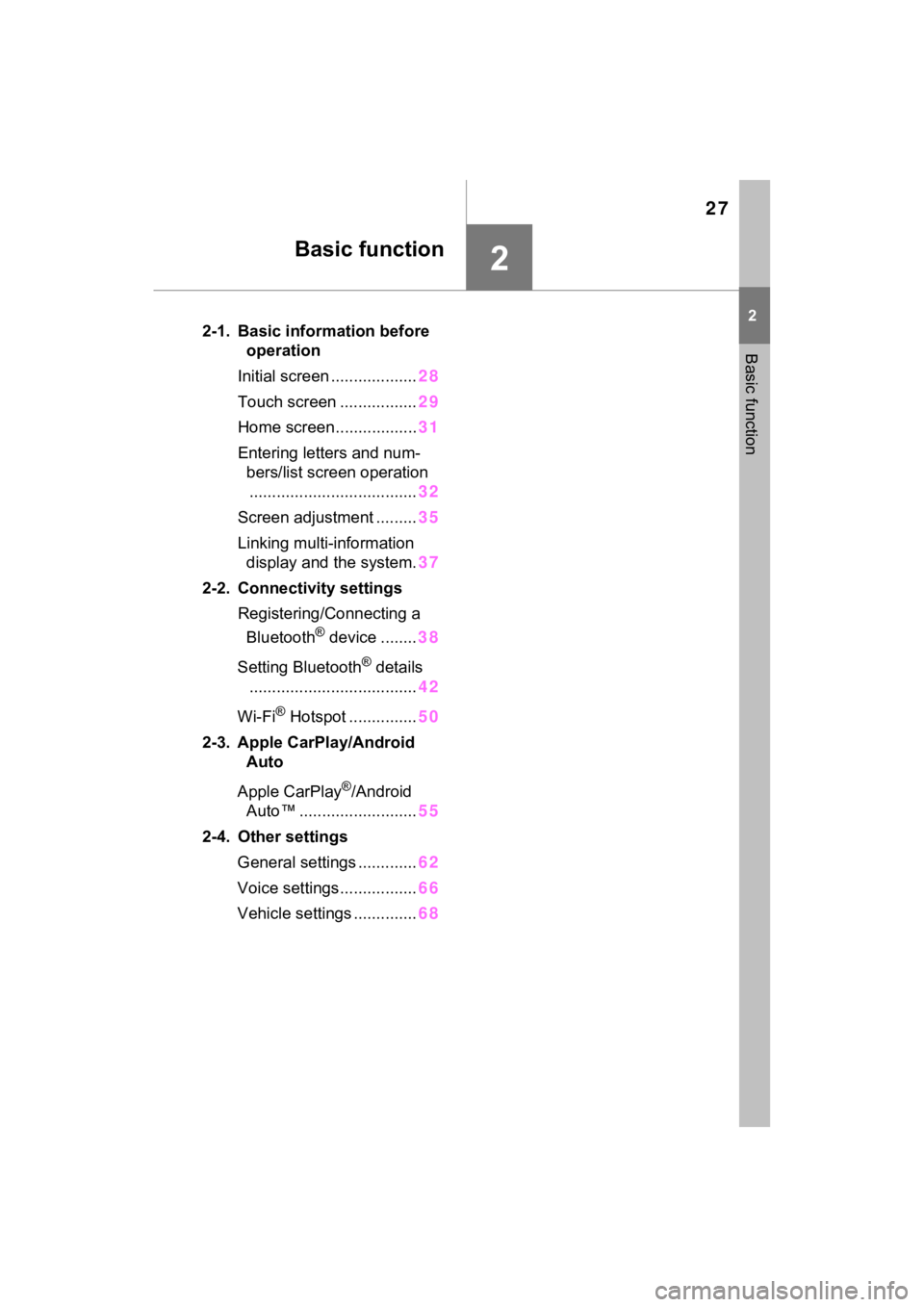
27
2
2
Basic function
Basic function
2-1. Basic information before operation
Initial screen ................... 28
Touch screen ................. 29
Home screen.................. 31
Entering letters and num- bers/list screen operation..................................... 32
Screen adjustment ......... 35
Linking multi-information display and the system. 37
2-2. Connectivity settings Registering/Connecting a Bluetooth
® device ........ 38
Setting Bluetooth
® details
..................................... 42
Wi-Fi
® Hotspot ............... 50
2-3. Apple CarPlay/Android Auto
Apple CarPlay
®/Android
Auto™ .......................... 55
2-4. Other settings General settings ............. 62
Voice settings................. 66
Vehicle settings .............. 68
Page 38 of 308
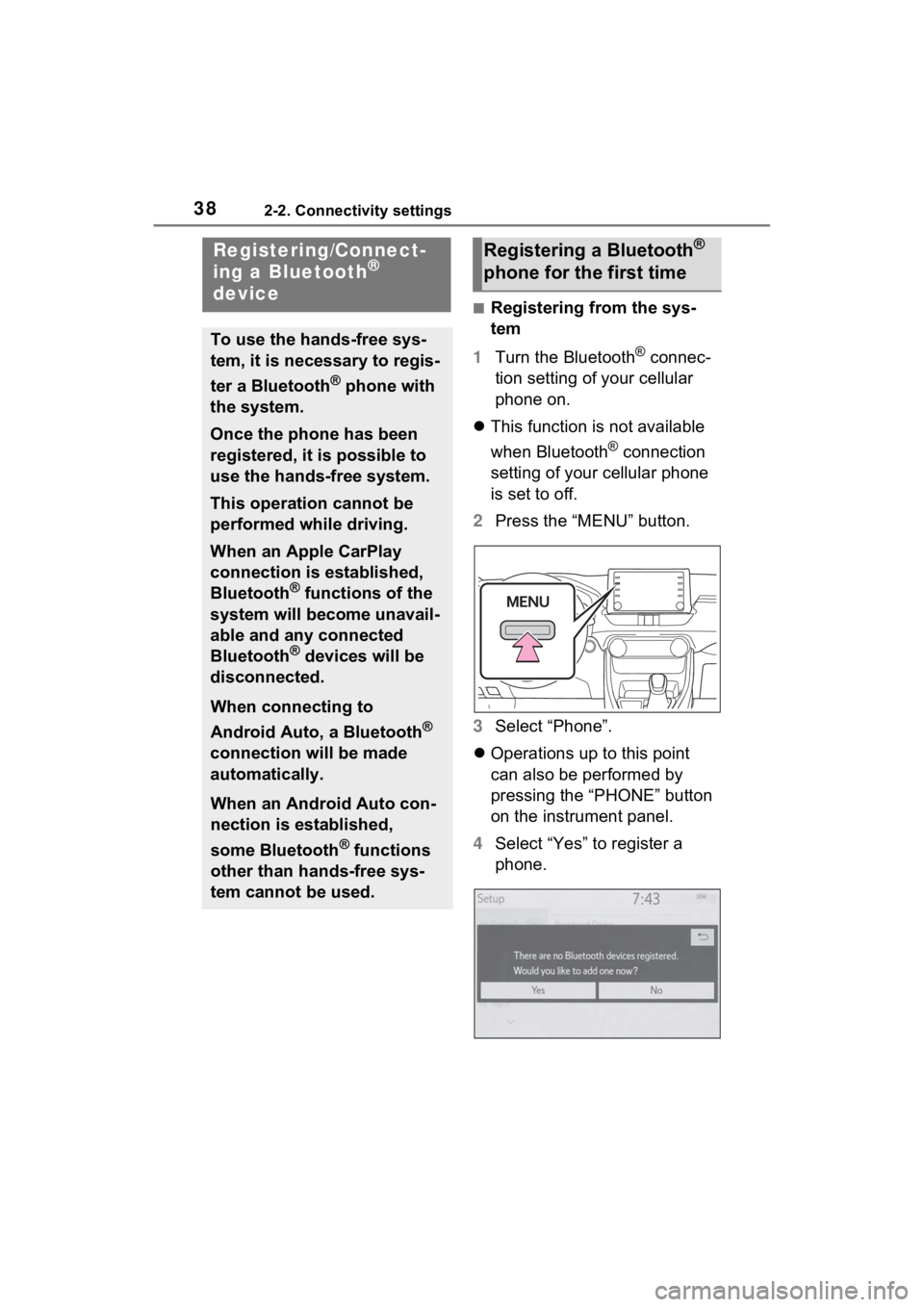
382-2. Connectivity settings
2-2.Connectivity settings
■Registering from the sys-
tem
1 Turn the Bluetooth
® connec-
tion setting of your cellular
phone on.
This function is not available
when Bluetooth
® connection
setting of your cellular phone
is set to off.
2 Press the “MENU” button.
3 Select “Phone”.
Operations up to this point
can also be performed by
pressing the “PHONE” button
on the instrument panel.
4 Select “Yes” to register a
phone.
Registering/Connect-
ing a Bluetooth®
device
To use the hands-free sys-
tem, it is necessary to regis-
ter a Bluetooth
® phone with
the system.
Once the phone has been
registered, it is possible to
use the hands-free system.
This operation cannot be
performed while driving.
When an Apple CarPlay
connection is established,
Bluetooth
® functions of the
system will become unavail-
able and any connected
Bluetooth
® devices will be
disconnected.
When connecting to
Android Auto, a Bluetooth
®
connection will be made
automatically.
When an Android Auto con-
nection is established,
some Bluetooth
® functions
other than hands-free sys-
tem cannot be used.
Registering a Bluetooth®
phone for the first time
Page 42 of 308
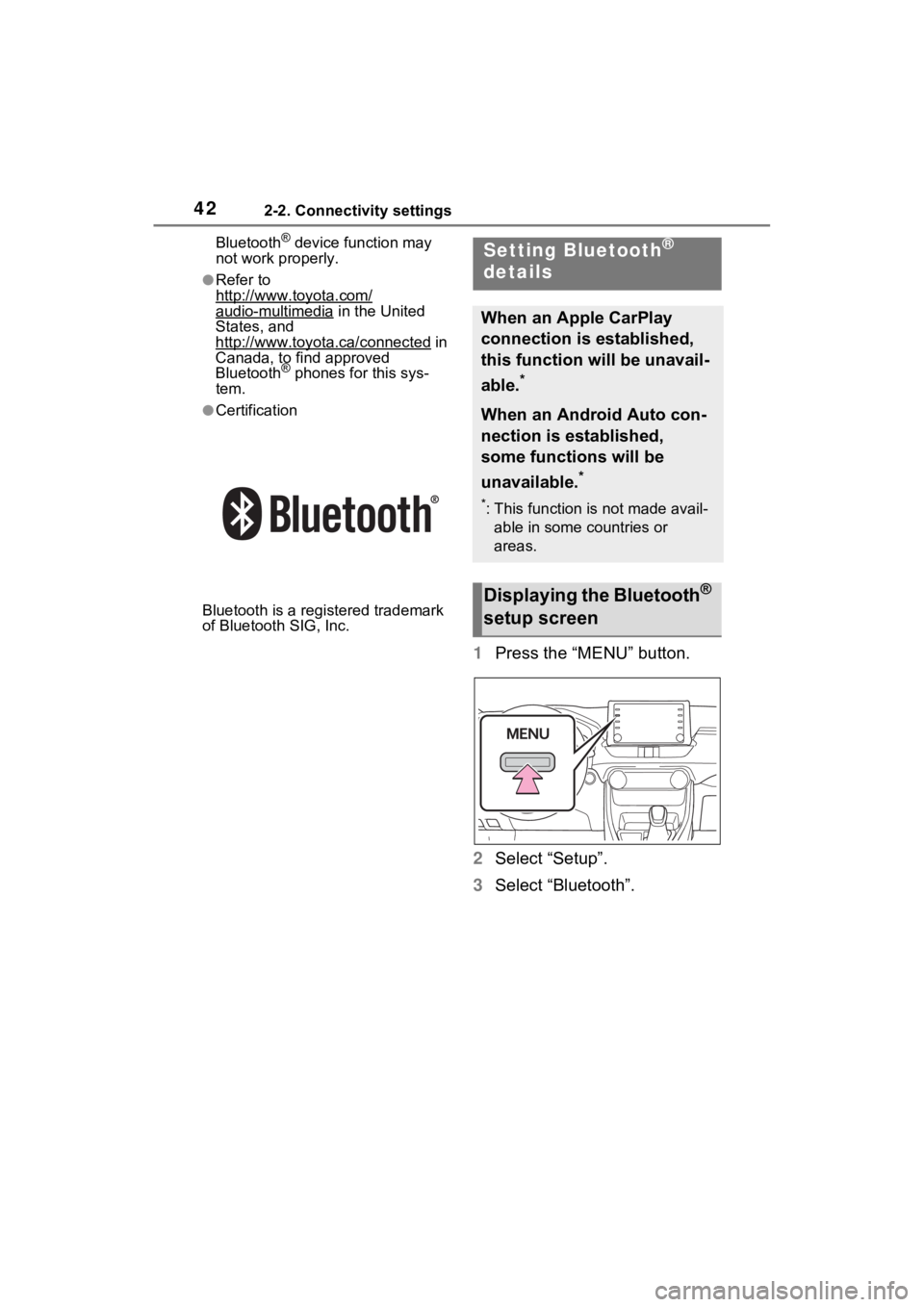
422-2. Connectivity settings
Bluetooth® device function may
not work properly.
●Refer to
http://www.toyota.com/
audio-multimedia in the United
States, and
http://www.toyota.ca/connected
in
Canada, to find approved
Bluetooth
® phones for this sys-
tem.
●Certification
Bluetooth is a reg istered trademark
of Bluetooth SIG, Inc.
1 Press the “MENU” button.
2 Select “Setup”.
3 Select “Bluetooth”.
Setting Bluetooth®
details
When an Apple CarPlay
connection is established,
this function will be unavail-
able.
*
When an Android Auto con-
nection is established,
some functions will be
unavailable.
*
*: This function is not made avail-
able in some countries or
areas.
Displaying the Bluetooth®
setup screen
Page 55 of 308
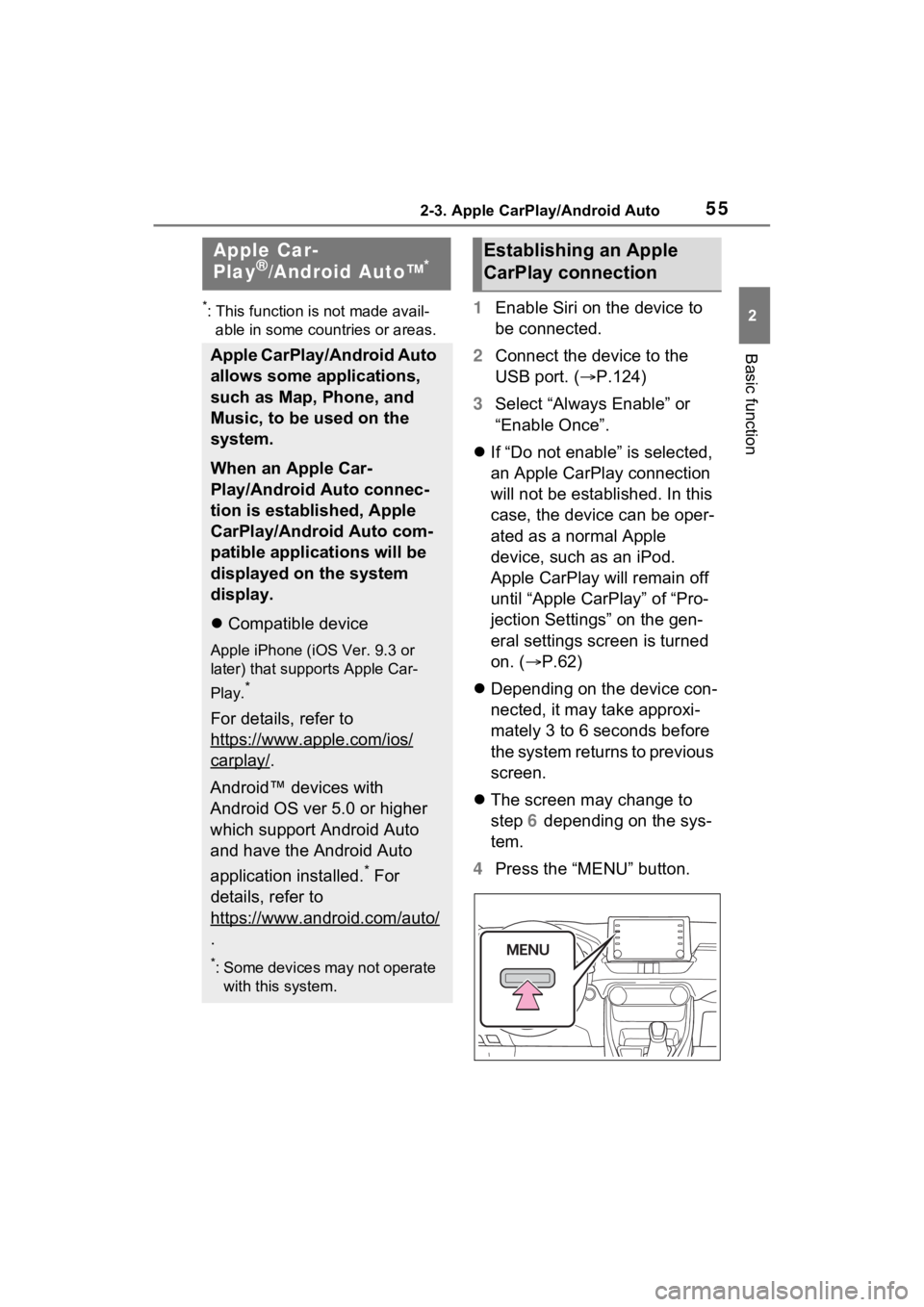
552-3. Apple CarPlay/Android Auto
2
Basic function
2-3.Apple CarPlay/Android Auto
*: This function is not made avail-able in some countries or areas.1 Enable Siri on the device to
be connected.
2 Connect the device to the
USB port. ( P.124)
3 Select “Always Enable” or
“Enable Once”.
If “Do not enable” is selected,
an Apple CarPlay connection
will not be established. In this
case, the device can be oper-
ated as a normal Apple
device, such as an iPod.
Apple CarPlay will remain off
until “Apple CarPlay” of “Pro-
jection Settings” on the gen-
eral settings screen is turned
on. ( P.62)
Depending on the device con-
nected, it may take approxi-
mately 3 to 6 seconds before
the system returns to previous
screen.
The screen may change to
step 6 depending on the sys-
tem.
4 Press the “MENU” button.
Apple Car-
Play®/Android Auto™*
Apple CarPlay/Android Auto
allows some applications,
such as Map, Phone, and
Music, to be used on the
system.
When an Apple Car-
Play/Android Auto connec-
tion is established, Apple
CarPlay/Android Auto com-
patible applications will be
displayed on the system
display.
Compatible device
Apple iPhone (iOS Ver. 9.3 or
later) that supports Apple Car-
Play.
*
For details, refer to
https://www.apple.com/ios/
carplay/.
Android™ devices with
Android OS ver 5.0 or higher
which support Android Auto
and have the Android Auto
application installed.
* For
details, refer to
https://www.android.com/auto/
.
*: Some devices may not operate with this system.
Establishing an Apple
CarPlay connection