steering TOYOTA RAV4 PRIME 2021 Accessories, Audio & Navigation (in English)
[x] Cancel search | Manufacturer: TOYOTA, Model Year: 2021, Model line: RAV4 PRIME, Model: TOYOTA RAV4 PRIME 2021Pages: 308, PDF Size: 11.83 MB
Page 241 of 308

2418-1. Phone operation (Hands-free system for cellular phones)
8
Phone
■For PBAP compatible
Bluetooth
® phones when
“Automatic Transfer” is set
to off ( P.252)
1 Select the desired item.
Select to always transfer all
the contacts from a con-
nected cellular phone auto-
matically.
Select to transfer all the con-
tacts from a connected cellu-
lar phone only once.
Select to cancel transferring.
2 Check that a confirmation
screen is displayed when the
operation is complete.
■For PBAP incompatible but
OPP compatible Bluetooth
®
phones
1 Select the desired item.
Select to transfer the con- tacts from the connected cel-
lular phone.
Transfer the contact data to
the system using a
Bluetooth
® phone.
Select to add a new contact
manually.
Follow the steps in “Register-
ing a new contact to the con-
tacts list” from step 2.
( P.255)
Select to cancel transferring.
●If your cellular phone is neither
PBAP nor OPP com patible, the
contacts cannot be transferred
using Bluetooth
®. But the contacts
can be transferred from USB
device. ( P.255)
●Depending on the type of
Bluetooth® phone:
• It may be necessary to perform
additional steps on the phone
when transferring contact data.
• The registered image in the con-
tact list may not transfer depend-
ing on the type of Bluetooth
®
phone connected.
1 Display the phone top
screen. ( P.234)
2 Select “Keypad” and enter
the phone number.
3 Select or press the
switch on the steering wheel.
4 Check that the dialing screen
is displayed.
●Depending on the type of
A
B
C
A
By keypad
B
C
Page 242 of 308
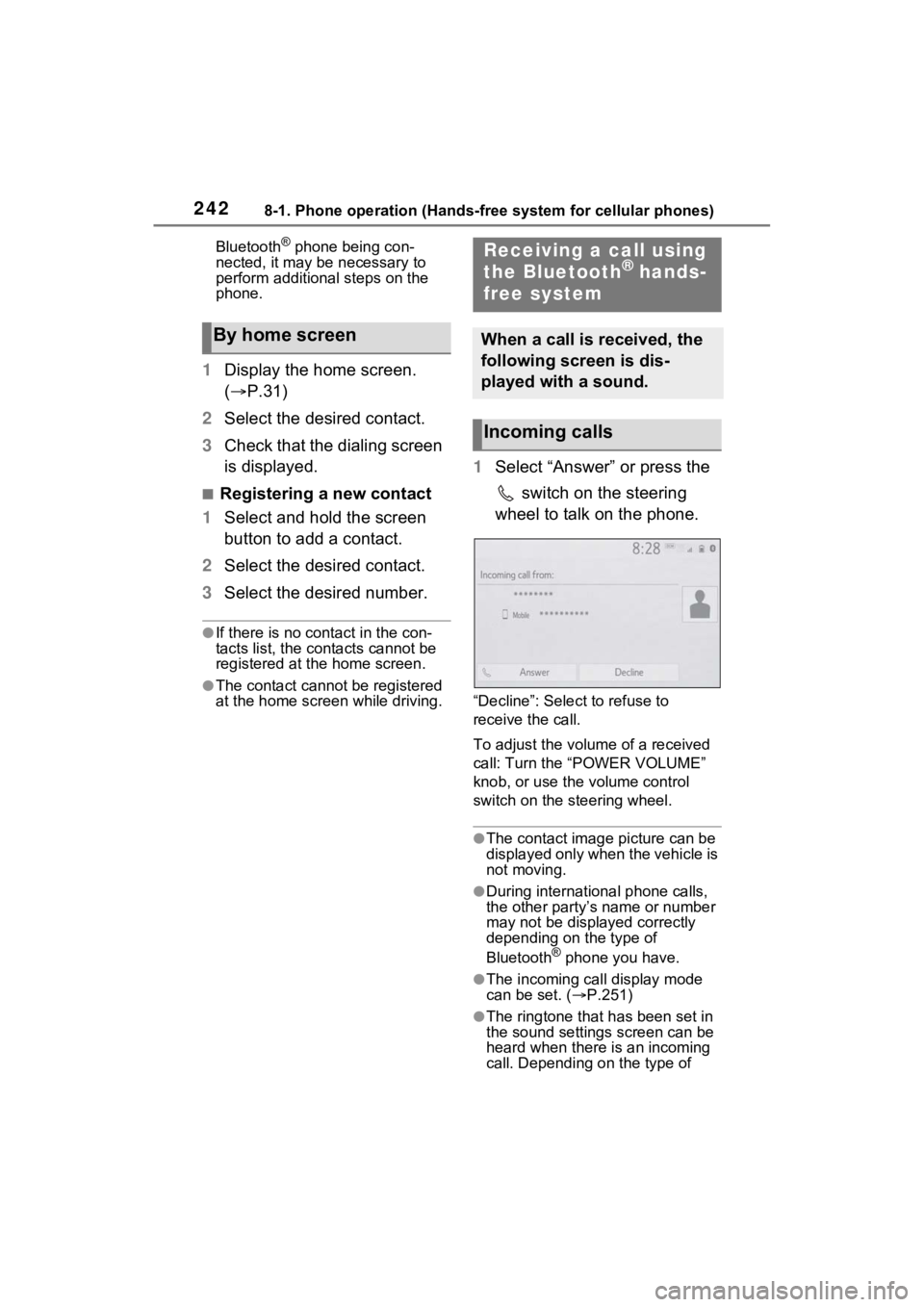
2428-1. Phone operation (Hands-free system for cellular phones)
Bluetooth® phone being con-
nected, it may be necessary to
perform additional steps on the
phone.
1 Display the home screen.
( P.31)
2 Select the desired contact.
3 Check that the dialing screen
is displayed.
■Registering a new contact
1 Select and hold the screen
button to add a contact.
2 Select the desired contact.
3 Select the desired number.
●If there is no contact in the con-
tacts list, the contacts cannot be
registered at the home screen.
●The contact cannot be registered
at the home screen while driving.
1Select “Answer” or press the
switch on the steering
wheel to talk on the phone.
“Decline”: Select to refuse to
receive the call.
To adjust the volume of a received
call: Turn the “POWER VOLUME”
knob, or use the volume control
switch on the steering wheel.
●The contact image picture can be
displayed only when the vehicle is
not moving.
●During international phone calls,
the other party’s name or number
may not be displayed correctly
depending on the type of
Bluetooth
® phone you have.
●The incoming call display mode
can be set. ( P.251)
●The ringtone that has been set in
the sound settings screen can be
heard when there is an incoming
call. Depending on the type of
By home screen
Receiving a call using
the Bluetooth® hands-
free system
When a call is received, the
following screen is dis-
played with a sound.
Incoming calls
Page 245 of 308
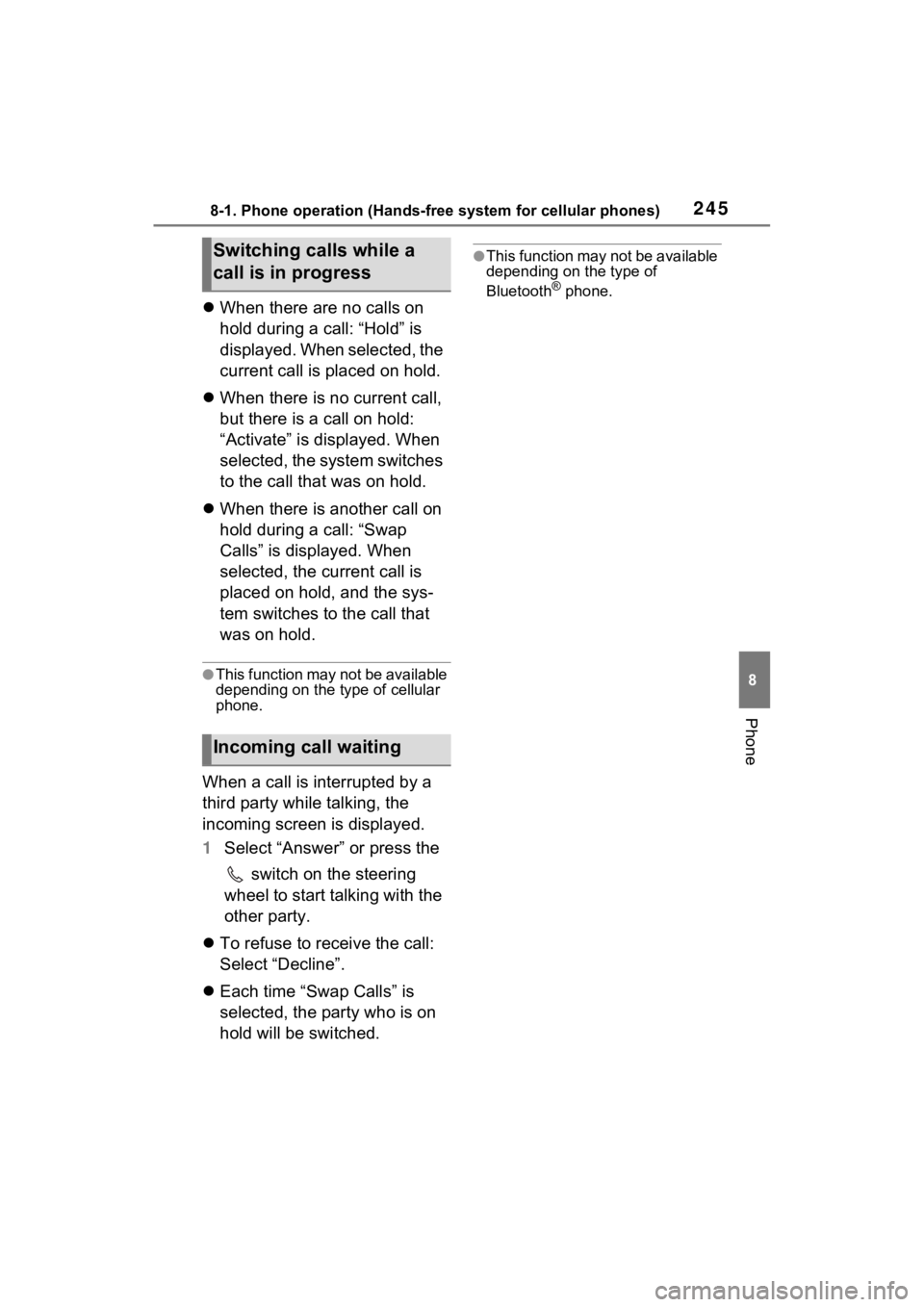
2458-1. Phone operation (Hands-free system for cellular phones)
8
Phone
When there are no calls on
hold during a call: “Hold” is
displayed. When selected, the
current call is placed on hold.
When there is no current call,
but there is a call on hold:
“Activate” is displayed. When
selected, the system switches
to the call that was on hold.
When there is another call on
hold during a call: “Swap
Calls” is displayed. When
selected, the current call is
placed on hold, and the sys-
tem switches to the call that
was on hold.
●This function may not be available
depending on the type of cellular
phone.
When a call is interrupted by a
third party while talking, the
incoming screen is displayed.
1 Select “Answer” or press the
switch on the steering
wheel to start talking with the
other party.
To refuse to receive the call:
Select “Decline”.
Each time “Swap Calls” is
selected, the party who is on
hold will be switched.
●This function may not be available
depending on the type of
Bluetooth
® phone.
Switching calls while a
call is in progress
Incoming call waiting
Page 247 of 308
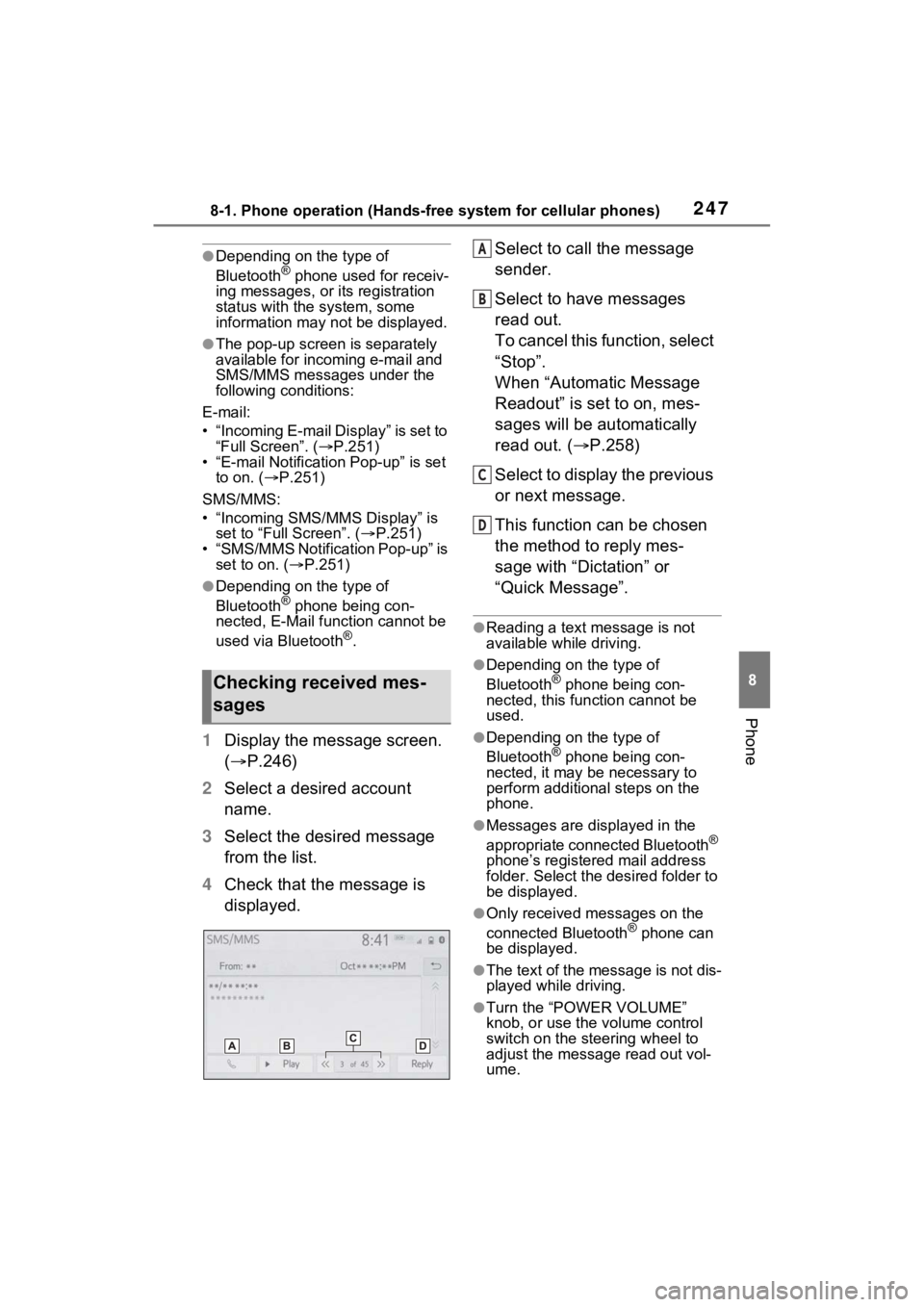
2478-1. Phone operation (Hands-free system for cellular phones)
8
Phone
●Depending on the type of
Bluetooth® phone used for receiv-
ing messages, or its registration
status with the system, some
information may not be displayed.
●The pop-up screen is separately
available for incoming e-mail and
SMS/MMS messages under the
following conditions:
E-mail:
• “Incoming E-mail Display” is set to “Full Screen”. ( P.251)
• “E-mail Notification Pop-up” is set to on. ( P.251)
SMS/MMS:
• “Incoming SMS/MMS Display” is set to “Full Screen”. ( P.251)
• “SMS/MMS Notification Pop-up” is
set to on. ( P.251)
●Depending on the type of
Bluetooth® phone being con-
nected, E-Mail function cannot be
used via Bluetooth
®.
1 Display the message screen.
( P.246)
2 Select a desired account
name.
3 Select the desired message
from the list.
4 Check that the message is
displayed. Select to call the message
sender.
Select to have messages
read out.
To cancel this function, select
“Stop”.
When “Automatic Message
Readout” is set to on, mes-
sages will be automatically
read out. (
P.258)
Select to display the previous
or next message.
This function can be chosen
the method to reply mes-
sage with “Dictation” or
“Quick Message”.
●Reading a text message is not
available while driving.
●Depending on the type of
Bluetooth® phone being con-
nected, this function cannot be
used.
●Depending on the type of
Bluetooth® phone being con-
nected, it may be necessary to
perform additional steps on the
phone.
●Messages are displayed in the
appropriate connected Bluetooth®
phone’s registered mail address
folder. Select the desired folder to
be displayed.
●Only received messages on the
connected Bluetooth® phone can
be displayed.
●The text of the message is not dis-
played while driving.
●Turn the “POWER VOLUME”
knob, or use the volume control
switch on the steering wheel to
adjust the message read out vol-
ume.
Checking received mes-
sages
A
B
C
D
Page 249 of 308
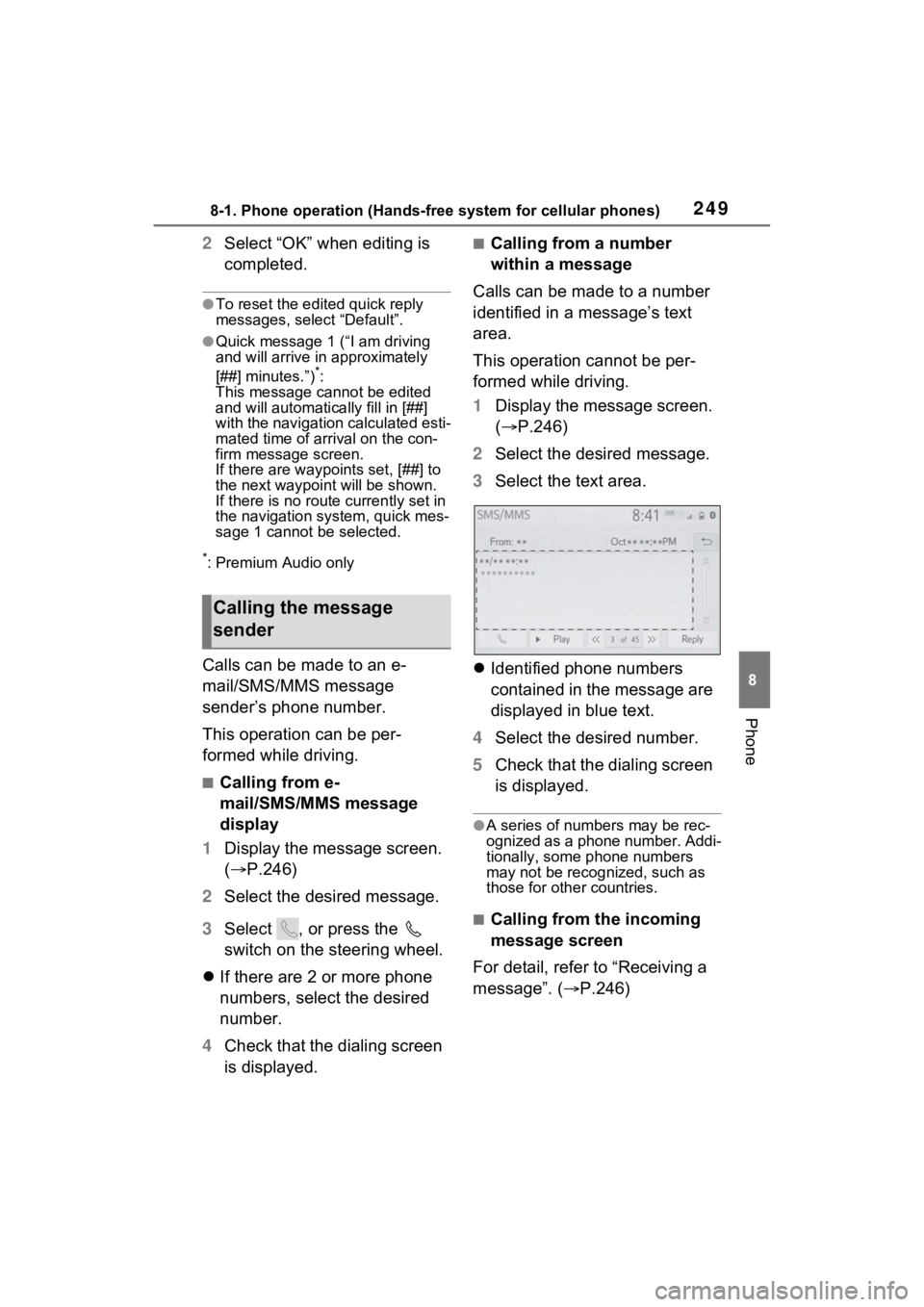
2498-1. Phone operation (Hands-free system for cellular phones)
8
Phone
2Select “OK” when editing is
completed.
●To reset the edited quick reply
messages, select “Default”.
●Quick message 1 ( “I am driving
and will arrive in approximately
[##] minutes.”)
*:
This message cannot be edited
and will automatica lly fill in [##]
with the navigation calculated esti-
mated time of arrival on the con-
firm message screen.
If there are waypoints set, [##] to
the next waypoint will be shown.
If there is no route currently set in
the navigation system, quick mes-
sage 1 cannot be selected.
*: Premium Audio only
Calls can be made to an e-
mail/SMS/MMS message
sender’s phone number.
This operation can be per-
formed while driving.
■Calling from e-
mail/SMS/MMS message
display
1 Display the message screen.
( P.246)
2 Select the desired message.
3 Select , or press the
switch on the steering wheel.
If there are 2 or more phone
numbers, select the desired
number.
4 Check that the dialing screen
is displayed.
■Calling from a number
within a message
Calls can be made to a number
identified in a message’s text
area.
This operation cannot be per-
formed while driving.
1 Display the message screen.
( P.246)
2 Select the desired message.
3 Select the text area.
Identified phone numbers
contained in the message are
displayed in blue text.
4 Select the desired number.
5 Check that the dialing screen
is displayed.
●A series of numbers may be rec-
ognized as a phone number. Addi-
tionally, some phone numbers
may not be recognized, such as
those for other countries.
■Calling from the incoming
message screen
For detail, refer to “Receiving a
message”. ( P.246)
Calling the message
sender
Page 280 of 308
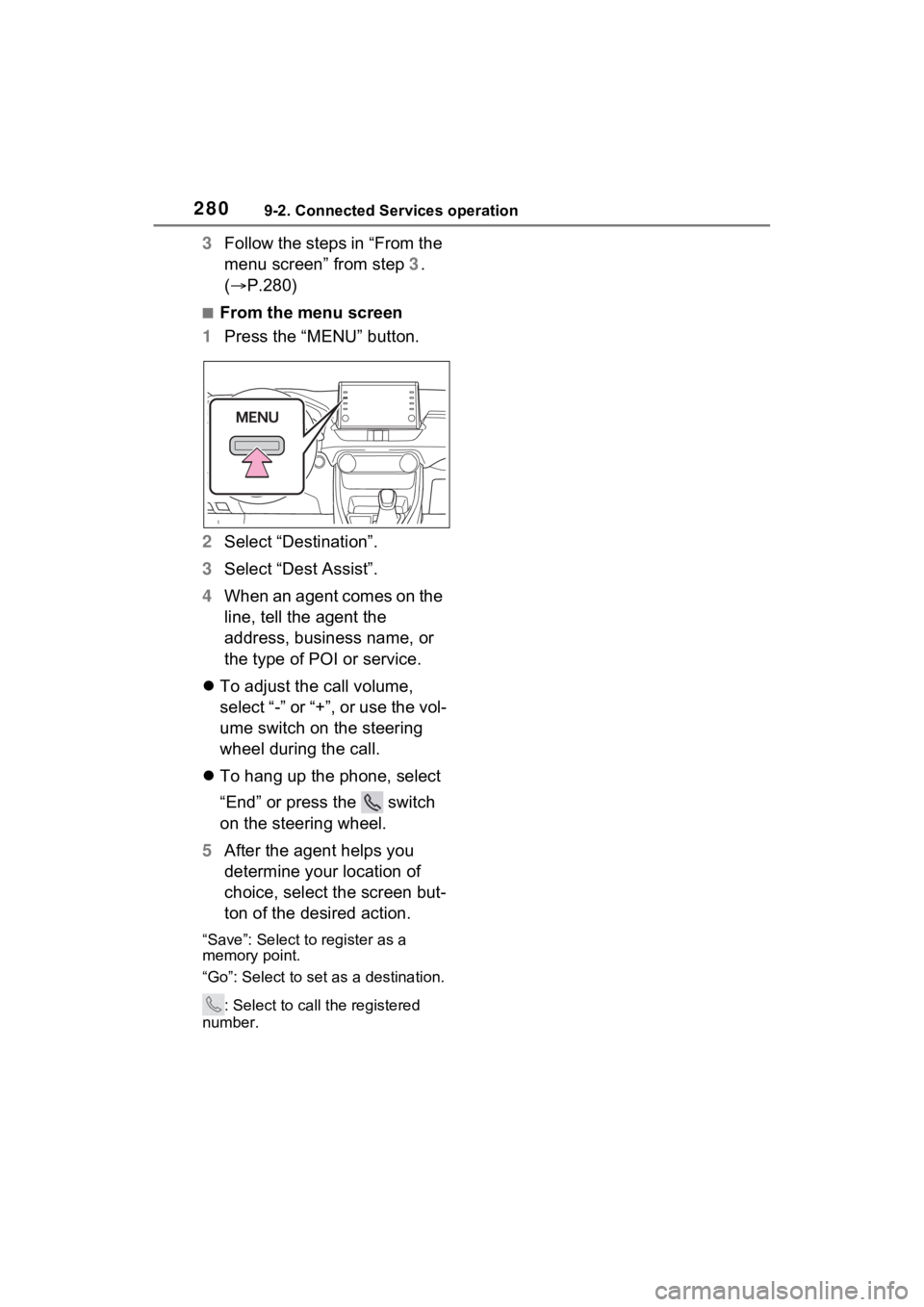
2809-2. Connected Services operation
3Follow the steps in “From the
menu screen” from step 3.
( P.280)
■From the menu screen
1 Press the “MENU” button.
2 Select “Destination”.
3 Select “Dest Assist”.
4 When an agent comes on the
line, tell the agent the
address, business name, or
the type of POI or service.
To adjust the call volume,
select “-” or “+”, or use the vol-
ume switch on the steering
wheel during the call.
To hang up the phone, select
“End” or press the switch
on the steering wheel.
5 After the agent helps you
determine your location of
choice, select the screen but-
ton of the desired action.
“Save”: Select to register as a
memory point.
“Go”: Select to set as a destination.
: Select to call the registered
number.
Page 288 of 308
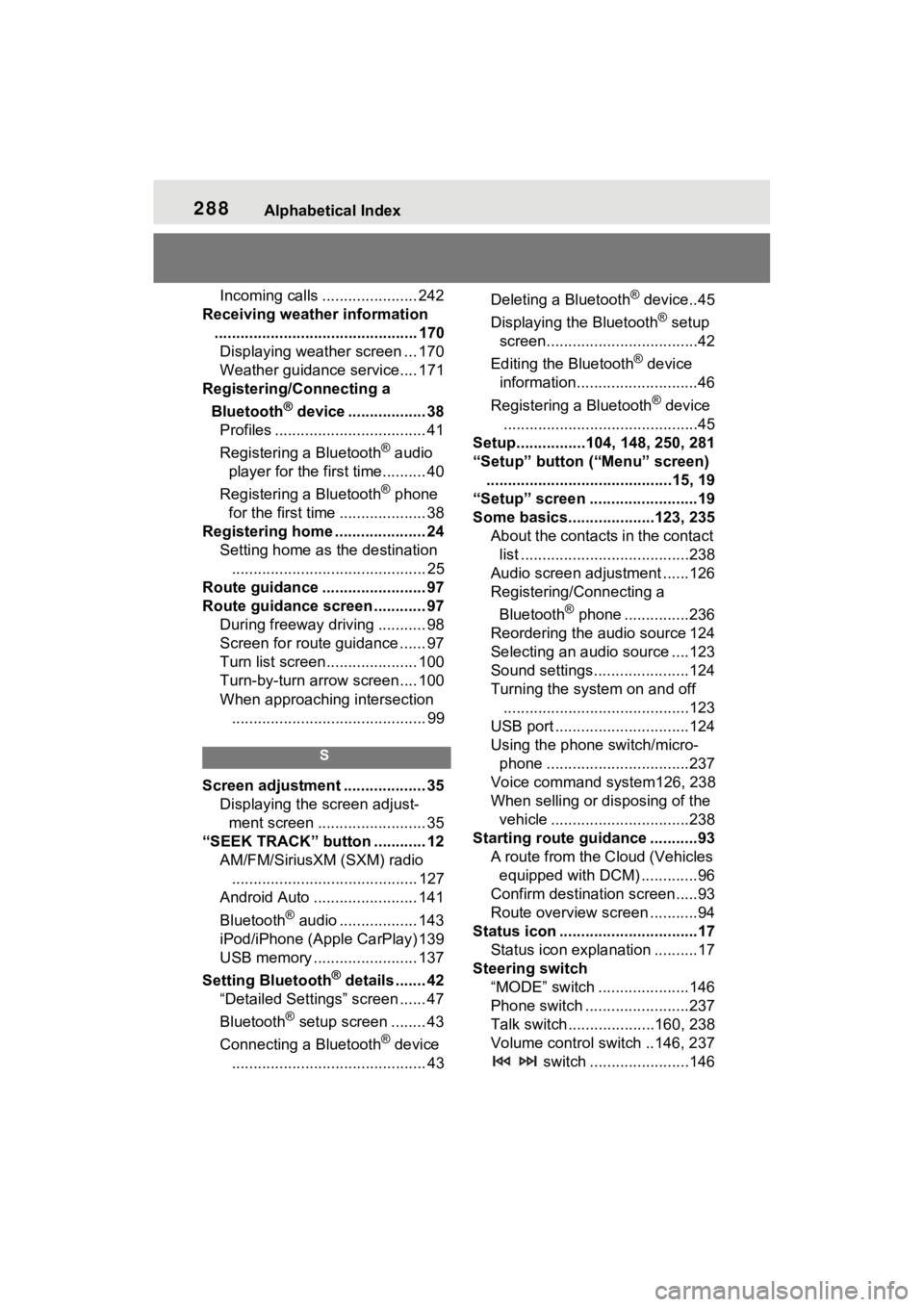
288Alphabetical Index
Incoming calls ...................... 242
Receiving weather information ............................................... 170Displaying weather screen ... 170
Weather guidance service.... 171
Registering/Connecting a
Bluetooth
® device .................. 38
Profiles ................................... 41
Registering a Bluetooth
® audio
player for the first time.......... 40
Registering a Bluetooth
® phone
for the first time .................... 38
Registering home ..................... 24 Setting home as the destination............................................. 25
Route guidance ........................ 97
Route guidance screen ............ 97 During freeway driving ........... 98
Screen for route guidance ...... 97
Turn list screen..................... 100
Turn-by-turn arrow screen.... 100
When approaching intersection............................................. 99
S
Screen adjustment ................... 35 Displaying the screen adjust-ment screen ......................... 35
“SEEK TRACK” button ............ 12 AM/FM/SiriusXM (SXM) radio........................................... 127
Android Auto ........................ 141
Bluetooth
® audio .................. 143
iPod/iPhone (Apple CarPlay) 139
USB memory ........................ 137
Setting Bluetooth
® details ....... 42
“Detailed Settings” screen ...... 47
Bluetooth
® setup screen ........ 43
Connecting a Bluetooth
® device
............................................. 43 Deleting a Bluetooth
® device..45
Displaying the Bluetooth
® setup
screen...................................42
Editing the Bluetooth
® device
information............................46
Registering a Bluetooth
® device
.............................................45
Setup................104, 148, 250, 281
“Setup” button (“Menu” screen) ...........................................15, 19
“Setup” screen .........................19
Some basics....... .............123, 235
About the contacts in the contact list .......................................238
Audio screen adjustment ......126
Registering/Connecting a
Bluetooth
® phone ...............236
Reordering the audio source 124
Selecting an audio source ....123
Sound settings......................124
Turning the system on and off ...........................................123
USB port ...............................124
Using the phone switch/micro- phone .................................237
Voice command system126, 238
When selling or disposing of the vehicle ................................238
Starting route guidance ...........93 A route from the Cloud (Vehicles equipped with DCM) .............96
Confirm destination screen.....93
Route overview screen ...........94
Status icon ................................17 Status icon explanation ..........17
Steering switch “MODE” switch .....................146
Phone switch ........................237
Talk switch ....................160, 238
Volume control switch ..146, 237 switch .......................146
Page 289 of 308
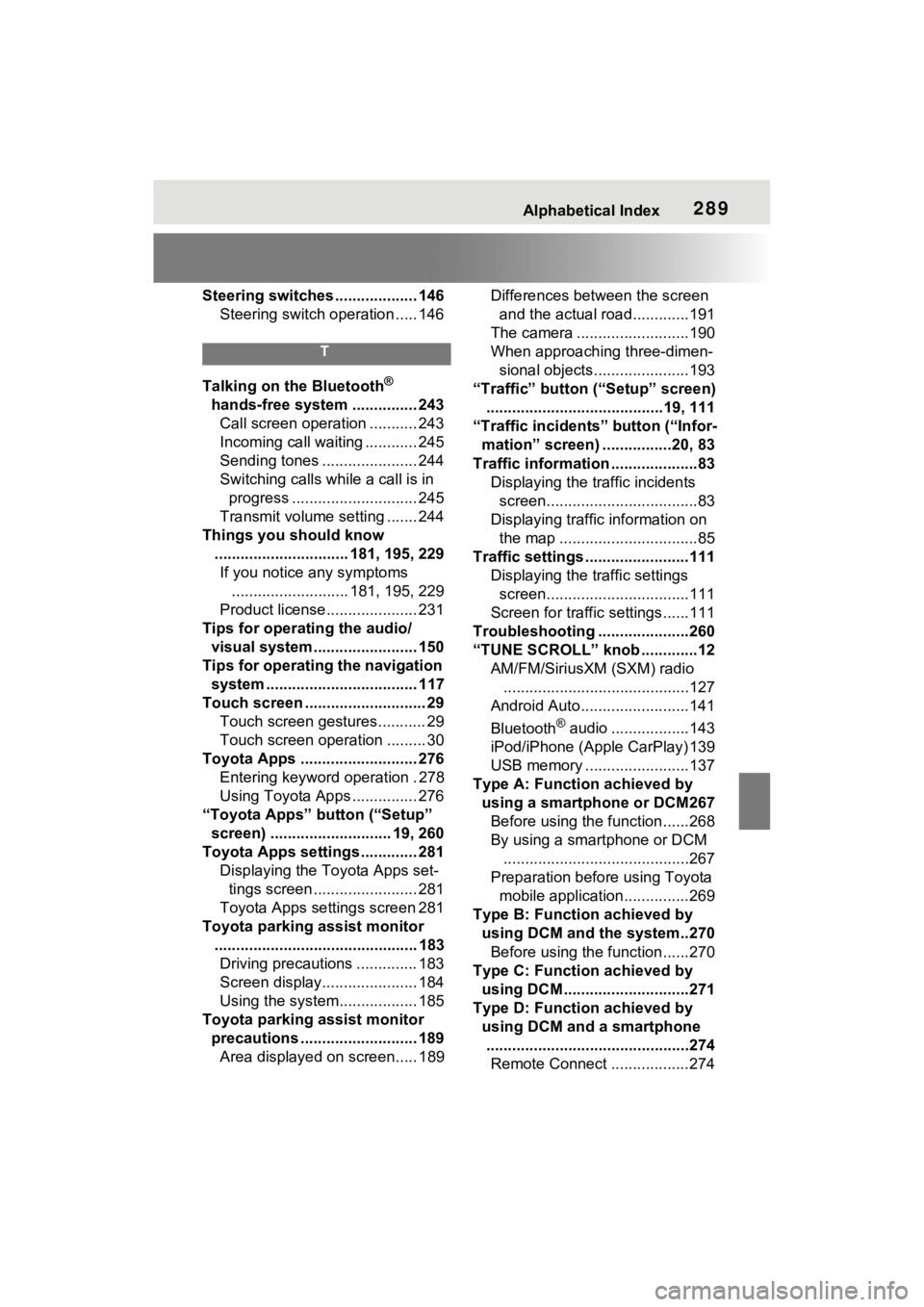
Alphabetical Index289
Steering switches ................... 146Steering switch operation ..... 146
T
Talking on the Bluetooth®
hands-free system ............... 243 Call screen operation ........... 243
Incoming call waiting ............ 245
Sending tones ...................... 244
Switching calls while a call is in progress ............................. 245
Transmit volume setting ....... 244
Things you should know ............................... 181, 195, 229If you notice any symptoms ........................... 181, 195, 229
Product license..................... 231
Tips for operating the audio/ visual system........................ 150
Tips for operating the navigation system ................................... 117
Touch screen .......... .................. 29
Touch screen gestures........... 29
Touch screen operation ......... 30
Toyota Apps ........................... 276 Entering keyword operation . 278
Using Toyota Apps ............... 276
“Toyota Apps” button (“Setup” screen) ............................ 19, 260
Toyota Apps settings ............. 281 Displaying the Toyota Apps set-tings screen ........................ 281
Toyota Apps settings screen 281
Toyota parking assist monitor ............................................... 183Driving precautions .............. 183
Screen display...................... 184
Using the system.................. 185
Toyota parking assist monitor precautions ........................... 189Area displayed on screen..... 189 Differences between the screen
and the actual roa d.............191
The camera ..........................190
When approaching three-dimen- sional objects......................193
“Traffic” button (“Setup” screen) .........................................19, 111
“Traffic incidents” button (“Infor- mation” screen) ................20, 83
Traffic information ....................83 Displaying the traffic incidents screen...................................83
Displaying traffic information on the map ................................85
Traffic settings ........................111 Displaying the traffic settings screen.................................111
Screen for traffic settings......111
Troubleshooting .....................260
“TUNE SCROLL” knob .............12 AM/FM/SiriusXM (SXM) radio...........................................127
Android Auto.........................141
Bluetooth
® audio ..................143
iPod/iPhone (Apple CarPlay) 139
USB memory ........................137
Type A: Function achieved by using a smartphone or DCM267Before using the f unction......268
By using a smartphone or DCM
...........................................267
Preparation before using Toyota mobile application...............269
Type B: Function achieved by using DCM and the system..270Before using the f unction......270
Type C: Function achieved by using DCM .............................271
Type D: Function achieved by using DCM and a smartphone...............................................274 Remote Connect ..................274