service schedule TOYOTA RAV4 PRIME 2021 Accessories, Audio & Navigation (in English)
[x] Cancel search | Manufacturer: TOYOTA, Model Year: 2021, Model line: RAV4 PRIME, Model: TOYOTA RAV4 PRIME 2021Pages: 308, PDF Size: 11.83 MB
Page 20 of 308
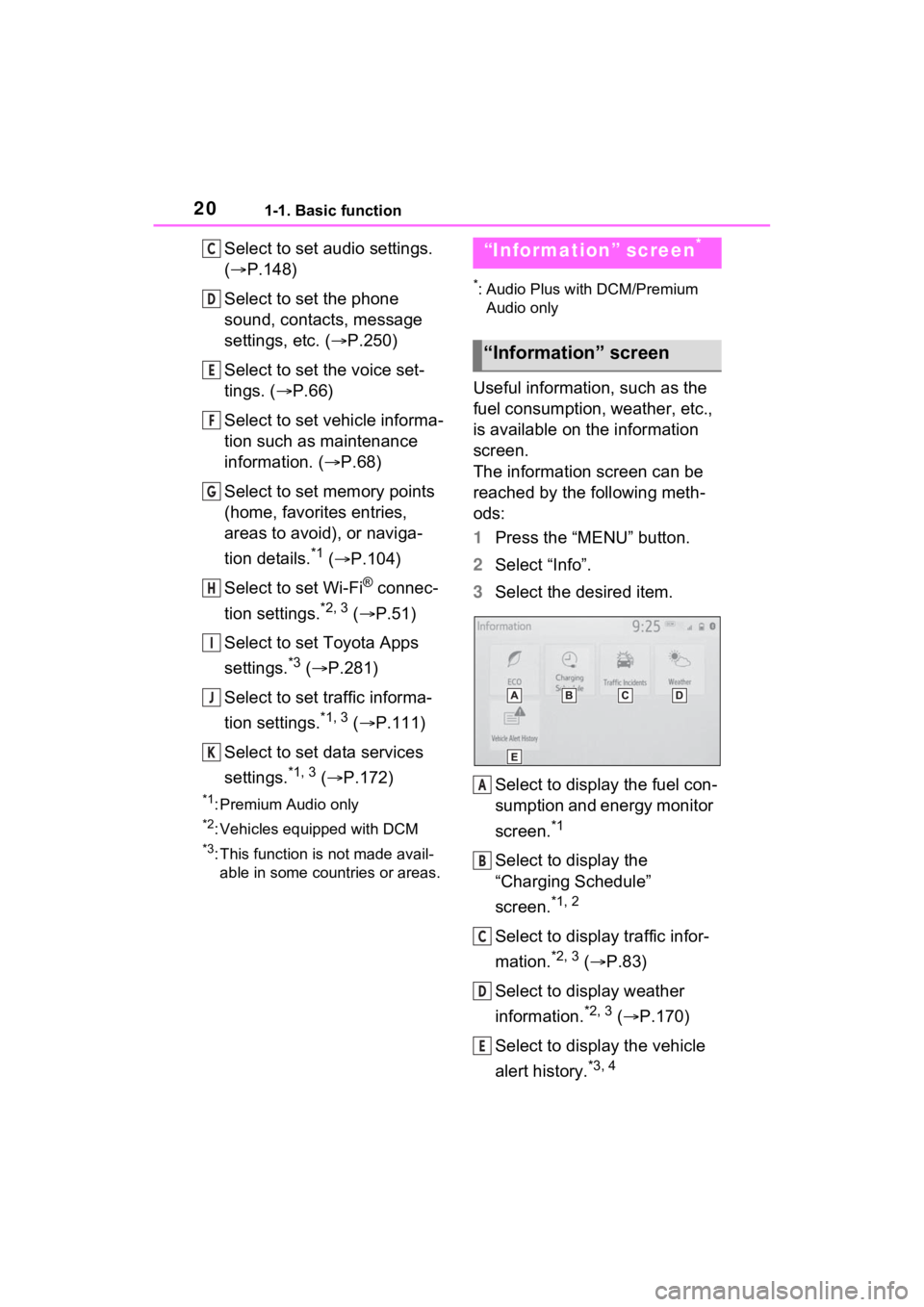
201-1. Basic function
Select to set audio settings.
(P.148)
Select to set the phone
sound, contacts, message
settings, etc. ( P.250)
Select to set the voice set-
tings. ( P.66)
Select to set vehicle informa-
tion such as maintenance
information. ( P.68)
Select to set memory points
(home, favorites entries,
areas to avoid), or naviga-
tion details.
*1 ( P.104)
Select to set Wi-Fi
® connec-
tion settings.
*2, 3 ( P.51)
Select to set Toyota Apps
settings.
*3 ( P.281)
Select to set traffic informa-
tion settings.
*1, 3 ( P.111)
Select to set data services
settings.
*1, 3 ( P.172)
*1: Premium Audio only
*2: Vehicles equipped with DCM
*3: This function is not made avail-
able in some countries or areas.
*: Audio Plus with DCM/Premium Audio only
Useful information, such as the
fuel consumption, weather, etc.,
is available on the information
screen.
The information screen can be
reached by the following meth-
ods:
1 Press the “MENU” button.
2 Select “Info”.
3 Select the desired item.
Select to display the fuel con-
sumption and energy monitor
screen.
*1
Select to display the
“Charging Schedule”
screen.
*1, 2
Select to display traffic infor-
mation.
*2, 3 ( P.83)
Select to display weather
information.
*2, 3 ( P.170)
Select to display the vehicle
alert history.
*3, 4
C
D
E
F
G
H
I
J
K
“Information” screen*
“Information” screen
A
B
C
D
E
Page 284 of 308
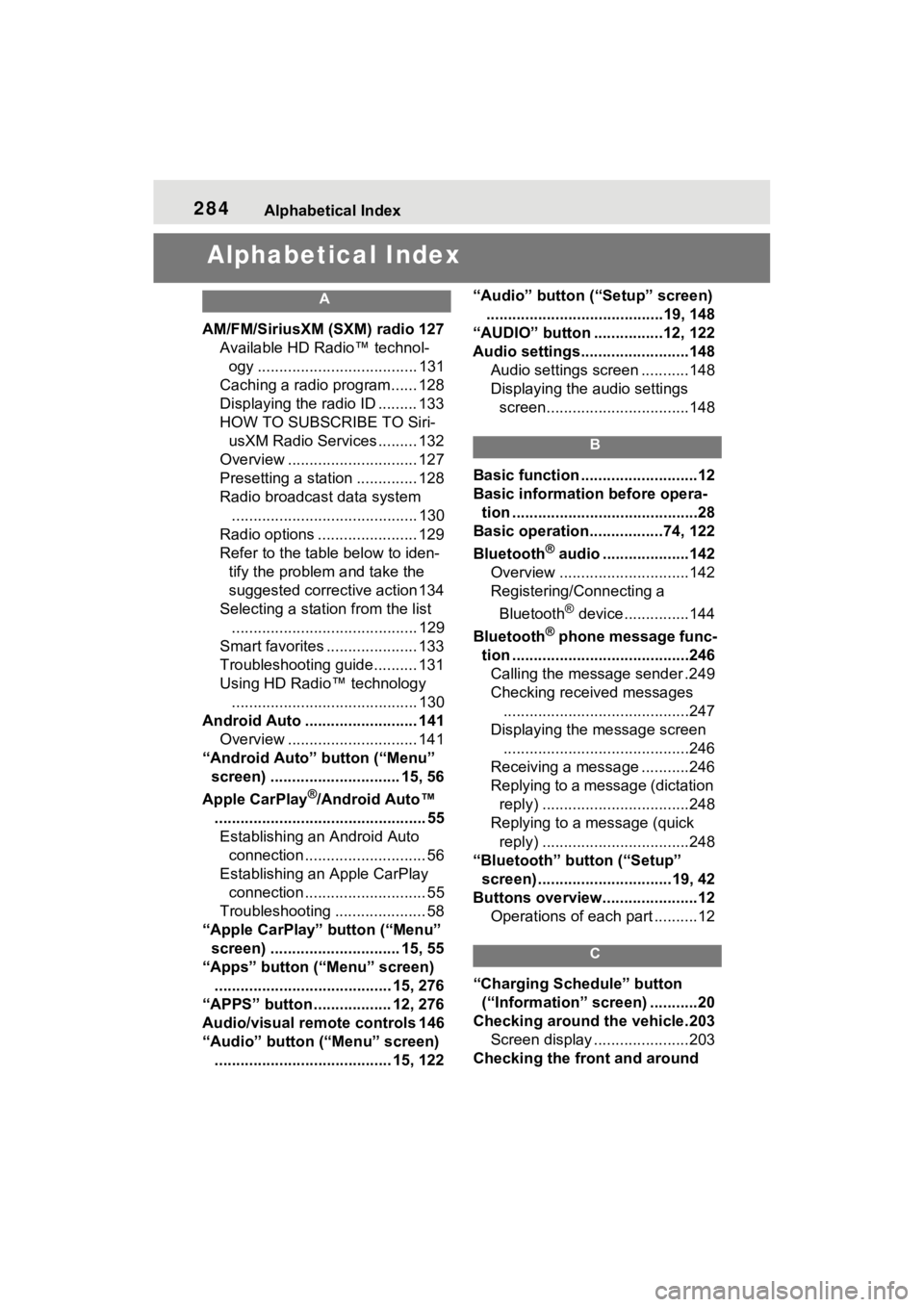
284Alphabetical Index
Alphabetical Index
A
AM/FM/SiriusXM (SXM) radio 127
Available HD Radio™ technol- ogy ..................................... 131
Caching a radio program...... 128
Displaying the radio ID ......... 133
HOW TO SUBSCRIBE TO Siri- usXM Radio Services ......... 132
Overview .............................. 127
Presetting a station .............. 128
Radio broadcast data system ........................................... 130
Radio options ....................... 129
Refer to the table below to iden- tify the problem and take the
suggested corrective action 134
Selecting a station from the list ........................................... 129
Smart favorites ..................... 133
Troubleshooting guide.......... 131
Using HD Radio™ technology ........................................... 130
Android Auto .......................... 141 Overview .............................. 141
“Android Auto” button (“Menu” screen) .............................. 15, 56
Apple CarPlay
®/Android Auto™
................................................. 55 Establishing an Android Auto connection ............................ 56
Establishing an Apple CarPlay connection ............................ 55
Troubleshooting ..................... 58
“Apple CarPlay” button (“Menu” screen) .............................. 15, 55
“Apps” button (“Menu” screen) ......................................... 15, 276
“APPS” button ..... .............12, 276
Audio/visual remote controls 146
“Audio” button (“Menu” screen) ......................................... 15, 122 “Audio” button (“Setup” screen)
.........................................19, 148
“AUDIO” button ................12, 122
Audio settings.........................148 Audio settings screen ...........148
Displaying the audio settings screen.................................148
B
Basic function ...........................12
Basic information before opera-tion ...........................................28
Basic operation.................74, 122
Bluetooth
® audio ....................142
Overview ..............................142
Registering/Connecting a
Bluetooth
® device ...............144
Bluetooth
® phone message func-
tion .........................................246 Calling the message sender .249
Checking received messages ...........................................247
Displaying the message screen ...........................................246
Receiving a mess age ...........246
Replying to a message (dictation reply) ..................................248
Replying to a message (quick reply) ..................................248
“Bluetooth” button (“Setup” screen) ...............................19, 42
Buttons overview......................12 Operations of each part ..........12
C
“Charging Schedule” button (“Information” screen) ...........20
Checking around the vehicle.203 Screen display ......................203
Checking the front and around
Page 290 of 308
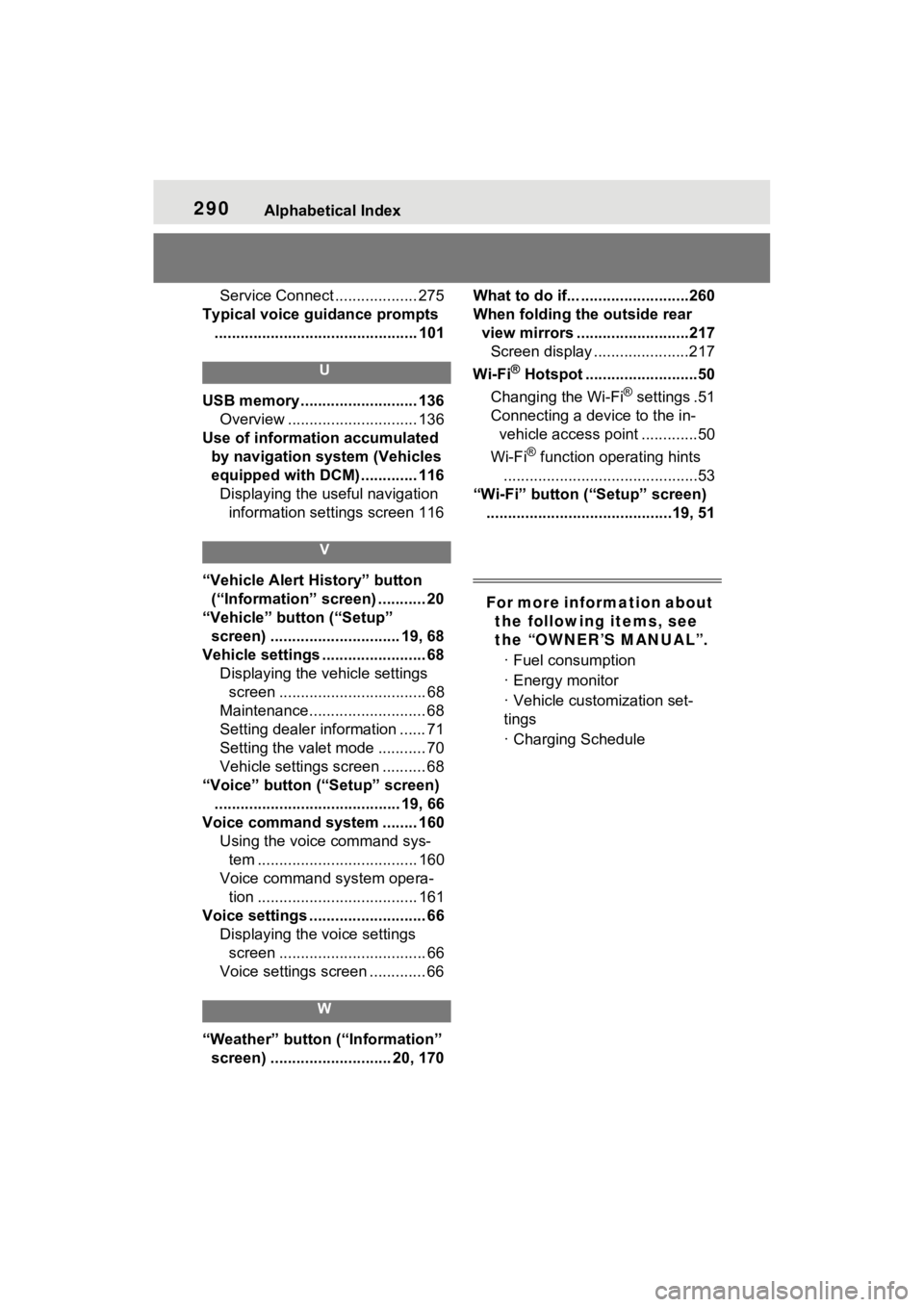
290Alphabetical Index
Service Connect ................... 275
Typical voice guidance prompts ............................................... 101
U
USB memory ........................... 136 Overview .............................. 136
Use of information accumulated by navigation system (Vehicles
equipped with DCM) ............. 116Displaying the useful navigation information settings screen 116
V
“Vehicle Alert History” button (“Information” screen) ........... 20
“Vehicle” button (“Setup” screen) .............................. 19, 68
Vehicle settings ........................ 68 Displaying the vehicle settings screen .................................. 68
Maintenance........................... 68
Setting dealer information ...... 71
Setting the valet mode ........... 70
Vehicle settings screen .......... 68
“Voice” button (“Setup” screen) ........................................... 19, 66
Voice command system ........ 160 Using the voice command sys-tem ..................................... 160
Voice command system opera- tion ..................................... 161
Voice settings ........................... 66 Displaying the voice settings screen .................................. 66
Voice settings screen ............. 66
W
“Weather” button (“Information” screen) ............................ 20, 170 What to do if... .........................260
When folding the outside rear
view mirrors ..........................217Screen display ......................217
Wi-Fi
® Hotspot ..........................50
Changing the Wi-Fi
® settings .51
Connecting a device to the in- vehicle access point .............50
Wi-Fi
® function operating hints
.............................................53
“Wi-Fi” button (“Setup” screen) ...........................................19, 51
For more information about the following items, see
the “OWNER’S MANUAL”.
· Fuel consumption
· Energy monitor
· Vehicle customization set-
tings
· Charging Schedule