steering TOYOTA RAV4 PRIME 2021 Accessories, Audio & Navigation (in English)
[x] Cancel search | Manufacturer: TOYOTA, Model Year: 2021, Model line: RAV4 PRIME, Model: TOYOTA RAV4 PRIME 2021Pages: 308, PDF Size: 11.83 MB
Page 3 of 308
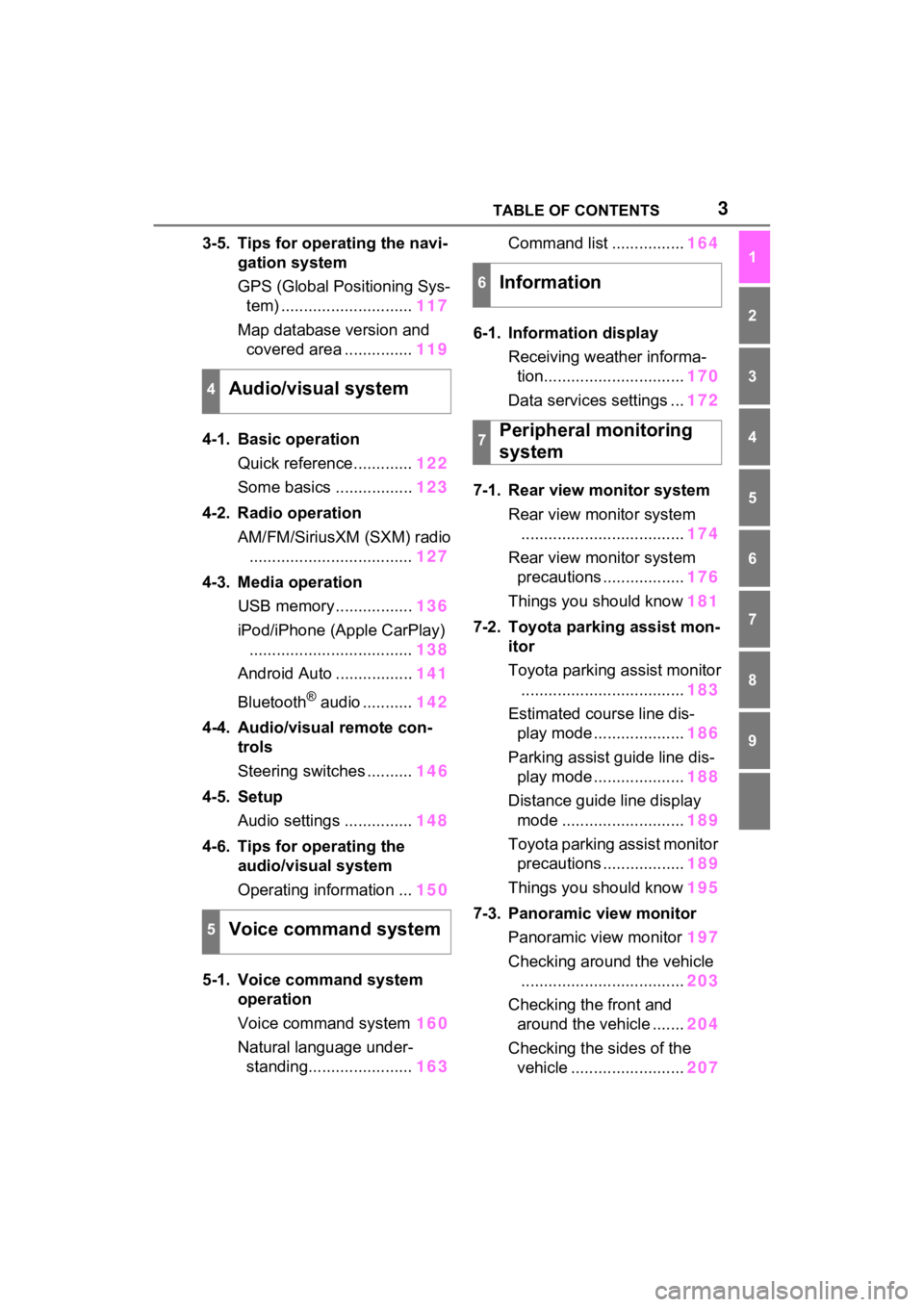
3TABLE OF CONTENTS
1
2
3
4
5
6
7
8
9
3-5. Tips for operating the navi-gation system
GPS (Global Positioning Sys-tem) ............................. 117
Map database version and covered area ............... 119
4-1. Basic operation Quick reference............. 122
Some basics ................. 123
4-2. Radio operation AM/FM/SiriusXM (SXM) radio.................................... 127
4-3. Media operation USB memory................. 136
iPod/iPhone (Apple CarPlay) .................................... 138
Android Auto ................. 141
Bluetooth
® audio ........... 142
4-4. Audio/visual remote con- trols
Steering switches .......... 146
4-5. Setup Audio settings ............... 148
4-6. Tips for operating the audio/visual system
Operating information ... 150
5-1. Voice command system operation
Voice command system 160
Natural language under- standing....................... 163Command list ................
164
6-1. Information display Receiving weather informa-tion............................... 170
Data services settings ... 172
7-1. Rear view monitor system Rear view monitor system.................................... 174
Rear view monitor system precautions .................. 176
Things you should know 181
7-2. Toyota parking assist mon- itor
Toyota parking assist monitor.................................... 183
Estimated course line dis- play mode .................... 186
Parking assist guide line dis- play mode .................... 188
Distance guide line display mode ........................... 189
Toyota parking assist monitor precautions .................. 189
Things you should know 195
7-3. Panoramic view monitor Panoramic view monitor 197
Checking around the vehicle .................................... 203
Checking the front and around the vehicle ....... 204
Checking the sides of the vehicle ......................... 207
4Audio/visual system
5Voice command system
6Information
7Peripheral monitoring
system
Page 37 of 308
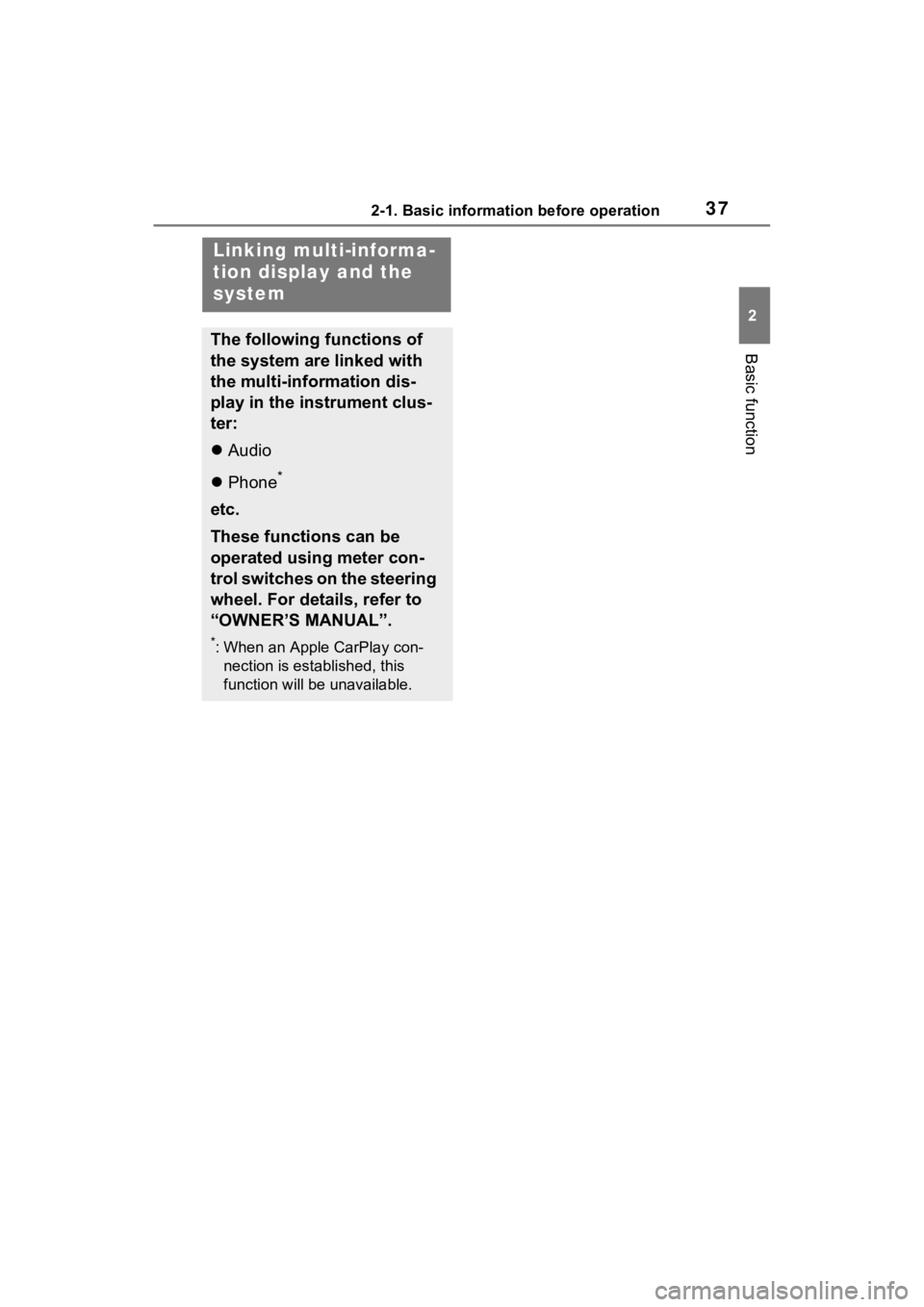
372-1. Basic information before operation
2
Basic function
Linking multi-informa-
tion display and the
system
The following functions of
the system are linked with
the multi-information dis-
play in the instrument clus-
ter:
Audio
Phone
*
etc.
These functions can be
operated using meter con-
trol switches on the steering
wheel. For details, refer to
“OWNER’S MANUAL”.
*: When an Apple CarPlay con-
nection is established, this
function will be unavailable.
Page 121 of 308
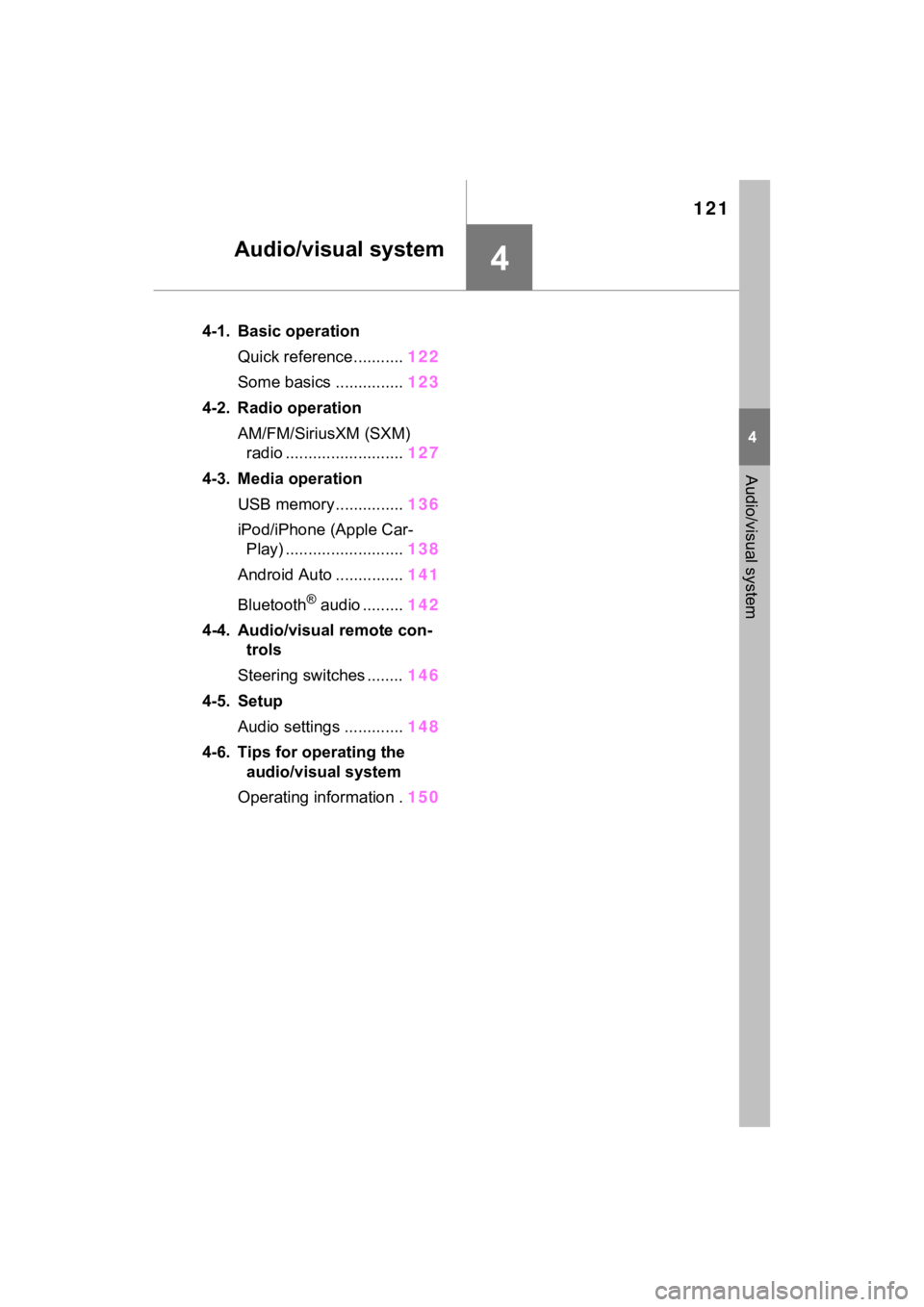
121
4
4
Audio/visual system
Audio/visual system
4-1. Basic operationQuick reference........... 122
Some basics ............... 123
4-2. Radio operation AM/FM/SiriusXM (SXM) radio .......................... 127
4-3. Media operation USB memory............... 136
iPod/iPhone (Apple Car- Play) .......................... 138
Android Auto ............... 141
Bluetooth
® audio ......... 142
4-4. Audio/visual remote con- trols
Steering switches ........ 146
4-5. Setup Audio settings ............. 148
4-6. Tips for operating the audio/visual system
Operating information . 150
Page 122 of 308
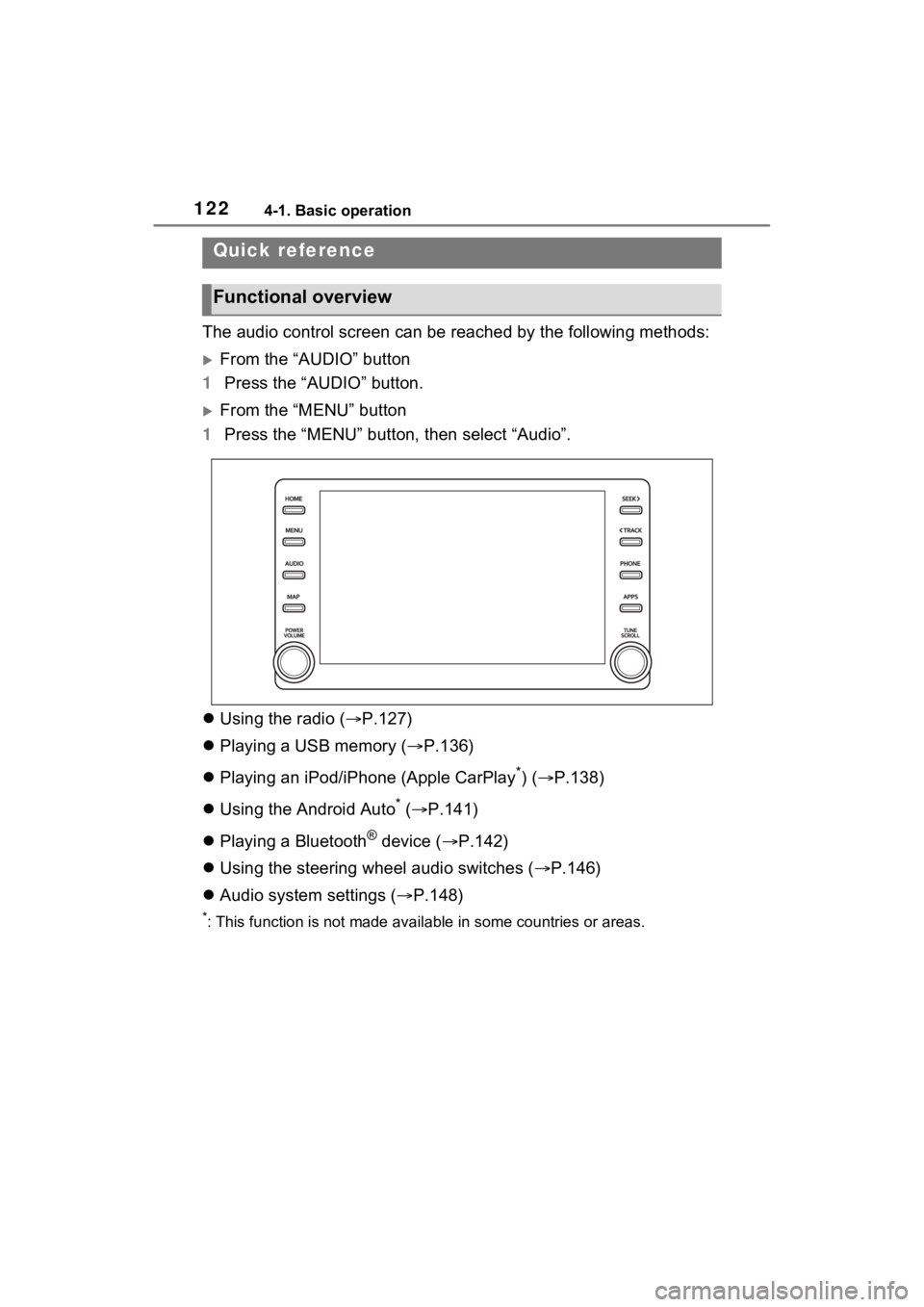
1224-1. Basic operation
4-1.Basic operation
The audio control screen can be reached by the following methods:
From the “AUDIO” button
1 Press the “AUDIO” button.
From the “MENU” button
1 Press the “MENU” button, then select “Audio”.
Using the radio ( P.127)
Playing a USB memory ( P.136)
Playing an iPod/iPhone (Apple CarPlay
*) ( P.138)
Using the Android Auto
* ( P.141)
Playing a Bluetooth
® device ( P.142)
Using the steering wheel audio switches ( P.146)
Audio system settings ( P.148)
*: This function is not made availa ble in some countries or areas.
Quick reference
Functional overview
Page 146 of 308
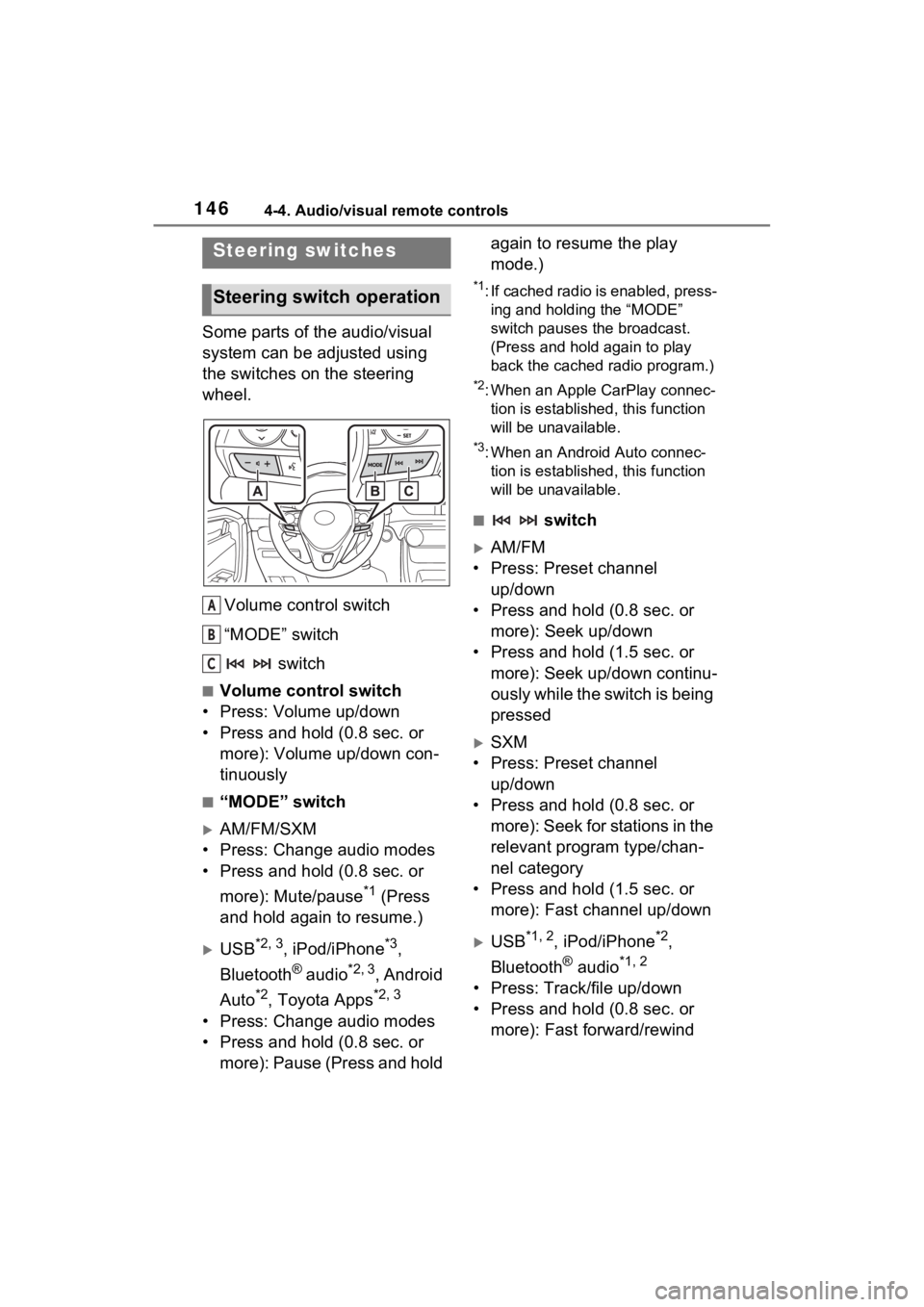
1464-4. Audio/visual remote controls
4-4.Audio/visual remote controls
Some parts of the audio/visual
system can be adjusted using
the switches on the steering
wheel.Volume control switch
“MODE” switch switch
■Volume control switch
• Press: Volume up/down
• Press and hold (0.8 sec. or more): Volume up/down con-
tinuously
■“MODE” switch
AM/FM/SXM
• Press: Change audio modes
• Press and hold (0.8 sec. or
more): Mute/pause
*1 (Press
and hold again to resume.)
USB*2, 3, iPod/iPhone*3,
Bluetooth
® audio*2, 3, Android
Auto
*2, Toyota Apps*2, 3
• Press: Change audio modes
• Press and hold (0.8 sec. or more): Pause (Press and hold again to resume the play
mode.)
*1: If cached radio is enabled, press-
ing and holding the “MODE”
switch pauses the broadcast.
(Press and hold again to play
back the cached radio program.)
*2: When an Apple CarPlay connec-tion is establishe d, this function
will be unavailable.
*3: When an Android Auto connec- tion is establishe d, this function
will be unavailable.
■ switch
AM/FM
• Press: Preset channel up/down
• Press and hold (0.8 sec. or more): Seek up/down
• Press and hold (1.5 sec. or more): Seek up/down continu-
ously while the switch is being
pressed
SXM
• Press: Preset channel up/down
• Press and hold (0.8 sec. or more): Seek for stations in the
relevant program type/chan-
nel category
• Press and hold (1.5 sec. or more): Fast channel up/down
USB*1, 2, iPod/iPhone*2,
Bluetooth
® audio*1, 2
• Press: Track/file up/down
• Press and hold (0.8 sec. or more): Fast forward/rewind
Steering switches
Steering switch operation
A
B
C
Page 160 of 308
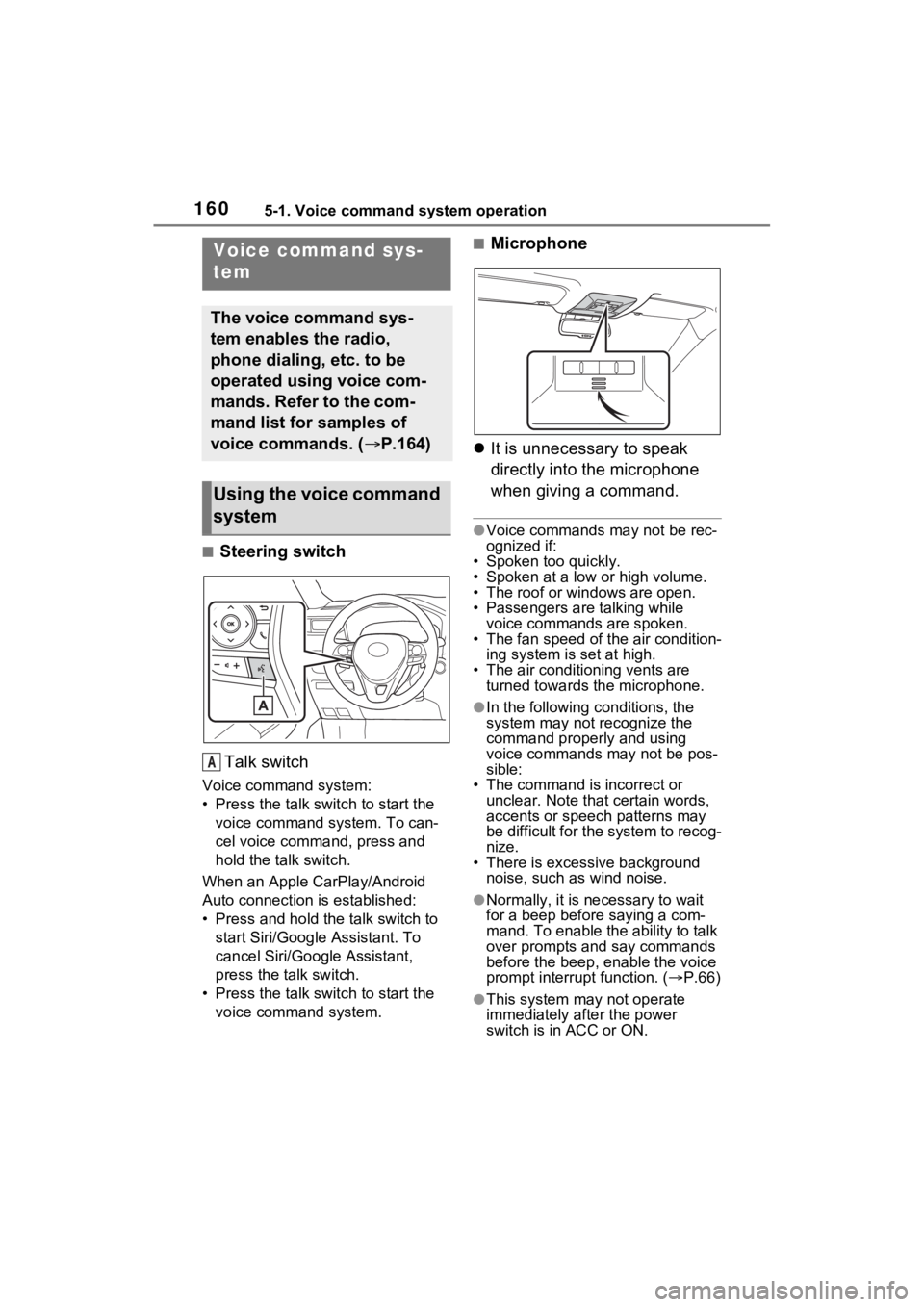
1605-1. Voice command system operation
5-1.Voice command system operation
■Steering switchTalk switch
Voice command system:
• Press the talk switch to start the voice command system. To can-
cel voice command, press and
hold the talk switch.
When an Apple CarPlay/Android
Auto connection is established:
• Press and hold the talk switch to start Siri/Google Assistant. To
cancel Siri/Google Assistant,
press the talk switch.
• Press the talk switch to start the voice command system.
■Microphone
It is unnecessary to speak
directly into the microphone
when giving a command.
●Voice commands may not be rec-
ognized if:
• Spoken too quickly.
• Spoken at a low or high volume.
• The roof or windows are open.
• Passengers are talking while
voice commands are spoken.
• The fan speed of the air condition- ing system is set at high.
• The air conditioning vents are turned towards the microphone.
●In the following c onditions, the
system may not recognize the
command properly and using
voice commands may not be pos-
sible:
• The command is incorrect or
unclear. Note that certain words,
accents or speech patterns may
be difficult for the system to recog-
nize.
• There is excessive background noise, such as wind noise.
●Normally, it is n ecessary to wait
for a beep before saying a com-
mand. To enable the ability to talk
over prompts and say commands
before the beep, enable the voice
prompt interrupt function. ( P.66)
●This system may not operate
immediately after the power
switch is in ACC or ON.
Voice command sys-
tem
The voice command sys-
tem enables the radio,
phone dialing, etc. to be
operated using voice com-
mands. Refer to the com-
mand list for samples of
voice commands. ( P.164)
Using the voice command
system
A
Page 174 of 308
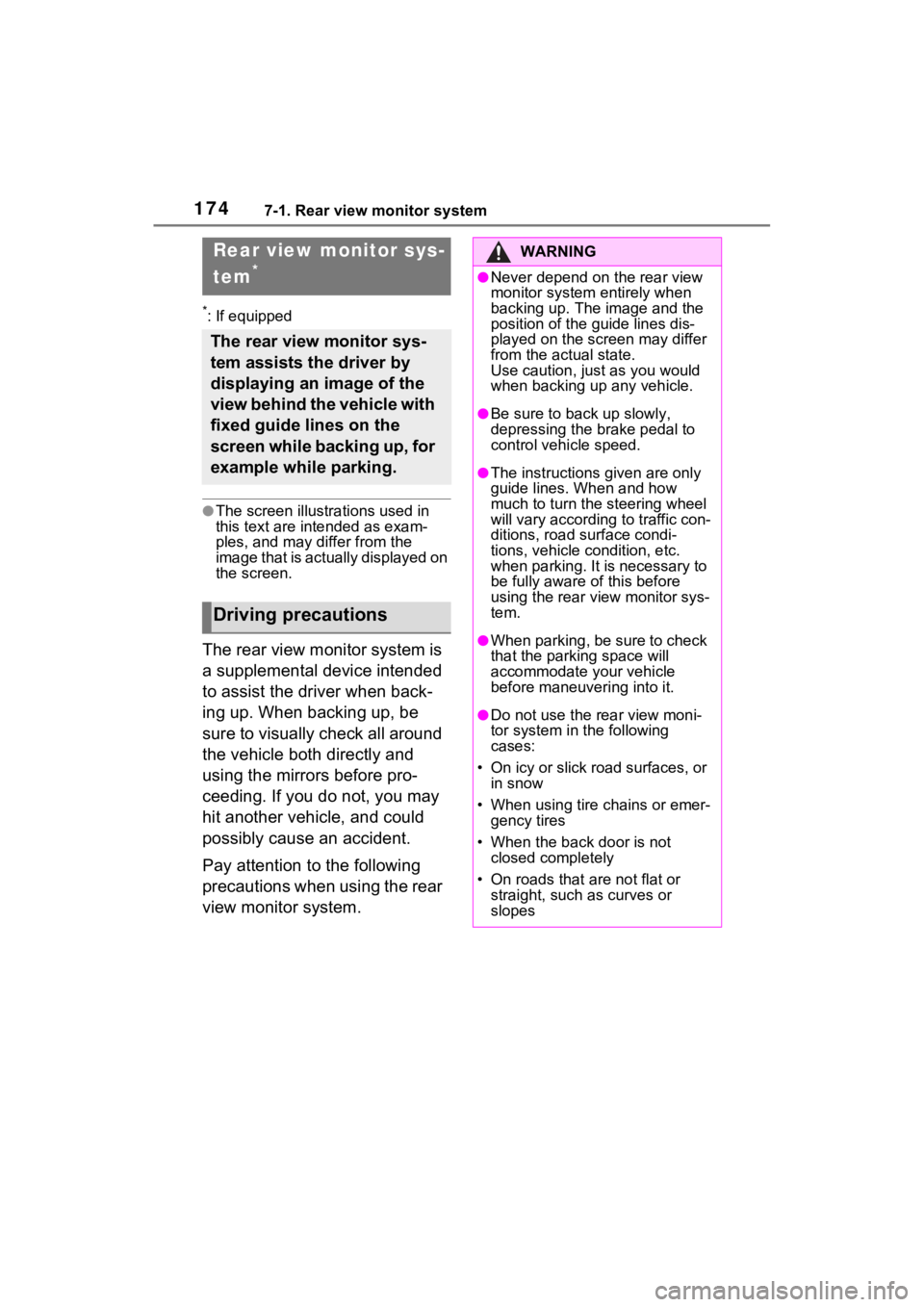
1747-1. Rear view monitor system
7-1.Rear view monitor system
*: If equipped
●The screen illustrations used in
this text are intended as exam-
ples, and may differ from the
image that is actually displayed on
the screen.
The rear view monitor system is
a supplemental device intended
to assist the driver when back-
ing up. When backing up, be
sure to visually check all around
the vehicle both directly and
using the mirrors before pro-
ceeding. If you do not, you may
hit another vehicle, and could
possibly cause an accident.
Pay attention to the following
precautions when using the rear
view monitor system.
Rear view monitor sys-
tem
*
The rear view monitor sys-
tem assists the driver by
displaying an image of the
view behind the vehicle with
fixed guide lines on the
screen while backing up, for
example while parking.
Driving precautions
WARNING
●Never depend on the rear view
monitor system entirely when
backing up. The image and the
position of the guide lines dis-
played on the screen may differ
from the actual state.
Use caution, just as you would
when backing up any vehicle.
●Be sure to back up slowly,
depressing the brake pedal to
control vehicle speed.
●The instructions given are only
guide lines. When and how
much to turn the steering wheel
will vary according to traffic con-
ditions, road surface condi-
tions, vehicle condition, etc.
when parking. It is necessary to
be fully aware o f this before
using the rear view monitor sys-
tem.
●When parking, be sure to check
that the parking space will
accommodate your vehicle
before maneuvering into it.
●Do not use the rear view moni-
tor system in t he following
cases:
• On icy or slick road surfaces, or in snow
• When using tire chains or emer- gency tires
• When the back door is not closed completely
• On roads that are not flat or straight, such as curves or
slopes
Page 183 of 308
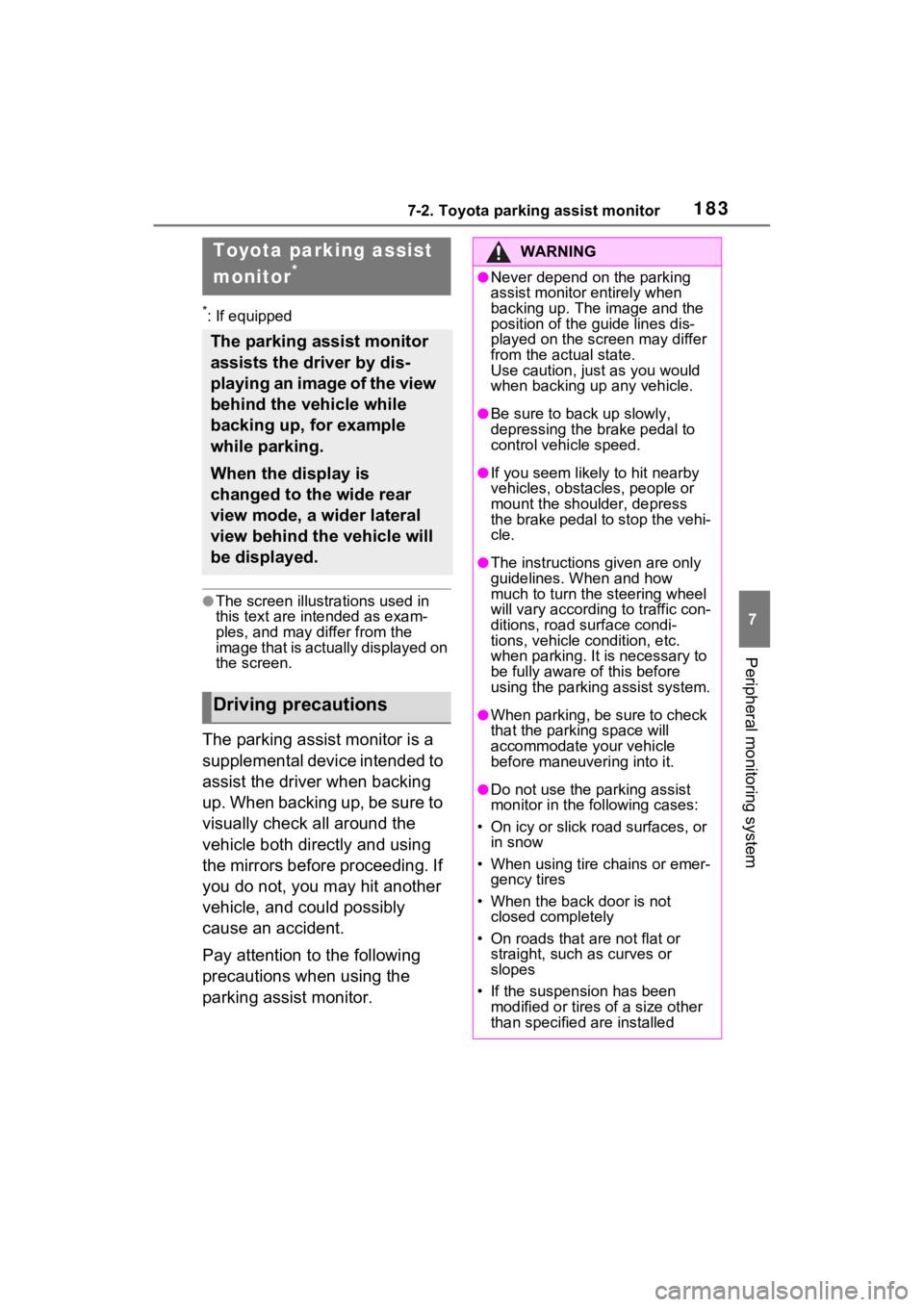
1837-2. Toyota parking assist monitor
7
Peripheral monitoring system
7-2.Toyota parking assist monitor
*: If equipped
●The screen illustrations used in
this text are intended as exam-
ples, and may differ from the
image that is actually displayed on
the screen.
The parking assist monitor is a
supplemental device intended to
assist the driver when backing
up. When backing up, be sure to
visually check all around the
vehicle both directly and using
the mirrors before proceeding. If
you do not, you may hit another
vehicle, and could possibly
cause an accident.
Pay attention to the following
precautions when using the
parking assist monitor.
Toyota parking assist
monitor
*
The parking assist monitor
assists the driver by dis-
playing an image of the view
behind the vehicle while
backing up, for example
while parking.
When the display is
changed to the wide rear
view mode, a wider lateral
view behind the vehicle will
be displayed.
Driving precautions
WARNING
●Never depend on the parking
assist monitor entirely when
backing up. The image and the
position of the guide lines dis-
played on the screen may differ
from the actual state.
Use caution, just as you would
when backing up any vehicle.
●Be sure to back up slowly,
depressing the brake pedal to
control vehicle speed.
●If you seem likely to hit nearby
vehicles, obstacles, people or
mount the shoulder, depress
the brake pedal to stop the vehi-
cle.
●The instructions given are only
guidelines. When and how
much to turn the steering wheel
will vary according to traffic con-
ditions, road surface condi-
tions, vehicle condition, etc.
when parking. It is necessary to
be fully aware o f this before
using the parking assist system.
●When parking, be sure to check
that the parking space will
accommodate your vehicle
before maneuvering into it.
●Do not use the parking assist
monitor in the f ollowing cases:
• On icy or slick road surfaces, or in snow
• When using tire chains or emer- gency tires
• When the back door is not closed completely
• On roads that are not flat or straight, such as curves or
slopes
• If the suspension has been modified or tires of a size other
than specified are installed
Page 185 of 308
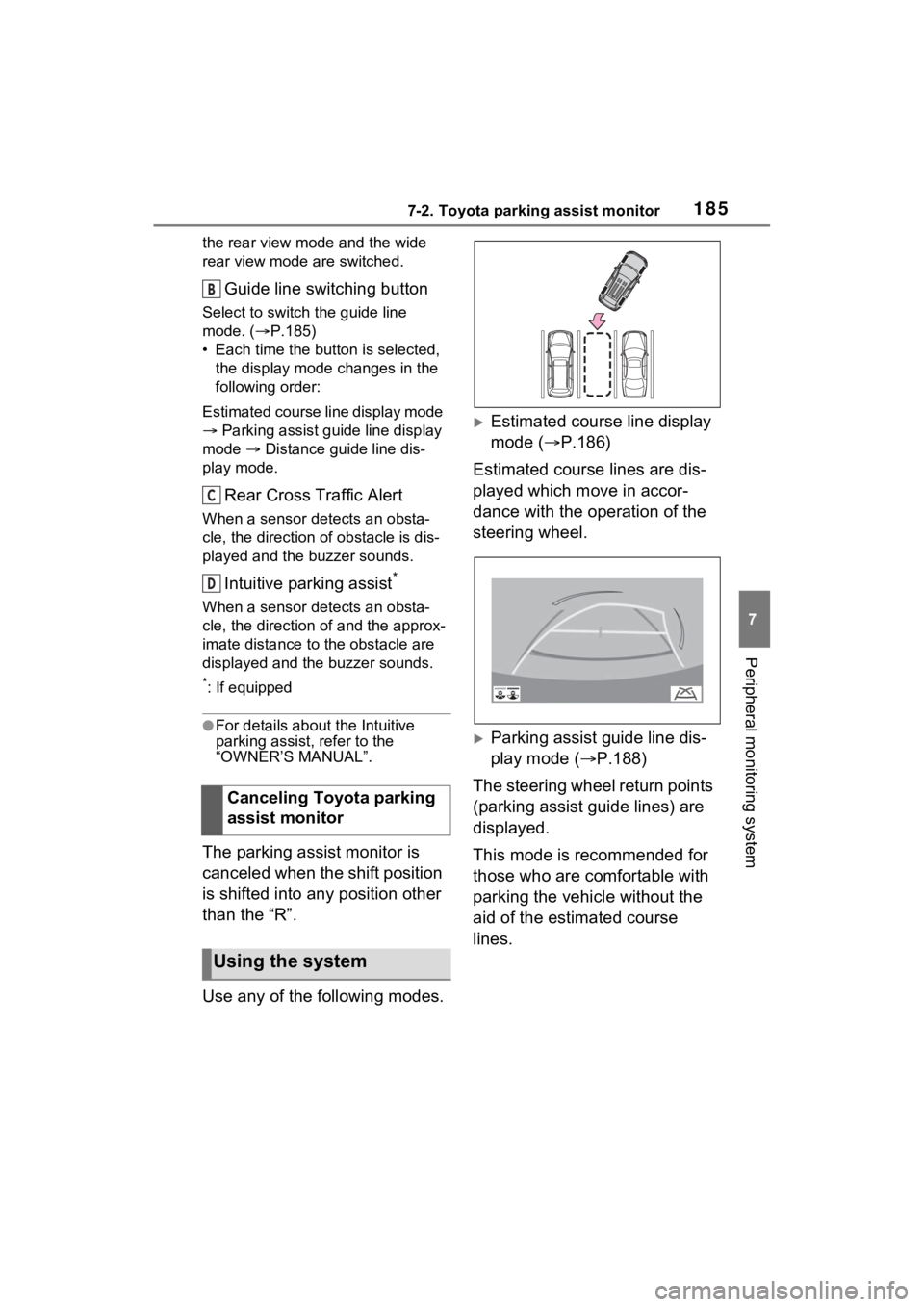
1857-2. Toyota parking assist monitor
7
Peripheral monitoring system
the rear view mode and the wide
rear view mode are switched.
Guide line switching button
Select to switch the guide line
mode. (P.185)
• Each time the button is selected, the display mode changes in the
following order:
Estimated course line display mode
Parking assist guide line display
mode Distance guide line dis-
play mode.
Rear Cross Traffic Alert
When a sensor detects an obsta-
cle, the direction of obstacle is dis-
played and the buzzer sounds.
Intuitive parking assist*
When a sensor detects an obsta-
cle, the direction of and the approx-
imate distance to the obstacle are
displayed and the buzzer sounds.
*: If equipped
●For details about the Intuitive
parking assist, refer to the
“OWNER’S MANUAL”.
The parking assist monitor is
canceled when the shift position
is shifted into any position other
than the “R”.
Use any of the following modes.
Estimated course line display
mode ( P.186)
Estimated course lines are dis-
played which move in accor-
dance with the operation of the
steering wheel.
Parking assist guide line dis-
play mode ( P.188)
The steering wheel return points
(parking assist guide lines) are
displayed.
This mode is recommended for
those who are comfortable with
parking the vehicle without the
aid of the estimated course
lines.
Canceling Toyota parking
assist monitor
Using the system
B
C
D
Page 186 of 308
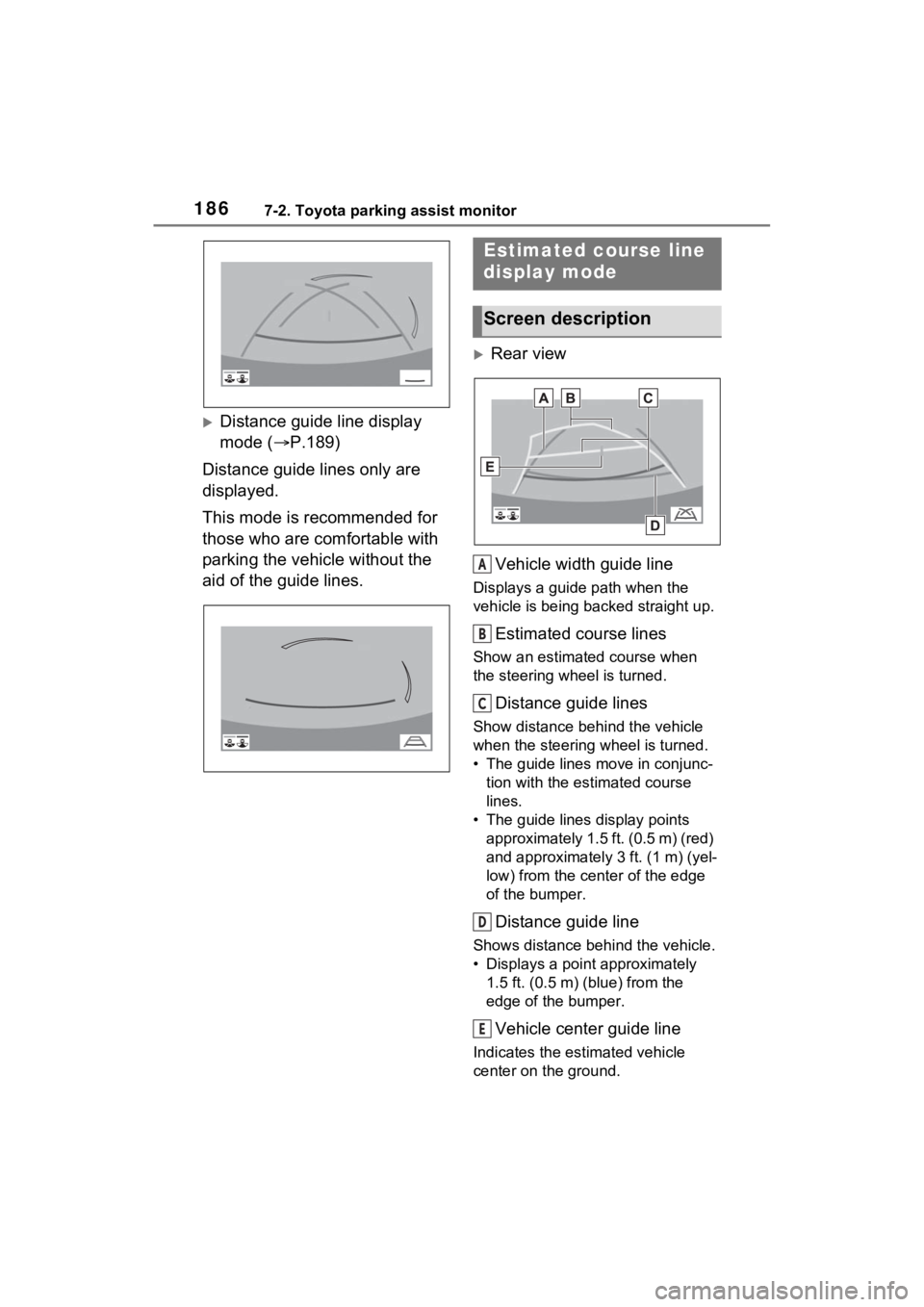
1867-2. Toyota parking assist monitor
Distance guide line display
mode (P.189)
Distance guide lines only are
displayed.
This mode is recommended for
those who are comfortable with
parking the vehicle without the
aid of the guide lines.
Rear view
Vehicle width guide line
Displays a guide path when the
vehicle is being backed straight up.
Estimated course lines
Show an estimated course when
the steering wheel is turned.
Distance guide lines
Show distance behind the vehicle
when the steering wheel is turned.
• The guide lines move in conjunc- tion with the estimated course
lines.
• The guide lines display points approximately 1.5 ft. (0.5 m) (red)
and approximately 3 ft. (1 m) (yel-
low) from the ce nter of the edge
of the bumper.
Distance guide line
Shows distance behind the vehicle.
• Displays a point approximately 1.5 ft. (0.5 m) (blue) from the
edge of the bumper.
Vehicle center guide line
Indicates the es timated vehicle
center on the ground.
Estimated course line
display mode
Screen description
A
B
C
D
E