display TOYOTA SEQUOIA 2013 2.G Navigation Manual
[x] Cancel search | Manufacturer: TOYOTA, Model Year: 2013, Model line: SEQUOIA, Model: TOYOTA SEQUOIA 2013 2.GPages: 328, PDF Size: 8.3 MB
Page 83 of 328
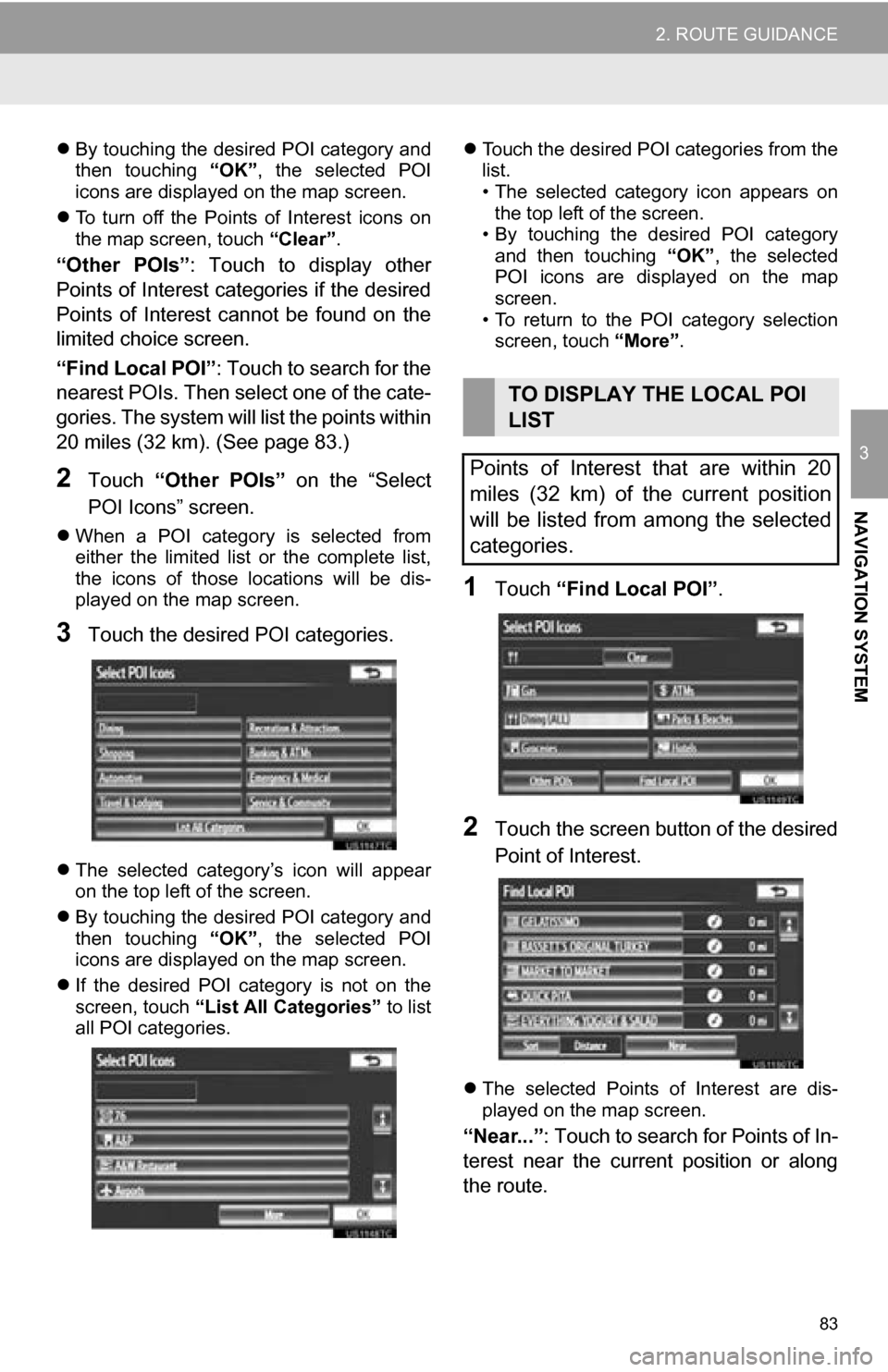
83
2. ROUTE GUIDANCE
3
NAVIGATION SYSTEM
By touching the desired POI category and
then touching “OK”, the selected POI
icons are displayed on the map screen.
To turn off the Points of Interest icons on
the map screen, touch “Clear”.
“Other POIs”: Touch to display other
Points of Interest categories if the desired
Points of Interest cannot be found on the
limited choice screen.
“Find Local POI” : Touch to search for the
nearest POIs. Then select one of the cate-
gories. The system will list the points within
20 miles (32 km). (See page 83.)
2Touch “Other POIs” on the “Select
POI Icons” screen.
When a POI category is selected from
either the limited list or the complete list,
the icons of those locations will be dis-
played on the map screen.
3Touch the desired POI categories.
The selected category’s icon will appear
on the top left of the screen.
By touching the desired POI category and
then touching “OK”, the selected POI
icons are displayed on the map screen.
If the desired POI category is not on the
screen, touch “List All Categories” to list
all POI categories.
Touch the desired POI categories from the
list.
• The selected category icon appears on
the top left of the screen.
• By touching the desired POI category
and then touching “OK”, the selected
POI icons are displayed on the map
screen.
• To return to the POI category selection screen, touch “More”.
1Touch “Find Local POI” .
2Touch the screen button of the desired
Point of Interest.
The selected Points of Interest are dis-
played on the map screen.
“Near...” : Touch to search for Points of In-
terest near the current position or along
the route.
TO DISPLAY THE LOCAL POI
LIST
Points of Interest that are within 20
miles (32 km) of the current position
will be listed from among the selected
categories.
Page 84 of 328
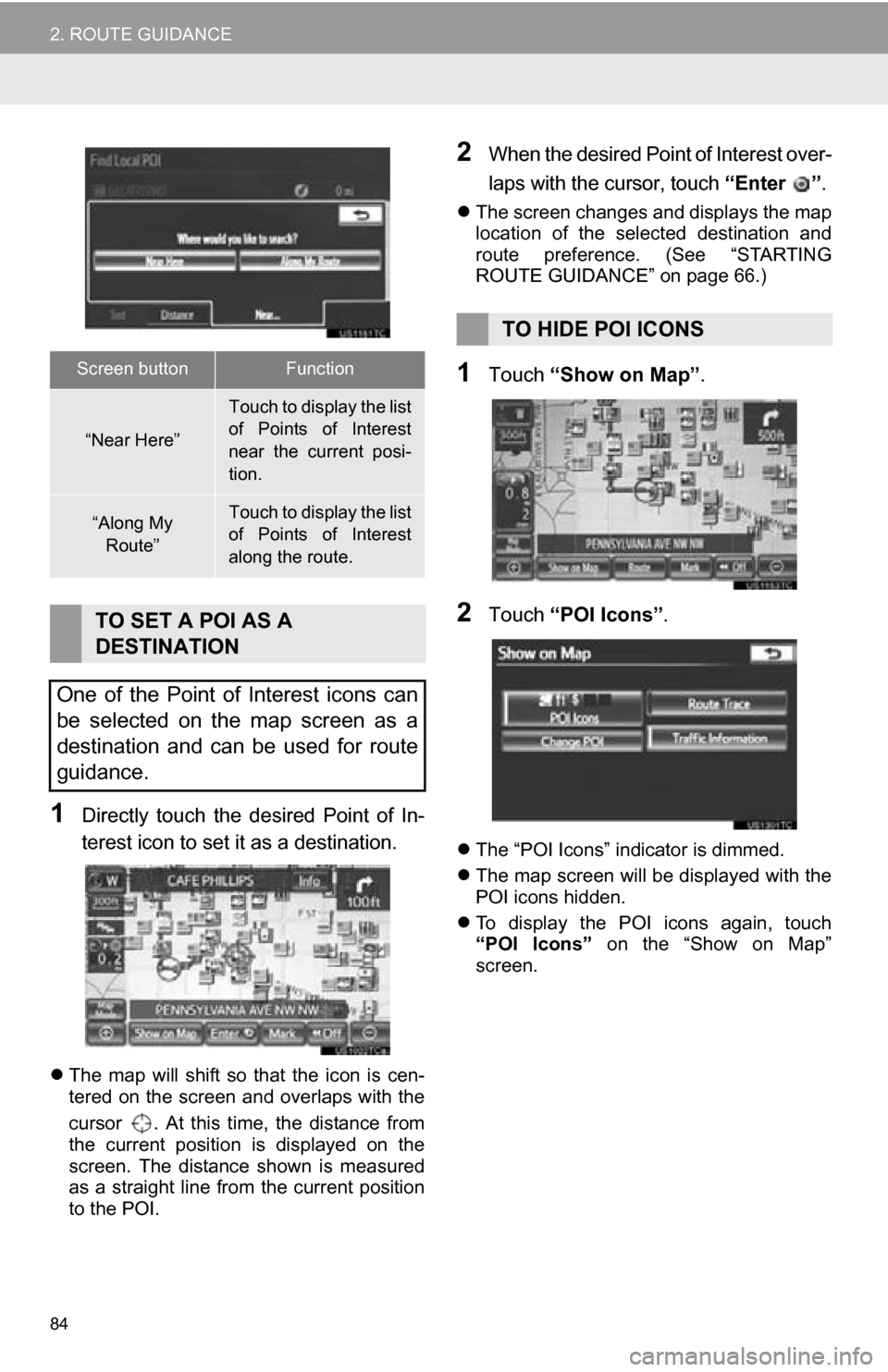
84
2. ROUTE GUIDANCE
1Directly touch the desired Point of In-
terest icon to set it as a destination.
The map will shift so that the icon is cen-
tered on the screen and overlaps with the
cursor . At this time, the distance from
the current position is displayed on the
screen. The distance shown is measured
as a straight line from the current position
to the POI.
2When the desired Point of Interest over-
laps with the cursor, touch “Enter ”.
The screen changes and displays the map
location of the selected destination and
route preference. (See “STARTING
ROUTE GUIDANCE” on page 66.)
1Touch “Show on Map” .
2Touch “POI Icons” .
The “POI Icons” indicator is dimmed.
The map screen will be displayed with the
POI icons hidden.
To display the POI icons again, touch
“POI Icons” on the “Show on Map”
screen.
Screen buttonFunction
“Near Here”
Touch to display the list
of Points of Interest
near the current posi-
tion.
“Along My
Route”Touch to display the list
of Points of Interest
along the route.
TO SET A POI AS A
DESTINATION
One of the Point of Interest icons can
be selected on the map screen as a
destination and can be used for route
guidance.
TO HIDE POI ICONS
Page 85 of 328
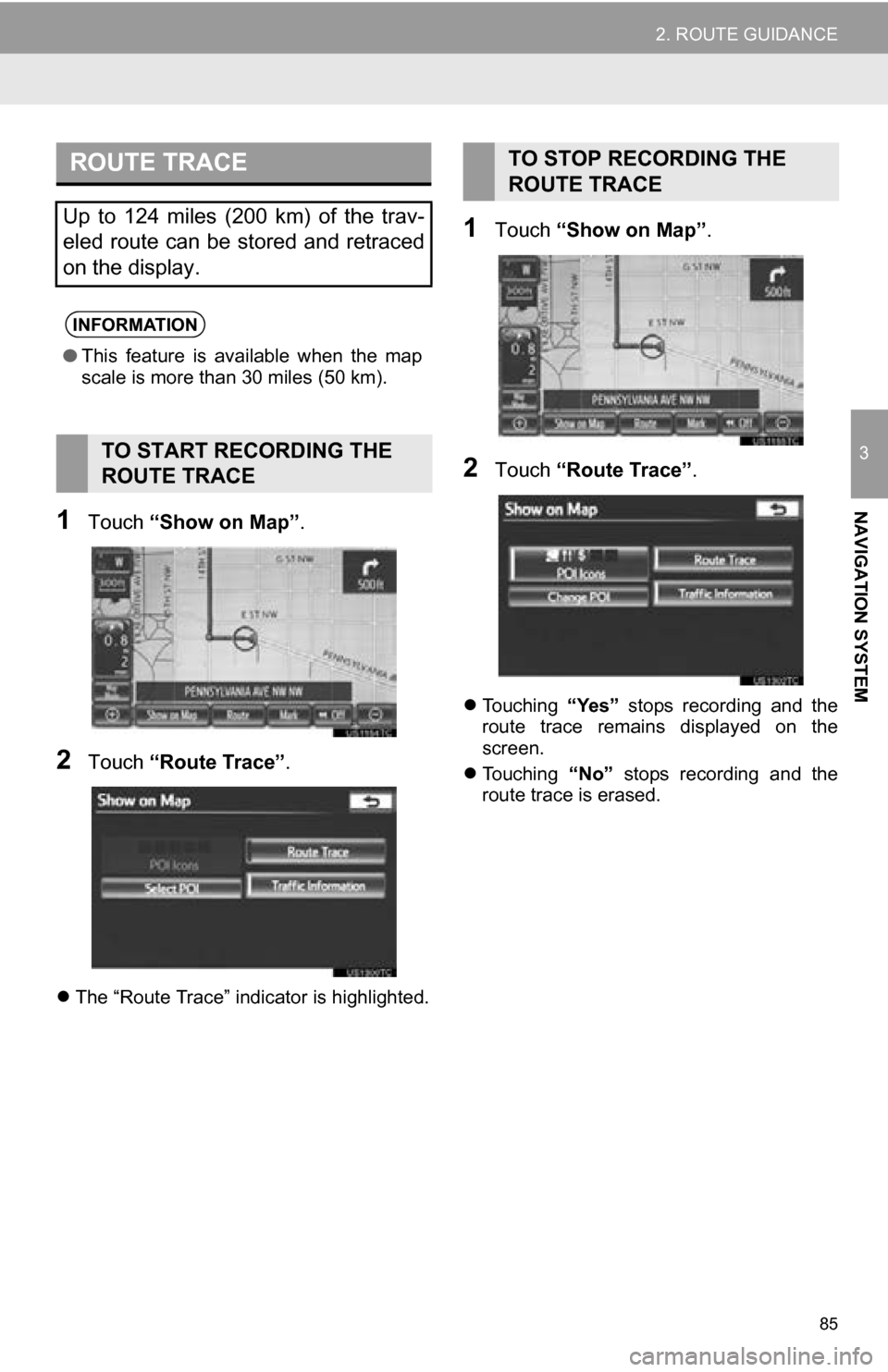
85
2. ROUTE GUIDANCE
3
NAVIGATION SYSTEM1Touch “Show on Map” .
2Touch “Route Trace” .
The “Route Trace” indicator is highlighted.
1Touch “Show on Map” .
2Touch “Route Trace” .
Touching “Yes” stops recording and the
route trace remains displayed on the
screen.
Touching “No” stops recording and the
route trace is erased.
ROUTE TRACE
Up to 124 miles (200 km) of the trav-
eled route can be stored and retraced
on the display.
INFORMATION
● This feature is available when the map
scale is more than 30 miles (50 km).
TO START RECORDING THE
ROUTE TRACE
TO STOP RECORDING THE
ROUTE TRACE
Page 87 of 328
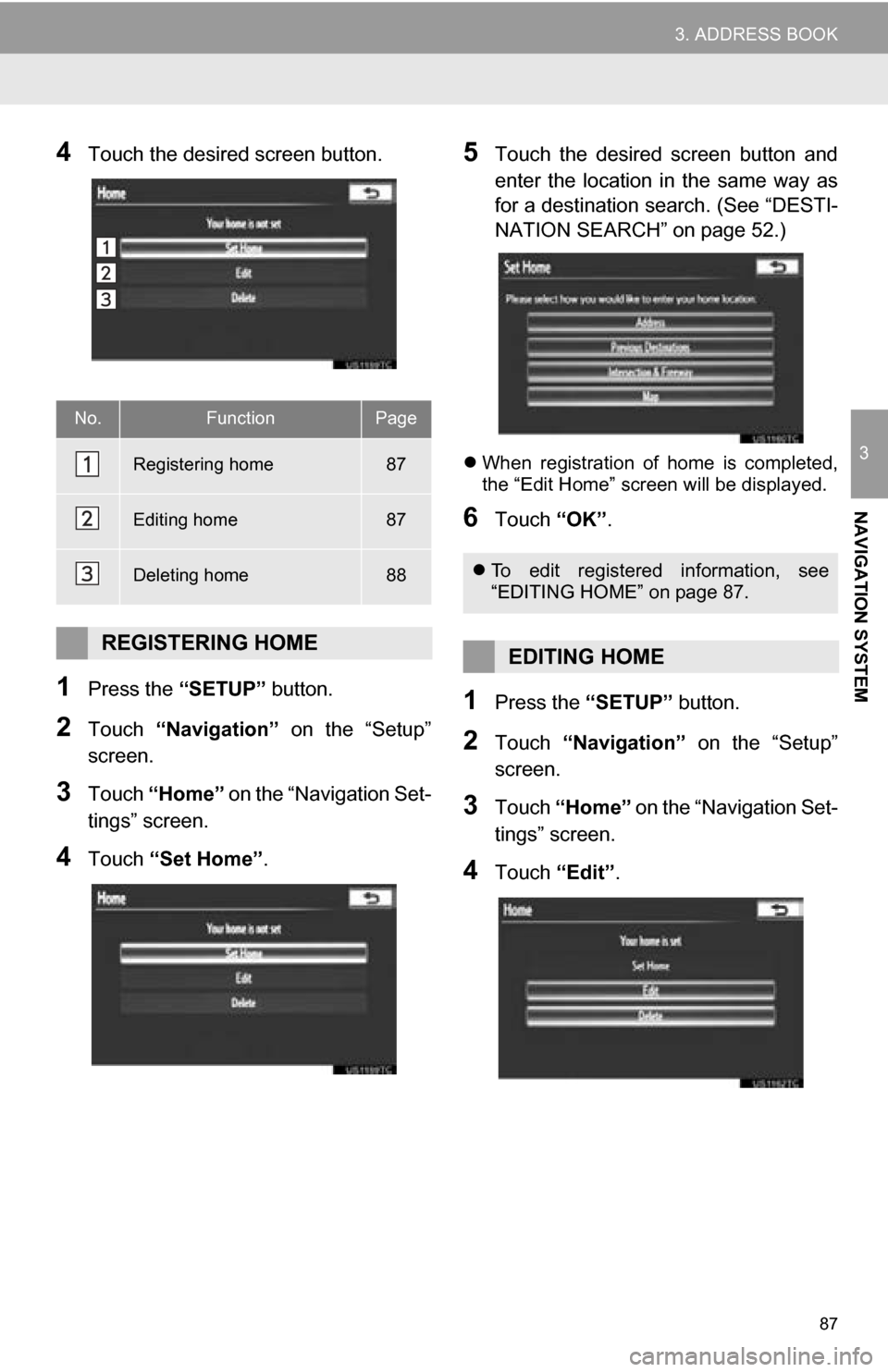
87
3. ADDRESS BOOK
3
NAVIGATION SYSTEM
4Touch the desired screen button.
1Press the “SETUP” button.
2Touch “Navigation” on the “Setup”
screen.
3Touch “Home” on the “Navigation Set-
tings” screen.
4Touch “Set Home” .
5Touch the desired screen button and
enter the location in the same way as
for a destination search. (See “DESTI-
NATION SEARCH” on page 52.)
When registration of home is completed,
the “Edit Home” screen will be displayed.
6Touch “OK”.
1Press the “SETUP” button.
2Touch “Navigation” on the “Setup”
screen.
3Touch “Home” on the “Navigation Set-
tings” screen.
4Touch “Edit”.
No.FunctionPage
Registering home87
Editing home87
Deleting home88
REGISTERING HOME
To edit registered information, see
“EDITING HOME” on page 87.
EDITING HOME
Page 88 of 328
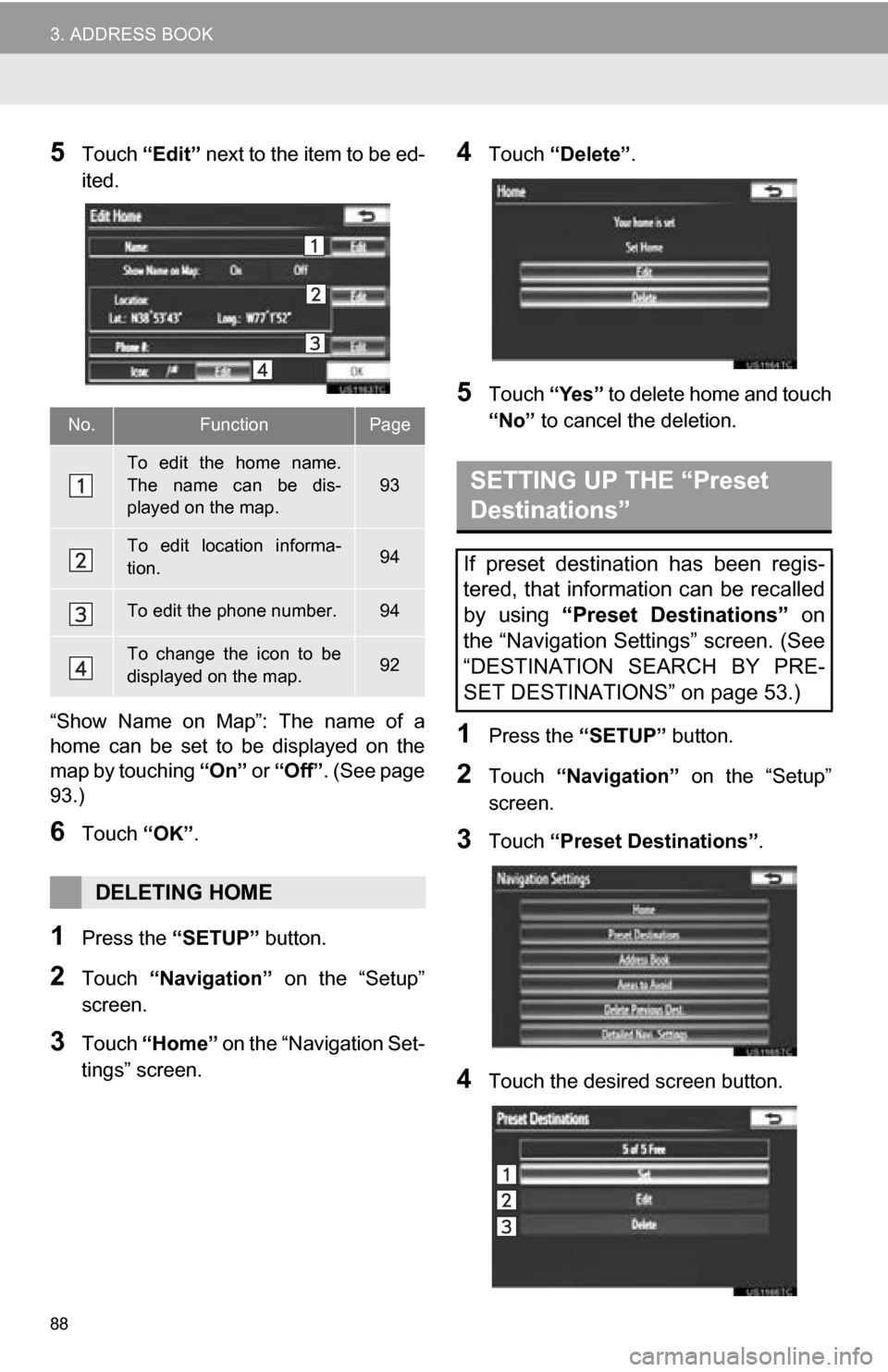
88
3. ADDRESS BOOK
5Touch “Edit” next to the item to be ed-
ited.
“Show Name on Map”: The name of a
home can be set to be displayed on the
map by touching “On” or “Off” . (See page
93.)
6Touch “OK”.
1Press the “SETUP” button.
2Touch “Navigation” on the “Setup”
screen.
3Touch “Home” on the “Navigation Set-
tings” screen.
4Touch “Delete” .
5Touch “Yes” to delete home and touch
“No” to cancel the deletion.
1Press the “SETUP” button.
2Touch “Navigation” on the “Setup”
screen.
3Touch “Preset Destinations” .
4Touch the desired screen button.
No.FunctionPage
To edit the home name.
The name can be dis-
played on the map.
93
To edit location informa-
tion.94
To edit the phone number.94
To change the icon to be
displayed on the map.92
DELETING HOME
SETTING UP THE “Preset
Destinations”
If preset destination has been regis-
tered, that information can be recalled
by using “Preset Destinations” on
the “Navigation Settings” screen. (See
“DESTINATION SEARCH BY PRE-
SET DESTINATIONS” on page 53.)
Page 89 of 328
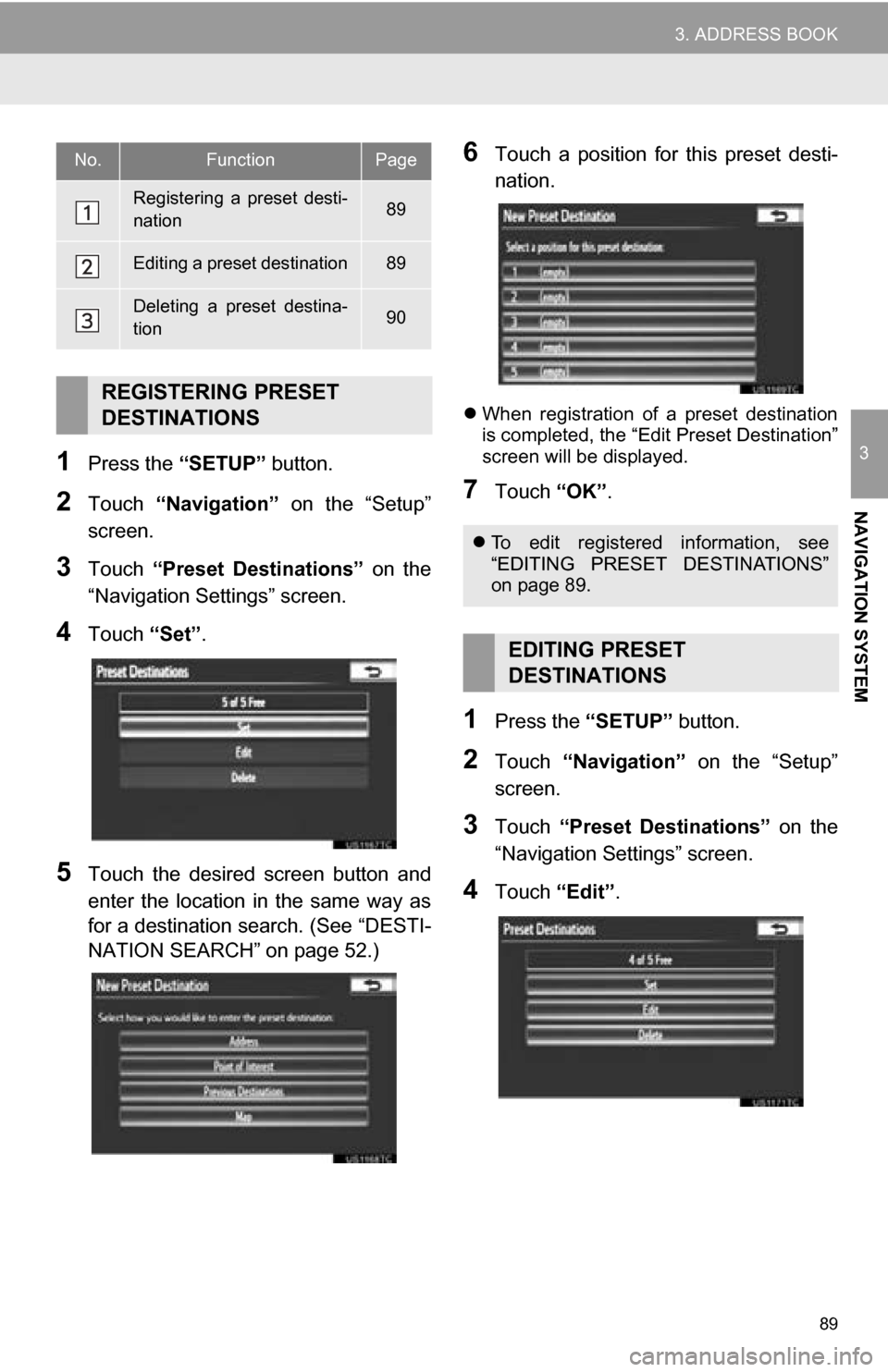
89
3. ADDRESS BOOK
3
NAVIGATION SYSTEM
1Press the “SETUP” button.
2Touch “Navigation” on the “Setup”
screen.
3Touch “Preset Destinations” on the
“Navigation Settings” screen.
4Touch “Set”.
5Touch the desired screen button and
enter the location in the same way as
for a destination search. (See “DESTI-
NATION SEARCH” on page 52.)
6Touch a position for this preset desti-
nation.
When registration of a preset destination
is completed, the “Edit Preset Destination”
screen will be displayed.
7Touch “OK”.
1Press the “SETUP” button.
2Touch “Navigation” on the “Setup”
screen.
3Touch “Preset Destinations” on the
“Navigation Settings” screen.
4Touch “Edit”.
No.FunctionPage
Registering a preset desti-
nation89
Editing a preset destination89
Deleting a preset destina-
tion90
REGISTERING PRESET
DESTINATIONS
To edit registered information, see
“EDITING PRESET DESTINATIONS”
on page 89.
EDITING PRESET
DESTINATIONS
Page 90 of 328
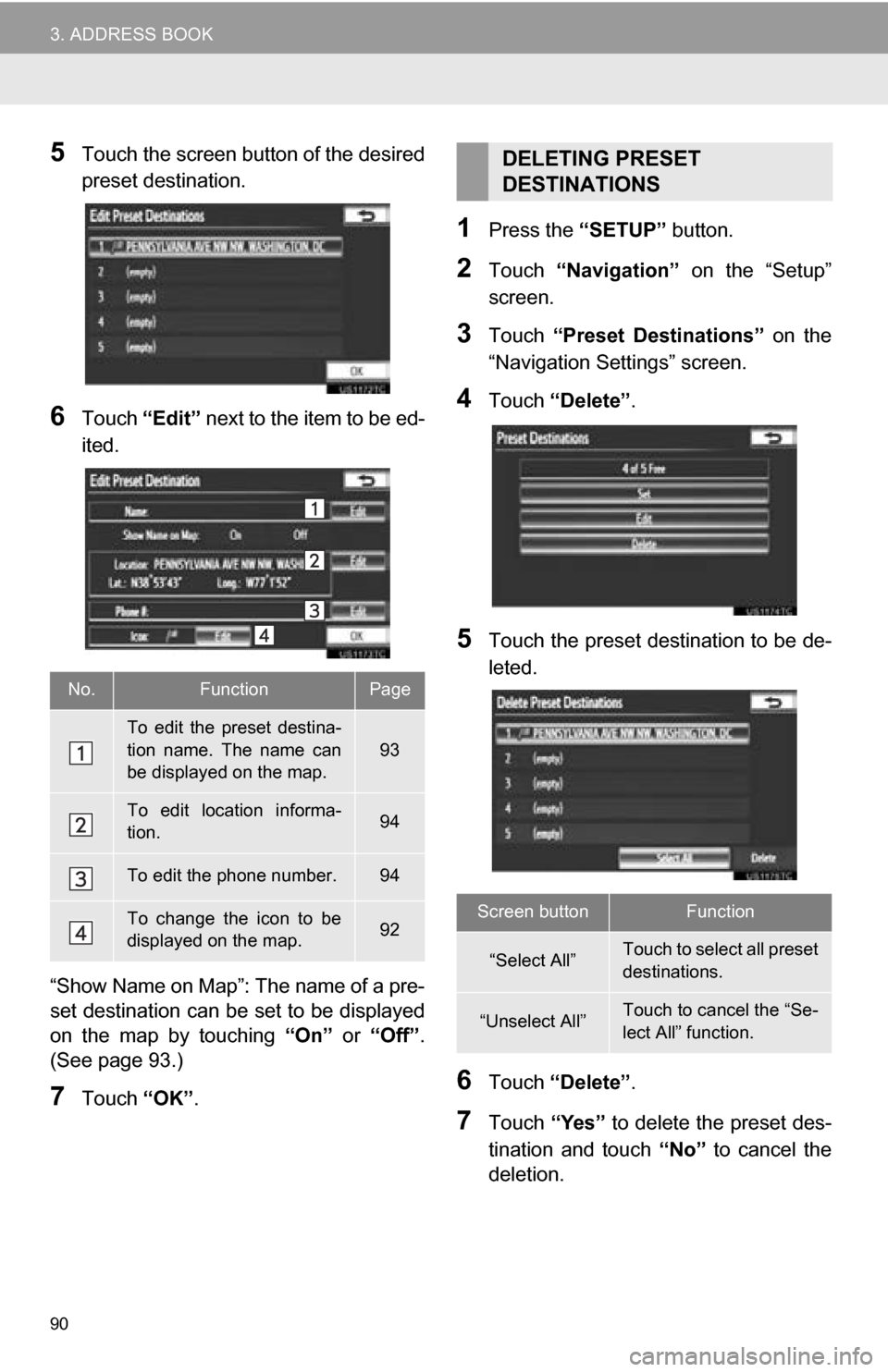
90
3. ADDRESS BOOK
5Touch the screen button of the desired
preset destination.
6Touch “Edit” next to the item to be ed-
ited.
“Show Name on Map”: The name of a pre-
set destination can be set to be displayed
on the map by touching “On” or “Off” .
(See page 93.)
7Touch “OK”.
1Press the “SETUP” button.
2Touch “Navigation” on the “Setup”
screen.
3Touch “Preset Destinations” on the
“Navigation Settings” screen.
4Touch “Delete” .
5Touch the preset destination to be de-
leted.
6Touch “Delete” .
7Touch “Yes” to delete the preset des-
tination and touch “No” to cancel the
deletion.
No.FunctionPage
To edit the preset destina-
tion name. The name can
be displayed on the map.
93
To edit location informa-
tion.94
To edit the phone number.94
To change the icon to be
displayed on the map.92
DELETING PRESET
DESTINATIONS
Screen buttonFunction
“Select All”Touch to select all preset
destinations.
“Unselect All”Touch to cancel the “Se-
lect All” function.
Page 91 of 328
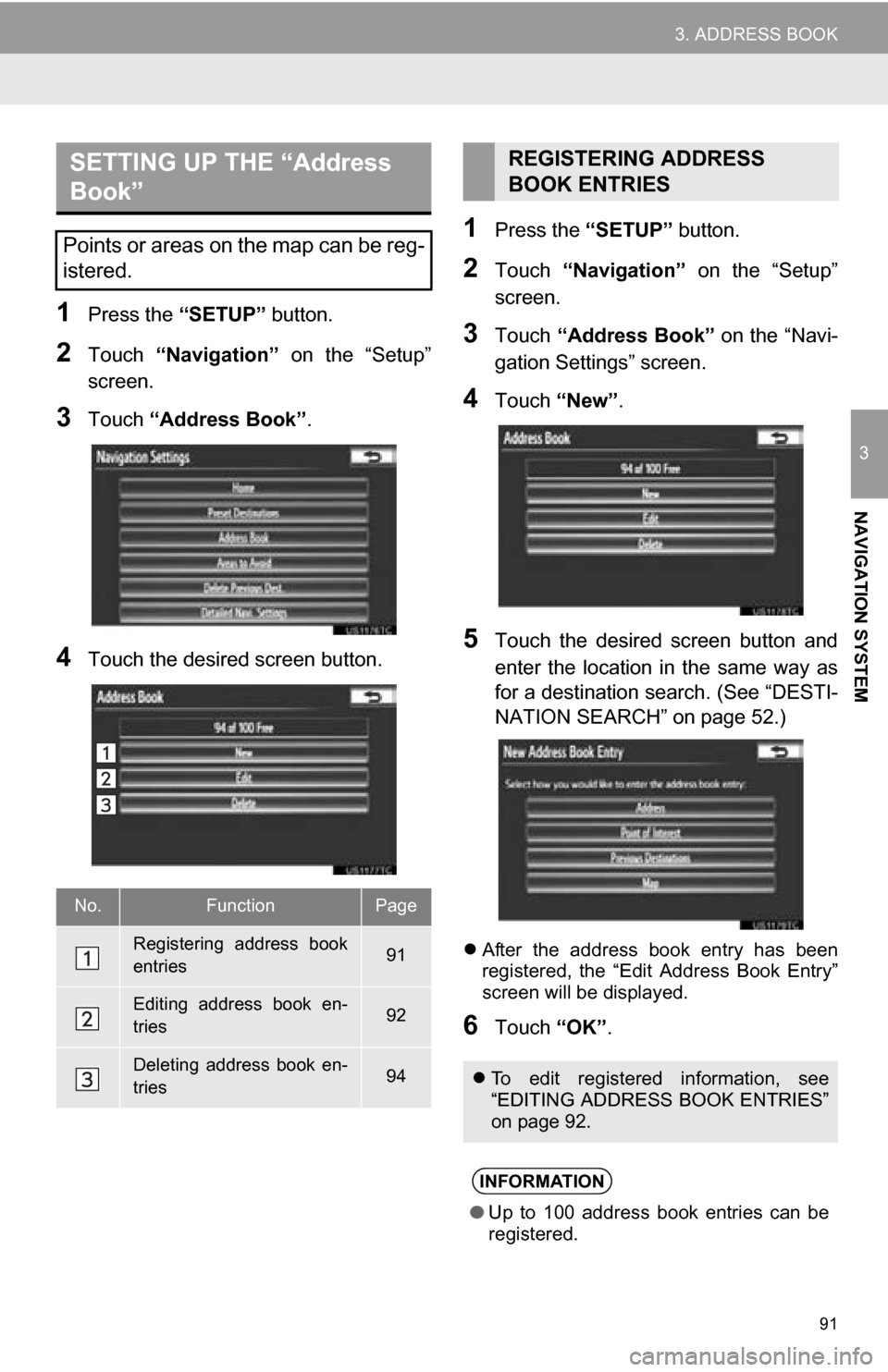
91
3. ADDRESS BOOK
3
NAVIGATION SYSTEM
1Press the “SETUP” button.
2Touch “Navigation” on the “Setup”
screen.
3Touch “Address Book” .
4Touch the desired screen button.
1Press the “SETUP” button.
2Touch “Navigation” on the “Setup”
screen.
3Touch “Address Book” on the “Navi-
gation Settings” screen.
4Touch “New”.
5Touch the desired screen button and
enter the location in the same way as
for a destination search. (See “DESTI-
NATION SEARCH” on page 52.)
After the address book entry has been
registered, the “Edit Address Book Entry”
screen will be displayed.
6Touch “OK”.
SETTING UP THE “Address
Book”
Points or areas on the map can be reg-
istered.
No.FunctionPage
Registering address book
entries91
Editing address book en-
tries92
Deleting address book en-
tries94
REGISTERING ADDRESS
BOOK ENTRIES
To edit registered information, see
“EDITING ADDRESS BOOK ENTRIES”
on page 92.
INFORMATION
●Up to 100 address book entries can be
registered.
Page 92 of 328
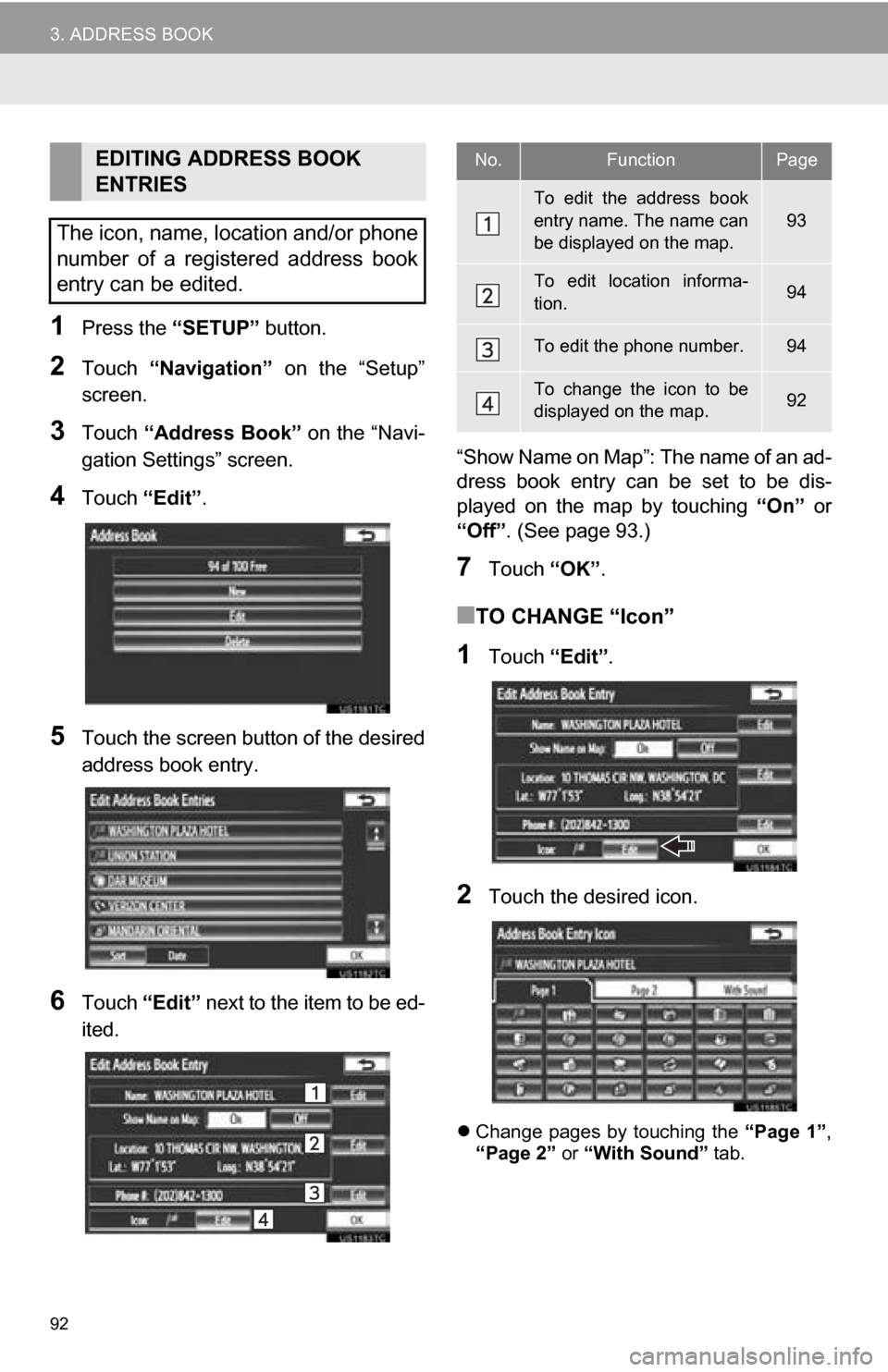
92
3. ADDRESS BOOK
1Press the “SETUP” button.
2Touch “Navigation” on the “Setup”
screen.
3Touch “Address Book” on the “Navi-
gation Settings” screen.
4Touch “Edit”.
5Touch the screen button of the desired
address book entry.
6Touch “Edit” next to the item to be ed-
ited. “Show Name on Map”: The name of an ad-
dress book entry can be set to be dis-
played on the map by touching
“On” or
“Off”. (See page 93.)
7Touch “OK”.
■TO CHANGE “Icon”
1Touch “Edit”.
2Touch the desired icon.
Change pages by touching the “Page 1”,
“Page 2” or “With Sound” tab.
EDITING ADDRESS BOOK
ENTRIES
The icon, name, location and/or phone
number of a registered address book
entry can be edited.No.FunctionPage
To edit the address book
entry name. The name can
be displayed on the map.
93
To edit location informa-
tion.94
To edit the phone number.94
To change the icon to be
displayed on the map.92
Page 93 of 328
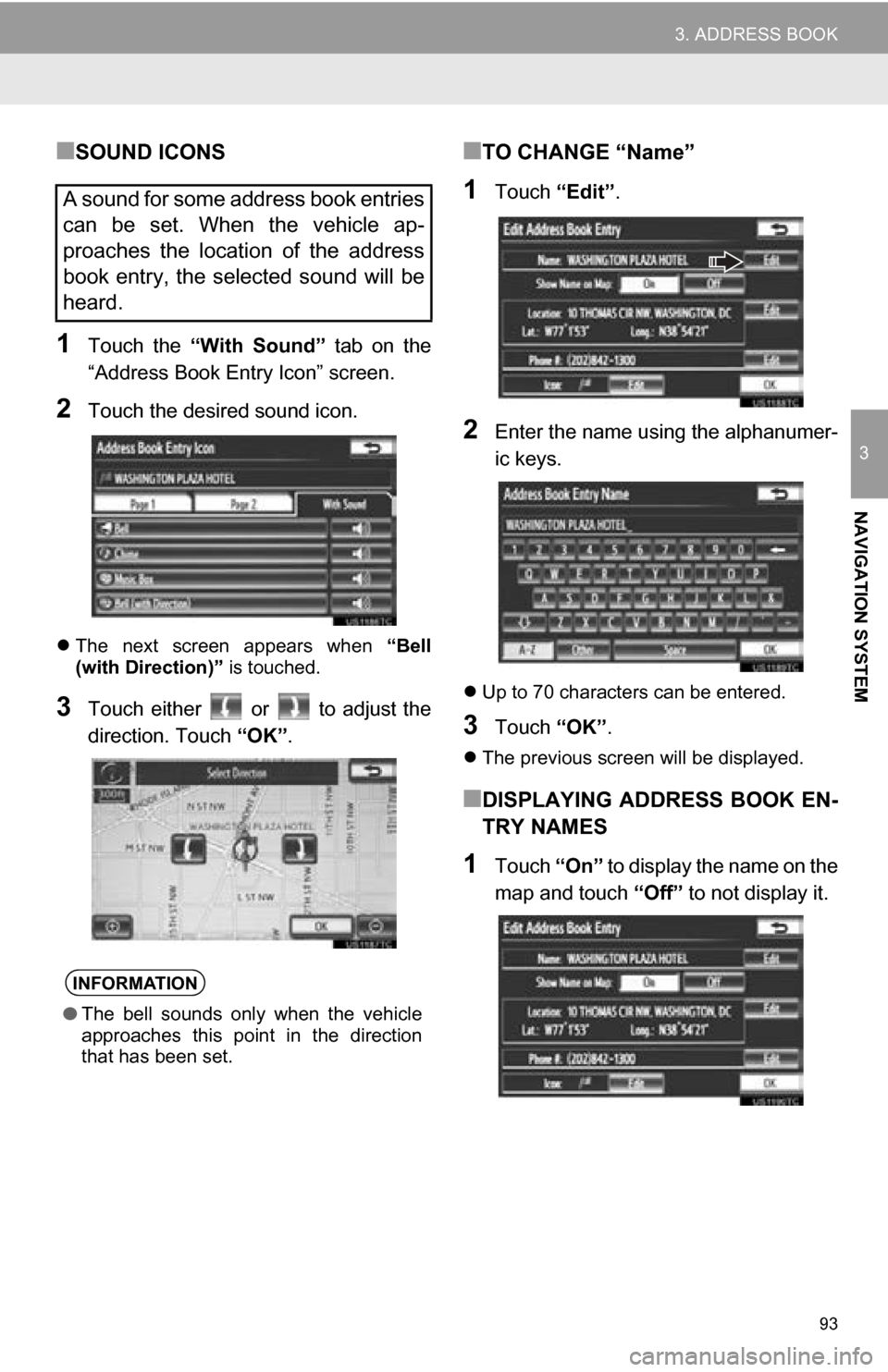
93
3. ADDRESS BOOK
3
NAVIGATION SYSTEM
■SOUND ICONS
1Touch the “With Sound” tab on the
“Address Book Entry Icon” screen.
2Touch the desired sound icon.
The next screen appears when “Bell
(with Direction)” is touched.
3Touch either or to adjust the
direction. Touch “OK”.
■TO CHANGE “Name”
1Touch “Edit”.
2Enter the name using the alphanumer-
ic keys.
Up to 70 characters can be entered.
3Touch “OK”.
The previous screen will be displayed.
■DISPLAYING ADDRESS BOOK EN-
TRY NAMES
1Touch “On” to display the name on the
map and touch “Off” to not display it.
A sound for some address book entries
can be set. When the vehicle ap-
proaches the location of the address
book entry, the selected sound will be
heard.
INFORMATION
●The bell sounds only when the vehicle
approaches this point in the direction
that has been set.