sat nav TOYOTA SEQUOIA 2013 2.G Navigation Manual
[x] Cancel search | Manufacturer: TOYOTA, Model Year: 2013, Model line: SEQUOIA, Model: TOYOTA SEQUOIA 2013 2.GPages: 328, PDF Size: 8.3 MB
Page 2 of 328
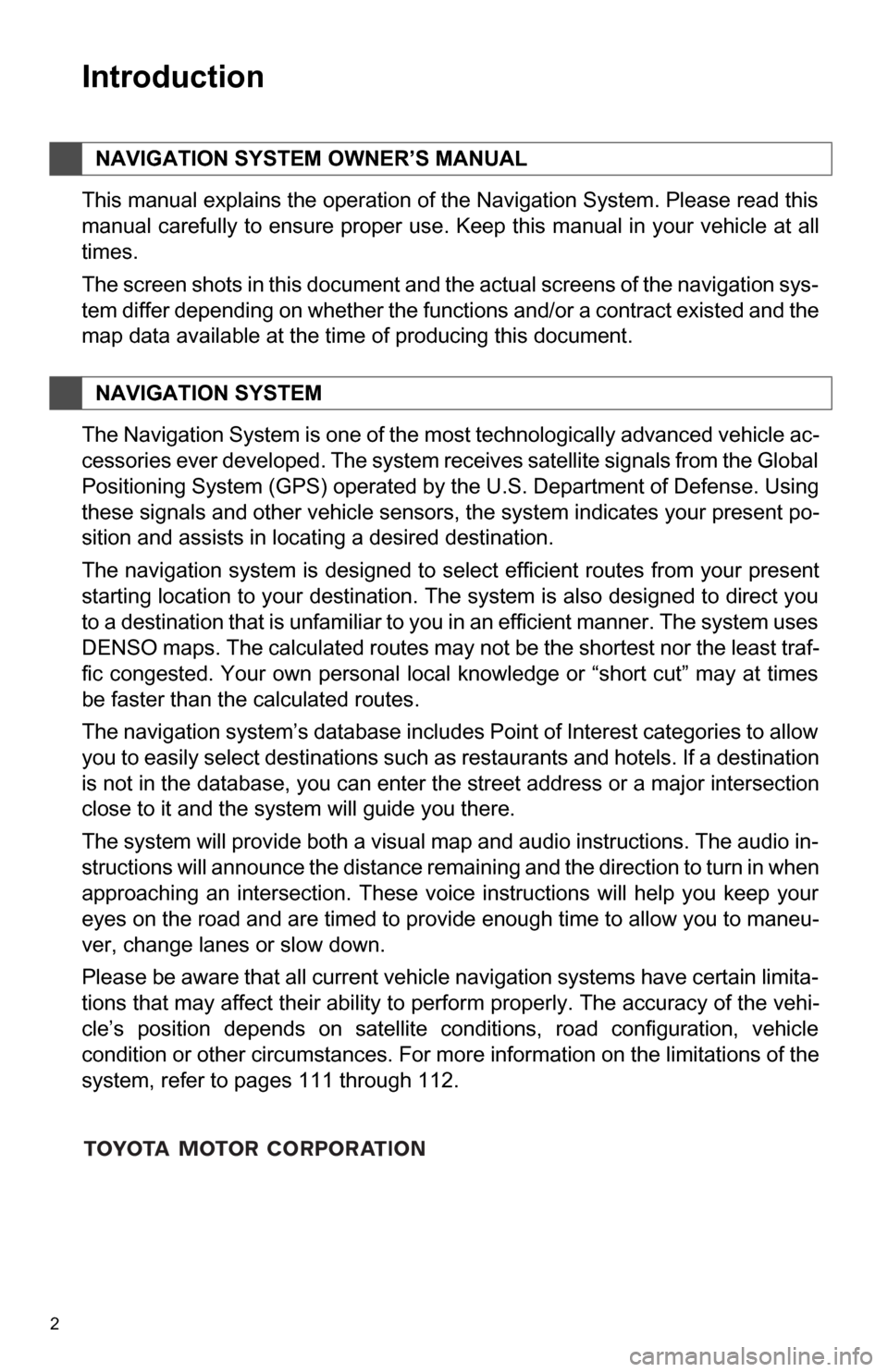
2
1. BASIC INFORMATION BEFORE OPERATION
Introduction
This manual explains the operation of the Navigation System. Please read this
manual carefully to ensure proper use. Keep this manual in your vehicle at all
times.
The screen shots in this document and the actual screens of the navigation sys-
tem differ depending on whether the functions and/or a contract existed and the
map data available at the time of producing this document.
The Navigation System is one of the most technologically advanced vehicle ac-
cessories ever developed. The system receives satellite signals from the Global
Positioning System (GPS) operated by the U.S. Department of Defense. Using
these signals and other vehicle sensors, the system indicates your present po-
sition and assists in locating a desired destination.
The navigation system is designed to select efficient routes from your present
starting location to your destination. The system is also designed to direct you
to a destination that is unfamiliar to you in an efficient manner. The system uses
DENSO maps. The calculated routes may not be the shortest nor the least traf-
fic congested. Your own personal local knowledge or “short cut” may at times
be faster than the calculated routes.
The navigation system’s database includes Point of Interest categories to allow
you to easily select destinations such as restaurants and hotels. If a d\
estination
is not in the database, you can enter the street address or a major intersection
close to it and the system will guide you there.
The system will provide both a visual map and audio instructions. The audio in-
structions will announce the distance remaining and the direction to tur\
n in when
approaching an intersection. These voice instructions will help you keep your
eyes on the road and are timed to provide enough time to allow you to maneu-
ver, change lanes or slow down.
Please be aware that all current vehicle navigation systems have certain limita-
tions that may affect their ability to perform properly. The accuracy of the vehi-
cle’s position depends on satellite conditions, road configuration, vehicle
condition or other circumstances. For more information on the limitations of the
system, refer to pages 111 through 112.
NAVIGATION SYSTEM OWNER’S MANUAL
NAVIGATION SYSTEM
Page 24 of 328
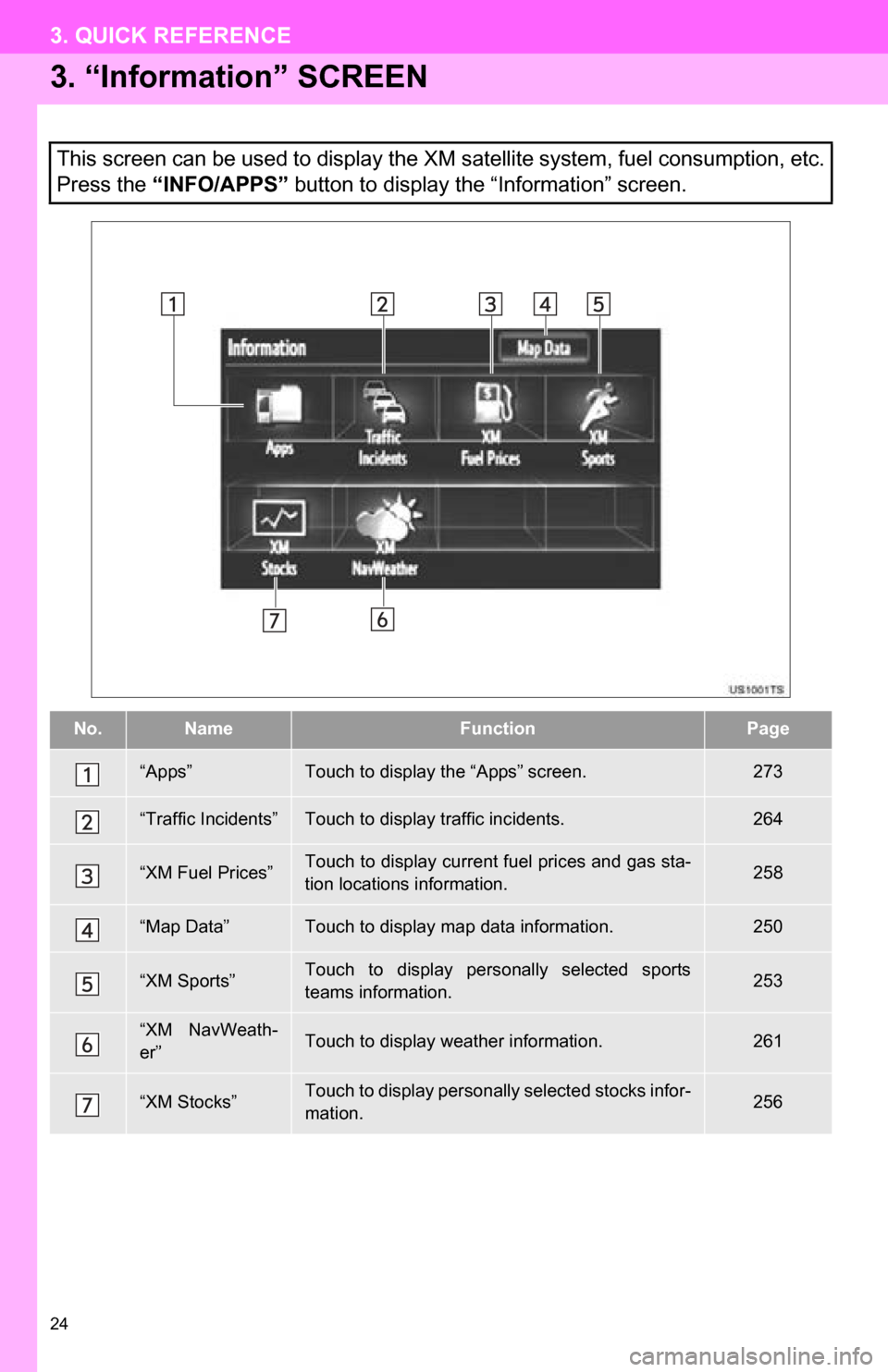
24
3. QUICK REFERENCE
3. “Information” SCREEN
This screen can be used to display the XM satellite system, fuel consumption, etc.
Press the “INFO/APPS” button to display the “Information” screen.
No.NameFunctionPage
“Apps”Touch to display the “Apps” screen.273
“Traffic Incidents”Touch to display traffic incidents.264
“XM Fuel Prices”Touch to display current fuel prices and gas sta-
tion locations information.258
“Map Data”Touch to display map data information.250
“XM Sports”Touch to display personally selected sports
teams information.253
“XM NavWeath-
er”Touch to display weather information.261
“XM Stocks”Touch to display personally selected stocks infor-
mation.256
Page 111 of 328
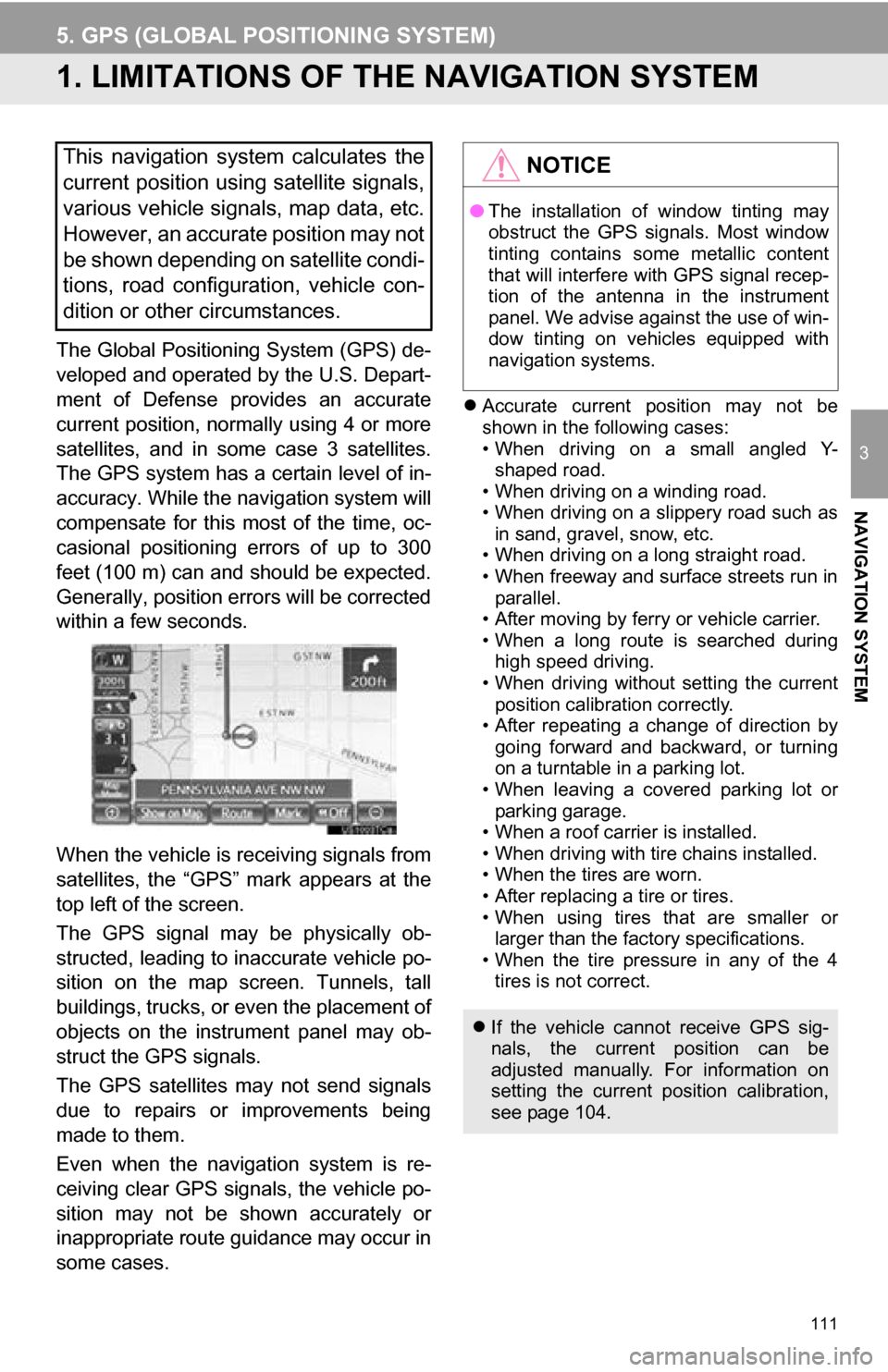
111
3
NAVIGATION SYSTEM
5. GPS (GLOBAL POSITIONING SYSTEM)
1. LIMITATIONS OF THE NAVIGATION SYSTEM
The Global Positioning System (GPS) de-
veloped and operated by the U.S. Depart-
ment of Defense provides an accurate
current position, normally using 4 or more
satellites, and in some case 3 satellites.
The GPS system has a certain level of in-
accuracy. While the navigation system will
compensate for this most of the time, oc-
casional positioning errors of up to 300
feet (100 m) can and should be expected.
Generally, position errors will be corrected
within a few seconds.
When the vehicle is receiving signals from
satellites, the “GPS” mark appears at the
top left of the screen.
The GPS signal may be physically ob-
structed, leading to in accurate vehicle po-
sition on the map screen. Tunnels, tall
buildings, trucks, or even the placement of
objects on the instrument panel may ob-
struct the GPS signals.
The GPS satellites may not send signals
due to repairs or improvements being
made to them.
Even when the naviga tion system is re-
ceiving clear GPS signals, the vehicle po-
sition may not be shown accurately or
inappropriate route guidance may occur in
some cases.
Accurate current position may not be
shown in the following cases:
• When driving on a small angled Y-
shaped road.
• When driving on a winding road.
• When driving on a slippery road such as in sand, gravel, snow, etc.
• When driving on a long straight road.
• When freeway and surface streets run in parallel.
• After moving by ferry or vehicle carrier.
• When a long route is searched during high speed driving.
• When driving without setting the current
position calibration correctly.
• After repeating a change of direction by going forward and backward, or turning
on a turntable in a parking lot.
• When leaving a covered parking lot or parking garage.
• When a roof carrier is installed.
• When driving with tire chains installed.
• When the tires are worn.
• After replacing a tire or tires.
• When using tires that are smaller or larger than the factory specifications.
• When the tire pressure in any of the 4 tires is not correct.
This navigation system calculates the
current position using satellite signals,
various vehicle signals, map data, etc.
However, an accurate position may not
be shown depending on satellite condi-
tions, road configuration, vehicle con-
dition or other circumstances.NOTICE
● The installation of window tinting may
obstruct the GPS signals. Most window
tinting contains some metallic content
that will interfere with GPS signal recep-
tion of the antenna in the instrument
panel. We advise against the use of win-
dow tinting on vehicles equipped with
navigation systems.
If the vehicle cannot receive GPS sig-
nals, the current position can be
adjusted manually. For information on
setting the current position calibration,
see page 104.
Page 185 of 328
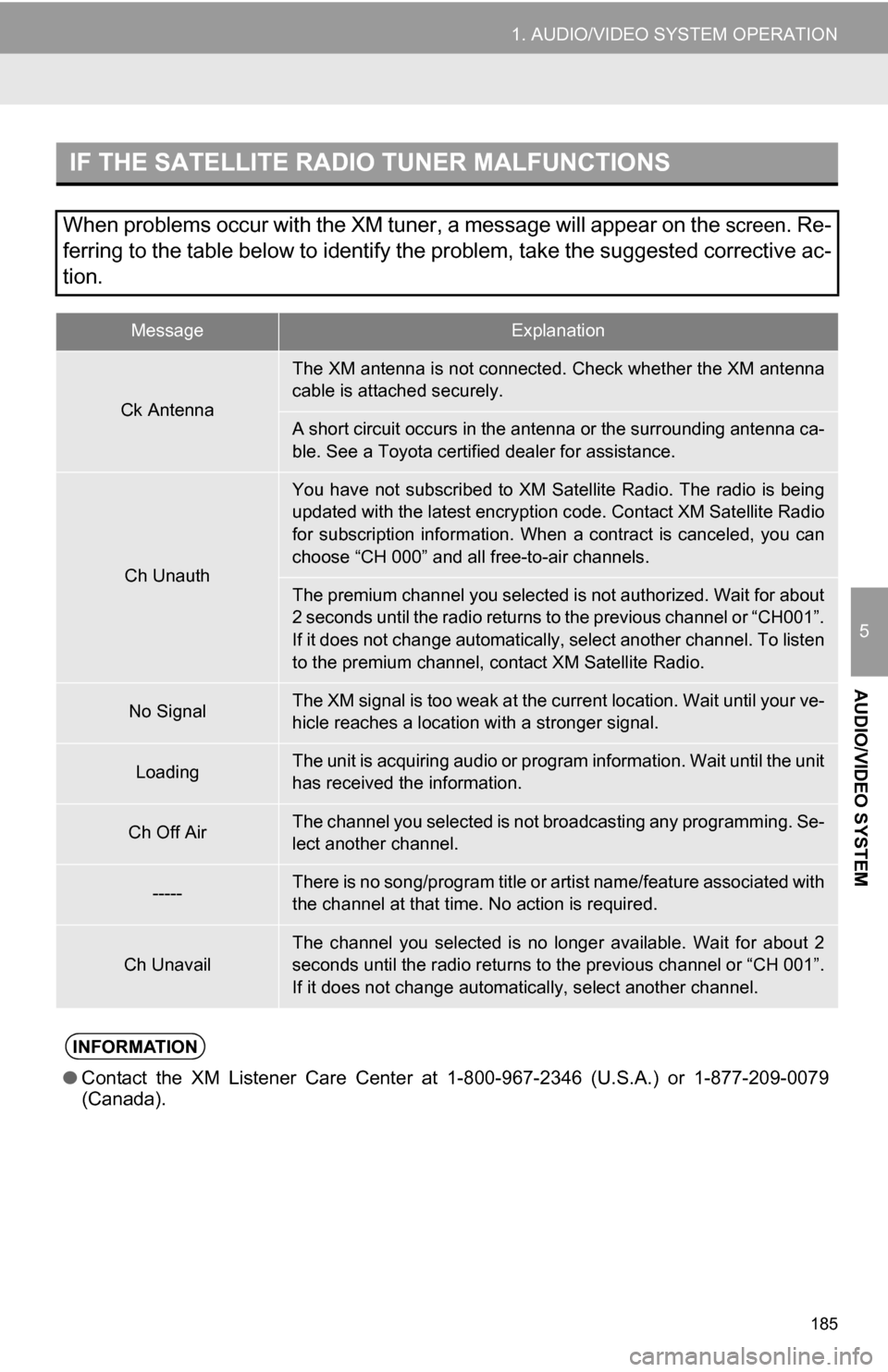
185
1. AUDIO/VIDEO SYSTEM OPERATION
5
AUDIO/VIDEO SYSTEM
IF THE SATELLITE RADIO TUNER MALFUNCTIONS
When problems occur with the XM tuner, a message will appear on the screen. Re-
ferring to the table below to identify the problem, take the suggested corrective ac-
tion.
MessageExplanation
Ck Antenna
The XM antenna is not connected. Check whether the XM antenna
cable is attached securely.
A short circuit occurs in the antenna or the surrounding antenna ca-
ble. See a Toyota certified dealer for assistance.
Ch Unauth
You have not subscribed to XM Satellite Radio. The radio is being
updated with the latest encryption code. Contact XM Satellite Radio
for subscription information. When a contract is canceled, you can
choose “CH 000” and all free-to-air channels.
The premium channel you selected is not authorized. Wait for about
2 seconds until the radio returns to the previous channel or “CH001”.
If it does not change automatically, select another channel. To listen
to the premium channel, contact XM Satellite Radio.
No SignalThe XM signal is too weak at the current location. Wait until your ve-
hicle reaches a location wi th a stronger signal.
LoadingThe unit is acquiring audio or program information. Wait until the unit
has received the information.
Ch Off AirThe channel you selected is not broadcasting any programming. Se-
lect another channel.
-----There is no song/program title or artist name/feature associated with
the channel at that time. No action is required.
Ch UnavailThe channel you selected is no longe r available. Wait for about 2
seconds until the radio returns to the previous channel or “CH 001”.
If it does not change automatically, select another channel.
INFORMATION
● Contact the XM Listener Care Center at 1-800-967-2346 (U.S.A.) or 1-877-209-0079
(Canada).
Page 252 of 328
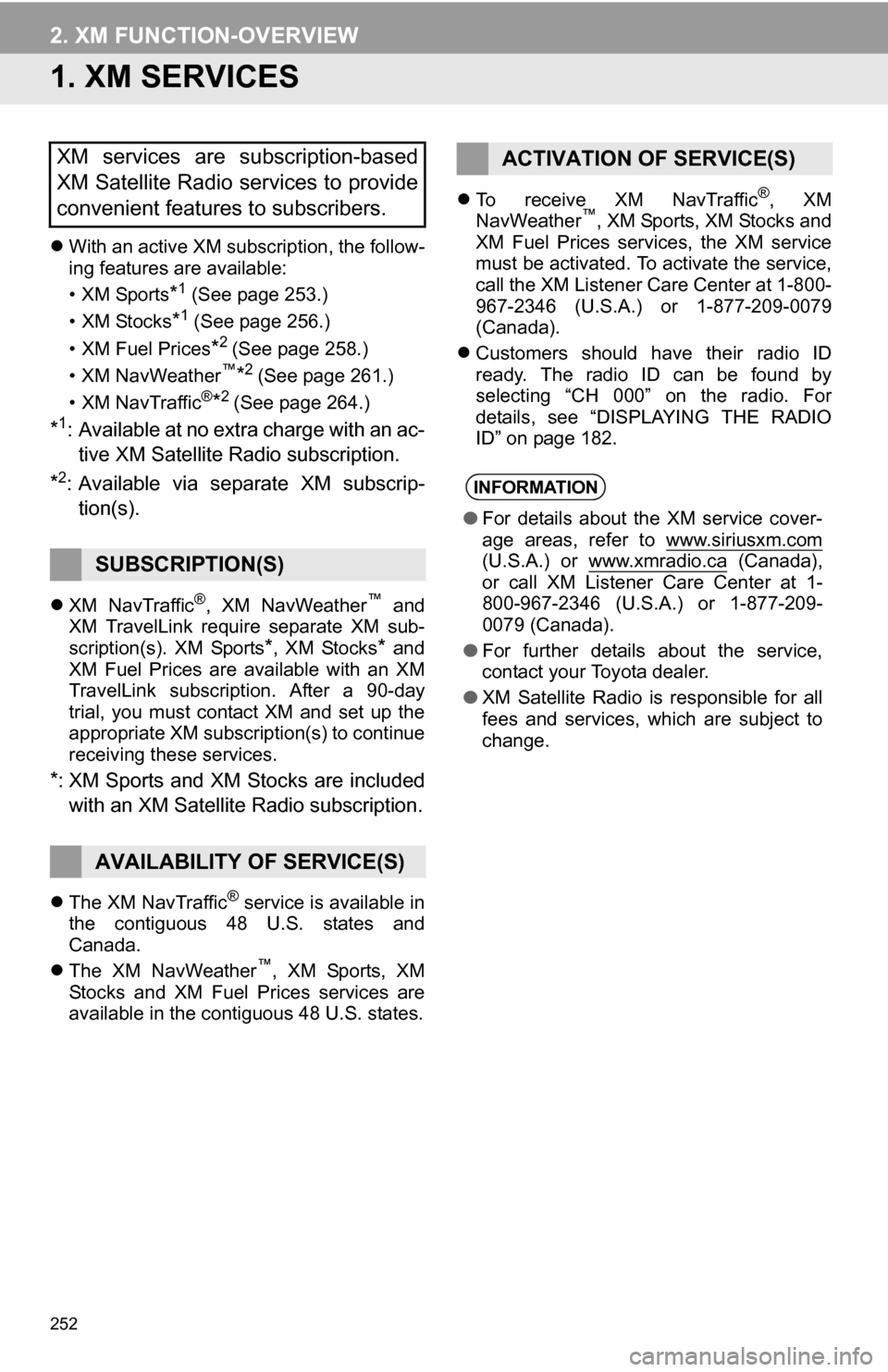
252
2. XM FUNCTION-OVERVIEW
1. XM SERVICES
With an active XM subscription, the follow-
ing features are available:
•XM Sports
*1 (See page 253.)
•XM Stocks
*1 (See page 256.)
• XM Fuel Prices
*2 (See page 258.)
•XM NavWeather™*2 (See page 261.)
•XM NavTraffic®*2 (See page 264.)
*1: Available at no extra charge with an ac- tive XM Satellite Radio subscription.
*2: Available via separate XM subscrip- tion(s).
XM NavTraffic®, XM NavWeather™ and
XM TravelLink require separate XM sub-
scription(s). XM Sports
*, XM Stocks* and
XM Fuel Prices are available with an XM
TravelLink subscription. After a 90-day
trial, you must contact XM and set up the
appropriate XM subscription(s) to continue
receiving these services.
*: XM Sports and XM Stocks are included
with an XM Satellit e Radio subscription.
The XM NavTraffic® service is available in
the contiguous 48 U.S. states and
Canada.
The XM NavWeather
™, XM Sports, XM
Stocks and XM Fuel Prices services are
available in the contiguous 48 U.S. states.
To receive XM NavTraffic
®, XM
NavWeather™, XM Sports, XM Stocks and
XM Fuel Prices services, the XM service
must be activated. To activate the service,
call the XM Listener Care Center at 1-800-
967-2346 (U.S.A.) or 1-877-209-0079
(Canada).
Customers should have their radio ID
ready. The radio ID can be found by
selecting “CH 000” on the radio. For
details, see “DISPLAYING THE RADIO
ID” on page 182.
XM services are subscription-based
XM Satellite Radio services to provide
convenient features to subscribers.
SUBSCRIPTION(S)
AVAILABILITY OF SERVICE(S)
ACTIVATION OF SERVICE(S)
INFORMATION
●For details about the XM service cover-
age areas, refer to www.siriusxm.com
(U.S.A.) or www.xmradio.ca (Canada),
or call XM Listener Care Center at 1-
800-967-2346 (U.S.A.) or 1-877-209-
0079 (Canada).
● For further details about the service,
contact your Toyota dealer.
● XM Satellite Radio is responsible for all
fees and services, which are subject to
change.
Page 253 of 328
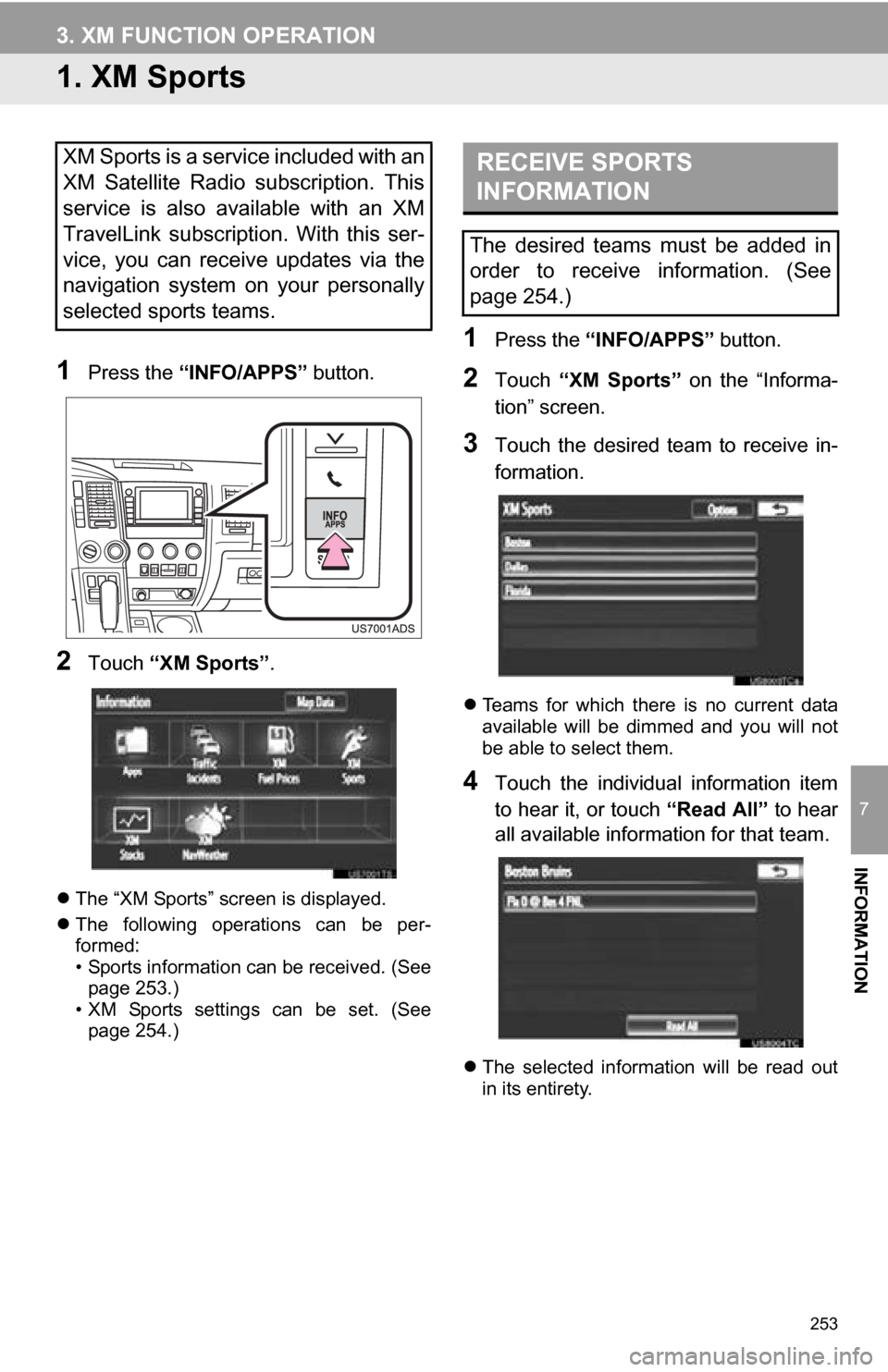
253
7
INFORMATION
3. XM FUNCTION OPERATION
1. XM Sports
1Press the “INFO/APPS” button.
2Touch “XM Sports”.
The “XM Sports” screen is displayed.
The following operations can be per-
formed:
• Sports information can be received. (See
page 253.)
• XM Sports settings can be set. (See page 254.)
1Press the “INFO/APPS” button.
2Touch “XM Sports” on the “Informa-
tion” screen.
3Touch the desired team to receive in-
formation.
Teams for which there is no current data
available will be dimmed and you will not
be able to select them.
4Touch the individual information item
to hear it, or touch “Read All” to hear
all available information for that team.
The selected information will be read out
in its entirety.
XM Sports is a service included with an
XM Satellite Radio subscription. This
service is also available with an XM
TravelLink subscription. With this ser-
vice, you can receive updates via the
navigation system on your personally
selected sports teams.RECEIVE SPORTS
INFORMATION
The desired teams must be added in
order to receive information. (See
page 254.)
Page 256 of 328
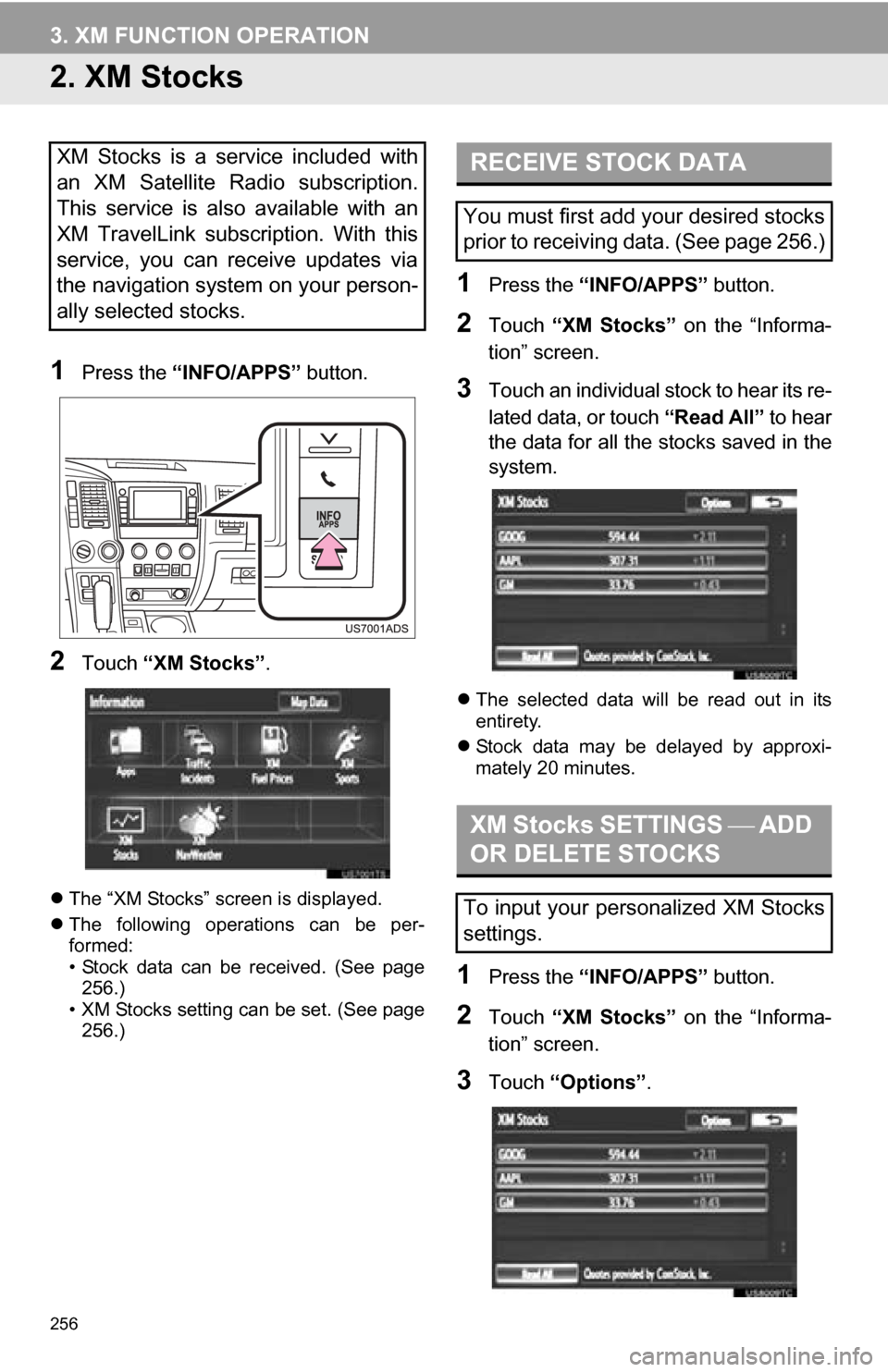
256
3. XM FUNCTION OPERATION
2. XM Stocks
1Press the “INFO/APPS” button.
2Touch “XM Stocks” .
The “XM Stocks” screen is displayed.
The following operations can be per-
formed:
• Stock data can be received. (See page
256.)
• XM Stocks setting can be set. (See page 256.)
1Press the “INFO/APPS” button.
2Touch “XM Stocks” on the “Informa-
tion” screen.
3Touch an individual stock to hear its re-
lated data, or touch “Read All” to hear
the data for all the stocks saved in the
system.
The selected data will be read out in its
entirety.
Stock data may be delayed by approxi-
mately 20 minutes.
1Press the “INFO/APPS” button.
2Touch “XM Stocks” on the “Informa-
tion” screen.
3Touch “Options” .
XM Stocks is a service included with
an XM Satellite Radio subscription.
This service is also available with an
XM TravelLink subscription. With this
service, you can receive updates via
the navigation system on your person-
ally selected stocks.RECEIVE STOCK DATA
You must first add your desired stocks
prior to receiving data. (See page 256.)
XM Stocks SETTINGS ADD
OR DELETE STOCKS
To input your personalized XM Stocks
settings.
Page 297 of 328
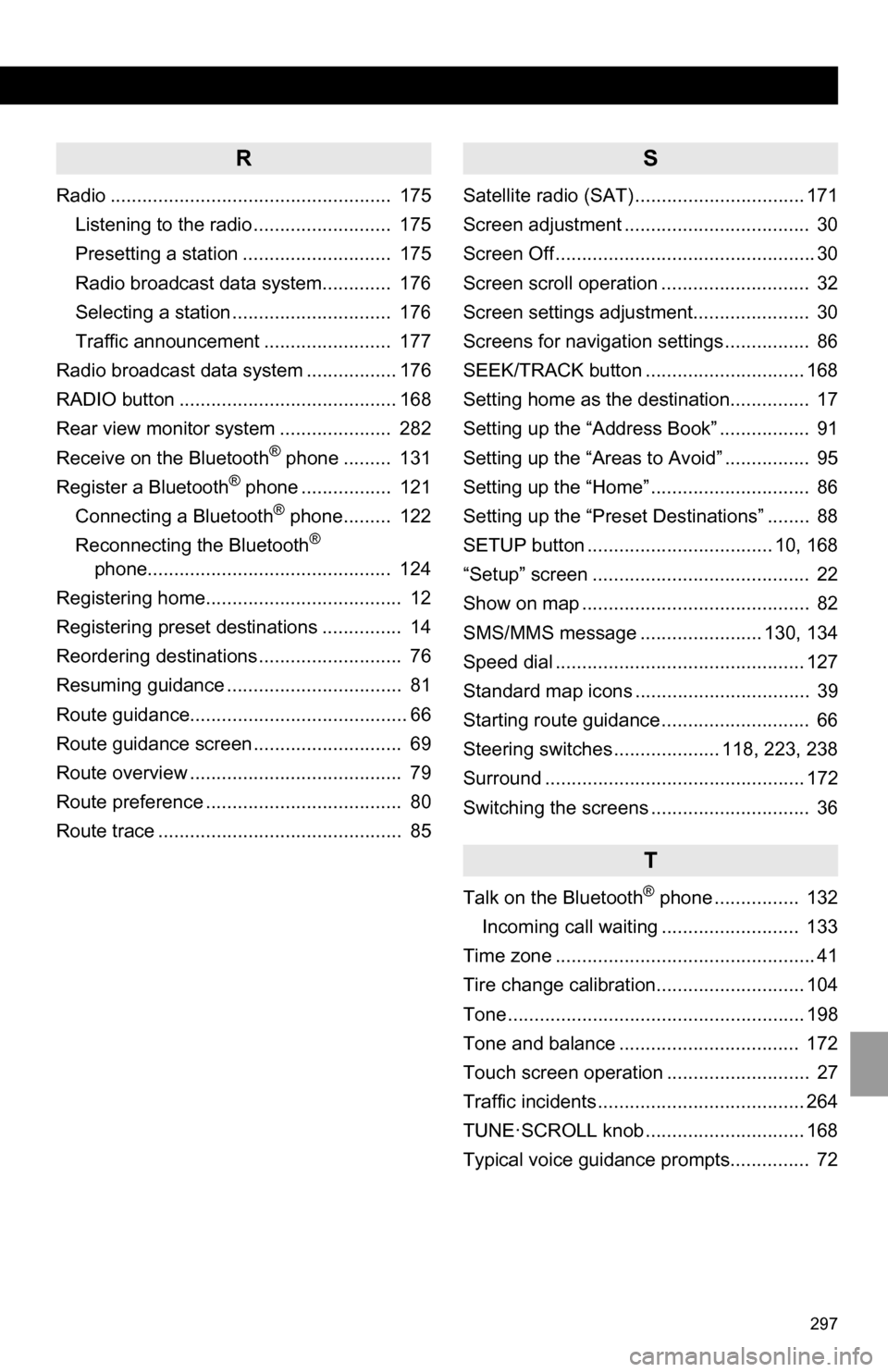
297
R
Radio ..................................................... 175Listening to the radio .......................... 175
Presetting a station ............................ 175
Radio broadcast data system............. 176
Selecting a station .............................. 176
Traffic announcement ........................ 177
Radio broadcast data system ................. 176
RADIO button ......................................... 168
Rear view monitor system ..................... 282
Receive on the Bluetooth
® phone ......... 131
Register a Bluetooth® phone ................. 121
Connecting a Bluetooth® phone......... 122
Reconnecting the Bluetooth®
phone.............................................. 124
Registering home..................................... 12
Registering preset destinations ............... 14
Reordering destinations ........................... 76
Resuming guidance ................................. 81
Route guidance......................................... 66
Route guidance screen ............................ 69
Route overview ........................................ 79
Route preference ..................................... 80
Route trace .............................................. 85
S
Satellite radio (SAT) ................................ 171
Screen adjustment ................................... 30
Screen Off ................................................. 30
Screen scroll operation ............................ 32
Screen settings adjustment...................... 30
Screens for navigation settings ................ 86
SEEK/TRACK button .............................. 168
Setting home as the destination............... 17
Setting up the “Address Book” ................. 91
Setting up the “Areas to Avoid” ................ 95
Setting up the “Home” .............................. 86
Setting up the “Preset Destinations” ........ 88
SETUP button ................................... 10, 168
“Setup” screen ......................................... 22
Show on map ........................................... 82
SMS/MMS message ....................... 130, 134
Speed dial ............................................... 127
Standard map icons ................................. 39
Starting route guidance ............................ 66
Steering switches .................... 118, 223, 238
Surround ................................................. 172
Switching the screens .............................. 36
T
Talk on the Bluetooth® phone ................ 132
Incoming call waiting .......................... 133
Time zone ................................................. 41
Tire change calibration............................ 104
Tone ........................................................ 198
Tone and balance .................................. 172
Touch screen operation ........................... 27
Traffic incidents ....................................... 264
TUNE·SCROLL knob .............................. 168
Typical voice guidance prompts............... 72
Page 298 of 328
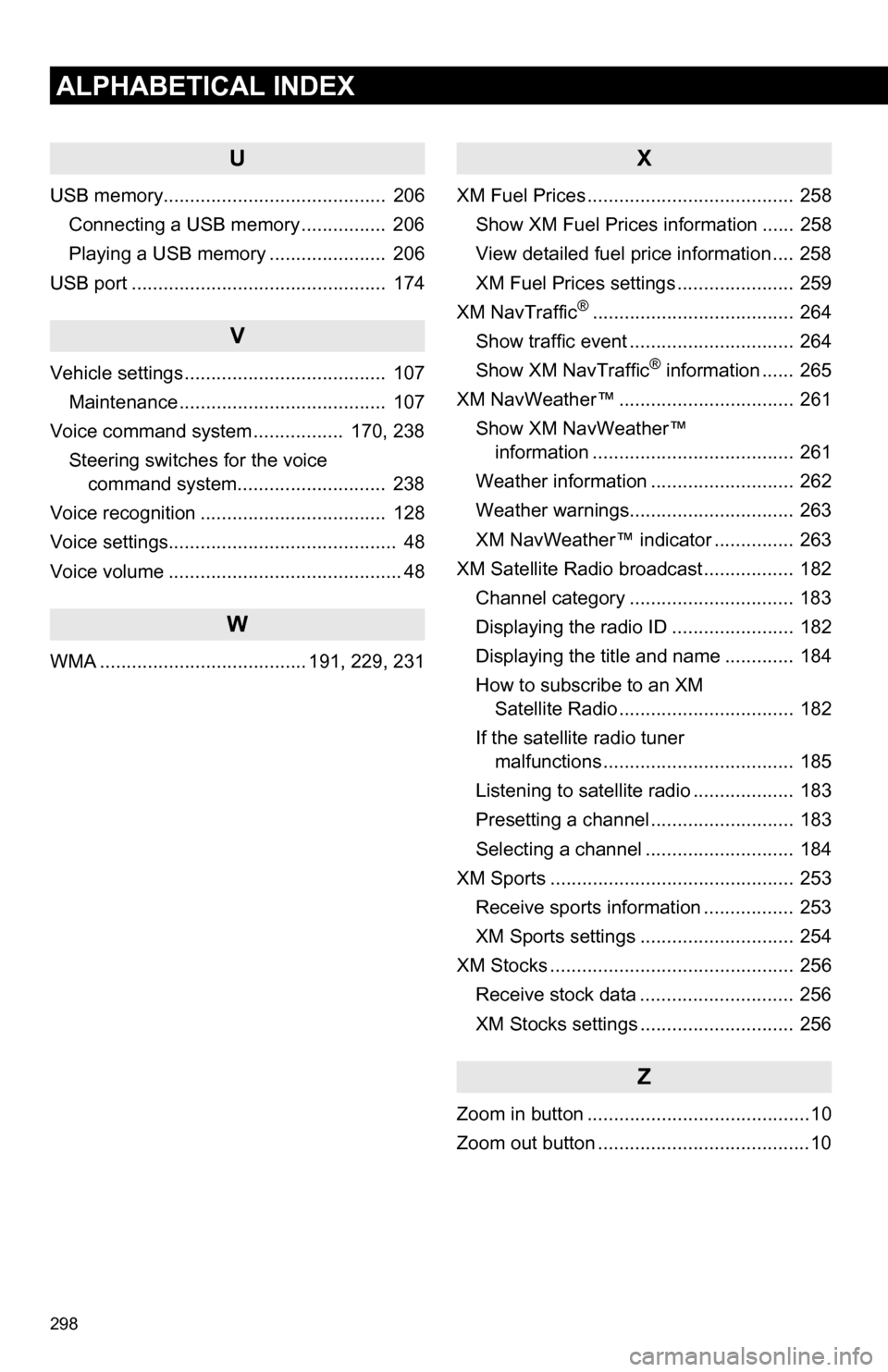
298
ALPHABETICAL INDEX
U
USB memory.......................................... 206Connecting a USB memory ................ 206
Playing a USB memory ...................... 206
USB port ................................................ 174
V
Vehicle settings ...................................... 107 Maintenance ....................................... 107
Voice command system ................. 170, 238
Steering switches for the voice command system.......... .................. 238
Voice recognition ................................... 128
Voice settings........................................... 48
Voice volume ............................................ 48
W
WMA ....................................... 191, 229, 231
X
XM Fuel Prices ....................................... 258 Show XM Fuel Prices information ...... 258
View detailed fuel price information .... 258
XM Fuel Prices settings ...................... 259
XM NavTraffic
®...................................... 264
Show traffic event ............................... 264
Show XM NavTraffic
® information ...... 265
XM NavWeather™ ................................. 261
Show XM NavWeather™ information ...................................... 261
Weather information ........................... 262
Weather warnings............................... 263
XM NavWeather™ indicator ............... 263
XM Satellite Radio broadcast ................. 182 Channel category ............................... 183
Displaying the radio ID ....................... 182
Displaying the title and name ............. 184
How to subscribe to an XM Satellite Radio ................................. 182
If the satellite radio tuner malfunctions .................................... 185
Listening to satellite radio ................... 183
Presetting a channel ........................... 183
Selecting a channel ............................ 184
XM Sports .............................................. 253 Receive sports information ................. 253
XM Sports settings ............................. 254
XM Stocks .............................................. 256 Receive stock data ............................. 256
XM Stocks settings ............................. 256
Z
Zoom in button ..........................................10
Zoom out button ........................................10