TOYOTA SEQUOIA 2014 2.G Navigation Manual
Manufacturer: TOYOTA, Model Year: 2014, Model line: SEQUOIA, Model: TOYOTA SEQUOIA 2014 2.GPages: 316, PDF Size: 26.31 MB
Page 281 of 316
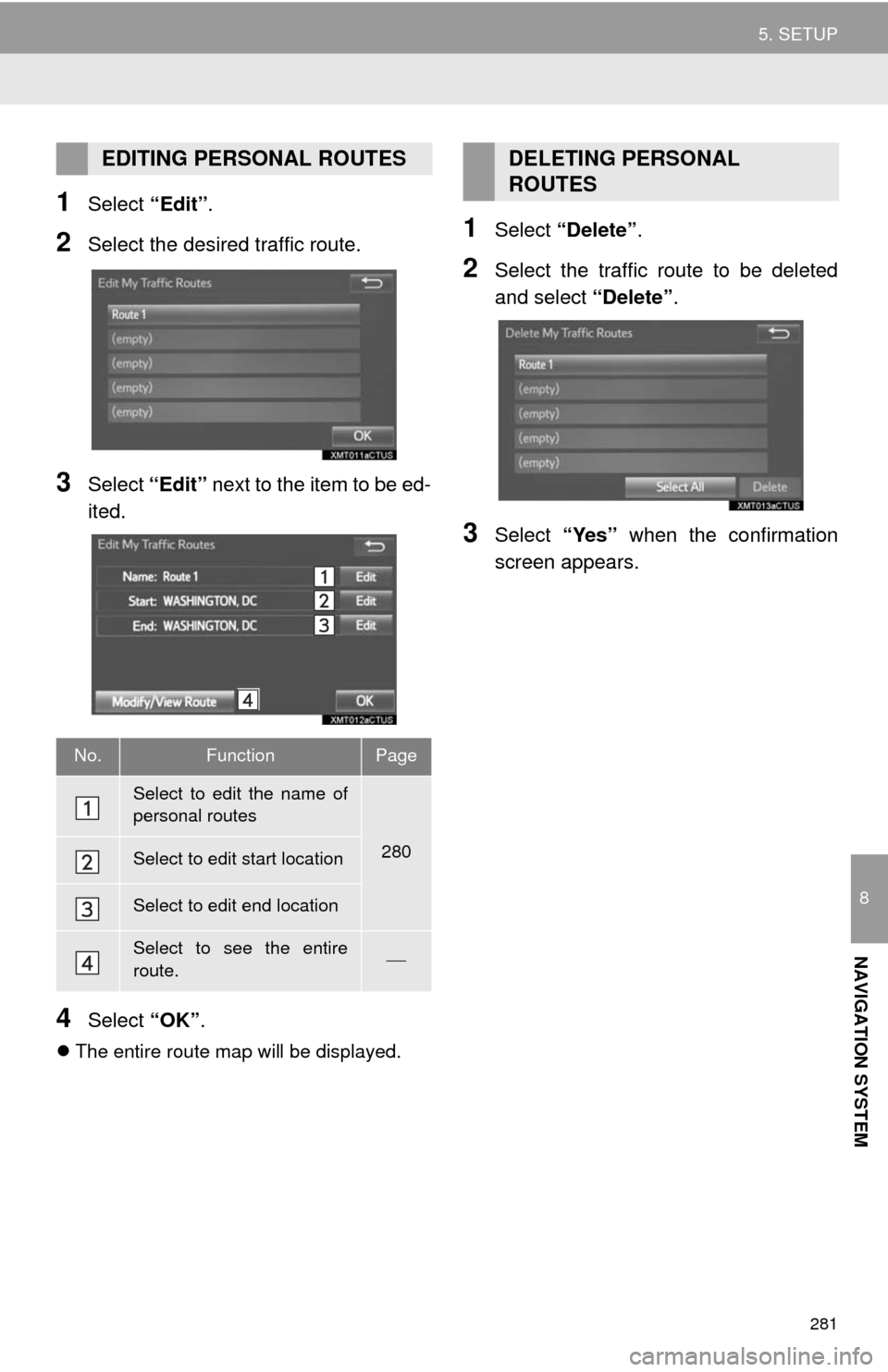
281
5. SETUP
8
NAVIGATION SYSTEM
1Select “Edit”.
2Select the desired traffic route.
3Select “Edit” next to the item to be ed-
ited.
4Select “OK”.
The entire route map will be displayed.
1Select “Delete”.
2Select the traffic route to be deleted
and select “Delete”.
3Select “Yes” when the confirmation
screen appears.
EDITING PERSONAL ROUTES
No.FunctionPage
Select to edit the name of
personal routes
280Select to edit start location
Select to edit end location
Select to see the entire
route.ÔÇæ
DELETING PERSONAL
ROUTES
Page 282 of 316
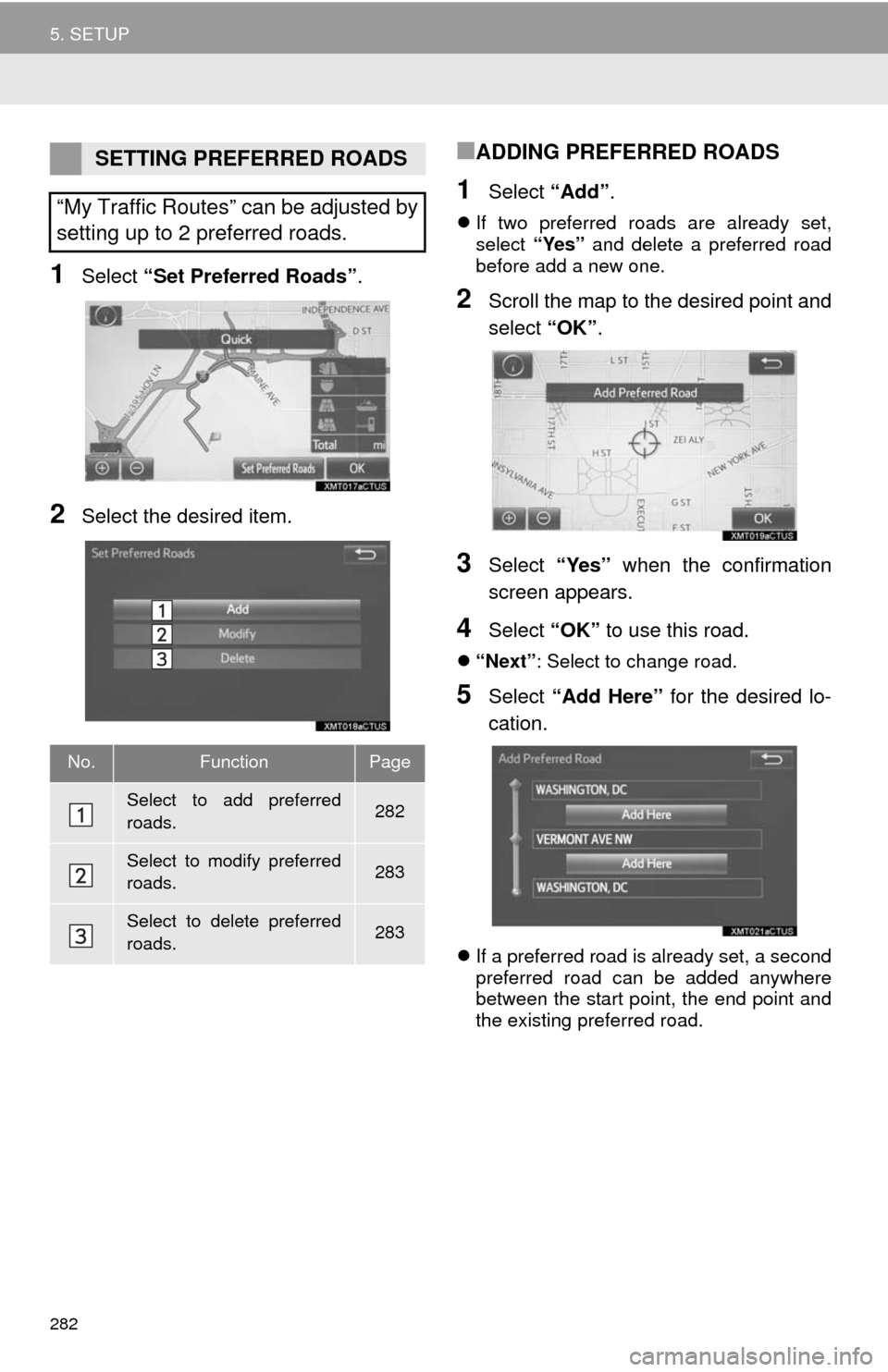
282
5. SETUP
1Select “Set Preferred Roads”.
2Select the desired item.
‚ñÝADDING PREFERRED ROADS
1Select “Add”.
If two preferred roads are already set,
select “Yes” and delete a preferred road
before add a new one.
2Scroll the map to the desired point and
select “OK”.
3Select “Yes” when the confirmation
screen appears.
4Select “OK” to use this road.
“Next”: Select to change road.
5Select “Add Here” for the desired lo-
cation.
If a preferred road is already set, a second
preferred road can be added anywhere
between the start point, the end point and
the existing preferred road.
SETTING PREFERRED ROADS
“My Traffic Routes” can be adjusted by
setting up to 2 preferred roads.
No.FunctionPage
Select to add preferred
roads.282
Select to modify preferred
roads.283
Select to delete preferred
roads.283
Page 283 of 316
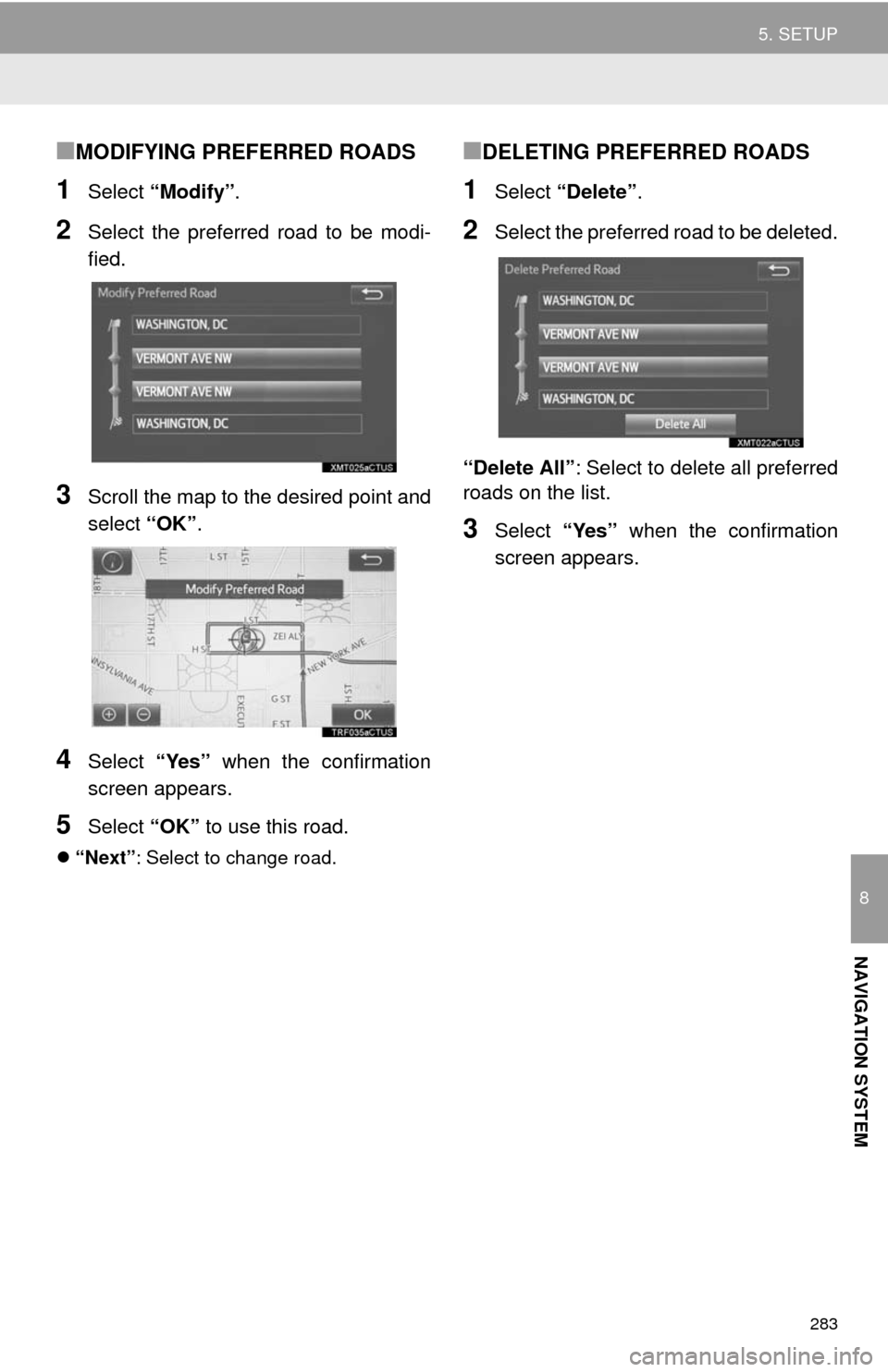
283
5. SETUP
8
NAVIGATION SYSTEM
‚ñÝMODIFYING PREFERRED ROADS
1Select “Modify”.
2Select the preferred road to be modi-
fied.
3Scroll the map to the desired point and
select “OK”.
4Select “Yes” when the confirmation
screen appears.
5Select “OK” to use this road.
“Next”: Select to change road.
‚ñÝDELETING PREFERRED ROADS
1Select “Delete”.
2Select the preferred road to be deleted.
“Delete All”: Select to delete all preferred
roads on the list.
3Select “Yes” when the confirmation
screen appears.
Page 284 of 316
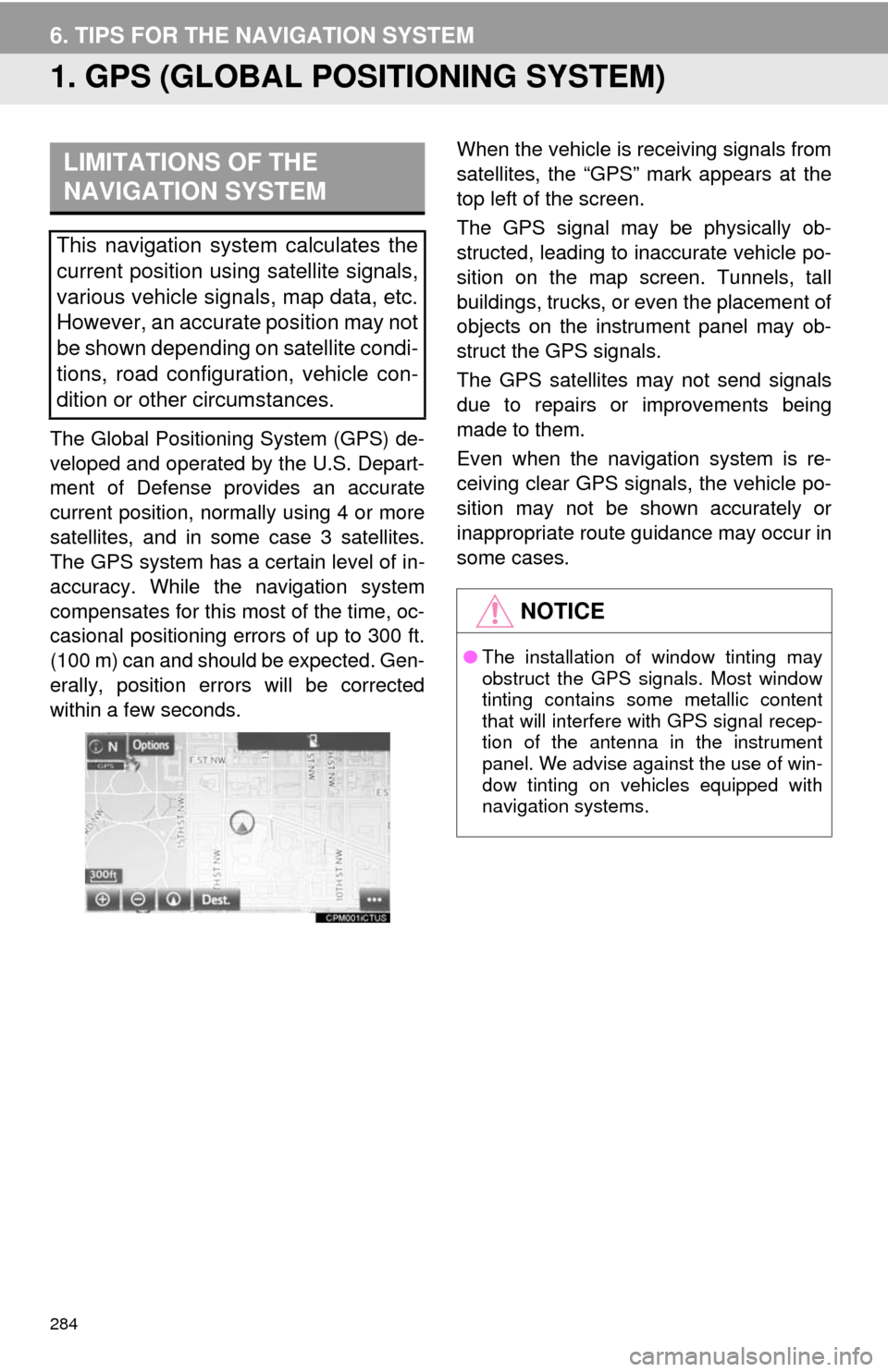
284
6. TIPS FOR THE NAVIGATION SYSTEM
1. GPS (GLOBAL POSITIONING SYSTEM)
The Global Positioning System (GPS) de-
veloped and operated by the U.S. Depart-
ment of Defense provides an accurate
current position, normally using 4 or more
satellites, and in some case 3 satellites.
The GPS system has a certain level of in-
accuracy. While the navigation system
compensates for this most of the time, oc-
casional positioning errors of up to 300 ft.
(100 m) can and should be expected. Gen-
erally, position errors will be corrected
within a few seconds.When the vehicle is receiving signals from
satellites, the “GPS” mark appears at the
top left of the screen.
The GPS signal may be physically ob-
structed, leading to inaccurate vehicle po-
sition on the map screen. Tunnels, tall
buildings, trucks, or even the placement of
objects on the instrument panel may ob-
struct the GPS signals.
The GPS satellites may not send signals
due to repairs or improvements being
made to them.
Even when the navigation system is re-
ceiving clear GPS signals, the vehicle po-
sition may not be shown accurately or
inappropriate route guidance may occur in
some cases.
LIMITATIONS OF THE
NAVIGATION SYSTEM
This navigation system calculates the
current position using satellite signals,
various vehicle signals, map data, etc.
However, an accurate position may not
be shown depending on satellite condi-
tions, road configuration, vehicle con-
dition or other circumstances.
NOTICE
‚óèThe installation of window tinting may
obstruct the GPS signals. Most window
tinting contains some metallic content
that will interfere with GPS signal recep-
tion of the antenna in the instrument
panel. We advise against the use of win-
dow tinting on vehicles equipped with
navigation systems.
Page 285 of 316
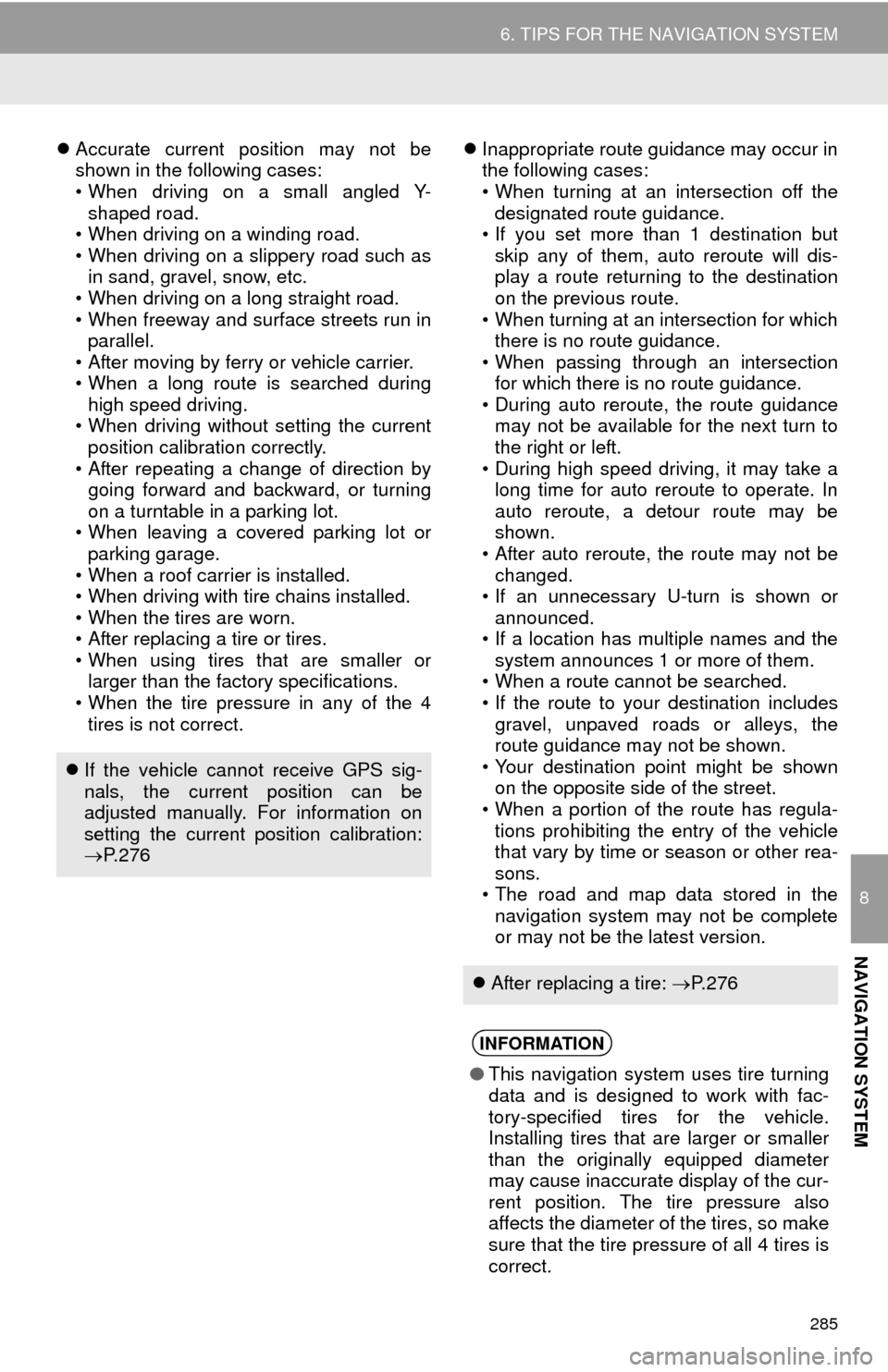
285
6. TIPS FOR THE NAVIGATION SYSTEM
8
NAVIGATION SYSTEM
Accurate current position may not be
shown in the following cases:
• When driving on a small angled Y-
shaped road.
• When driving on a winding road.
• When driving on a slippery road such as
in sand, gravel, snow, etc.
• When driving on a long straight road.
• When freeway and surface streets run in
parallel.
• After moving by ferry or vehicle carrier.
• When a long route is searched during
high speed driving.
• When driving without setting the current
position calibration correctly.
• After repeating a change of direction by
going forward and backward, or turning
on a turntable in a parking lot.
• When leaving a covered parking lot or
parking garage.
• When a roof carrier is installed.
• When driving with tire chains installed.
• When the tires are worn.
• After replacing a tire or tires.
• When using tires that are smaller or
larger than the factory specifications.
• When the tire pressure in any of the 4
tires is not correct.Inappropriate route guidance may occur in
the following cases:
• When turning at an intersection off the
designated route guidance.
• If you set more than 1 destination but
skip any of them, auto reroute will dis-
play a route returning to the destination
on the previous route.
• When turning at an intersection for which
there is no route guidance.
• When passing through an intersection
for which there is no route guidance.
• During auto reroute, the route guidance
may not be available for the next turn to
the right or left.
• During high speed driving, it may take a
long time for auto reroute to operate. In
auto reroute, a detour route may be
shown.
• After auto reroute, the route may not be
changed.
• If an unnecessary U-turn is shown or
announced.
• If a location has multiple names and the
system announces 1 or more of them.
• When a route cannot be searched.
• If the route to your destination includes
gravel, unpaved roads or alleys, the
route guidance may not be shown.
• Your destination point might be shown
on the opposite side of the street.
• When a portion of the route has regula-
tions prohibiting the entry of the vehicle
that vary by time or season or other rea-
sons.
• The road and map data stored in the
navigation system may not be complete
or may not be the latest version.
If the vehicle cannot receive GPS sig-
nals, the current position can be
adjusted manually. For information on
setting the current position calibration:
ÔÇÆP. 2 7 6
After replacing a tire: P. 2 7 6
INFORMATION
‚óèThis navigation system uses tire turning
data and is designed to work with fac-
tory-specified tires for the vehicle.
Installing tires that are larger or smaller
than the originally equipped diameter
may cause inaccurate display of the cur-
rent position. The tire pressure also
affects the diameter of the tires, so make
sure that the tire pressure of all 4 tires is
correct.
Page 286 of 316
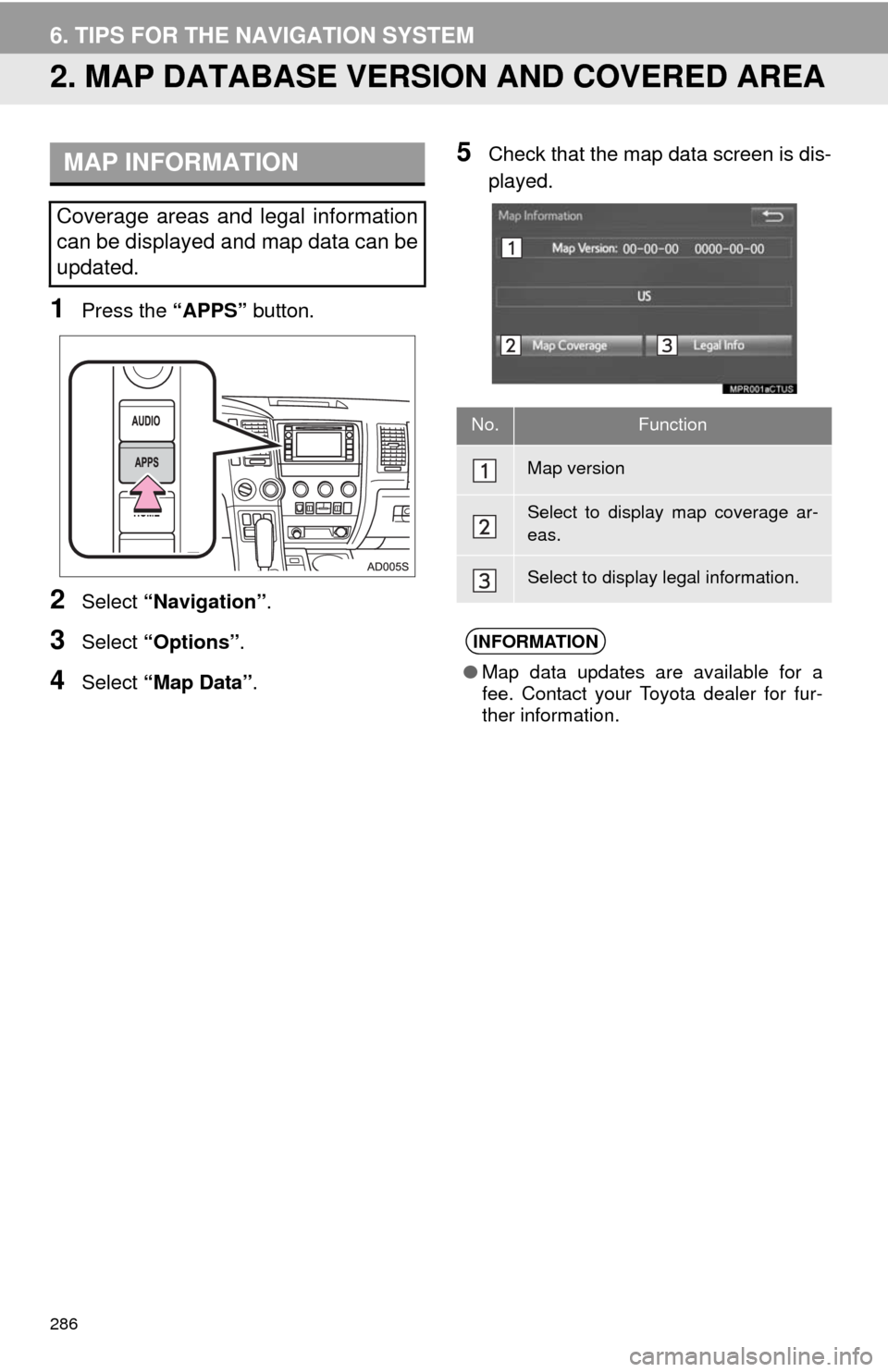
286
6. TIPS FOR THE NAVIGATION SYSTEM
2. MAP DATABASE VERSION AND COVERED AREA
1Press the “APPS” button.
2Select “Navigation”.
3Select “Options”.
4Select “Map Data”.
5Check that the map data screen is dis-
played.MAP INFORMATION
Coverage areas and legal information
can be displayed and map data can be
updated.
No.Function
Map version
Select to display map coverage ar-
eas.
Select to display legal information.
INFORMATION
‚óèMap data updates are available for a
fee. Contact your Toyota dealer for fur-
ther information.
Page 287 of 316
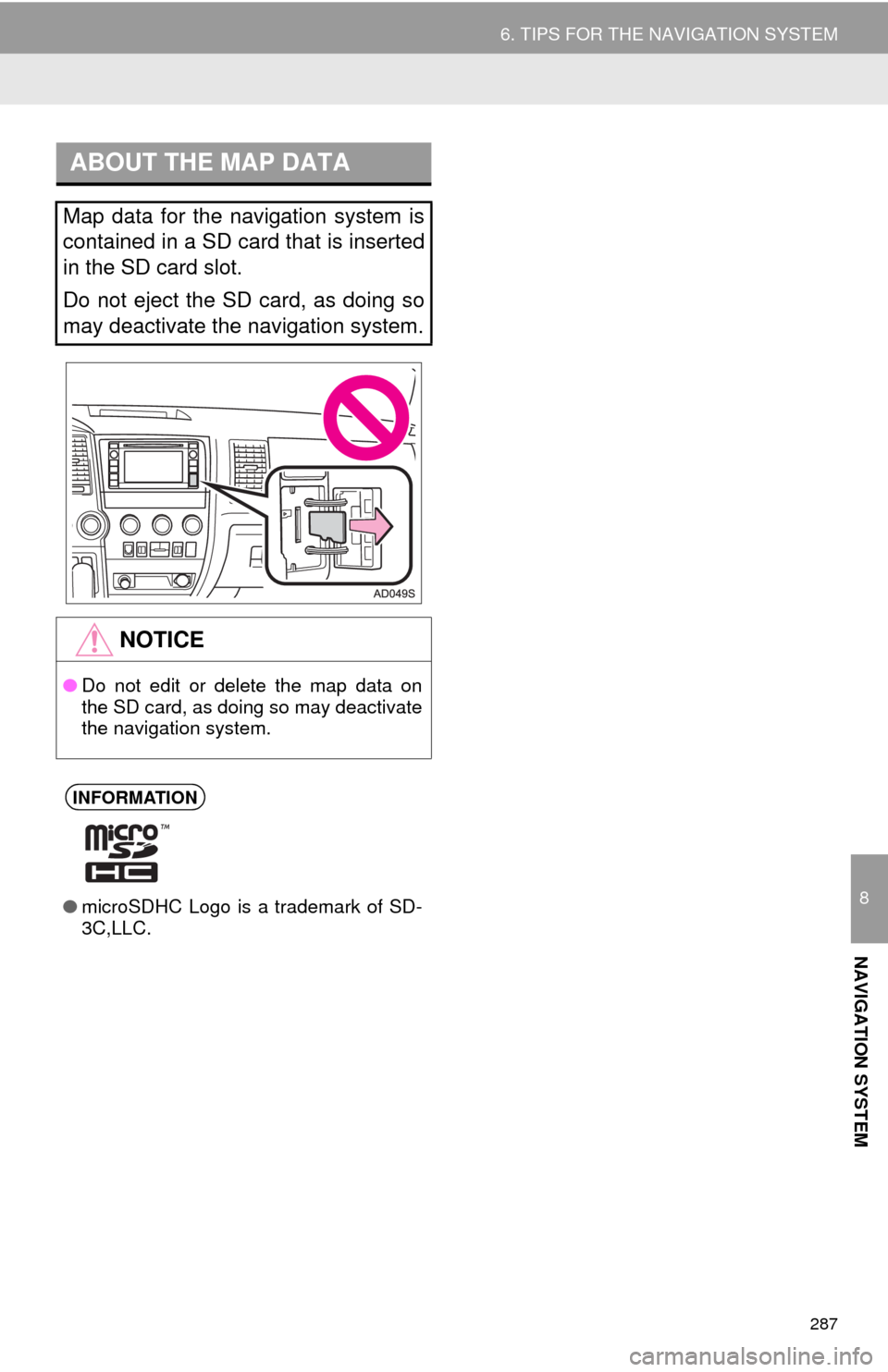
287
6. TIPS FOR THE NAVIGATION SYSTEM
8
NAVIGATION SYSTEM
ABOUT THE MAP DATA
Map data for the navigation system is
contained in a SD card that is inserted
in the SD card slot.
Do not eject the SD card, as doing so
may deactivate the navigation system.
NOTICE
‚óèDo not edit or delete the map data on
the SD card, as doing so may deactivate
the navigation system.
INFORMATION
‚óèmicroSDHC Logo is a trademark of SD-
3C,LLC.
Page 288 of 316
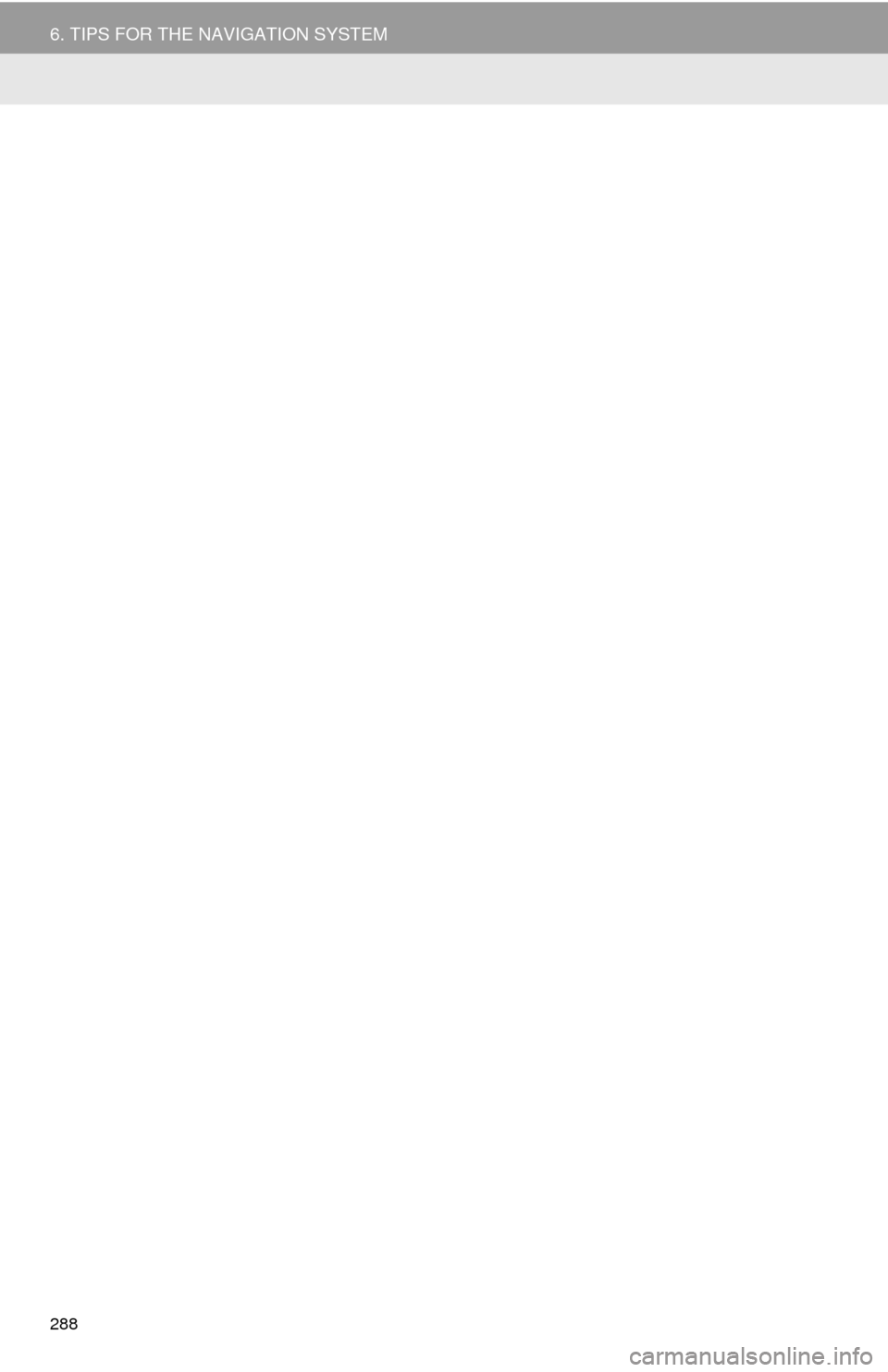
288
6. TIPS FOR THE NAVIGATION SYSTEM
Page 289 of 316
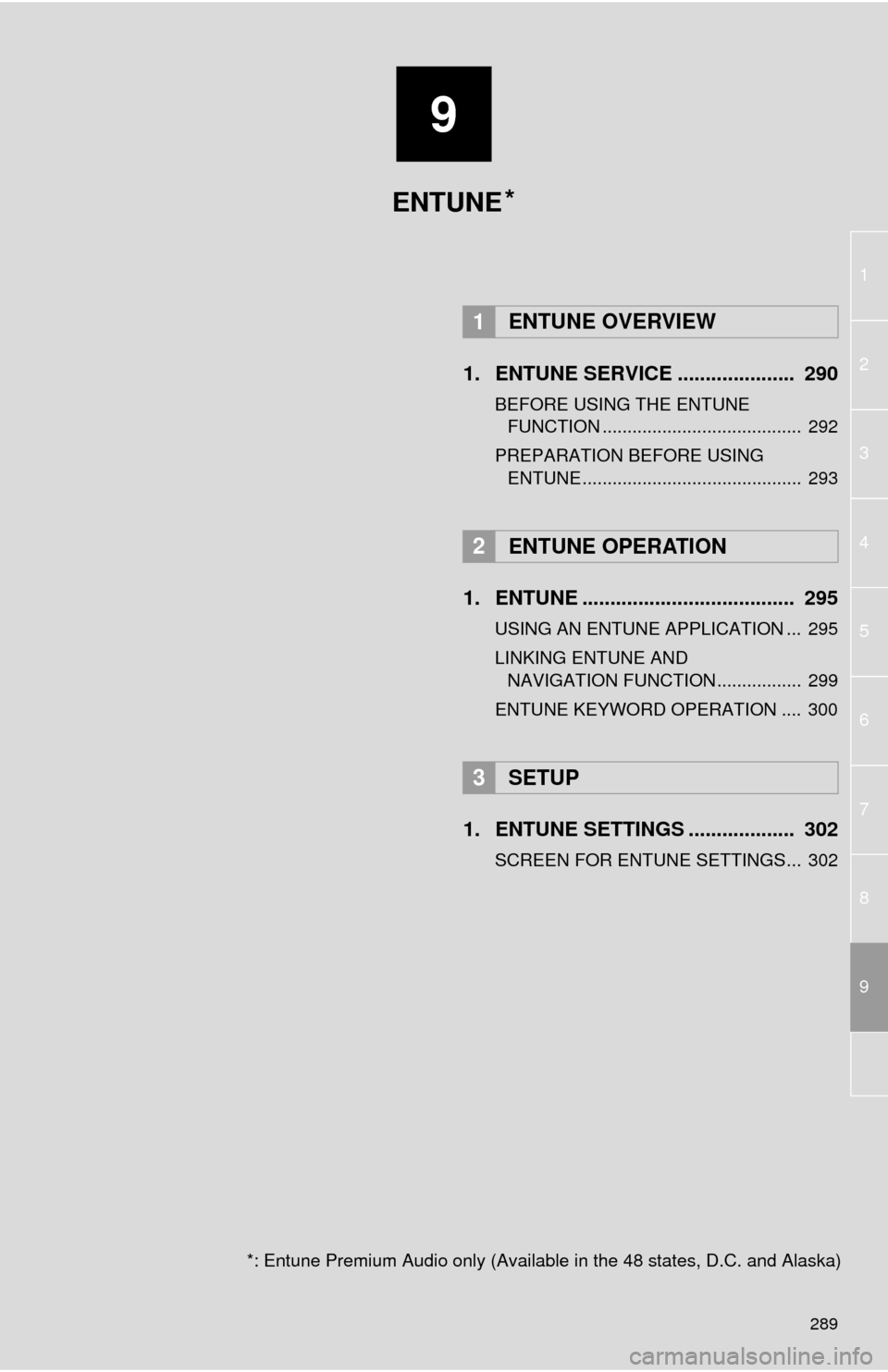
9
289
1
2
3
4
5
6
7
8
9
1. ENTUNE SERVICE ..................... 290
BEFORE USING THE ENTUNE
FUNCTION ........................................ 292
PREPARATION BEFORE USING
ENTUNE ............................................ 293
1. ENTUNE ...................................... 295
USING AN ENTUNE APPLICATION ... 295
LINKING ENTUNE AND
NAVIGATION FUNCTION ................. 299
ENTUNE KEYWORD OPERATION .... 300
1. ENTUNE SETTINGS ................... 302
SCREEN FOR ENTUNE SETTINGS... 302
1ENTUNE OVERVIEW
2ENTUNE OPERATION
3SETUP
ENTUNE
*: Entune Premium Audio only (Available in the 48 states, D.C. and Alaska)
*
Page 290 of 316
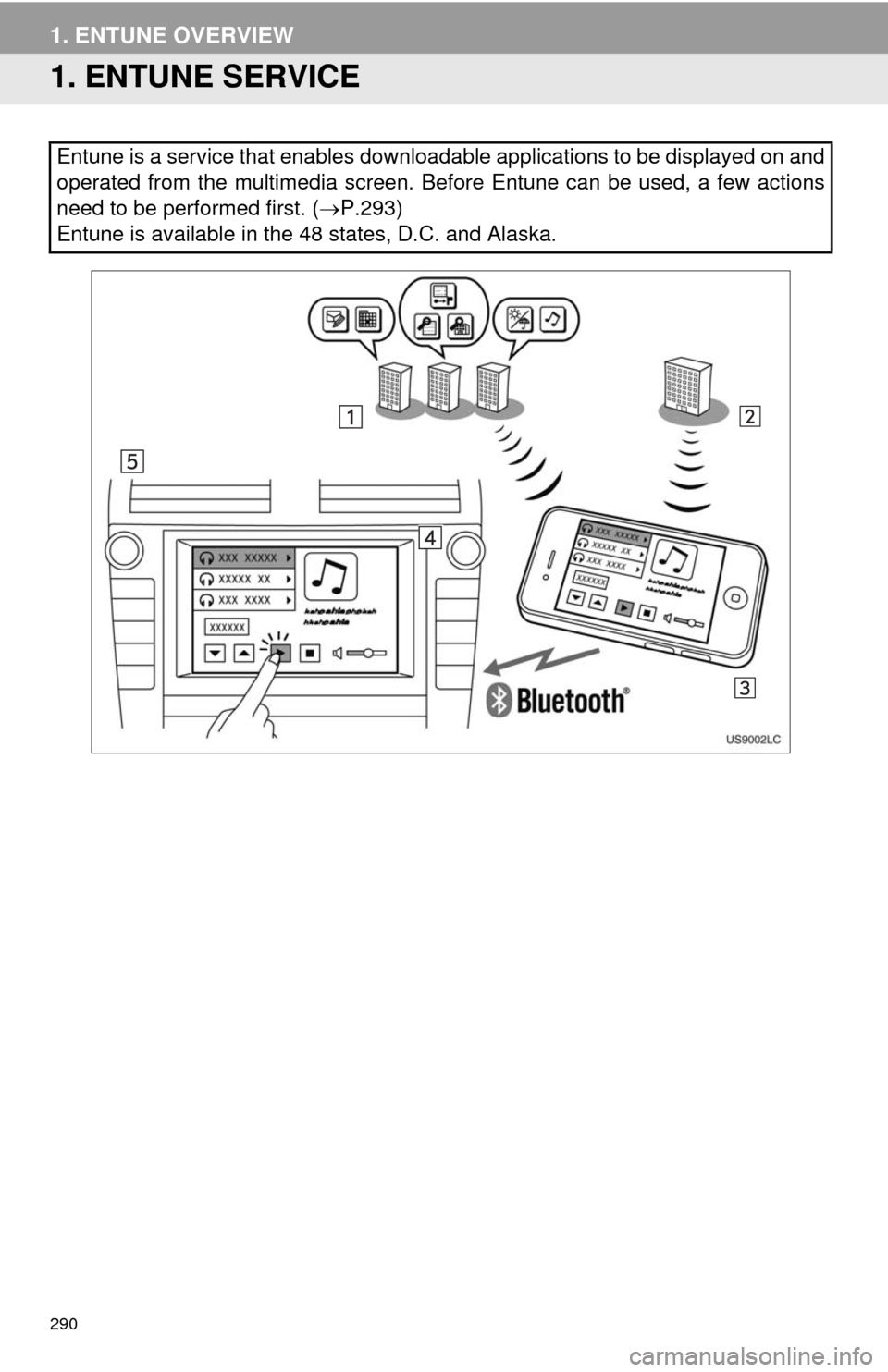
290
1. ENTUNE OVERVIEW
1. ENTUNE SERVICE
Entune is a service that enables downloadable applications to be displayed on and
operated from the multimedia screen. Before Entune can be used, a few actions
need to be performed first. (ÔÇÆP.293)
Entune is available in the 48 states, D.C. and Alaska.