TOYOTA SEQUOIA 2014 2.G Navigation Manual
Manufacturer: TOYOTA, Model Year: 2014, Model line: SEQUOIA, Model: TOYOTA SEQUOIA 2014 2.GPages: 316, PDF Size: 26.31 MB
Page 291 of 316
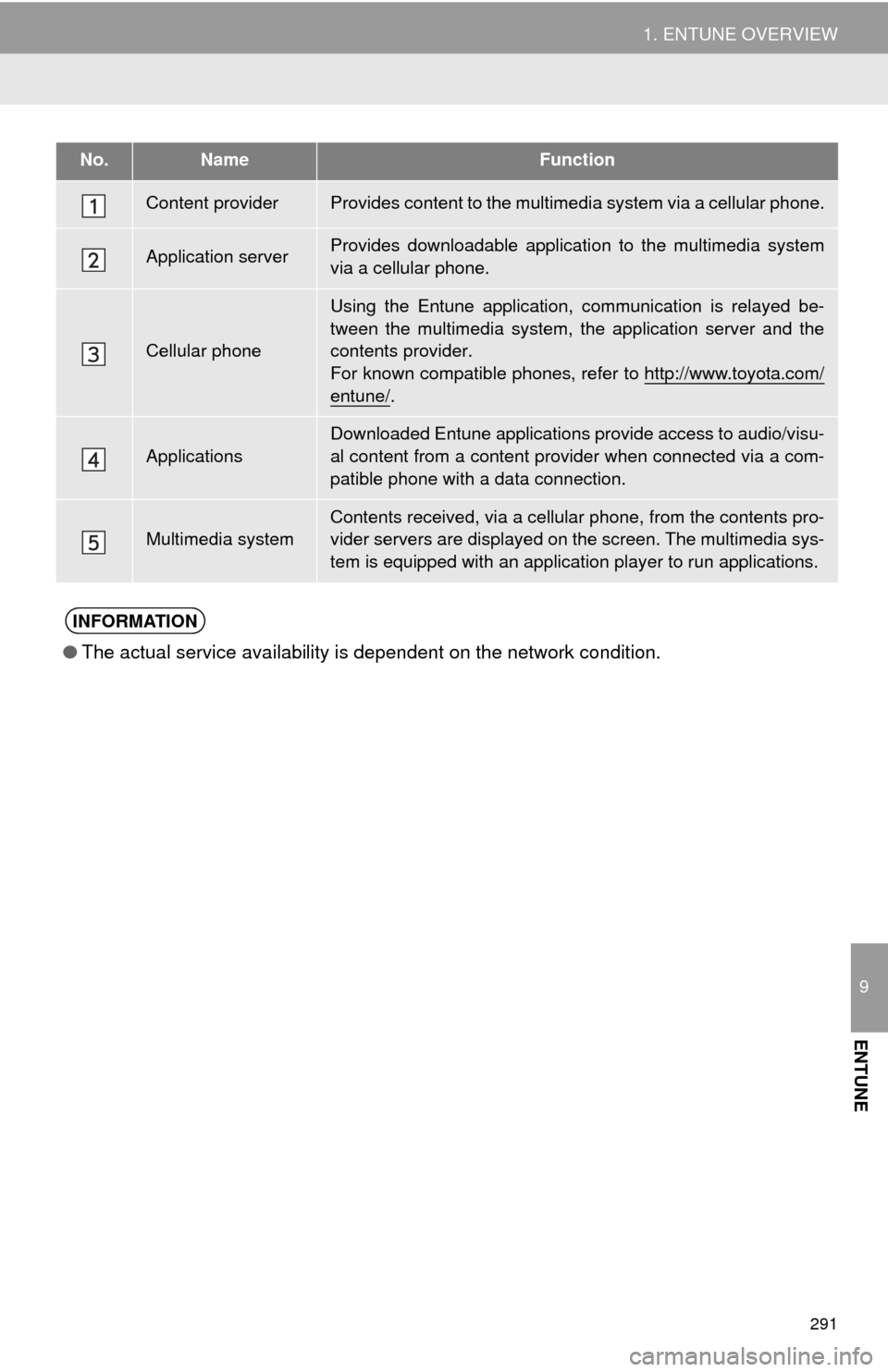
291
1. ENTUNE OVERVIEW
9
ENTUNE
No.NameFunction
Content providerProvides content to the multimedia system via a cellular phone.
Application serverProvides downloadable application to the multimedia system
via a cellular phone.
Cellular phone
Using the Entune application, communication is relayed be-
tween the multimedia system, the application server and the
contents provider.
For known compatible phones, refer to http://www.toyota.com/
entune/.
Applications
Downloaded Entune applications provide access to audio/visu-
al content from a content provider when connected via a com-
patible phone with a data connection.
Multimedia systemContents received, via a cellular phone, from the contents pro-
vider servers are displayed on the screen. The multimedia sys-
tem is equipped with an application player to run applications.
INFORMATION
●The actual service availability is dependent on the network condition.
Page 292 of 316
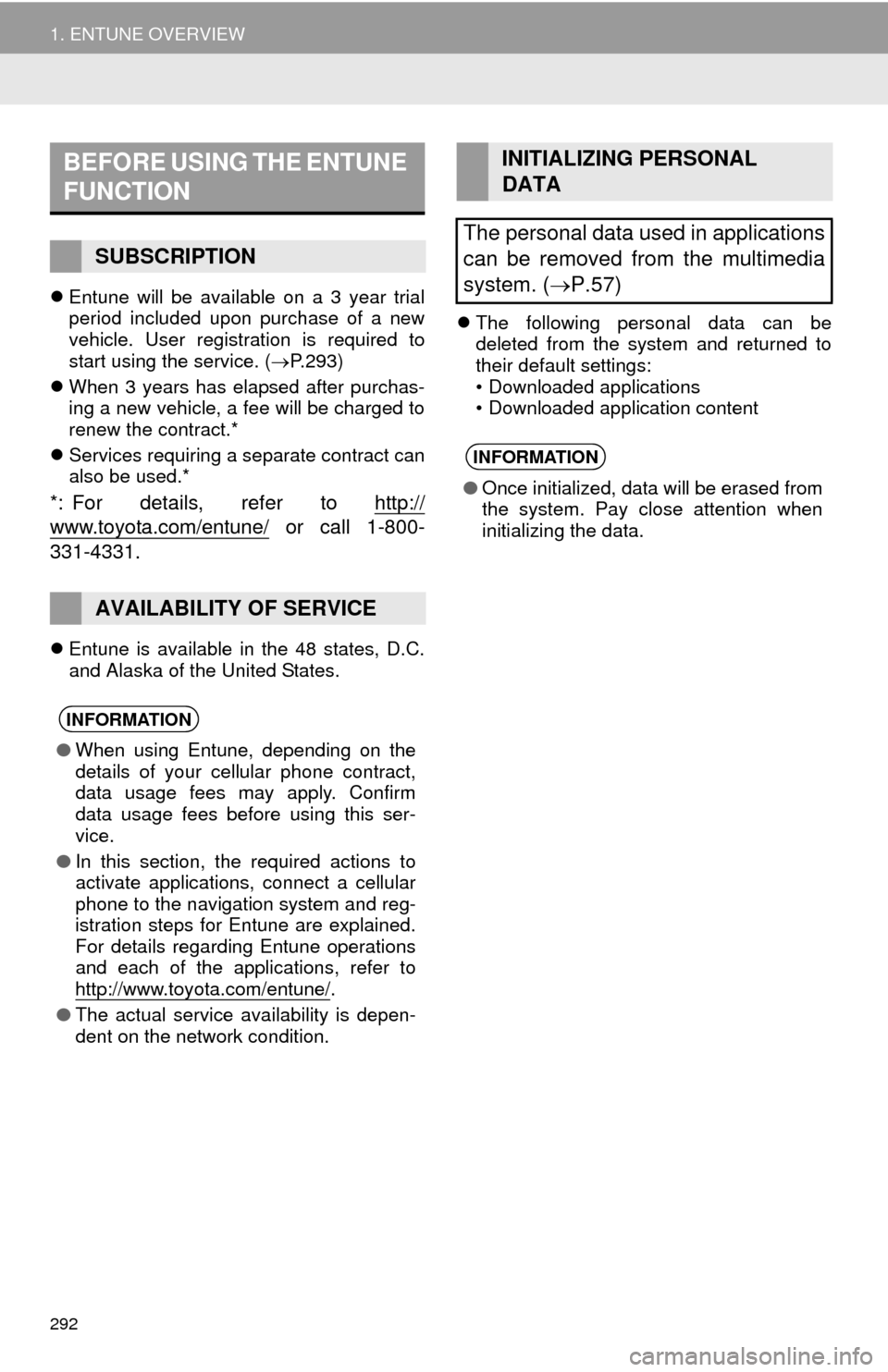
292
1. ENTUNE OVERVIEW
Entune will be available on a 3 year trial
period included upon purchase of a new
vehicle. User registration is required to
start using the service. (P.293)
When 3 years has elapsed after purchas-
ing a new vehicle, a fee will be charged to
renew the contract.*
Services requiring a separate contract can
also be used.*
*: For details, refer to http://
www.toyota.com/entune/ or call 1-800-
331-4331.
Entune is available in the 48 states, D.C.
and Alaska of the United States.The following personal data can be
deleted from the system and returned to
their default settings:
• Downloaded applications
• Downloaded application content
BEFORE USING THE ENTUNE
FUNCTION
SUBSCRIPTION
AVAILABILITY OF SERVICE
INFORMATION
●When using Entune, depending on the
details of your cellular phone contract,
data usage fees may apply. Confirm
data usage fees before using this ser-
vice.
●In this section, the required actions to
activate applications, connect a cellular
phone to the navigation system and reg-
istration steps for Entune are explained.
For details regarding Entune operations
and each of the applications, refer to
http://www.toyota.com/entune/
.
●The actual service availability is depen-
dent on the network condition.
INITIALIZING PERSONAL
DATA
The personal data used in applications
can be removed from the multimedia
system. (P.57)
INFORMATION
●Once initialized, data will be erased from
the system. Pay close attention when
initializing the data.
Page 293 of 316
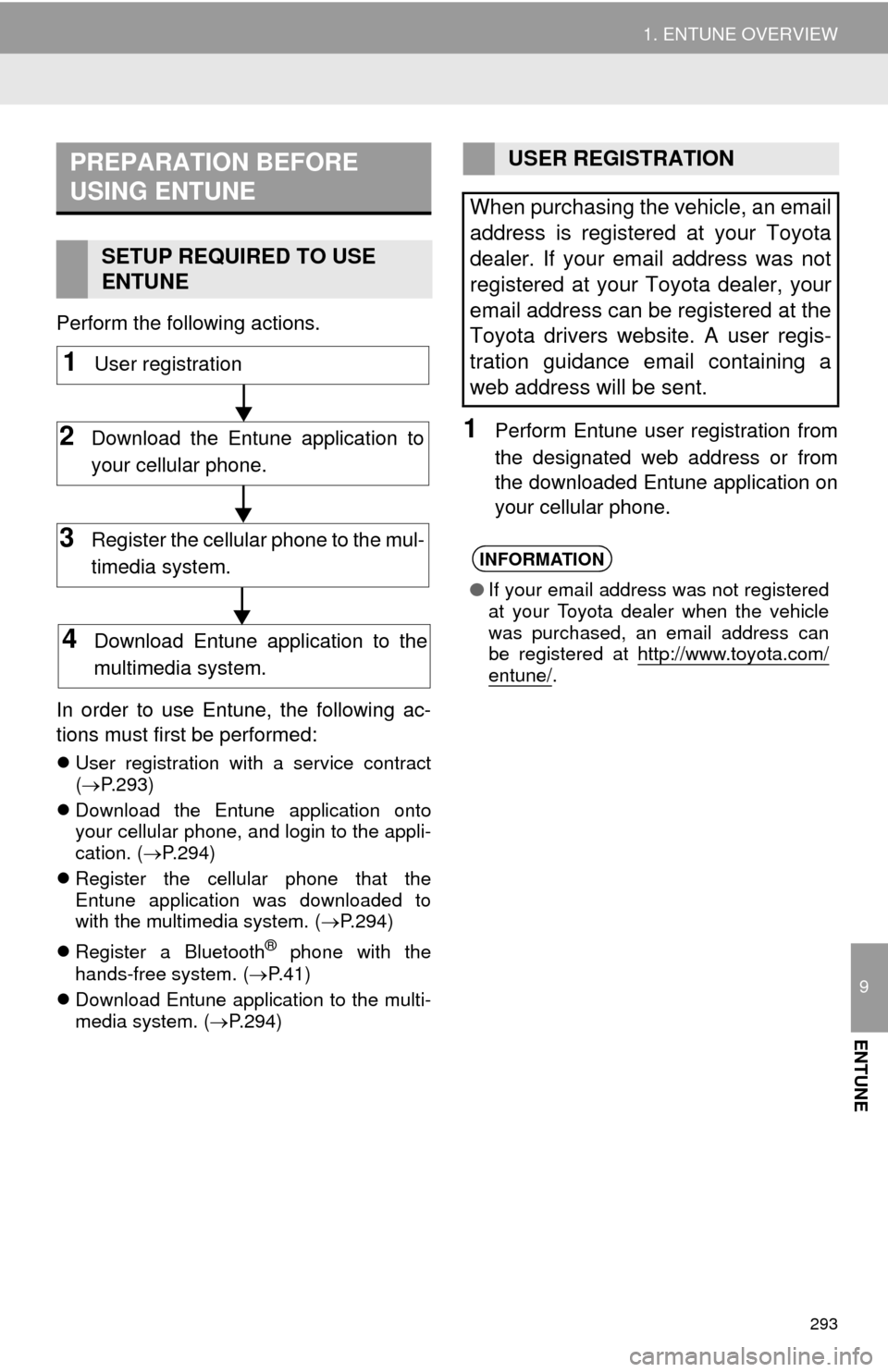
293
1. ENTUNE OVERVIEW
9
ENTUNE
Perform the following actions.
In order to use Entune, the following ac-
tions must first be performed:
User registration with a service contract
(P.293)
Download the Entune application onto
your cellular phone, and login to the appli-
cation. (P.294)
Register the cellular phone that the
Entune application was downloaded to
with the multimedia system. (P.294)
Register a Bluetooth
® phone with the
hands-free system. (P.41)
Download Entune application to the multi-
media system. (P.294)
1Perform Entune user registration from
the designated web address or from
the downloaded Entune application on
your cellular phone.
PREPARATION BEFORE
USING ENTUNE
SETUP REQUIRED TO USE
ENTUNE
1User registration
2Download the Entune application to
your cellular phone.
3Register the cellular phone to the mul-
timedia system.
4Download Entune application to the
multimedia system.
USER REGISTRATION
When purchasing the vehicle, an email
address is registered at your Toyota
dealer. If your email address was not
registered at your Toyota dealer, your
email address can be registered at the
Toyota drivers website. A user regis-
tration guidance email containing a
web address will be sent.
INFORMATION
●If your email address was not registered
at your Toyota dealer when the vehicle
was purchased, an email address can
be registered at http://www.toyota.com/
entune/.
Page 294 of 316
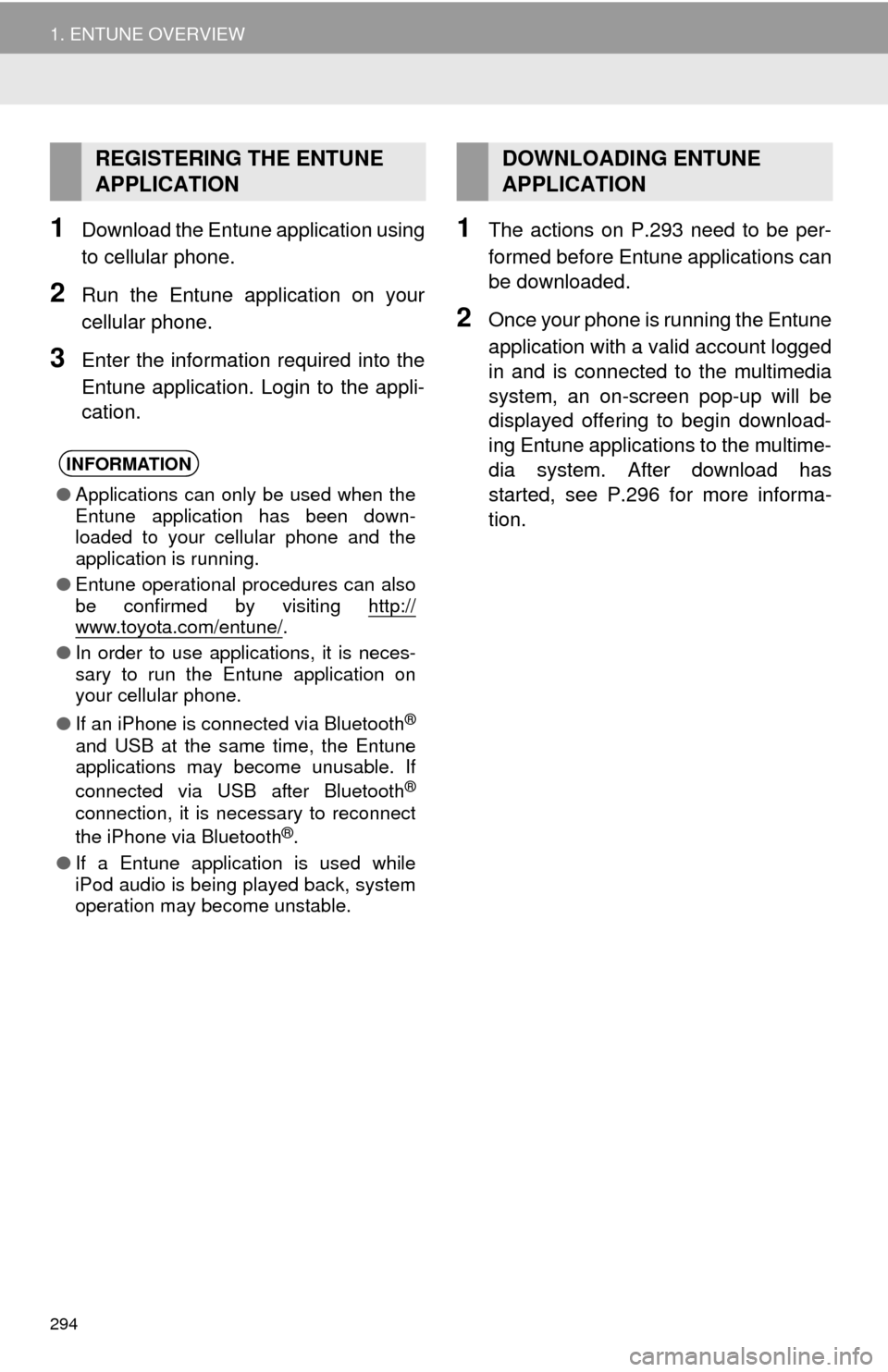
294
1. ENTUNE OVERVIEW
1Download the Entune application using
to cellular phone.
2Run the Entune application on your
cellular phone.
3Enter the information required into the
Entune application. Login to the appli-
cation.
1The actions on P.293 need to be per-
formed before Entune applications can
be downloaded.
2Once your phone is running the Entune
application with a valid account logged
in and is connected to the multimedia
system, an on-screen pop-up will be
displayed offering to begin download-
ing Entune applications to the multime-
dia system. After download has
started, see P.296 for more informa-
tion.
REGISTERING THE ENTUNE
APPLICATION
INFORMATION
●Applications can only be used when the
Entune application has been down-
loaded to your cellular phone and the
application is running.
●Entune operational procedures can also
be confirmed by visiting http://
www.toyota.com/entune/.
●In order to use applications, it is neces-
sary to run the Entune application on
your cellular phone.
●If an iPhone is connected via Bluetooth
®
and USB at the same time, the Entune
applications may become unusable. If
connected via USB after Bluetooth
®
connection, it is necessary to reconnect
the iPhone via Bluetooth®.
●If a Entune application is used while
iPod audio is being played back, system
operation may become unstable.
DOWNLOADING ENTUNE
APPLICATION
Page 295 of 316
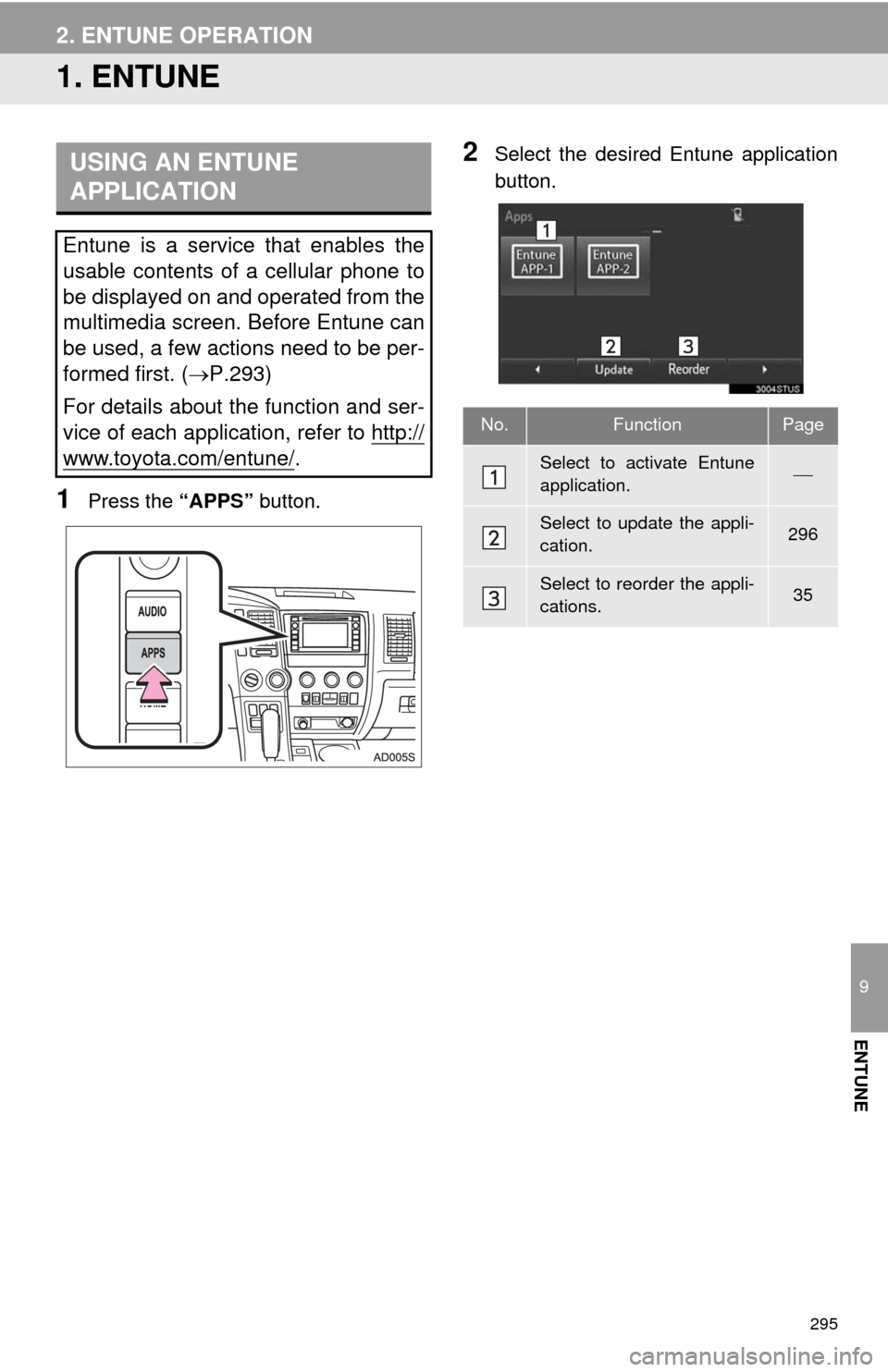
295
9
ENTUNE
2. ENTUNE OPERATION
1. ENTUNE
1Press the “APPS” button.
2Select the desired Entune application
button.USING AN ENTUNE
APPLICATION
Entune is a service that enables the
usable contents of a cellular phone to
be displayed on and operated from the
multimedia screen. Before Entune can
be used, a few actions need to be per-
formed first. (P.293)
For details about the function and ser-
vice of each application, refer to http://
www.toyota.com/entune/.
No.FunctionPage
Select to activate Entune
application.
Select to update the appli-
cation.296
Select to reorder the appli-
cations.35
Page 296 of 316
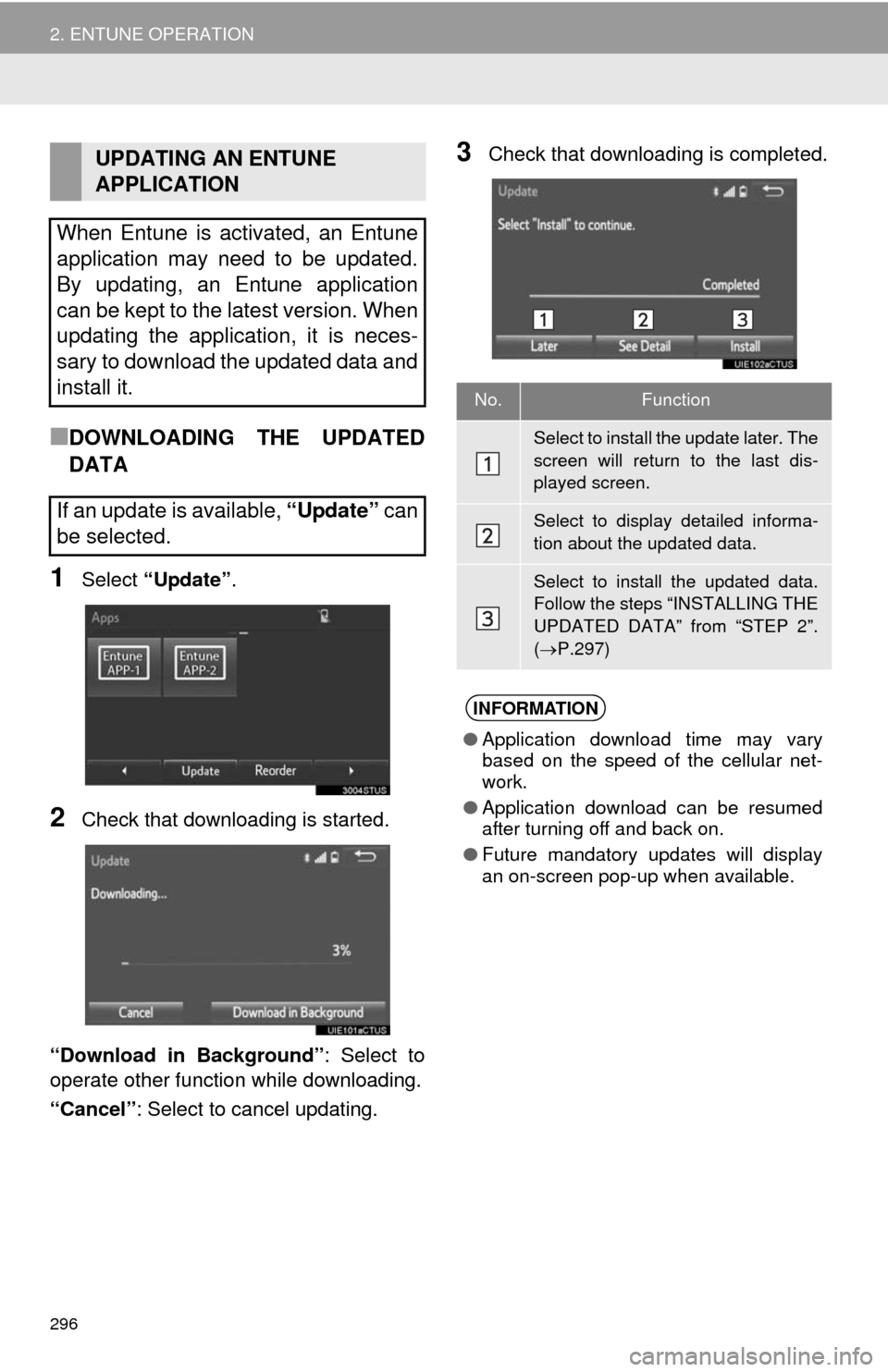
296
2. ENTUNE OPERATION
■DOWNLOADING THE UPDATED
DATA
1Select “Update”.
2Check that downloading is started.
“Download in Background”: Select to
operate other function while downloading.
“Cancel”: Select to cancel updating.
3Check that downloading is completed.UPDATING AN ENTUNE
APPLICATION
When Entune is activated, an Entune
application may need to be updated.
By updating, an Entune application
can be kept to the latest version. When
updating the application, it is neces-
sary to download the updated data and
install it.
If an update is available, “Update” can
be selected.
No.Function
Select to install the update later. The
screen will return to the last dis-
played screen.
Select to display detailed informa-
tion about the updated data.
Select to install the updated data.
Follow the steps “INSTALLING THE
UPDATED DATA” from “STEP 2”.
(P.297)
INFORMATION
●Application download time may vary
based on the speed of the cellular net-
work.
●Application download can be resumed
after turning off and back on.
●Future mandatory updates will display
an on-screen pop-up when available.
Page 297 of 316
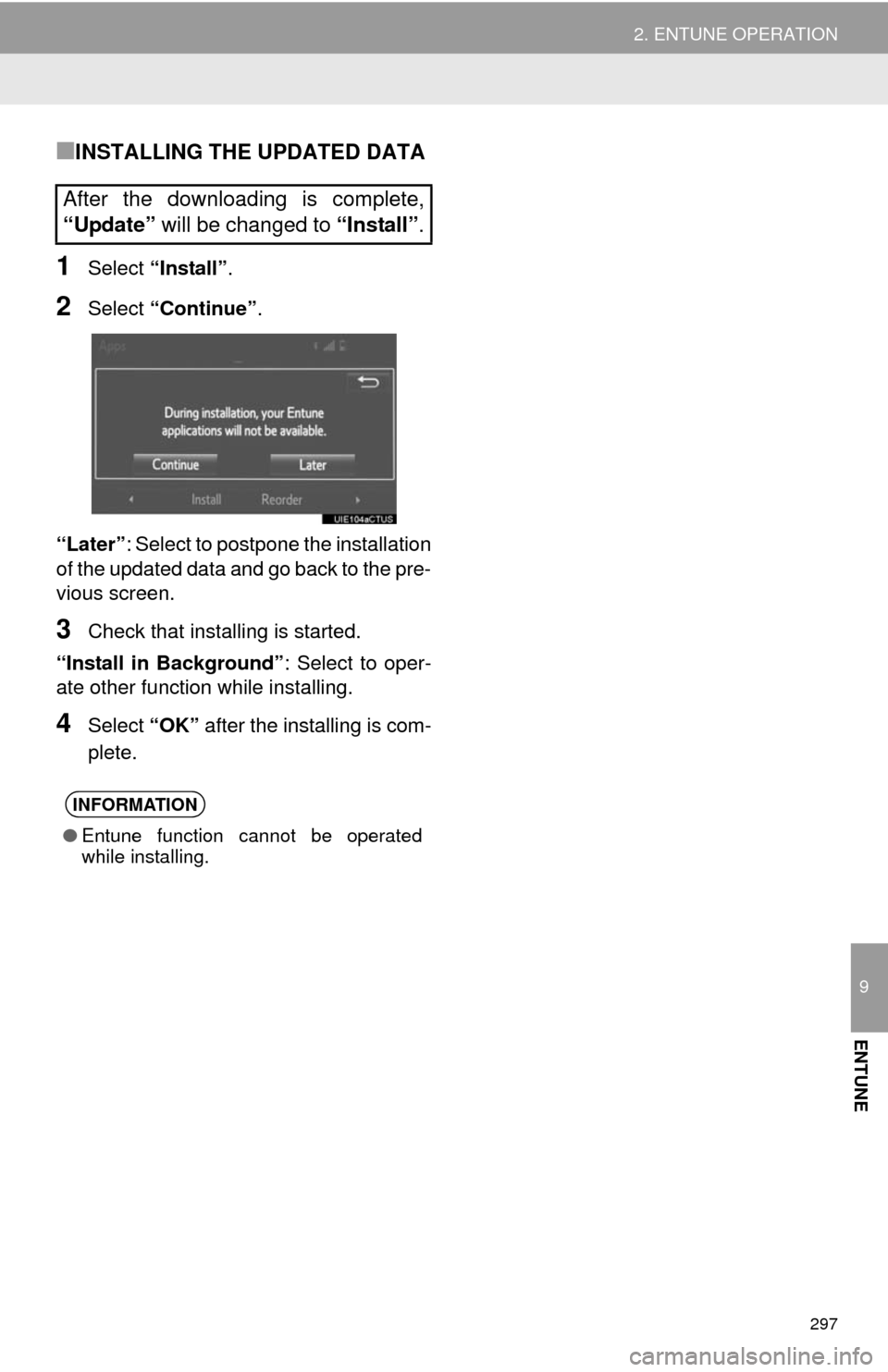
297
2. ENTUNE OPERATION
9
ENTUNE
■INSTALLING THE UPDATED DATA
1Select “Install”.
2Select “Continue”.
“Later”: Select to postpone the installation
of the updated data and go back to the pre-
vious screen.
3Check that installing is started.
“Install in Background”: Select to oper-
ate other function while installing.
4Select “OK” after the installing is com-
plete.
After the downloading is complete,
“Update” will be changed to “Install”.
INFORMATION
●Entune function cannot be operated
while installing.
Page 298 of 316
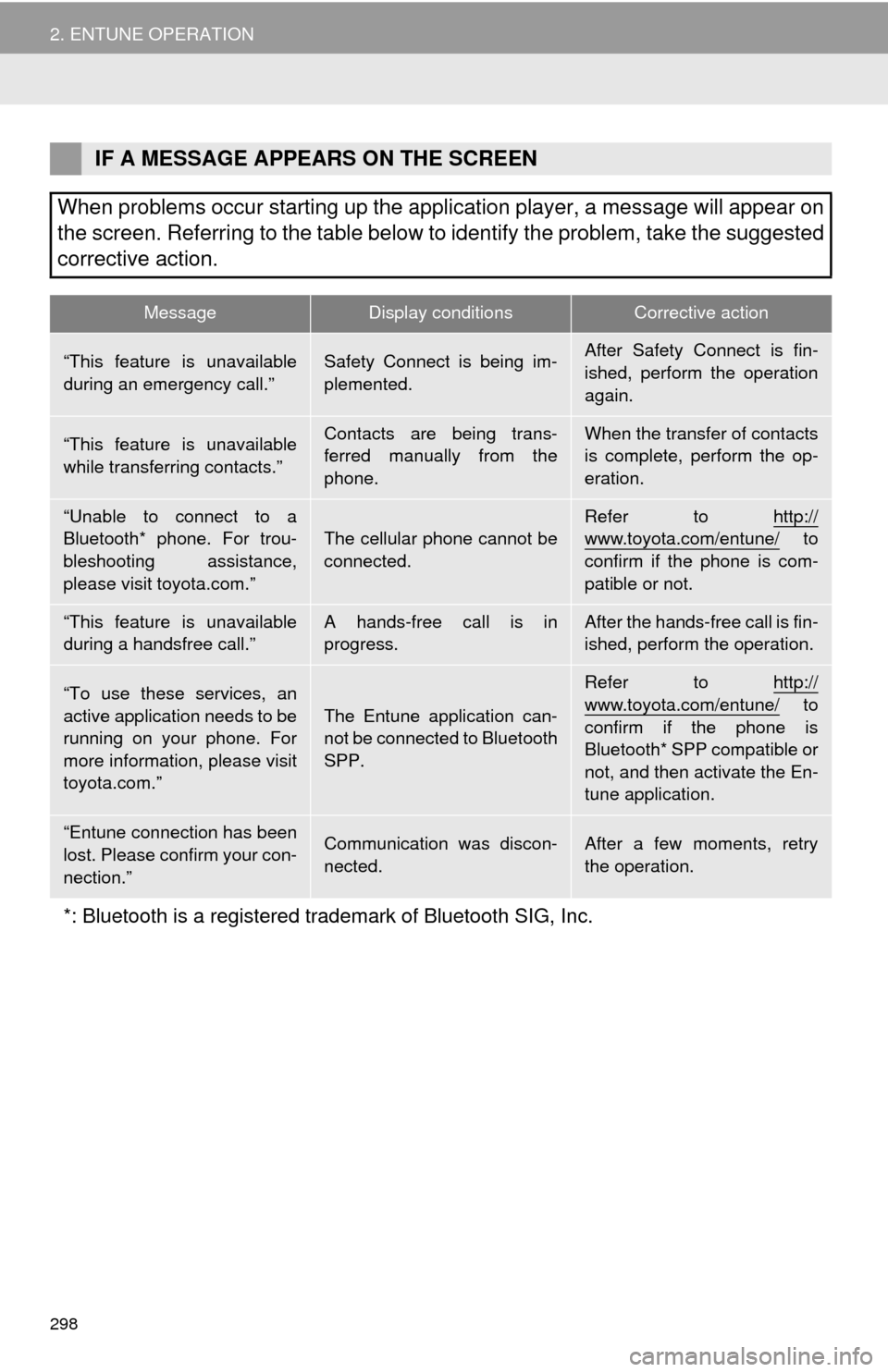
298
2. ENTUNE OPERATION
IF A MESSAGE APPEARS ON THE SCREEN
When problems occur starting up the application player, a message will appear on
the screen. Referring to the table below to identify the problem, take the suggested
corrective action.
MessageDisplay conditionsCorrective action
“This feature is unavailable
during an emergency call.”Safety Connect is being im-
plemented.After Safety Connect is fin-
ished, perform the operation
again.
“This feature is unavailable
while transferring contacts.”Contacts are being trans-
ferred manually from the
phone.When the transfer of contacts
is complete, perform the op-
eration.
“Unable to connect to a
Bluetooth* phone. For trou-
bleshooting assistance,
please visit toyota.com.”The cellular phone cannot be
connected.Refer to http://www.toyota.com/entune/ to
confirm if the phone is com-
patible or not.
“This feature is unavailable
during a handsfree call.”A hands-free call is in
progress.After the hands-free call is fin-
ished, perform the operation.
“To use these services, an
active application needs to be
running on your phone. For
more information, please visit
toyota.com.”The Entune application can-
not be connected to Bluetooth
SPP.
Refer to http://
www.toyota.com/entune/ to
confirm if the phone is
Bluetooth* SPP compatible or
not, and then activate the En-
tune application.
“Entune connection has been
lost. Please confirm your con-
nection.”Communication was discon-
nected.After a few moments, retry
the operation.
*: Bluetooth is a registered trademark of Bluetooth SIG, Inc.
Page 299 of 316
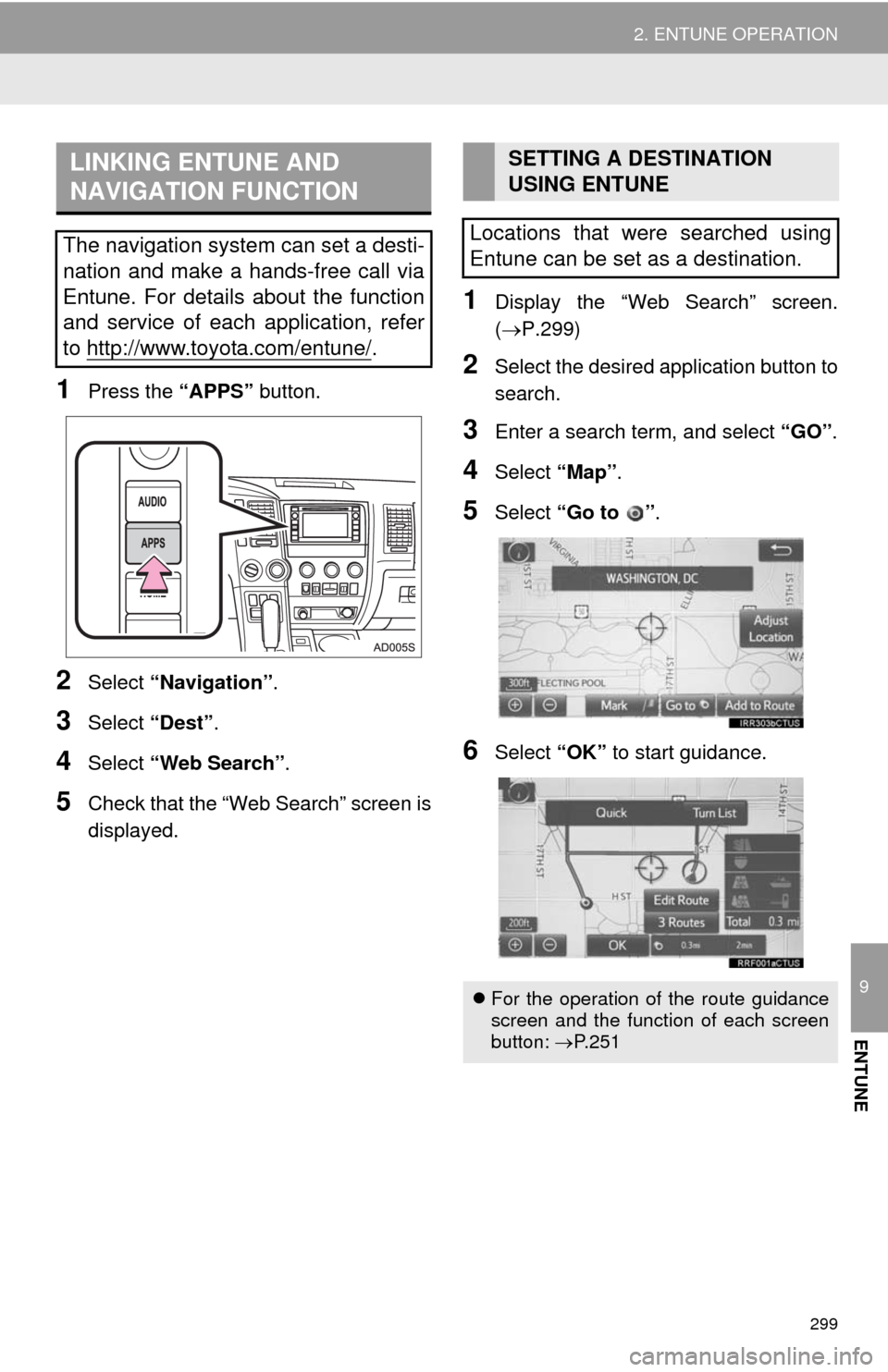
299
2. ENTUNE OPERATION
9
ENTUNE
1Press the “APPS” button.
2Select “Navigation”.
3Select “Dest”.
4Select “Web Search”.
5Check that the “Web Search” screen is
displayed.
1Display the “Web Search” screen.
(P.299)
2Select the desired application button to
search.
3Enter a search term, and select “GO”.
4Select “Map”.
5Select “Go to ”.
6Select “OK” to start guidance.
LINKING ENTUNE AND
NAVIGATION FUNCTION
The navigation system can set a desti-
nation and make a hands-free call via
Entune. For details about the function
and service of each application, refer
to http://www.toyota.com/entune/
.
SETTING A DESTINATION
USING ENTUNE
Locations that were searched using
Entune can be set as a destination.
For the operation of the route guidance
screen and the function of each screen
button: P.251
Page 300 of 316
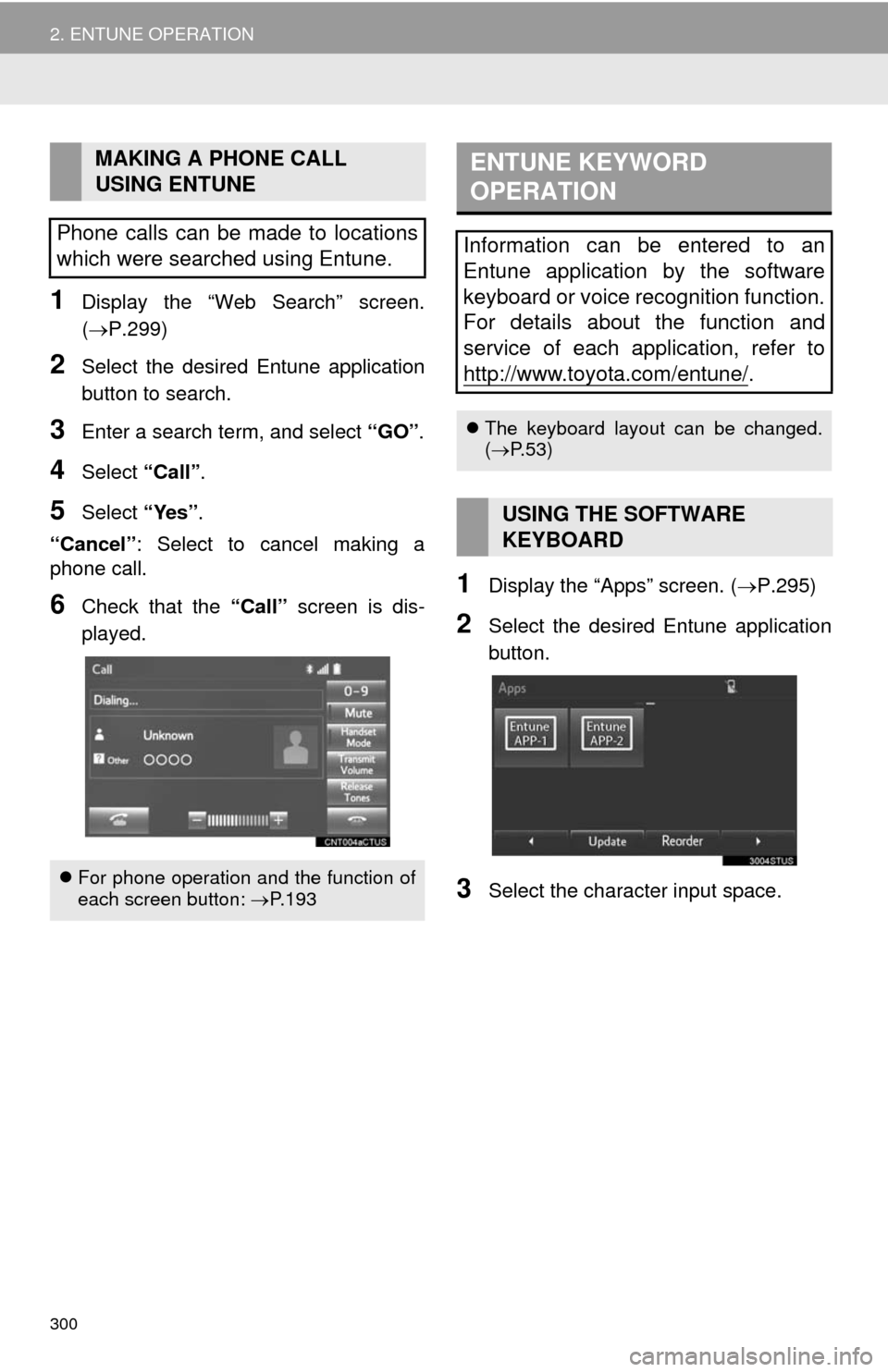
300
2. ENTUNE OPERATION
1Display the “Web Search” screen.
(P.299)
2Select the desired Entune application
button to search.
3Enter a search term, and select “GO”.
4Select “Call”.
5Select “Yes”.
“Cancel”: Select to cancel making a
phone call.
6Check that the “Call” screen is dis-
played.1Display the “Apps” screen. (P.295)
2Select the desired Entune application
button.
3Select the character input space.
MAKING A PHONE CALL
USING ENTUNE
Phone calls can be made to locations
which were searched using Entune.
For phone operation and the function of
each screen button: P.193
ENTUNE KEYWORD
OPERATION
Information can be entered to an
Entune application by the software
keyboard or voice recognition function.
For details about the function and
service of each application, refer to
http://www.toyota.com/entune/
.
The keyboard layout can be changed.
(P.53)
USING THE SOFTWARE
KEYBOARD