TOYOTA SEQUOIA 2017 2.G Navigation Manual
Manufacturer: TOYOTA, Model Year: 2017, Model line: SEQUOIA, Model: TOYOTA SEQUOIA 2017 2.GPages: 324, PDF Size: 7.13 MB
Page 191 of 324
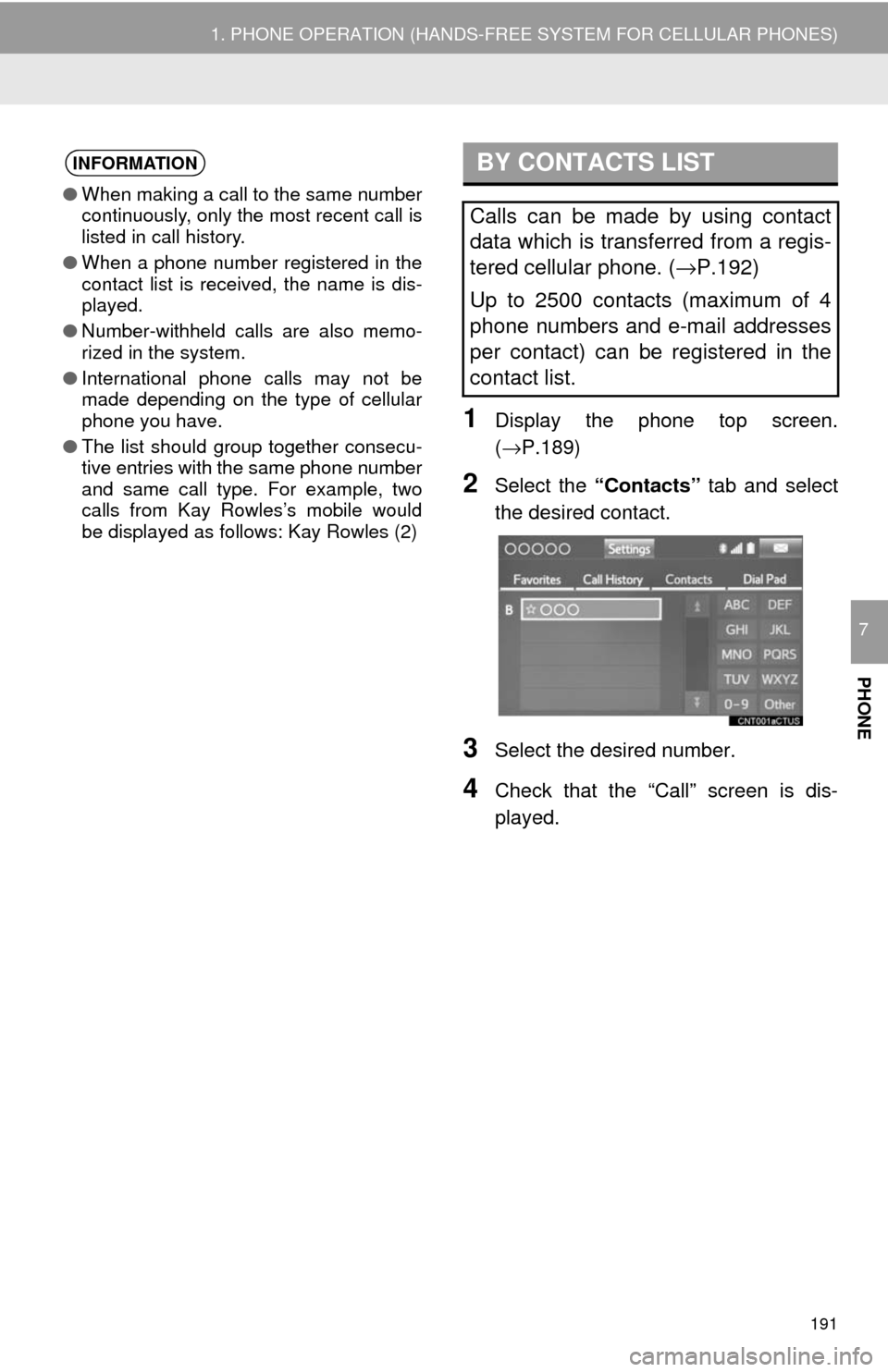
191
1. PHONE OPERATION (HANDS-FREE SYSTEM FOR CELLULAR PHONES)
PHONE
7
1Display the phone top screen.
(→P.189)
2Select the “Contacts” tab and select
the desired contact.
3Select the desired number.
4Check that the “Call” screen is dis-
played.
INFORMATION
● When making a call to the same number
continuously, only the most recent call is
listed in call history.
● When a phone number registered in the
contact list is received, the name is dis-
played.
● Number-withheld calls are also memo-
rized in the system.
● International phone calls may not be
made depending on the type of cellular
phone you have.
● The list should group together consecu-
tive entries with the same phone number
and same call type. For example, two
calls from Kay Rowles’s mobile would
be displayed as follows: Kay Rowles (2)
BY CONTACTS LIST
Calls can be made by using contact
data which is transferred from a regis-
tered cellular phone. ( →P.192)
Up to 2500 contacts (maximum of 4
phone numbers and e-mail addresses
per contact) can be registered in the
contact list.
Page 192 of 324
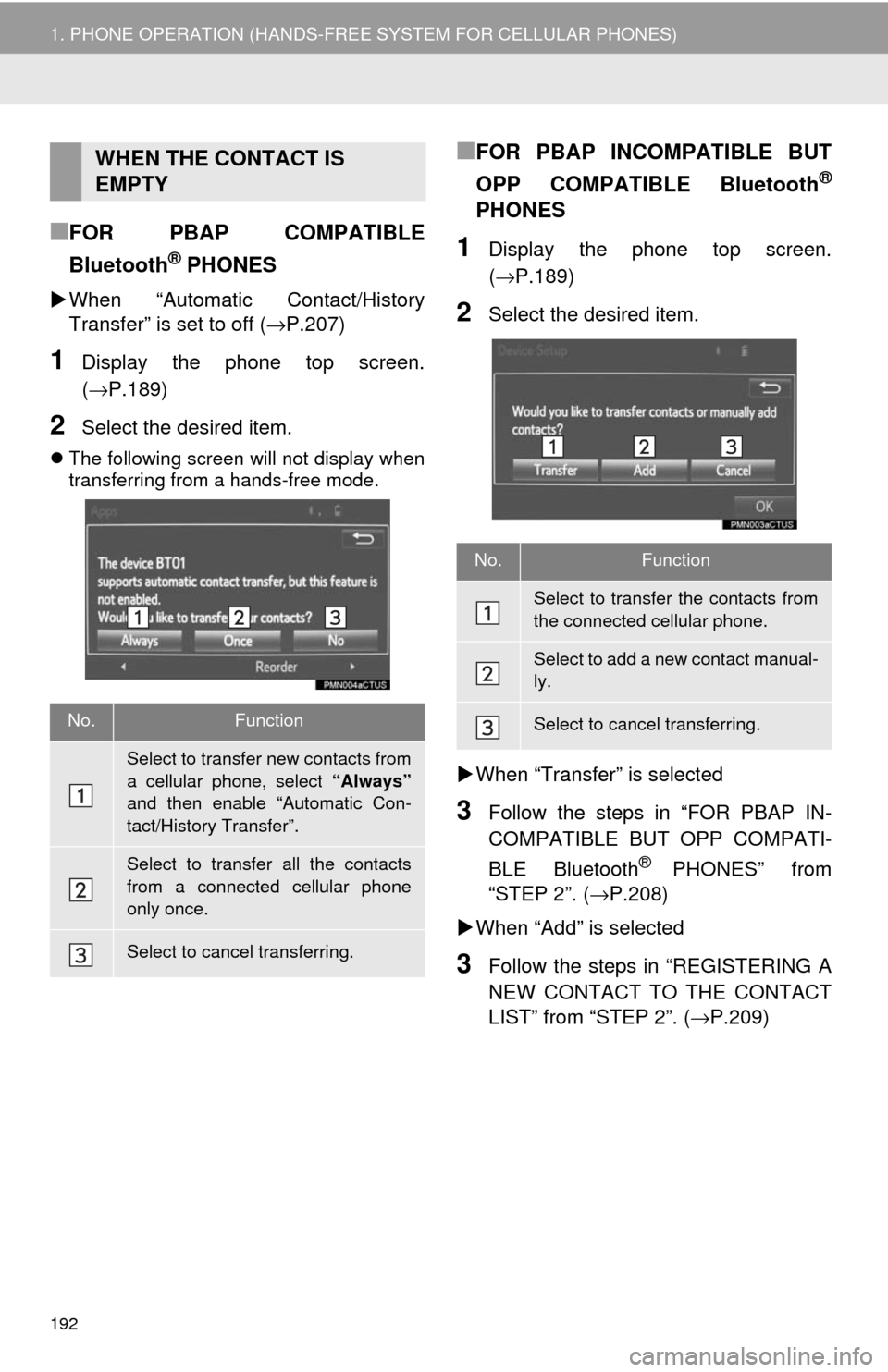
192
1. PHONE OPERATION (HANDS-FREE SYSTEM FOR CELLULAR PHONES)
■FOR PBAP COMPATIBLE
Bluetooth
® PHONES
When “Automatic Contact/History
Transfer” is set to off ( →P.207)
1Display the phone top screen.
(→P.189)
2Select the desired item.
The following screen will not display when
transferring from a hands-free mode.
■FOR PBAP INCOMPATIBLE BUT
OPP COMPATIBLE Bluetooth
®
PHONES
1Display the phone top screen.
(→ P.189)
2Select the desired item.
When “Transfer” is selected
3Follow the steps in “FOR PBAP IN-
COMPATIBLE BUT OPP COMPATI-
BLE Bluetooth
® PHONES” from
“STEP 2”. ( →P.208)
When “Add” is selected
3Follow the steps in “REGISTERING A
NEW CONTACT TO THE CONTACT
LIST” from “STEP 2”. ( →P.209)
WHEN THE CONTACT IS
EMPTY
No.Function
Select to transfer new contacts from
a cellular phone, select “Always”
and then enable “Automatic Con-
tact/History Transfer”.
Select to transfer all the contacts
from a connected cellular phone
only once.
Select to cancel transferring.
No.Function
Select to transfer the contacts from
the connected cellular phone.
Select to add a new contact manual-
ly.
Select to cancel transferring.
Page 193 of 324
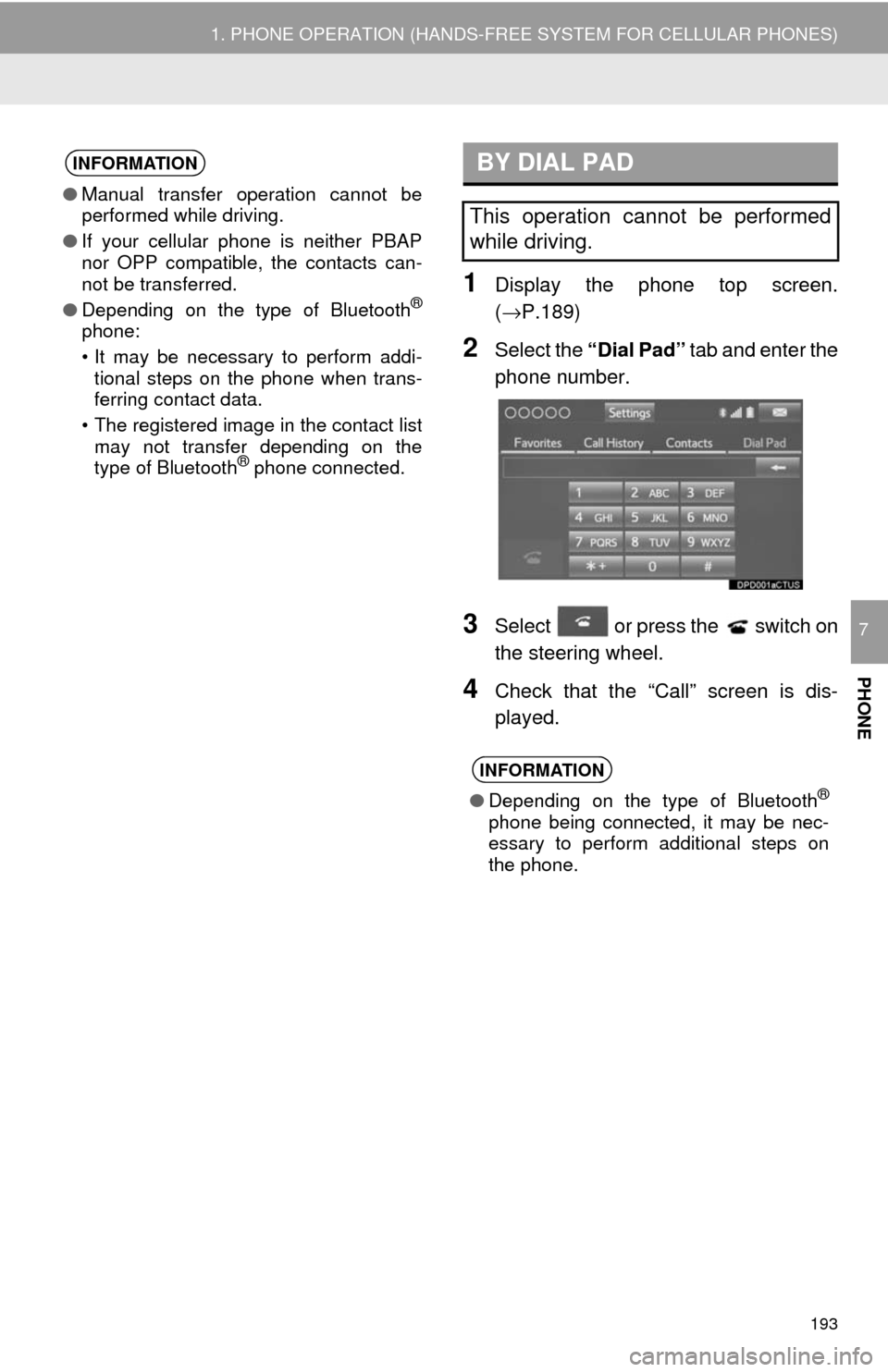
193
1. PHONE OPERATION (HANDS-FREE SYSTEM FOR CELLULAR PHONES)
PHONE
7
1Display the phone top screen.
(→P.189)
2Select the “Dial Pad” tab and enter the
phone number.
3Select or press the switch on
the steering wheel.
4Check that the “Call” screen is dis-
played.
INFORMATION
● Manual transfer operation cannot be
performed while driving.
● If your cellular phone is neither PBAP
nor OPP compatible, the contacts can-
not be transferred.
● Depending on the type of Bluetooth
®
phone:
• It may be necessary to perform addi-
tional steps on the phone when trans-
ferring contact data.
• The registered image in the contact list may not transfer depending on the
type of Bluetooth
® phone connected.
BY DIAL PAD
This operation cannot be performed
while driving.
INFORMATION
● Depending on the type of Bluetooth®
phone being connected, it may be nec-
essary to perform additional steps on
the phone.
Page 194 of 324
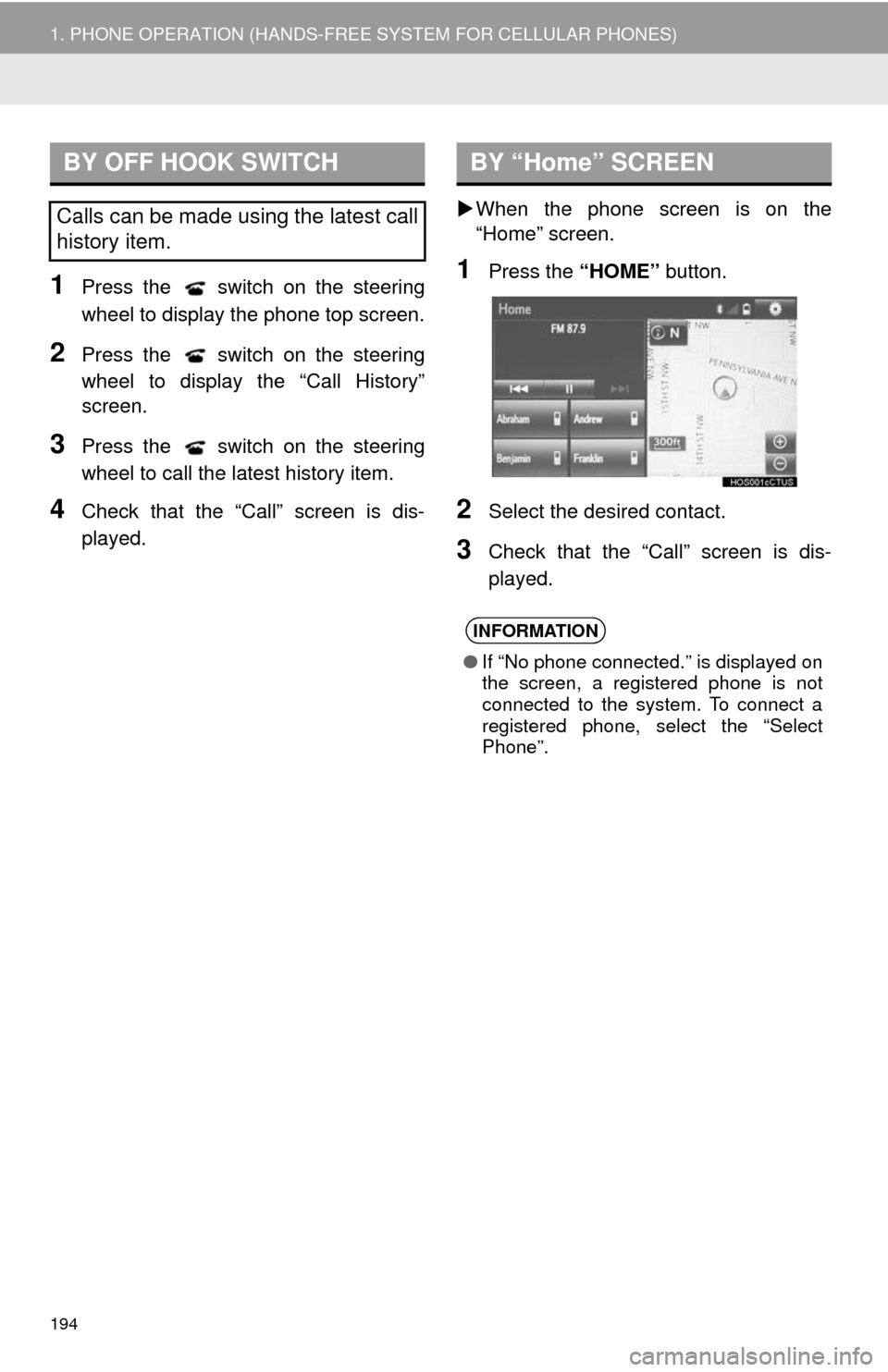
194
1. PHONE OPERATION (HANDS-FREE SYSTEM FOR CELLULAR PHONES)
1Press the switch on the steering
wheel to display the phone top screen.
2Press the switch on the steering
wheel to display the “Call History”
screen.
3Press the switch on the steering
wheel to call the latest history item.
4Check that the “Call” screen is dis-
played.
When the phone screen is on the
“Home” screen.
1Press the “HOME” button.
2Select the desired contact.
3Check that the “Call” screen is dis-
played.
BY OFF HOOK SWITCH
Calls can be made using the latest call
history item.
BY “Home” SCREEN
INFORMATION
●If “No phone connected.” is displayed on
the screen, a registered phone is not
connected to the system. To connect a
registered phone, select the “Select
Phone”.
Page 195 of 324
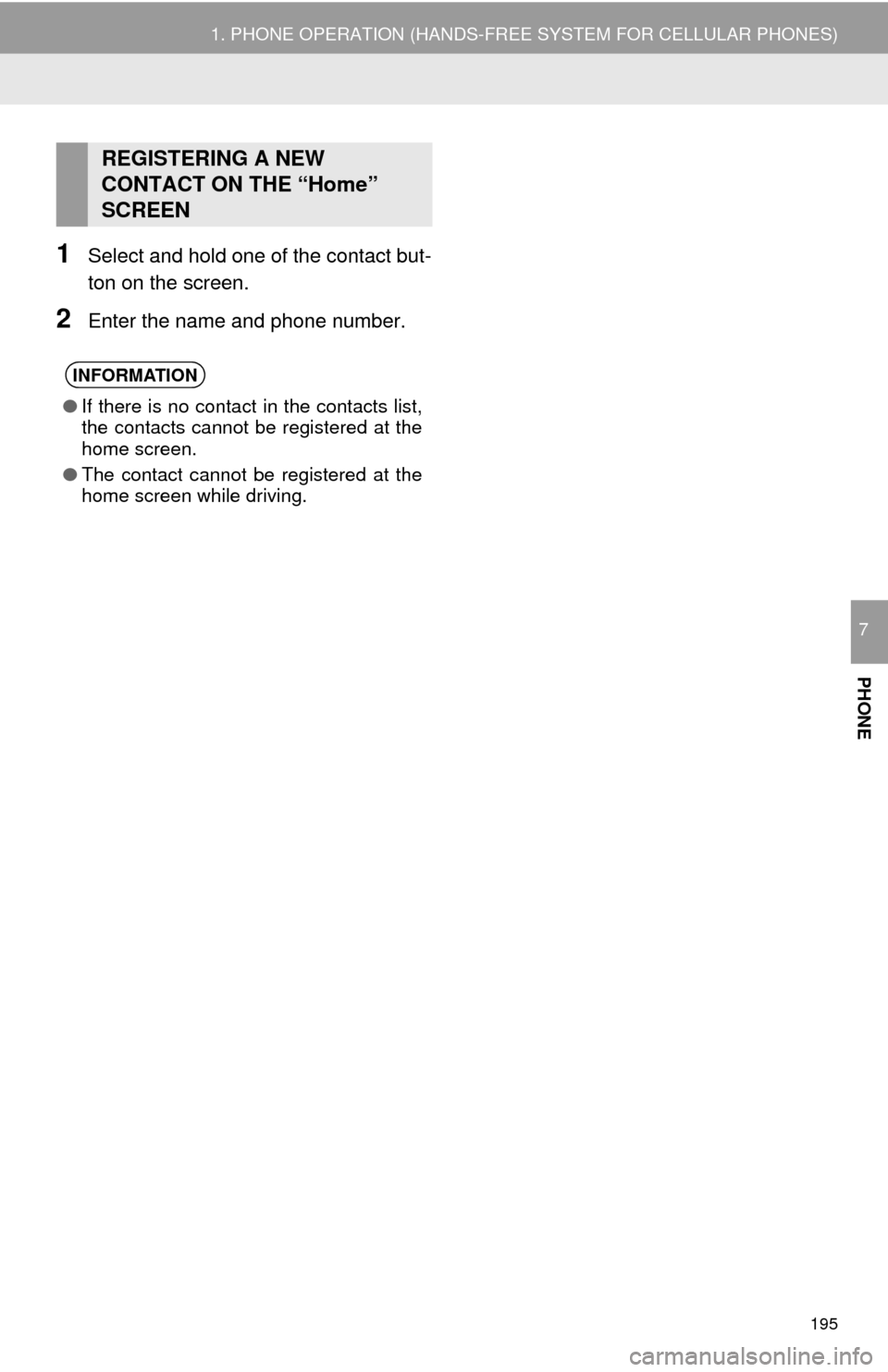
195
1. PHONE OPERATION (HANDS-FREE SYSTEM FOR CELLULAR PHONES)
PHONE
7
1Select and hold one of the contact but-
ton on the screen.
2Enter the name and phone number.
REGISTERING A NEW
CONTACT ON THE “Home”
SCREEN
INFORMATION
●If there is no contact in the contacts list,
the contacts cannot be registered at the
home screen.
● The contact cannot be registered at the
home screen while driving.
Page 196 of 324
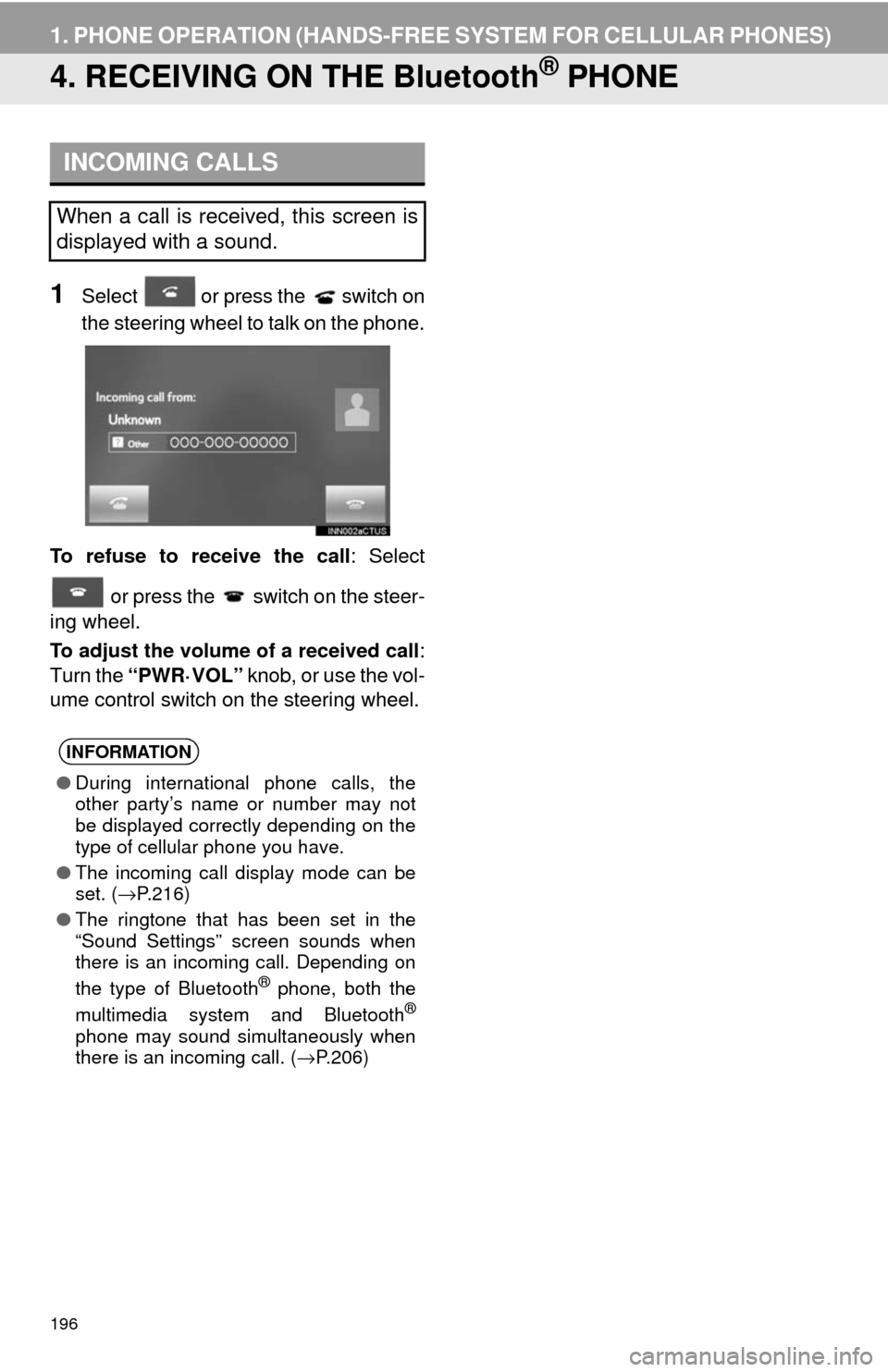
196
1. PHONE OPERATION (HANDS-FREE SYSTEM FOR CELLULAR PHONES)
4. RECEIVING ON THE Bluetooth® PHONE
1Select or press the switch on
the steering wheel to talk on the phone.
To refuse to receive the call : Select
or press the switch on the steer-
ing wheel.
To adjust the volume of a received call :
Turn the “PWR·VOL” knob, or use the vol-
ume control switch on the steering wheel.
INCOMING CALLS
When a call is received, this screen is
displayed with a sound.
INFORMATION
● During international phone calls, the
other party’s name or number may not
be displayed correctly depending on the
type of cellular phone you have.
● The incoming call display mode can be
set. ( →P.216)
● The ringtone that has been set in the
“Sound Settings” screen sounds when
there is an incoming call. Depending on
the type of Bluetooth
® phone, both the
multimedia system and Bluetooth®
phone may sound simultaneously when
there is an incoming call. ( →P.206)
Page 197 of 324
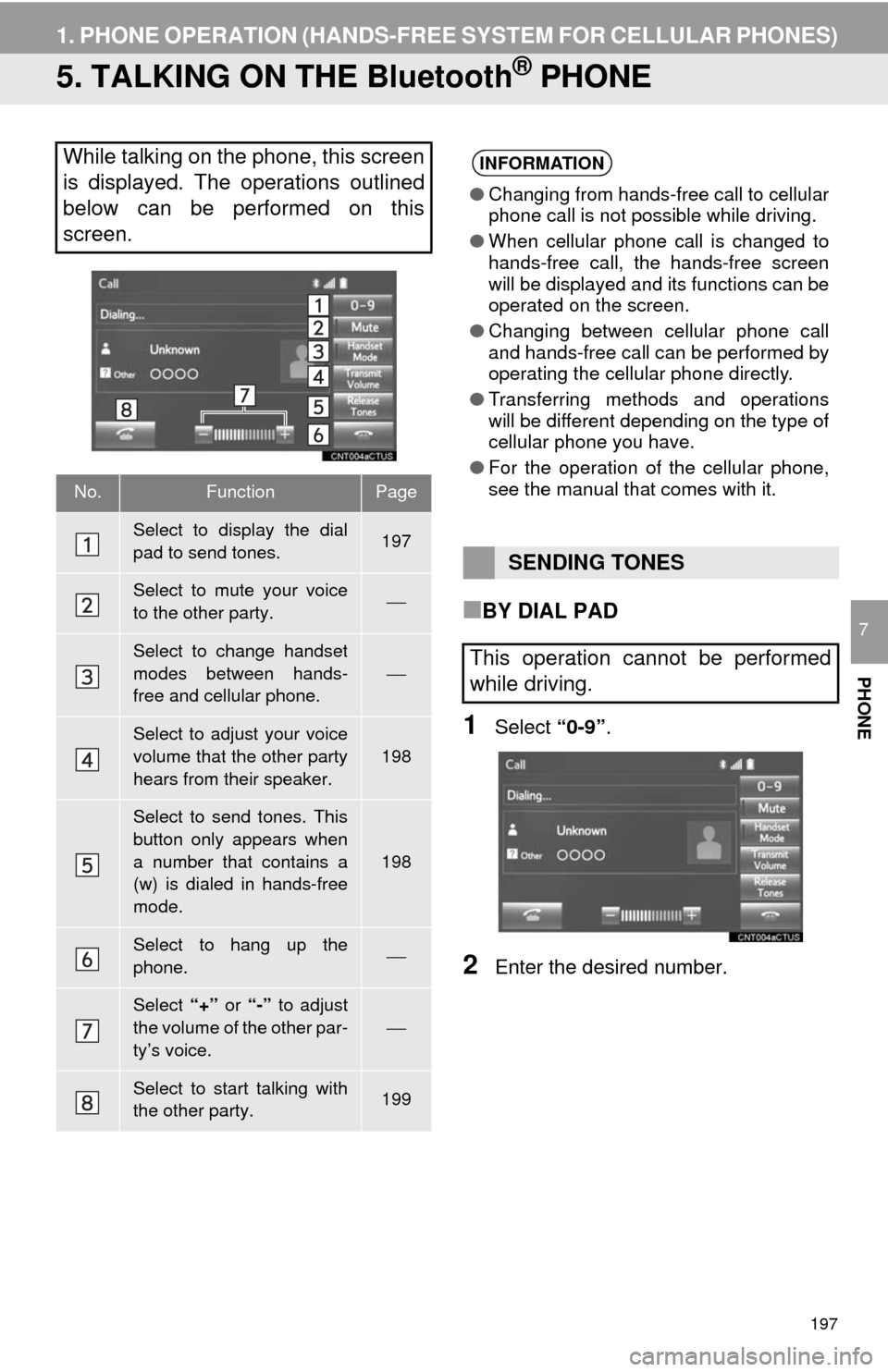
197
1. PHONE OPERATION (HANDS-FREE SYSTEM FOR CELLULAR PHONES)
PHONE
7
5. TALKING ON THE Bluetooth® PHONE
■BY DIAL PAD
1Select “0-9”.
2Enter the desired number.
While talking on the phone, this screen
is displayed. The operations outlined
below can be performed on this
screen.
No.FunctionPage
Select to display the dial
pad to send tones.197
Select to mute your voice
to the other party.⎯
Select to change handset
modes between hands-
free and cellular phone.
⎯
Select to adjust your voice
volume that the other party
hears from their speaker.
198
Select to send tones. This
button only appears when
a number that contains a
(w) is dialed in hands-free
mode.
198
Select to hang up the
phone.⎯
Select “+” or “-” to adjust
the volume of the other par-
ty’s voice.
⎯
Select to start talking with
the other party.199
INFORMATION
● Changing from hands-free call to cellular
phone call is not possible while driving.
● When cellular phone call is changed to
hands-free call, the hands-free screen
will be displayed and its functions can be
operated on the screen.
● Changing between cellular phone call
and hands-free call can be performed by
operating the cellular phone directly.
● Transferring methods and operations
will be different depending on the type of
cellular phone you have.
● For the operation of the cellular phone,
see the manual that comes with it.
SENDING TONES
This operation cannot be performed
while driving.
Page 198 of 324
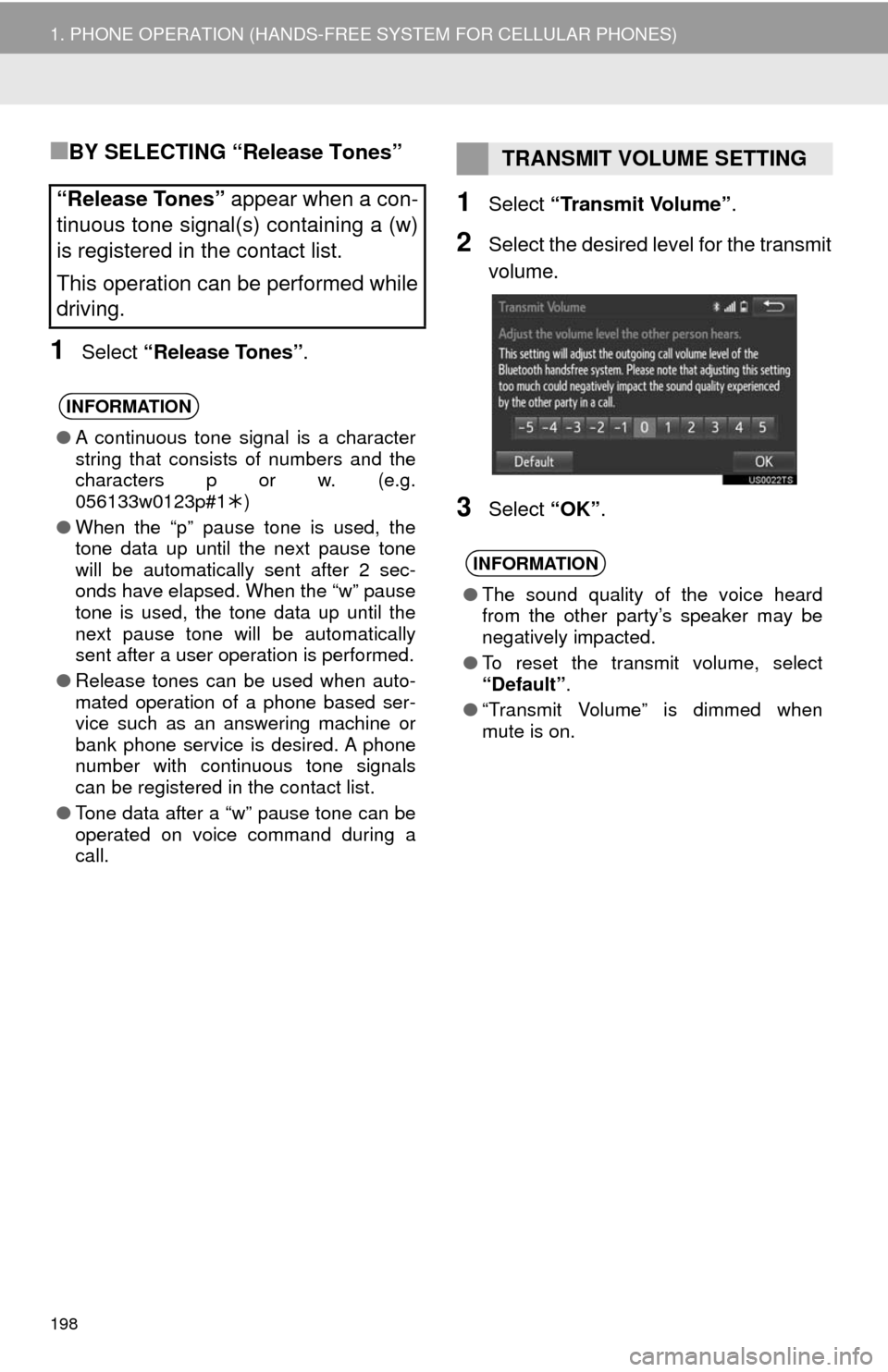
198
1. PHONE OPERATION (HANDS-FREE SYSTEM FOR CELLULAR PHONES)
■BY SELECTING “Release Tones”
1Select “Release Tones” .
1Select “Transmit Volume” .
2Select the desired level for the transmit
volume.
3Select “OK”.
“Release Tones” appear when a con-
tinuous tone signal(s) containing a (w)
is registered in the contact list.
This operation can be performed while
driving.
INFORMATION
● A continuous tone signal is a character
string that consists of numbers and the
characters p or w. (e.g.
056133w0123p#1 )
● When the “p” pause tone is used, the
tone data up until the next pause tone
will be automatically sent after 2 sec-
onds have elapsed. When the “w” pause
tone is used, the tone data up until the
next pause tone will be automatically
sent after a user operation is performed.
● Release tones can be used when auto-
mated operation of a phone based ser-
vice such as an answering machine or
bank phone service is desired. A phone
number with continuous tone signals
can be registered in the contact list.
● Tone data after a “w” pause tone can be
operated on voice command during a
call.
TRANSMIT VOLUME SETTING
INFORMATION
●The sound quality of the voice heard
from the other party’s speaker may be
negatively impacted.
● To reset the transmit volume, select
“Default”.
● “Transmit Volume” is dimmed when
mute is on.
Page 199 of 324
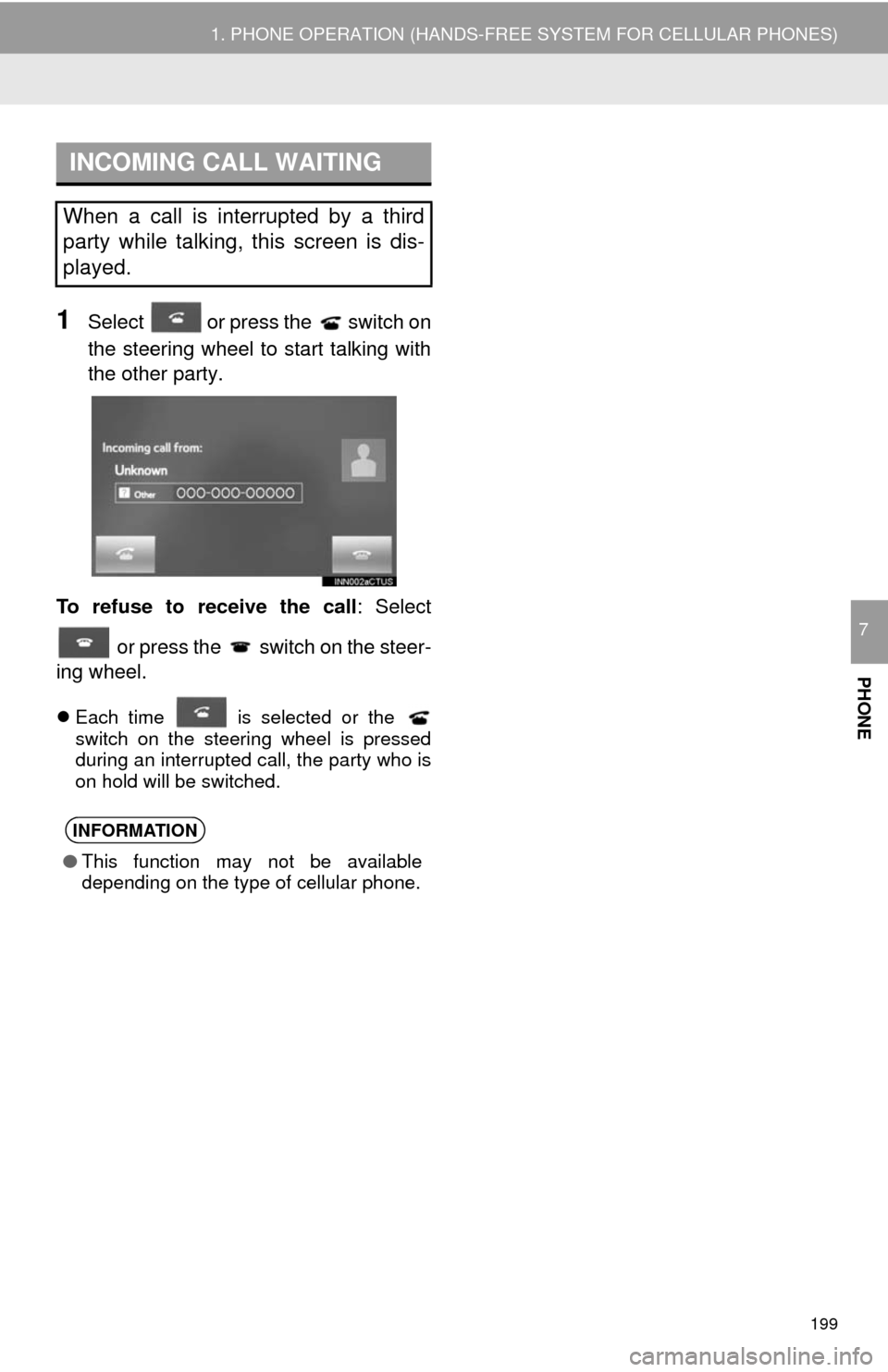
199
1. PHONE OPERATION (HANDS-FREE SYSTEM FOR CELLULAR PHONES)
PHONE
7
1Select or press the switch on
the steering wheel to start talking with
the other party.
To refuse to receive the call : Select
or press the switch on the steer-
ing wheel.
Each time is selected or the
switch on the steering wheel is pressed
during an interrupted call, the party who is
on hold will be switched.
INCOMING CALL WAITING
When a call is interrupted by a third
party while talking, this screen is dis-
played.
INFORMATION
●This function may not be available
depending on the type of cellular phone.
Page 200 of 324
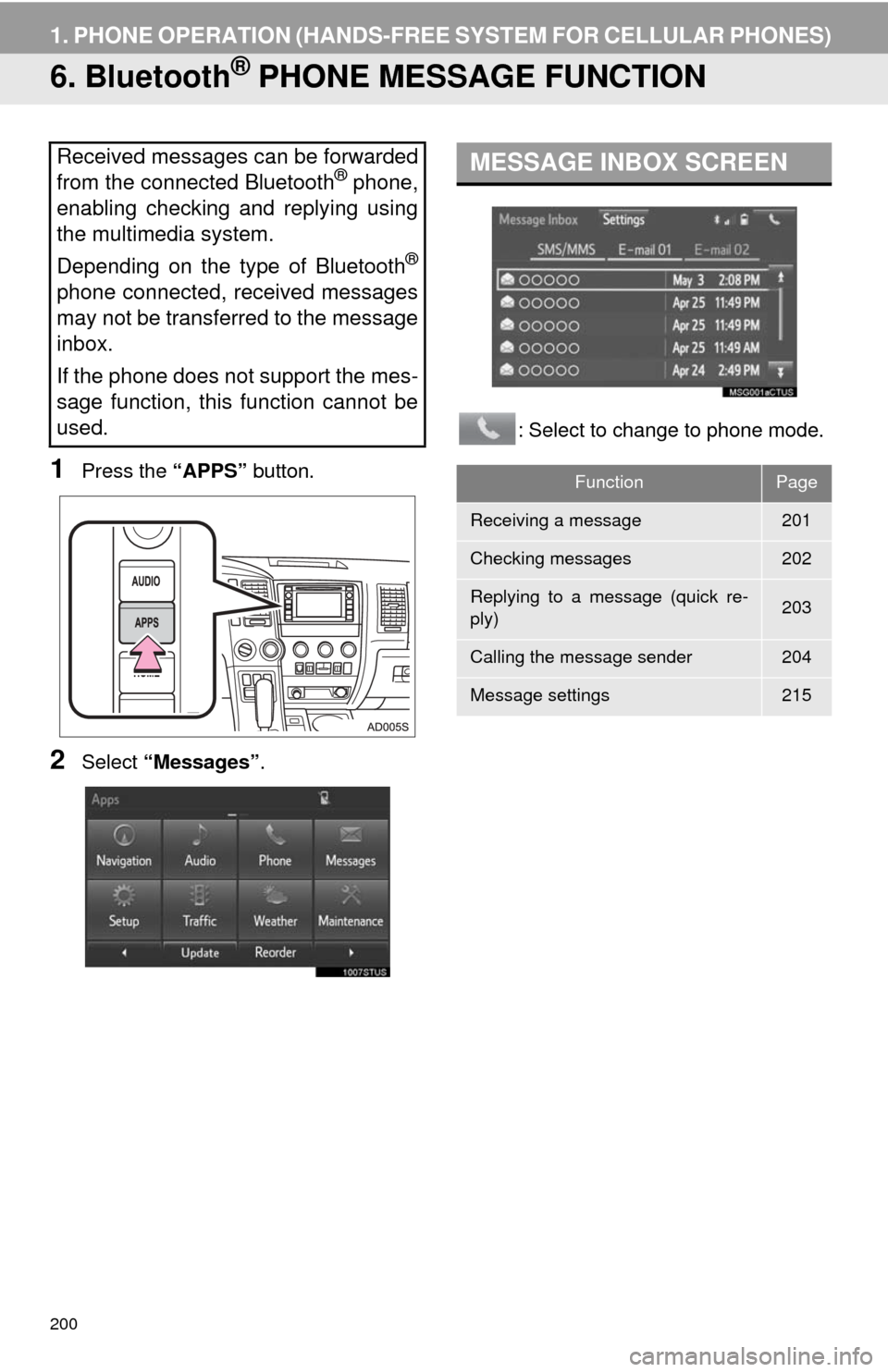
200
1. PHONE OPERATION (HANDS-FREE SYSTEM FOR CELLULAR PHONES)
6. Bluetooth® PHONE MESSAGE FUNCTION
1Press the “APPS” button.
2Select “Messages” . : Select to change to phone mode.
Received messages can be forwarded
from the connected Bluetooth® phone,
enabling checking and replying using
the multimedia system.
Depending on the type of Bluetooth
®
phone connected, received messages
may not be transferred to the message
inbox.
If the phone does not support the mes-
sage function, this function cannot be
used.
MESSAGE INBOX SCREEN
FunctionPage
Receiving a message201
Checking messages202
Replying to a message (quick re-
ply)203
Calling the message sender204
Message settings215