TOYOTA SEQUOIA 2017 2.G Navigation Manual
Manufacturer: TOYOTA, Model Year: 2017, Model line: SEQUOIA, Model: TOYOTA SEQUOIA 2017 2.GPages: 324, PDF Size: 7.13 MB
Page 211 of 324
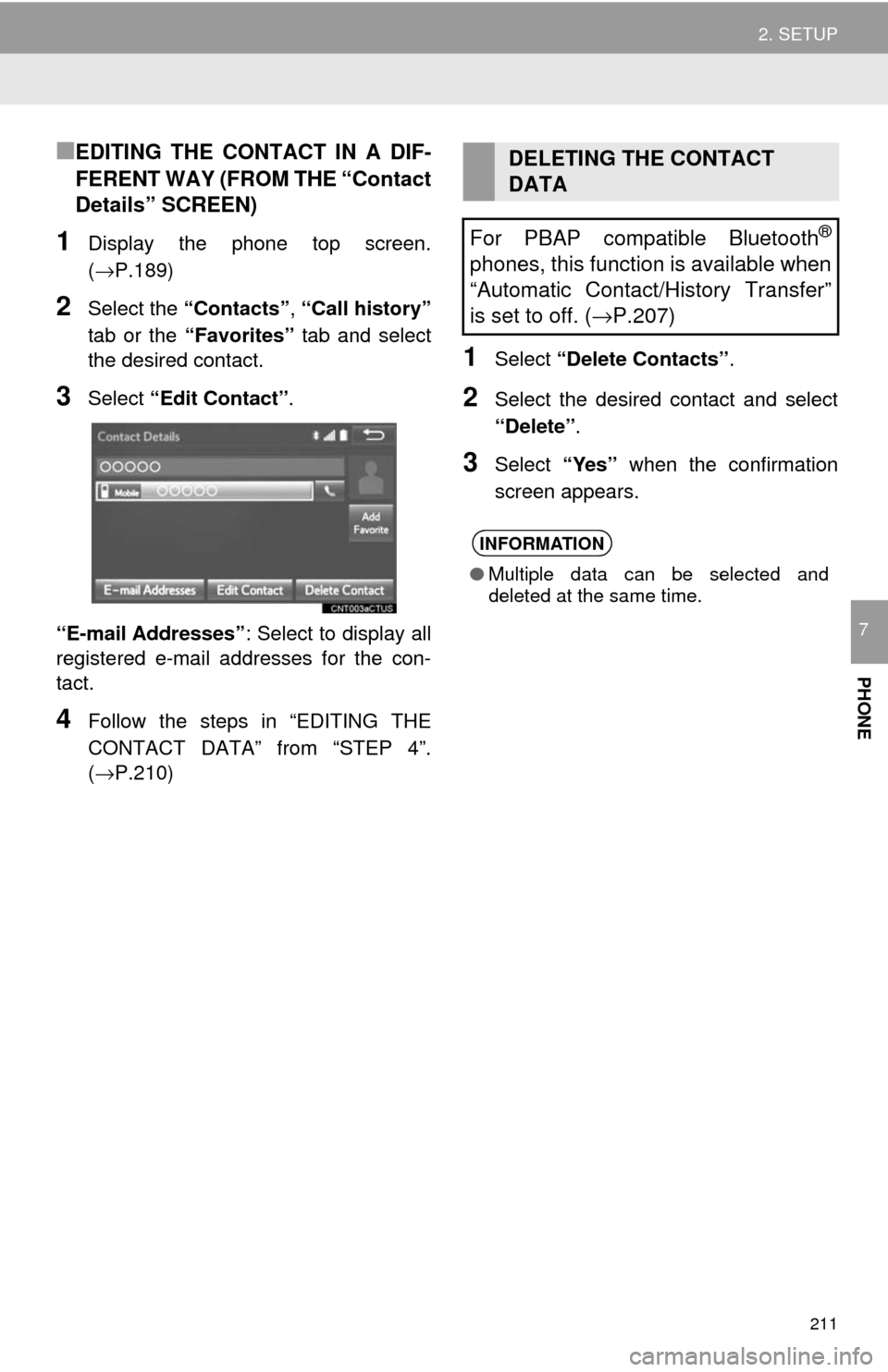
211
2. SETUP
PHONE
7
‚Ė†EDITING THE CONTACT IN A DIF-
FERENT WAY (FROM THE “Contact
Details‚ÄĚ SCREEN)
1Display the phone top screen.
(‚ÜíP.189)
2Select the ‚ÄúContacts‚ÄĚ , ‚ÄúCall history‚ÄĚ
tab or the ‚ÄúFavorites‚ÄĚ tab and select
the desired contact.
3Select ‚ÄúEdit Contact‚ÄĚ .
‚ÄúE-mail Addresses‚ÄĚ : Select to display all
registered e-mail addresses for the con-
tact.
4Follow the steps in “EDITING THE
CONTACT DATA‚ÄĚ from ‚ÄúSTEP 4‚ÄĚ.
(‚ÜíP.210)
1Select ‚ÄúDelete Contacts‚ÄĚ .
2Select the desired contact and select
‚ÄúDelete‚ÄĚ.
3Select ‚ÄúYes‚ÄĚ when the confirmation
screen appears.
DELETING THE CONTACT
DATA
For PBAP compatible Bluetooth
¬ģ
phones, this function is available when
‚ÄúAutomatic Contact/History Transfer‚ÄĚ
is set to off. ( ‚ÜíP.207)
INFORMATION
‚óŹ Multiple data can be selected and
deleted at the same time.
Page 212 of 324
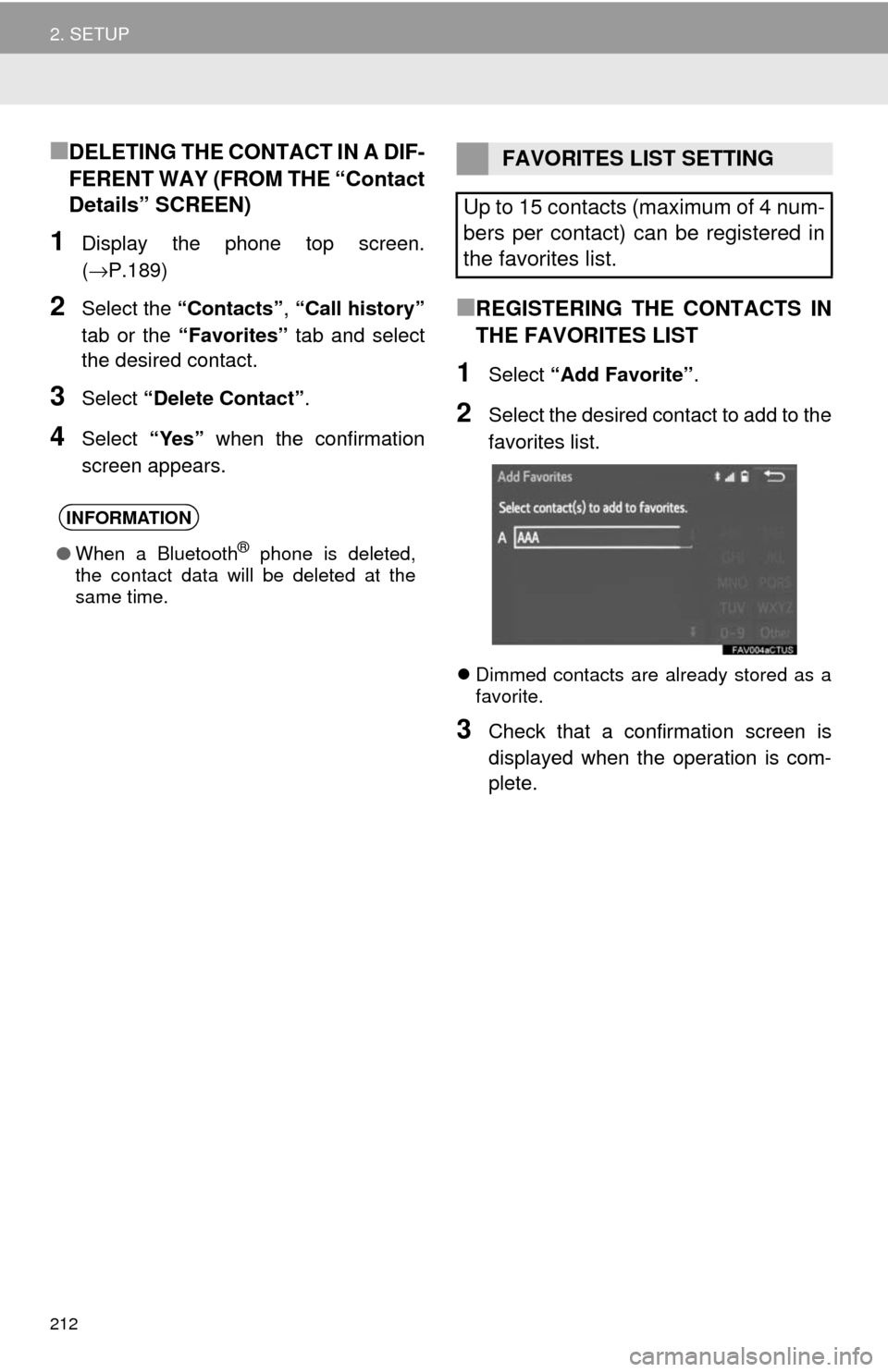
212
2. SETUP
‚Ė†DELETING THE CONTACT IN A DIF-
FERENT WAY (FROM THE “Contact
Details‚ÄĚ SCREEN)
1Display the phone top screen.
(‚ÜíP.189)
2Select the ‚ÄúContacts‚ÄĚ , ‚ÄúCall history‚ÄĚ
tab or the ‚ÄúFavorites‚ÄĚ tab and select
the desired contact.
3Select ‚ÄúDelete Contact‚ÄĚ .
4Select ‚ÄúYes‚ÄĚ when the confirmation
screen appears.
‚Ė†REGISTERING THE CONTACTS IN
THE FAVORITES LIST
1Select ‚ÄúAdd Favorite‚ÄĚ .
2Select the desired contact to add to the
favorites list.
ÔĀ¨Dimmed contacts are already stored as a
favorite.
3Check that a confirmation screen is
displayed when the operation is com-
plete.
INFORMATION
‚óŹWhen a Bluetooth¬ģ phone is deleted,
the contact data will be deleted at the
same time.
FAVORITES LIST SETTING
Up to 15 contacts (maximum of 4 num-
bers per contact) can be registered in
the favorites list.
Page 213 of 324
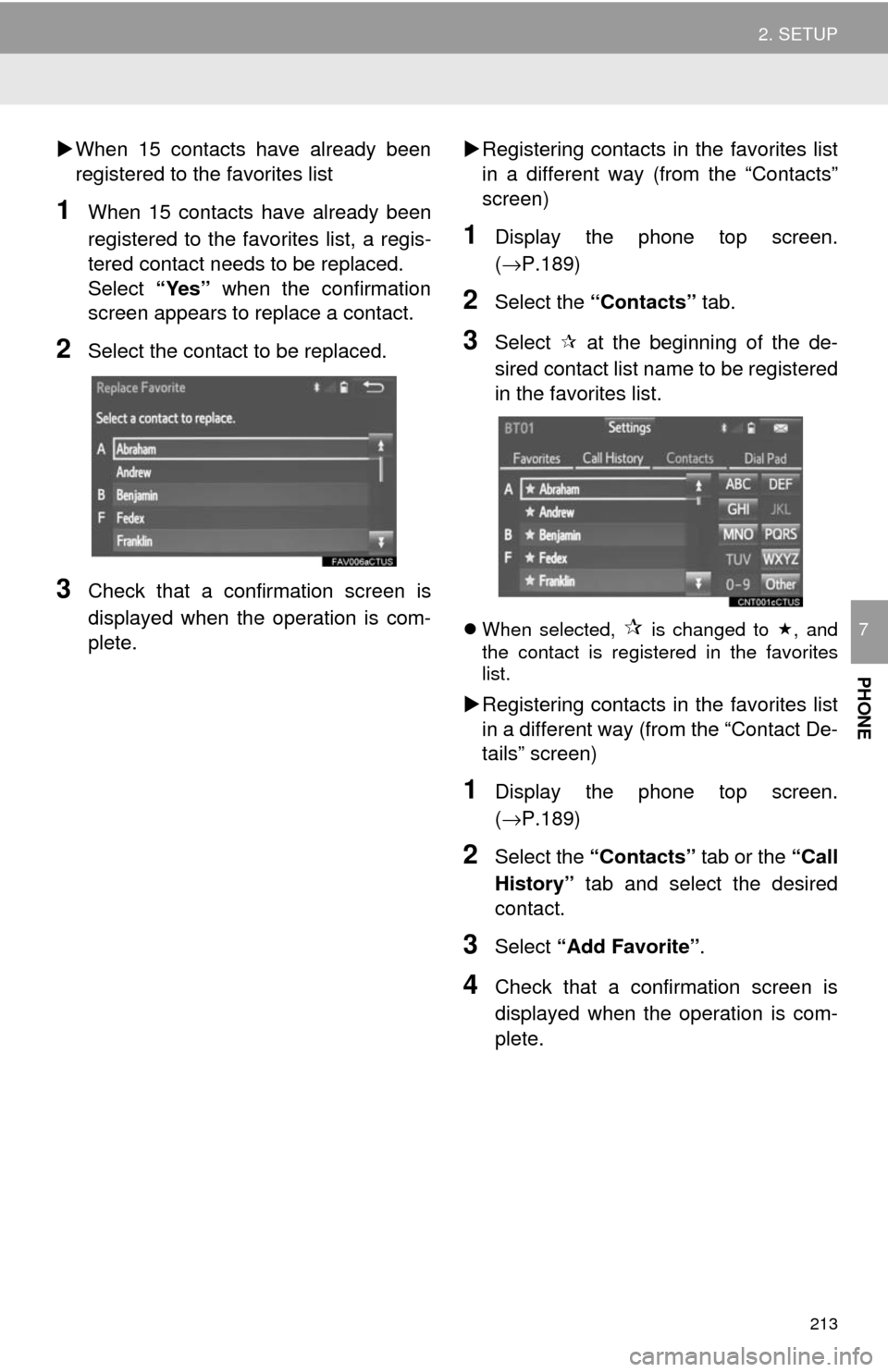
213
2. SETUP
PHONE
7
ÔĀĶWhen 15 contacts have already been
registered to the favorites list
1When 15 contacts have already been
registered to the favorites list, a regis-
tered contact needs to be replaced.
Select ‚ÄúYes‚ÄĚ when the confirmation
screen appears to replace a contact.
2Select the contact to be replaced.
3Check that a confirmation screen is
displayed when the operation is com-
plete. ÔĀĶ
Registering contacts in the favorites list
in a different way (from the ‚ÄúContacts‚ÄĚ
screen)
1Display the phone top screen.
(‚ÜíP.189)
2Select the ‚ÄúContacts‚ÄĚ tab.
3Select Ôā∂ at the beginning of the de-
sired contact list name to be registered
in the favorites list.
ÔĀ¨ When selected, Ôā∂ is changed to Ôāę, and
the contact is registered in the favorites
list.
ÔĀĶ Registering contacts in the favorites list
in a different way (from the “Contact De-
tails‚ÄĚ screen)
1Display the phone top screen.
(‚ÜíP.189)
2Select the ‚ÄúContacts‚ÄĚ tab or the ‚ÄúCall
History‚ÄĚ tab and select the desired
contact.
3Select ‚ÄúAdd Favorite‚ÄĚ .
4Check that a confirmation screen is
displayed when the operation is com-
plete.
Page 214 of 324
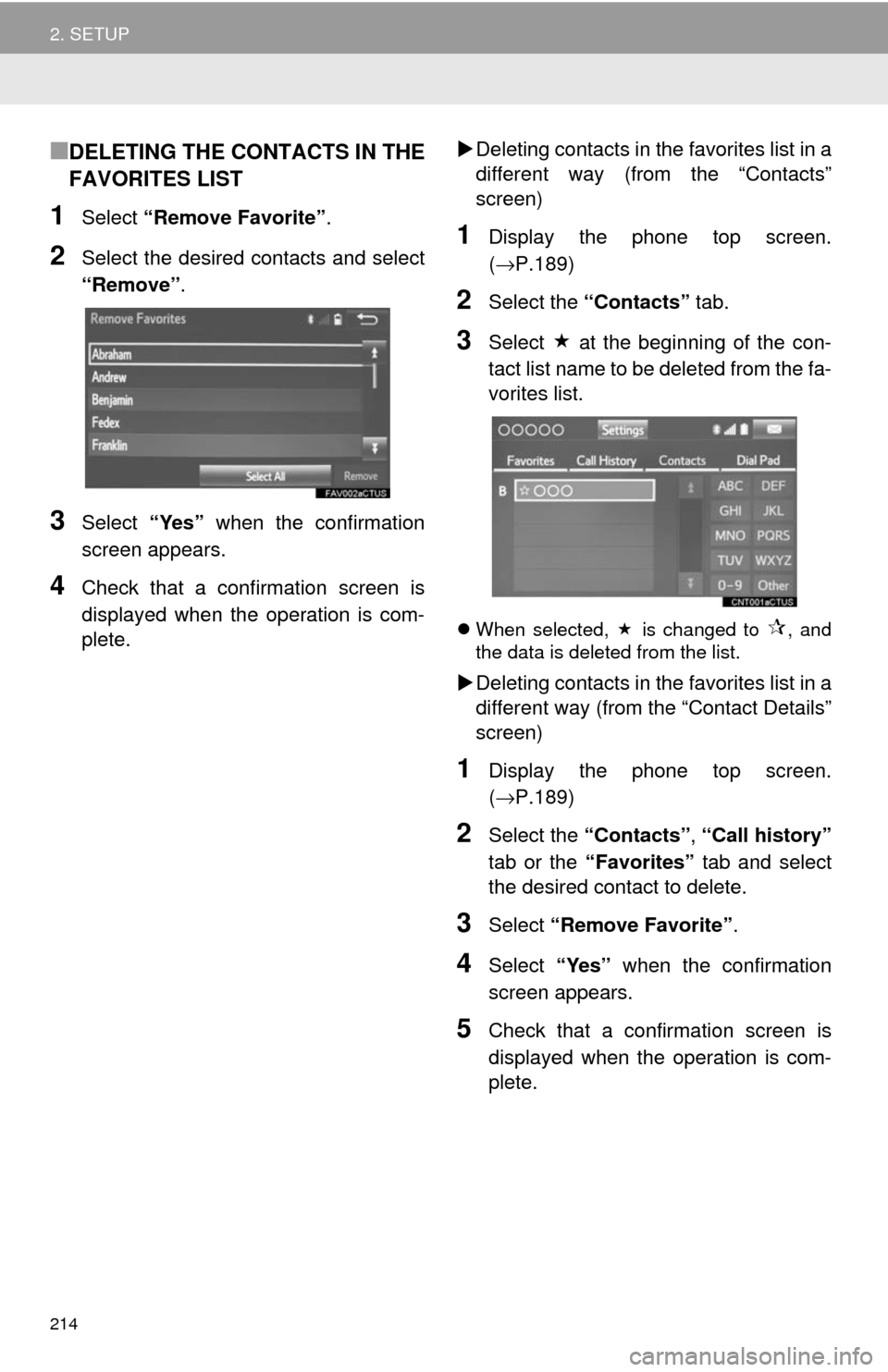
214
2. SETUP
‚Ė†DELETING THE CONTACTS IN THE
FAVORITES LIST
1Select ‚ÄúRemove Favorite‚ÄĚ .
2Select the desired contacts and select
‚ÄúRemove‚ÄĚ.
3Select ‚ÄúYes‚ÄĚ when the confirmation
screen appears.
4Check that a confirmation screen is
displayed when the operation is com-
plete. ÔĀĶ
Deleting contacts in th e favorites list in a
different way (from the ‚ÄúContacts‚ÄĚ
screen)
1Display the phone top screen.
(‚Üí P.189)
2Select the ‚ÄúContacts‚ÄĚ tab.
3Select Ôāę at the beginning of the con-
tact list name to be deleted from the fa-
vorites list.
ÔĀ¨ When selected, Ôāę is changed to Ôā∂, and
the data is deleted from the list.
ÔĀĶ Deleting contacts in th e favorites list in a
different way (from the ‚ÄúContact Details‚ÄĚ
screen)
1Display the phone top screen.
(‚Üí P.189)
2Select the ‚ÄúContacts‚ÄĚ , ‚ÄúCall history‚ÄĚ
tab or the ‚ÄúFavorites‚ÄĚ tab and select
the desired contact to delete.
3Select ‚ÄúRemove Favorite‚ÄĚ .
4Select ‚ÄúYes‚ÄĚ when the confirmation
screen appears.
5Check that a confirmation screen is
displayed when the operation is com-
plete.
Page 215 of 324
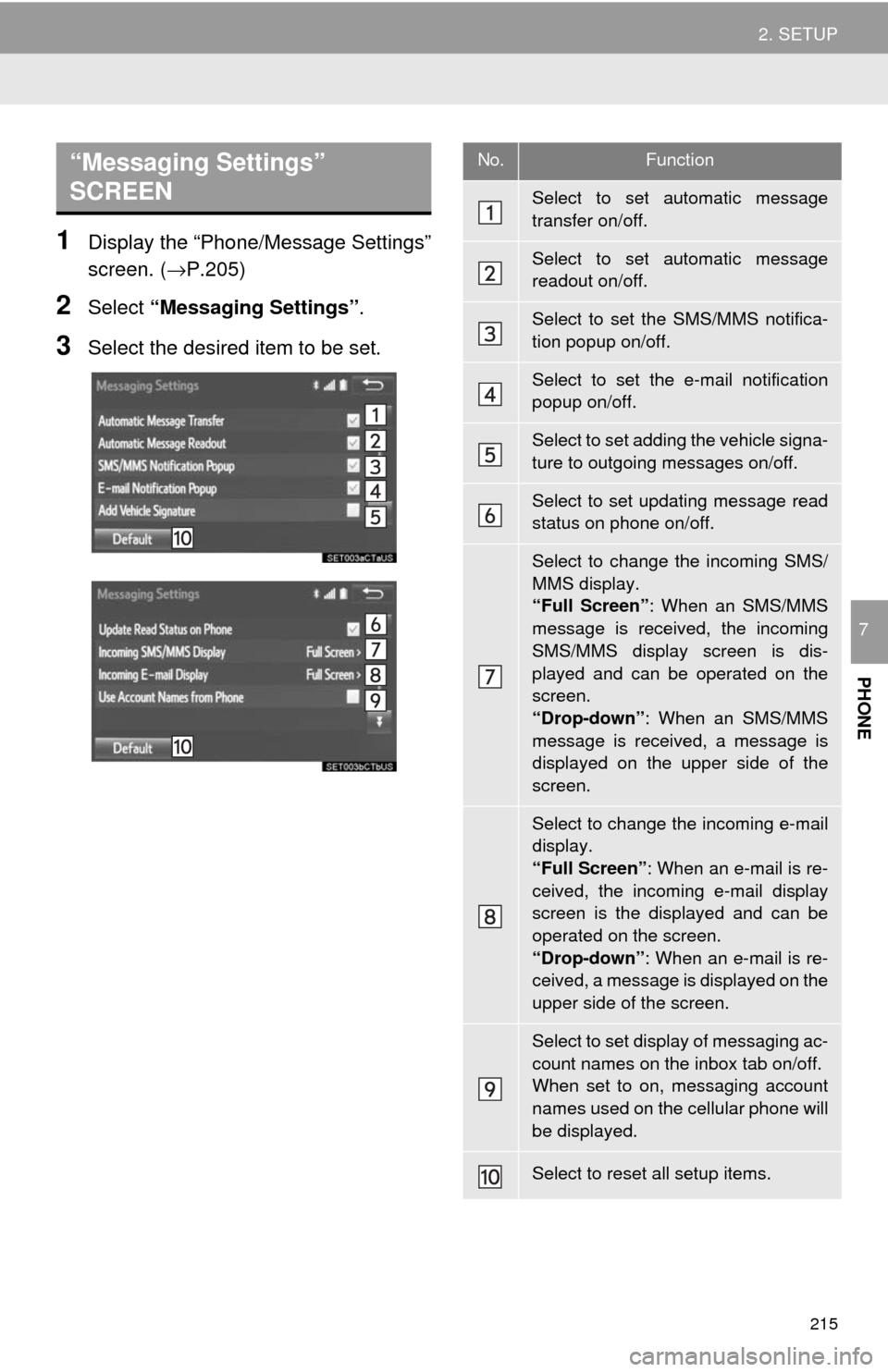
215
2. SETUP
PHONE
7
1Display the ‚ÄúPhone/Message Settings‚ÄĚ
screen. (‚ÜíP.205)
2Select ‚ÄúMessaging Settings‚ÄĚ .
3Select the desired item to be set.
‚ÄúMessaging Settings‚ÄĚ
SCREEN No.Function
Select to set automatic message
transfer on/off.
Select to set automatic message
readout on/off.
Select to set the SMS/MMS notifica-
tion popup on/off.
Select to set the e-mail notification
popup on/off.
Select to set adding the vehicle signa-
ture to outgoing messages on/off.
Select to set updating message read
status on phone on/off.
Select to change the incoming SMS/
MMS display.
‚ÄúFull Screen‚ÄĚ: When an SMS/MMS
message is received, the incoming
SMS/MMS display screen is dis-
played and can be operated on the
screen.
‚ÄúDrop-down‚ÄĚ : When an SMS/MMS
message is received, a message is
displayed on the upper side of the
screen.
Select to change the incoming e-mail
display.
‚ÄúFull Screen‚ÄĚ : When an e-mail is re-
ceived, the incoming e-mail display
screen is the displayed and can be
operated on the screen.
‚ÄúDrop-down‚ÄĚ : When an e-mail is re-
ceived, a message is displayed on the
upper side of the screen.
Select to set display of messaging ac-
count names on the inbox tab on/off.
When set to on, messaging account
names used on the cellular phone will
be displayed.
Select to reset all setup items.
Page 216 of 324
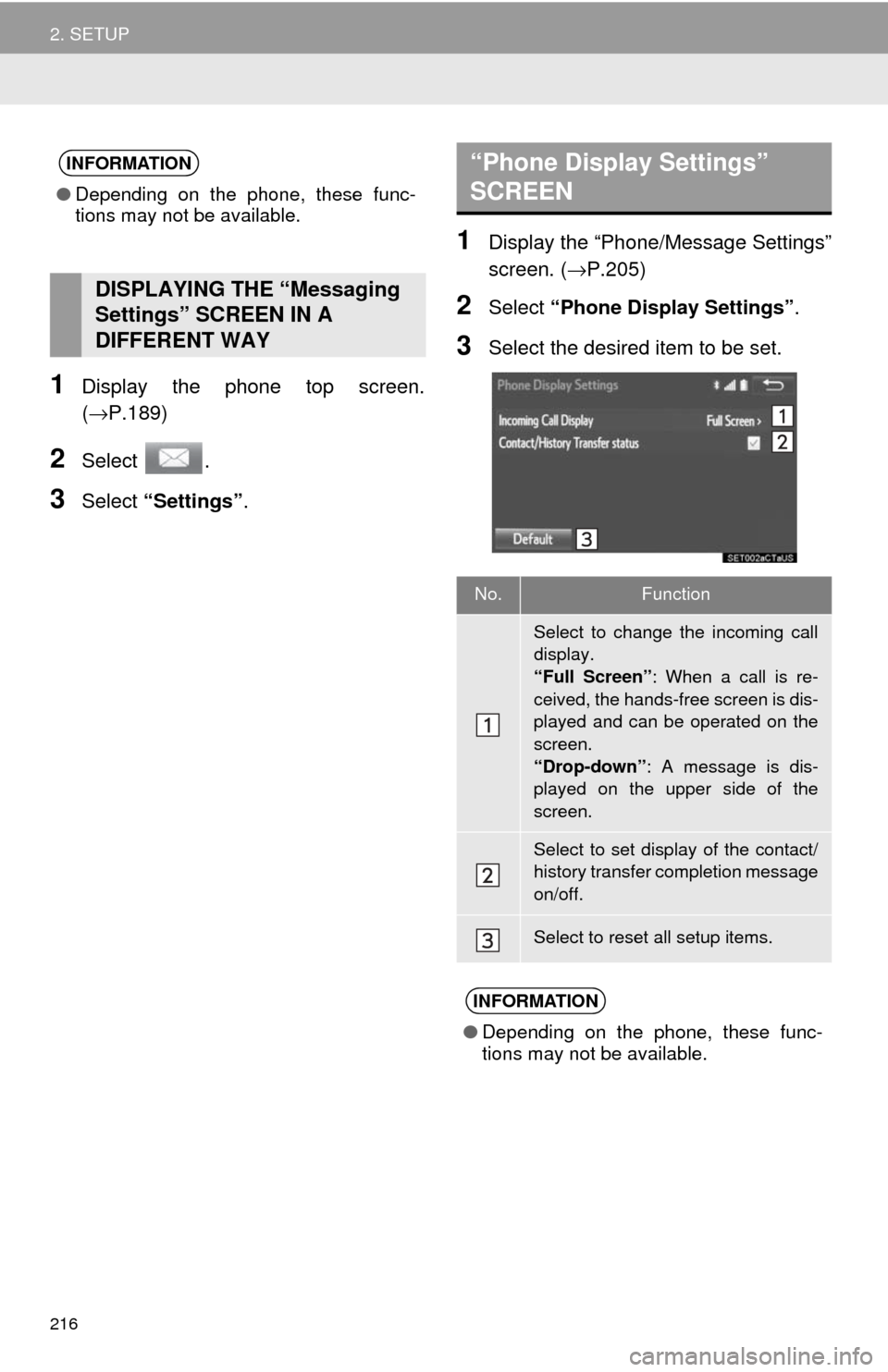
216
2. SETUP
1Display the phone top screen.
(‚ÜíP.189)
2Select .
3Select ‚ÄúSettings‚ÄĚ .
1Display the ‚ÄúPhone/Message Settings‚ÄĚ
screen. (‚ÜíP.205)
2Select ‚ÄúPhone Display Settings‚ÄĚ .
3Select the desired item to be set.
INFORMATION
‚óŹDepending on the phone, these func-
tions may not be available.
DISPLAYING THE “Messaging
Settings‚ÄĚ SCREEN IN A
DIFFERENT WAY
‚ÄúPhone Display Settings‚ÄĚ
SCREEN
No.Function
Select to change the incoming call
display.
‚ÄúFull Screen‚ÄĚ : When a call is re-
ceived, the hands-free screen is dis-
played and can be operated on the
screen.
‚ÄúDrop-down‚ÄĚ : A message is dis-
played on the upper side of the
screen.
Select to set display of the contact/
history transfer completion message
on/off.
Select to reset all setup items.
INFORMATION
‚óŹ Depending on the phone, these func-
tions may not be available.
Page 217 of 324
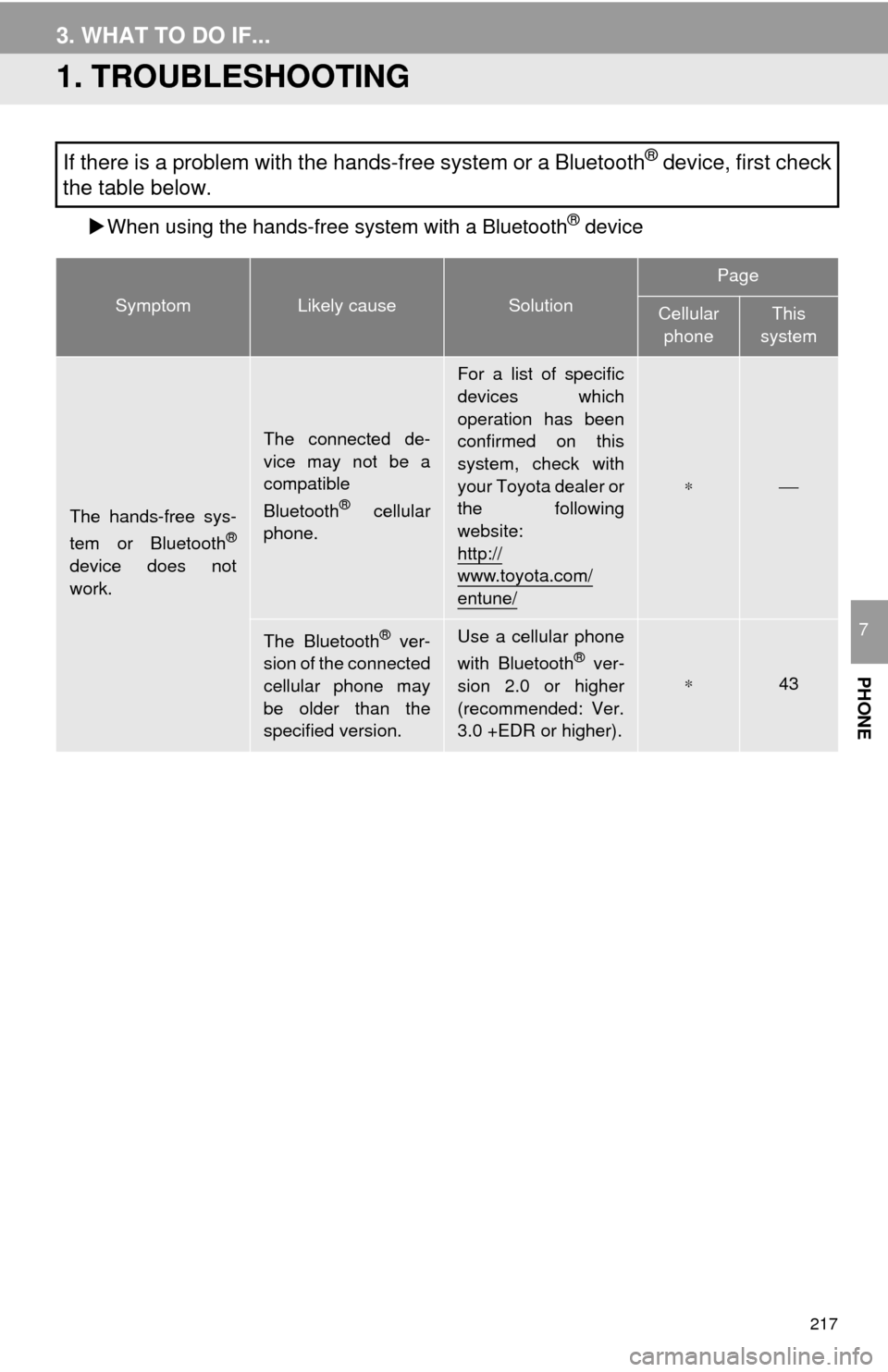
217
PHONE
7
3. WHAT TO DO IF...
1. TROUBLESHOOTING
ÔĀĶWhen using the hands-free system with a Bluetooth¬ģ device
If there is a problem with the hands-free system or a Bluetooth¬ģ device, first check
the table below.
SymptomLikely causeSolution
Page
Cellular
phoneThis
system
The hands-free sys-
tem or Bluetooth¬ģ
device does not
work.
The connected de-
vice may not be a
compatible
Bluetooth
¬ģ cellular
phone.
For a list of specific
devices which
operation has been
confirmed on this
system, check with
your Toyota dealer or
the following
website:
http://
www.toyota.com/
entune/
‚ąó‚éĮ
The Bluetooth¬ģ ver-
sion of the connected
cellular phone may
be older than the
specified version.Use a cellular phone
with Bluetooth¬ģ ver-
sion 2.0 or higher
(recommended: Ver.
3.0 +EDR or higher).‚ąó43
Page 218 of 324
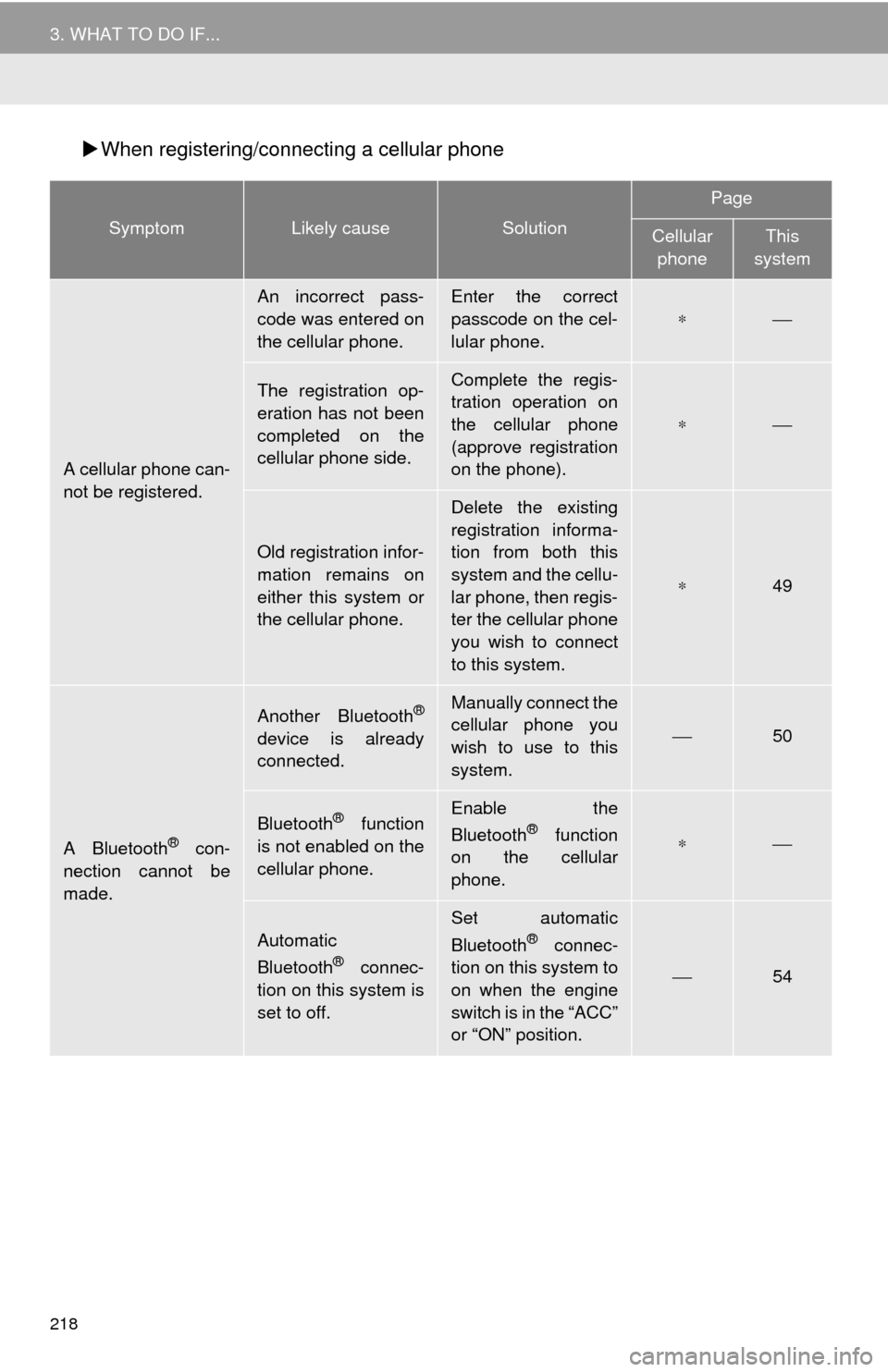
218
3. WHAT TO DO IF...
ÔĀĶWhen registering/connecting a cellular phone
SymptomLikely causeSolution
Page
Cellular
phoneThis
system
A cellular phone can-
not be registered.
An incorrect pass-
code was entered on
the cellular phone.Enter the correct
passcode on the cel-
lular phone.
‚ąó‚éĮ
The registration op-
eration has not been
completed on the
cellular phone side.Complete the regis-
tration operation on
the cellular phone
(approve registration
on the phone).
‚ąó‚éĮ
Old registration infor-
mation remains on
either this system or
the cellular phone.
Delete the existing
registration informa-
tion from both this
system and the cellu-
lar phone, then regis-
ter the cellular phone
you wish to connect
to this system.
‚ąó49
A Bluetooth¬ģ con-
nection cannot be
made.
Another Bluetooth¬ģ
device is already
connected.
Manually connect the
cellular phone you
wish to use to this
system.
‚éĮ50
Bluetooth¬ģ function
is not enabled on the
cellular phone.Enable the
Bluetooth¬ģ function
on the cellular
phone.‚ąó‚éĮ
Automatic
Bluetooth¬ģ connec-
tion on this system is
set to off.
Set automatic
Bluetooth¬ģ connec-
tion on this system to
on when the engine
switch is in the ‚ÄúACC‚ÄĚ
or ‚ÄúON‚ÄĚ position.
‚éĮ54
Page 219 of 324
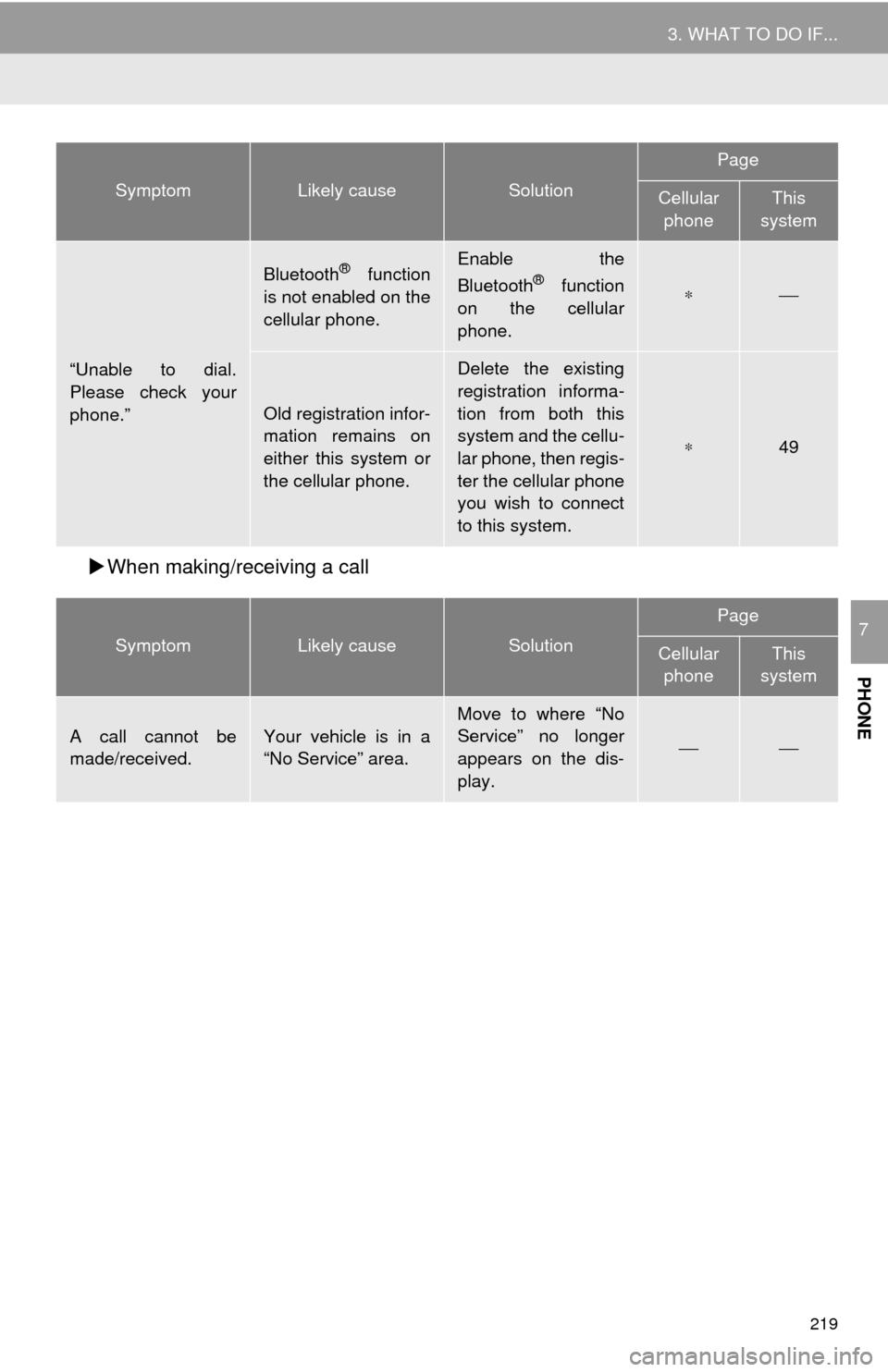
219
3. WHAT TO DO IF...
PHONE
7
ÔĀĶWhen making/receiving a call
“Unable to dial.
Please check your
phone.‚ÄĚ
Bluetooth¬ģ function
is not enabled on the
cellular phone.Enable the
Bluetooth¬ģ function
on the cellular
phone.‚ąó‚éĮ
Old registration infor-
mation remains on
either this system or
the cellular phone.
Delete the existing
registration informa-
tion from both this
system and the cellu-
lar phone, then regis-
ter the cellular phone
you wish to connect
to this system.
‚ąó49
SymptomLikely causeSolution
Page
Cellular phoneThis
system
A call cannot be
made/received.Your vehicle is in a
‚ÄúNo Service‚ÄĚ area.Move to where ‚ÄúNo
Service‚ÄĚ no longer
appears on the dis-
play.
‚éĮ‚éĮ
SymptomLikely causeSolution
Page
Cellular
phoneThis
system
Page 220 of 324
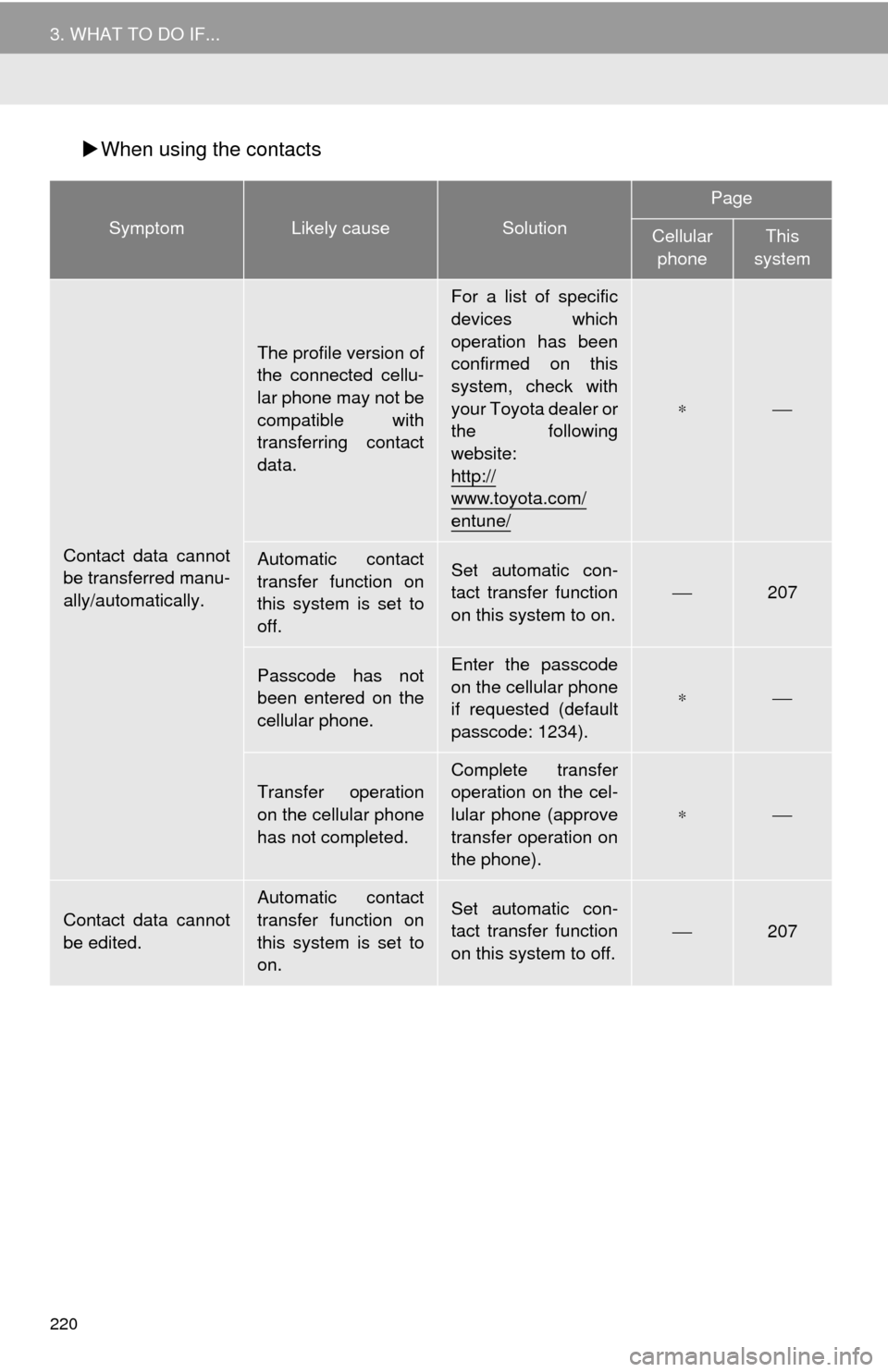
220
3. WHAT TO DO IF...
ÔĀĶWhen using the contacts
SymptomLikely causeSolution
Page
Cellular
phoneThis
system
Contact data cannot
be transferred manu-
ally/automatically.
The profile version of
the connected cellu-
lar phone may not be
compatible with
transferring contact
data.
For a list of specific
devices which
operation has been
confirmed on this
system, check with
your Toyota dealer or
the following
website:
http://
www.toyota.com/
entune/
‚ąó‚éĮ
Automatic contact
transfer function on
this system is set to
off.Set automatic con-
tact transfer function
on this system to on.‚éĮ207
Passcode has not
been entered on the
cellular phone.Enter the passcode
on the cellular phone
if requested (default
passcode: 1234).
‚ąó‚éĮ
Transfer operation
on the cellular phone
has not completed.
Complete transfer
operation on the cel-
lular phone (approve
transfer operation on
the phone).
‚ąó‚éĮ
Contact data cannot
be edited.
Automatic contact
transfer function on
this system is set to
on.Set automatic con-
tact transfer function
on this system to off.‚éĮ207