TOYOTA SEQUOIA 2019 Accessories, Audio & Navigation (in English)
Manufacturer: TOYOTA, Model Year: 2019, Model line: SEQUOIA, Model: TOYOTA SEQUOIA 2019Pages: 324, PDF Size: 6.76 MB
Page 221 of 324
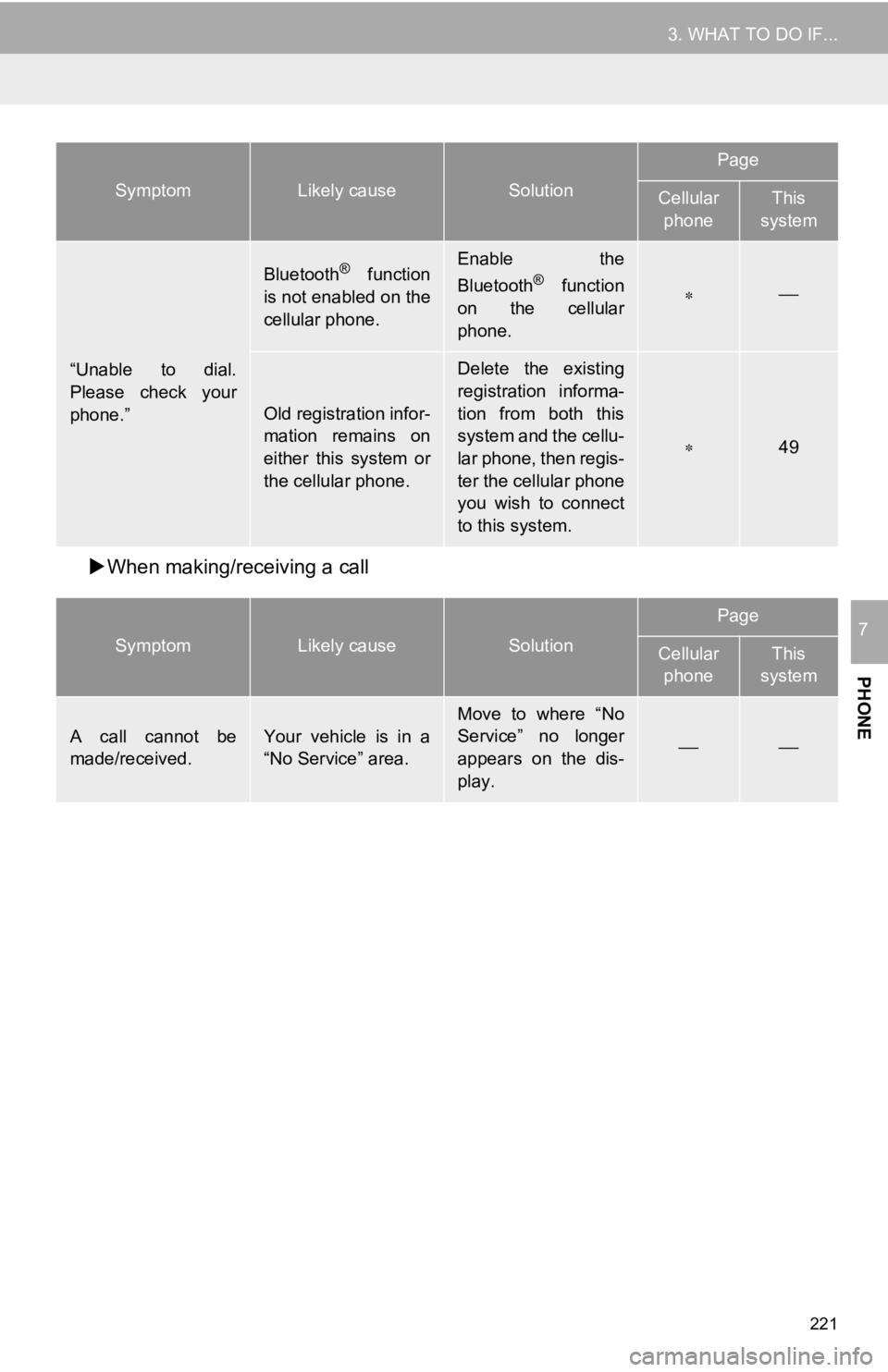
221
3. WHAT TO DO IF...
PHONE
7
When making/receiving a call
“Unable to dial.
Please check your
phone.”
Bluetooth® function
is not enabled on the
cellular phone.Enable the
Bluetooth® function
on the cellular
phone.
Old registration infor-
mation remains on
either this system or
the cellular phone.
Delete the existing
registration informa-
tion from both this
system and the cellu-
lar phone, then regis-
ter the cellular phone
you wish to connect
to this system.
49
SymptomLikely causeSolution
Page
Cellular phoneThis
system
A call cannot be
made/received.Your vehicle is in a
“No Service” area.Move to where “No
Service” no longer
appears on the dis-
play.
SymptomLikely causeSolution
Page
Cellular
phoneThis
system
Page 222 of 324
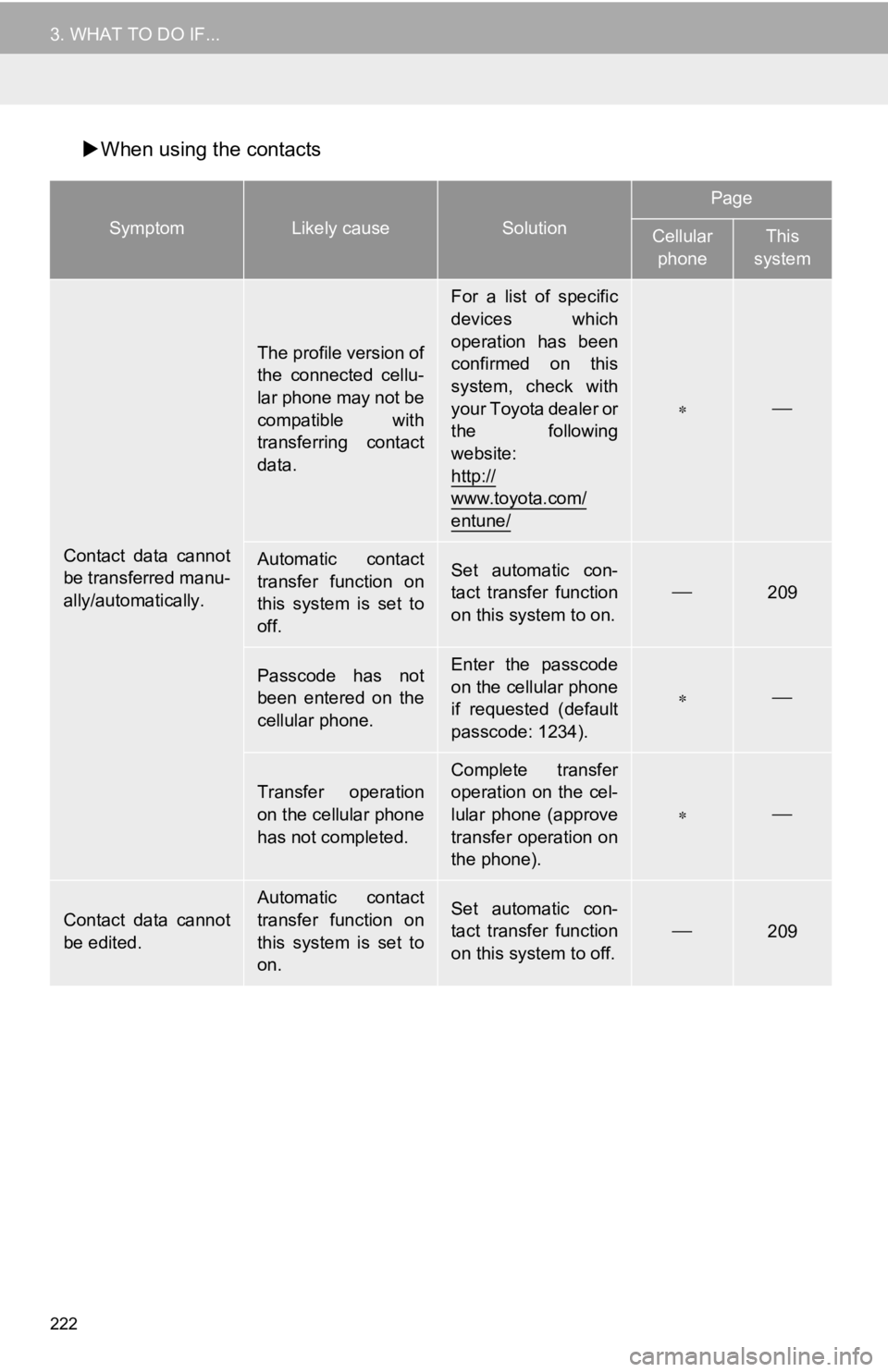
222
3. WHAT TO DO IF...
When using the contacts
SymptomLikely causeSolution
Page
Cellular
phoneThis
system
Contact data cannot
be transferred manu-
ally/automatically.
The profile version of
the connected cellu-
lar phone may not be
compatible with
transferring contact
data.
For a list of specific
devices which
operation has been
confirmed on this
system, check with
your Toyota dealer or
the following
website:
http://
www.toyota.com/
entune/
Automatic contact
transfer function on
this system is set to
off.Set automatic con-
tact transfer function
on this system to on.209
Passcode has not
been entered on the
cellular phone.Enter the passcode
on the cellular phone
if requested (default
passcode: 1234).
Transfer operation
on the cellular phone
has not completed.
Complete transfer
operation on the cel-
lular phone (approve
transfer operation on
the phone).
Contact data cannot
be edited.
Automatic contact
transfer function on
this system is set to
on.Set automatic con-
tact transfer function
on this system to off.209
Page 223 of 324
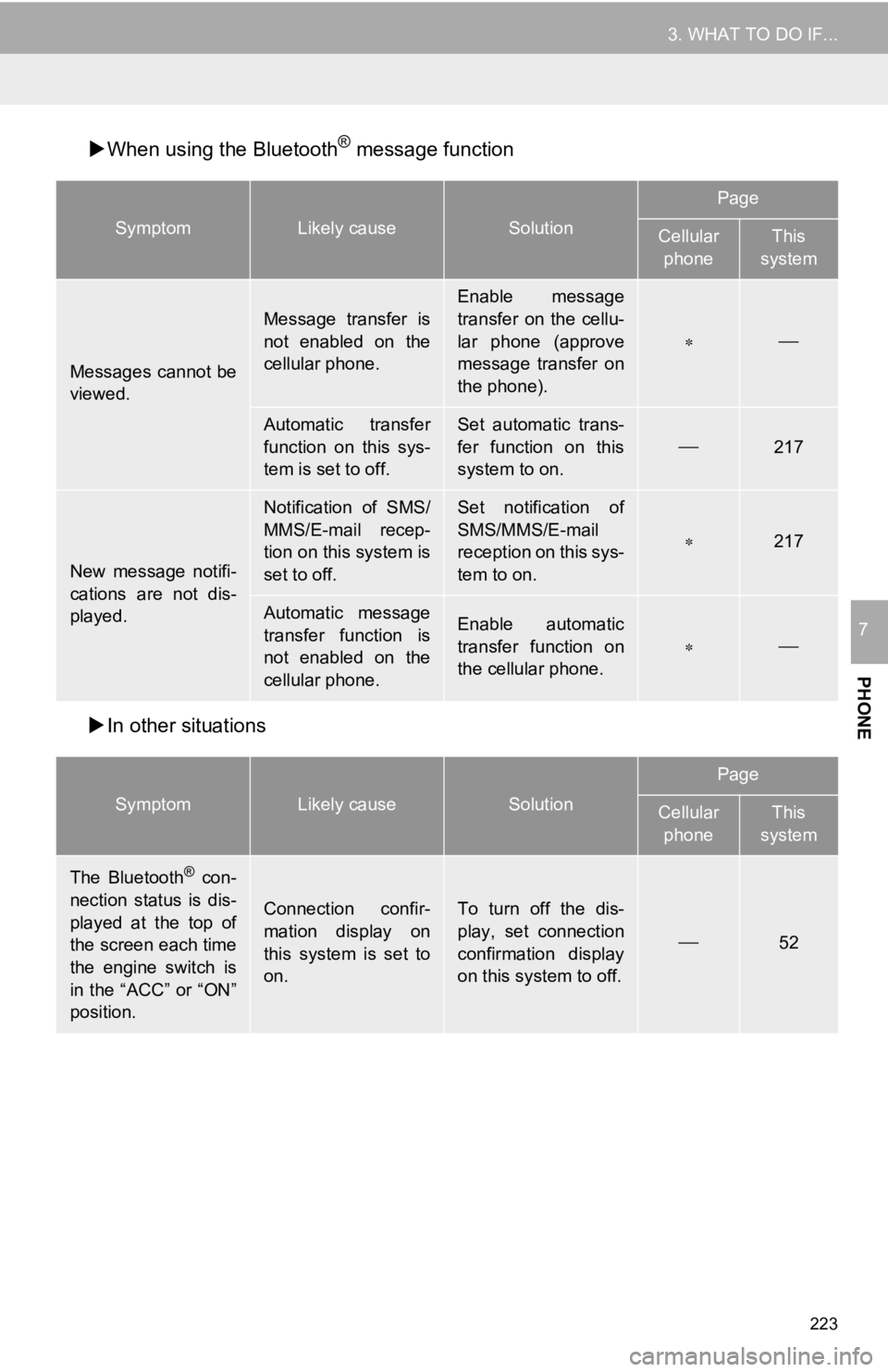
223
3. WHAT TO DO IF...
PHONE
7
When using the Bluetooth® message function
In other situations
SymptomLikely causeSolution
Page
Cellular
phoneThis
system
Messages cannot be
viewed.
Message transfer is
not enabled on the
cellular phone.
Enable message
transfer on the cellu-
lar phone (approve
message transfer on
the phone).
Automatic transfer
function on this sys-
tem is set to off.Set automatic trans-
fer function on this
system to on.
217
New message notifi-
cations are not dis-
played.
Notification of SMS/
MMS/E-mail recep-
tion on this system is
set to off.Set notification of
SMS/MMS/E-mail
reception on this sys-
tem to on.
217
Automatic message
transfer function is
not enabled on the
cellular phone.Enable automatic
transfer function on
the cellular phone.
SymptomLikely causeSolution
Page
Cellular phoneThis
system
The Bluetooth® con-
nection status is dis-
played at the top of
the screen each time
the engine switch is
in the “ACC” or “ON”
position.
Connection confir-
mation display on
this system is set to
on.To turn off the dis-
play, set connection
confirmation display
on this system to off.
52
Page 224 of 324
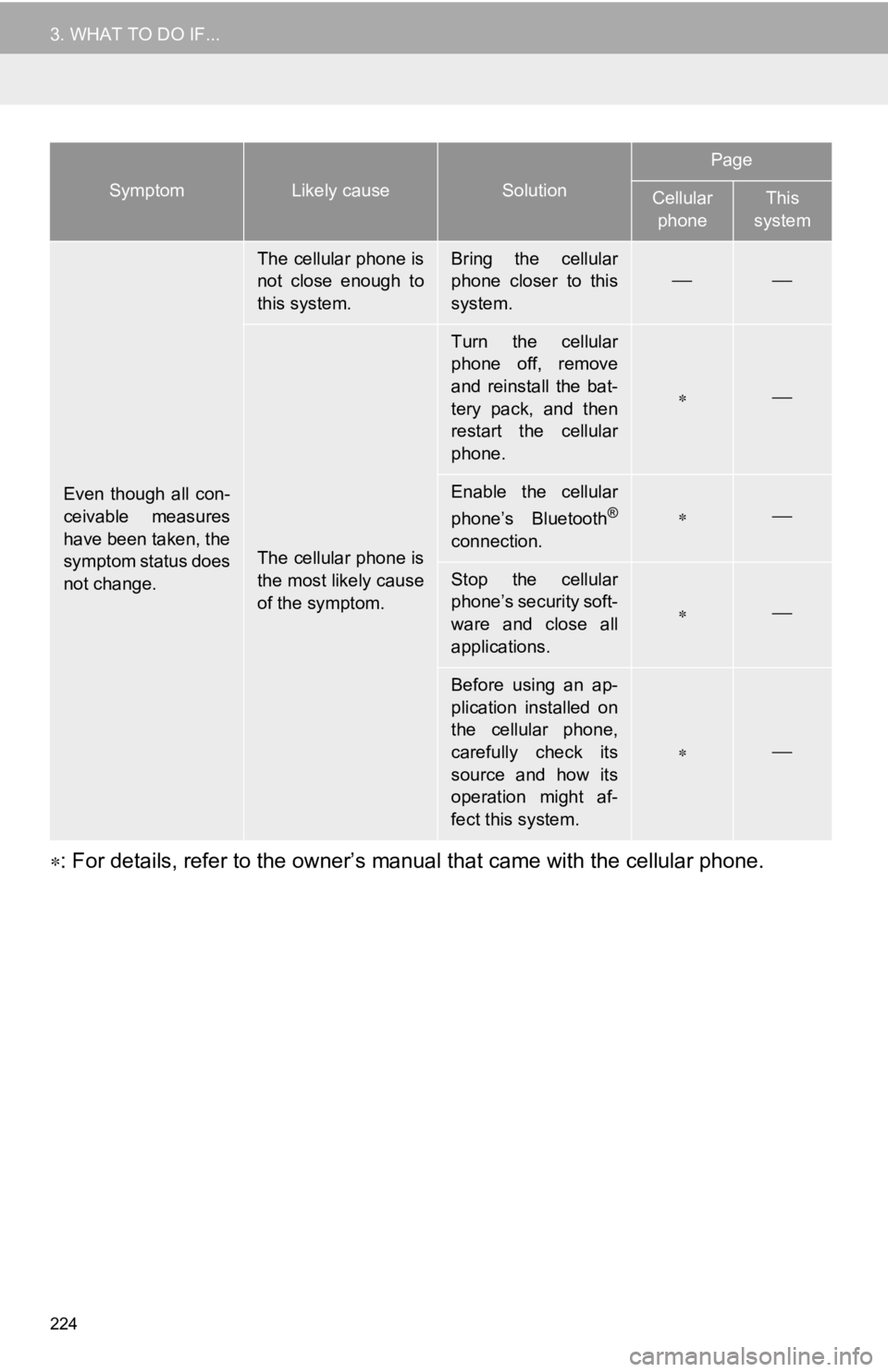
224
3. WHAT TO DO IF...
: For details, refer to the owner’s manual that came with the cellular phone.
Even though all con-
ceivable measures
have been taken, the
symptom status does
not change.
The cellular phone is
not close enough to
this system.Bring the cellular
phone closer to this
system.
The cellular phone is
the most likely cause
of the symptom.
Turn the cellular
phone off, remove
and reinstall the bat-
tery pack, and then
restart the cellular
phone.
Enable the cellular
phone’s Bluetooth®
connection.
Stop the cellular
phone’s security soft-
ware and close all
applications.
Before using an ap-
plication installed on
the cellular phone,
carefully check its
source and how its
operation might af-
fect this system.
SymptomLikely causeSolution
Page
Cellular
phoneThis
system
Page 225 of 324

225
3. WHAT TO DO IF...
PHONE
7
Page 226 of 324
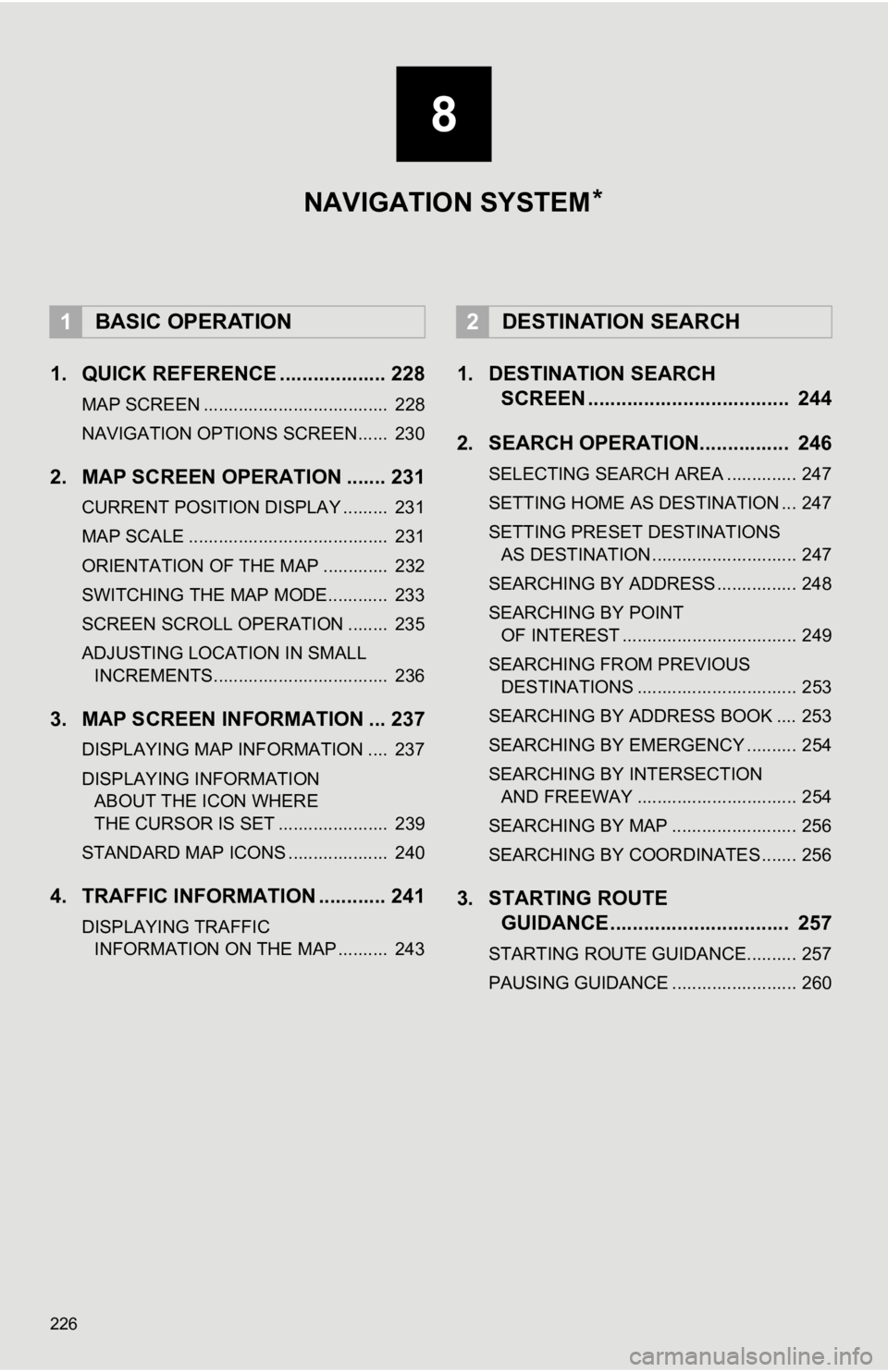
226
1. QUICK REFERENCE ................... 228
MAP SCREEN ..................................... 228
NAVIGATION OPTIONS SCREEN...... 230
2. MAP SCREEN OPERATION ....... 231
CURRENT POSITION DISPLAY ......... 231
MAP SCALE ........................................ 231
ORIENTATION OF THE MAP ............. 232
SWITCHING THE MAP MODE............ 233
SCREEN SCROLL OPERATION ........ 235
ADJUSTING LOCATION IN SMALL INCREMENTS................................... 236
3. MAP SCREEN INFORMATION ... 237
DISPLAYING MAP INFORMATION .... 237
DISPLAYING INFORMATION ABOUT THE ICON WHERE
THE CURSOR IS SET ...................... 239
STANDARD MAP ICONS .................... 240
4. TRAFFIC INFORMATION ............ 241
DISPLAYING TRAFFIC INFORMATION ON THE MAP .......... 243
1. DESTINATION SEARCH SCREEN .................................... 244
2. SEARCH OPERATION. ............... 246
SELECTING SEARCH AREA .............. 247
SETTING HOME AS DESTINATION ... 247
SETTING PRESET DESTINATIONS
AS DESTINATION ............................. 247
SEARCHING BY ADDRESS ................ 248
SEARCHING BY POINT OF INTEREST ................................... 249
SEARCHING FROM PREVIOUS DESTINATIONS ................................ 253
SEARCHING BY ADDRESS BOOK .... 253
SEARCHING BY EMERGENCY .......... 254
SEARCHING BY INTERSECTION AND FREEWAY ................................ 254
SEARCHING BY MAP ......................... 256
SEARCHING BY COORDINATES ....... 256
3. STARTING ROUTE GUIDANCE ....... ....................... .. 257
STARTING ROUTE GUIDANCE.......... 257
PAUSING GUIDANCE ......................... 260
1BASIC OPERATION2DESTINATION SEARCH
8
NAVIGATION SYSTEM *
Page 227 of 324

8
227
1
2
3
4
5
6
7
8
9
1. ROUTE GUIDANCE SCREEN ..... 261
SCREEN FOR ROUTE GUIDANCE ... 261
ROUTE OVERVIEW............................ 262
DURING FREEWAY DRIVING............ 263
WHEN APPROACHING INTERSECTION ............................... 264
TURN LIST SCREEN .......................... 265
TURN-BY-TURN ARROW SCREEN ... 265
2. TYPICAL VOICE GUIDANCE PROMPTS.................................. 266
3. EDITING ROUTE ......................... 267
ADDING DESTINATIONS ................... 268
REORDERING DESTINATIONS ......... 268
DELETING DESTINATIONS ............... 268
SETTING ROUTE PREFERENCES ... 268
SELECTING ROUTE TYPE ................ 269
DETOUR SETTING ............................. 269
1. MEMORY POINTS SETTINGS .... 271
SETTING UP HOME ........................... 272
SETTING UP PRESET DESTINATIONS................................ 273
SETTING UP ADDRESS BOOK ......... 275
SETTING UP AREAS TO AVOID ........ 277
DELETING PREVIOUS DESTINATIONS................................ 279
1. DETAILED NAVIGATION SETTINGS ................................. 280
SCREENS FOR NAVIGATION
SETTINGS ........................................ 280
2. TRAFFIC SETTINGS................... 284
SCREEN FOR TRAFFIC SETTINGS ........................................ 284
AUTO AVOID TRAFFIC....................... 285
MY TRAFFIC ROUTES ....................... 286
1. GPS (GLOBAL POSITIONING SYSTEM) .................... ............... 290
LIMITATIONS OF
THE NAVIGATION SYSTEM ............ 290
2. MAP DATABASE VERSION AND COVERED AREA ............. 292
MAP INFORMATION ........................... 292
ABOUT THE MAP DATA ..................... 293
3ROUTE GUIDANCE
4MEMORY POINTS
5SETUP
6TIPS FOR THE NAVIGATION
SYSTEM
NAVIGATION SYSTEM
*: Entune Premium Audio only
*
Page 228 of 324
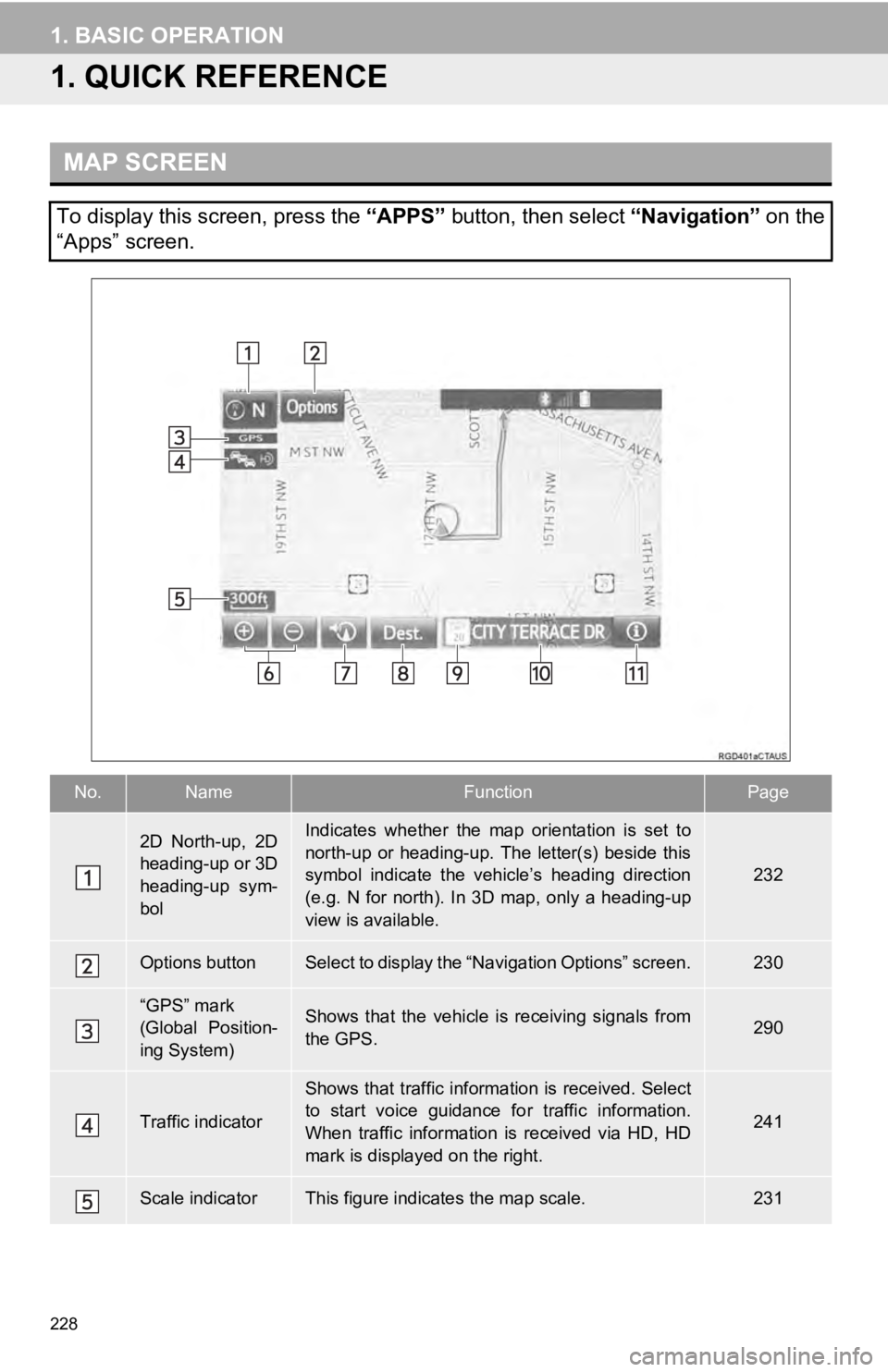
228
1. BASIC OPERATION
1. QUICK REFERENCE
MAP SCREEN
To display this screen, press the “APPS” button, then select “Navigation” on the
“Apps” screen.
No.NameFunctionPage
2D North-up, 2D
heading-up or 3D
heading-up sym-
bolIndicates whether the map orientation is set to
north-up or heading-up. The letter(s) beside this
symbol indicate the vehicle’s heading direction
(e.g. N for north). In 3D map, only a heading-up
view is available.
232
Options buttonSelect to display the “Navigation Options” screen.230
“GPS” mark
(Global Position-
ing System)Shows that the vehicle is receiving signals from
the GPS.290
Traffic indicator
Shows that traffic information is received. Select
to start voice guidance fo r traffic information.
When traffic information is received via HD, HD
mark is displayed on the right.
241
Scale indicatorThis figure indicate s the map scale.231
Page 229 of 324
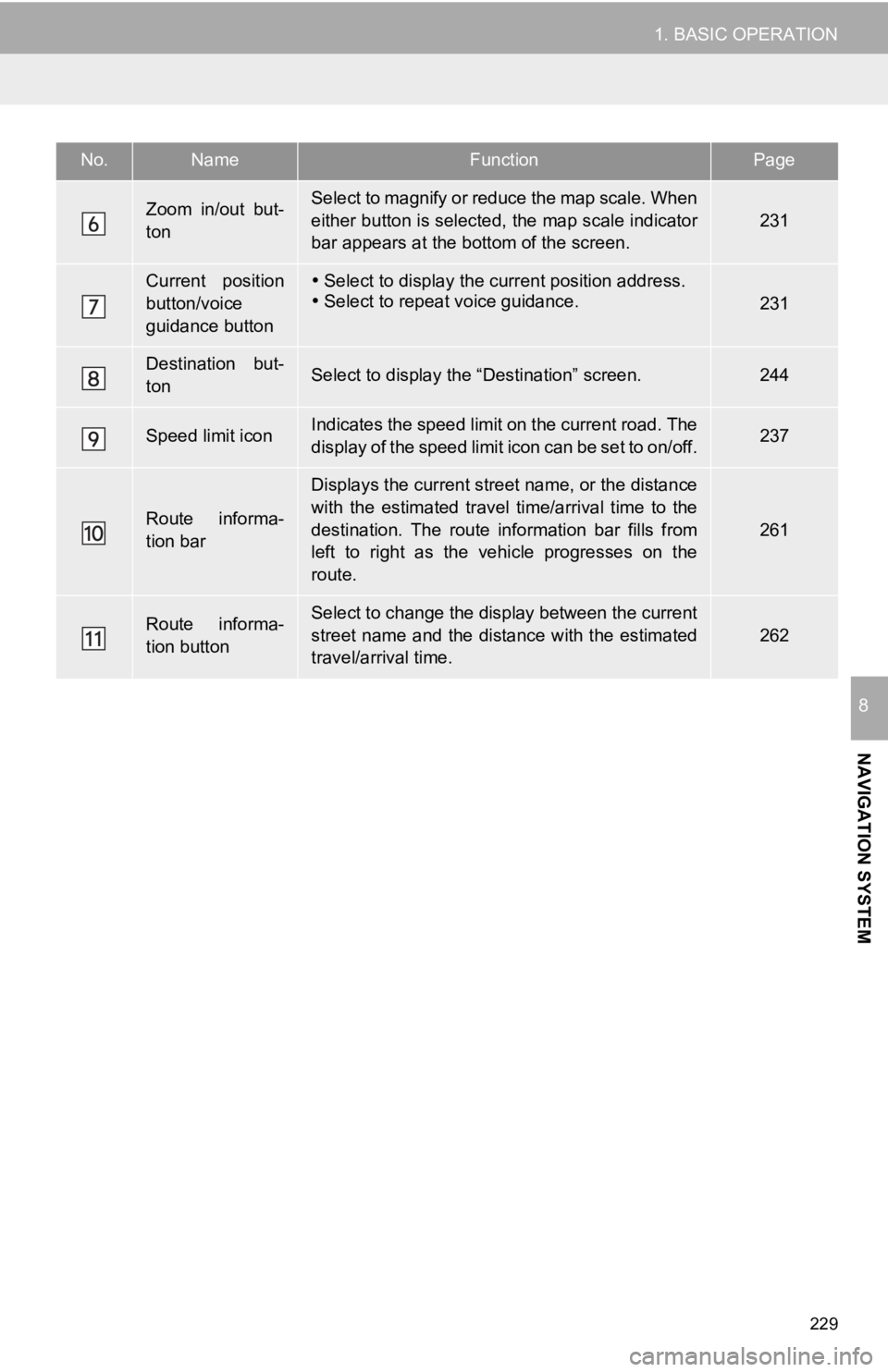
229
1. BASIC OPERATION
NAVIGATION SYSTEM
8
Zoom in/out but-
tonSelect to magnify or reduce the map scale. When
either button is selected, the map scale indicator
bar appears at the bottom of the screen.
231
Current position
button/voice
guidance button Select to display the current position address.
Select to repeat voice guidance.231
Destination but-
tonSelect to display the “Destination” screen.244
Speed limit iconIndicates the speed limit on the current road. The
display of the speed limit icon can be set to on/off.237
Route informa-
tion bar
Displays the current street name, or the distance
with the estimated travel time/arrival time to the
destination. The route information bar fills from
left to right as the vehicle progresses on the
route.
261
Route informa-
tion buttonSelect to change the display between the current
street name and the distance with the estimated
travel/arrival time.
262
No.NameFunctionPage
Page 230 of 324
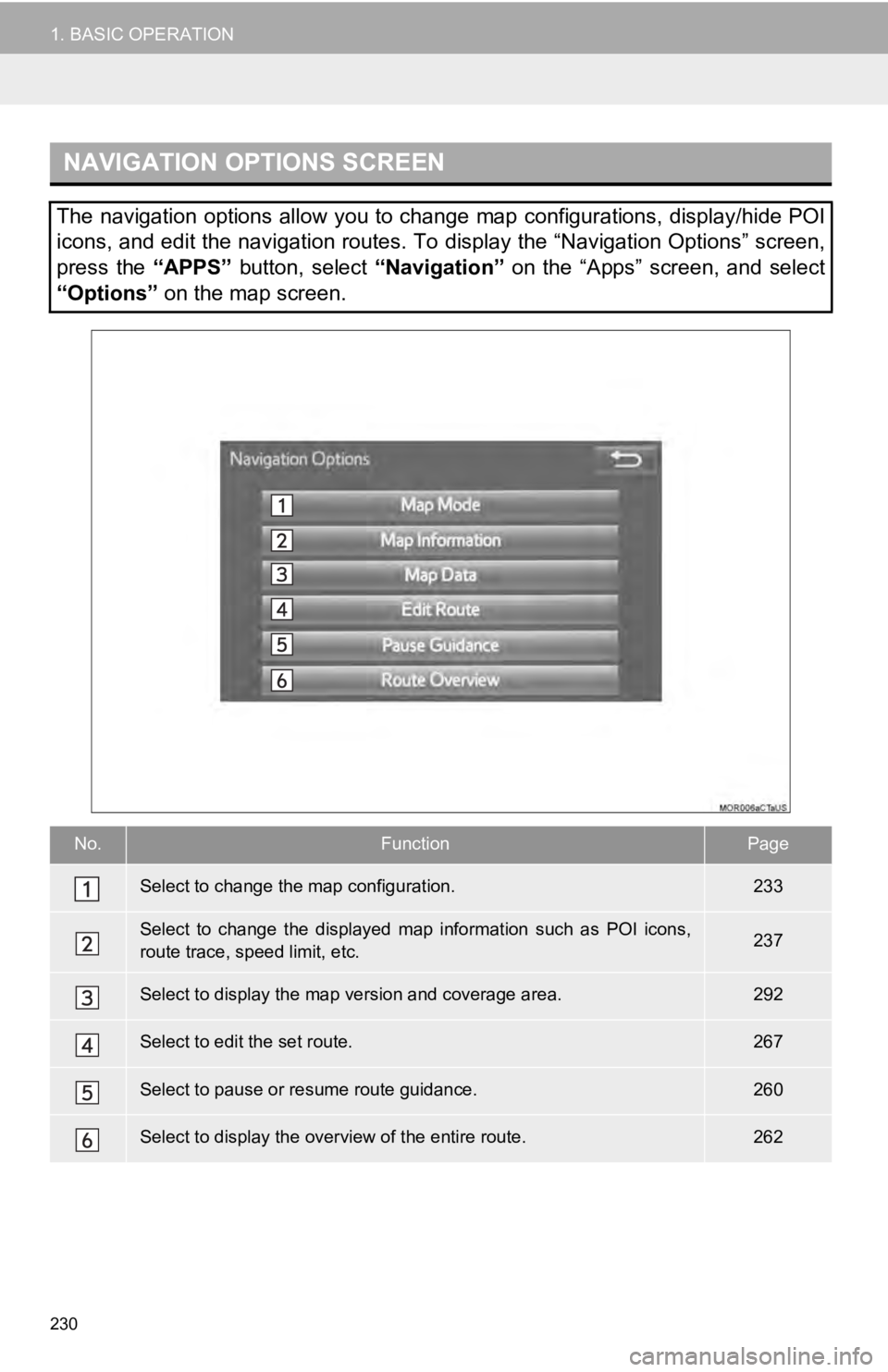
230
1. BASIC OPERATION
NAVIGATION OPTIONS SCREEN
The navigation options allow you to change map configurations, display/hide POI
icons, and edit the navigation routes. To display the “Navigation Options” screen,
press the “APPS” button, select “Navigation” on the “Apps” screen, and select
“Options” on the map screen.
No.FunctionPage
Select to change the map configuration.233
Select to change the displayed map information such as POI icon s,
route trace, speed limit, etc.237
Select to display the map version and coverage area.292
Select to edit the set route.267
Select to pause or resume route guidance.260
Select to display the over view of the entire route.262