TOYOTA SEQUOIA 2019 Accessories, Audio & Navigation (in English)
Manufacturer: TOYOTA, Model Year: 2019, Model line: SEQUOIA, Model: TOYOTA SEQUOIA 2019Pages: 324, PDF Size: 6.76 MB
Page 181 of 324
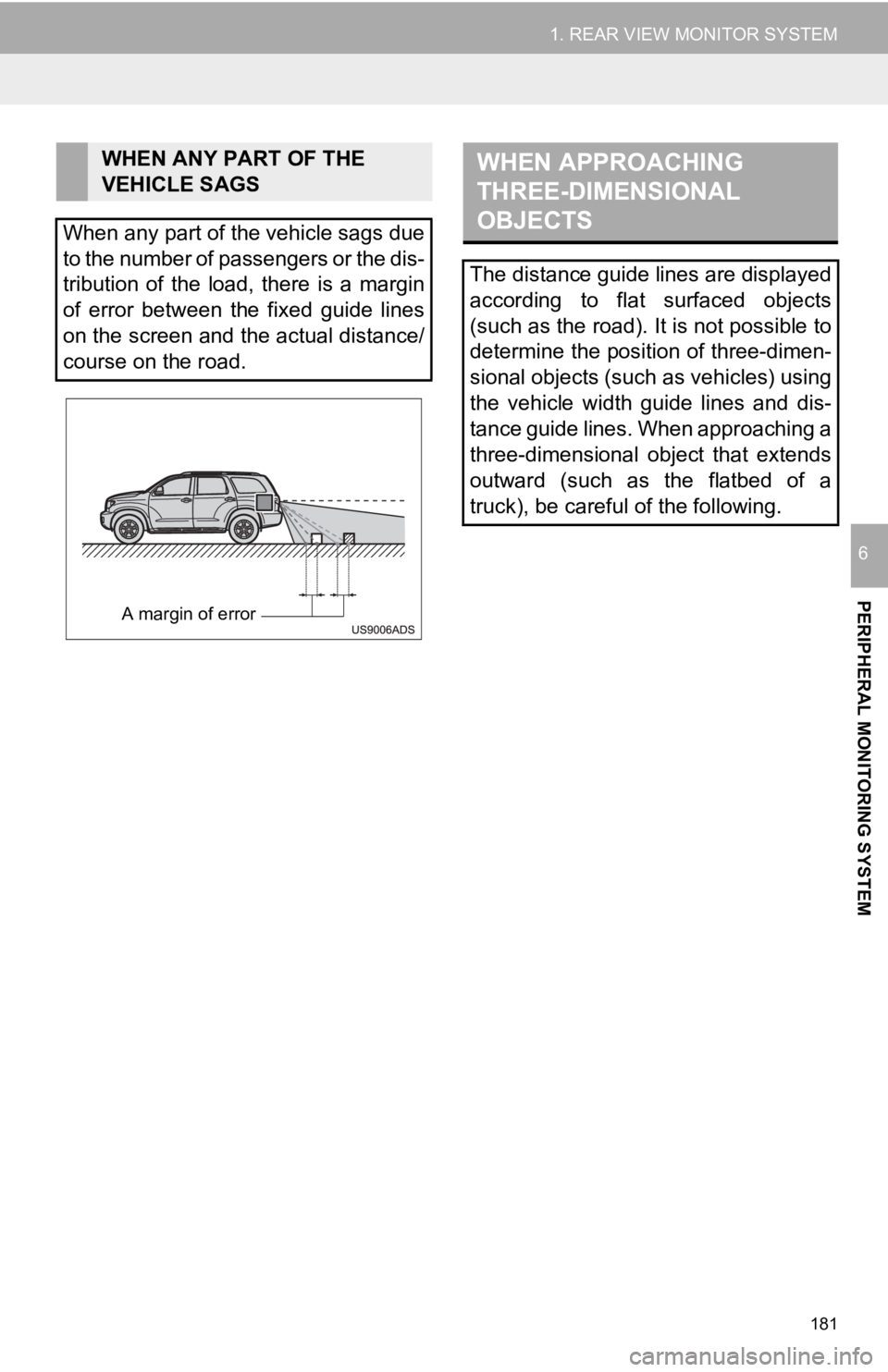
181
1. REAR VIEW MONITOR SYSTEM
PERIPHERAL MONITORING SYSTEM
6
WHEN ANY PART OF THE
VEHICLE SAGS
When any part of the vehicle sags due
to the number of passengers or the dis-
tribution of the load, there is a margin
of error between the fixed guide lines
on the screen and the actual distance/
course on the road.
A margin of error
WHEN APPROACHING
THREE-DIMENSIONAL
OBJECTS
The distance guide lines are displayed
according to flat surfaced objects
(such as the road). It is not possible to
determine the position of three-dimen-
sional objects (such as vehicles) using
the vehicle width guide lines and dis-
tance guide lines. When approaching a
three-dimensional object that extends
outward (such as the flatbed of a
truck), be careful of the following.
Page 182 of 324
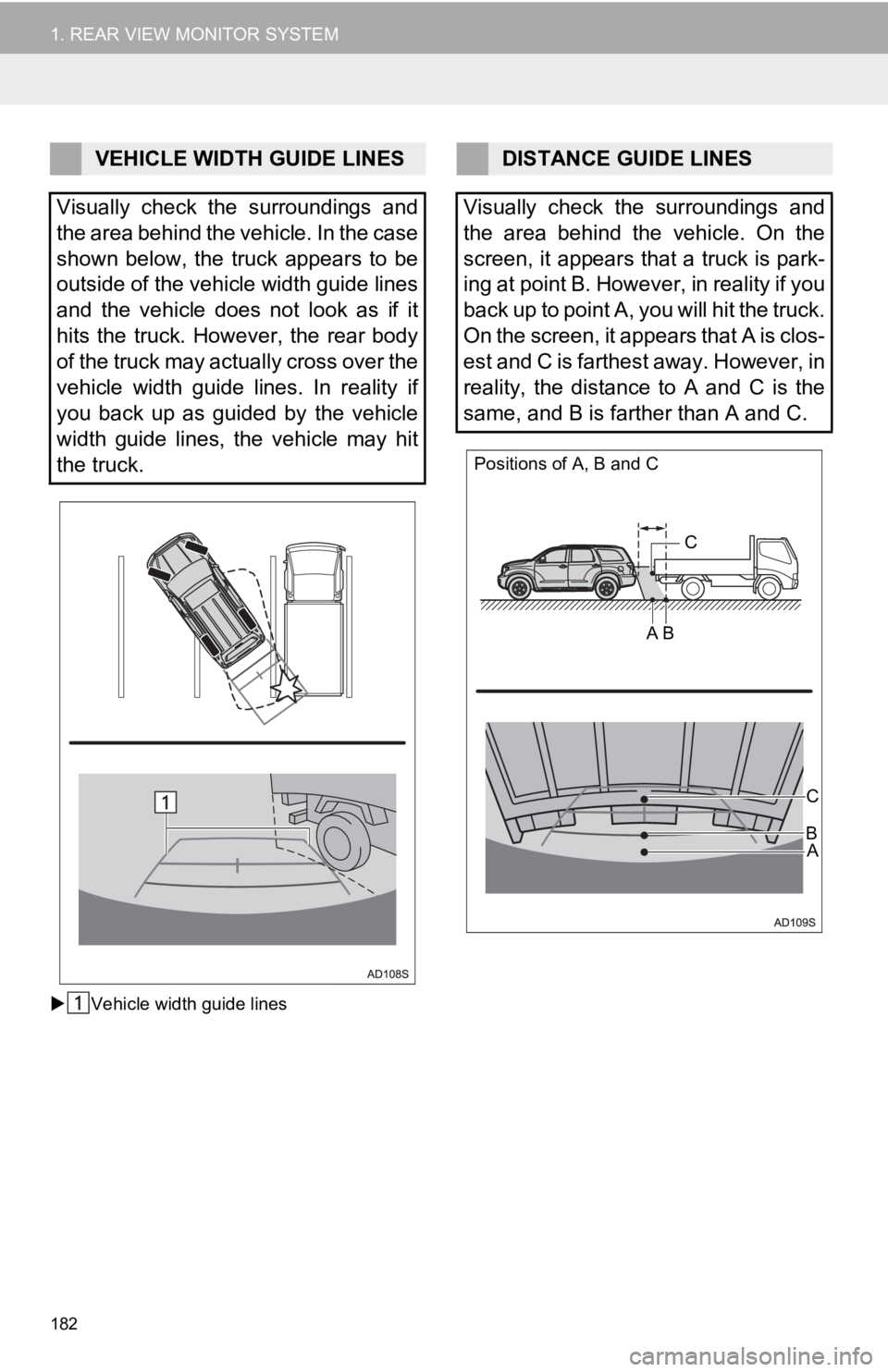
182
1. REAR VIEW MONITOR SYSTEM
Vehicle width guide lines
VEHICLE WIDTH GUIDE LINES
Visually check the surroundings and
the area behind the vehicle. In the case
shown below, the truck appears to be
outside of the vehicle width guide lines
and the vehicle does not look as if it
hits the truck. However, the rear body
of the truck may actually cross over the
vehicle width guide lines. In reality if
you back up as guided by the vehicle
width guide lines, the vehicle may hit
the truck.DISTANCE GUIDE LINES
Visually check the surroundings and
the area behind the vehicle. On the
screen, it appears that a truck is park-
ing at point B. However, in reality if you
back up to point A, you will hit the truck.
On the screen, it appears that A is clos-
est and C is farthest away. However, in
reality, the distance to A and C is the
same, and B is farther than A and C.
Positions of A, B and C
CA
B
C
AB
Page 183 of 324
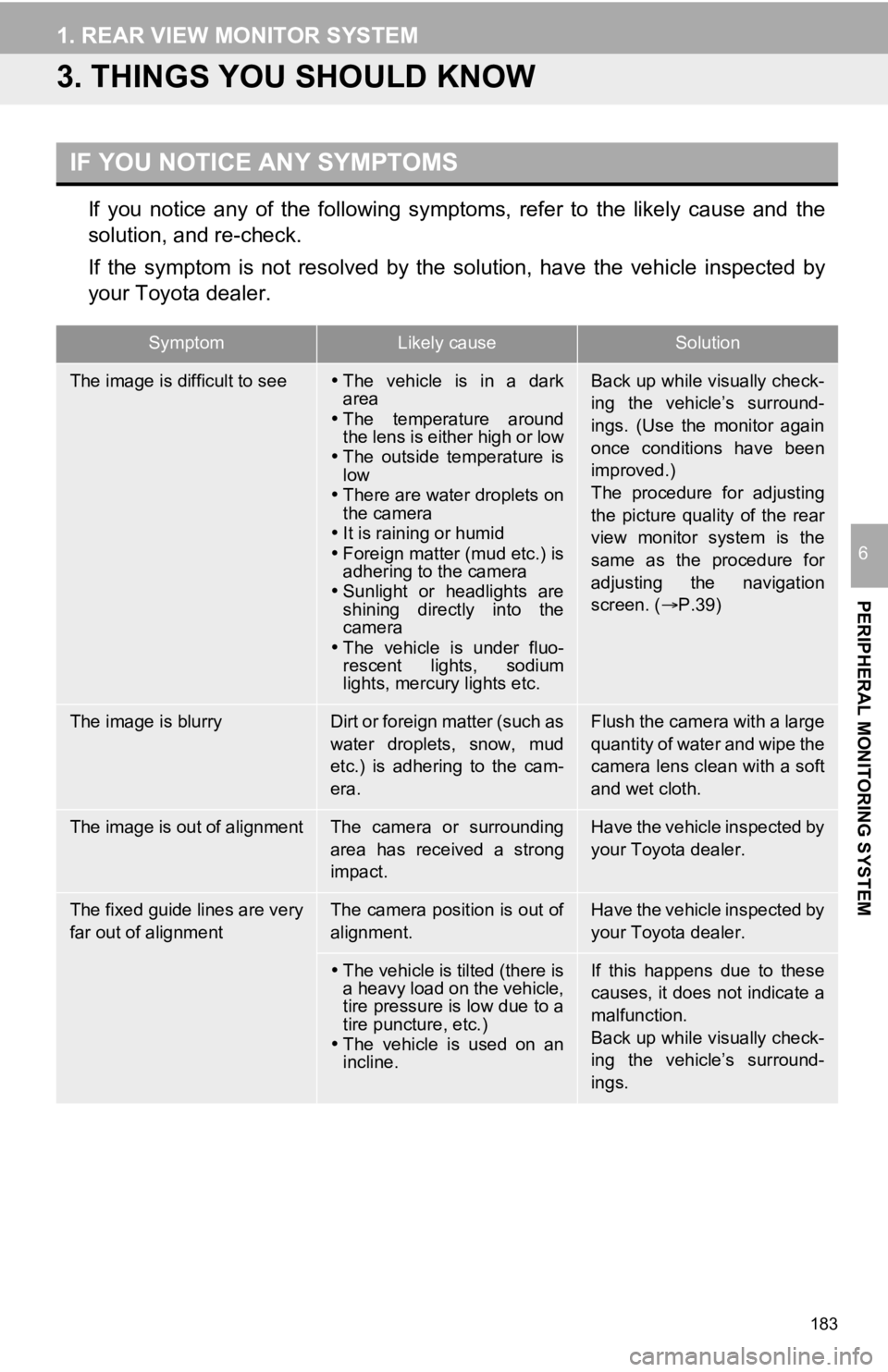
183
1. REAR VIEW MONITOR SYSTEM
PERIPHERAL MONITORING SYSTEM
6
3. THINGS YOU SHOULD KNOW
If you notice any of the following symptoms, refer to the likely cause and the
solution, and re-check.
If the symptom is not resolved by the solution, have the vehicl e inspected by
your Toyota dealer.
IF YOU NOTICE ANY SYMPTOMS
SymptomLikely causeSolution
The image is difficult to see The vehicle is in a dark
area
The temperature around
the lens is either high or low
The outside temperature is
low
There are water droplets on
the camera
It is raining or humid
Foreign matter (mud etc.) is
adhering to the camera
Sunlight or headlights are
shining directly into the
camera
The vehicle is under fluo-
rescent lights, sodium
lights, mercury lights etc.Back up while visually check-
ing the vehicle’s surround-
ings. (Use the monitor again
once conditions have been
improved.)
The procedure for adjusting
the picture quality of the rear
view monitor system is the
same as the procedure for
adjusting the navigation
screen. ( P.39)
The image is blurryDirt or foreign matter (such as
water droplets, snow, mud
etc.) is adhering to the cam-
era.Flush the camera with a large
quantity of water and wipe the
camera lens clean with a soft
and wet cloth.
The image is out of alignmentThe camera or surrounding
area has received a strong
impact.Have the vehicle inspected by
your Toyota dealer.
The fixed guide lines are very
far out of alignmentThe camera position is out of
alignment.Have the vehicle inspected by
your Toyota dealer.
The vehicle is tilted (there is
a heavy load on the vehicle,
tire pressure is low due to a
tire puncture, etc.)
The vehicle is used on an
incline.If this happens due to these
causes, it does not indicate a
malfunction.
Back up while visually check-
ing the vehicle’s surround-
ings.
Page 184 of 324
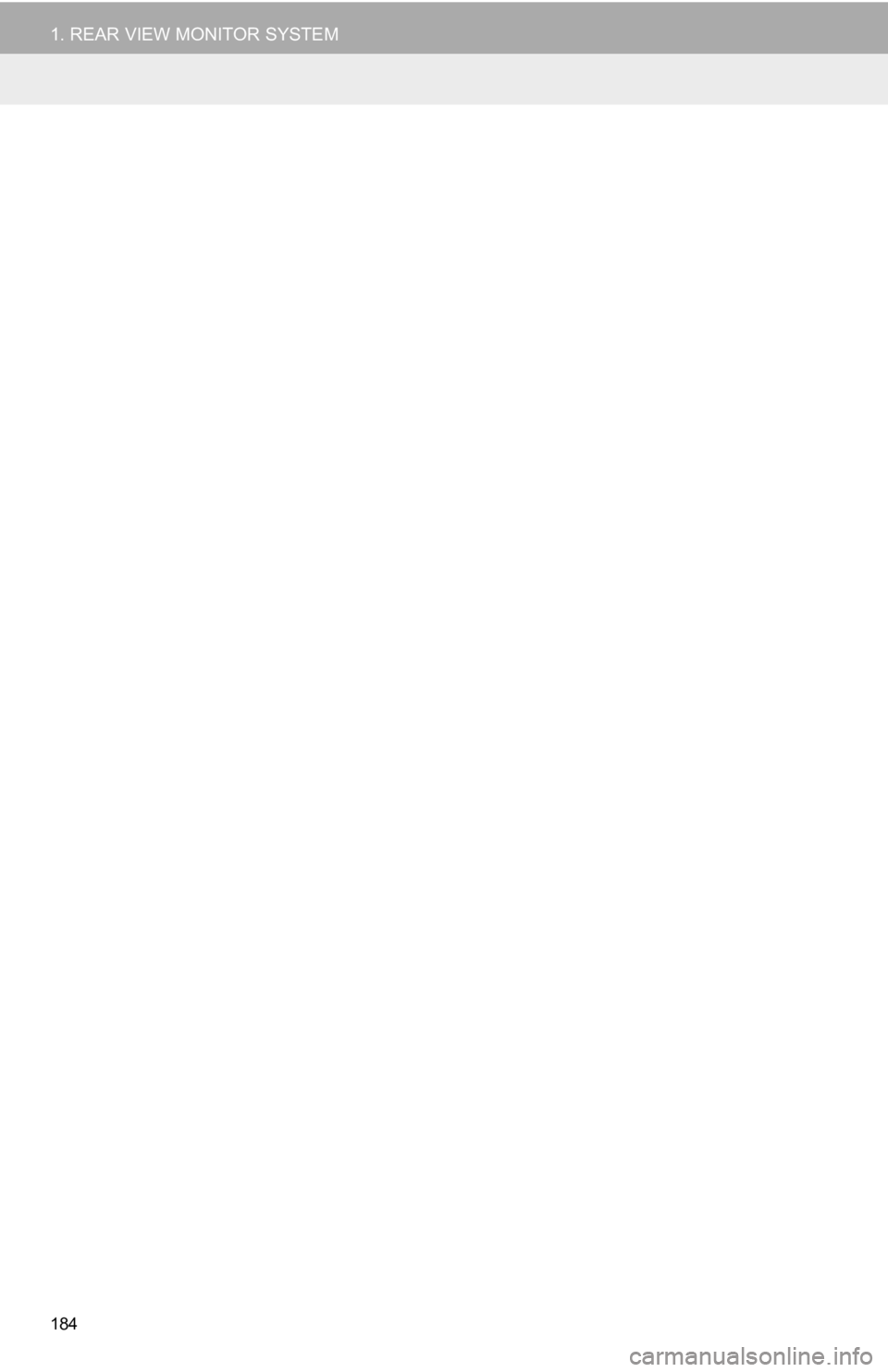
184
1. REAR VIEW MONITOR SYSTEM
Page 185 of 324
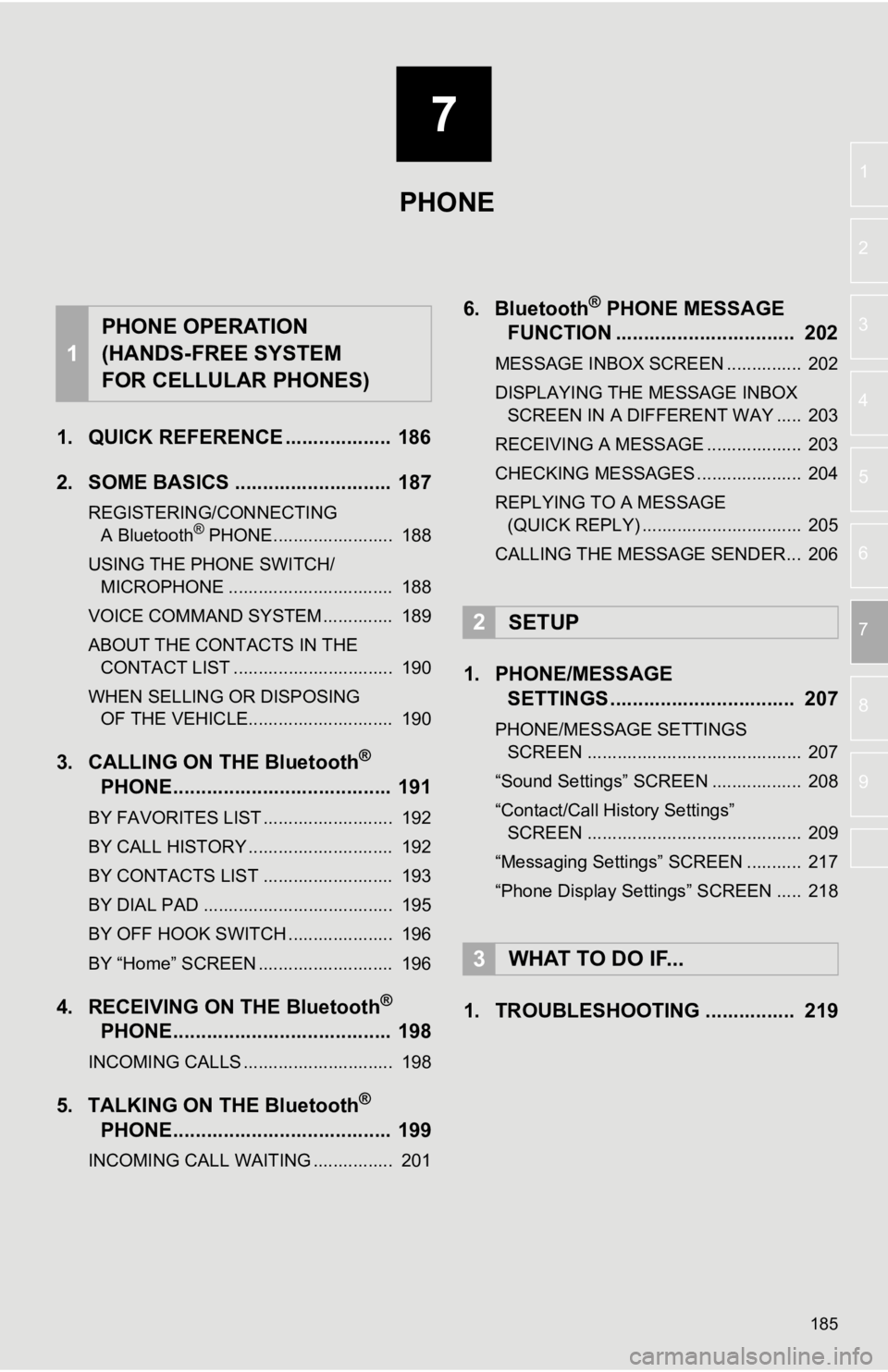
7
185
1
2
3
4
5
6
7
8
9
1. QUICK REFERENCE ................... 186
2. SOME BASICS ............................ 187
REGISTERING/CONNECTING A Bluetooth® PHONE........................ 188
USING THE PHONE SWITCH/ MICROPHONE ................................. 188
VOICE COMMAND SYSTEM .............. 189
ABOUT THE CONTACTS IN THE CONTACT LIST ................................ 190
WHEN SELLING OR DISPOSING OF THE VEHICLE............................. 190
3. CALLING ON THE Bluetooth®
PHONE
....................................... 191
BY FAVORITES LIST .......................... 192
BY CALL HISTORY ............................. 192
BY CONTACTS LIST .......................... 193
BY DIAL PAD ...................................... 195
BY OFF HOOK SWITCH ..................... 196
BY “Home” SCREEN ........................... 196
4. RECEIVING ON THE Bluetooth®
PHONE
....................................... 198
INCOMING CALLS .............................. 198
5. TALKING ON THE Bluetooth®
PHON E
....................................... 199
INCOMING CALL WAITING ................ 201
6. Bluetooth® PHONE MESSAGE
FUNCTION ...... ....................... ... 202
MESSAGE INBOX SCREEN ............... 202
DISPLAYING THE MESSAGE INBOX
SCREEN IN A DIFFERENT WAY ..... 203
RECEIVING A MESSAGE ................... 203
CHECKING MESSAGES ..................... 204
REPLYING TO A MESSAGE (QUICK REPLY) ................................ 205
CALLING THE MESSAGE SENDER... 206
1. PHONE/MESSAGE SETTINGS ................................. 207
PHONE/MESSAGE SETTINGS
SCREEN ........................................... 207
“Sound Settings” SCREEN .................. 208
“Contact/Call History Settings” SCREEN ........................................... 209
“Messaging Settings” SCREEN ........... 217
“Phone Display Settings” SCREEN ..... 218
1. TROUBLESHOOTING ................ 219
1
PHONE OPERATION
(HANDS-FREE SYSTEM
FOR CELLULAR PHONES)
2SETUP
3WHAT TO DO IF...
PHONE
Page 186 of 324
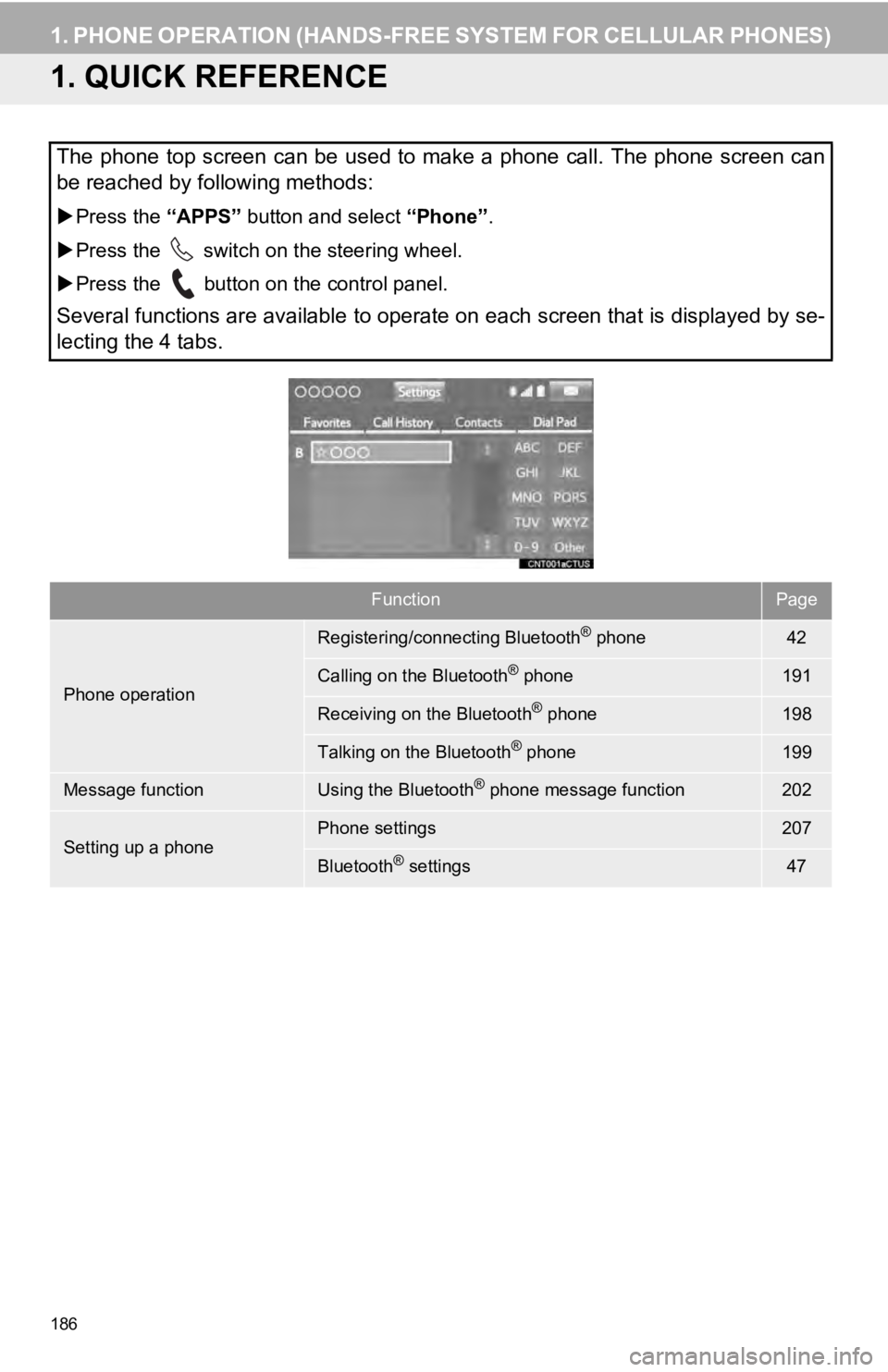
186
1. PHONE OPERATION (HANDS-FREE SYSTEM FOR CELLULAR PHONES)
1. QUICK REFERENCE
The phone top screen can be used to make a phone call. The phone screen can
be reached by following methods:
Press the “APPS” button and select “Phone” .
Press the switch on the steering wheel.
Press the button on the control panel.
Several functions are available to operate on each screen that is displayed by se-
lecting the 4 tabs.
FunctionPage
Phone operation
Registering/connecting Bluetooth® phone42
Calling on the Bluetooth® phone191
Receiving on the Bluetooth® phone198
Talking on the Bluetooth® phone199
Message functionUsing the Bluetooth® phone message function202
Setting up a phonePhone settings207
Bluetooth® settings47
Page 187 of 324
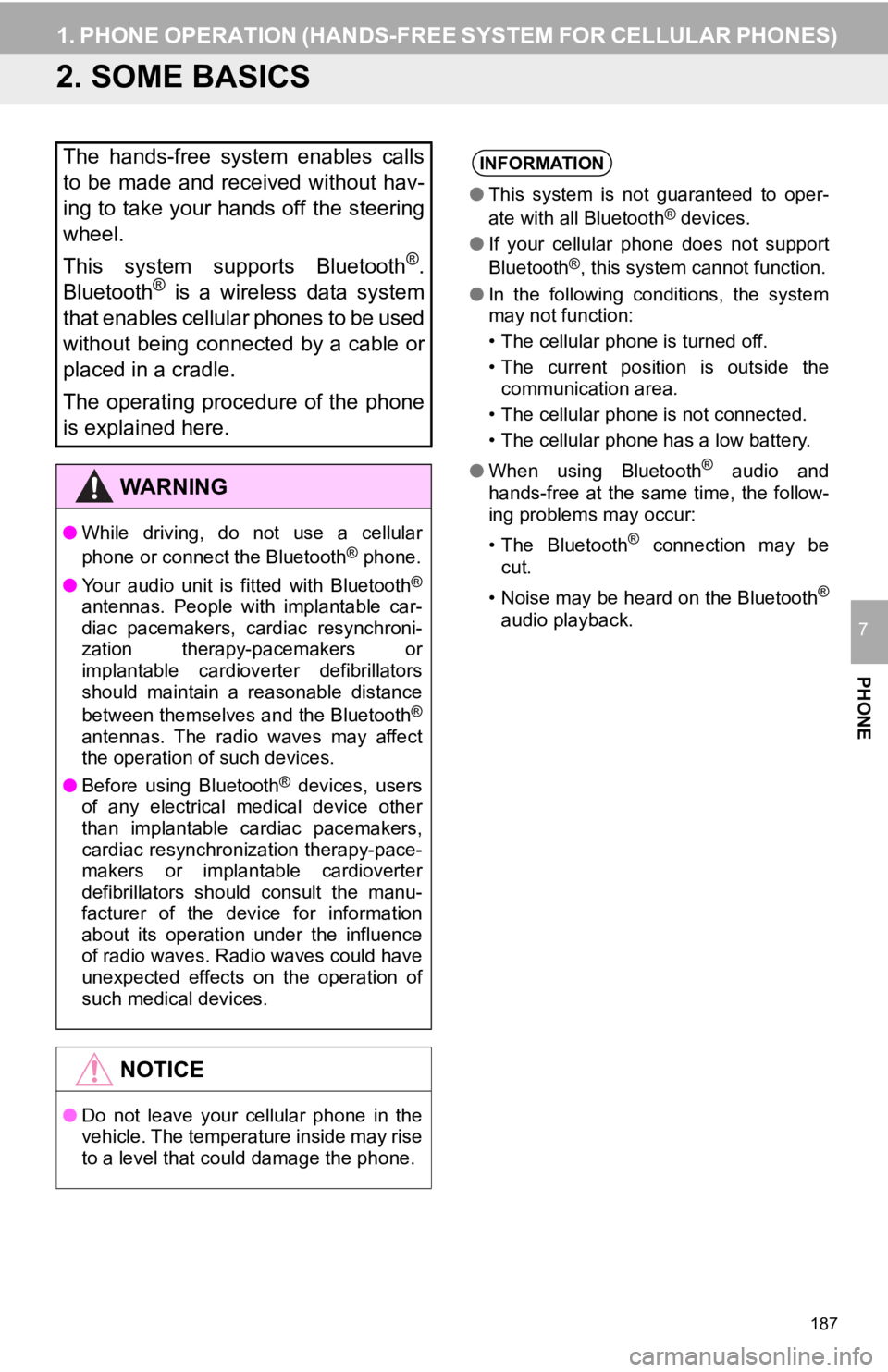
187
1. PHONE OPERATION (HANDS-FREE SYSTEM FOR CELLULAR PHONES)
PHONE
7
2. SOME BASICS
The hands-free system enables calls
to be made and received without hav-
ing to take your hands off the steering
wheel.
This system supports Bluetooth
®.
Bluetooth® is a wireless data system
that enables cellular phones to be used
without being connected by a cable or
placed in a cradle.
The operating procedure of the phone
is explained here.
WA R N I N G
● While driving, do not use a cellular
phone or connect the Bluetooth® phone.
● Your audio unit is fitted with Bluetooth
®
antennas. People with implantable car-
diac pacemakers, cardiac resynchroni-
zation therapy-pacemakers or
implantable cardioverter defibrillators
should maintain a reasonable distance
between themselves and the Bluetooth
®
antennas. The radio waves may affect
the operation of such devices.
● Before using Bluetooth
® devices, users
of any electrical medical device other
than implantable cardiac pacemakers,
cardiac resynchronization therapy-pace-
makers or implantable cardioverter
defibrillators should consult the manu-
facturer of the device for information
about its operation under the influence
of radio waves. Radio waves could have
unexpected effects on the operation of
such medical devices.
NOTICE
● Do not leave your cellular phone in the
vehicle. The temperature inside may rise
to a level that could damage the phone.
INFORMATION
●This system is not guaranteed to oper-
ate with all Bluetooth® devices.
● If your cellular phone does not support
Bluetooth
®, this system cannot function.
● In the following conditions, the system
may not function:
• The cellular phone is turned off.
• The current position is outside the
communication area.
• The cellular phone is not connected.
• The cellular phone has a low battery.
● When using Bluetooth
® audio and
hands-free at the same time, the follow-
ing problems may occur:
• The Bluetooth
® connection may be
cut.
• Noise may be heard on the Bluetooth
®
audio playback.
Page 188 of 324
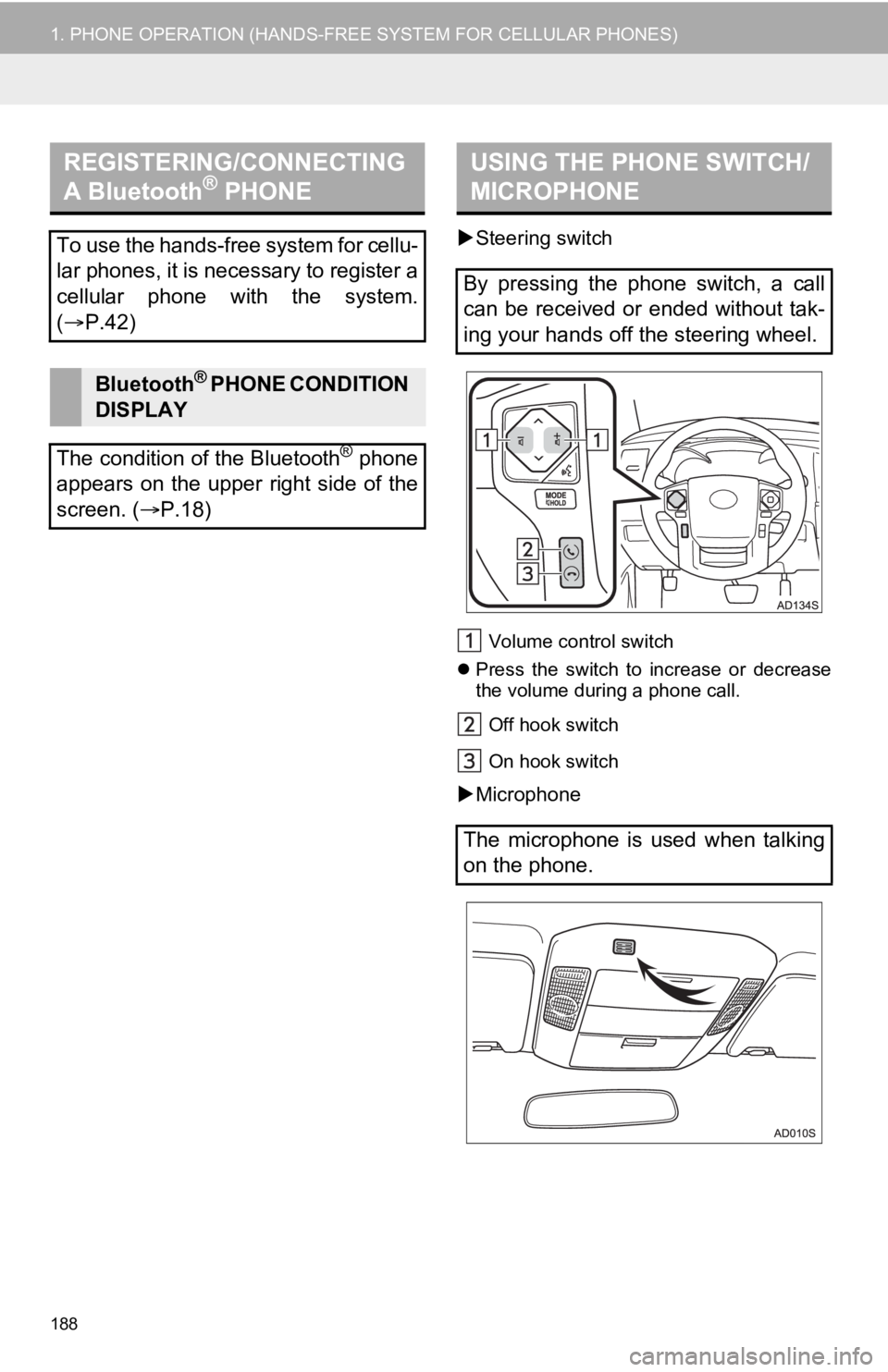
188
1. PHONE OPERATION (HANDS-FREE SYSTEM FOR CELLULAR PHONES)
Steering switch
Volume control switch
Press the switch to increase or decrease
the volume during a phone call.
Off hook switch
On hook switch
Microphone
REGISTERING/CONNECTING
A Bluetooth® PHONE
To use the hands-free system for cellu-
lar phones, it is necessary to register a
cellular phone with the system.
( P.42)
Bluetooth® PHONE CONDITION
DISPLAY
The condition of the Bluetooth
® phone
appears on the upper right side of the
screen. ( P.18)
USING THE PHONE SWITCH/
MICROPHONE
By pressing the phone switch, a call
can be received or ended without tak-
ing your hands off the steering wheel.
The microphone is used when talking
on the phone.
Page 189 of 324
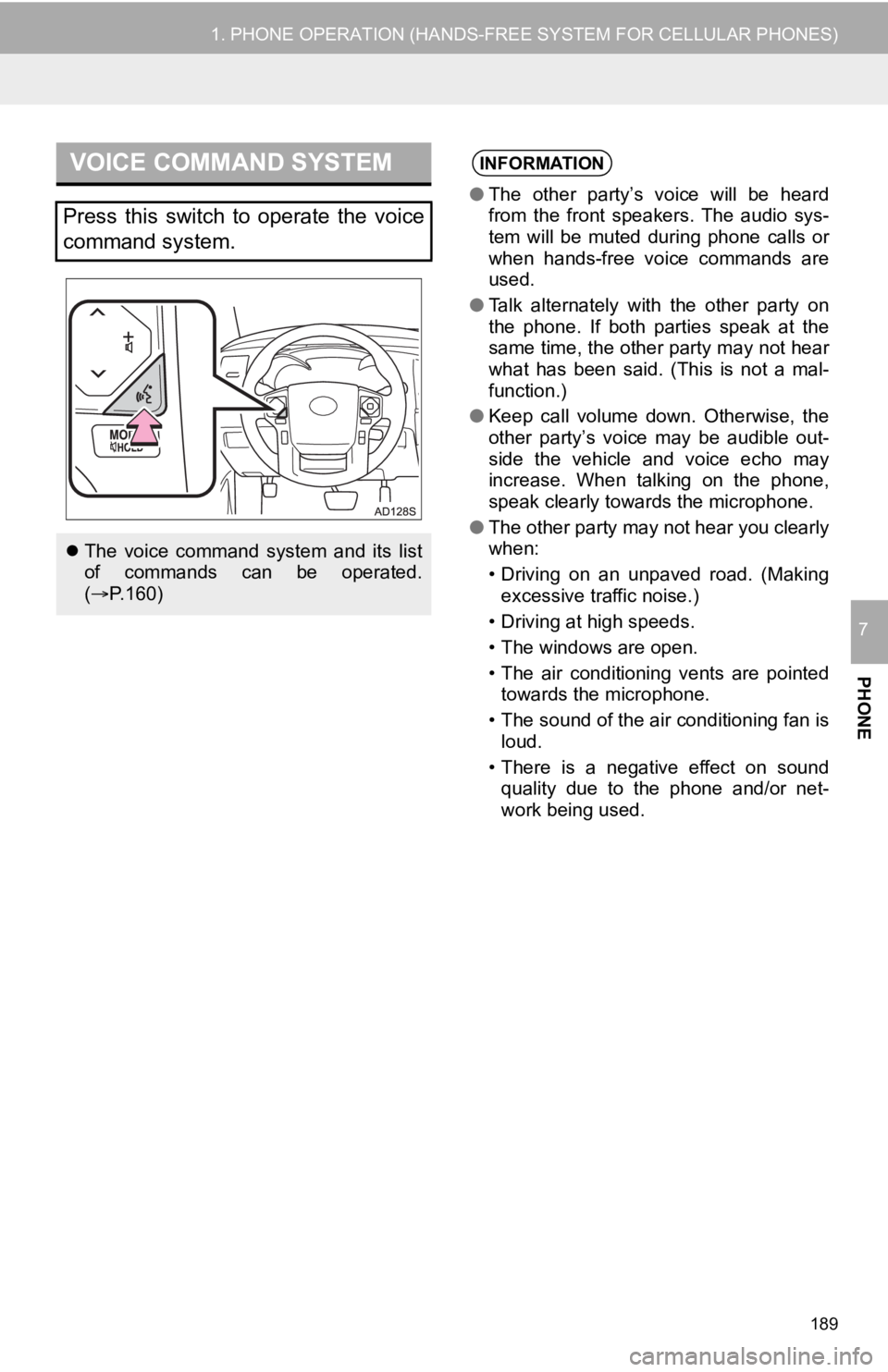
189
1. PHONE OPERATION (HANDS-FREE SYSTEM FOR CELLULAR PHONES)
PHONE
7
VOICE COMMAND SYSTEM
Press this switch to operate the voice
command system.
The voice command system and its list
of commands can be operated.
( P.160)
INFORMATION
● The other party’s voice will be heard
from the front speakers. The audio sys-
tem will be muted during phone calls or
when hands-free voice commands are
used.
● Talk alternately with the other party on
the phone. If both parties speak at the
same time, the other party may not hear
what has been said. (This is not a mal-
function.)
● Keep call volume down. Otherwise, the
other party’s voice may be audible out-
side the vehicle and voice echo may
increase. When talking on the phone,
speak clearly towards the microphone.
● The other party may not hear you clearly
when:
• Driving on an unpaved road. (Making
excessive traffic noise.)
• Driving at high speeds.
• The windows are open.
• The air conditioning vents are pointed towards the microphone.
• The sound of the air conditioning fan is loud.
• There is a negative effect on sound quality due to the phone and/or net-
work being used.
Page 190 of 324
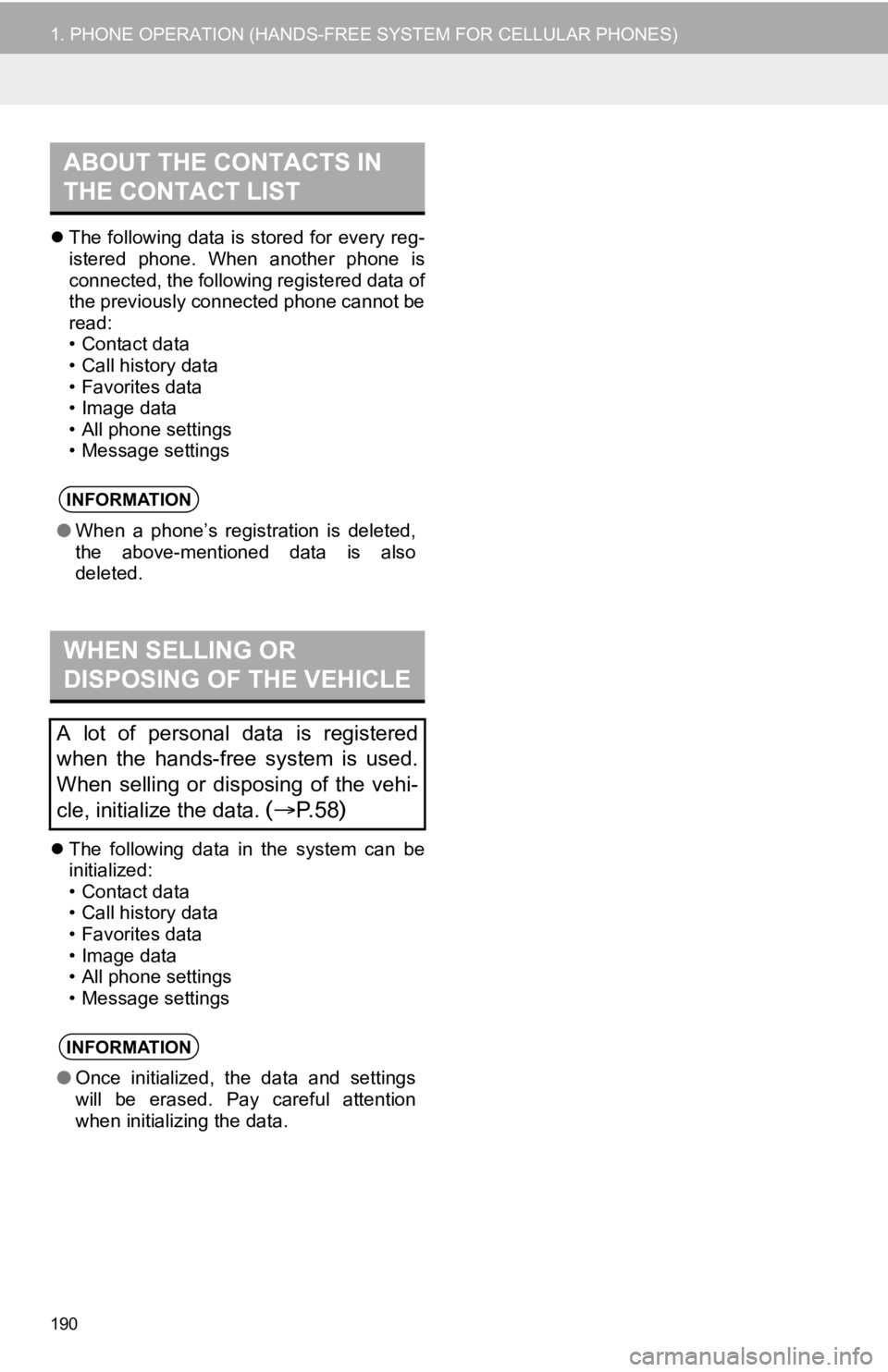
190
1. PHONE OPERATION (HANDS-FREE SYSTEM FOR CELLULAR PHONES)
The following data is stored for every reg-
istered phone. When another phone is
connected, the following registered data of
the previously connected phone cannot be
read:
• Contact data
• Call history data
• Favorites data
• Image data
• All phone settings
• Message settings
The following data in the system can be
initialized:
• Contact data
• Call history data
• Favorites data
• Image data
• All phone settings
• Message settings
ABOUT THE CONTACTS IN
THE CONTACT LIST
INFORMATION
● When a phone’s registration is deleted,
the above-mentioned data is also
deleted.
WHEN SELLING OR
DISPOSING OF THE VEHICLE
A lot of personal data is registered
when the hands-free system is used.
When selling or disposing of the vehi-
cle, initialize the data.
(P. 5 8)
INFORMATION
●Once initialized, the data and settings
will be erased. Pay careful attention
when initializing the data.