TOYOTA SEQUOIA 2019 Accessories, Audio & Navigation (in English)
Manufacturer: TOYOTA, Model Year: 2019, Model line: SEQUOIA, Model: TOYOTA SEQUOIA 2019Pages: 324, PDF Size: 6.76 MB
Page 291 of 324
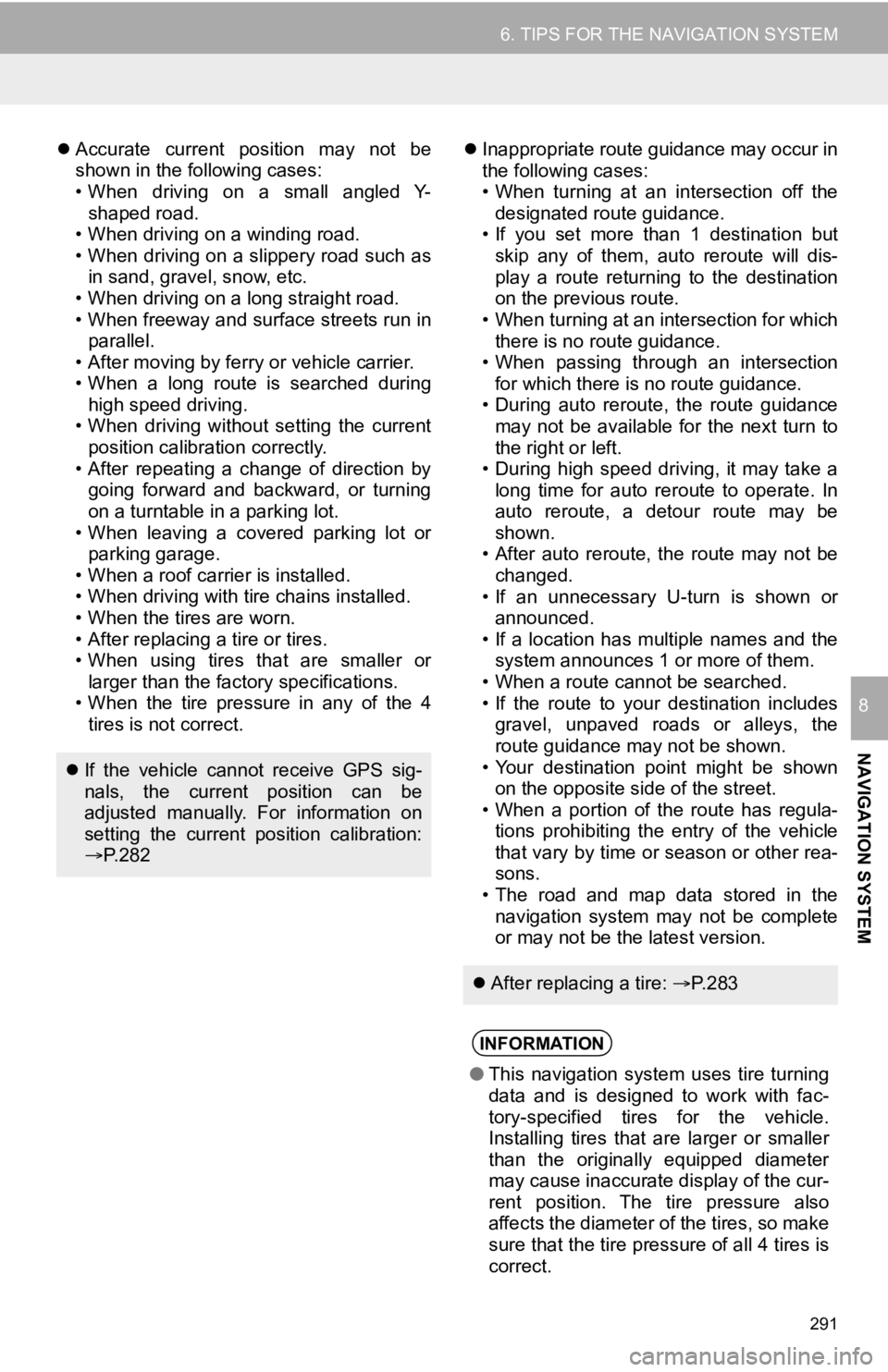
291
6. TIPS FOR THE NAVIGATION SYSTEM
NAVIGATION SYSTEM
8
Accurate current position may not be
shown in the following cases:
• When driving on a small angled Y-
shaped road.
• When driving on a winding road.
• When driving on a slippery road such as in sand, gravel, snow, etc.
• When driving on a long straight road.
• When freeway and surface streets run in parallel.
• After moving by ferry or vehicle carrier.
• When a long route is searched during high speed driving.
• When driving without setting the current
position calibration correctly.
• After repeating a change of direction by going forward and backward, or turning
on a turntable in a parking lot.
• When leaving a covered parking lot or parking garage.
• When a roof carrier is installed.
• When driving with tire chains installed.
• When the tires are worn.
• After replacing a tire or tires.
• When using tires that are smaller or larger than the factory specifications.
• When the tire pressure in any of the 4 tires is not correct.
Inappropriate route guidance may occur in
the following cases:
• When turning at an intersection off the
designated route guidance.
• If you set more than 1 destination but
skip any of them, auto reroute will dis-
play a route returning to the destination
on the previous route.
• When turning at an intersection for which there is no route guidance.
• When passing through an intersection
for which there is no route guidance.
• During auto reroute, the route guidance may not be available for the next turn to
the right or left.
• During high speed driving, it may take a long time for auto reroute to operate. In
auto reroute, a detour route may be
shown.
• After auto reroute, the route may not be
changed.
• If an unnecessary U-turn is shown or announced.
• If a location has multiple names and the system announces 1 or more of them.
• When a route cannot be searched.
• If the route to your destination includes gravel, unpaved roads or alleys, the
route guidance may not be shown.
• Your destination point might be shown on the opposite side of the street.
• When a portion of the route has regula-
tions prohibiting the entry of the vehicle
that vary by time or season or other rea-
sons.
• The road and map data stored in the navigation system may not be complete
or may not be the latest version.
If the vehicle cannot receive GPS sig-
nals, the current position can be
adjusted manually. For information on
setting the current position calibration:
P. 2 8 2
After replacing a tire: P. 2 8 3
INFORMATION
●This navigation system uses tire turning
data and is designed to work with fac-
tory-specified tires for the vehicle.
Installing tires that are larger or smaller
than the originally equipped diameter
may cause inaccurate display of the cur-
rent position. The tire pressure also
affects the diameter of the tires, so make
sure that the tire pressure of all 4 tires is
correct.
Page 292 of 324
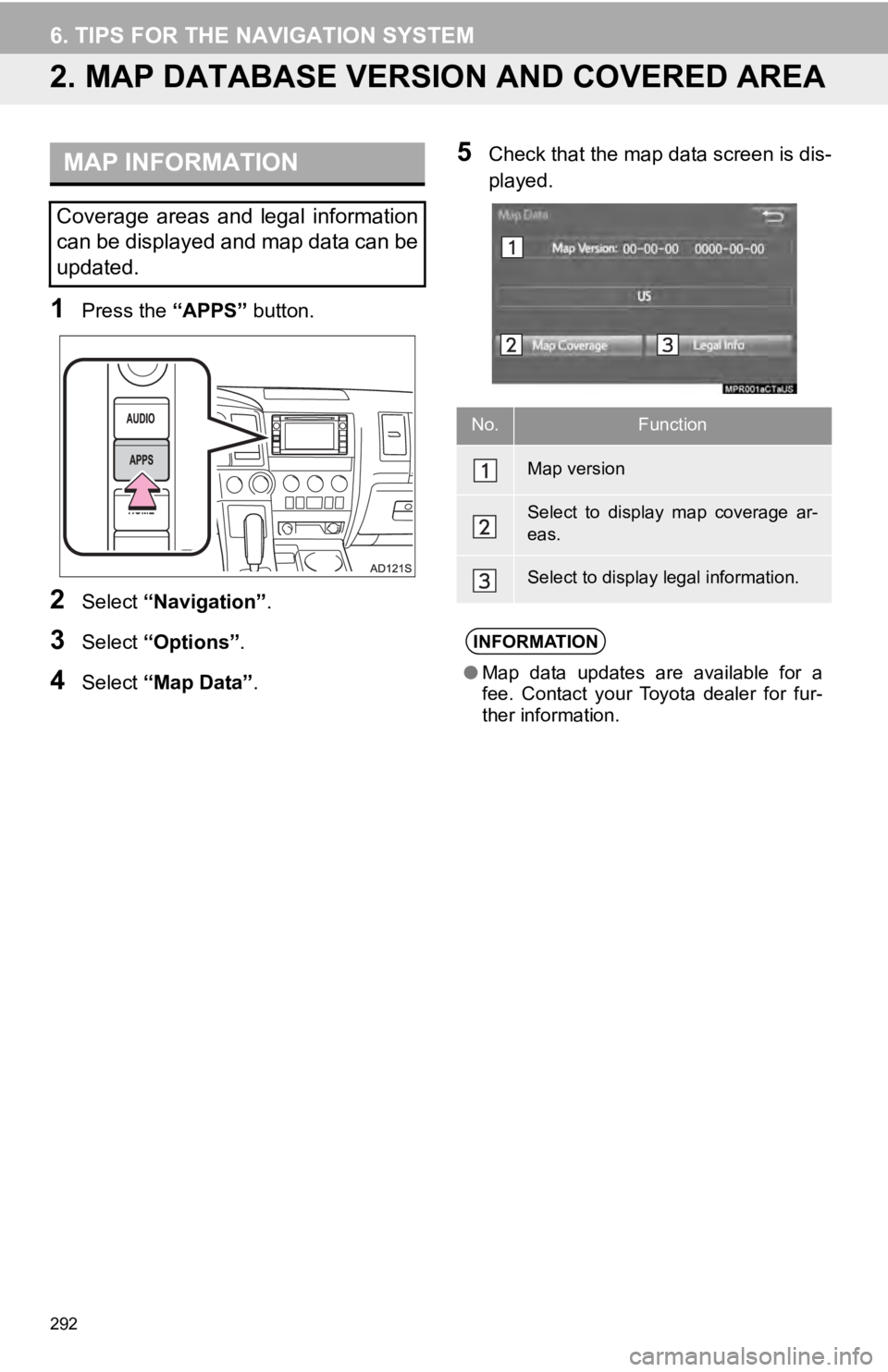
292
6. TIPS FOR THE NAVIGATION SYSTEM
2. MAP DATABASE VERSI ON AND COVERED AREA
1Press the “APPS” button.
2Select “Navigation” .
3Select “Options”.
4Select “Map Data” .
5Check that the map data screen is dis-
played.MAP INFORMATION
Coverage areas and legal information
can be displayed and map data can be
updated.
No.Function
Map version
Select to display map coverage ar-
eas.
Select to display legal information.
INFORMATION
●Map data updates are available for a
fee. Contact your Toyota dealer for fur-
ther information.
Page 293 of 324
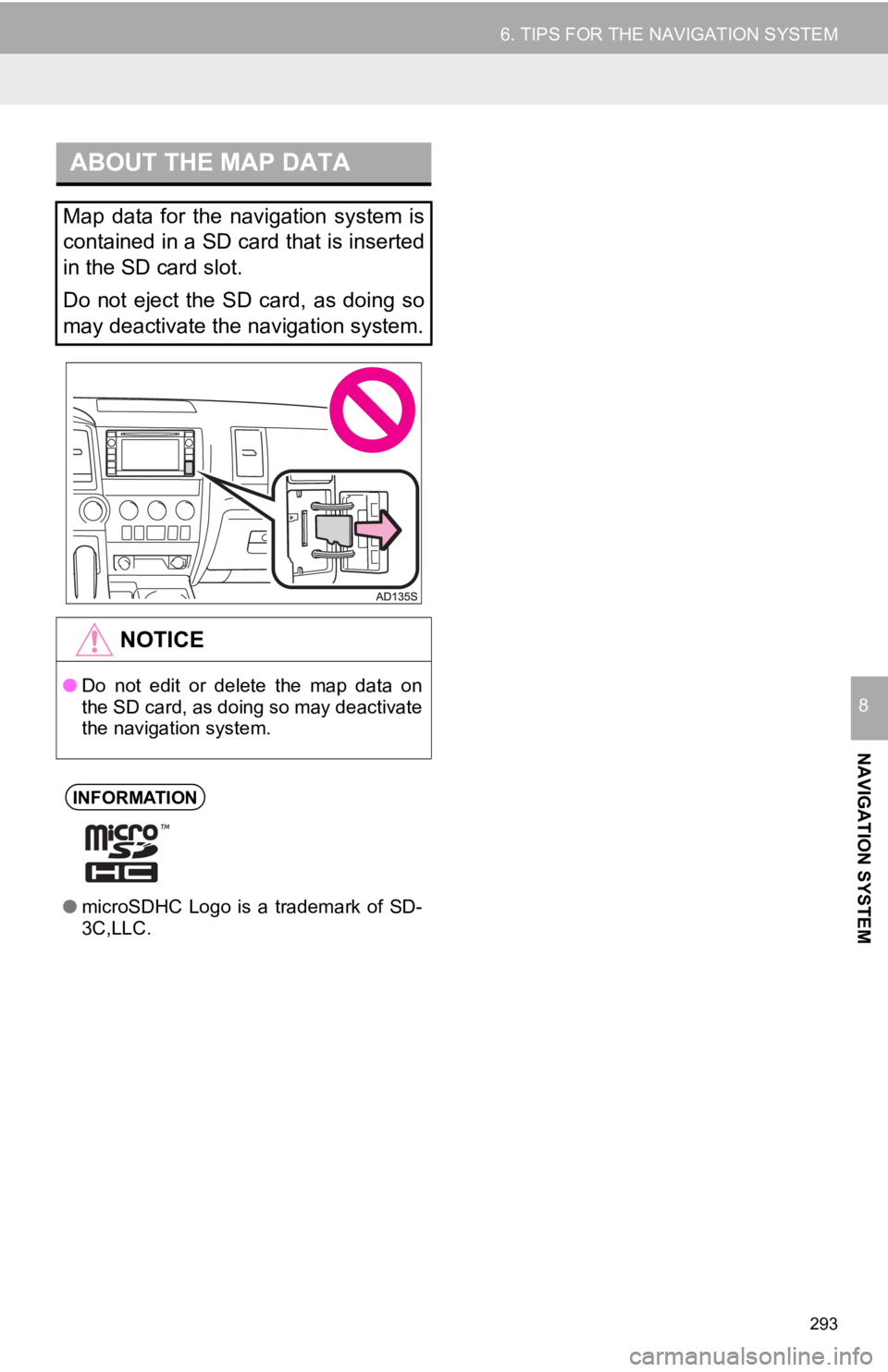
293
6. TIPS FOR THE NAVIGATION SYSTEM
NAVIGATION SYSTEM
8
ABOUT THE MAP DATA
Map data for the navigation system is
contained in a SD card that is inserted
in the SD card slot.
Do not eject the SD card, as doing so
may deactivate the navigation system.
NOTICE
●Do not edit or delete the map data on
the SD card, as doing so may deactivate
the navigation system.
INFORMATION
●microSDHC Logo is a trademark of SD-
3C,LLC.
Page 294 of 324
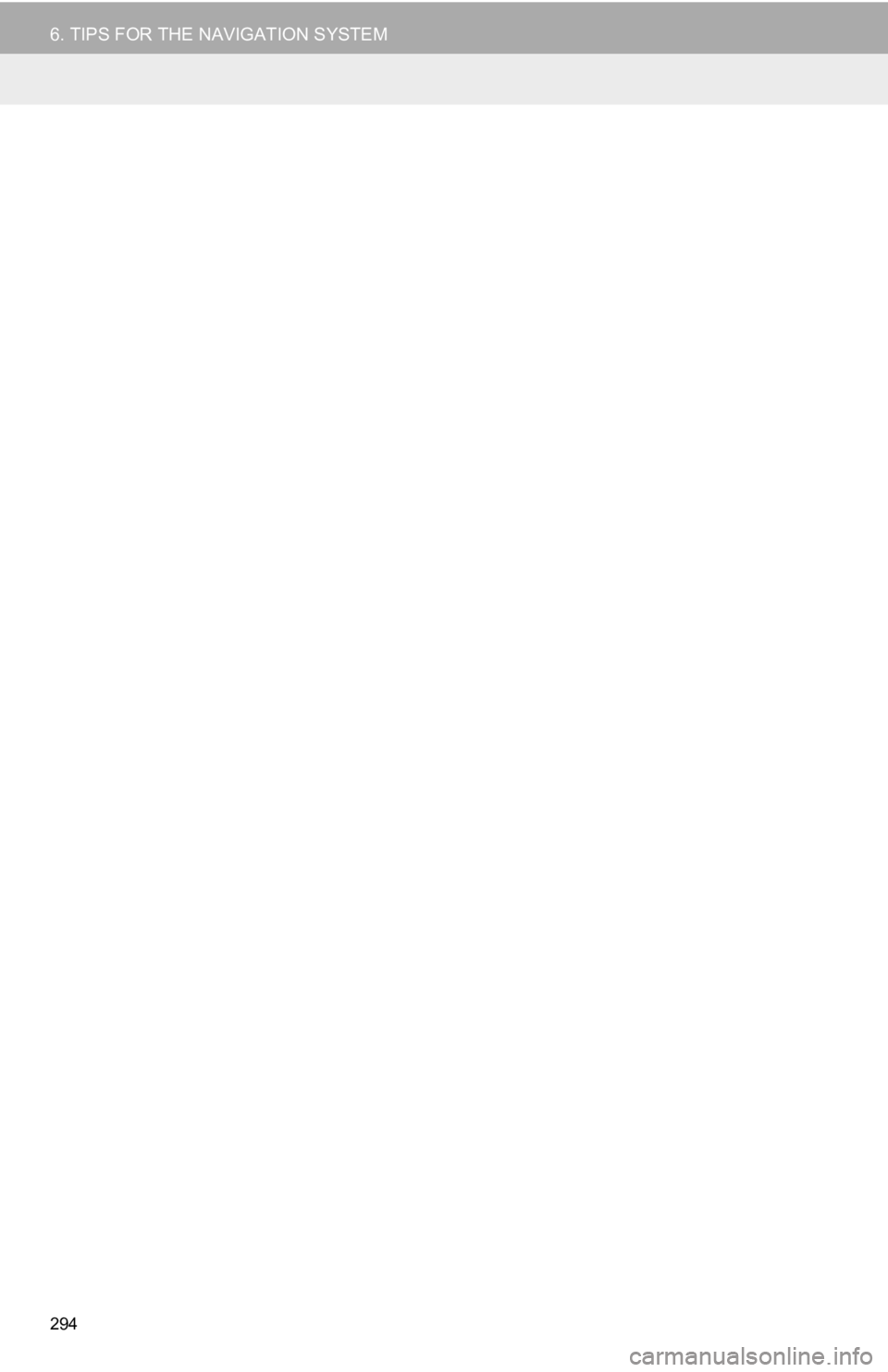
294
6. TIPS FOR THE NAVIGATION SYSTEM
Page 295 of 324
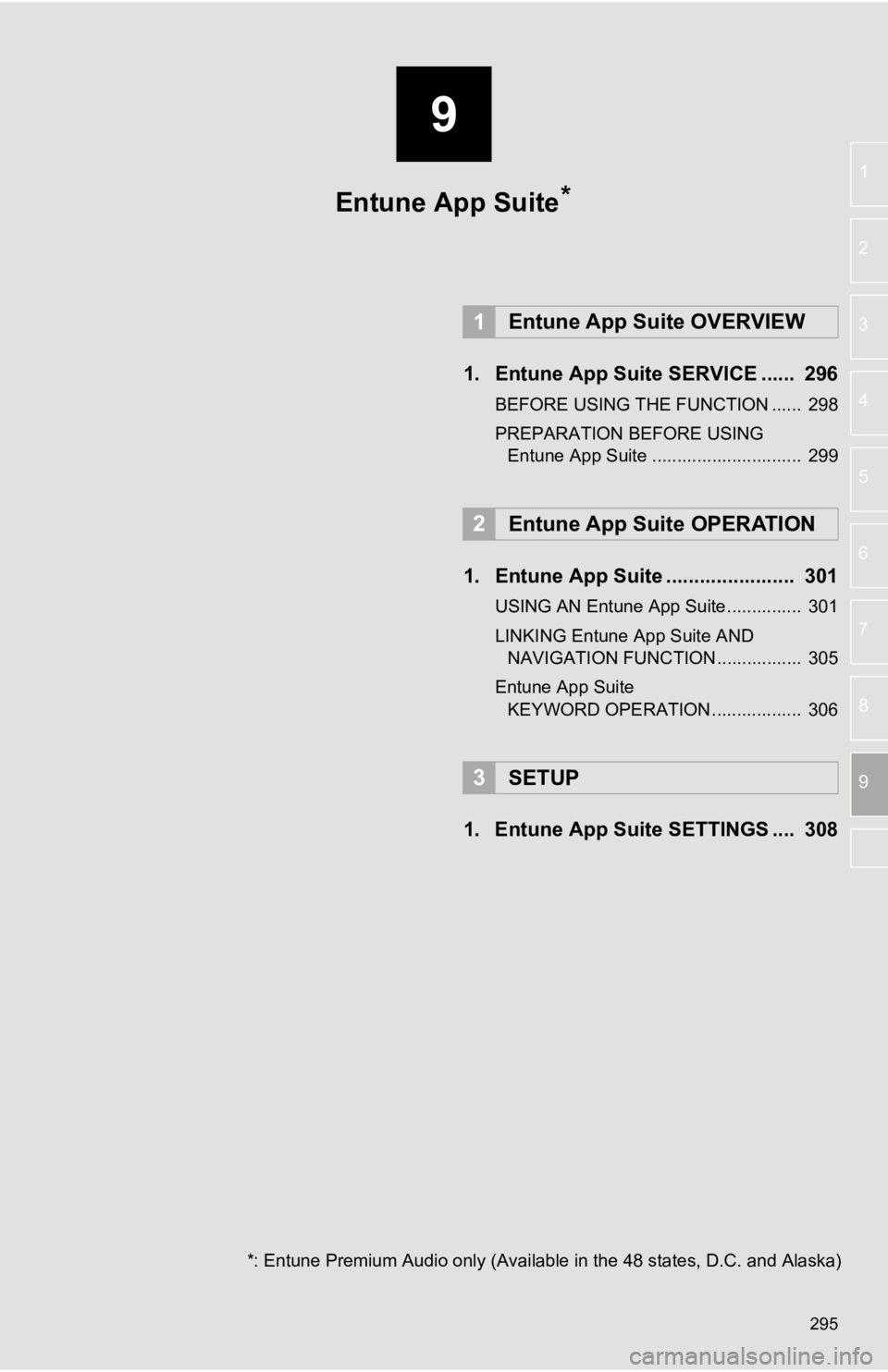
9
295
1
2
3
4
5
6
7
8
9
1. Entune App Suite SERVICE ...... 296
BEFORE USING THE FUNCTION ...... 298
PREPARATION BEFORE USING Entune App Suite .............................. 299
1. Entune App Suite ....................... 301
USING AN Entune App Suite............... 301
LINKING Entune App Suite AND NAVIGATION FUNCTION ................. 305
Entune App Suite KEYWORD OPERATION .................. 306
1. Entune App Suite SETTINGS .... 308
1Entune App Suite OVERVIEW
2Entune App Suite OPERATION
3SETUP
Entune App Suite
*: Entune Premium Audio only (Available in the 48 states, D.C. and Alaska)
*
Page 296 of 324
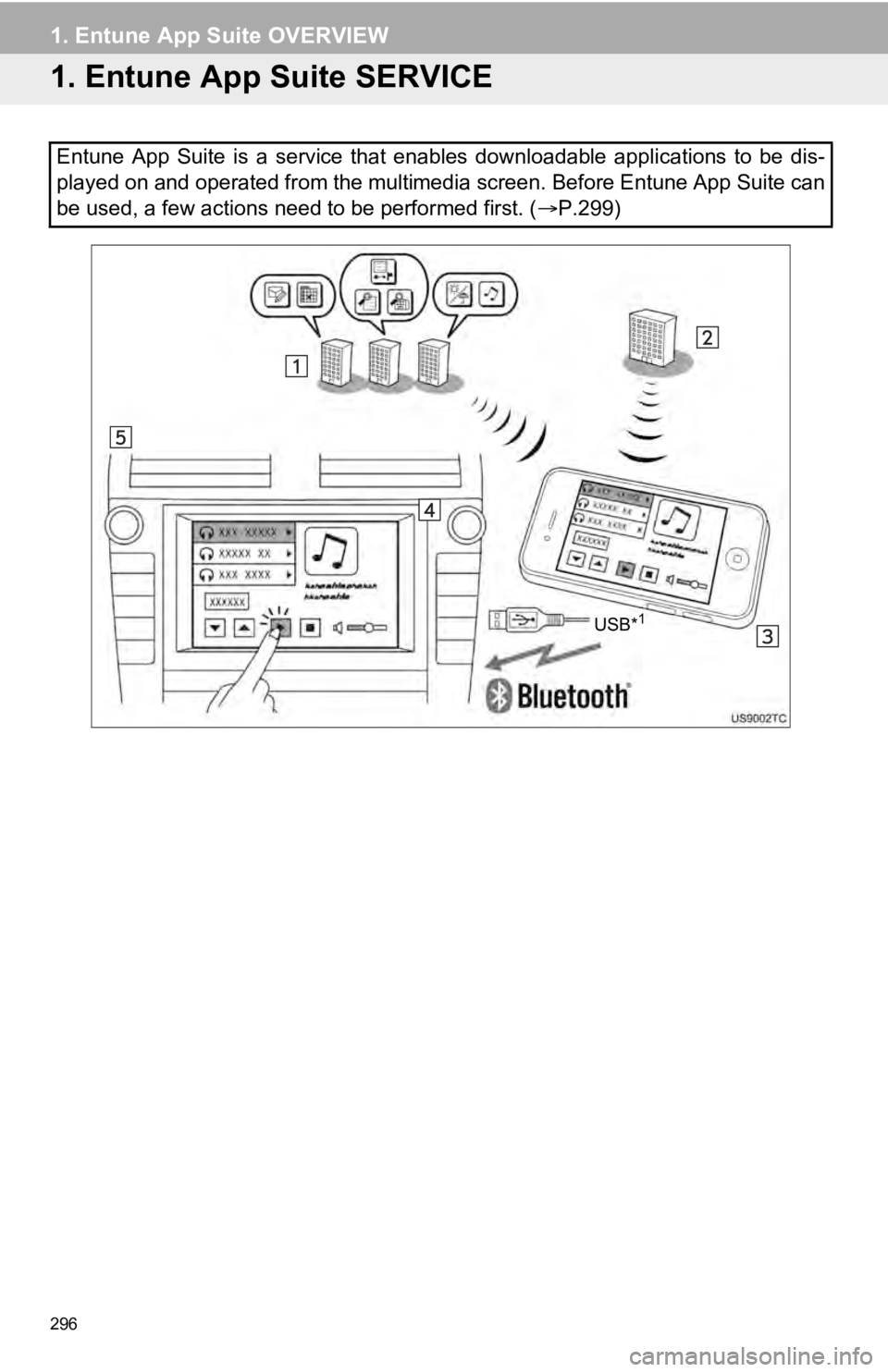
296
1. Entune App Suite OVERVIEW
1. Entune App Suite SERVICE
Entune App Suite is a service that enables downloadable applications to be dis-
played on and operated from the multimedia screen. Before Entune App Suite can
be used, a few actions need to be performed first. ( P.299)
USB*1
Page 297 of 324
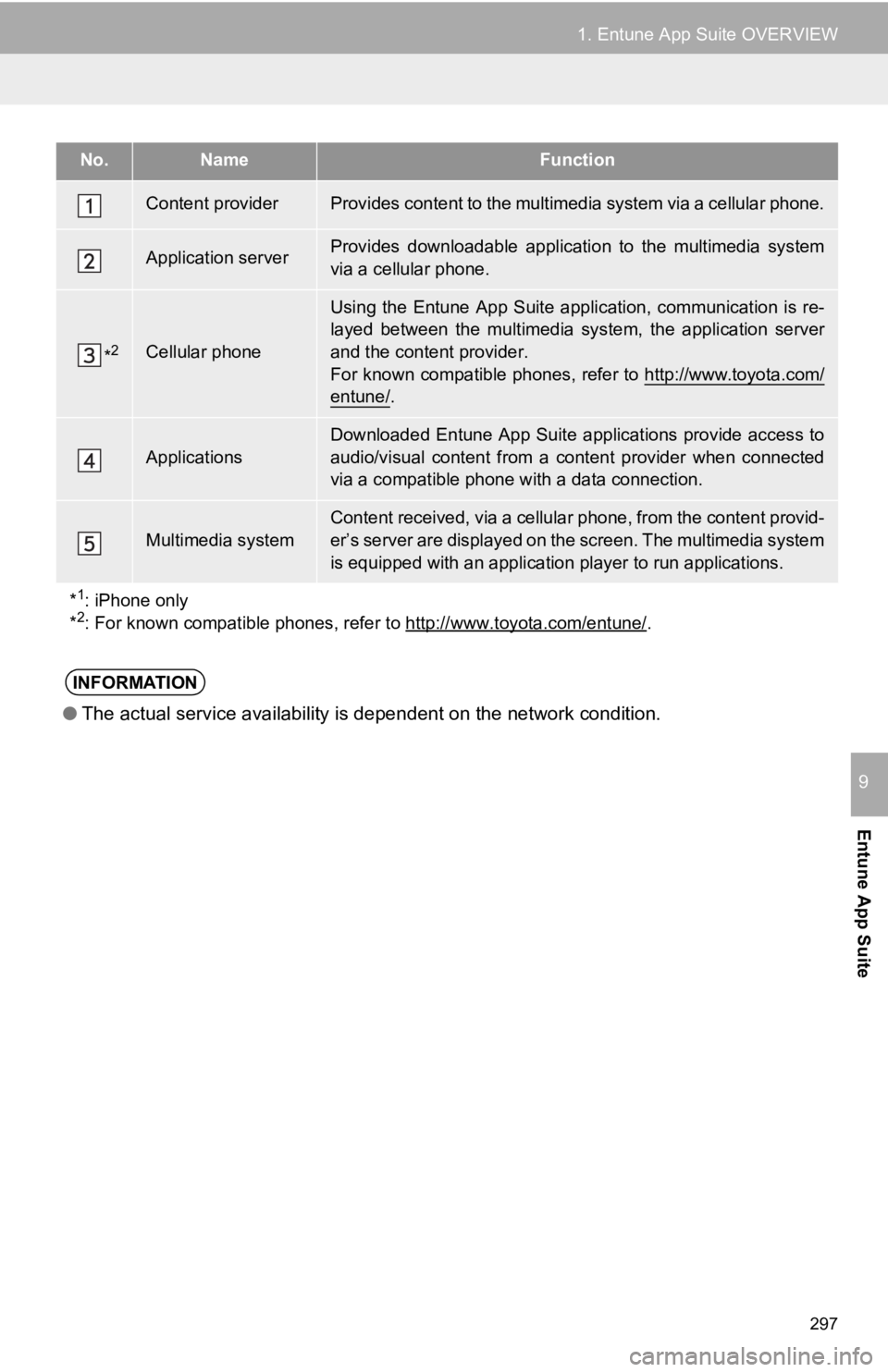
297
1. Entune App Suite OVERVIEW
Entune App Suite
9
No.NameFunction
Content providerProvides content to the multimedia system via a cellular phone.
Application serverProvides downloadable application to the multimedia system
via a cellular phone.
*2Cellular phone
Using the Entune App Suite appl ication, communication is re-
layed between the multimedia system, the application server
and the content provider.
For known compatible phones, refer to http://www.toyota.com/
entune/.
Applications
Downloaded Entune App Suite applications provide access to
audio/visual content from a content provider when connected
via a compatible phone with a data connection.
Multimedia systemContent received, via a cellular phone, from the content provid -
er’s server are displayed on the screen. The multimedia system
is equipped with an application player to run applications.
*
1: iPhone only
*2: For known compatible phones, refer to http://www.toyota.com/e ntune/.
INFORMATION
●The actual service availability is dependent on the network con dition.
Page 298 of 324
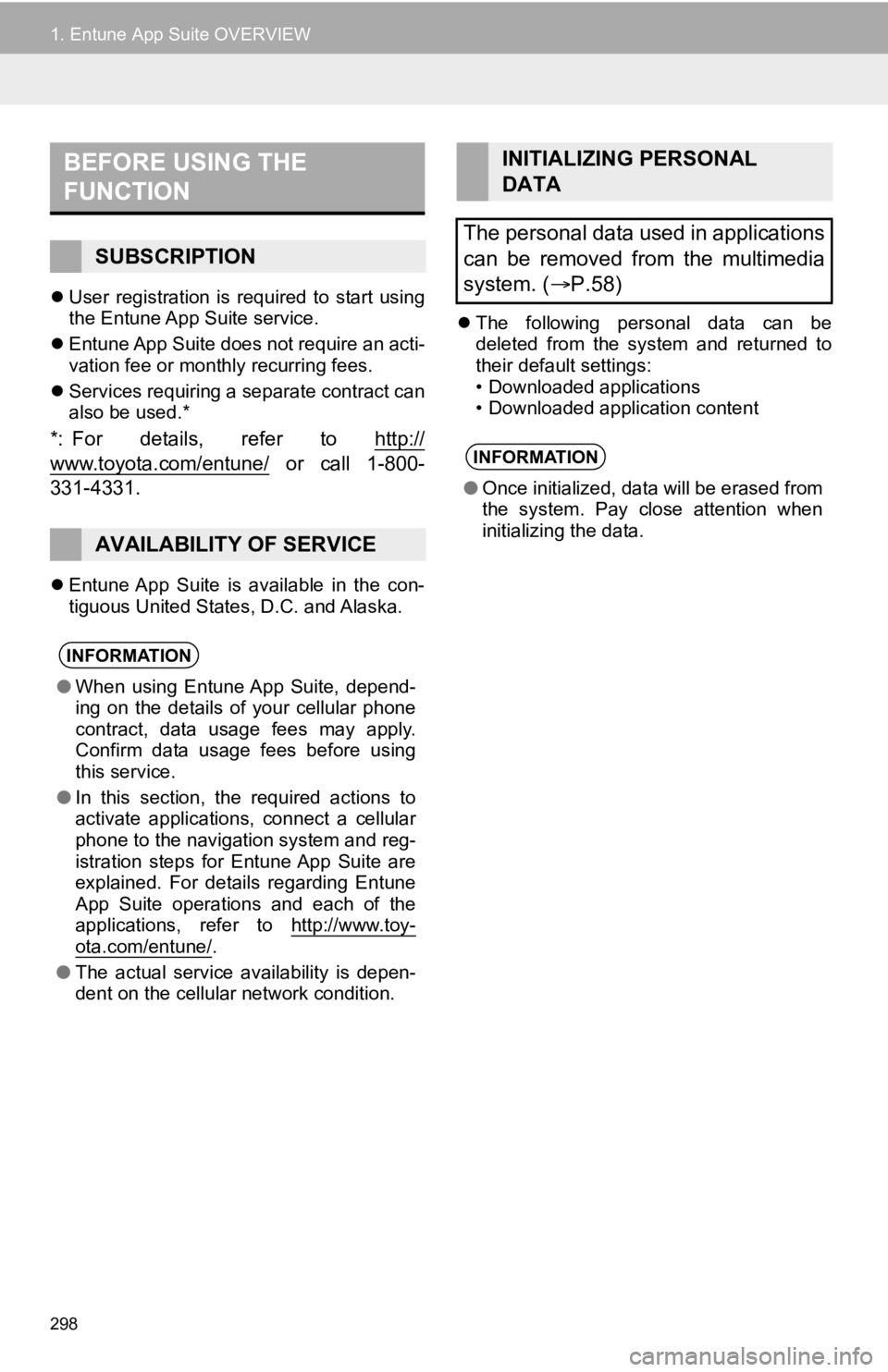
298
1. Entune App Suite OVERVIEW
User registration is required to start using
the Entune App Suite service.
Entune App Suite does not require an acti-
vation fee or monthly recurring fees.
Services requiring a separate contract can
also be used.*
*: For details, refer to http://
www.toyota.com/entune/ or call 1-800-
331-4331.
Entune App Suite is available in the con-
tiguous United States, D.C. and Alaska.
The following personal data can be
deleted from the system and returned to
their default settings:
• Downloaded applications
• Downloaded application content
BEFORE USING THE
FUNCTION
SUBSCRIPTION
AVAILABILITY OF SERVICE
INFORMATION
●When using Entune App Suite, depend-
ing on the details of your cellular phone
contract, data usage fees may apply.
Confirm data usage fees before using
this service.
● In this section, the required actions to
activate applications, connect a cellular
phone to the navigation system and reg-
istration steps for Entune App Suite are
explained. For details regarding Entune
App Suite operations and each of the
applications, refer to http://www.toy-
ota.com/entune/.
● The actual service availability is depen-
dent on the cellular network condition.
INITIALIZING PERSONAL
DATA
The personal data used in applications
can be removed from the multimedia
system. ( P.58)
INFORMATION
●Once initialized, data will be erased from
the system. Pay close attention when
initializing the data.
Page 299 of 324
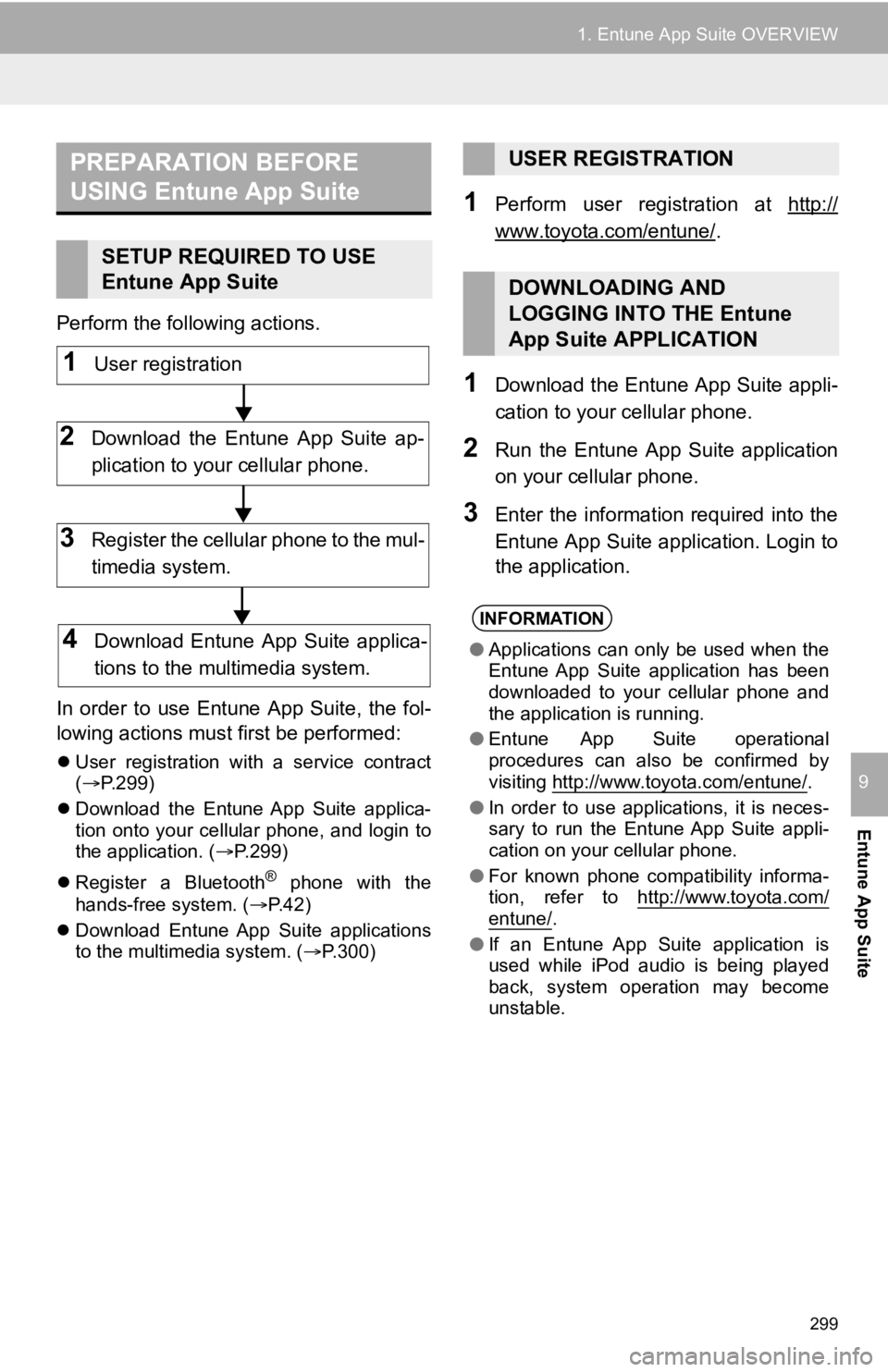
299
1. Entune App Suite OVERVIEW
Entune App Suite
9
Perform the following actions.
In order to use Entune App Suite, the fol-
lowing actions must first be performed:
User registration with a service contract
( P.299)
Download the Entune App Suite applica-
tion onto your cellular phone, and login to
the application. ( P.299)
Register a Bluetooth
® phone with the
hands-free system. ( P.42)
Download Entune App Suite applications
to the multimedia system. ( P.300)
1Perform user registration at http://
www.toyota.com/entune/.
1Download the Entune App Suite appli-
cation to your cellular phone.
2Run the Entune App Suite application
on your cellular phone.
3Enter the information required into the
Entune App Suite application. Login to
the application.
PREPARATION BEFORE
USING Entune App Suite
SETUP REQUIRED TO USE
Entune App Suite
1User registration
2Download the Entune App Suite ap-
plication to your cellular phone.
3Register the cellular phone to the mul-
timedia system.
4Download Entune App Suite applica-
tions to the mu ltimedia system.
USER REGISTRATION
DOWNLOADING AND
LOGGING INTO THE Entune
App Suite APPLICATION
INFORMATION
●Applications can only be used when the
Entune App Suite application has been
downloaded to your cellular phone and
the application is running.
● Entune App Suite operational
procedures can also be confirmed by
visiting http://www.toyota.com/entune/
.
● In order to use applications, it is neces-
sary to run the Entune App Suite appli-
cation on your cellular phone.
● For known phone compatibility informa-
tion, refer to http://www.toyota.com/
entune/.
● If an Entune App Suite application is
used while iPod audio is being played
back, system operation may become
unstable.
Page 300 of 324
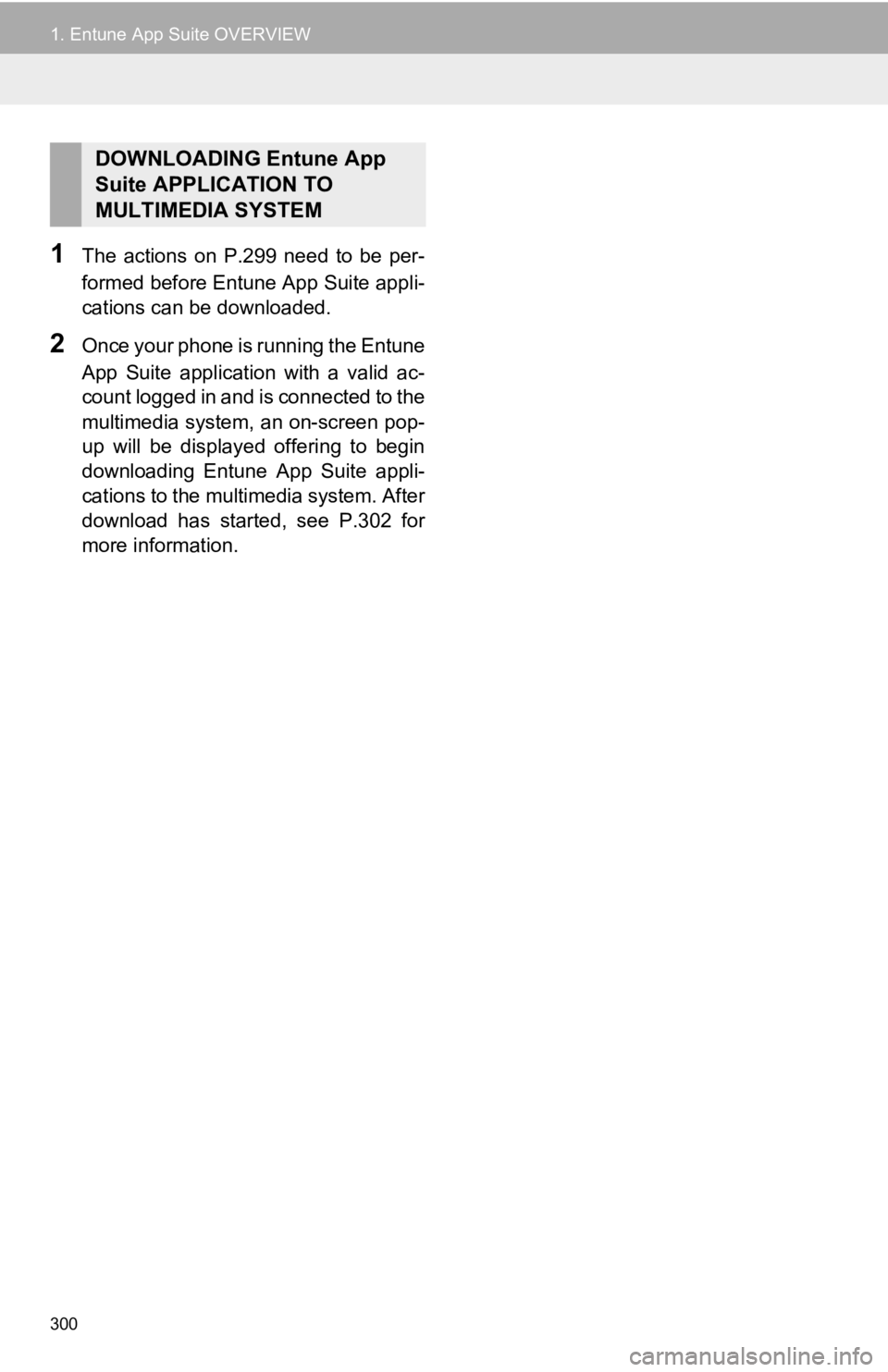
300
1. Entune App Suite OVERVIEW
1The actions on P.299 need to be per-
formed before Entune App Suite appli-
cations can be downloaded.
2Once your phone is running the Entune
App Suite application with a valid ac-
count logged in and is connected to the
multimedia system, an on-screen pop-
up will be displayed offering to begin
downloading Entune App Suite appli-
cations to the multimedia system. After
download has started, see P.302 for
more information.
DOWNLOADING Entune App
Suite APPLICATION TO
MULTIMEDIA SYSTEM