ad blue TOYOTA SEQUOIA 2020 Accessories, Audio & Navigation (in English)
[x] Cancel search | Manufacturer: TOYOTA, Model Year: 2020, Model line: SEQUOIA, Model: TOYOTA SEQUOIA 2020Pages: 310, PDF Size: 14.4 MB
Page 287 of 310
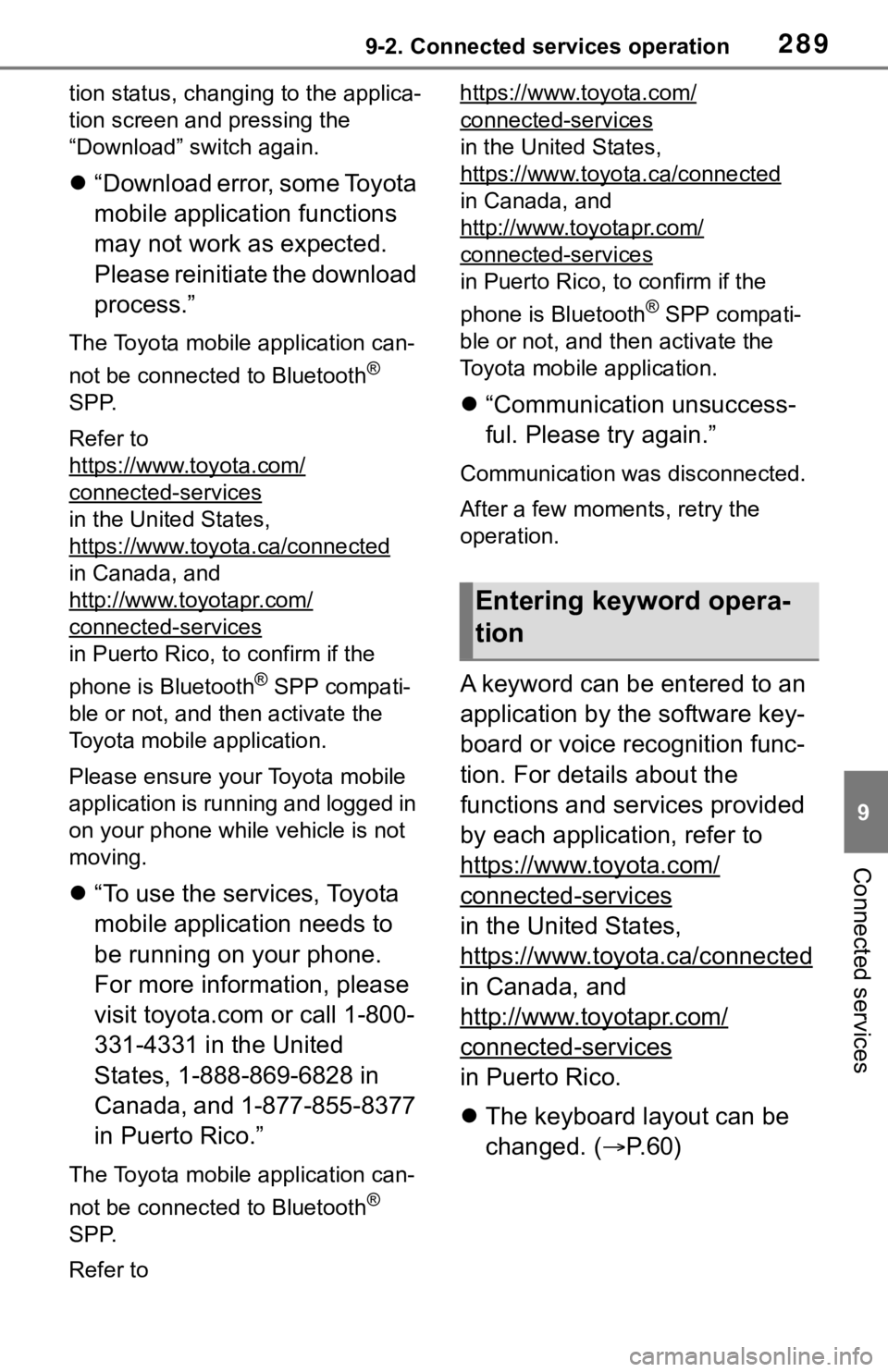
2899-2. Connected services operation
9
Connected services
tion status, changing to the applica-
tion screen and pressing the
“Download” switch again.
“Download error, some Toyota
mobile application functions
may not work as expected.
Please reinitiate the download
process.”
The Toyota mobile application can-
not be connected to Bluetooth
®
SPP.
Refer to
https://www.toyota.com/
connected-services
in the United States,
https://www.toyota.ca/connected
in Canada, and
http://www.toyotapr.com/
connected-services
in Puerto Rico, to confirm if the
phone is Bluetooth
® SPP compati-
ble or not, and then activate the
Toyota mobile application.
Please ensure your Toyota mobile
application is running and logged in
on your phone while vehicle is not
moving.
“To use the services, Toyota
mobile application needs to
be running on your phone.
For more information, please
visit toyota.com or call 1-800-
331-4331 in the United
States, 1-888-869-6828 in
Canada, and 1-877-855-8377
in Puerto Rico.”
The Toyota mobile application can-
not be connected to Bluetooth
®
SPP.
Refer to https://www.toyota.com/
connected-services
in the United States,
https://www.toyota.ca/connected
in Canada, and
http://www.toyotapr.com/
connected-services
in Puerto Rico, to confirm if the
phone is Bluetooth
® SPP compati-
ble or not, and then activate the
Toyota mobile application.
“Communication unsuccess-
ful. Please try again.”
Communication was disconnected.
After a few moments, retry the
operation.
A keyword can be entered to an
application by the software key-
board or voice recognition func-
tion. For details about the
functions and services provided
by each application, refer to
https://www.toyota.com/
connected-services
in the United States,
https://www.toyota.ca/connected
in Canada, and
http://www.toyotapr.com/
connected-services
in Puerto Rico.
The keyboard layout can be
changed. ( P.60)
Entering keyword opera-
tion
Page 292 of 310
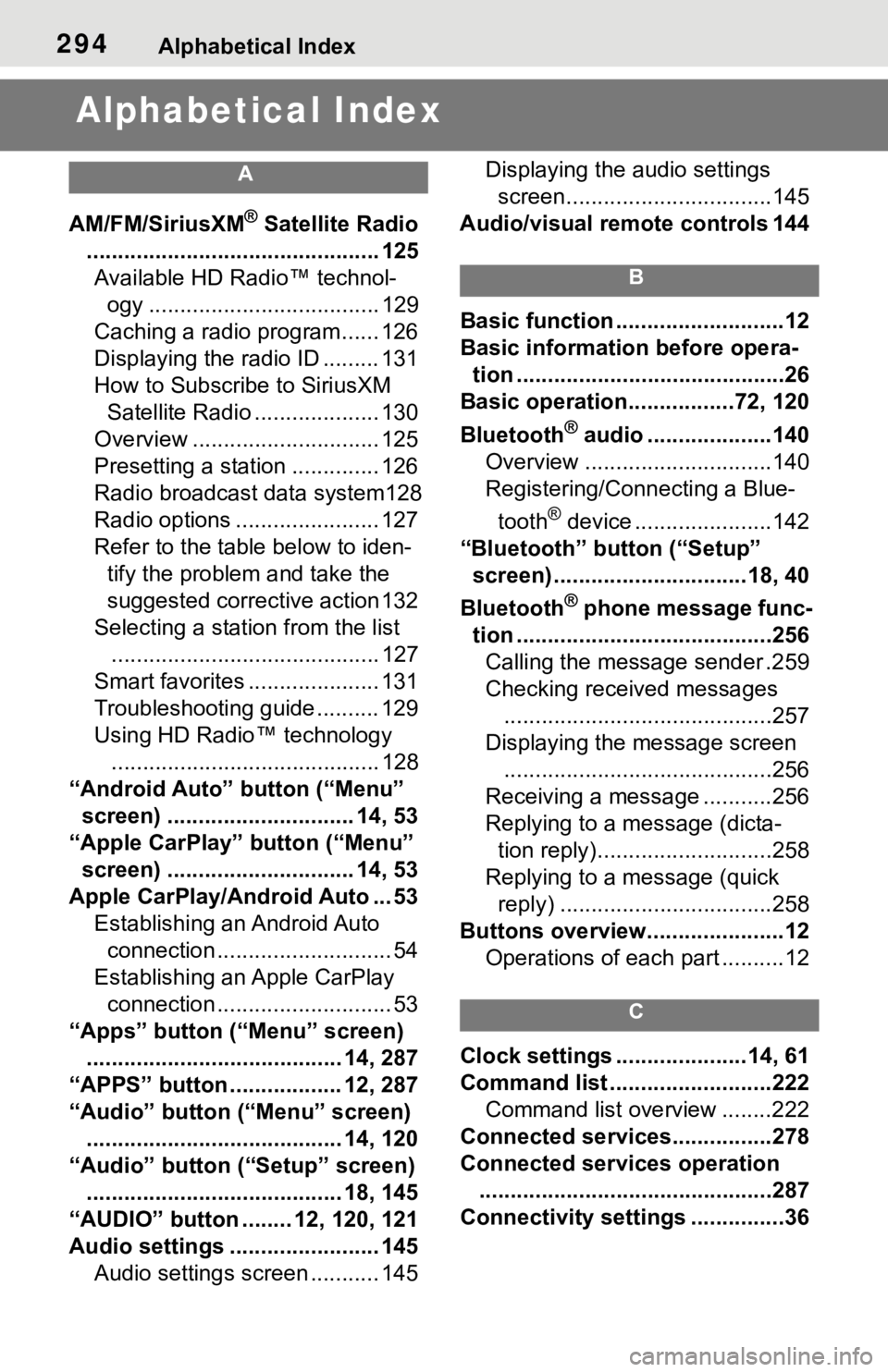
294Alphabetical Index
Alphabetical Index
A
AM/FM/SiriusXM® Satellite Radio
............................................... 125 Available HD Radio™ technol- ogy ..................................... 129
Caching a radio program...... 126
Displaying the radio ID ......... 131
How to Subscribe to SiriusXM Satellite Radio .................... 130
Overview .............................. 125
Presetting a station .............. 126
Radio broadcast data system128
Radio options ....................... 127
Refer to the table below to iden- tify the problem and take the
suggested corrective action 132
Selecting a station from the list ........................................... 127
Smart favorites ..................... 131
Troubleshooting guide .......... 129
Using HD Radio™ technology ........................................... 128
“Android Auto” button (“Menu” screen) .............................. 14, 53
“Apple CarPlay” button (“Menu” screen) .............................. 14, 53
Apple CarPlay/Android Auto ... 53 Establishing an Android Auto connection ............................ 54
Establishing an Apple CarPlay connection ............................ 53
“Apps” button (“Menu” screen) ......................................... 14, 287
“APPS” button ..... .............12, 287
“Audio” button (“Menu” screen) ......................................... 14, 120
“Audio” button (“Setup” screen) ......................................... 18, 145
“AUDIO” button ........ 12, 120, 121
Audio settings ........................ 145 Audio settings screen ........... 145 Displaying the audio settings
screen.................................145
Audio/visual remote controls 144
B
Basic function ...........................12
Basic information before opera- tion ...........................................26
Basic operation.................72, 120
Bluetooth
® audio ....................140
Overview ..............................140
Registering/Connecting a Blue-
tooth
® device ......................142
“Bluetooth” button (“Setup” screen) ...............................18, 40
Bluetooth
® phone message func-
tion .........................................256 Calling the message sender .259
Checking received messages ...........................................257
Displaying the message screen ...........................................256
Receiving a mess age ...........256
Replying to a message (dicta- tion reply)............................258
Replying to a message (quick reply) ..................................258
Buttons overview......................12 Operations of each part ..........12
C
Clock settings .....................14, 61
Command list ..........................222Command list overview ........222
Connected service s................278
Connected services operation ...............................................287
Connectivity settings ...............36
Page 294 of 310
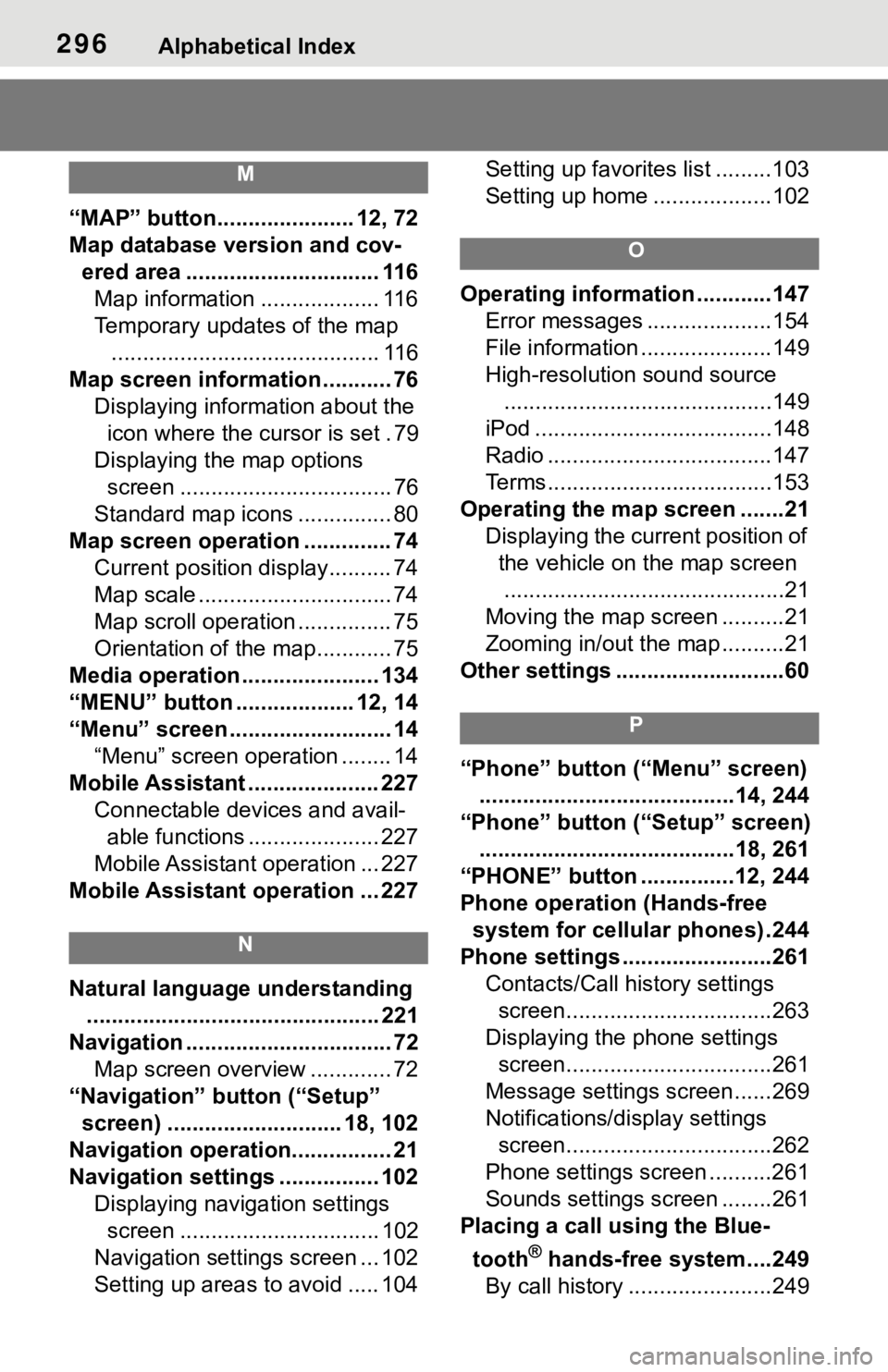
296Alphabetical Index
M
“MAP” button...................... 12, 72
Map database version and cov-ered area ............................... 116Map information ................... 116
Temporary updates of the map ........................................... 116
Map screen information ........... 76 Displaying information about the icon where the cursor is set . 79
Displaying the map options screen .................................. 76
Standard map icons ............... 80
Map screen operation .............. 74 Current position display.......... 74
Map scale ............................... 74
Map scroll operation ............... 75
Orientation of the map............ 75
Media operation ...................... 134
“MENU” button ................... 12, 14
“Menu” screen .......................... 14 “Menu” screen operation ........ 14
Mobile Assistant ..................... 227 Connectable devices and avail-able functions ..................... 227
Mobile Assistant operation ... 227
Mobile Assistant operation ... 227
N
Natural language understanding ............................................... 221
Navigation ................................. 72 Map screen overview ............. 72
“Navigation” button (“Setup” screen) ............................ 18, 102
Navigation operation................ 21
Navigation settings ................ 102 Displaying navigation settings screen ................................ 102
Navigation settings screen ... 102
Setting up areas to avoid ..... 104 Setting up favorites list .........103
Setting up home ...................102
O
Operating information ............147
Error messages ....................154
File information .....................149
High-resolution sound source...........................................149
iPod ......................................148
Radio ....................................147
Terms....................................153
Operating the map screen .......21 Displaying the current position of the vehicle on the map screen.............................................21
Moving the map screen ..........21
Zooming in/out the map ..........21
Other settings ...........................60
P
“Phone” button (“Menu” screen) .........................................14, 244
“Phone” button (“Setup” screen) .........................................18, 261
“PHONE” button ...............12, 244
Phone operation (Hands-free system for cellular phones) .244
Phone settings ...... ..................261
Contacts/Call history settings screen.................................263
Displaying the phone settings screen.................................261
Message settings screen......269
Notifications/display settings screen.................................262
Phone settings screen ..........261
Sounds settings screen ........261
Placing a call using the Blue-
tooth
® hands-free system....249
By call history .......................249
Page 295 of 310
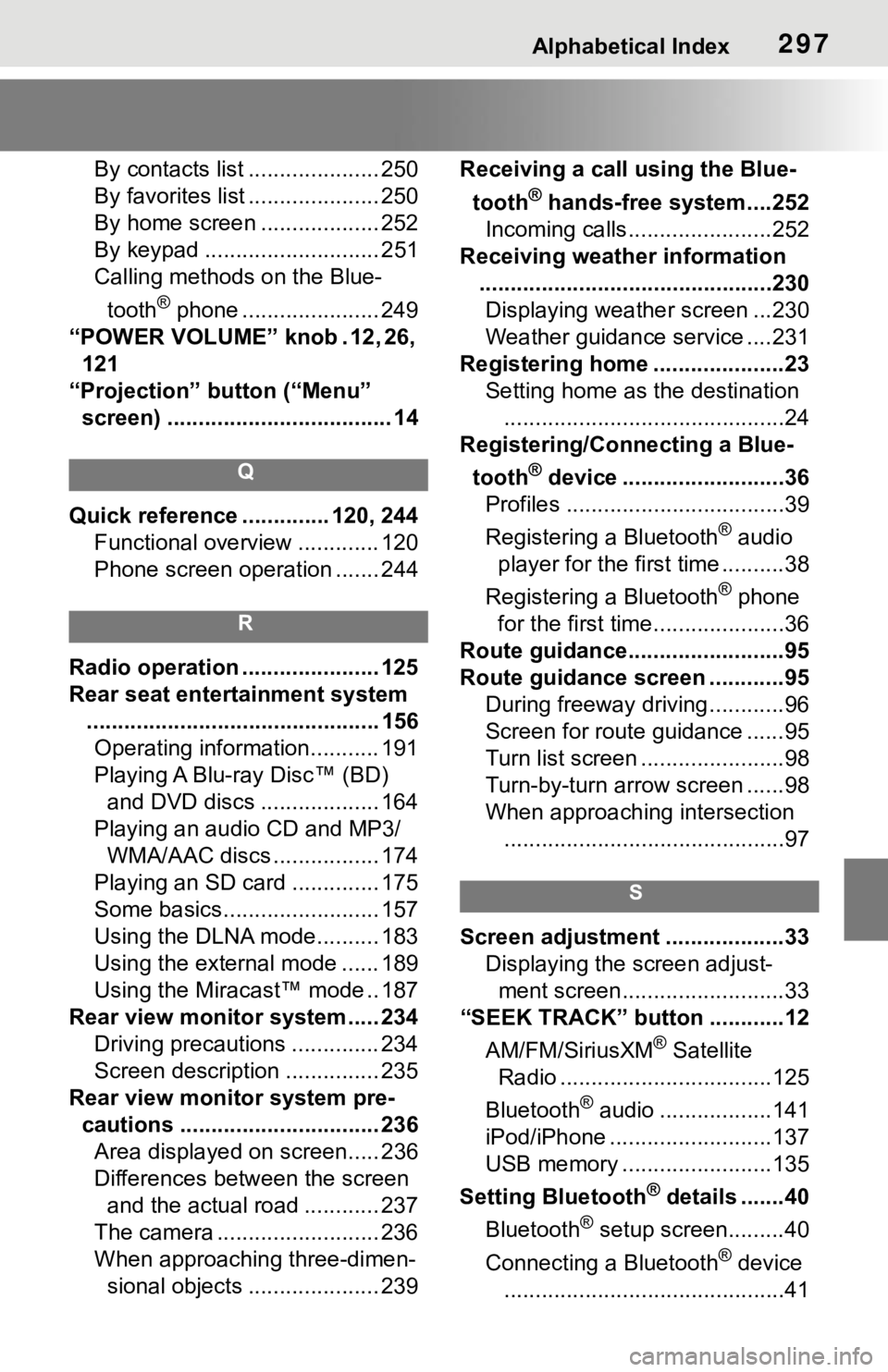
Alphabetical Index297
By contacts list ..................... 250
By favorites list ..................... 250
By home screen ................... 252
By keypad ............................ 251
Calling methods on the Blue-tooth
® phone ...................... 249
“POWER VOLUME” knob . 12, 26, 121
“Projection” button (“Menu” screen) .................................... 14
Q
Quick reference ... ........... 120, 244
Functional overview ............. 120
Phone screen operation ....... 244
R
Radio operation ...................... 125
Rear seat entertainment system ............................................... 156Operating information........... 191
Playing A Blu-ray Disc™ (BD) and DVD discs ................... 164
Playing an audio CD and MP3/ WMA/AAC discs ................. 174
Playing an SD card .............. 175
Some basics......................... 157
Using the DLNA mode.......... 183
Using the external mode ...... 189
Using the Miracast™ mode .. 187
Rear view monitor system ..... 234 Driving precautions .............. 234
Screen description ............... 235
Rear view monitor system pre- cautions ................................ 236Area displayed on screen..... 236
Differences between the screen and the actual road ............ 237
The camera .......................... 236
When approaching three-dimen- sional objects ..................... 239 Receiving a cal
l using the Blue-
tooth
® hands-free system....252
Incoming calls.......................252
Receiving weather information ...............................................230Displaying weather screen ...230
Weather guidance service ....231
Registering home .....................23 Setting home as the destination.............................................24
Registering/Connecting a Blue-
tooth
® device ..........................36
Profiles ...................................39
Registering a Bluetooth
® audio
player for the first time ..........38
Registering a Bluetooth
® phone
for the first time.....................36
Route guidance.........................95
Route guidance screen ............95 During freeway driving ............96
Screen for route guidance ......95
Turn list screen .......................98
Turn-by-turn arrow screen ......98
When approaching intersection.............................................97
S
Screen adjustment ...................33 Displaying the screen adjust-ment screen..........................33
“SEEK TRACK” button ............12
AM/FM/SiriusXM
® Satellite
Radio ..................................125
Bluetooth
® audio ..................141
iPod/iPhone ..........................137
USB memory ........................135
Setting Bluetooth
® details .......40
Bluetooth
® setup screen.........40
Connecting a Bluetooth
® device
.............................................41
Page 296 of 310
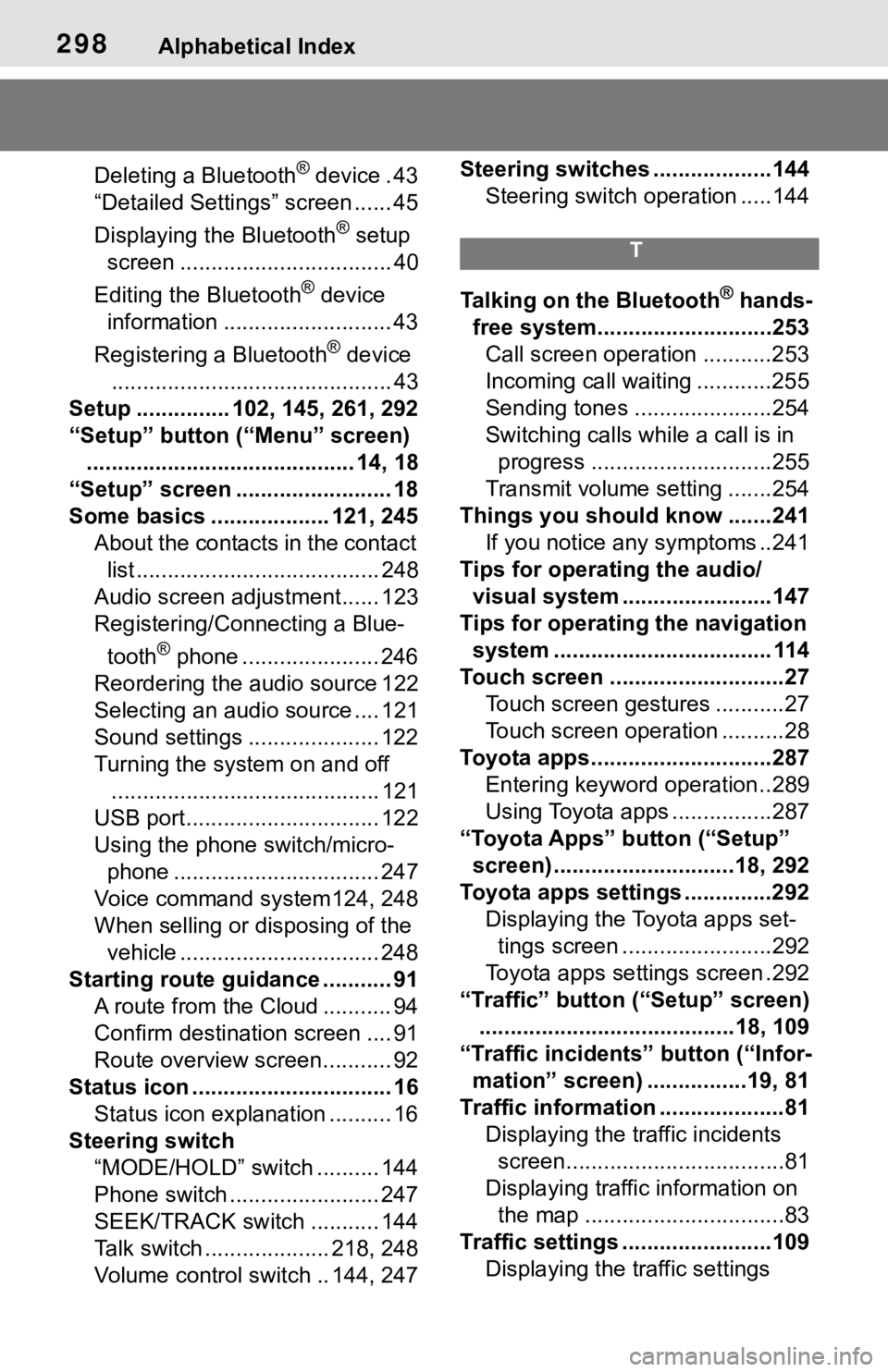
298Alphabetical Index
Deleting a Bluetooth® device . 43
“Detailed Settings” screen ...... 45
Displaying the Bluetooth
® setup
screen .................................. 40
Editing the Bluetooth
® device
information ........................... 43
Registering a Bluetooth
® device
............................................. 43
Setup ............... 102, 145, 261, 292
“Setup” button (“Menu” screen) ........................................... 14, 18
“Setup” screen ......................... 18
Some basics ................... 121, 245 About the contacts in the contact list ....................................... 248
Audio screen adjustment...... 123
Registering/Conn ecting a Blue-
tooth
® phone ...................... 246
Reordering the audio source 122
Selecting an audio source .... 121
Sound settings ..................... 122
Turning the system on and off ........................................... 121
USB port............................... 122
Using the phone switch/micro- phone ................................. 247
Voice command system124, 248
When selling or disposing of the vehicle ................................ 248
Starting route guidance ........... 91 A route from the Cloud ........... 94
Confirm destinat ion screen .... 91
Route overview screen........... 92
Status icon ................................ 16 Status icon explanation .......... 16
Steering switch “MODE/HOLD” switch .......... 144
Phone switch ........................ 247
SEEK/TRACK switch ........... 144
Talk switch .................... 218, 248
Volume control s witch .. 144, 247 Steering switches ...................144
Steering switch operation .....144
T
Talking on the Bluetooth® hands-
free system............................253 Call screen operation ...........253
Incoming call waiting ............255
Sending tones ......................254
Switching calls while a call is in progress .............................255
Transmit volume setting .......254
Things you should know .......241 If you notice any symptoms ..241
Tips for operating the audio/ visual system ...... ..................147
Tips for operating the navigation system ................................... 114
Touch screen ............................27 Touch screen gestures ...........27
Touch screen operation ..........28
Toyota apps.............................287 Entering keyword operation ..289
Using Toyota apps ................287
“Toyota Apps” button (“Setup” screen) .............................18, 292
Toyota apps settings ..............292 Displaying the Toyota apps set-tings screen ........................292
Toyota apps sett ings screen .292
“Traffic” button (“Setup” screen) .........................................18, 109
“Traffic incidents” button (“Infor- mation” screen) ................19, 81
Traffic information ....................81 Displaying the traffic incidents screen...................................81
Displaying traffic information on the map ................................83
Traffic settings ........................109 Displaying the traffic settings
Page 297 of 310
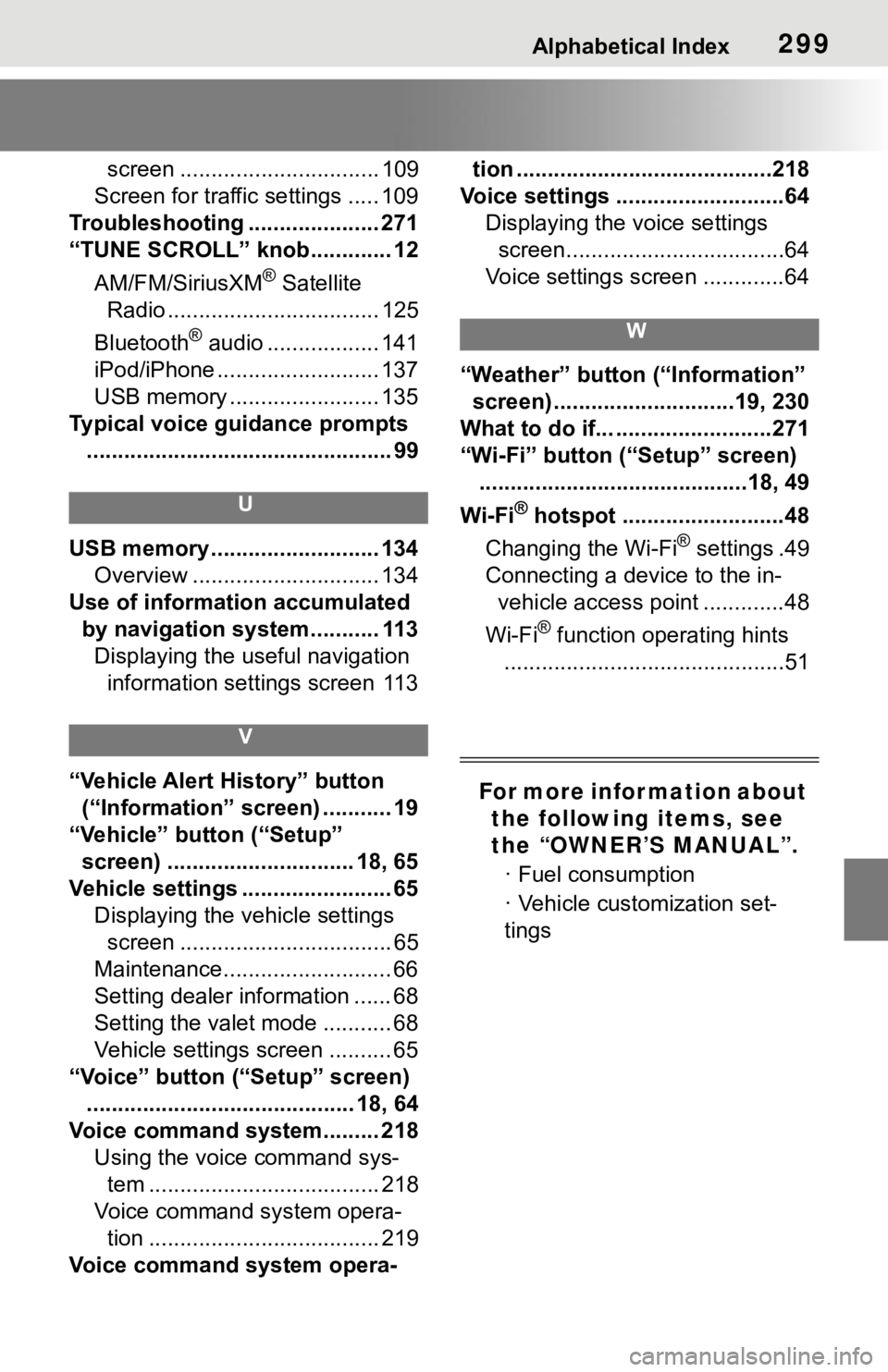
Alphabetical Index299
screen ................................ 109
Screen for traffic settings ..... 109
Troubleshooting ..................... 271
“TUNE SCROLL” knob............. 12
AM/FM/SiriusXM
® Satellite
Radio .................................. 125
Bluetooth
® audio .................. 141
iPod/iPhone .......................... 137
USB memory ........................ 135
Typical voice guidance prompts ................................................. 99
U
USB memory ........................... 134 Overview .............................. 134
Use of information accumulated by navigation system........... 113Displaying the useful navigation information settings screen 113
V
“Vehicle Alert History” button (“Information” screen) ........... 19
“Vehicle” button (“Setup” screen) .............................. 18, 65
Vehicle settings ........................ 65 Displaying the vehicle settings screen .................................. 65
Maintenance........................... 66
Setting dealer information ...... 68
Setting the valet mode ........... 68
Vehicle settings screen .......... 65
“Voice” button (“Setup” screen) ........................................... 18, 64
Voice command system......... 218 Using the voice command sys-tem ..................................... 218
Voice command system opera- tion ..................................... 219
Voice command system opera- tion .........................................218
Voice settings ...........................64 Displaying the voice settings screen...................................64
Voice settings screen .............64
W
“Weather” button (“Information” screen) .............................19, 230
What to do if... .........................271
“Wi-Fi” button (“Setup” screen) ...........................................18, 49
Wi-Fi
® hotspot ..........................48
Changing the Wi-Fi
® settings .49
Connecting a device to the in- vehicle access point .............48
Wi-Fi
® function operating hints
.............................................51
For more infor mation about the following items, see
the “OWNER’S MANUAL”.
· Fuel consumption
· Vehicle customization set-
tings