display TOYOTA SEQUOIA HYBRID 2023 Owners Manual
[x] Cancel search | Manufacturer: TOYOTA, Model Year: 2023, Model line: SEQUOIA HYBRID, Model: TOYOTA SEQUOIA HYBRID 2023Pages: 628, PDF Size: 14.27 MB
Page 341 of 628
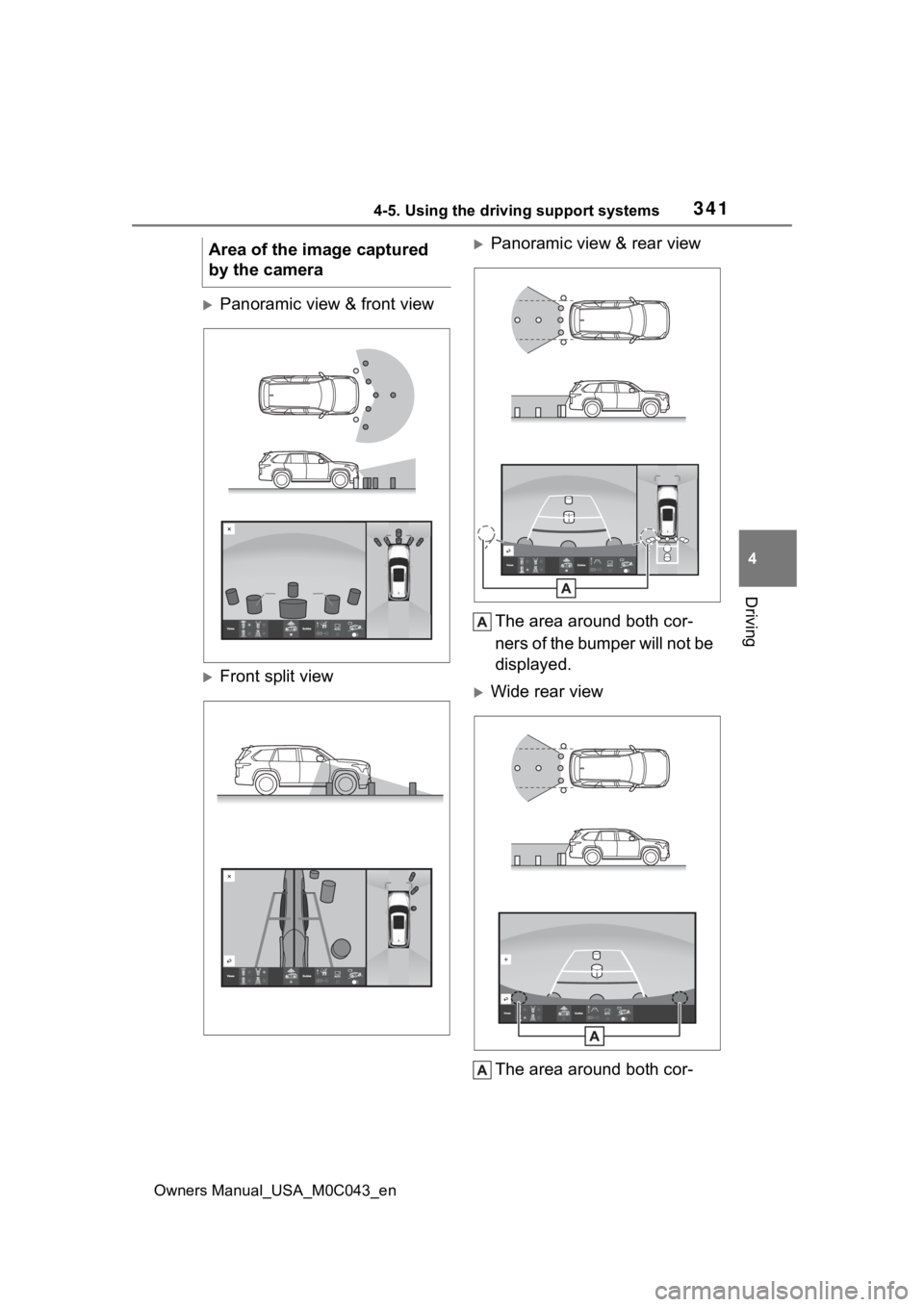
3414-5. Using the driving support systems
Owners Manual_USA_M0C043_en
4
Driving
Panoramic view & front view
Front split view
Panoramic view & rear view The area around both cor-
ners of the bumper will not be
displayed.
Wide rear viewThe area around both cor-
Area of the image captured
by the camera
Page 342 of 628
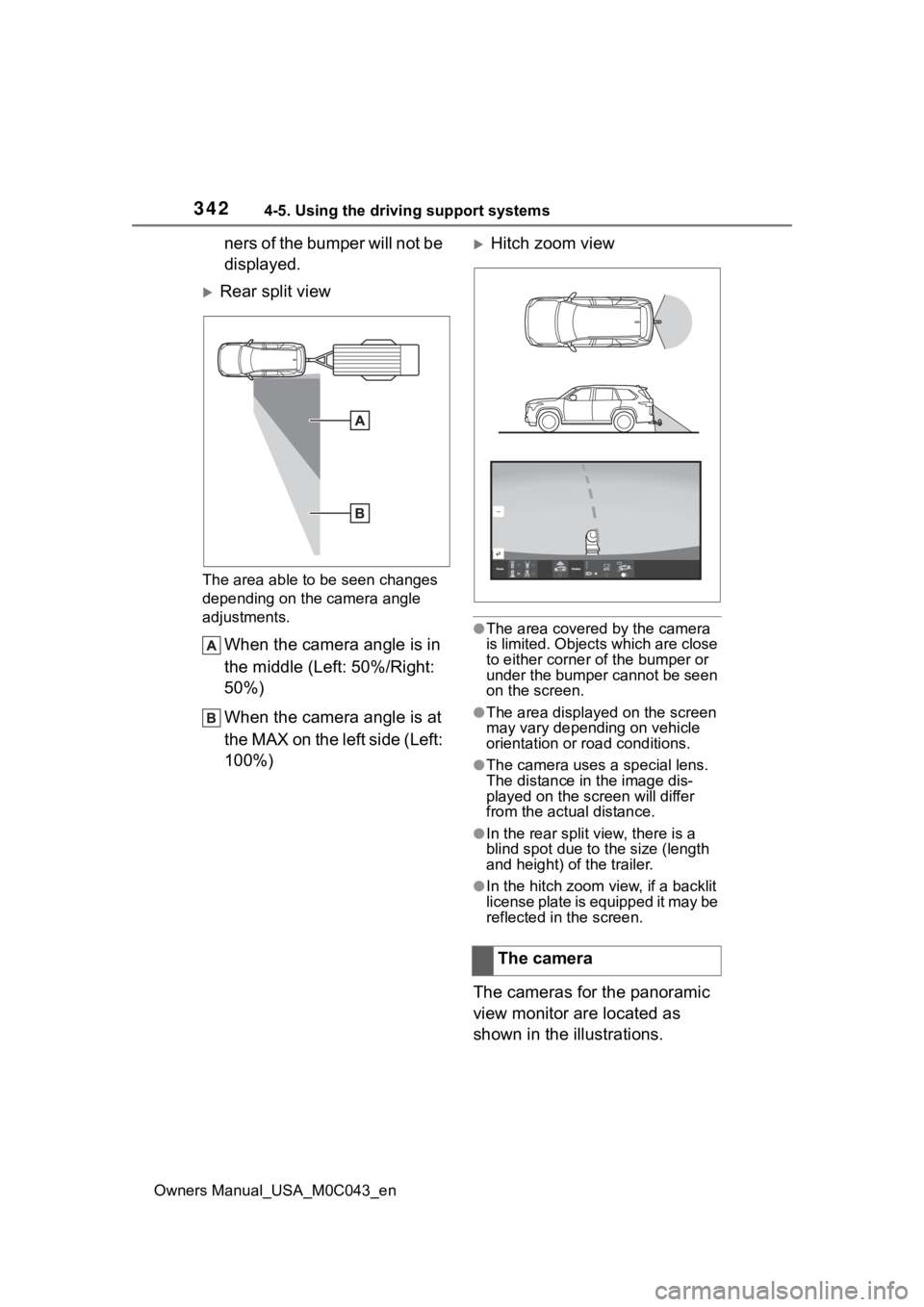
3424-5. Using the driving support systems
Owners Manual_USA_M0C043_en
ners of the bumper will not be
displayed.
Rear split view
The area able to be seen changes
depending on the camera angle
adjustments.
When the camera angle is in
the middle (Left: 50%/Right:
50%)
When the camera angle is at
the MAX on the left side (Left:
100%)
Hitch zoom view
●The area covered by the camera
is limited. Objects which are close
to either corner of the bumper or
under the bumper cannot be seen
on the screen.
●The area displayed on the screen
may vary depending on vehicle
orientation or road conditions.
●The camera uses a special lens.
The distance in the image dis-
played on the screen will differ
from the actual distance.
●In the rear split view, there is a
blind spot due to the size (length
and height) of the trailer.
●In the hitch zoom view, if a backlit
license plate is equipped it may be
reflected in the screen.
The cameras for the panoramic
view monitor are located as
shown in the illustrations.
The camera
Page 346 of 628
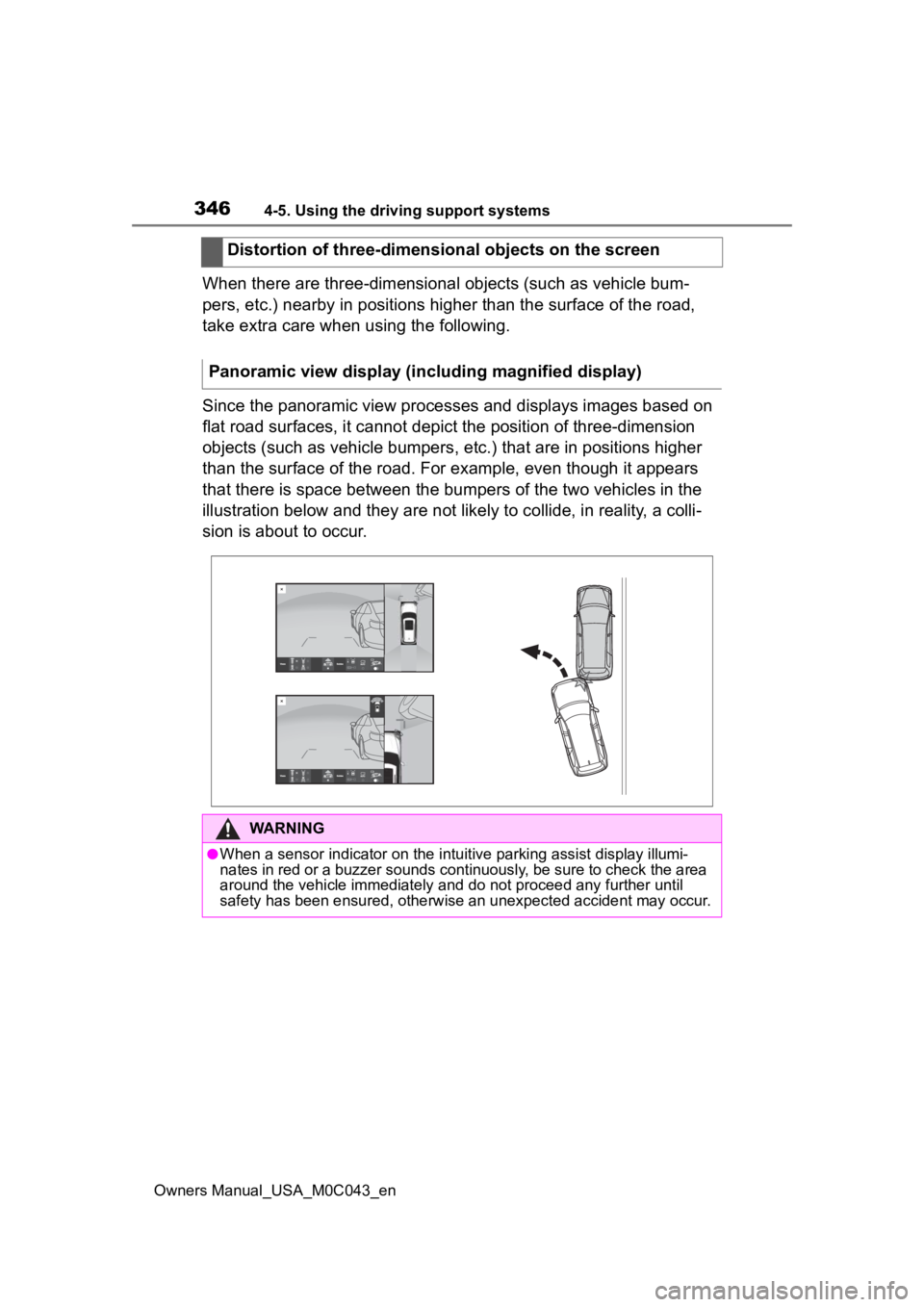
3464-5. Using the driving support systems
Owners Manual_USA_M0C043_en
When there are three-dimensional objects (such as vehicle bum-
pers, etc.) nearby in positions higher than the surface of the road,
take extra care when using the following.
Since the panoramic view processes and displays images based on
flat road surfaces, it cannot depict the position of three-dimension
objects (such as vehicle bumpers , etc.) that are in positions higher
than the surface of the road. For example, even though it appea rs
that there is space between the bumpers of the two vehicles in the
illustration below and they are not likely to collide, in reali ty, a colli-
sion is about to occur. Distortion of three-dimensional objects on the screen
Panoramic view display (including magnified display)
WARNING
●When a sensor indicator on the in tuitive parking assist display illumi-
nates in red or a buzzer sounds continuously, be sure to check the area
around the vehicle immediately a nd do not proceed any further until
safety has been ensured, otherwise an unexpected accident may o ccur.
Page 347 of 628
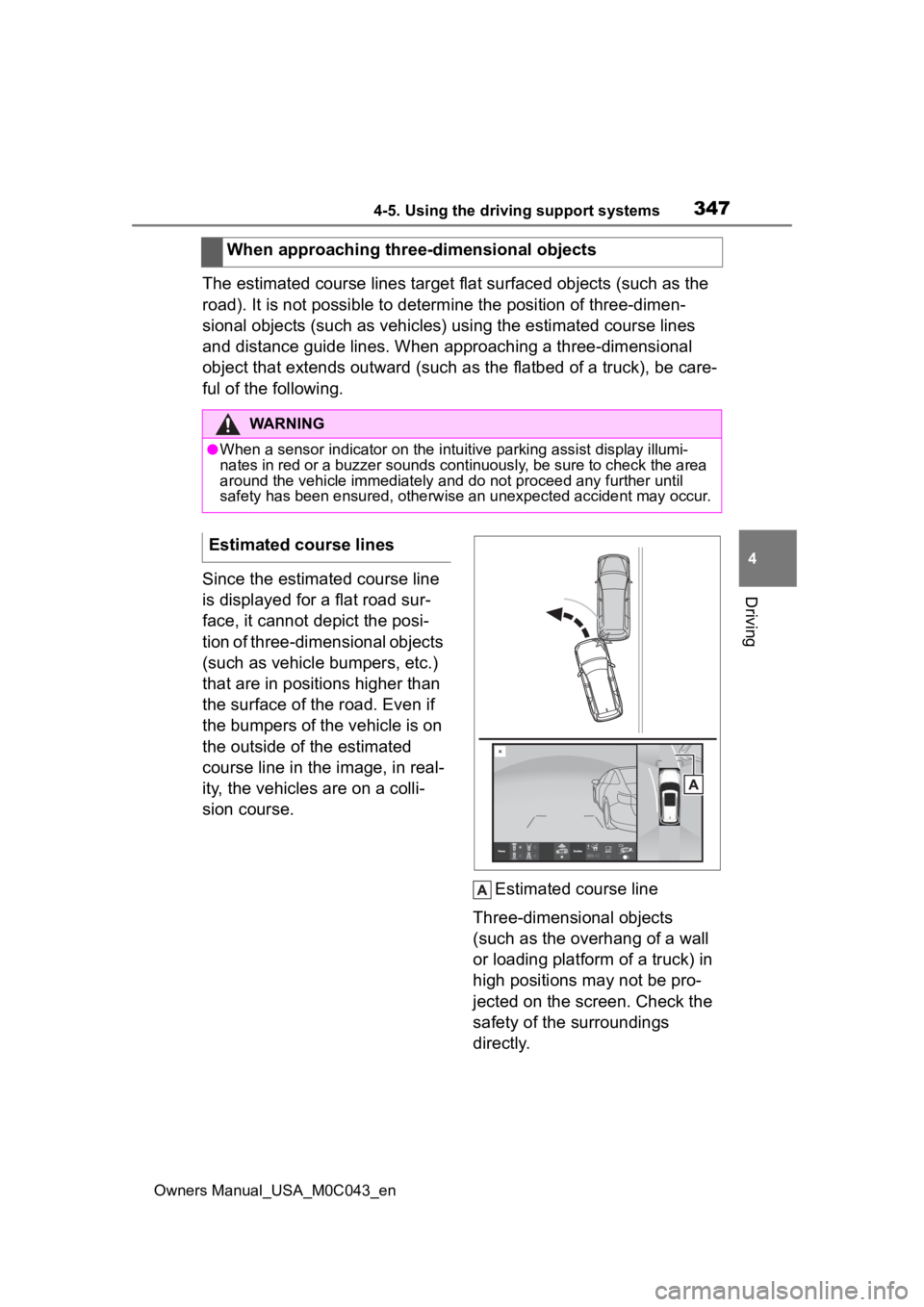
3474-5. Using the driving support systems
Owners Manual_USA_M0C043_en
4
Driving
The estimated course lines targe t flat surfaced objects (such as the
road). It is not possible to determine the position of three-dimen-
sional objects (such as vehicles) using the estimated course li nes
and distance guide lines. When approaching a three-dimensional
object that extends outward (such as the flatbed of a truck), b e care-
ful of the following.
Since the estimated course line
is displayed for a flat road sur-
face, it cannot depict the posi-
tion of three-dimensional objects
(such as vehicle bumpers, etc.)
that are in positions higher than
the surface of the road. Even if
the bumpers of the vehicle is on
the outside of the estimated
course line in the image, in real-
ity, the vehicles are on a colli-
sion course.
Estimated course line
Three-dimensional objects
(such as the overhang of a wall
or loading platform of a truck) in
high positions may not be pro-
jected on the screen. Check the
safety of the surroundings
directly.
When approaching three-dimensional objects
WARNING
●When a sensor indicator on the in
tuitive parking assist display illumi-
nates in red or a buzzer sounds continuously, be sure to check the area
around the vehicle immediately a nd do not proceed any further until
safety has been ensured, otherwise an unexpected accident may o ccur.
Estimated course lines
Page 348 of 628
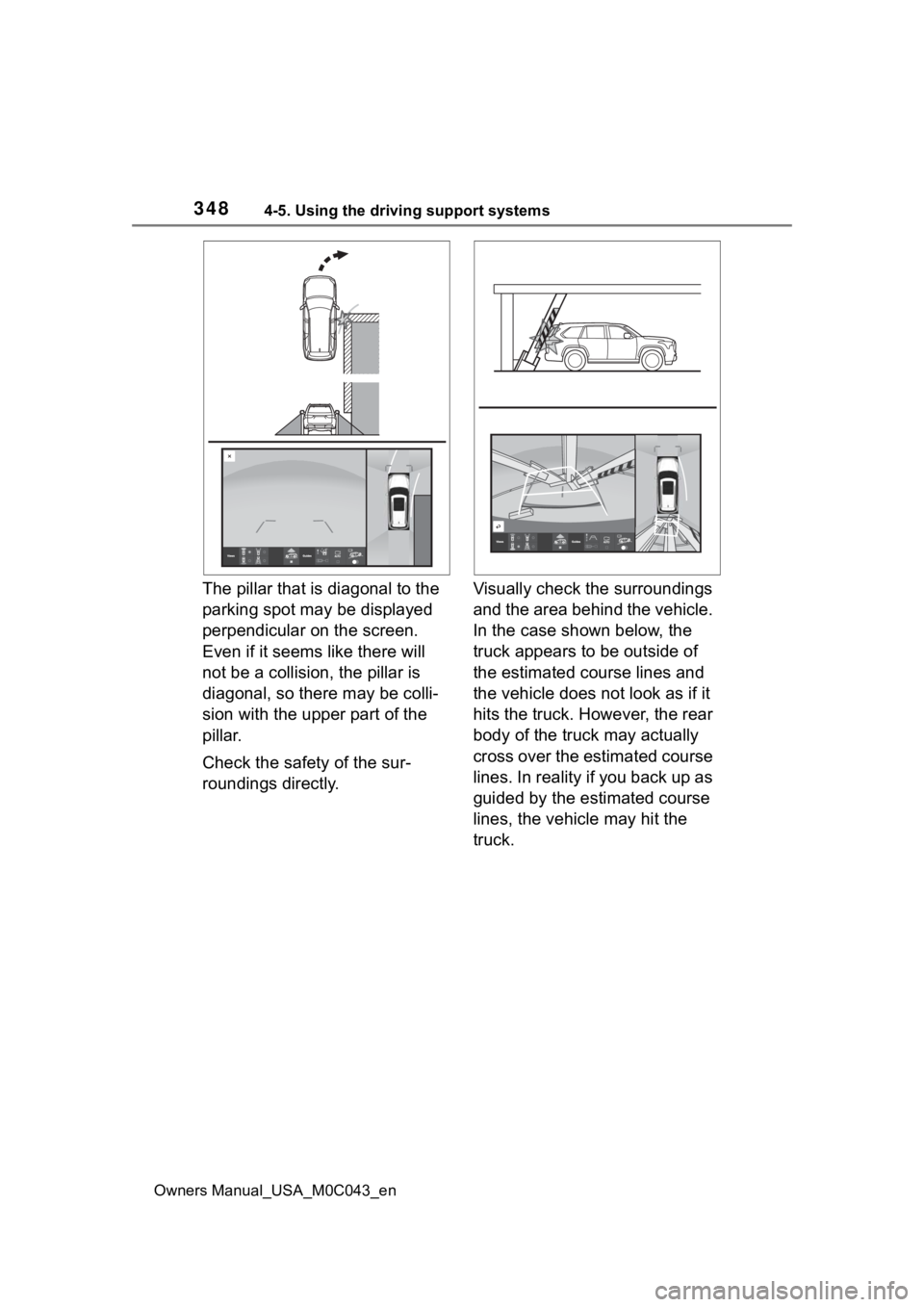
3484-5. Using the driving support systems
Owners Manual_USA_M0C043_en
The pillar that is diagonal to the
parking spot may be displayed
perpendicular on the screen.
Even if it seems like there will
not be a collision, the pillar is
diagonal, so there may be colli-
sion with the upper part of the
pillar.
Check the safety of the sur-
roundings directly.Visually check the surroundings
and the area behind the vehicle.
In the case shown below, the
truck appears to be outside of
the estimated course lines and
the vehicle does not look as if it
hits the truck. However, the rear
body of the truck may actually
cross over the estimated course
lines. In reality if you back up as
guided by the estimated course
lines, the vehicle may hit the
truck.
Page 351 of 628
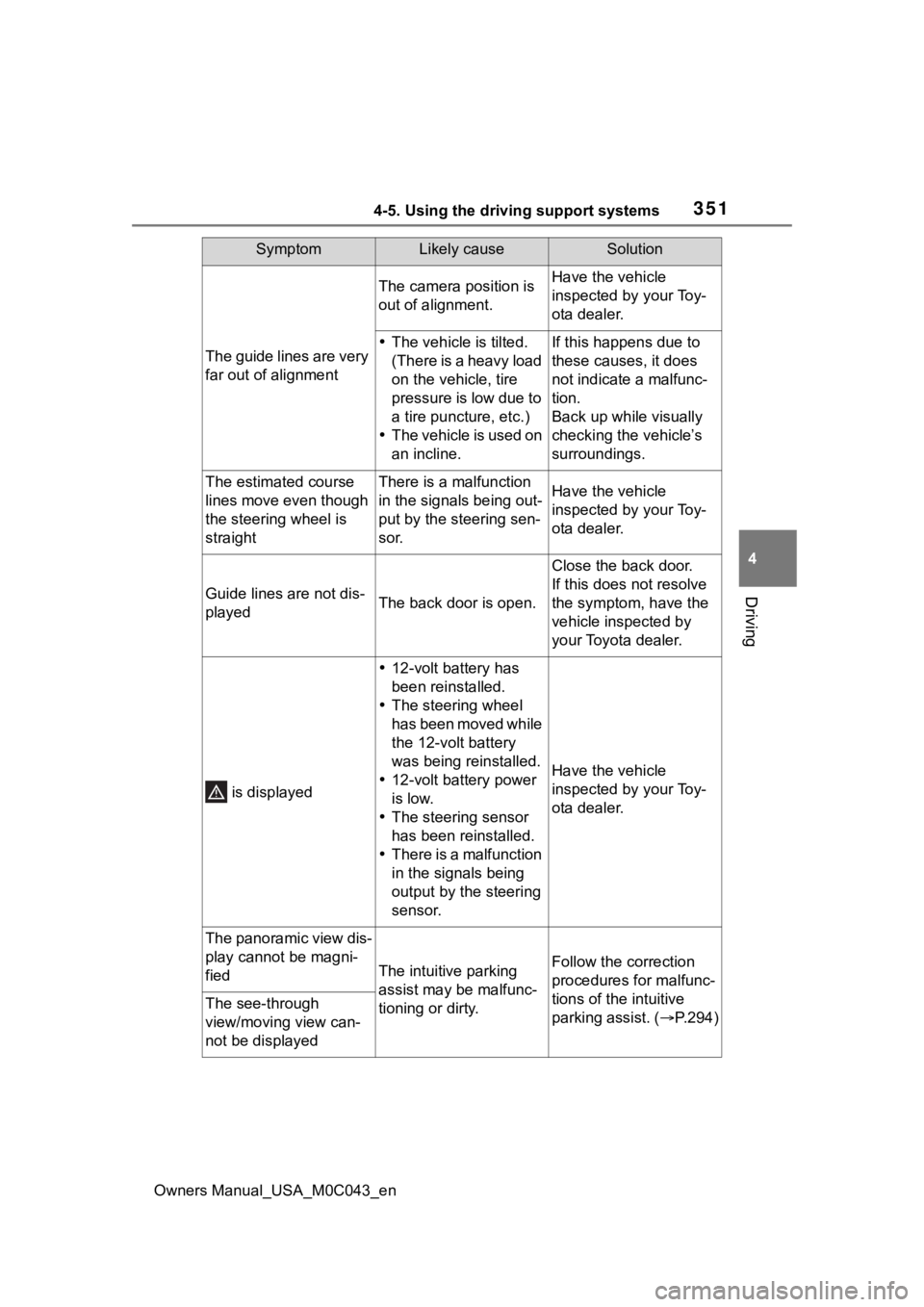
3514-5. Using the driving support systems
Owners Manual_USA_M0C043_en
4
Driving
The guide lines are very
far out of alignment
The camera position is
out of alignment.Have the vehicle
inspected by your Toy-
ota dealer.
The vehicle is tilted.
(There is a heavy load
on the vehicle, tire
pressure is low due to
a tire puncture, etc.)
The vehicle is used on
an incline.If this happens due to
these causes, it does
not indicate a malfunc-
tion.
Back up while visually
checking the vehicle’s
surroundings.
The estimated course
lines move even though
the steering wheel is
straightThere is a malfunction
in the signals being out-
put by the steering sen-
sor.Have the vehicle
inspected by your Toy-
ota dealer.
Guide lines are not dis-
playedThe back door is open.
Close the back door.
If this does not resolve
the symptom, have the
vehicle inspected by
your Toyota dealer.
is displayed
12-volt battery has
been reinstalled.
The steering wheel
has been moved while
the 12-volt battery
was being reinstalled.
12-volt battery power
is low.
The steering sensor
has been reinstalled.
There is a malfunction
in the signals being
output by the steering
sensor.
Have the vehicle
inspected by your Toy-
ota dealer.
The panoramic view dis-
play cannot be magni-
fied
The intuitive parking
assist may be malfunc-
tioning or dirty.Follow the correction
procedures for malfunc-
tions of the intuitive
parking assist. ( P.294)
The see-through
view/moving view can-
not be displayed
SymptomLikely causeSolution
Page 352 of 628
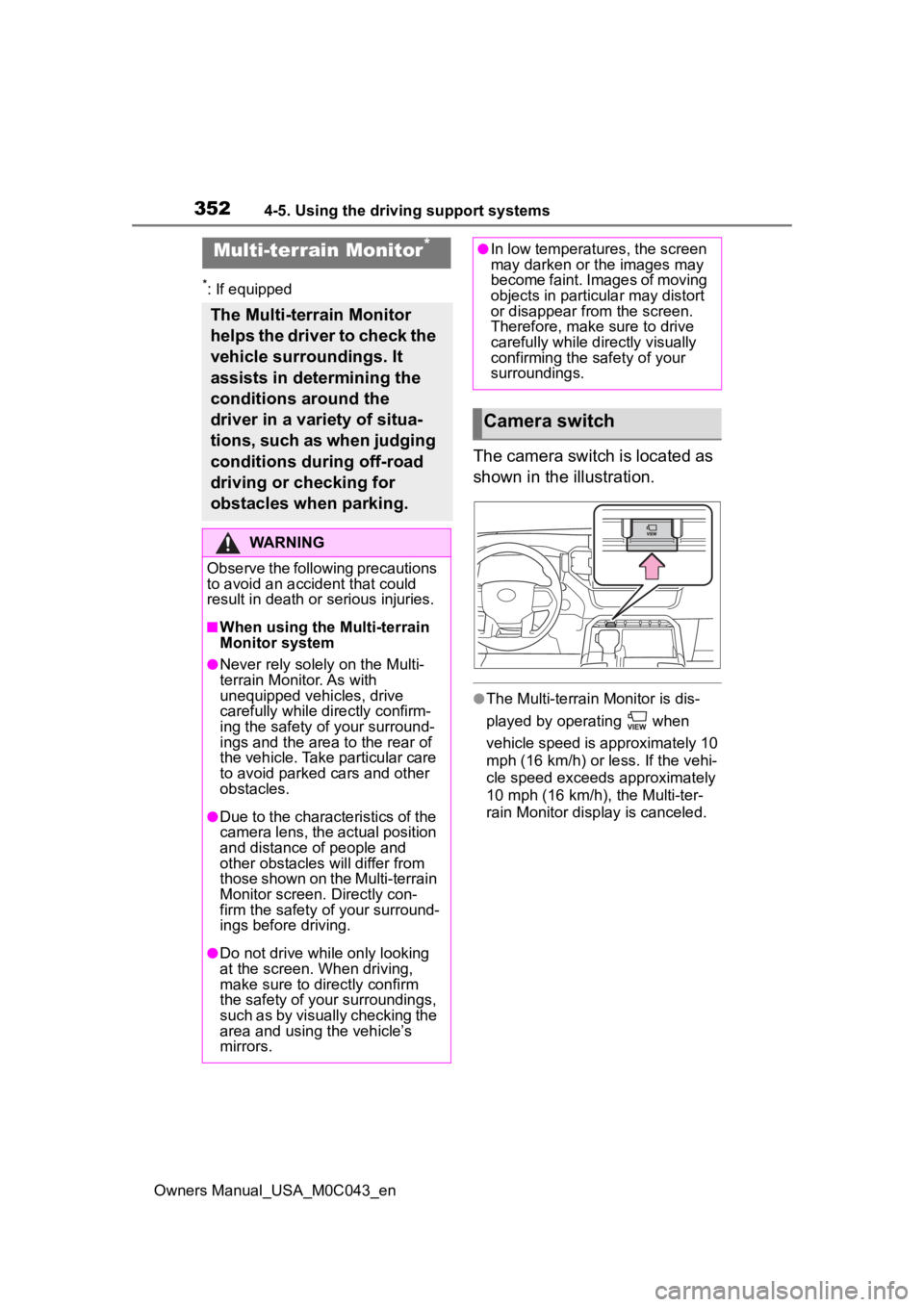
3524-5. Using the driving support systems
Owners Manual_USA_M0C043_en
*: If equipped
The camera switch is located as
shown in the illustration.
●The Multi-terrain Monitor is dis-
played by operating when
vehicle speed is approximately 10
mph (16 km/h) or less. If the vehi-
cle speed exceeds approximately
10 mph (16 km/h), the Multi-ter-
rain Monitor display is canceled.
Multi-terrain Monitor*
The Multi-terrain Monitor
helps the driver to check the
vehicle surroundings. It
assists in determining the
conditions around the
driver in a variety of situa-
tions, such as when judging
conditions during off-road
driving or checking for
obstacles when parking.
WARNING
Observe the following precautions
to avoid an accident that could
result in death or serious injuries.
■When using the Multi-terrain
Monitor system
●Never rely solely on the Multi-
terrain Monitor. As with
unequipped vehicles, drive
carefully while directly confirm-
ing the safety o f your surround-
ings and the area to the rear of
the vehicle. Take particular care
to avoid parked cars and other
obstacles.
●Due to the characteristics of the
camera lens, the actual position
and distance of people and
other obstacles will differ from
those shown on the Multi-terrain
Monitor screen. Directly con-
firm the safety of your surround-
ings before driving.
●Do not drive while only looking
at the screen. When driving,
make sure to directly confirm
the safety of your surroundings,
such as by visually checking the
area and using the vehicle’s
mirrors.
●In low temperatures, the screen
may darken or the images may
become faint. Images of moving
objects in particular may distort
or disappear from the screen.
Therefore, make sure to drive
carefully while directly visually
confirming the safety of your
surroundings.
Camera switch
Page 353 of 628
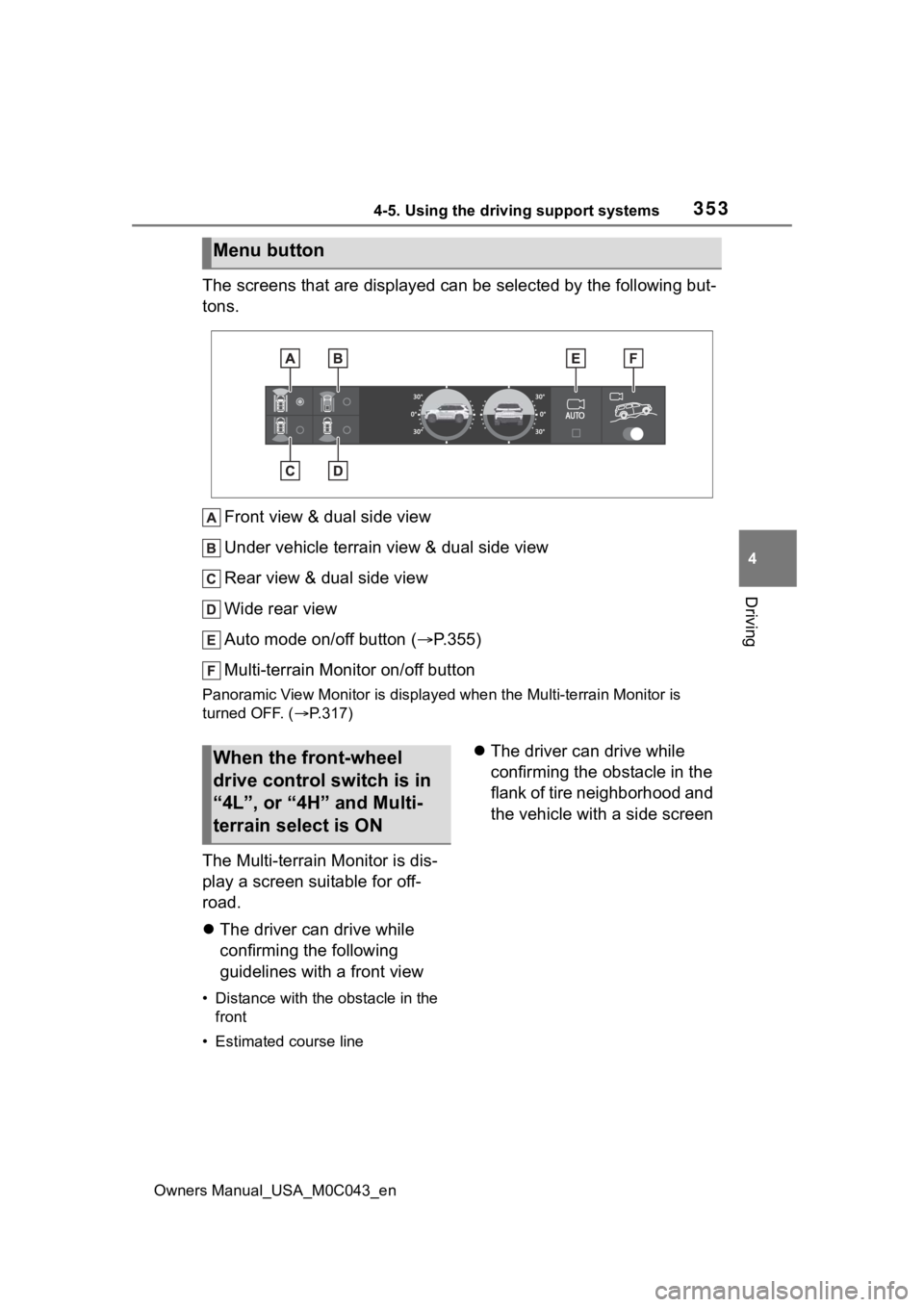
3534-5. Using the driving support systems
Owners Manual_USA_M0C043_en
4
Driving
The screens that are displayed can be selected by the following but-
tons.
Front view & dual side view
Under vehicle terrain view & dual side view
Rear view & dual side view
Wide rear view
Auto mode on/off button ( P.355)
Multi-terrain Monitor on/off button
Panoramic View Monitor is displa yed when the Multi-terrain Monitor is
turned OFF. ( P.317)
The Multi-terrain Monitor is dis-
play a screen suitable for off-
road.
The driver can drive while
confirming the following
guidelines with a front view
• Distance with the obstacle in the
front
• Estimated course line
The driver can drive while
confirming the obstacle in the
flank of tire neighborhood and
the vehicle with a side screen
Menu button
When the front-wheel
drive control switch is in
“4L”, or “4H” and Multi-
terrain select is ON
Page 354 of 628
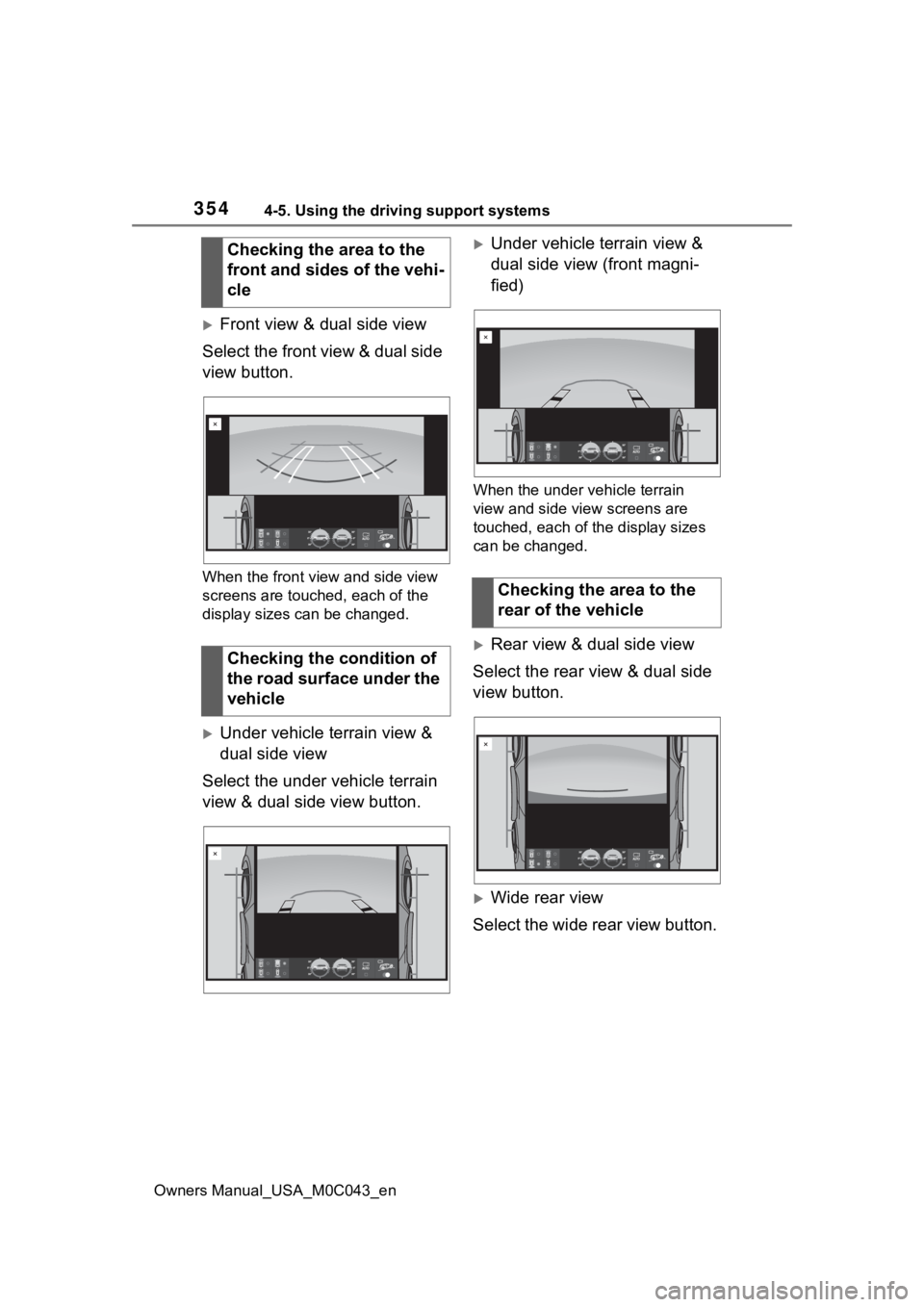
3544-5. Using the driving support systems
Owners Manual_USA_M0C043_en
Front view & dual side view
Select the front view & dual side
view button.
When the front view and side view
screens are touc hed, each of the
display sizes can be changed.
Under vehicle terrain view &
dual side view
Select the under vehicle terrain
view & dual side view button.
Under vehicle terrain view &
dual side view (front magni-
fied)
When the under vehicle terrain
view and side view screens are
touched, each of the display sizes
can be changed.
Rear view & dual side view
Select the rear view & dual side
view button.
Wide rear view
Select the wide rear view button.
Checking the area to the
front and sides of the vehi-
cle
Checking the condition of
the road surface under the
vehicle
Checking the area to the
rear of the vehicle
Page 355 of 628
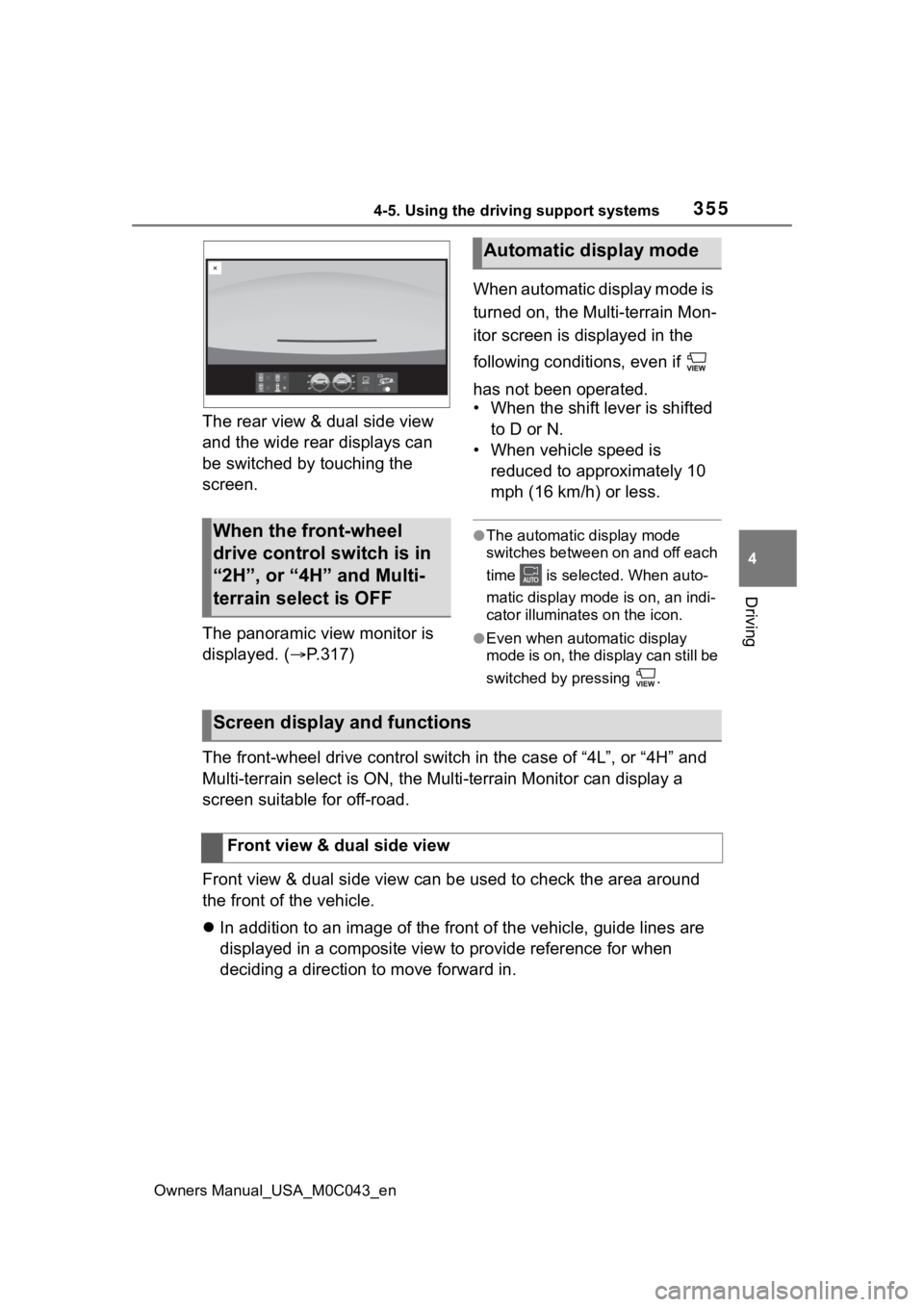
3554-5. Using the driving support systems
Owners Manual_USA_M0C043_en
4
Driving
The rear view & dual side view
and the wide rear displays can
be switched by touching the
screen.
The panoramic view monitor is
displayed. ( P.317) When automatic display mode is
turned on, the Multi-terrain Mon-
itor screen is displayed in the
following conditions, even if
has not been operated.
• When the shift lever is shifted
to D or N.
• When vehicle speed is reduced to approximately 10
mph (16 km/h) or less.
●The automatic display mode
switches between on and off each
time is selected. When auto-
matic display mode is on, an indi-
cator illuminate s on the icon.
●Even when automatic display
mode is on, the display can still be
switched by pressing .
The front-wheel drive control switch in the case of “4L”, or “4 H” and
Multi-terrain select is ON, the Mu lti-terrain Monitor can display a
screen suitable for off-road.
Front view & dual side view can be used to check the area around
the front of the vehicle.
In addition to an image of the front of the vehicle, guide line s are
displayed in a composite view to provide reference for when
deciding a direction to move forward in.
When the front-wheel
drive control switch is in
“2H”, or “4H” and Multi-
terrain select is OFF
Automatic display mode
Screen display and functions
Front view & dual side view