display TOYOTA SIENNA 2013 XL30 / 3.G Owners Manual
[x] Cancel search | Manufacturer: TOYOTA, Model Year: 2013, Model line: SIENNA, Model: TOYOTA SIENNA 2013 XL30 / 3.GPages: 876, PDF Size: 15.9 MB
Page 532 of 876
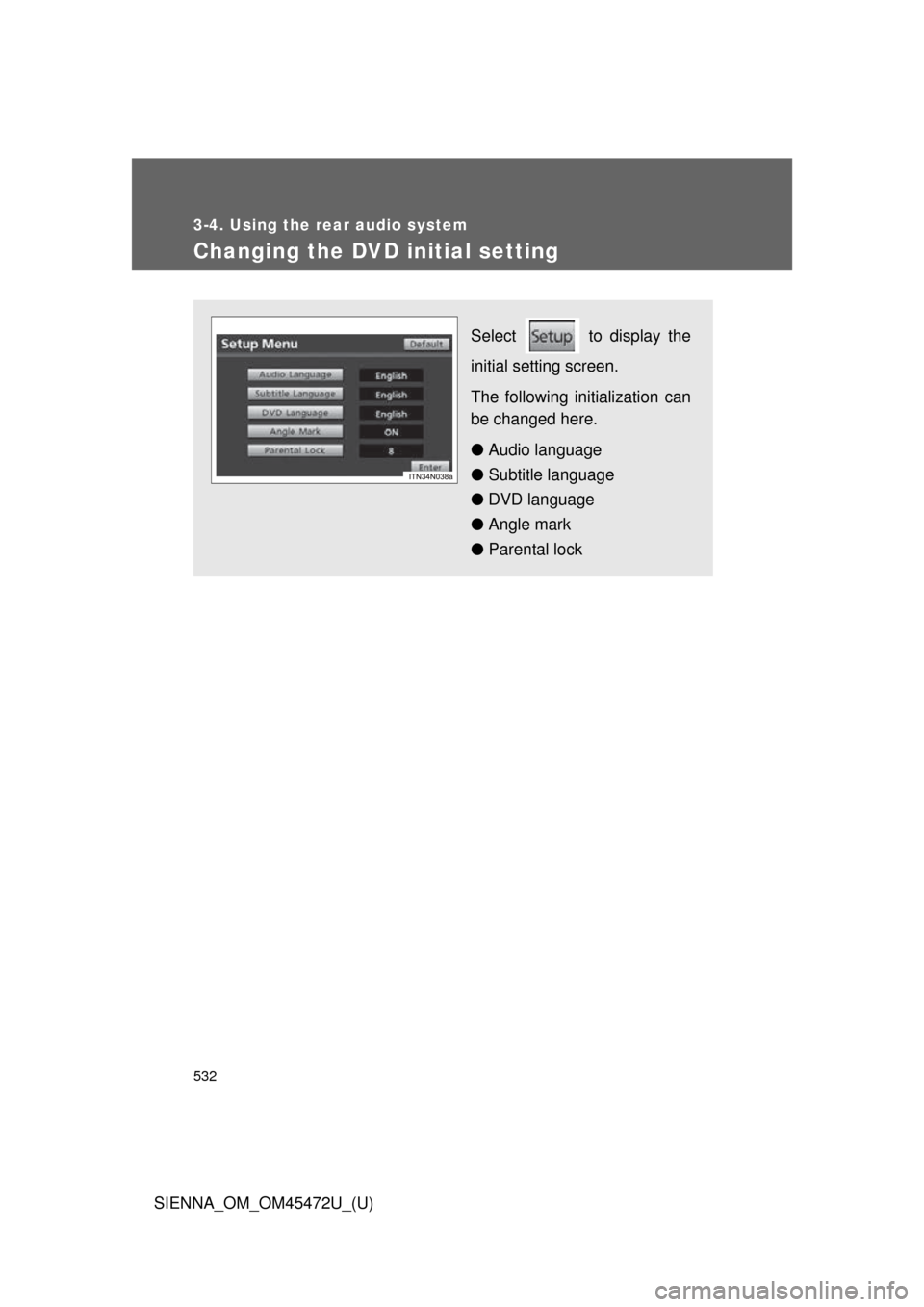
532
3-4. Using the rear audio system
SIENNA_OM_OM45472U_(U)
Changing the DVD initial setting
Select to display the
initial setting screen.
The following initialization can
be changed here.
● Audio language
● Subtitle language
● DVD language
● Angle mark
● Parental lock
Page 538 of 876
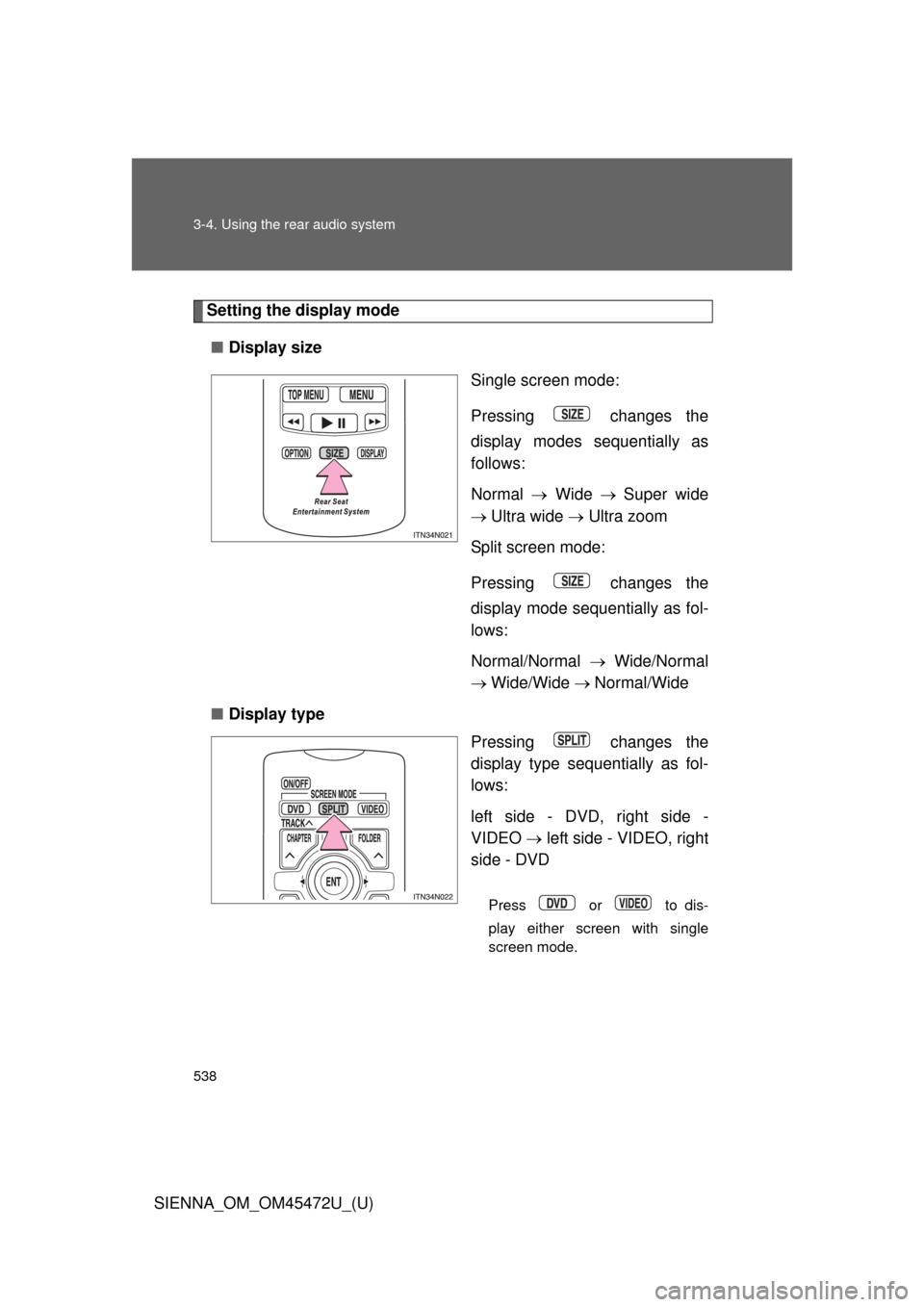
538 3-4. Using the rear audio system
SIENNA_OM_OM45472U_(U)
Setting the display mode■ Display size
Single screen mode:
Pressing changes the
display modes sequentially as
follows:
Normal Wide Super wide
Ultra wide Ultra zoom
Split screen mode:
Pressing changes the
display mode sequentially as fol-
lows:
Normal/Normal Wide/Normal
Wide/Wide Normal/Wide
■ Display type
Pressing changes the
display type sequentially as fol-
lows:
left side - DVD, right side -
VIDEO left side - VIDEO, right
side - DVD
Press or to dis-
play either screen with single
screen mode.
Page 539 of 876
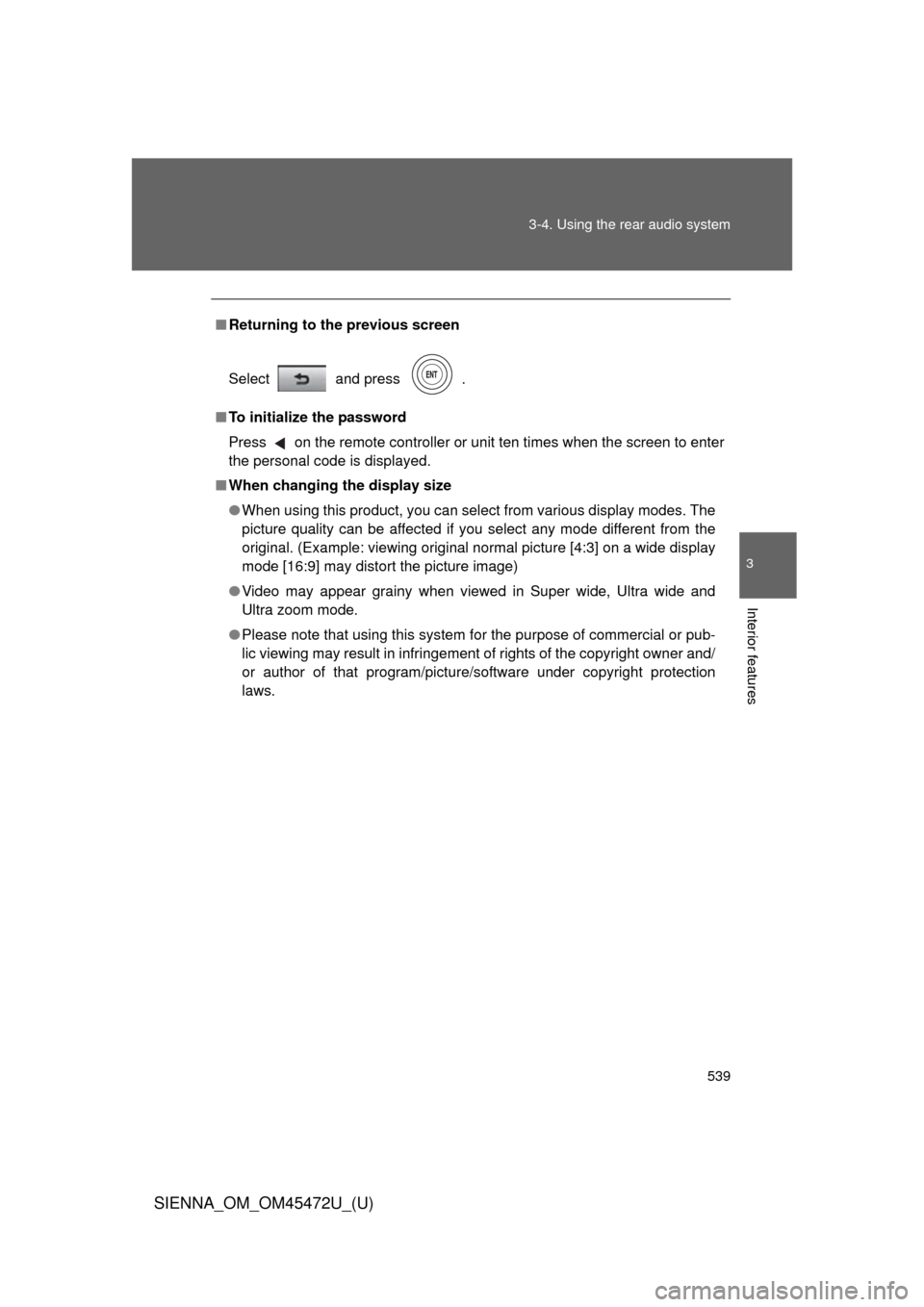
539
3-4. Using the rear audio system
3
Interior features
SIENNA_OM_OM45472U_(U)
■
Returning to the previous screen
Select and press .
■ To initialize the password
Press on the remote controller or unit ten times when the screen to enter
the personal code is displayed.
■ When changing the display size
● When using this product, you can select from various display modes. The
picture quality can be affected if you select any mode different from the
original. (Example: viewing original normal picture [4:3] on a wide display
mode [16:9] may distort the picture image)
● Video may appear grainy when viewed in Super wide, Ultra wide and
Ultra zoom mode.
● Please note that using this system for the purpose of commercial or pub-
lic viewing may result in infringement of rights of the copyright owner and/
or author of that program/picture/software under copyright protection
laws.
Page 548 of 876
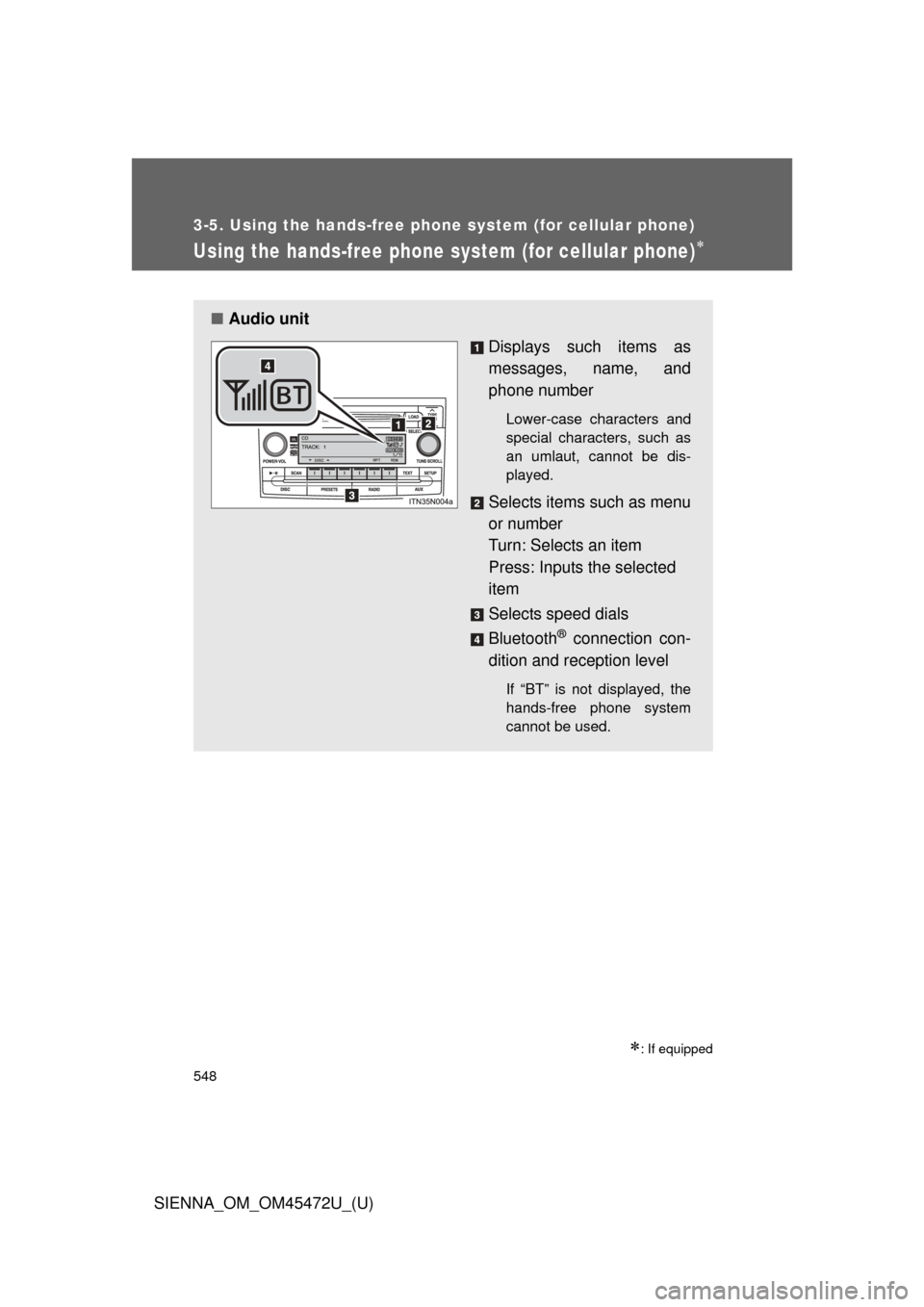
548
3-5. Using the hands-free phone system (for cellular phone)
SIENNA_OM_OM45472U_(U)
Using the hands-free phone system (for cellular phone)
: If equipped
■Audio unit
Displays such items as
messages, name, and
phone number
Lower-case characters and
special characters, such as
an umlaut, cannot be dis-
played.
Selects items such as menu
or number
Turn: Selects an item
Press: Inputs the selected
item
Selects speed dials
Bluetooth
® connection con-
dition and reception level
If “BT” is not displayed, the
hands-free phone system
cannot be used.
Page 550 of 876
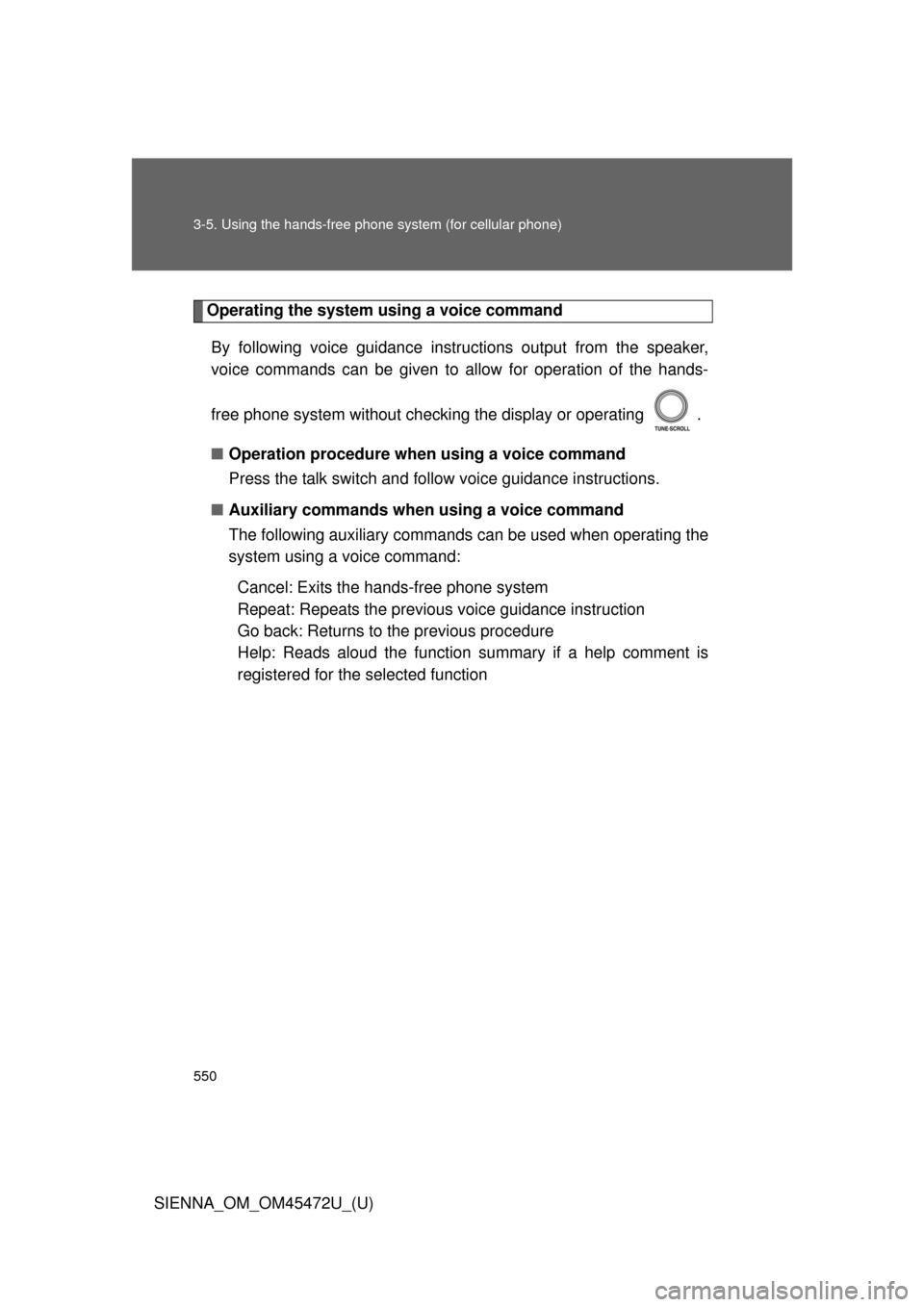
550 3-5. Using the hands-free phone system (for cellular phone)
SIENNA_OM_OM45472U_(U)
Operating the system using a voice command
By following voice gui dance instructions output from the speaker,
voice commands can be given to allow for operation of the hands-
free phone system without checking the display or operating .
■ Operation procedure when using a voice command
Press the talk switch and follo w voice guidance instructions.
■ Auxiliary commands when using a voice command
The following auxiliary commands can be used when operating the
system using a voice command:
Cancel: Exits the hands-free phone system
Repeat: Repeats the previous voice guidance instruction
Go back: Returns to the previous procedure
Help: Reads aloud the function summary if a help comment is
registered for the selected function
Page 552 of 876
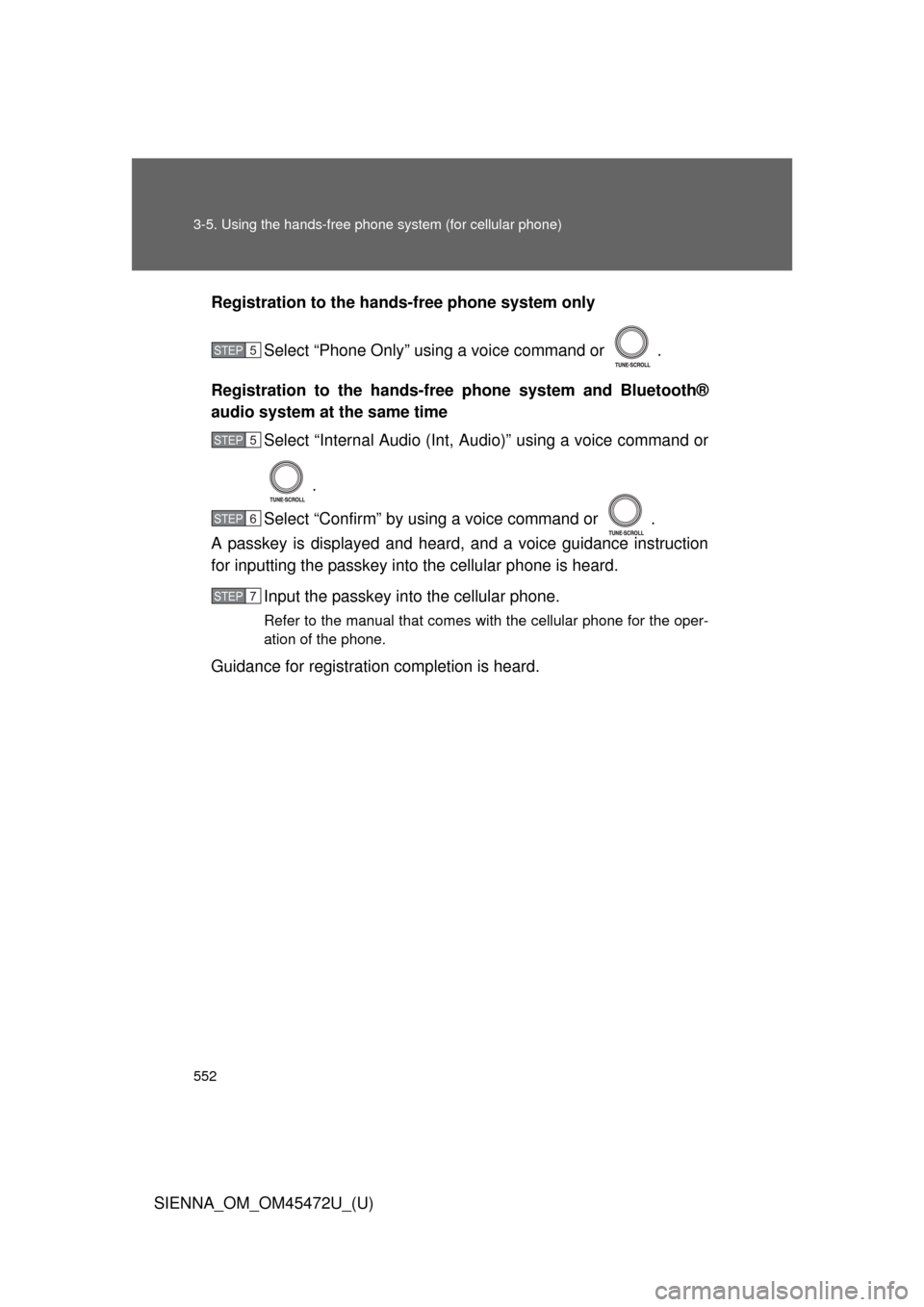
552 3-5. Using the hands-free phone system (for cellular phone)
SIENNA_OM_OM45472U_(U)Registration to the hands-free phone system only
Select “Phone Only” using a voice command or .
Registration to the hands-free phone system and Bluetooth®
audio system at the same time
Select “Internal Audio (Int, Audio)” using a voice command or
.
Select “Confirm” by using a voice command or .
A passkey is displayed and heard, and a voice guidance instruction
for inputting the passkey into the cellular phone is heard.
Input the passkey into the cellular phone.
Refer to the manual that comes with the cellular phone for the oper-
ation of the phone.
Guidance for registration completion is heard.
STEP5
STEP5
STEP6
STEP7
Page 554 of 876
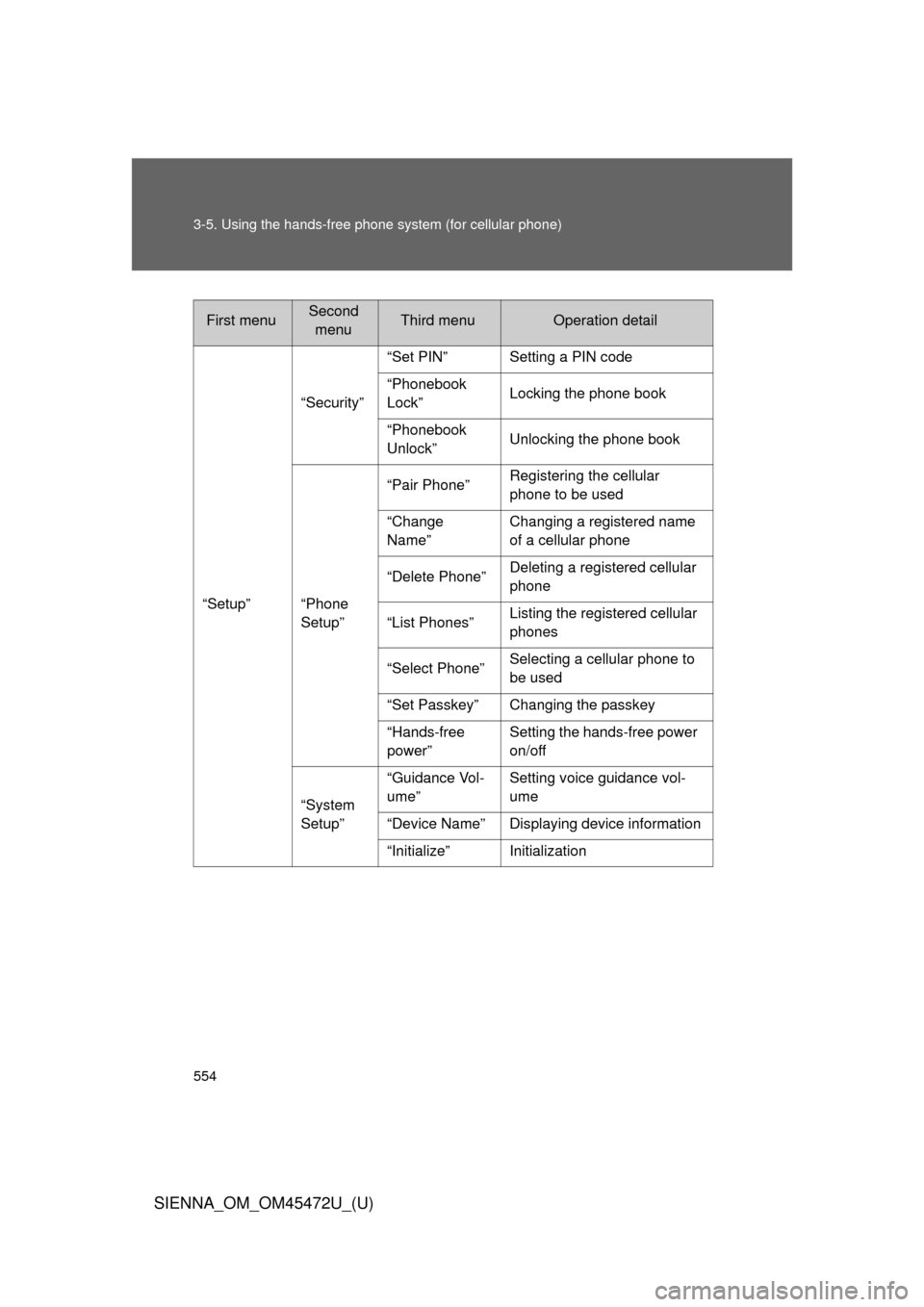
554 3-5. Using the hands-free phone system (for cellular phone)
SIENNA_OM_OM45472U_(U)
First menuSecond
menuThird menuOperation detail
“Setup” “Security”
“Set PIN” Setting a PIN code
“Phonebook
Lock”
Locking the phone book
“Phonebook
Unlock” Unlocking the phone book
“Phone
Setup” “Pair Phone”
Registering the cellular
phone to be used
“Change
Name” Changing a registered name
of a cellular phone
“Delete Phone” Deleting a registered cellular
phone
“List Phones” Listing the registered cellular
phones
“Select Phone” Selecting a cellular phone to
be used
“Set Passkey” Changing the passkey
“Hands-free
power” Setting the hands-free power
on/off
“System
Setup” “Guidance Vol-
ume”
Setting voice guidance vol-
ume
“Device Name” Displaying device information
“Initialize” Initialization
Page 567 of 876
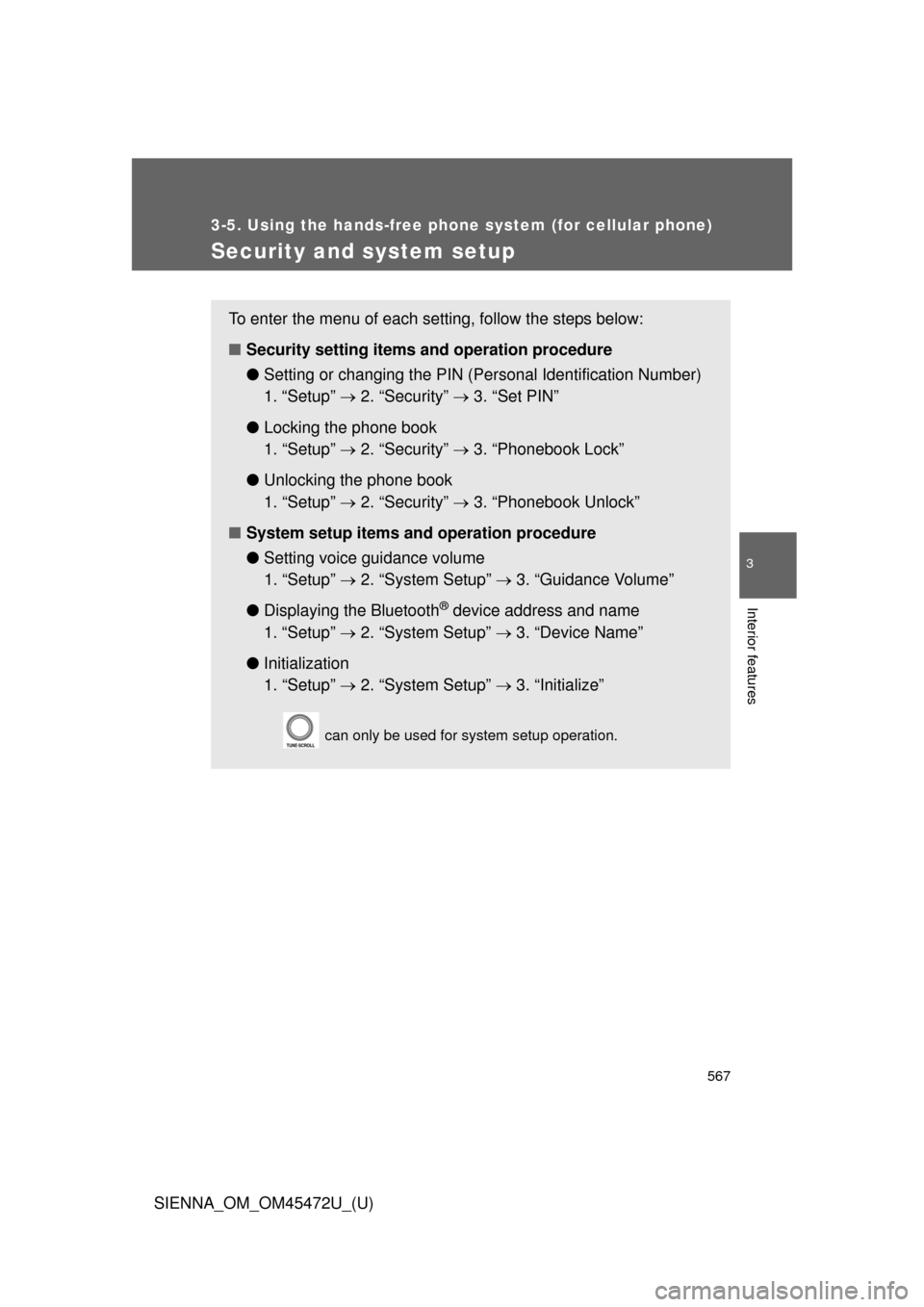
567
3-5. Using the hands-free phone system (for cellular phone)
3
Interior features
SIENNA_OM_OM45472U_(U)
Security and system setup
To enter the menu of each setting, follow the steps below:
■Security setting items and operation procedure
● Setting or changing t he PIN (Personal Identification Number)
1. “Setup” 2. “Security” 3. “Set PIN”
● Locking the phone book
1. “Setup” 2. “Security” 3. “Phonebook Lock”
● Unlocking the phone book
1. “Setup” 2. “Security” 3. “Phonebook Unlock”
■ System setup items and operation procedure
●Setting voice guidance volume
1. “Setup” 2. “System Setup” 3. “Guidance Volume”
● Displaying the Bluetooth
® device address and name
1. “Setup” 2. “System Setup” 3. “Device Name”
● Initialization
1. “Setup” 2. “System Setup” 3. “Initialize”
can only be used for system setup operation.
Page 570 of 876
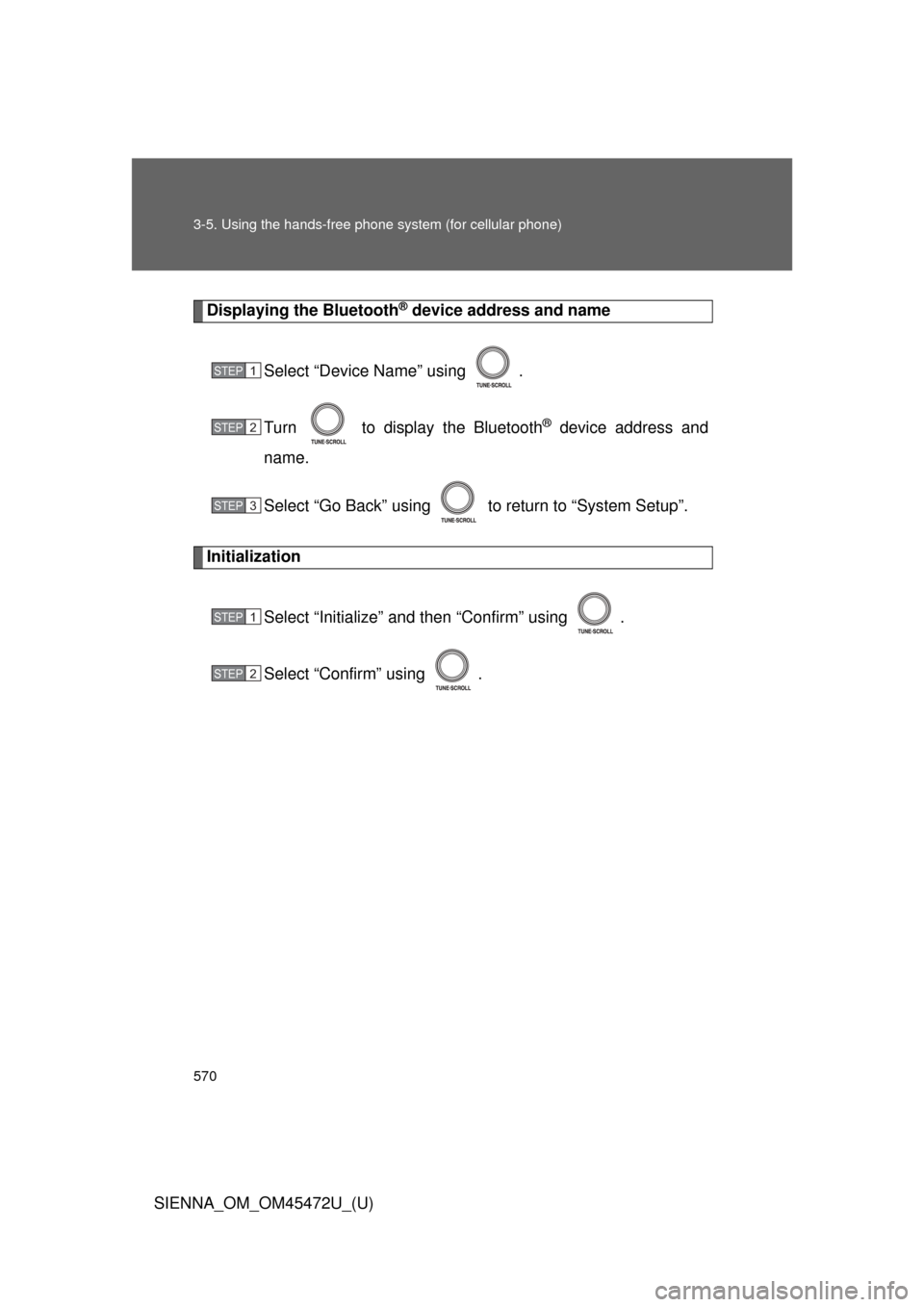
570 3-5. Using the hands-free phone system (for cellular phone)
SIENNA_OM_OM45472U_(U)
Displaying the Bluetooth® device address and name
Select “Device Name” using .
Turn to display the Bluetooth
® device address and
name.
Select “Go Back” using to return to “System Setup”.
Initialization
Select “Initialize” and then “Confirm” using .
Select “Confirm” using .
STEP1
STEP2
STEP3
STEP1
STEP2
Page 573 of 876
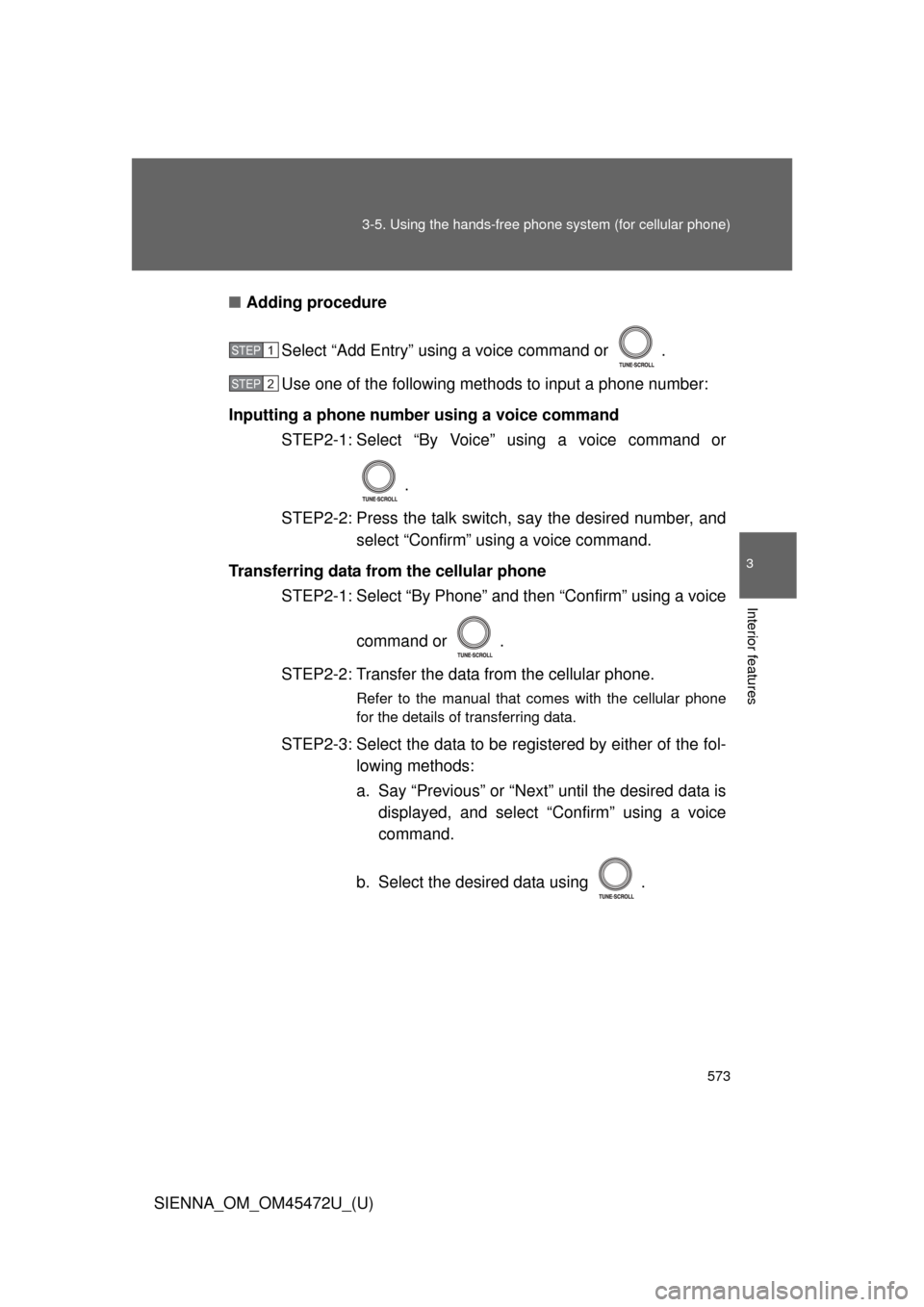
573
3-5. Using the hand
s-free phone system (for cellular phone)
3
Interior features
SIENNA_OM_OM45472U_(U)■
Adding procedure
Select “Add Entry” using a voice command or .
Use one of the following methods to input a phone number:
Inputting a phone number using a voice command STEP2-1: Select “By Voice” using a voice command or
.
STEP2-2: Press the talk switch, say the desired number, and select “Confirm” using a voice command.
Transferring data from the cellular phone STEP2-1: Select “By Phone” and then “Confirm” using a voice
command or .
STEP2-2: Transfer the data from the cellular phone.
Refer to the manual that comes with the cellular phone
for the details of transferring data.
STEP2-3: Select the data to be re gistered by either of the fol-
lowing methods:
a. Say “Previous” or “Next” until the desired data is displayed, and select “Confirm” using a voice
command.
b. Select the desired data using .
STEP1
STEP2