TOYOTA SIENNA 2015 XL30 / 3.G Navigation Manual
Manufacturer: TOYOTA, Model Year: 2015, Model line: SIENNA, Model: TOYOTA SIENNA 2015 XL30 / 3.GPages: 354, PDF Size: 6.81 MB
Page 331 of 354
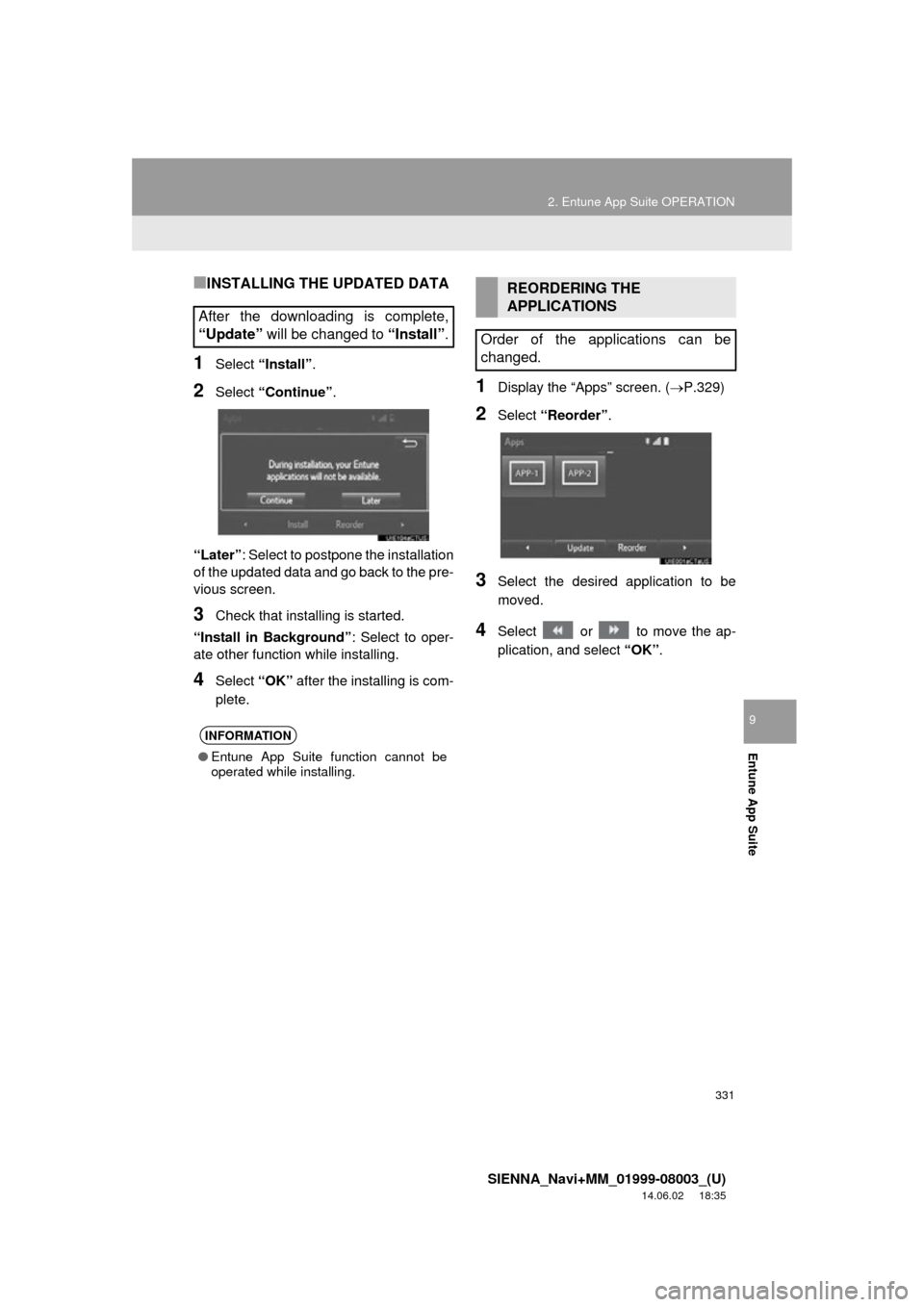
331
2. Entune App Suite OPERATION
SIENNA_Navi+MM_01999-08003_(U)
14.06.02 18:35
Entune App Suite
9
■INSTALLING THE UPDATED DATA
1Select “Install” .
2Select “Continue” .
“Later” : Select to postpone the installation
of the updated data and go back to the pre-
vious screen.
3Check that installing is started.
“Install in Background” : Select to oper-
ate other function while installing.
4Select “OK” after the installing is com-
plete.
1Display the “Apps” screen. ( P.329)
2Select “Reorder” .
3Select the desired application to be
moved.
4Select or to move the ap-
plication, and select “OK”.
After the downloading is complete,
“Update” will be changed to “Install”.
INFORMATION
●Entune App Suite function cannot be
operated while installing.
REORDERING THE
APPLICATIONS
Order of the applications can be
changed.
Page 332 of 354
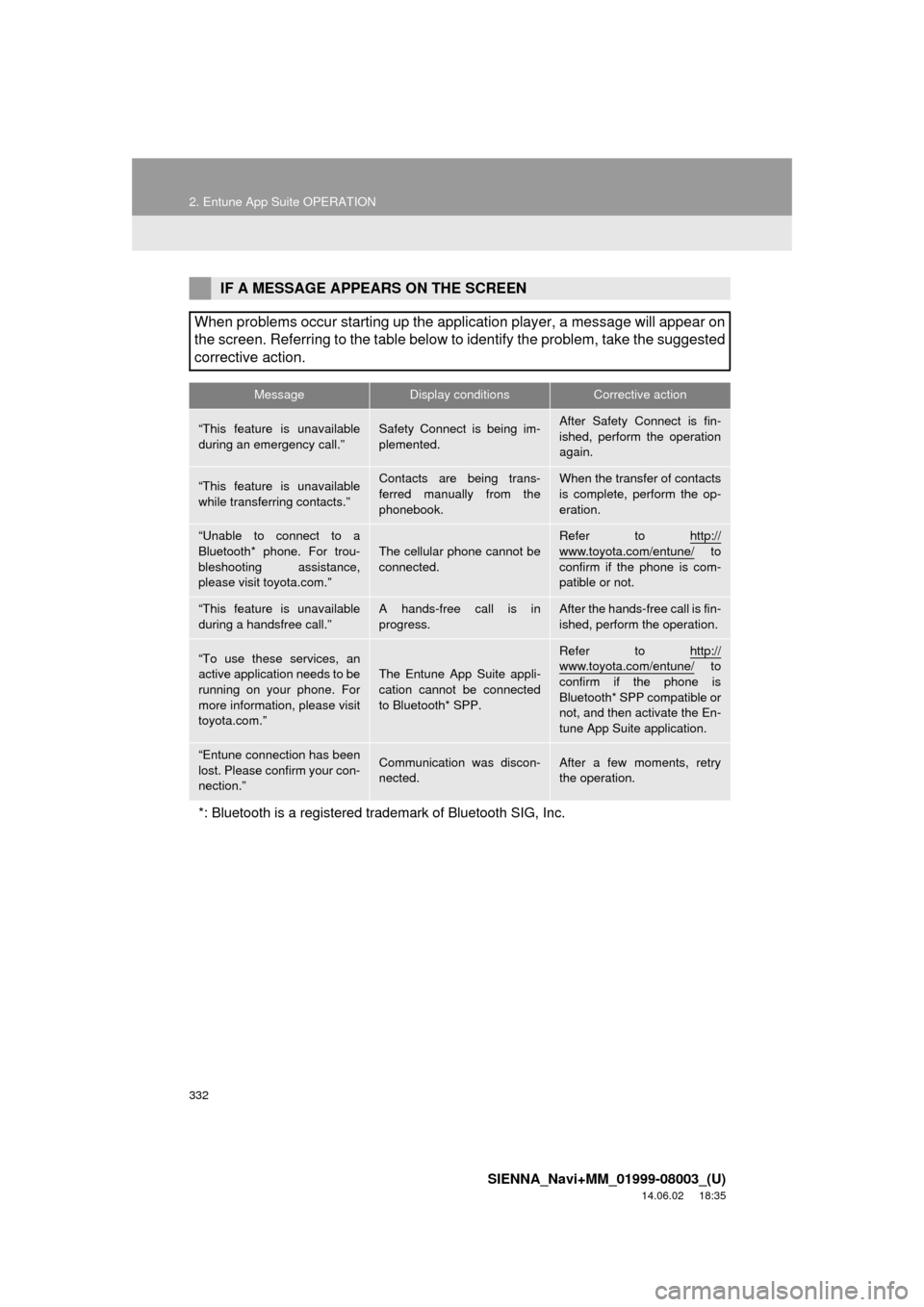
332
2. Entune App Suite OPERATION
SIENNA_Navi+MM_01999-08003_(U)
14.06.02 18:35
IF A MESSAGE APPEARS ON THE SCREEN
When problems occur starting up the application player, a message will appear on
the screen. Referring to the table below to identify the problem, take the suggested
corrective action.
MessageDisplay conditionsCorrective action
“This feature is unavailable
during an emergency call.”Safety Connect is being im-
plemented.After Safety Connect is fin-
ished, perform the operation
again.
“This feature is unavailable
while transferring contacts.”Contacts are being trans-
ferred manually from the
phonebook.When the transfer of contacts
is complete, perform the op-
eration.
“Unable to connect to a
Bluetooth* phone. For trou-
bleshooting assistance,
please visit toyota.com.”
The cellular phone cannot be
connected.
Refer to http://
www.toyota.com/entune/ to
confirm if the phone is com-
patible or not.
“This feature is unavailable
during a handsfree call.”A hands-free call is in
progress.After the hands-free call is fin-
ished, perform the operation.
“To use these services, an
active application needs to be
running on your phone. For
more information, please visit
toyota.com.”
The Entune App Suite appli-
cation cannot be connected
to Bluetooth* SPP.
Refer to http://www.toyota.com/entune/ to
confirm if the phone is
Bluetooth* SPP compatible or
not, and then activate the En-
tune App Suite application.
“Entune connection has been
lost. Please confirm your con-
nection.”Communication was discon-
nected.After a few moments, retry
the operation.
*: Bluetooth is a registered trade mark of Bluetooth SIG, Inc.
Page 333 of 354
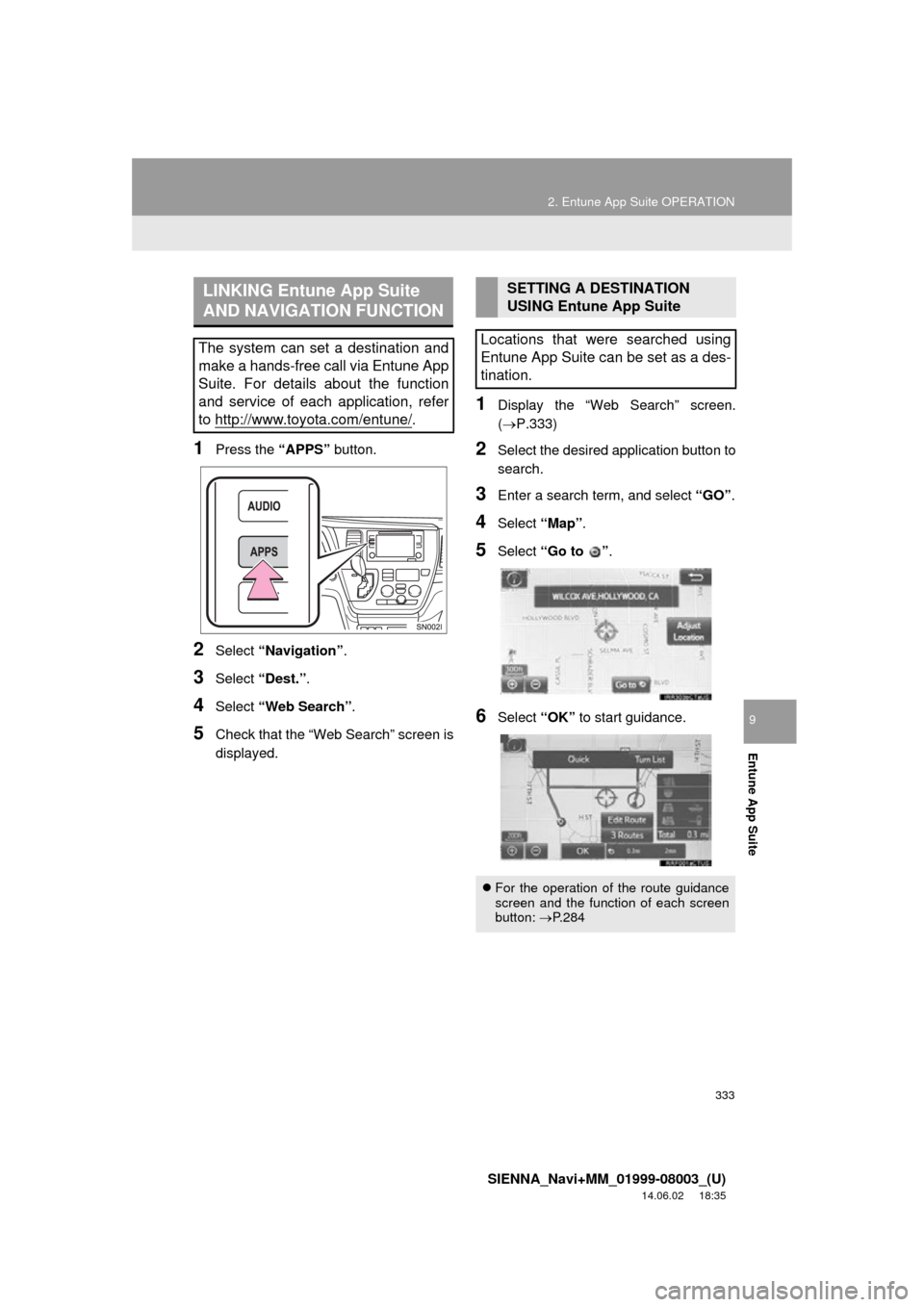
333
2. Entune App Suite OPERATION
SIENNA_Navi+MM_01999-08003_(U)
14.06.02 18:35
Entune App Suite
9
1Press the “APPS” button.
2Select “Navigation” .
3Select “Dest.” .
4Select “Web Search” .
5Check that the “Web Search” screen is
displayed.
1Display the “Web Search” screen.
(P.333)
2Select the desired application button to
search.
3Enter a search term, and select “GO”.
4Select “Map”.
5Select “Go to ” .
6Select “OK” to start guidance.
LINKING Entune App Suite
AND NAVIGATION FUNCTION
The system can set a destination and
make a hands-free call via Entune App
Suite. For details about the function
and service of each application, refer
to http://www.toyota.com/entune/
.
SETTING A DESTINATION
USING Entune App Suite
Locations that were searched using
Entune App Suite can be set as a des-
tination.
For the operation of the route guidance
screen and the function of each screen
button: P.284
Page 334 of 354
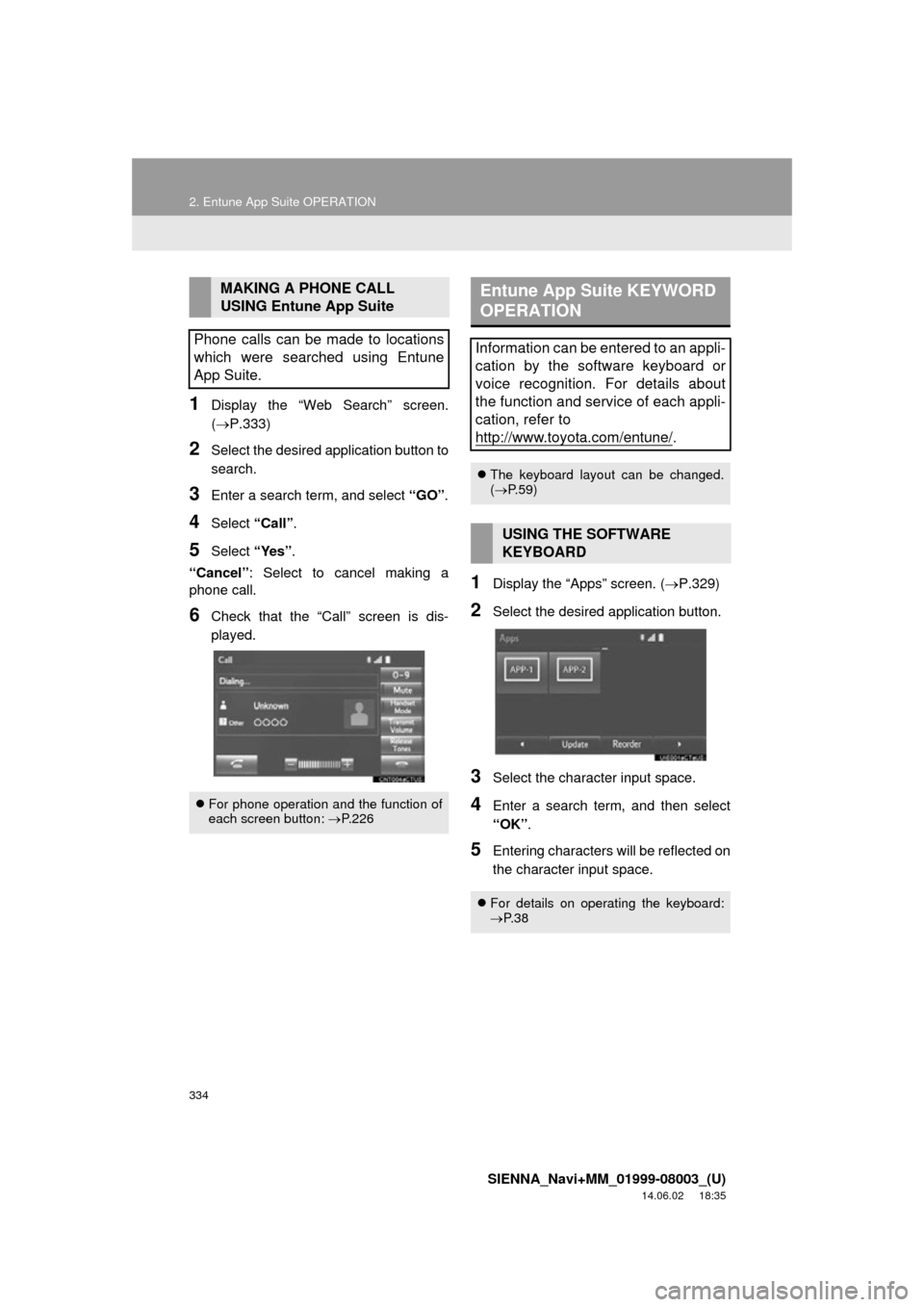
334
2. Entune App Suite OPERATION
SIENNA_Navi+MM_01999-08003_(U)
14.06.02 18:35
1Display the “Web Search” screen.
(P.333)
2Select the desired application button to
search.
3Enter a search term, and select “GO”.
4Select “Call”.
5Select “Yes”.
“Cancel” : Select to cancel making a
phone call.
6Check that the “Call” screen is dis-
played.
1Display the “Apps” screen. ( P.329)
2Select the desired application button.
3Select the character input space.
4Enter a search term, and then select
“OK”.
5Entering characters will be reflected on
the character input space.
MAKING A PHONE CALL
USING Entune App Suite
Phone calls can be made to locations
which were searched using Entune
App Suite.
For phone operation and the function of
each screen button: P.226
Entune App Suite KEYWORD
OPERATION
Information can be entered to an appli-
cation by the software keyboard or
voice recognition. For details about
the function and service of each appli-
cation, refer to
http://www.toyota.com/entune/
.
The keyboard layout can be changed.
( P.59)
USING THE SOFTWARE
KEYBOARD
For details on operating the keyboard:
P. 3 8
Page 335 of 354
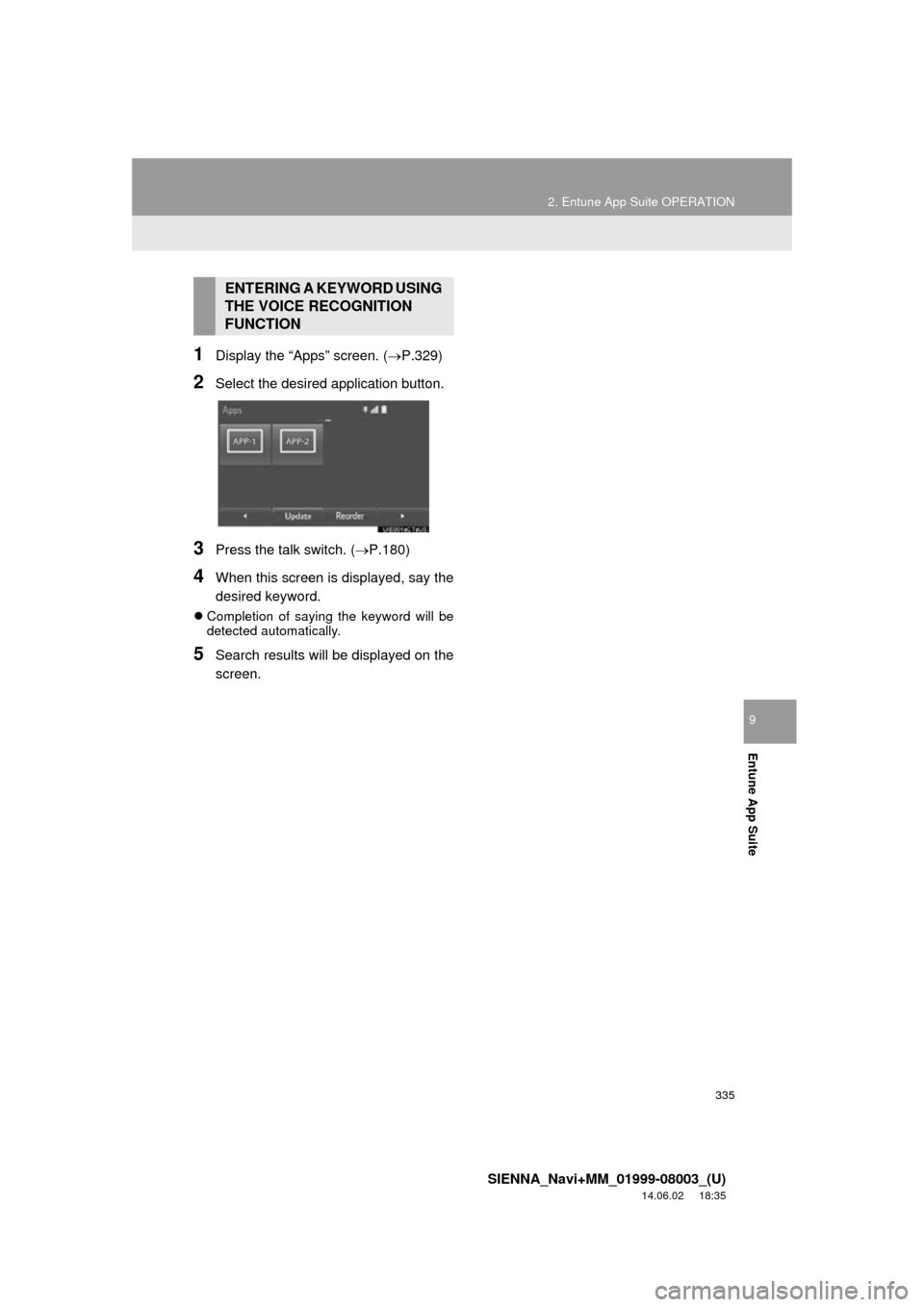
335
2. Entune App Suite OPERATION
SIENNA_Navi+MM_01999-08003_(U)
14.06.02 18:35
Entune App Suite
9
1Display the “Apps” screen. (P.329)
2Select the desired application button.
3Press the talk switch. (P.180)
4When this screen is displayed, say the
desired keyword.
Completion of saying the keyword will be
detected automatically.
5Search results will be displayed on the
screen.
ENTERING A KEYWORD USING
THE VOICE RECOGNITION
FUNCTION
Page 336 of 354
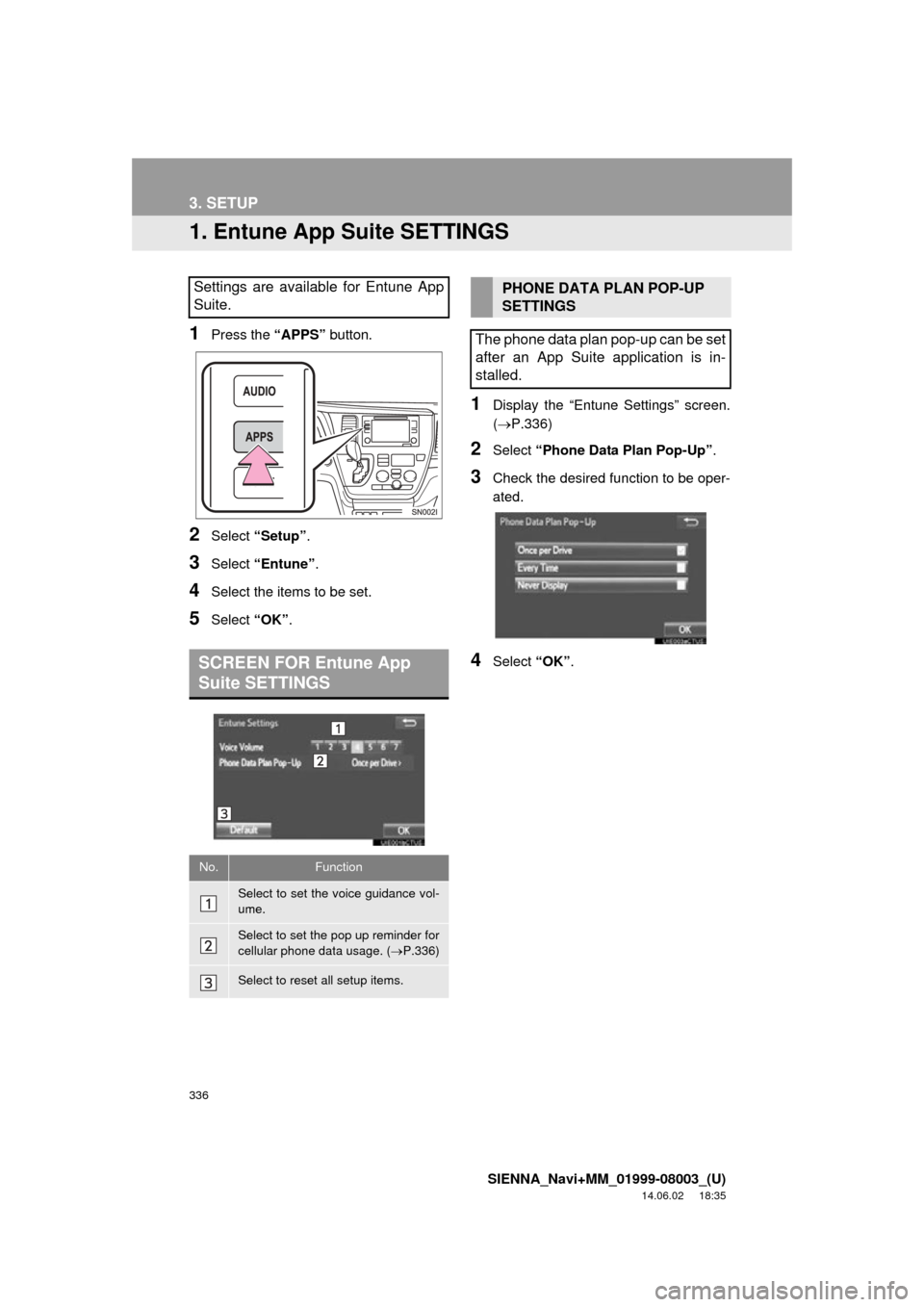
336
SIENNA_Navi+MM_01999-08003_(U)
14.06.02 18:35
3. SETUP
1. Entune App Suite SETTINGS
1Press the “APPS” button.
2Select “Setup” .
3Select “Entune” .
4Select the items to be set.
5Select “OK”.
1Display the “Entune Settings” screen.
(P.336)
2Select “Phone Data Plan Pop-Up” .
3Check the desired function to be oper-
ated.
4Select “OK”.
Settings are available for Entune App
Suite.
SCREEN FOR Entune App
Suite SETTINGS
No.Function
Select to set the voice guidance vol-
ume.
Select to set the pop up reminder for
cellular phone data usage. ( P.336)
Select to reset all setup items.
PHONE DATA PLAN POP-UP
SETTINGS
The phone data plan pop-up can be set
after an App Suite application is in-
stalled.
Page 337 of 354
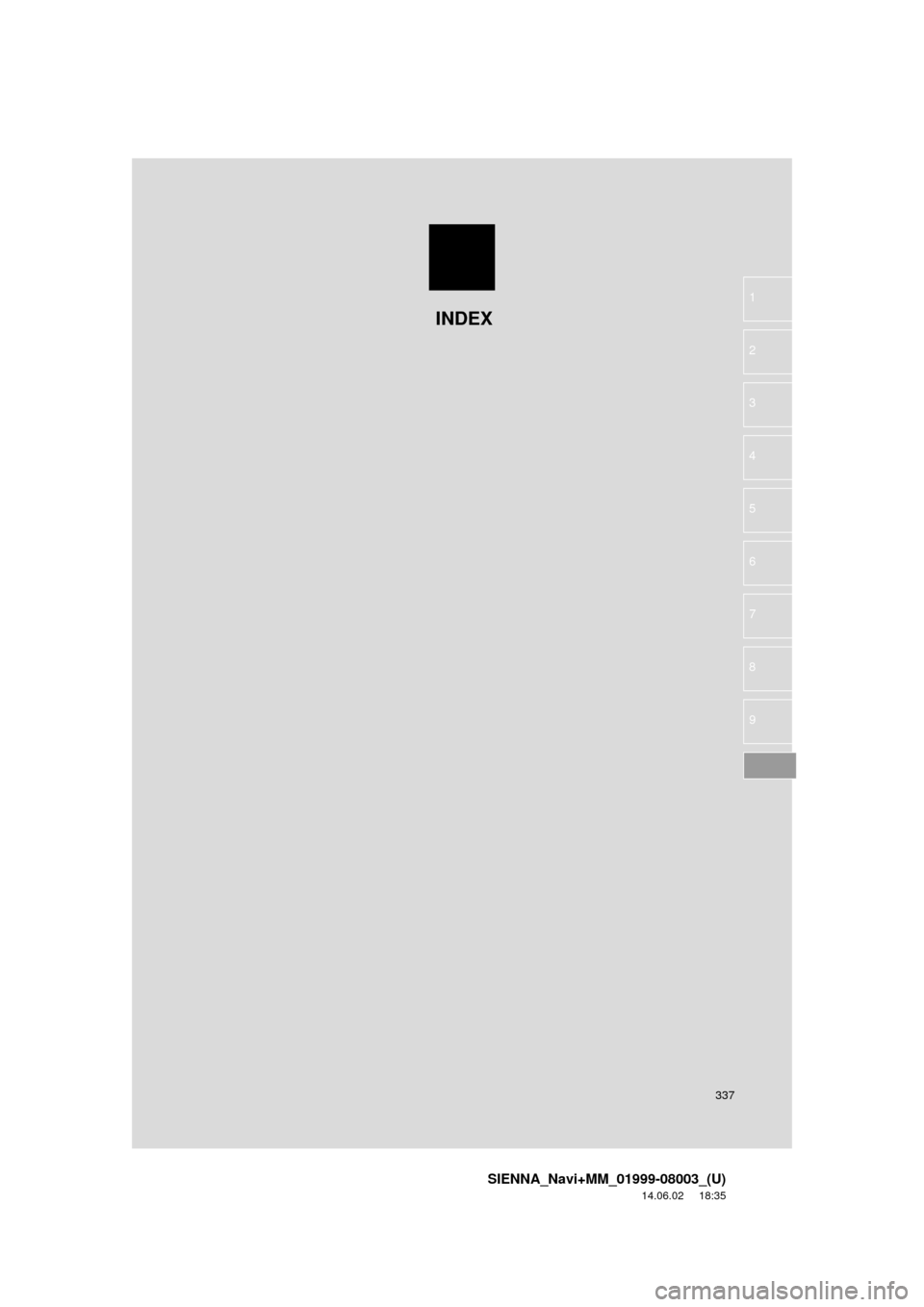
337
SIENNA_Navi+MM_01999-08003_(U)
14.06.02 18:35
1
2
3
4
5
6
7
8
9
INDEX
Page 338 of 354
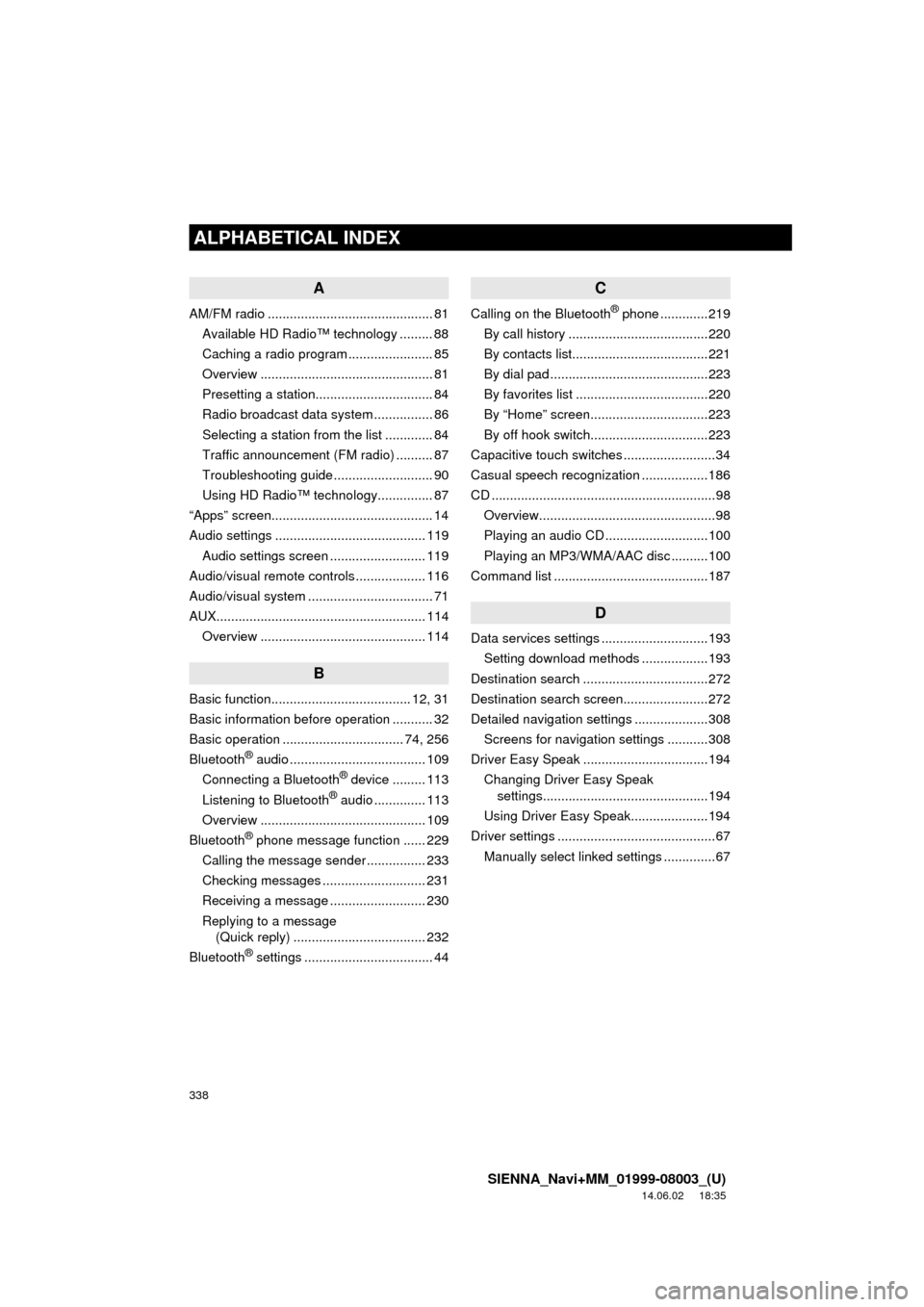
338
ALPHABETICAL INDEX
SIENNA_Navi+MM_01999-08003_(U)
14.06.02 18:35
A
AM/FM radio ............................................. 81Available HD Radio™ technology ......... 88
Caching a radio program ....................... 85
Overview ............................................... 81
Presetting a station................................ 84
Radio broadcast data system ................ 86
Selecting a station from the list ............. 84
Traffic announcement (FM radio) .......... 87
Troubleshooting guide ........................... 90
Using HD Radio™ technology............... 87
“Apps” screen............................................ 14
Audio settings ......................................... 119 Audio settings screen .......................... 119
Audio/visual remote controls ................... 116
Audio/visual system .................................. 71
AUX......................................................... 114 Overview ............................................. 114
B
Basic function...................................... 12, 31
Basic information before operation ........... 32
Basic operation ................................. 74, 256
Bluetooth
® audio ..................................... 109
Connecting a Bluetooth® device ......... 113
Listening to Bluetooth® audio .............. 113
Overview ............................................. 109
Bluetooth
® phone message function ...... 229
Calling the message sender ................ 233
Checking messages ............................ 231
Receiving a message .......................... 230
Replying to a message (Quick reply) .................................... 232
Bluetooth
® settings ................................... 44
C
Calling on the Bluetooth® phone .............219
By call history ......................................220
By contacts list.....................................221
By dial pad ...........................................223
By favorites list ....................................220
By “Home” screen................................223
By off hook switch................................223
Capacitive touch switches .........................34
Casual speech recognization ..................186
CD .............................................................98 Overview................................................98
Playing an audio CD ............................100
Playing an MP3/WMA/AAC disc ..........100
Command list ..........................................187
D
Data services settings .............................193 Setting download methods ..................193
Destination search ..................................272
Destination search screen.......................272
Detailed navigation settings ....................308 Screens for navigation settings ...........308
Driver Easy Speak ..................................194
Changing Driver Easy Speak settings.............................................194
Using Driver Easy Speak.....................194
Driver settings ...........................................67
Manually select linked settings ..............67
ALPHABETICAL INDEX
Page 339 of 354
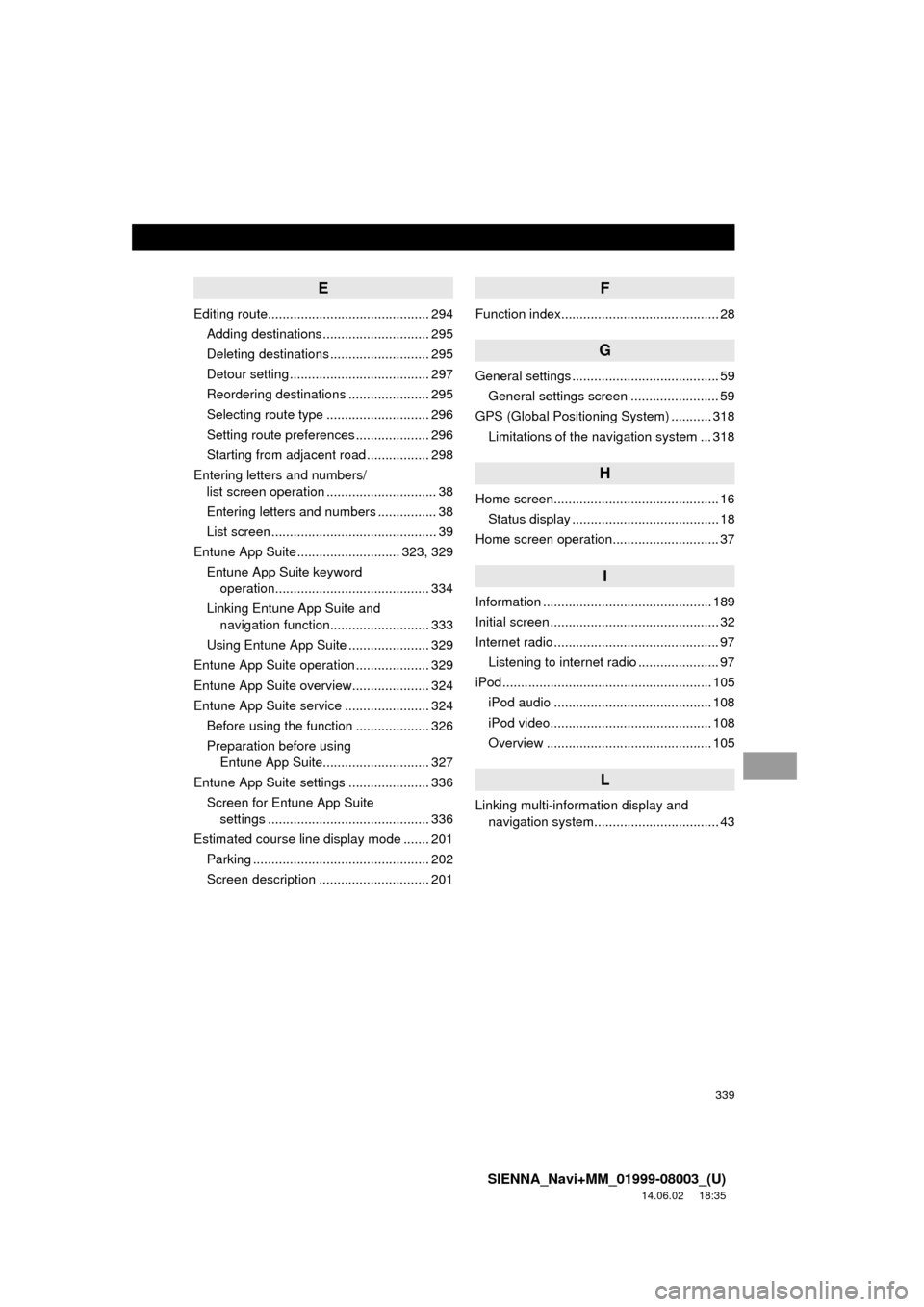
339
SIENNA_Navi+MM_01999-08003_(U)
14.06.02 18:35
E
Editing route............................................ 294Adding destinations ............................. 295
Deleting destinations ........................... 295
Detour setting ...................................... 297
Reordering destinations ...................... 295
Selecting route type ............................ 296
Setting route preferences .................... 296
Starting from adjacent road ................. 298
Entering letters and numbers/ list screen operation .............................. 38
Entering letters and numbers ................ 38
List screen ............................................. 39
Entune App Suite ............................ 323, 329
Entune App Suite keyword operation.......................................... 334
Linking Entune App Suite and navigation function........................... 333
Using Entune App Suite ...................... 329
Entune App Suite operation .................... 329
Entune App Suite overview..................... 324
Entune App Suite service ....................... 324 Before using the function .................... 326
Preparation before using Entune App Suite............................. 327
Entune App Suite settings ...................... 336 Screen for Entune App Suite settings ............................................ 336
Estimated course line display mode ....... 201 Parking ................................................ 202
Screen description .............................. 201
F
Function index........................................... 28
G
General settings ........................................ 59General settings screen ........................ 59
GPS (Global Positioning System) ........... 318 Limitations of the navigation system ... 318
H
Home screen............................................. 16Status display ........................................ 18
Home screen operation............................. 37
I
Information .............................................. 189
Initial screen .............................................. 32
Internet radio ............................................. 97 Listening to internet radio ...................... 97
iPod ......................................................... 105 iPod audio ........................................... 108
iPod video............................................ 108
Overview ............................................. 105
L
Linking multi-information display and navigation system........ .......................... 43
Page 340 of 354
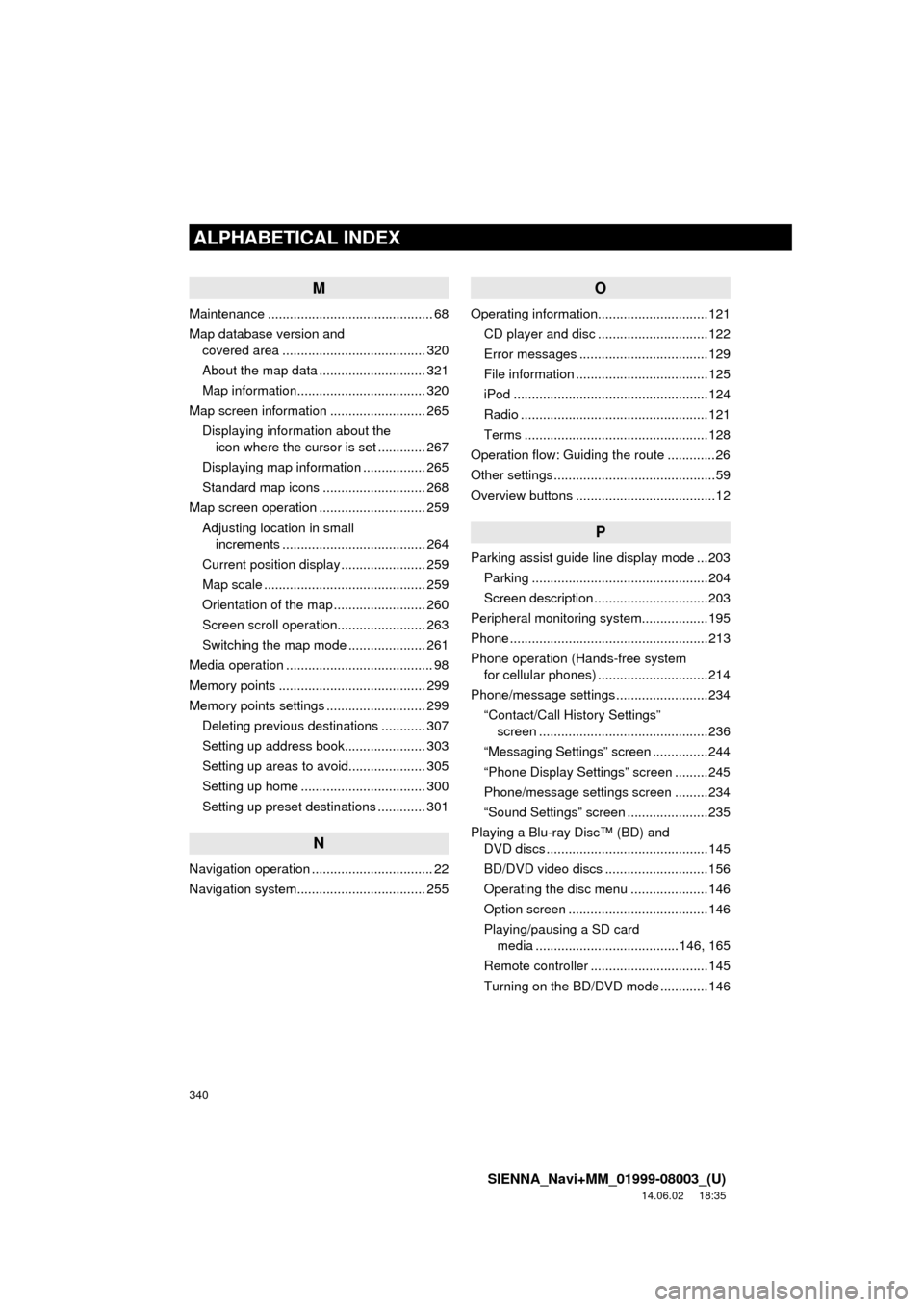
340
ALPHABETICAL INDEX
SIENNA_Navi+MM_01999-08003_(U)
14.06.02 18:35
M
Maintenance ............................................. 68
Map database version and covered area ....................................... 320
About the map data ............................. 321
Map information................................... 320
Map screen information .......................... 265 Displaying information about the icon where the cursor is set ............. 267
Displaying map information ................. 265
Standard map icons ............................ 268
Map screen operation ............................. 259
Adjusting location in small increments ....................................... 264
Current position display ....................... 259
Map scale ............................................ 259
Orientation of the map ......................... 260
Screen scroll operation........................ 263
Switching the map mode ..................... 261
Media operation ........................................ 98
Memory points ........................................ 299
Memory points settings ........................... 299 Deleting previous destinations ............ 307
Setting up address book...................... 303
Setting up areas to avoid..................... 305
Setting up home .................................. 300
Setting up preset destinations ............. 301
N
Navigation operation ................................. 22
Navigation system........... ..................... ... 255
O
Operating information..............................121
CD player and disc ..............................122
Error messages ...................................129
File information ....................................125
iPod .....................................................124
Radio ...................................................121
Terms ..................................................128
Operation flow: Guiding the route .............26
Other settings ............................................59
Overview buttons ......................................12
P
Parking assist guide line display mode ...203 Parking ................................................204
Screen description ...............................203
Peripheral monitoring syst em..................195
Phone ......................................................213
Phone operation (Hands-free system for cellular phones) ..............................214
Phone/message settings .........................234 “Contact/Call History Settings” screen ..............................................236
“Messaging Settings” screen ...............244
“Phone Display Settings” screen .........245
Phone/message settings screen .........234
“Sound Settings” screen ......................235
Playing a Blu-ray Disc™ (BD) and DVD discs ............................................145
BD/DVD video discs ............................156
Operating the disc menu .....................146
Option screen ......................................146
Playing/pausing a SD card media .......................................146, 165
Remote controller ................................145
Turning on the BD/DVD mode .............146