display TOYOTA SIENNA 2018 Accessories, Audio & Navigation (in English)
[x] Cancel search | Manufacturer: TOYOTA, Model Year: 2018, Model line: SIENNA, Model: TOYOTA SIENNA 2018Pages: 435, PDF Size: 11.83 MB
Page 180 of 435
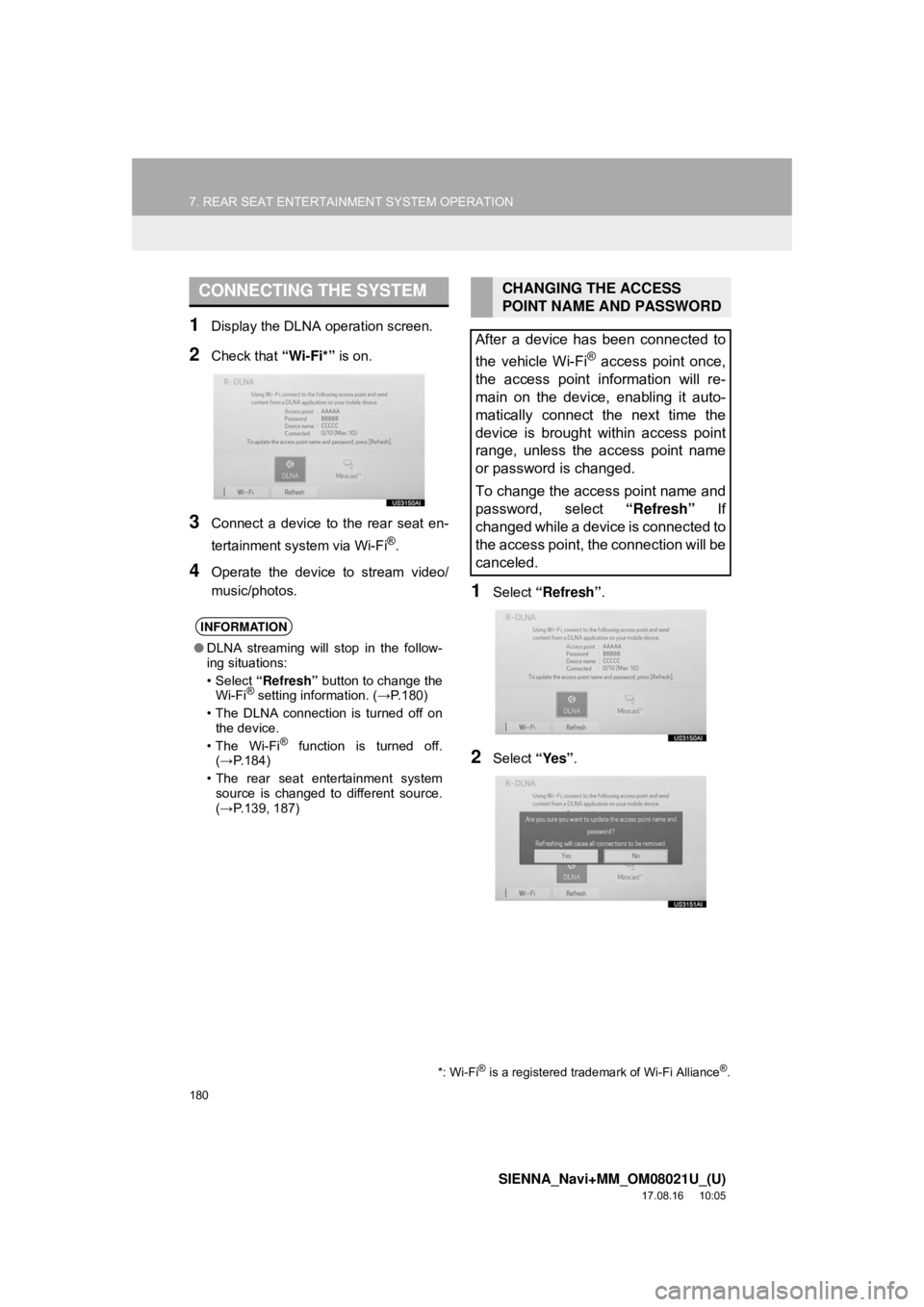
180
7. REAR SEAT ENTERTAINMENT SYSTEM OPERATION
SIENNA_Navi+MM_OM08021U_(U)
17.08.16 10:05
1Display the DLNA operation screen.
2Check that “Wi-Fi*” is on.
3Connect a device to the rear seat en-
tertainment system via Wi-Fi
®.
4Operate the device to stream video/
music/photos.
1Select “Refresh” .
2Select “Yes”.
CONNECTING THE SYSTEM
INFORMATION
●DLNA streaming will stop in the follow-
ing situations:
•Select “Refresh” button to change the
Wi-Fi
® setting information. ( →P.180)
• The DLNA connection is turned off on the device.
•The Wi-Fi
® function is turned off.
(→ P.184)
• The rear seat entertainment system source is changed to different source.
(→ P.139, 187)
*: Wi-Fi® is a registered trademark of Wi-Fi Alliance®.
CHANGING THE ACCESS
POINT NAME AND PASSWORD
After a device has been connected to
the vehicle Wi-Fi
® access point once,
the access point information will re-
main on the device, enabling it auto-
matically connect the next time the
device is brought within access point
range, unless the access point name
or password is changed.
To change the access point name and
password, select “Refresh” If
changed while a device is connected to
the access point, the connection will be
canceled.
Page 181 of 435
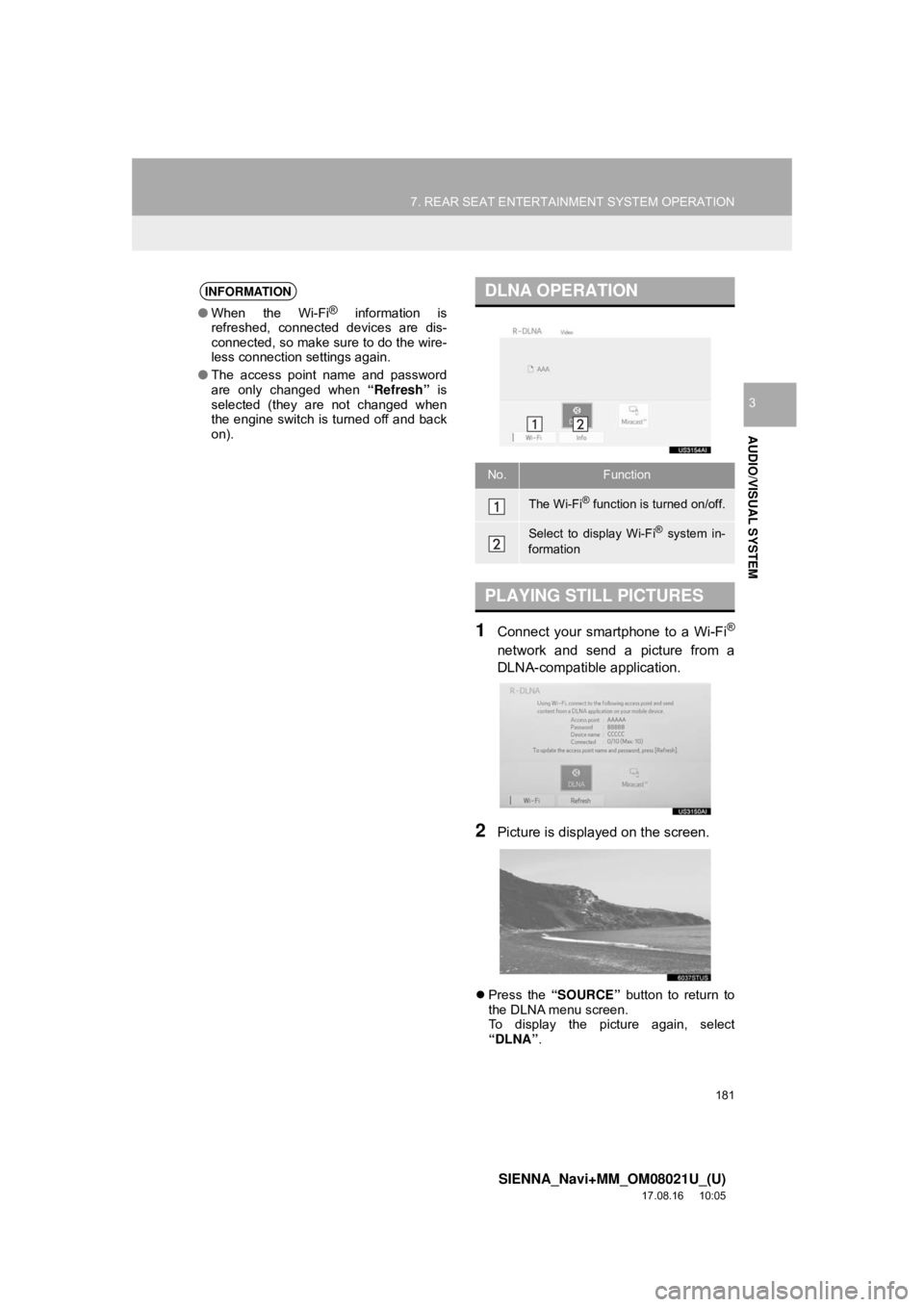
181
7. REAR SEAT ENTERTAINMENT SYSTEM OPERATION
SIENNA_Navi+MM_OM08021U_(U)
17.08.16 10:05
AUDIO/VISUAL SYSTEM
3
1Connect your smartphone to a Wi-Fi®
network and send a picture from a
DLNA-compatible application.
2Picture is displayed on the screen.
Press the “SOURCE” button to return to
the DLNA menu screen.
To display the picture again, select
“DLNA” .
INFORMATION
●When the Wi-Fi® information is
refreshed, connected devices are dis-
connected, so make sure to do the wire-
less connection settings again.
● The access point name and password
are only changed when “Refresh” is
selected (they are not changed when
the engine switch is turned off and back
on).
DLNA OPERATION
No.Function
The Wi-Fi® function is turned on/off.
Select to display Wi-Fi® system in-
formation
PLAYING STILL PICTURES
Page 182 of 435
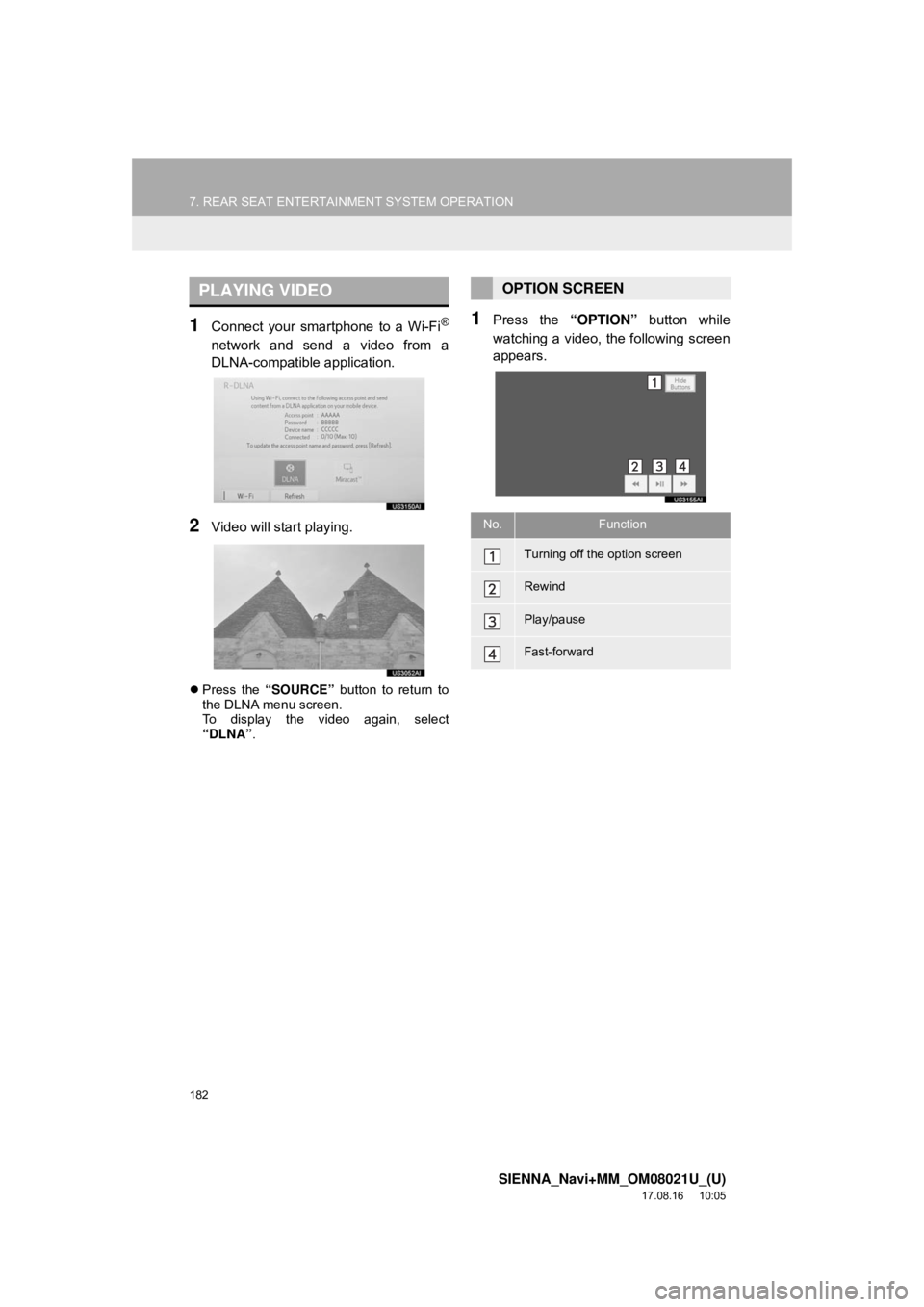
182
7. REAR SEAT ENTERTAINMENT SYSTEM OPERATION
SIENNA_Navi+MM_OM08021U_(U)
17.08.16 10:05
1Connect your smartphone to a Wi-Fi®
network and send a video from a
DLNA-compatible application.
2Video will start playing.
Press the “SOURCE” button to return to
the DLNA menu screen.
To display the video again, select
“DLNA” .
1Press the “OPTION” button while
watching a video, the following screen
appears.
PLAYING VIDEOOPTION SCREEN
No.Function
Turning off the option screen
Rewind
Play/pause
Fast-forward
Page 185 of 435
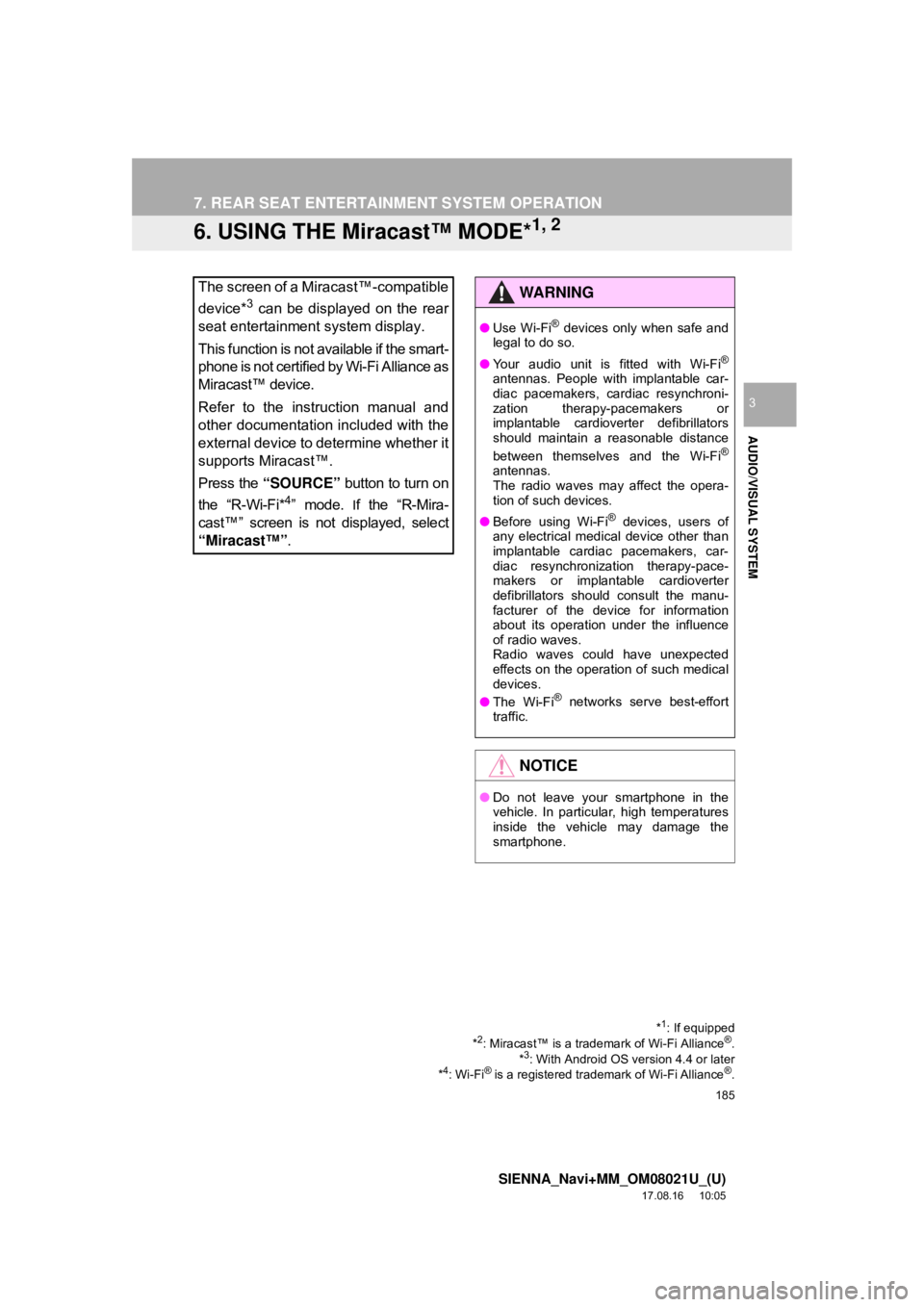
185
7. REAR SEAT ENTERTAINMENT SYSTEM OPERATION
SIENNA_Navi+MM_OM08021U_(U)
17.08.16 10:05
AUDIO/VISUAL SYSTEM
3
6. USING THE Miracast™ MODE*1, 2
The screen of a Miracast™-compatible
device*
3 can be displayed on the rear
seat entertainment system display.
This function is not available if the smart-
phone is not certified by Wi-Fi Alliance as
Miracast™ device.
Refer to the instruction manual and
other documentation included with the
external device to determine whether it
supports Miracast™.
Press the “SOURCE” button to turn on
the “R-Wi-Fi*
4” mode. If the “R-Mira-
cast™” screen is not displayed, select
“Miracast™” .
*1: If equipped
*2: Miracast™ is a trademark of Wi-Fi Alliance®.
*3: With Android OS version 4.4 or later
*4: Wi-Fi® is a registered trademark of Wi-Fi Alliance®.
WA R N I N G
● Use Wi-Fi® devices only when safe and
legal to do so.
● Your audio unit is fitted with Wi-Fi
®
antennas. People with implantable car-
diac pacemakers, cardiac resynchroni-
zation therapy-pacemakers or
implantable cardioverter defibrillators
should maintain a reasonable distance
between themselves and the Wi-Fi
®
antennas.
The radio waves may affect the opera-
tion of such devices.
● Before using Wi-Fi
® devices, users of
any electrical medical device other than
implantable cardiac pacemakers, car-
diac resynchronization therapy-pace-
makers or implantable cardioverter
defibrillators should consult the manu-
facturer of the device for information
about its operation under the influence
of radio waves.
Radio waves could have unexpected
effects on the operation of such medical
devices.
● The Wi-Fi
® networks serve best-effort
traffic.
NOTICE
● Do not leave your smartphone in the
vehicle. In particular, high temperatures
inside the vehicle may damage the
smartphone.
Page 186 of 435
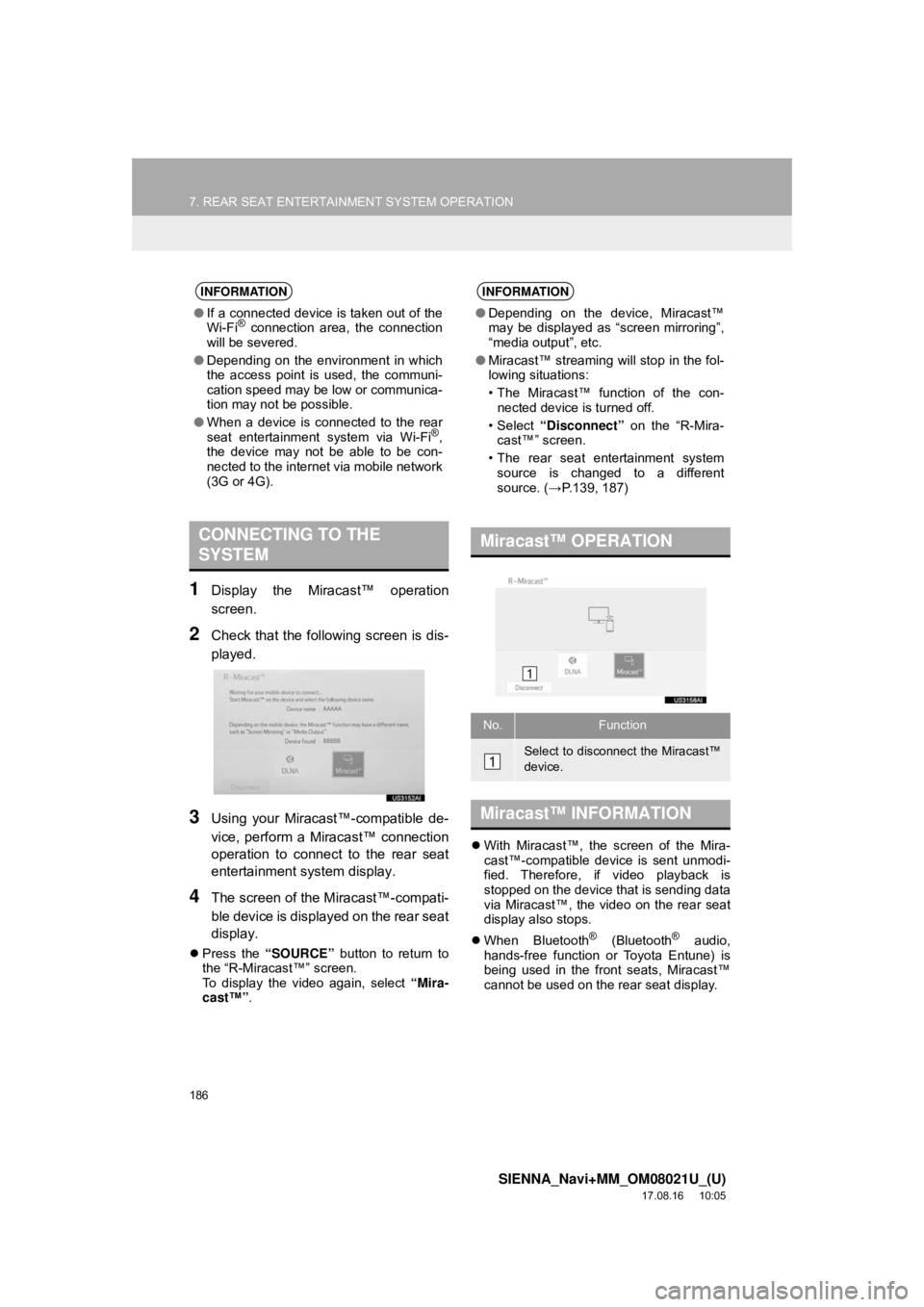
186
7. REAR SEAT ENTERTAINMENT SYSTEM OPERATION
SIENNA_Navi+MM_OM08021U_(U)
17.08.16 10:05
1Display the Miracast™ operation
screen.
2Check that the following screen is dis-
played.
3Using your Miracast™-compatible de-
vice, perform a Miracast™ connection
operation to connect to the rear seat
entertainment system display.
4The screen of the Miracast™-compati-
ble device is displayed on the rear seat
display.
Press the “SOURCE” button to return to
the “R-Miracast™” screen.
To display the video again, select “Mira-
cast™” .
With Miracast™, the screen of the Mira-
cast™-compatible device is sent unmodi-
fied. Therefore, if video playback is
stopped on the device that is sending data
via Miracast™, the video on the rear seat
display also stops.
When Bluetooth
® (Bluetooth® audio,
hands-free function or Toyota Entune) is
being used in the front seats, Miracast™
cannot be used on the rear seat display.
INFORMATION
● If a connected device is taken out of the
Wi-Fi® connection area, the connection
will be severed.
● Depending on the environment in which
the access point is used, the communi-
cation speed may be low or communica-
tion may not be possible.
● When a device is connected to the rear
seat entertainment system via Wi-Fi
®,
the device may not be able to be con-
nected to the internet via mobile network
(3G or 4G).
CONNECTING TO THE
SYSTEM
INFORMATION
● Depending on the device, Miracast™
may be displayed as “screen mirroring”,
“media output”, etc.
● Miracast™ streaming will stop in the fol-
lowing situations:
• The Miracast™ function of the con-
nected device is turned off.
•Select “Disconnect” on the “R-Mira-
cast™” screen.
• The rear seat entertainment system source is changed to a different
source. ( →P.139, 187)
Miracast™ OPERATION
No.Function
Select to disconnect the Miracast™
device.
Miracast™ INFORMATION
Page 190 of 435
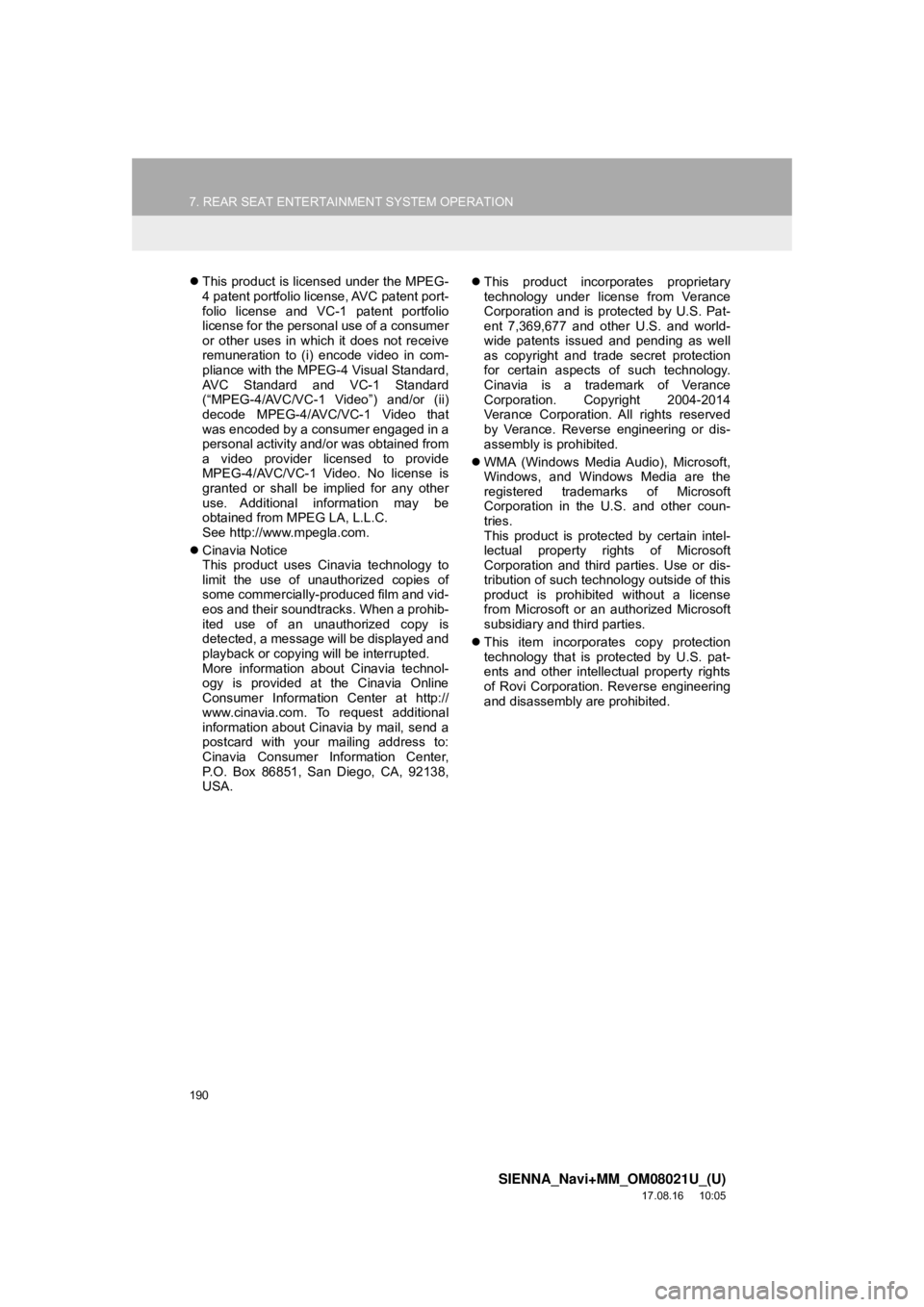
190
7. REAR SEAT ENTERTAINMENT SYSTEM OPERATION
SIENNA_Navi+MM_OM08021U_(U)
17.08.16 10:05
This product is licensed under the MPEG-
4 patent portfolio license, AVC patent port-
folio license and VC-1 patent portfolio
license for the personal use of a consumer
or other uses in which it does not receive
remuneration to (i) encode video in com-
pliance with the MPEG-4 Visual Standard,
AVC Standard and VC-1 Standard
(“MPEG-4/AVC/VC-1 Video”) and/or (ii)
decode MPEG-4/AVC/VC-1 Video that
was encoded by a consumer engaged in a
personal activity and/or was obtained from
a video provider licensed to provide
MPEG-4/AVC/VC-1 Video. No license is
granted or shall be implied for any other
use. Additional information may be
obtained from MPEG LA, L.L.C.
See http://www.mpegla.com.
Cinavia Notice
This product uses Cinavia technology to
limit the use of unauthorized copies of
some commercially-produced film and vid-
eos and their soundt racks. When a prohib-
ited use of an unauthorized copy is
detected, a message will be displayed and
playback or copying will be interrupted.
More information about Cinavia technol-
ogy is provided at the Cinavia Online
Consumer Information Center at http://
www.cinavia.com. To request additional
information about Cinavia by mail, send a
postcard with your mailing address to:
Cinavia Consumer Information Center,
P.O. Box 86851, San Diego, CA, 92138,
USA.
This product incorporates proprietary
technology under license from Verance
Corporation and is protected by U.S. Pat-
ent 7,369,677 and other U.S. and world-
wide patents issued and pending as well
as copyright and trade secret protection
for certain aspects of such technology.
Cinavia is a trademark of Verance
Corporation. Copyright 2004-2014
Verance Corporation. All rights reserved
by Verance. Reverse engineering or dis-
assembly is prohibited.
WMA (Windows Media Audio), Microsoft,
Windows, and Windows Media are the
registered trademarks of Microsoft
Corporation in the U.S. and other coun-
tries.
This product is protected by certain intel-
lectual property rights of Microsoft
Corporation and third parties. Use or dis-
tribution of such technology outside of this
product is prohibited without a license
from Microsoft or an authorized Microsoft
subsidiary and third parties.
This item incorporates copy protection
technology that is protected by U.S. pat-
ents and other intellectual property rights
of Rovi Corporation. Reverse engineering
and disassembly are prohibited.
Page 201 of 435
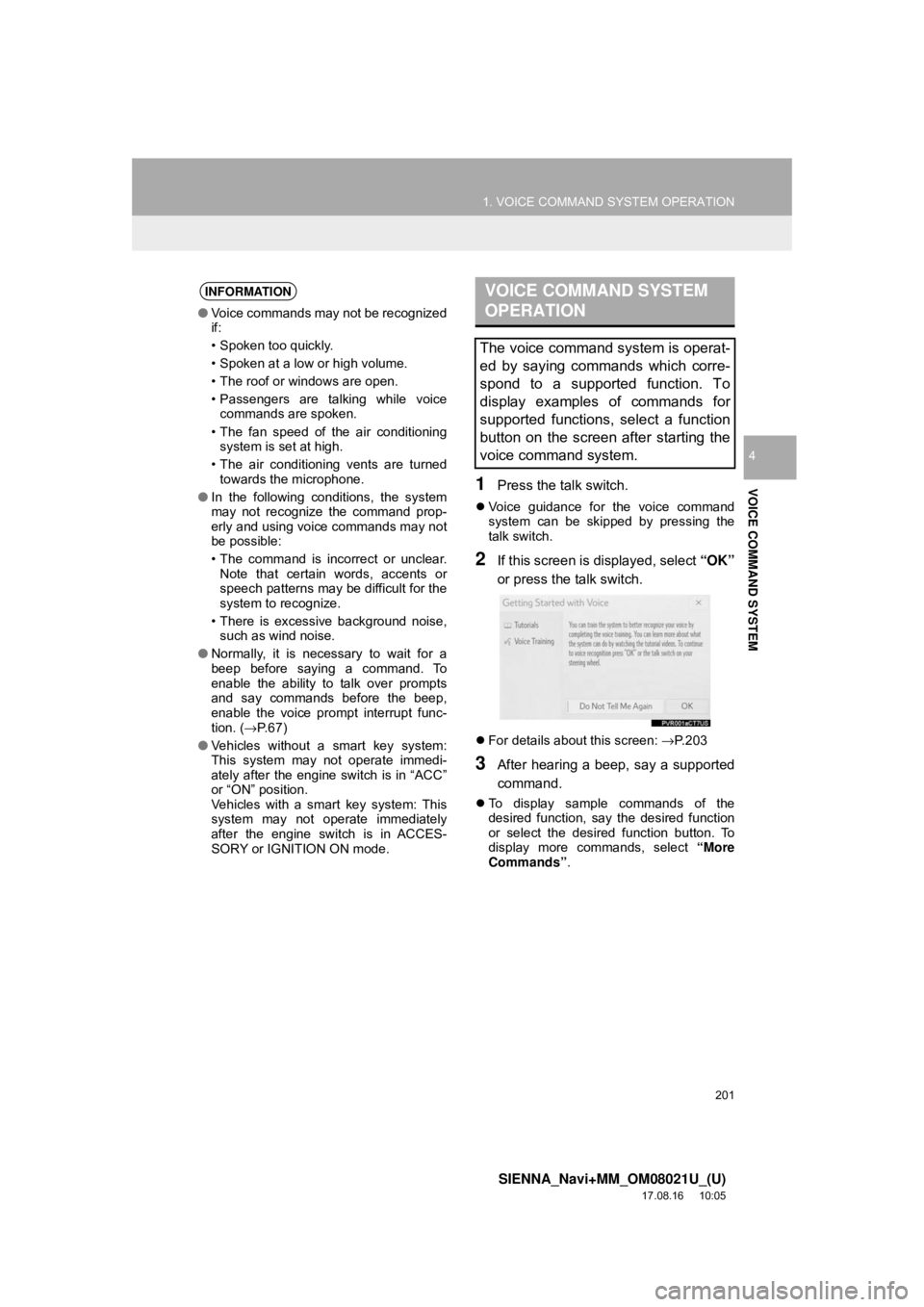
201
1. VOICE COMMAND SYSTEM OPERATION
SIENNA_Navi+MM_OM08021U_(U)
17.08.16 10:05
VOICE COMMAND SYSTEM
4
1Press the talk switch.
Voice guidance for the voice command
system can be skipped by pressing the
talk switch.
2If this screen is displayed, select “OK”
or press the talk switch.
For details about this screen: →P.203
3After hearing a beep, say a supported
command.
To display sample commands of the
desired function, say the desired function
or select the desired function button. To
display more commands, select “More
Commands” .
INFORMATION
●Voice commands may not be recognized
if:
• Spoken too quickly.
• Spoken at a low or high volume.
• The roof or windows are open.
• Passengers are talking while voice
commands are spoken.
• The fan speed of the air conditioning system is set at high.
• The air conditioning vents are turned towards the microphone.
● In the following conditions, the system
may not recognize the command prop-
erly and using voice commands may not
be possible:
• The command is incorrect or unclear.
Note that certain words, accents or
speech patterns may be difficult for the
system to recognize.
• There is excessive background noise, such as wind noise.
● Normally, it is necessary to wait for a
beep before saying a command. To
enable the ability to talk over prompts
and say commands before the beep,
enable the voice prompt interrupt func-
tion. ( →P. 6 7 )
● Vehicles without a smart key system:
This system may not operate immedi-
ately after the engine switch is in “ACC”
or “ON” position.
Vehicles with a smart key system: This
system may not operate immediately
after the engine switch is in ACCES-
SORY or IGNITION ON mode.
VOICE COMMAND SYSTEM
OPERATION
The voice command system is operat-
ed by saying commands which corre-
spond to a supported function. To
display examples of commands for
supported functions, select a function
button on the screen after starting the
voice command system.
Page 203 of 435
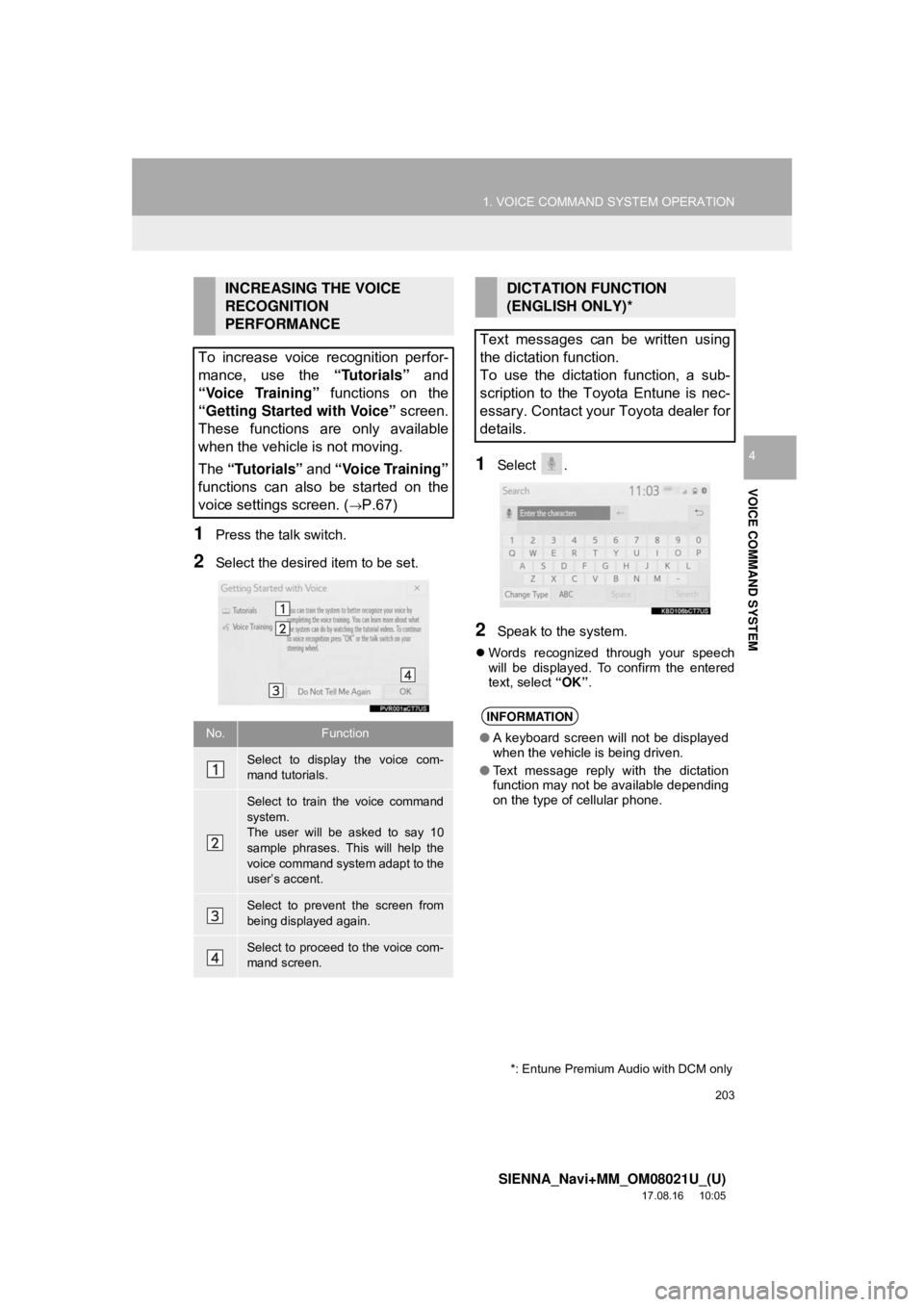
203
1. VOICE COMMAND SYSTEM OPERATION
SIENNA_Navi+MM_OM08021U_(U)
17.08.16 10:05
VOICE COMMAND SYSTEM
4
1Press the talk switch.
2Select the desired item to be set.
1Select .
2Speak to the system.
Words recognized through your speech
will be displayed. To confirm the entered
text, select “OK”.
INCREASING THE VOICE
RECOGNITION
PERFORMANCE
To increase voice recognition perfor-
mance, use the “Tutorials” and
“Voice Training” functions on the
“Getting Started with Voice” screen.
These functions are only available
when the vehicle is not moving.
The “Tutorials” and “Voice Training”
functions can also be started on the
voice settings screen. (
→P.67)
No.Function
Select to display the voice com-
mand tutorials.
Select to train the voice command
system.
The user will be asked to say 10
sample phrases. This will help the
voice command system adapt to the
user’s accent.
Select to prevent the screen from
being displayed again.
Select to proceed to the voice com-
mand screen.
DICTATION FUNCTION
(ENGLISH ONLY)*
Text messages can be written using
the dictation function.
To use the dictation function, a sub-
scription to the Toyota Entune is nec-
essary. Contact your Toyota dealer for
details.
INFORMATION
● A keyboard screen will not be displayed
when the vehicle is being driven.
● Text message reply with the dictation
function may not be available depending
on the type of cellular phone.
*: Entune Premium Audio with DCM only
Page 204 of 435
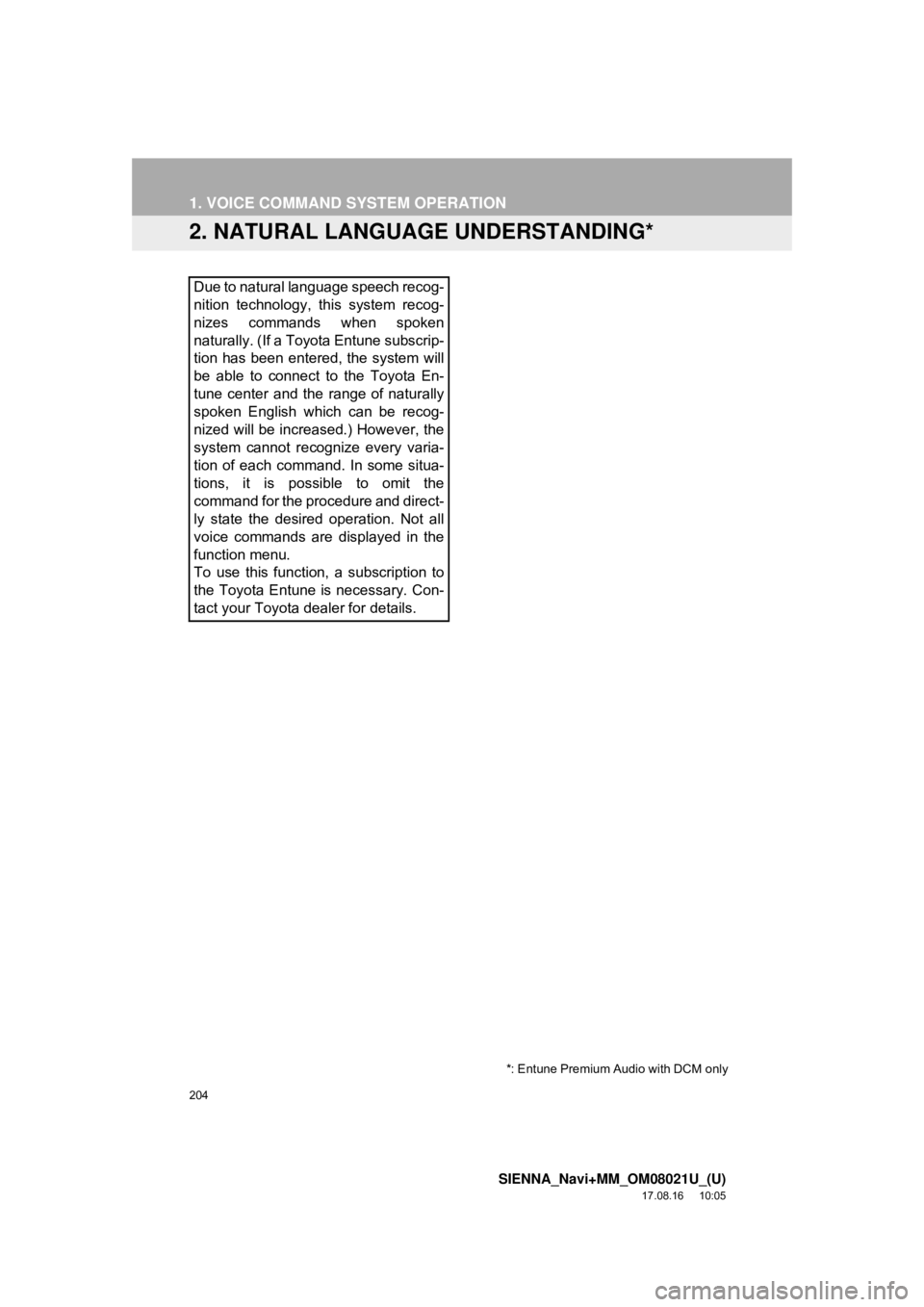
204
1. VOICE COMMAND SYSTEM OPERATION
SIENNA_Navi+MM_OM08021U_(U)
17.08.16 10:05
2. NATURAL LANGUAGE UNDERSTANDING*
Due to natural language speech recog-
nition technology, this system recog-
nizes commands when spoken
naturally. (If a Toyota Entune subscrip-
tion has been entered, the system will
be able to connect to the Toyota En-
tune center and the range of naturally
spoken English which can be recog-
nized will be increased.) However, the
system cannot recognize every varia-
tion of each command. In some situa-
tions, it is possible to omit the
command for the procedure and direct-
ly state the desired operation. Not all
voice commands are displayed in the
function menu.
To use this function, a subscription to
the Toyota Entune is necessary. Con-
tact your Toyota dealer for details.
*: Entune Premium Audio with DCM only
Page 205 of 435
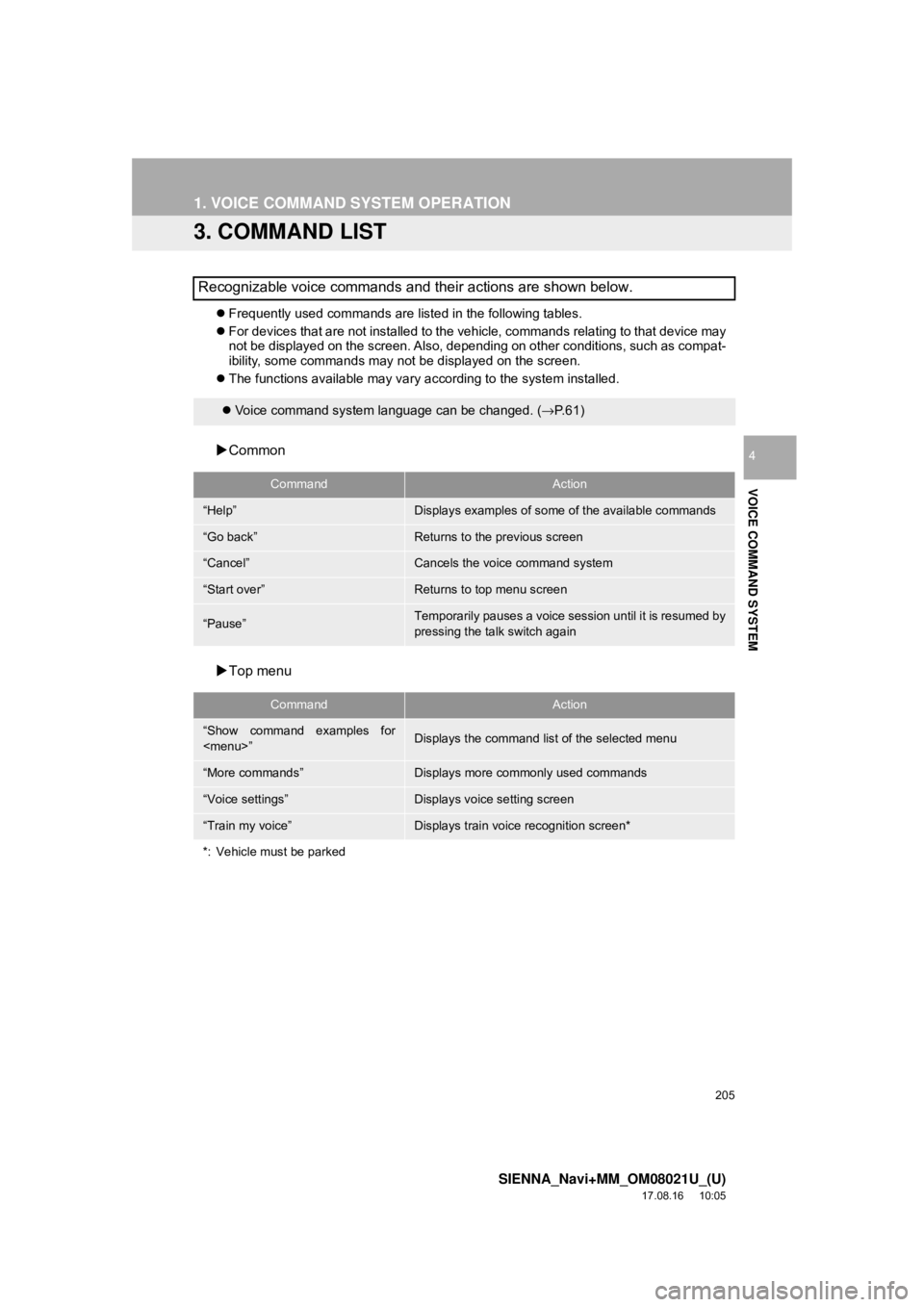
205
1. VOICE COMMAND SYSTEM OPERATION
SIENNA_Navi+MM_OM08021U_(U)
17.08.16 10:05
VOICE COMMAND SYSTEM
4
3. COMMAND LIST
Frequently used commands are listed in the following tables.
For devices that are not installed to the vehicle, commands relating to that device may
not be displayed on the screen. Also, depending on other conditions, such as compat-
ibility, some commands may not be displayed on the screen.
The functions available may vary according to the system installed.
Common
Top menu
Recognizable voice commands and their actions are shown below.
Voice command system language can be changed. ( →P.61)
CommandAction
“Help”Displays examples of some of the available commands
“Go back”Returns to the previous screen
“Cancel”Cancels the voice command system
“Start over”Returns to top menu screen
“Pause”Temporarily pauses a voice sess ion until it is resumed by
pressing the talk switch again
CommandAction
“Show command examples for