TOYOTA SIENNA 2018 Accessories, Audio & Navigation (in English)
Manufacturer: TOYOTA, Model Year: 2018, Model line: SIENNA, Model: TOYOTA SIENNA 2018Pages: 435, PDF Size: 11.83 MB
Page 211 of 435
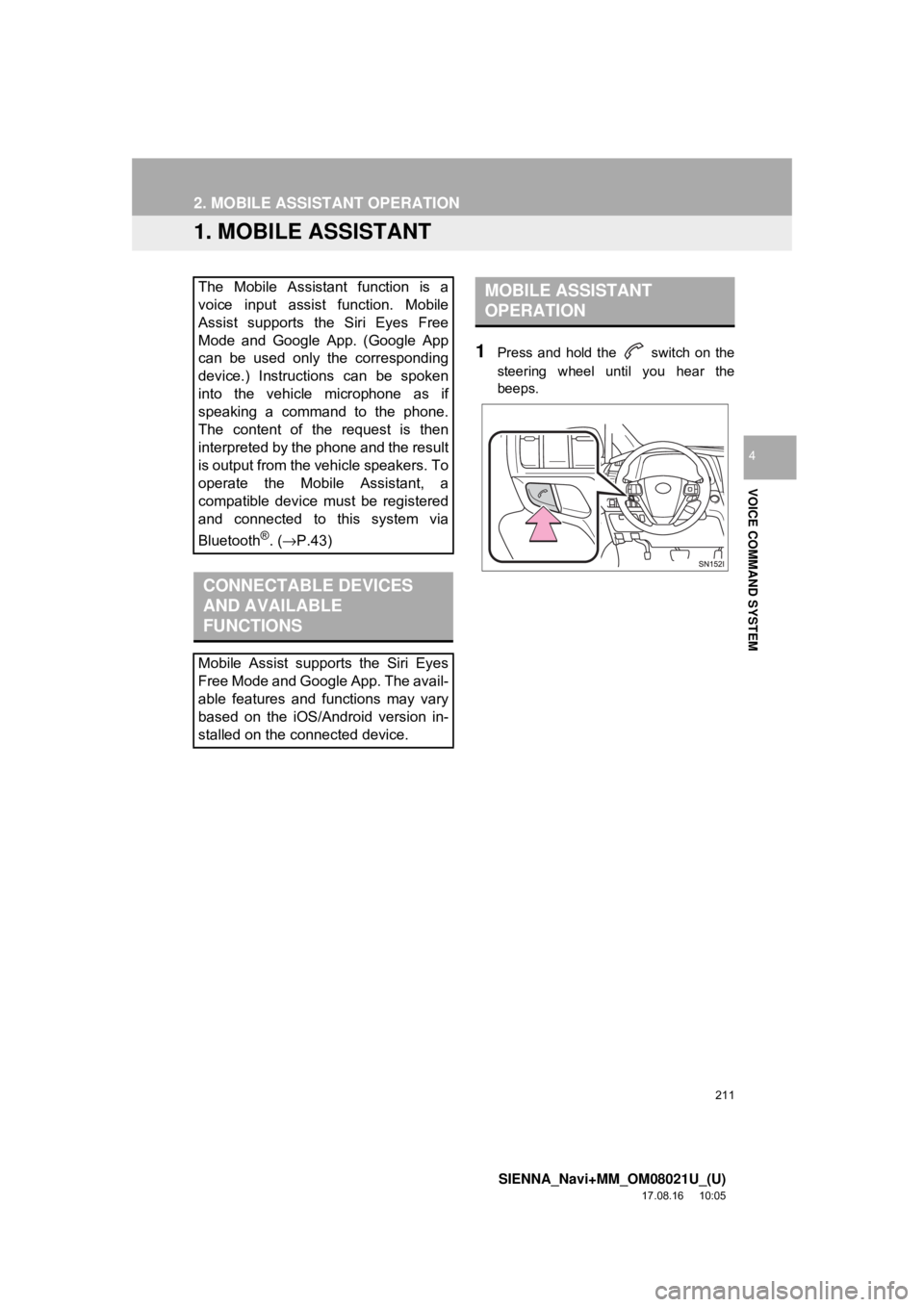
211
SIENNA_Navi+MM_OM08021U_(U)
17.08.16 10:05
VOICE COMMAND SYSTEM
4
2. MOBILE ASSISTANT OPERATION
1. MOBILE ASSISTANT
1Press and hold the switch on the
steering wheel until you hear the
beeps.
The Mobile Assistant function is a
voice input assist function. Mobile
Assist supports the Siri Eyes Free
Mode and Google App. (Google App
can be used only the corresponding
device.) Instructions can be spoken
into the vehicle microphone as if
speaking a command to the phone.
The content of the request is then
interpreted by the phone and the result
is output from the vehicle speakers. To
operate the Mobile Assistant, a
compatible device must be registered
and connected to this system via
Bluetooth
®. (→P.43)
CONNECTABLE DEVICES
AND AVAILABLE
FUNCTIONS
Mobile Assist supports the Siri Eyes
Free Mode and Google App. The avail-
able features and functions may vary
based on the iOS/Android version in-
stalled on the connected device.
MOBILE ASSISTANT
OPERATION
Page 212 of 435
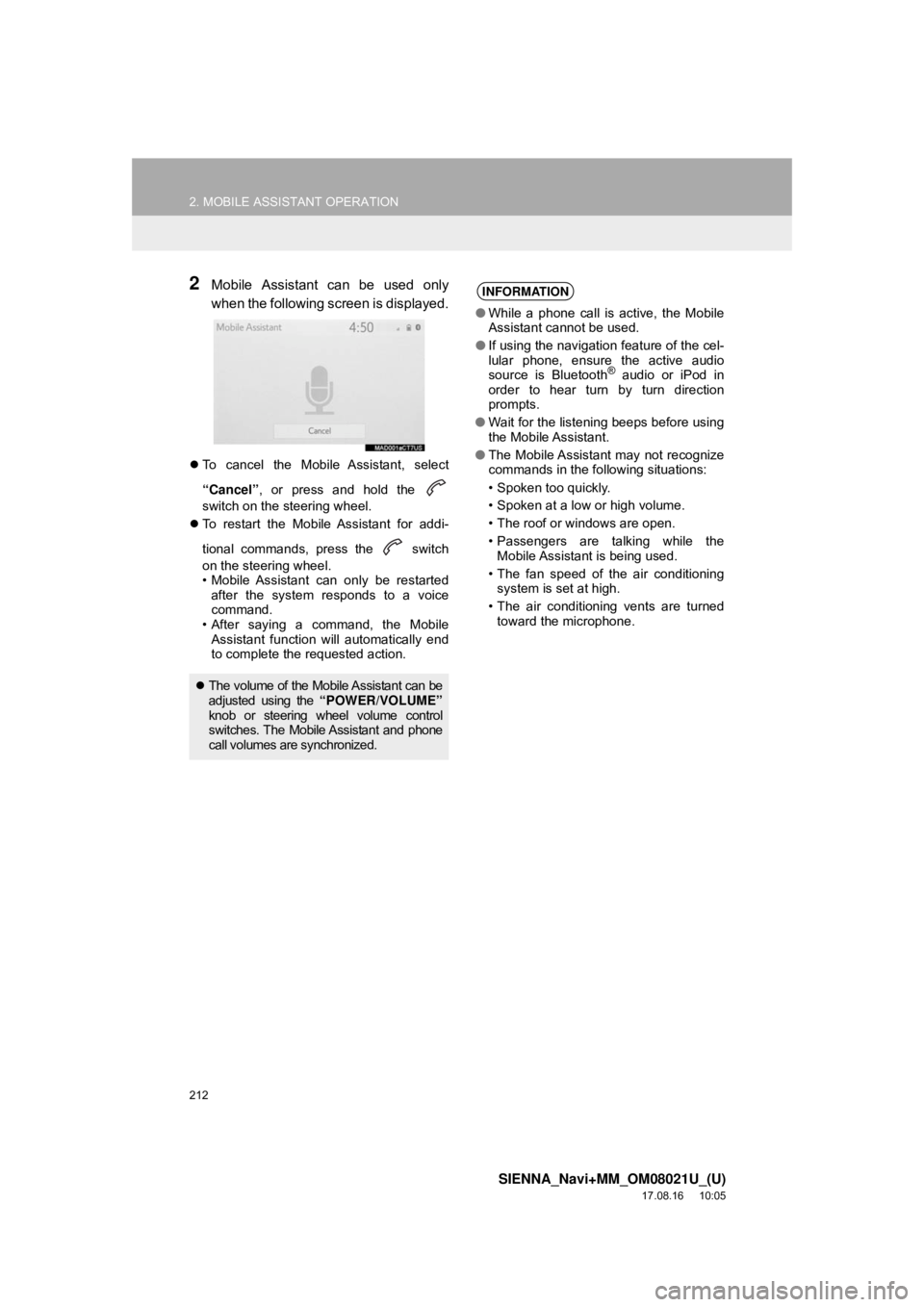
212
2. MOBILE ASSISTANT OPERATION
SIENNA_Navi+MM_OM08021U_(U)
17.08.16 10:05
2Mobile Assistant can be used only
when the following screen is displayed.
To cancel the Mobile Assistant, select
“Cancel” , or press and hold the
switch on the steering wheel.
To restart the Mobile Assistant for addi-
tional commands, press the switch
on the steering wheel.
• Mobile Assistant can only be restarted
after the system responds to a voice
command.
• After saying a command, the Mobile Assistant function will automatically end
to complete the requested action.
The volume of the Mobile Assistant can be
adjusted using the “POWER/VOLUME”
knob or steering wheel volume control
switches. The Mobile Assistant and phone
call volumes are synchronized.
INFORMATION
● While a phone call is active, the Mobile
Assistant cannot be used.
● If using the navigation feature of the cel-
lular phone, ensure the active audio
source is Bluetooth
® audio or iPod in
order to hear turn by turn direction
prompts.
● Wait for the listening beeps before using
the Mobile Assistant.
● The Mobile Assistant may not recognize
commands in the following situations:
• Spoken too quickly.
• Spoken at a low or high volume.
• The roof or windows are open.
• Passengers are talking while the
Mobile Assistant is being used.
• The fan speed of the air conditioning system is set at high.
• The air conditioning vents are turned toward the microphone.
Page 213 of 435
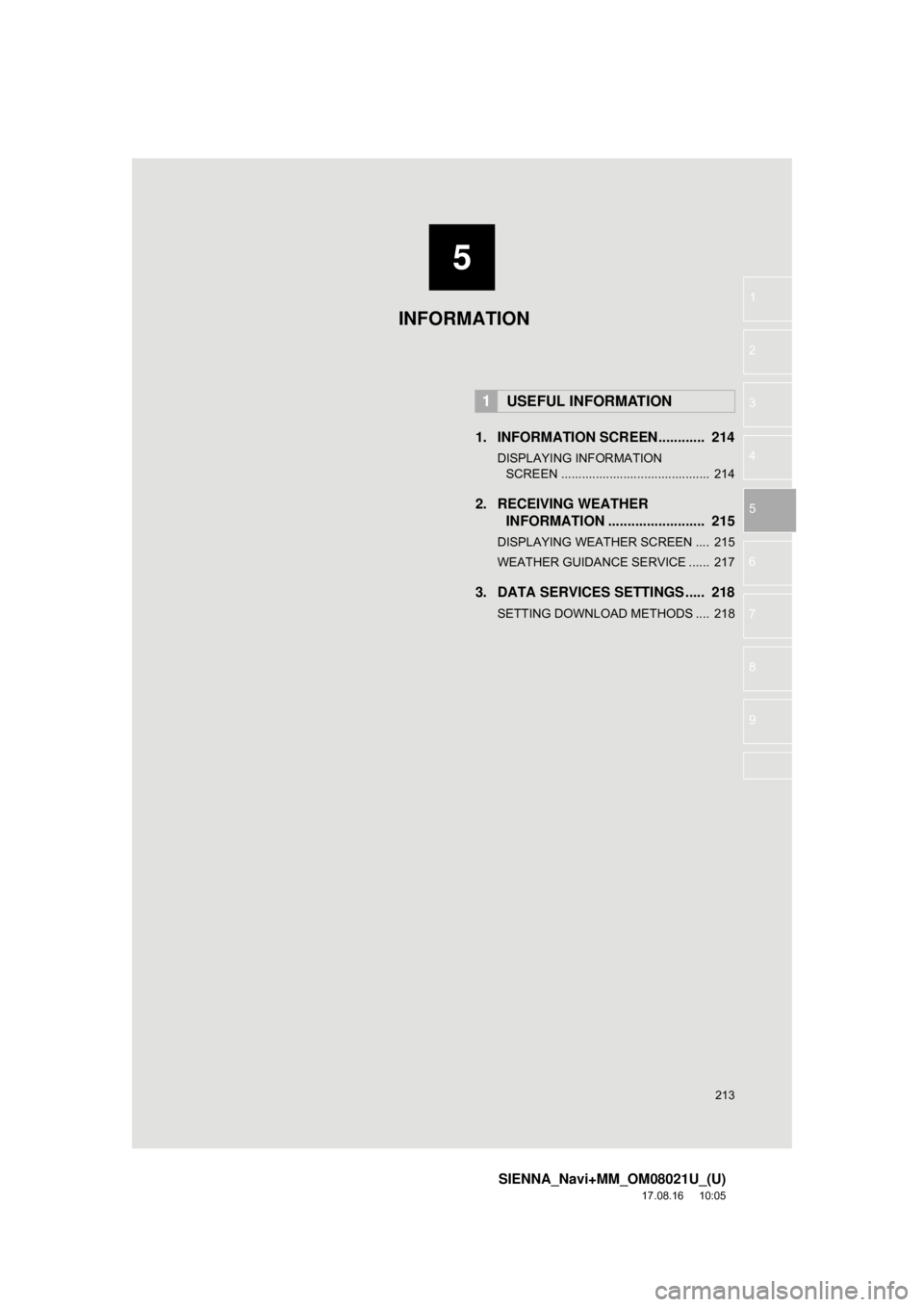
5
213
SIENNA_Navi+MM_OM08021U_(U)
17.08.16 10:05
1
2
3
4
5
6
7
8
9
1. INFORMATION SCREEN............ 214
DISPLAYING INFORMATION SCREEN ........................................... 214
2. RECEIVING WEATHER INFORMATION ......................... 215
DISPLAYING WEATHER SCREEN .... 215
WEATHER GUIDANCE SERVICE ...... 217
3. DATA SERVICES SETTINGS ..... 218
SETTING DOWNLOAD METHODS .... 218
1USEFUL INFORMATION
INFORMATION
Page 214 of 435
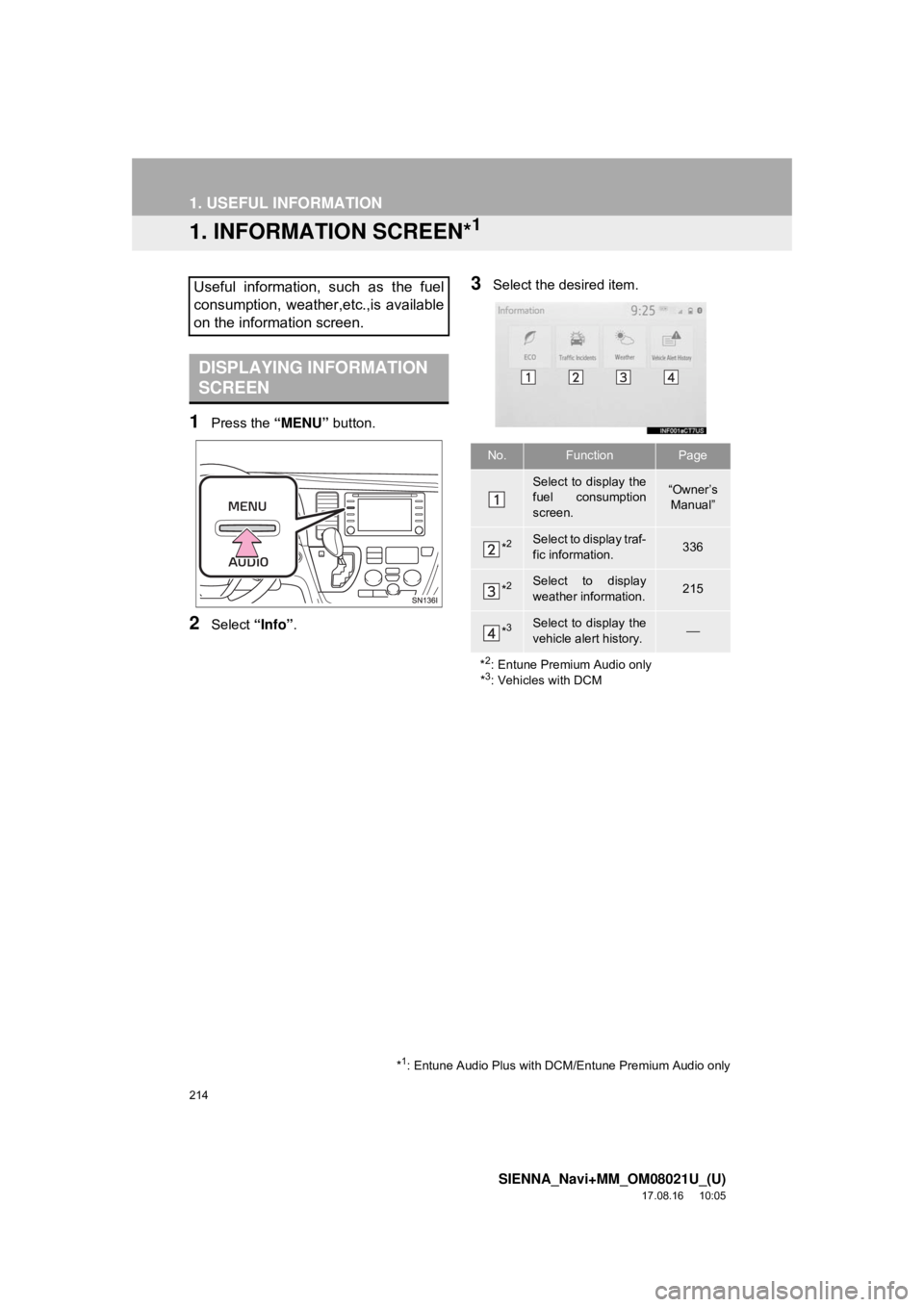
214
SIENNA_Navi+MM_OM08021U_(U)
17.08.16 10:05
1. USEFUL INFORMATION
1. INFORMATION SCREEN*1
1Press the “MENU” button.
2Select “Info”.
3Select the desired item.Useful information, such as the fuel
consumption, weather,etc.,is available
on the information screen.
DISPLAYING INFORMATION
SCREEN
*1: Entune Audio Plus with DCM/Entune Premium Audio only
No.FunctionPage
Select to display the
fuel consumption
screen.“Owner’s
Manual”
*2Select to display traf-
fic information.336
*2Select to display
weather information.215
*3Select to display the
vehicle alert history.⎯
*
2: Entune Premium Audio only
*3: Vehicles with DCM
Page 215 of 435
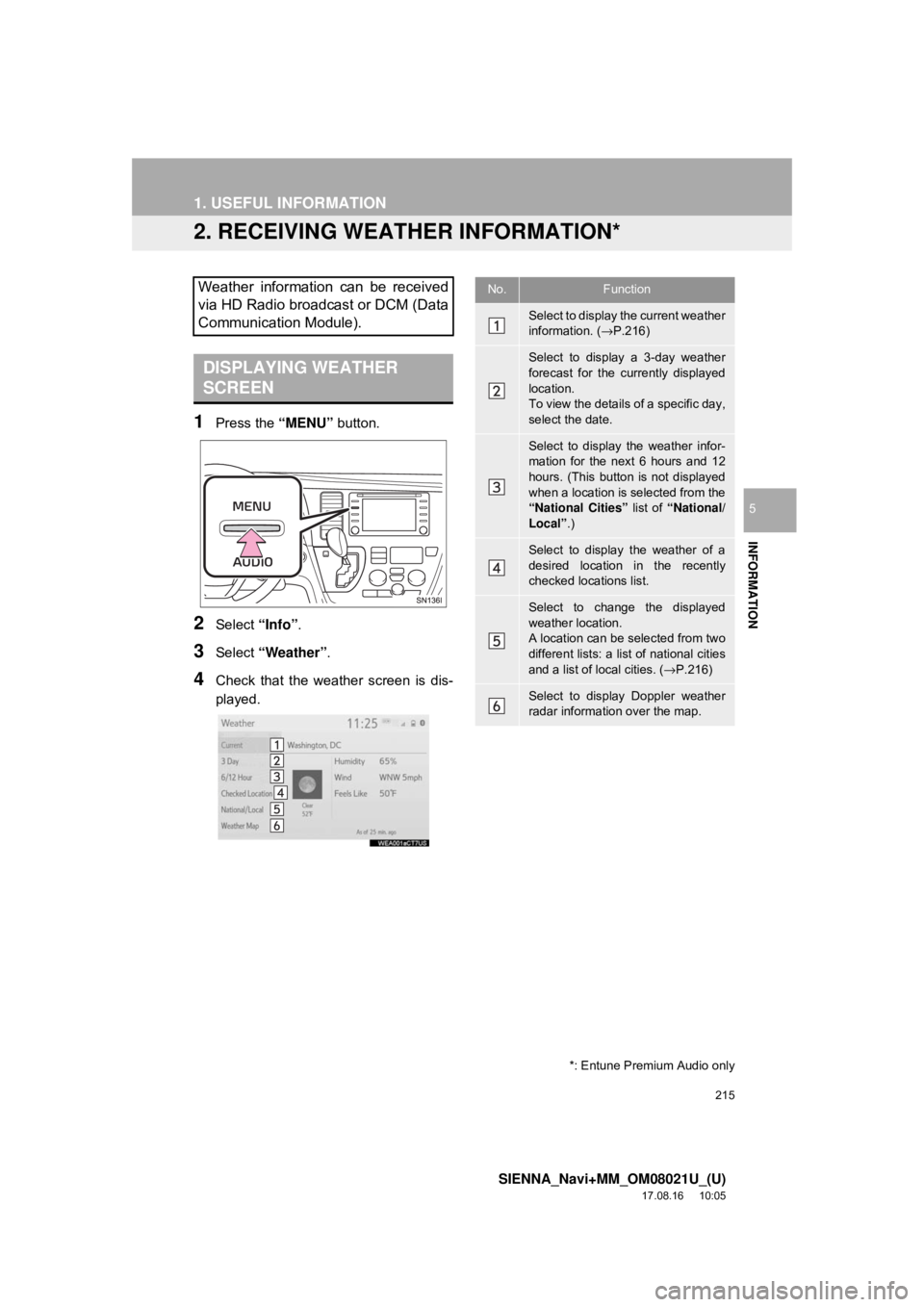
215
1. USEFUL INFORMATION
SIENNA_Navi+MM_OM08021U_(U)
17.08.16 10:05
INFORMATION
5
2. RECEIVING WEATHER INFORMATION*
1Press the “MENU” button.
2Select “Info”.
3Select “Weather” .
4Check that the weather screen is dis-
played.
Weather information can be received
via HD Radio broadcast or DCM (Data
Communication Module).
DISPLAYING WEATHER
SCREEN
No.Function
Select to display the current weather
information. ( →P.216)
Select to display a 3-day weather
forecast for the currently displayed
location.
To view the details of a specific day,
select the date.
Select to display the weather infor-
mation for the next 6 hours and 12
hours. (This button is not displayed
when a location is selected from the
“National Cities” list of “National/
Local” .)
Select to display the weather of a
desired location in the recently
checked locations list.
Select to change the displayed
weather location.
A location can be selected from two
different lists: a list of national cities
and a list of local cities. ( →P.216)
Select to display Doppler weather
radar information over the map.
*: Entune Premium Audio only
Page 216 of 435
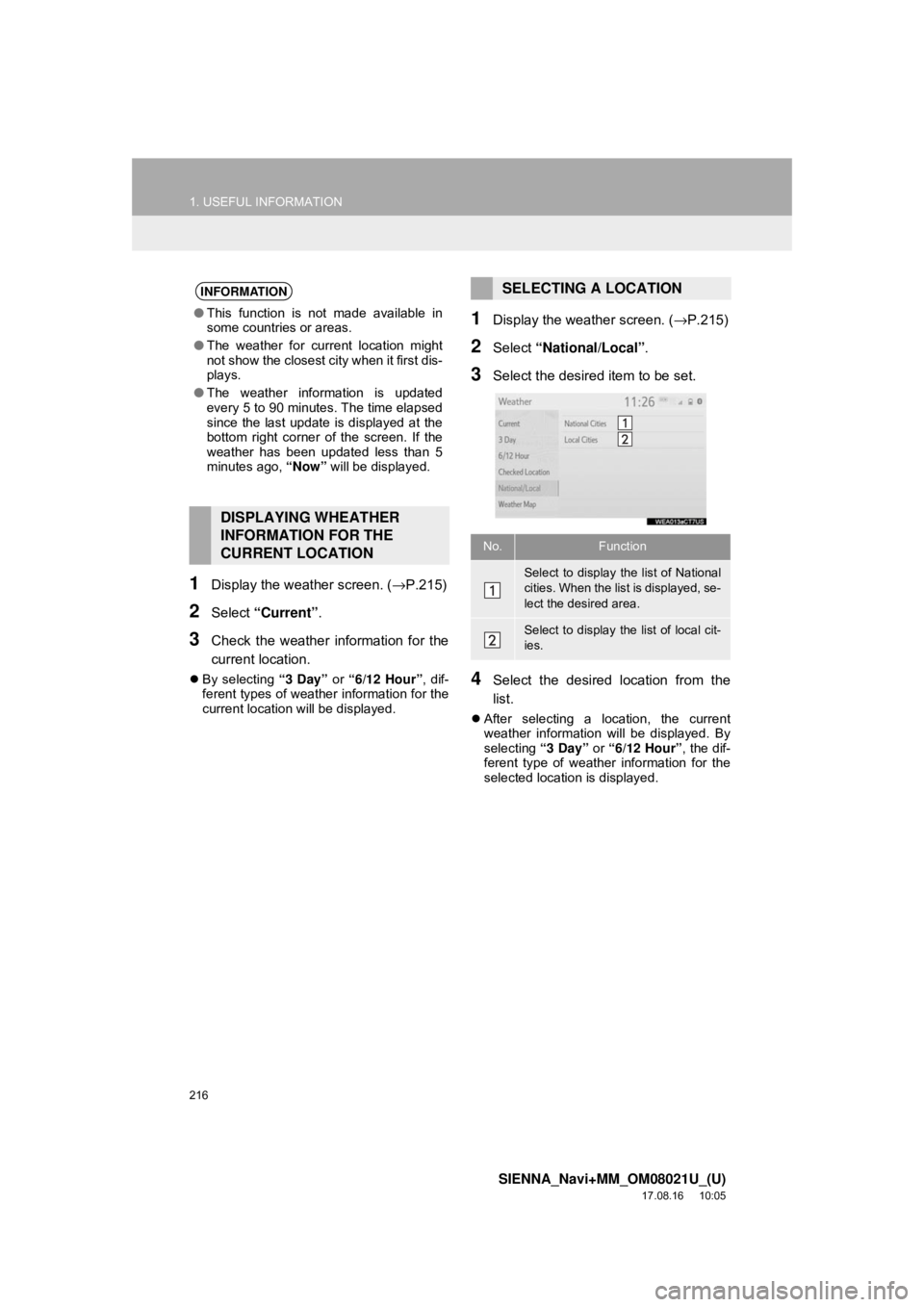
216
1. USEFUL INFORMATION
SIENNA_Navi+MM_OM08021U_(U)
17.08.16 10:05
1Display the weather screen. (→P.215)
2Select “Current” .
3Check the weather information for the
current location.
By selecting “3 Day” or “6/12 Hour”, dif-
ferent types of weather information for the
current location will be displayed.
1Display the weather screen. ( →P.215)
2Select “National/Local” .
3Select the desired item to be set.
4Select the desired location from the
list.
After selecting a location, the current
weather information will be displayed. By
selecting “3 Day” or “6/12 Hour”, the dif-
ferent type of weather information for the
selected location is displayed.
INFORMATION
● This function is not made available in
some countries or areas.
● The weather for current location might
not show the closest city when it first dis-
plays.
● The weather information is updated
every 5 to 90 minutes. The time elapsed
since the last update is displayed at the
bottom right corner of the screen. If the
weather has been updated less than 5
minutes ago, “Now” will be displayed.
DISPLAYING WHEATHER
INFORMATION FOR THE
CURRENT LOCATION
SELECTING A LOCATION
No.Function
Select to display the list of National
cities. When the list is displayed, se-
lect the desired area.
Select to display the list of local cit-
ies.
Page 217 of 435
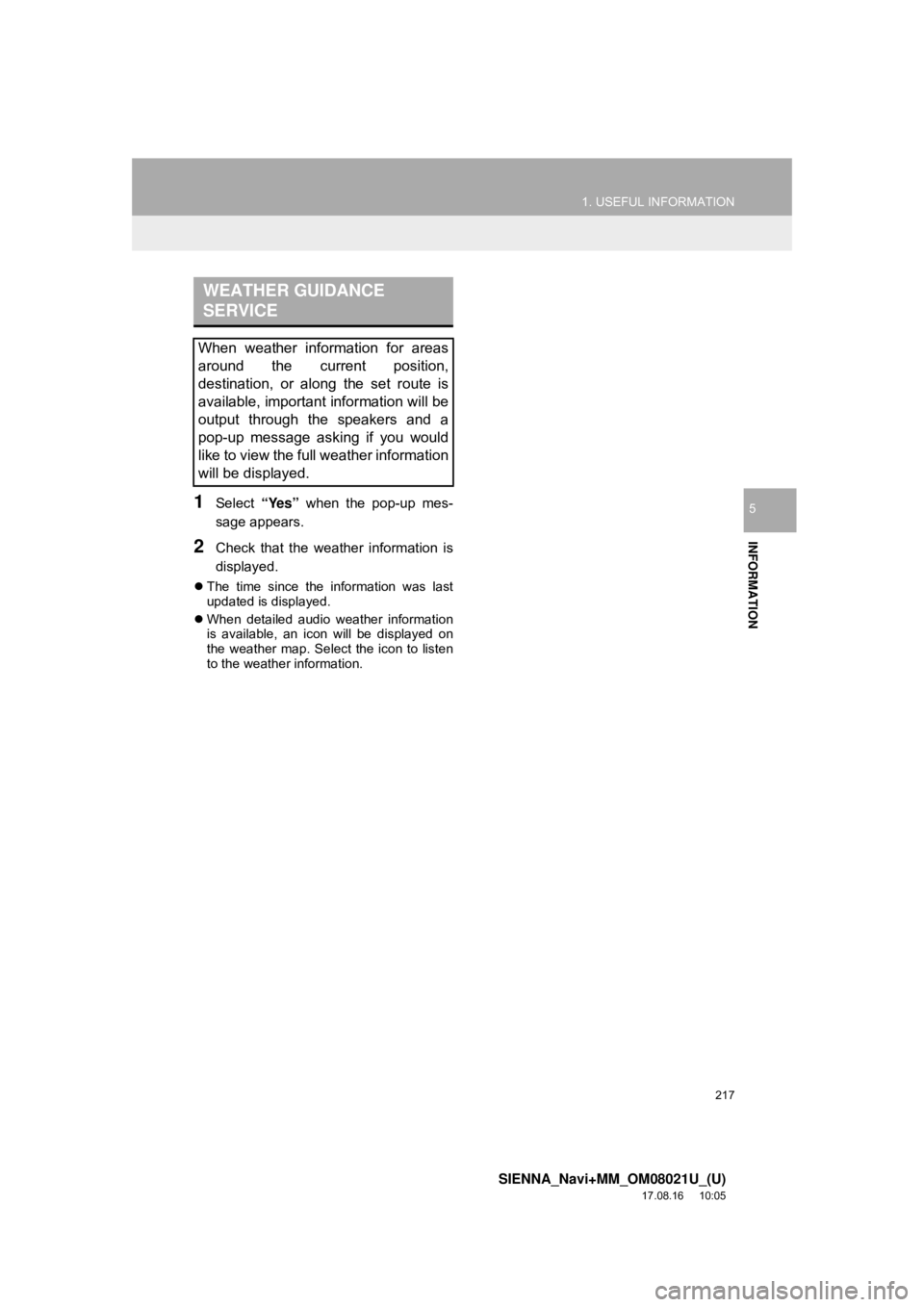
217
1. USEFUL INFORMATION
SIENNA_Navi+MM_OM08021U_(U)
17.08.16 10:05
INFORMATION
51Select “Yes” when the pop-up mes-
sage appears.
2Check that the weather information is
displayed.
The time since the information was last
updated is displayed.
When detailed audio weather information
is available, an icon will be displayed on
the weather map. Select the icon to listen
to the weather information.
WEATHER GUIDANCE
SERVICE
When weather information for areas
around the current position,
destination, or along the set route is
available, important information will be
output through the speakers and a
pop-up message asking if you would
like to view the full weather information
will be displayed.
Page 218 of 435
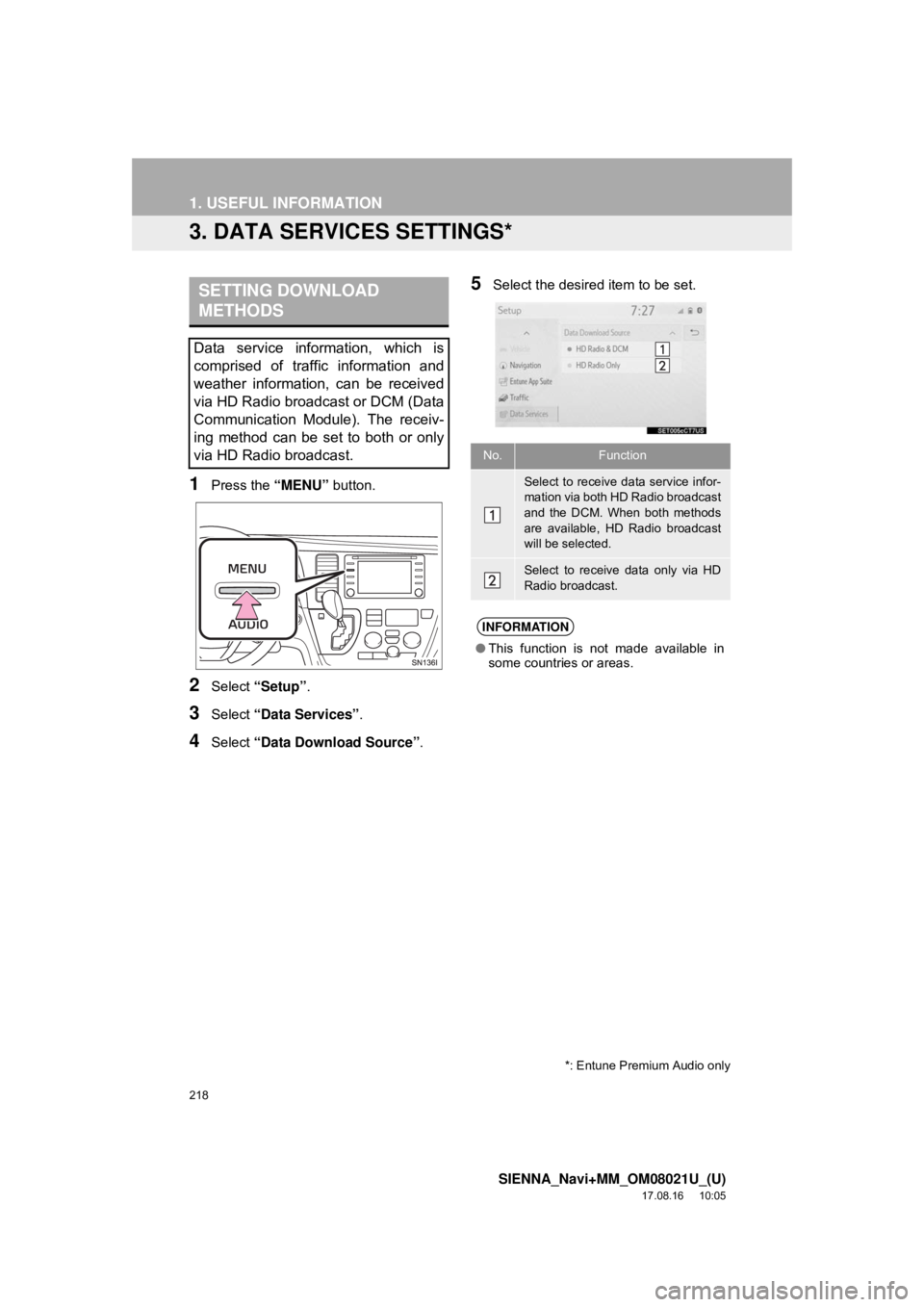
218
1. USEFUL INFORMATION
SIENNA_Navi+MM_OM08021U_(U)
17.08.16 10:05
3. DATA SERVICES SETTINGS*
1Press the “MENU” button.
2Select “Setup” .
3Select “Data Services” .
4Select “Data Download Source” .
5Select the desired item to be set.SETTING DOWNLOAD
METHODS
Data service information, which is
comprised of traffic information and
weather information, can be received
via HD Radio broadcast or DCM (Data
Communication Module). The receiv-
ing method can be set to both or only
via HD Radio broadcast.
*: Entune Premium Audio only
No.Function
Select to receive data service infor-
mation via both HD Radio broadcast
and the DCM. When both methods
are available, HD Radio broadcast
will be selected.
Select to receive data only via HD
Radio broadcast.
INFORMATION
●This function is not made available in
some countries or areas.
Page 219 of 435
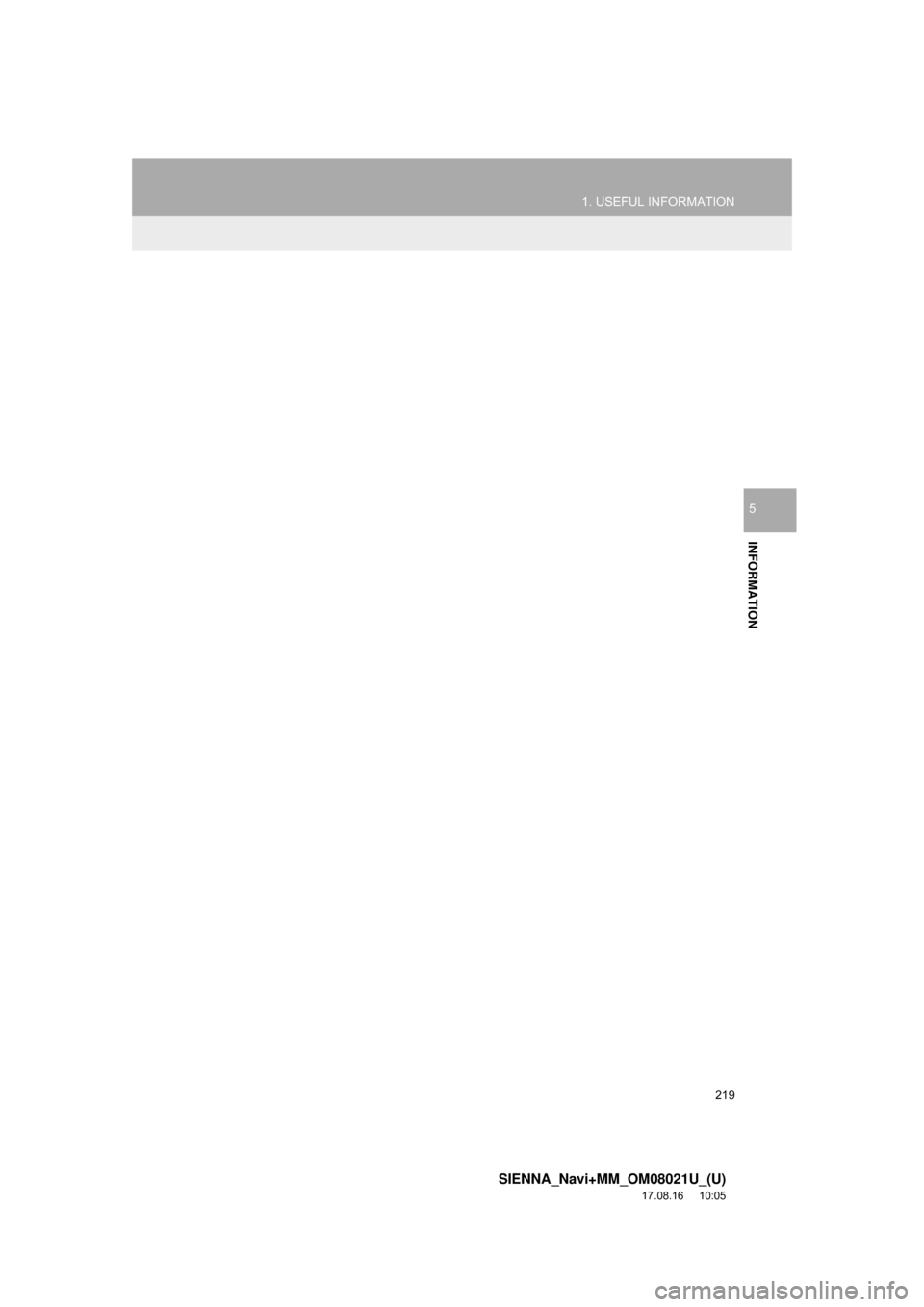
219
1. USEFUL INFORMATION
SIENNA_Navi+MM_OM08021U_(U)
17.08.16 10:05
INFORMATION
5
Page 220 of 435
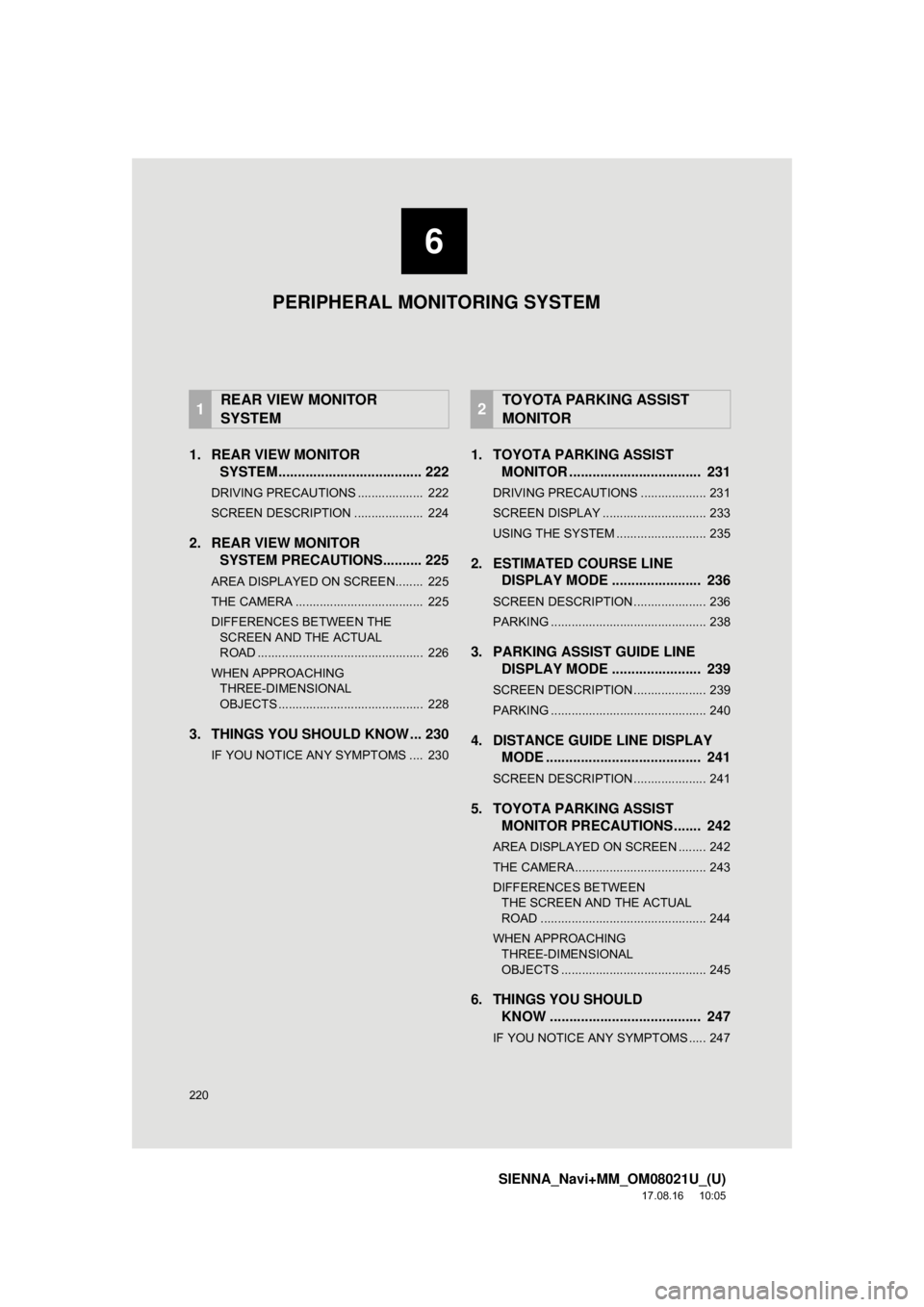
220
SIENNA_Navi+MM_OM08021U_(U)
17.08.16 10:05
1. REAR VIEW MONITORSYSTEM..................................... 222
DRIVING PRECAUTIONS ................... 222
SCREEN DESCRIPTION .................... 224
2. REAR VIEW MONITOR
SYSTEM PRECAUTIO NS.......... 225
AREA DISPLAYED ON SCREEN........ 225
THE CAMERA ..................................... 225
DIFFERENCES BETWEEN THE
SCREEN AND THE ACTUAL
ROAD ................................................ 226
WHEN APPROACHING THREE-DIMENSIONAL
OBJECTS .......................................... 228
3. THINGS YOU SHOULD KNOW ... 230
IF YOU NOTICE ANY SYMPTOMS .... 230
1. TOYOTA PARKING ASSIST MONITOR .................................. 231
DRIVING PRECAUTIONS ................... 231
SCREEN DISPLAY .............................. 233
USING THE SYSTEM .......................... 235
2. ESTIMATED COURSE LINEDISPLAY MODE ....................... 236
SCREEN DESCRIPTION ..................... 236
PARKING ............................................. 238
3. PARKING ASSIST GUIDE LINEDISPLAY MODE ....................... 239
SCREEN DESCRIPTION ..................... 239
PARKING ............................................. 240
4. DISTANCE GUIDE LINE DISPLAYMODE ........................................ 241
SCREEN DESCRIPTION ..................... 241
5. TOYOTA PARKING ASSIST
MONITOR PRECAUTIONS ....... 242
AREA DISPLAYED ON SCREEN ........ 242
THE CAMERA ...................................... 243
DIFFERENCES BETWEEN
THE SCREEN AND THE ACTUAL
ROAD ................................................ 244
WHEN APPROACHING THREE-DIMENSIONAL
OBJECTS .......................................... 245
6. THINGS YOU SHOULD KNOW ....................................... 247
IF YOU NOTICE ANY SYMPTOMS ..... 247
1REAR VIEW MONITOR
SYSTEM2TOYOTA PARKING ASSIST
MONITOR
6
PERIPHERAL MONITORING SYSTEM