TOYOTA SIENNA 2018 Accessories, Audio & Navigation (in English)
Manufacturer: TOYOTA, Model Year: 2018, Model line: SIENNA, Model: TOYOTA SIENNA 2018Pages: 435, PDF Size: 11.83 MB
Page 171 of 435
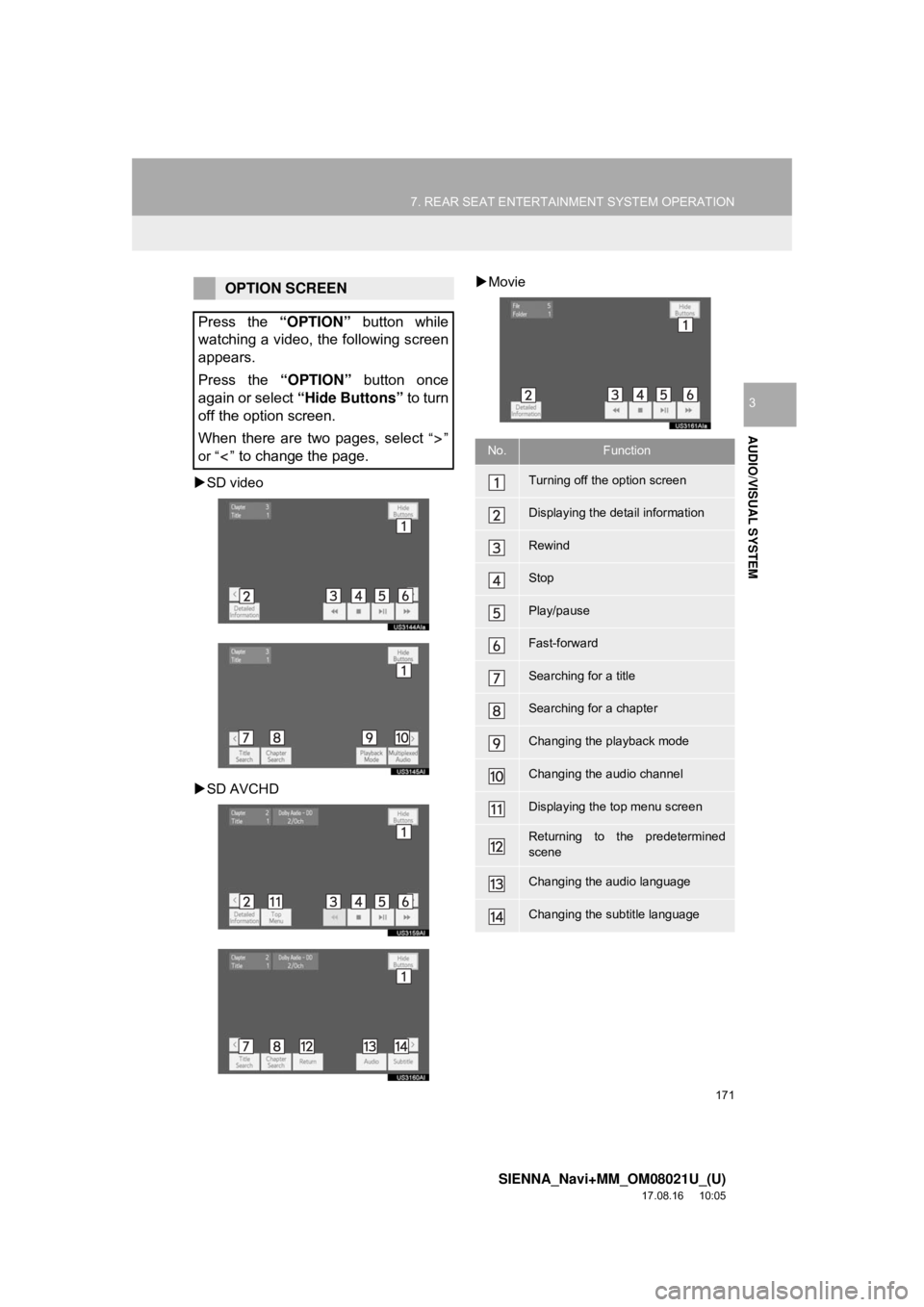
171
7. REAR SEAT ENTERTAINMENT SYSTEM OPERATION
SIENNA_Navi+MM_OM08021U_(U)
17.08.16 10:05
AUDIO/VISUAL SYSTEM
3
SD video
SD AVCHD
Movie
OPTION SCREEN
Press the “OPTION” button while
watching a video, the following screen
appears.
Press the “OPTION” button once
again or select “Hide Buttons” to turn
off the option screen.
When there are two pages, select
“”
or “ ”
to change the page.No.Function
Turning off the option screen
Displaying the detail information
Rewind
Stop
Play/pause
Fast-forward
Searching for a title
Searching for a chapter
Changing the playback mode
Changing the audio channel
Displaying the top menu screen
Returning to the predetermined
scene
Changing the audio language
Changing the subtitle language
Page 172 of 435
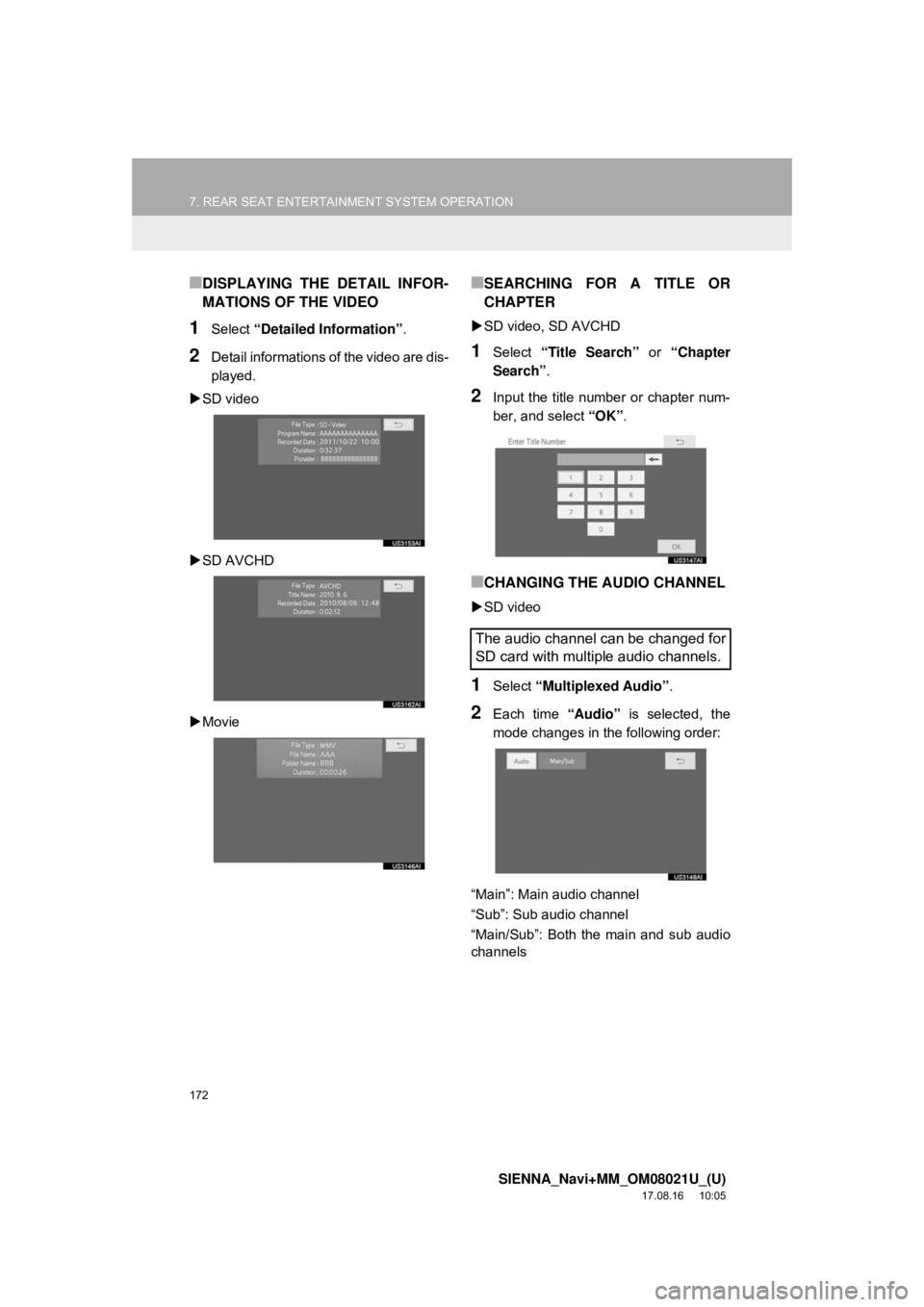
172
7. REAR SEAT ENTERTAINMENT SYSTEM OPERATION
SIENNA_Navi+MM_OM08021U_(U)
17.08.16 10:05
■DISPLAYING THE DETAIL INFOR-
MATIONS OF THE VIDEO
1Select “Detailed Information” .
2Detail informations of the video are dis-
played.
SD video
SD AVCHD
Movie
■SEARCHING FOR A TITLE OR
CHAPTER
SD video, SD AVCHD
1Select “Title Search” or “Chapter
Search” .
2Input the title number or chapter num-
ber, and select “OK”.
■CHANGING THE AUDIO CHANNEL
SD video
1Select “Multiplexed Audio” .
2Each time “Audio” is selected, the
mode changes in the following order:
“Main”: Main audio channel
“Sub”: Sub audio channel
“Main/Sub”: Both the main and sub audio
channels
The audio channel can be changed for
SD card with multiple audio channels.
Page 173 of 435
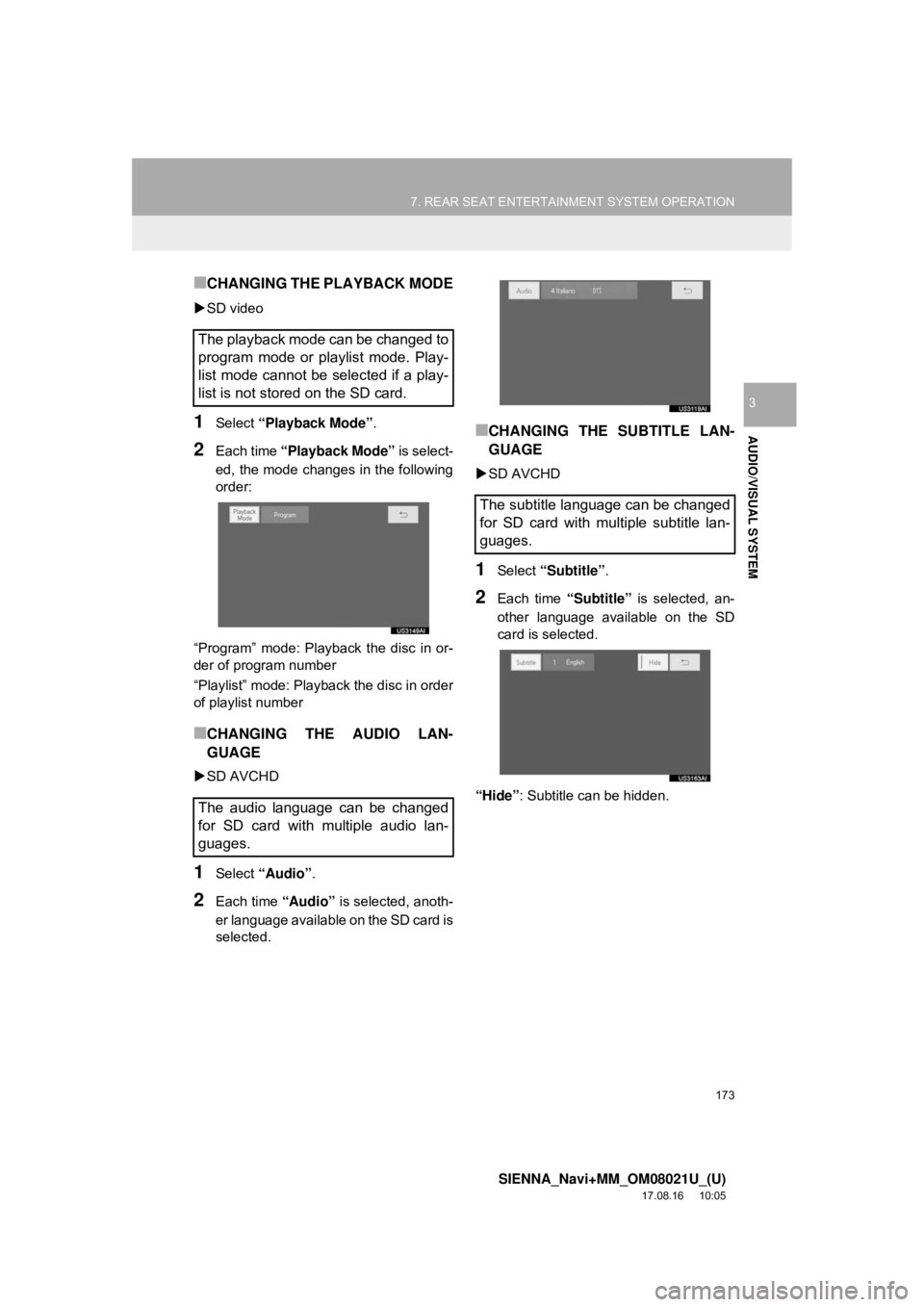
173
7. REAR SEAT ENTERTAINMENT SYSTEM OPERATION
SIENNA_Navi+MM_OM08021U_(U)
17.08.16 10:05
AUDIO/VISUAL SYSTEM
3
■CHANGING THE PLAYBACK MODE
SD video
1Select “Playback Mode” .
2Each time “Playback Mode” is select-
ed, the mode changes in the following
order:
“Program” mode: Playback the disc in or-
der of program number
“Playlist” mode: Playback the disc in order
of playlist number
■CHANGING THE AUDIO LAN-
GUAGE
SD AVCHD
1Select “Audio” .
2Each time “Audio” is selected, anoth-
er language available on the SD card is
selected.
■CHANGING THE SUBTITLE LAN-
GUAGE
SD AVCHD
1Select “Subtitle” .
2Each time “Subtitle” is selected, an-
other language available on the SD
card is selected.
“Hide” : Subtitle can be hidden.
The playback mode can be changed to
program mode or playlist mode. Play-
list mode cannot be selected if a play-
list is not stored on the SD card.
The audio language can be changed
for SD card with multiple audio lan-
guages.
The subtitle language can be changed
for SD card with multiple subtitle lan-
guages.
Page 174 of 435

174
7. REAR SEAT ENTERTAINMENT SYSTEM OPERATION
SIENNA_Navi+MM_OM08021U_(U)
17.08.16 10:05
1Select “Format SD Card” .
2Select “Yes” to format the SD card.
If the SD card is formatted, all data on the
card will be erased.
1Select “Clear BD Data” .
2Select “Yes” to delete the BD history
data.
■COMPATIBLE FILES
The following files can be displayed.
Music file format:
•MP3
•WMA
•AAC For details about the MP3/WMA/AAC,
refer to compatible file format for CD/DVD
disc ( →P.163)
•FLAC
•WAV
FORMATTING THE SD CARD
DELETING THE BD HISTORY
DATA
The BD history data such as book-
marks and resume information can be
deleted.
SD CARD INFORMATION
Compatible
standardsFLAC (Free Lossless
Audio Codec)
Compatible
sampling
frequencies8/11.025/12/16/22.05/
24/32/44.1/48/88.2/96/
176.4/192 (kHz)
Quantization bit
rate16, 24
Compatible
standardsWAV (Lossless)
Compatible
sampling
frequencies8/11.025/12/16/22.05/
24/32/44.1/48/88.2/96/
176.4/192 (kHz)
Quantization bit
rate16, 24
Compatible
channel modes1/0, 2/0
Page 175 of 435
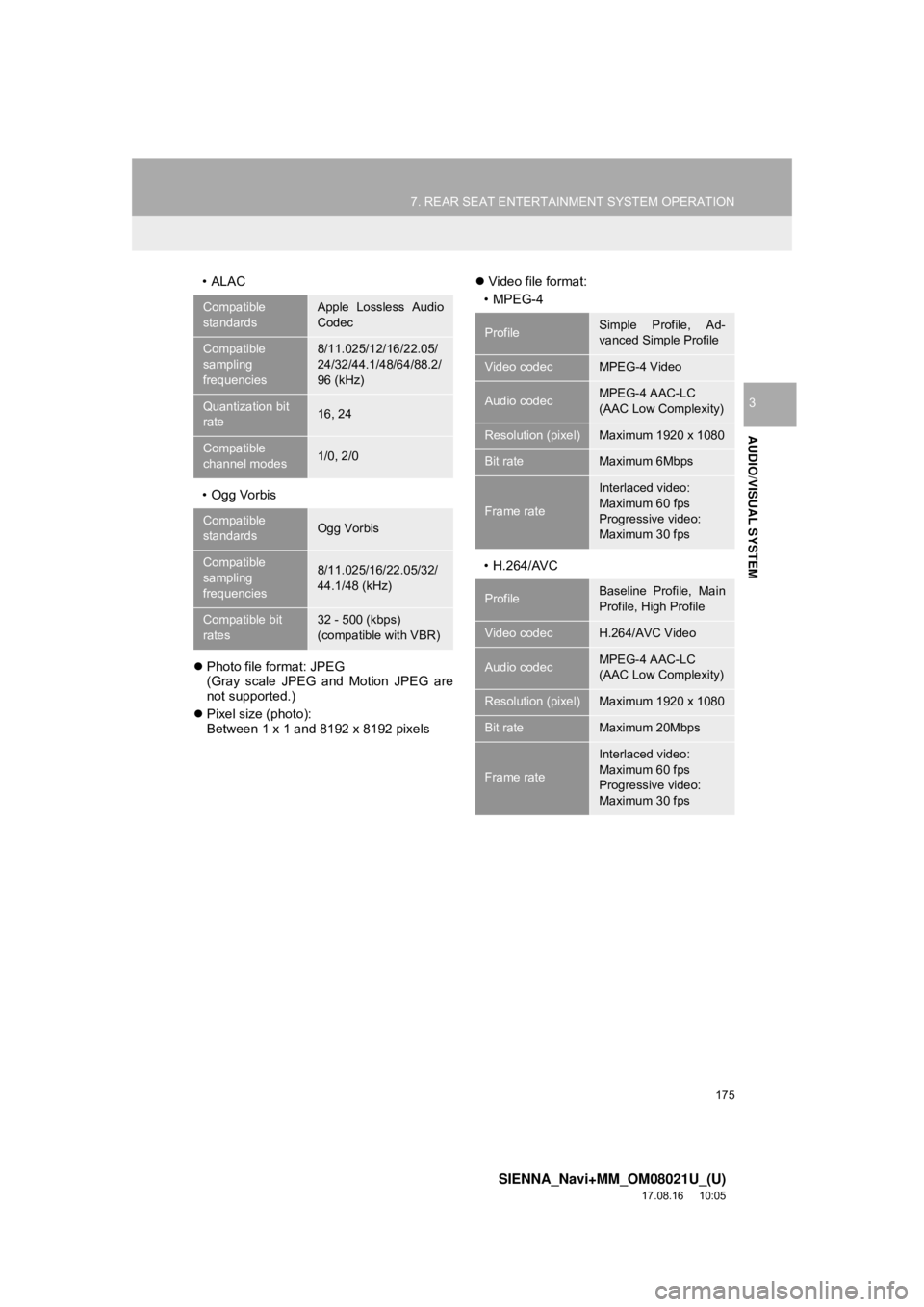
175
7. REAR SEAT ENTERTAINMENT SYSTEM OPERATION
SIENNA_Navi+MM_OM08021U_(U)
17.08.16 10:05
AUDIO/VISUAL SYSTEM
3
•ALAC
• Ogg Vorbis
Photo file format: JPEG
(Gray scale JPEG and Motion JPEG are
not supported.)
Pixel size (photo):
Between 1 x 1 and 8192 x 8192 pixels
Video file format:
•MPEG-4
• H.264/AVC
Compatible
standardsApple Lossless Audio
Codec
Compatible
sampling
frequencies8/11.025/12/16/22.05/
24/32/44.1/48/64/88.2/
96 (kHz)
Quantization bit
rate16, 24
Compatible
channel modes1/0, 2/0
Compatible
standardsOgg Vorbis
Compatible
sampling
frequencies8/11.025/16/22.05/32/
44.1/48 (kHz)
Compatible bit
rates32 - 500 (kbps)
(compatible with VBR)
ProfileSimple Profile, Ad-
vanced Simple Profile
Video codecMPEG-4 Video
Audio codecMPEG-4 AAC-LC
(AAC Low Complexity)
Resolution (pixel)Maximum 1920 x 1080
Bit rateMaximum 6Mbps
Frame rate
Interlaced video:
Maximum 60 fps
Progressive video:
Maximum 30 fps
ProfileBaseline Profile, Main
Profile, High Profile
Video codecH.264/AVC Video
Audio codecMPEG-4 AAC-LC
(AAC Low Complexity)
Resolution (pixel)Maximum 1920 x 1080
Bit rateMaximum 20Mbps
Frame rate
Interlaced video:
Maximum 60 fps
Progressive video:
Maximum 30 fps
Page 176 of 435
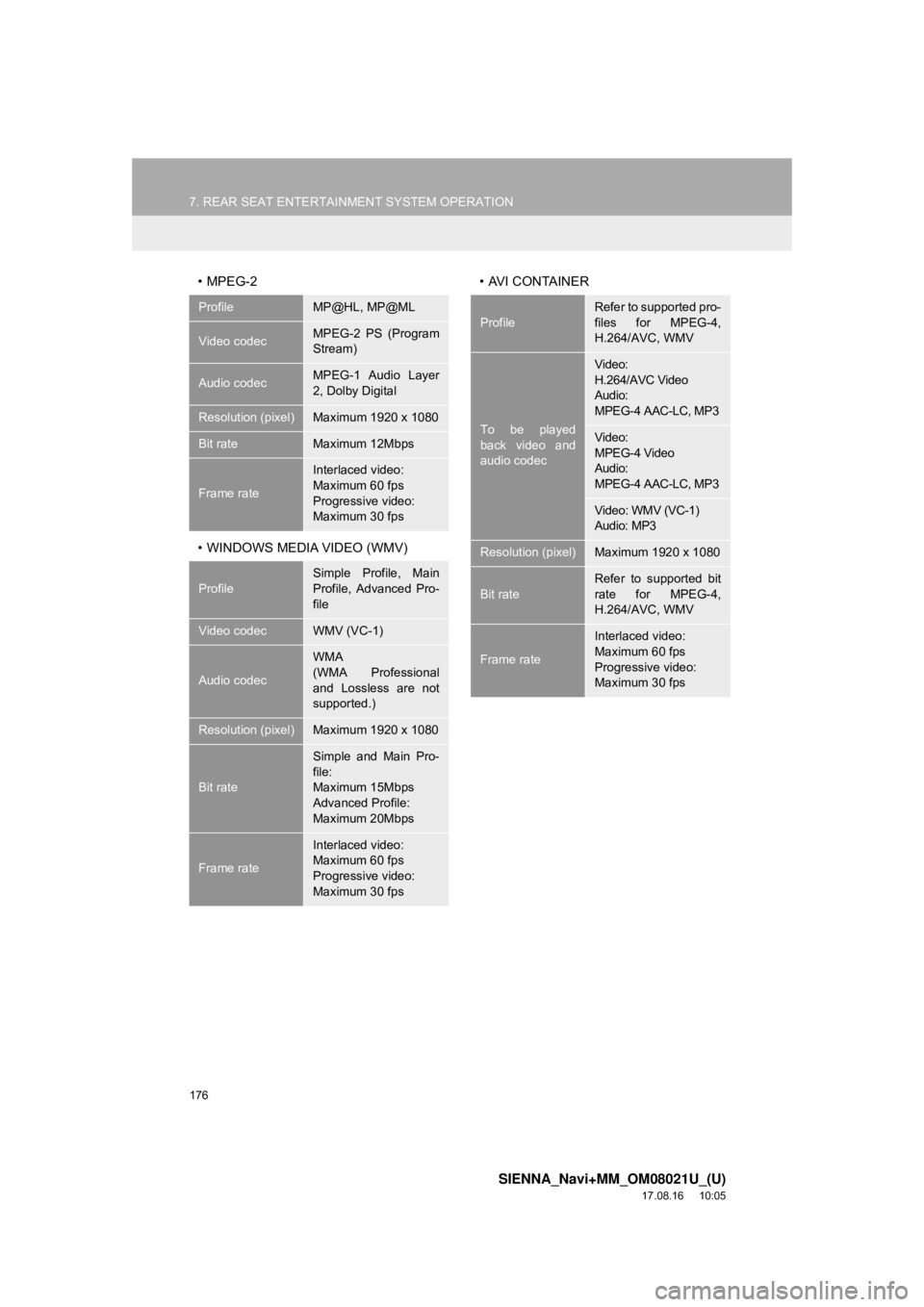
176
7. REAR SEAT ENTERTAINMENT SYSTEM OPERATION
SIENNA_Navi+MM_OM08021U_(U)
17.08.16 10:05
•MPEG-2
• WINDOWS MEDIA VIDEO (WMV)• AVI CONTAINER
ProfileMP@HL, MP@ML
Video codecMPEG-2 PS (Program
Stream)
Audio codecMPEG-1 Audio Layer
2, Dolby Digital
Resolution (pixel)Maximum 1920 x 1080
Bit rateMaximum 12Mbps
Frame rate
Interlaced video:
Maximum 60 fps
Progressive video:
Maximum 30 fps
Profile
Simple Profile, Main
Profile, Advanced Pro-
file
Video codecWMV (VC-1)
Audio codec
WMA
(WMA Professional
and Lossless are not
supported.)
Resolution (pixel)Maximum 1920 x 1080
Bit rate
Simple and Main Pro-
file:
Maximum 15Mbps
Advanced Profile:
Maximum 20Mbps
Frame rate
Interlaced video:
Maximum 60 fps
Progressive video:
Maximum 30 fps
Profile
Refer to supported pro-
files for MPEG-4,
H.264/AVC, WMV
To be played
back video and
audio codec
Video:
H.264/AVC Video
Audio:
MPEG-4 AAC-LC, MP3
Video:
MPEG-4 Video
Audio:
MPEG-4 AAC-LC, MP3
Video: WMV (VC-1)
Audio: MP3
Resolution (pixel)Maximum 1920 x 1080
Bit rateRefer to supported bit
rate for MPEG-4,
H.264/AVC, WMV
Frame rate
Interlaced video:
Maximum 60 fps
Progressive video:
Maximum 30 fps
Page 177 of 435
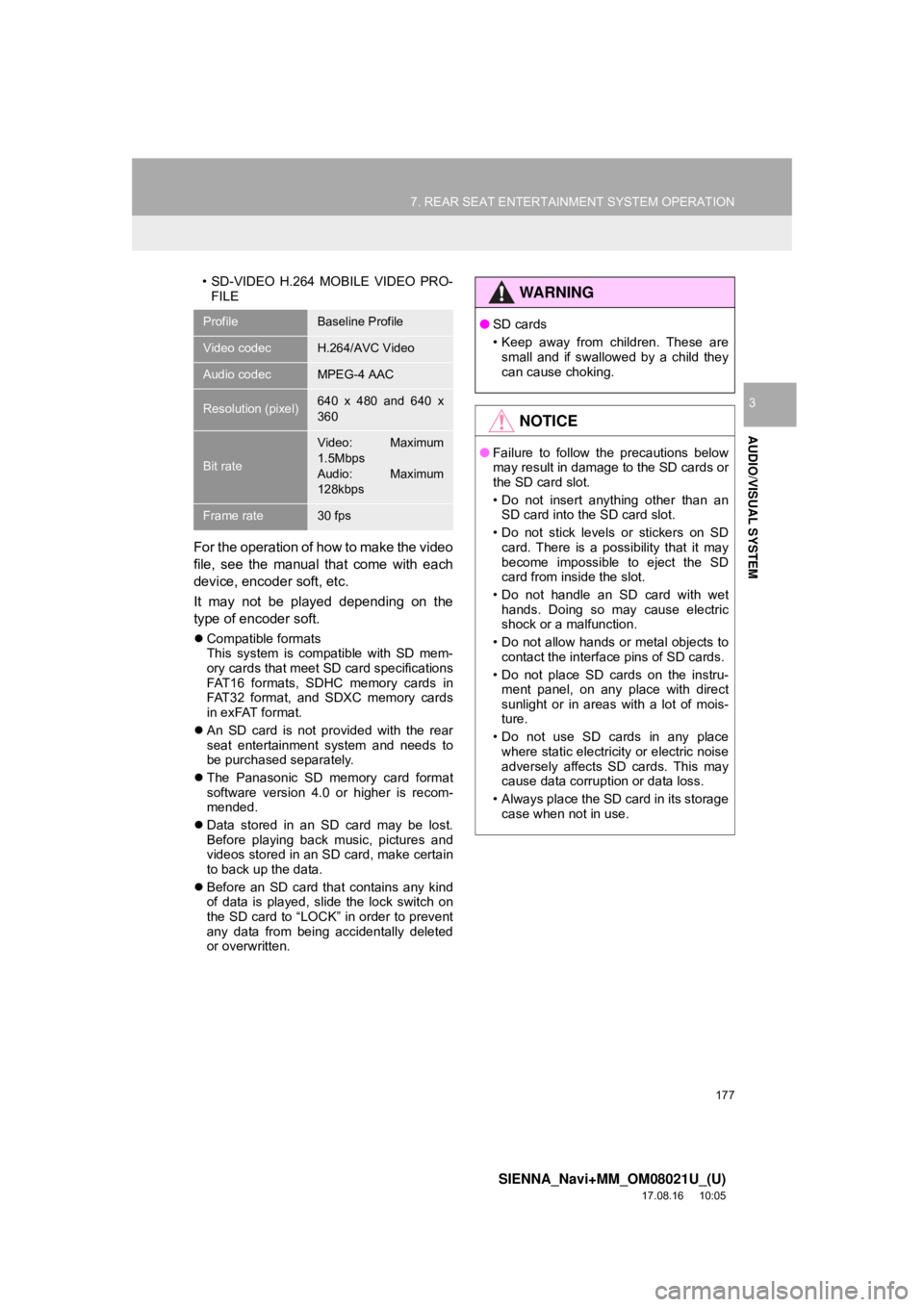
177
7. REAR SEAT ENTERTAINMENT SYSTEM OPERATION
SIENNA_Navi+MM_OM08021U_(U)
17.08.16 10:05
AUDIO/VISUAL SYSTEM
3
• SD-VIDEO H.264 MOBILE VIDEO PRO-FILE
For the operation of how to make the video
file, see the manual that come with each
device, encoder soft, etc.
It may not be played depending on the
type of encoder soft.
Compatible formats
This system is compatible with SD mem-
ory cards that meet SD card specifications
FAT16 formats, SDHC memory cards in
FAT32 format, and SDXC memory cards
in exFAT format.
An SD card is not provided with the rear
seat entertainment system and needs to
be purchased separately.
The Panasonic SD memory card format
software version 4.0 or higher is recom-
mended.
Data stored in an SD card may be lost.
Before playing back music, pictures and
videos stored in an SD card, make certain
to back up the data.
Before an SD card that contains any kind
of data is played, slide the lock switch on
the SD card to “LOCK” in order to prevent
any data from being accidentally deleted
or overwritten.
ProfileBaseline Profile
Video codecH.264/AVC Video
Audio codecMPEG-4 AAC
Resolution (pixel)640 x 480 and 640 x
360
Bit rate
Video: Maximum
1.5Mbps
Audio: Maximum
128kbps
Frame rate30 fps
WA R N I N G
●SD cards
• Keep away from children. These are
small and if swallowed by a child they
can cause choking.
NOTICE
● Failure to follow the precautions below
may result in damage to the SD cards or
the SD card slot.
• Do not insert anything other than an
SD card into the SD card slot.
• Do not stick levels or stickers on SD card. There is a possibility that it may
become impossible to eject the SD
card from inside the slot.
• Do not handle an SD card with wet hands. Doing so may cause electric
shock or a malfunction.
• Do not allow hands or metal objects to contact the interface pins of SD cards.
• Do not place SD cards on the instru- ment panel, on any place with direct
sunlight or in areas with a lot of mois-
ture.
• Do not use SD cards in any place where static electricity or electric noise
adversely affects SD cards. This may
cause data corruption or data loss.
• Always place the SD card in its storage case when not in use.
Page 178 of 435
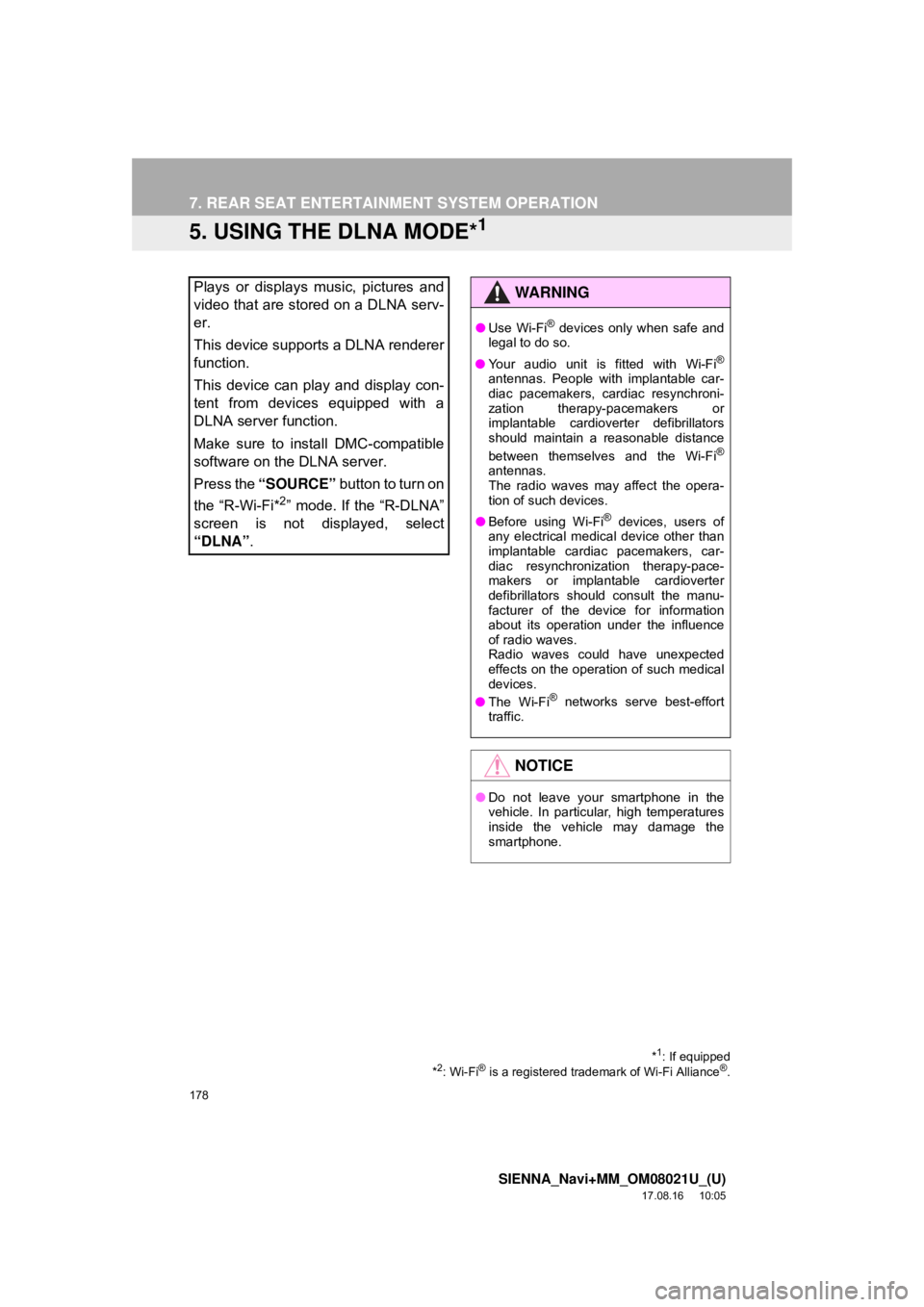
178
7. REAR SEAT ENTERTAINMENT SYSTEM OPERATION
SIENNA_Navi+MM_OM08021U_(U)
17.08.16 10:05
5. USING THE DLNA MODE*1
Plays or displays music, pictures and
video that are stored on a DLNA serv-
er.
This device supports a DLNA renderer
function.
This device can play and display con-
tent from devices equipped with a
DLNA server function.
Make sure to install DMC-compatible
software on the DLNA server.
Press the “SOURCE” button to turn on
the “R-Wi-Fi*
2” mode. If the “R-DLNA”
screen is not displayed, select
“DLNA” .
*1: If equipped
*2: Wi-Fi® is a registered trademark of Wi-Fi Alliance®.
WA R N I N G
● Use Wi-Fi® devices only when safe and
legal to do so.
● Your audio unit is fitted with Wi-Fi
®
antennas. People with implantable car-
diac pacemakers, cardiac resynchroni-
zation therapy-pacemakers or
implantable cardioverter defibrillators
should maintain a reasonable distance
between themselves and the Wi-Fi
®
antennas.
The radio waves may affect the opera-
tion of such devices.
● Before using Wi-Fi
® devices, users of
any electrical medical device other than
implantable cardiac pacemakers, car-
diac resynchronization therapy-pace-
makers or implantable cardioverter
defibrillators should consult the manu-
facturer of the device for information
about its operation under the influence
of radio waves.
Radio waves could have unexpected
effects on the operation of such medical
devices.
● The Wi-Fi
® networks serve best-effort
traffic.
NOTICE
● Do not leave your smartphone in the
vehicle. In particular, high temperatures
inside the vehicle may damage the
smartphone.
Page 179 of 435
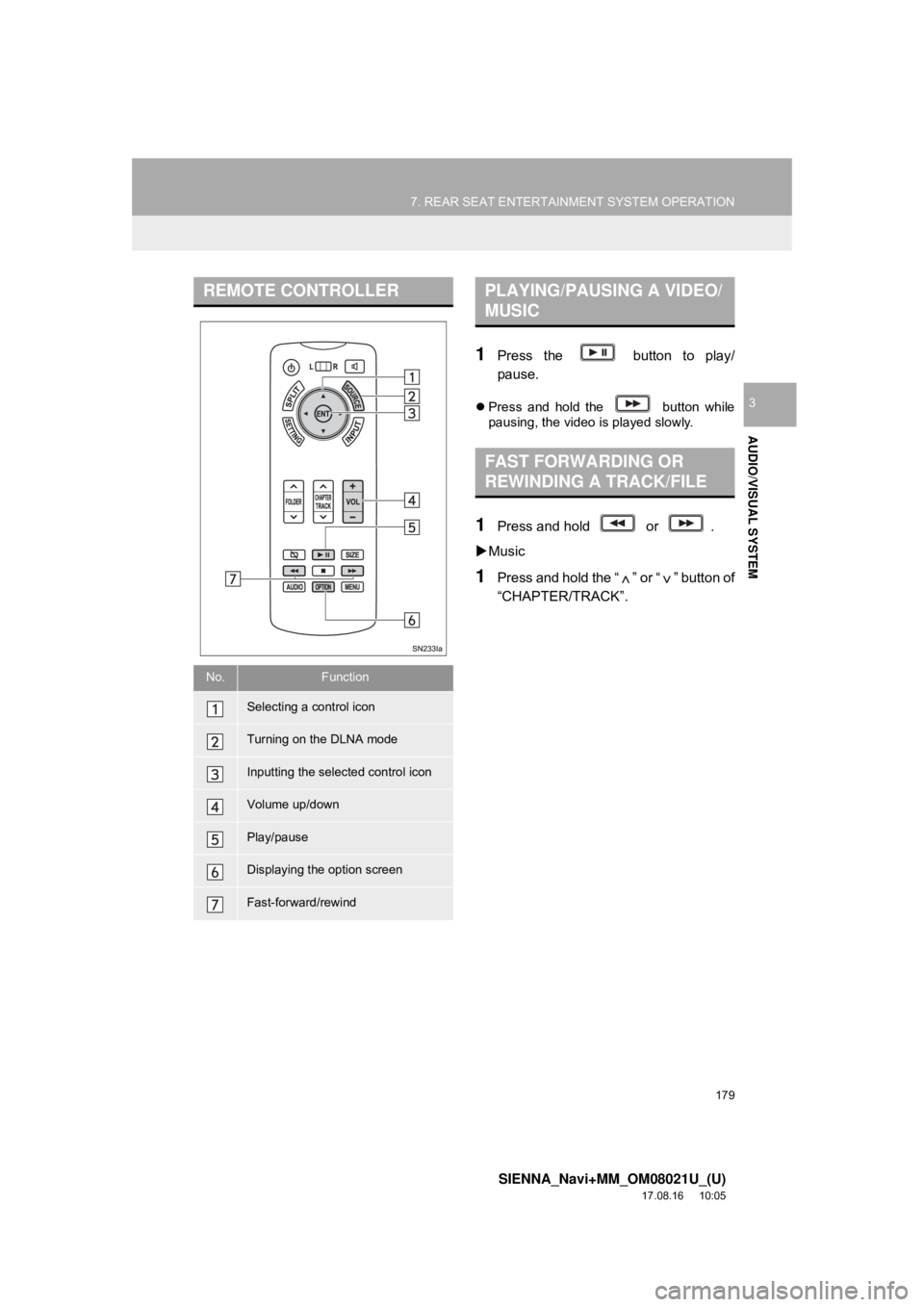
179
7. REAR SEAT ENTERTAINMENT SYSTEM OPERATION
SIENNA_Navi+MM_OM08021U_(U)
17.08.16 10:05
AUDIO/VISUAL SYSTEM
3
1Press the button to play/
pause.
Press and hold the button while
pausing, the video is played slowly.
1Press and hold or .
Music
1Press and hold the “ ” or “ ” button of
“CHAPTER/TRACK”.
REMOTE CONTROLLER
No.Function
Selecting a control icon
Turning on the DLNA mode
Inputting the selected control icon
Volume up/down
Play/pause
Displaying the option screen
Fast-forward/rewind
PLAYING/PAUSING A VIDEO/
MUSIC
FAST FORWARDING OR
REWINDING A TRACK/FILE
Page 180 of 435
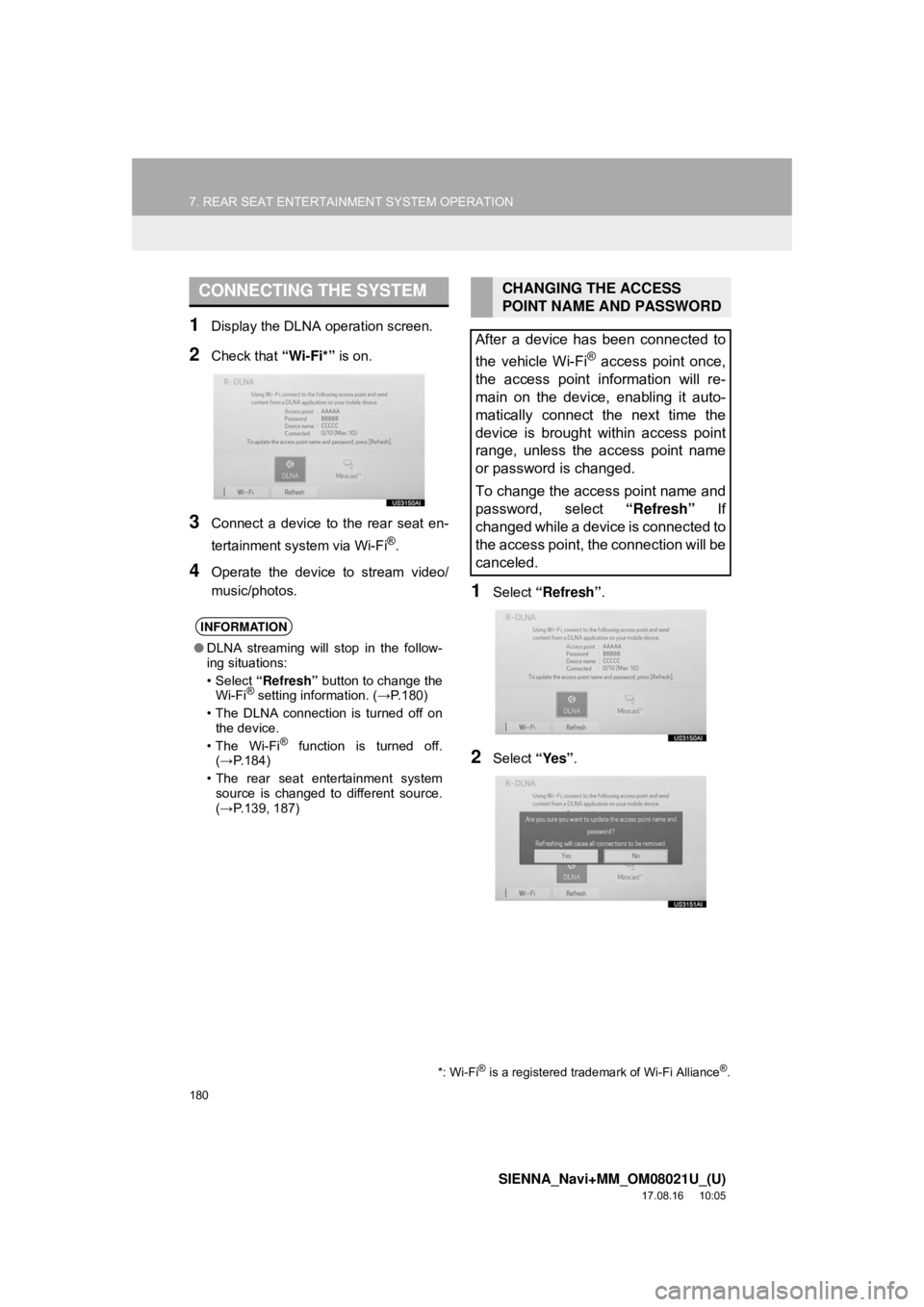
180
7. REAR SEAT ENTERTAINMENT SYSTEM OPERATION
SIENNA_Navi+MM_OM08021U_(U)
17.08.16 10:05
1Display the DLNA operation screen.
2Check that “Wi-Fi*” is on.
3Connect a device to the rear seat en-
tertainment system via Wi-Fi
®.
4Operate the device to stream video/
music/photos.
1Select “Refresh” .
2Select “Yes”.
CONNECTING THE SYSTEM
INFORMATION
●DLNA streaming will stop in the follow-
ing situations:
•Select “Refresh” button to change the
Wi-Fi
® setting information. ( →P.180)
• The DLNA connection is turned off on the device.
•The Wi-Fi
® function is turned off.
(→ P.184)
• The rear seat entertainment system source is changed to different source.
(→ P.139, 187)
*: Wi-Fi® is a registered trademark of Wi-Fi Alliance®.
CHANGING THE ACCESS
POINT NAME AND PASSWORD
After a device has been connected to
the vehicle Wi-Fi
® access point once,
the access point information will re-
main on the device, enabling it auto-
matically connect the next time the
device is brought within access point
range, unless the access point name
or password is changed.
To change the access point name and
password, select “Refresh” If
changed while a device is connected to
the access point, the connection will be
canceled.