TOYOTA SIENNA 2018 Accessories, Audio & Navigation (in English)
Manufacturer: TOYOTA, Model Year: 2018, Model line: SIENNA, Model: TOYOTA SIENNA 2018Pages: 435, PDF Size: 11.83 MB
Page 381 of 435

381
5. SETUP
SIENNA_Navi+MM_OM08021U_(U)
17.08.16 10:05
NAVIGATION SYSTEM
8
■ADDING PREFERRED ROADS
1Select “Add”.
2Scroll the map to the desired point
(→P.330) and select “OK”.
3Select “OK” to use this road.
“Next” : Select to change road.
Available only when 1 preferred road is
set
4Select “Add Here” for the desired lo-
cation.
If a preferred road is already set, a second
preferred road can be added anywhere
between the start point, the end point and
the existing preferred road.
■MODIFYING PREFERRED ROADS
1Select “Modify” .
2Select the desired preferred road to be
modified if 2 preferred roads have
been set.
3Scroll the map to the desired point
(→P.330) and select “OK”.
4Select “OK” to use this road.
“Next” : Select to change road.
■DELETING PREFERRED ROADS
1Select “Delete” .
2Select the desired preferred road to be
deleted if 2 preferred roads have been
set.
3Select “Yes” when the confirmation
screen appears.
Page 382 of 435
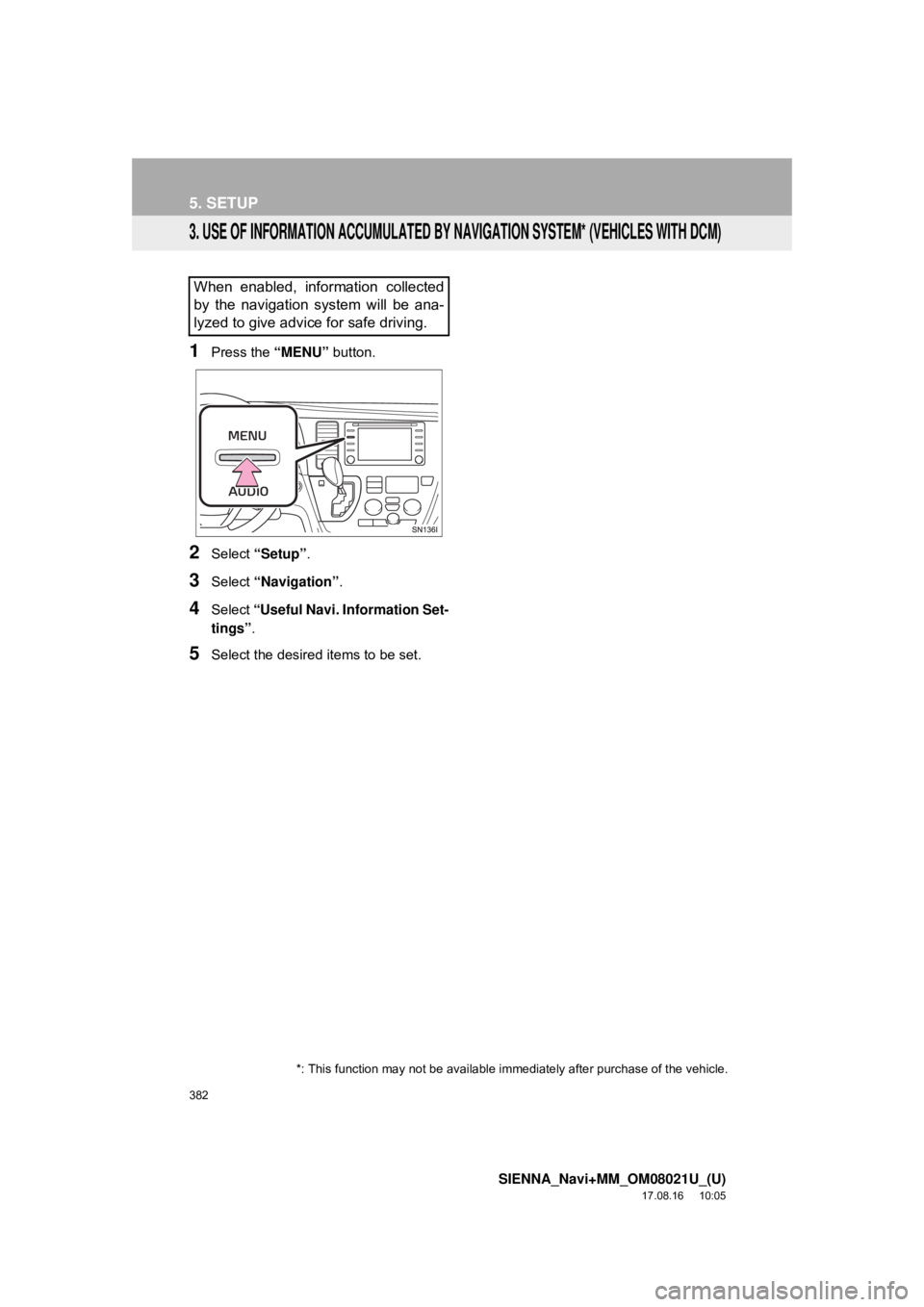
382
5. SETUP
SIENNA_Navi+MM_OM08021U_(U)
17.08.16 10:05
3. USE OF INFORMATION ACCUMULATED BY NAVIGATION SYSTEM* (VEHICLES WITH DCM)
1Press the “MENU” button.
2Select “Setup” .
3Select “Navigation” .
4Select “Useful Navi. Information Set-
tings” .
5Select the desired items to be set.
When enabled, information collected
by the navigation system will be ana-
lyzed to give advice for safe driving.
*: This function may not be available i mmediately after purchase of the vehicle.
Page 383 of 435
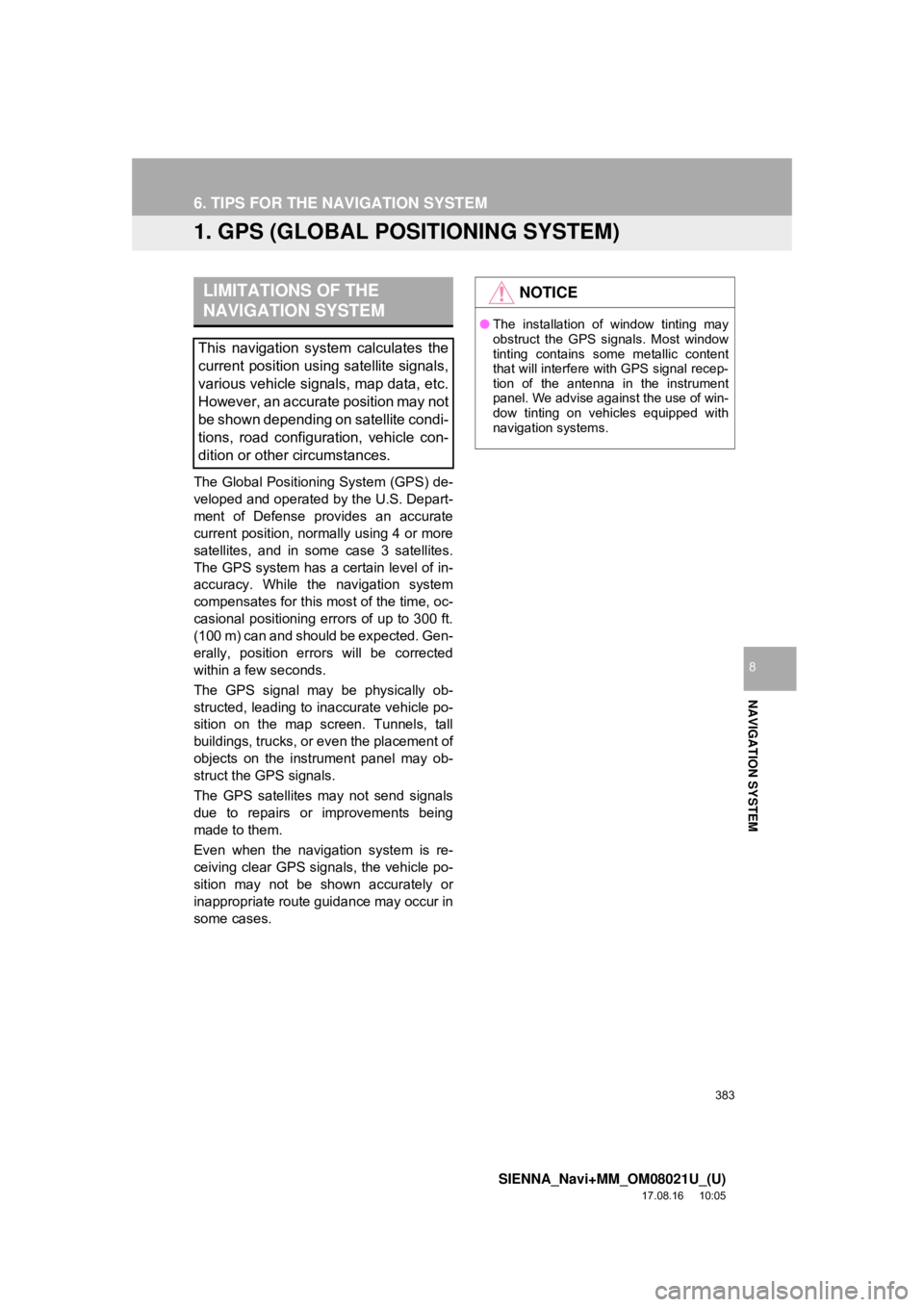
383
SIENNA_Navi+MM_OM08021U_(U)
17.08.16 10:05
NAVIGATION SYSTEM
8
6. TIPS FOR THE NAVIGATION SYSTEM
1. GPS (GLOBAL POSITIONING SYSTEM)
The Global Positioning System (GPS) de-
veloped and operated by the U.S. Depart-
ment of Defense provides an accurate
current position, normally using 4 or more
satellites, and in some case 3 satellites.
The GPS system has a certain level of in-
accuracy. While the navigation system
compensates for this mo st of the time, oc-
casional positioning errors of up to 300 ft.
(100 m) can and should be expected. Gen-
erally, position errors will be corrected
within a few seconds.
The GPS signal may be physically ob-
structed, leading to in accurate vehicle po-
sition on the map screen. Tunnels, tall
buildings, trucks, or even the placement of
objects on the instrument panel may ob-
struct the GPS signals.
The GPS satellites may not send signals
due to repairs or improvements being
made to them.
Even when the naviga tion system is re-
ceiving clear GPS signals, the vehicle po-
sition may not be shown accurately or
inappropriate route guidance may occur in
some cases.
LIMITATIONS OF THE
NAVIGATION SYSTEM
This navigation system calculates the
current position using satellite signals,
various vehicle signals, map data, etc.
However, an accurate position may not
be shown depending on satellite condi-
tions, road configuration, vehicle con-
dition or other circumstances.
NOTICE
● The installation of window tinting may
obstruct the GPS signals. Most window
tinting contains some metallic content
that will interfere with GPS signal recep-
tion of the antenna in the instrument
panel. We advise against the use of win-
dow tinting on vehicles equipped with
navigation systems.
Page 384 of 435
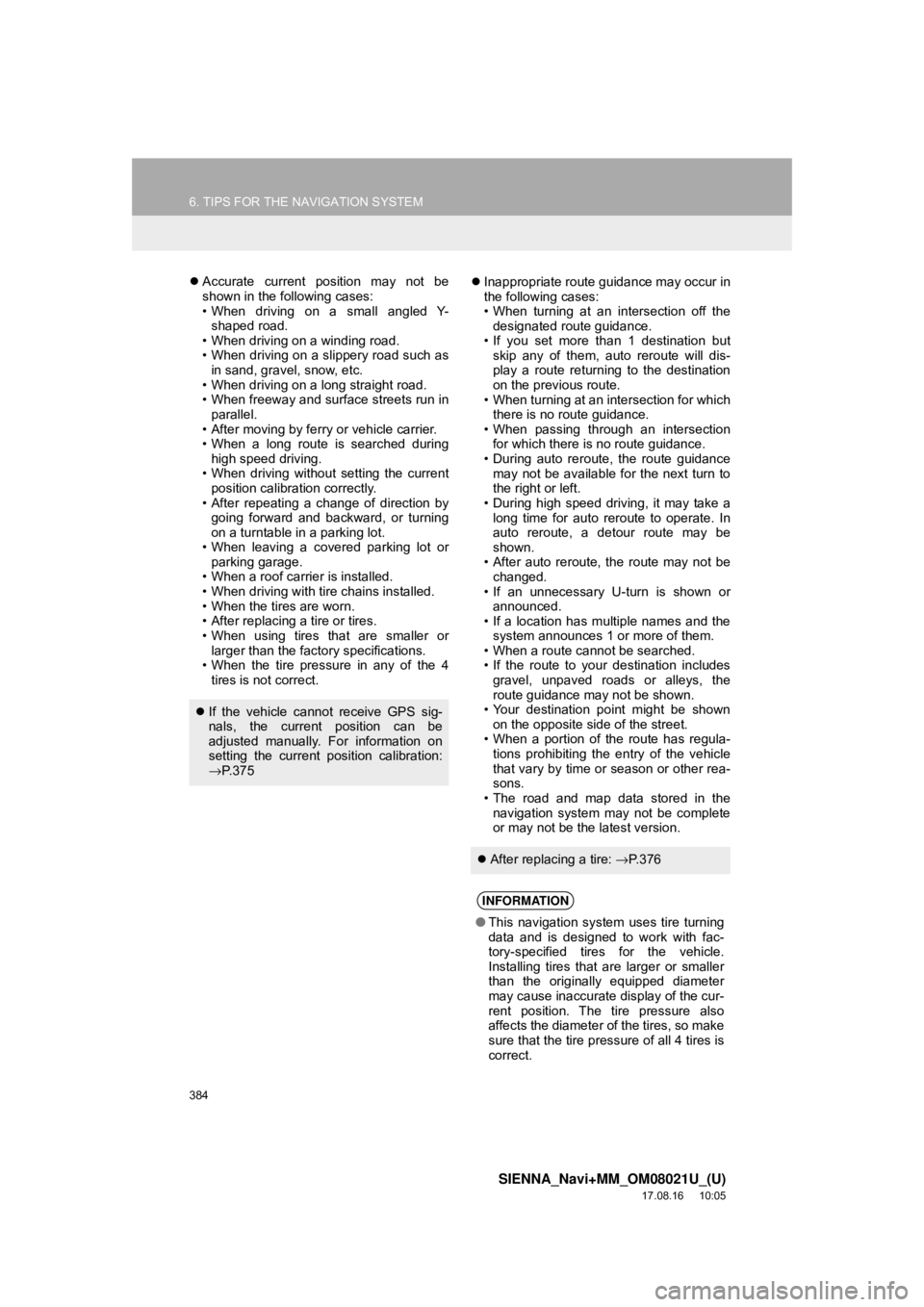
384
6. TIPS FOR THE NAVIGATION SYSTEM
SIENNA_Navi+MM_OM08021U_(U)
17.08.16 10:05
Accurate current position may not be
shown in the following cases:
• When driving on a small angled Y-
shaped road.
• When driving on a winding road.
• When driving on a slippery road such as in sand, gravel, snow, etc.
• When driving on a long straight road.
• When freeway and surface streets run in parallel.
• After moving by ferry or vehicle carrier.
• When a long route is searched during high speed driving.
• When driving without setting the current position calibration correctly.
• After repeating a change of direction by going forward and backward, or turning
on a turntable in a parking lot.
• When leaving a covered parking lot or parking garage.
• When a roof carrier is installed.
• When driving with tire chains installed.
• When the tires are worn.
• After replacing a tire or tires.
• When using tires that are smaller or larger than the factory specifications.
• When the tire pressure in any of the 4
tires is not correct.
Inappropriate route guidance may occur in
the following cases:
• When turning at an intersection off the
designated route guidance.
• If you set more than 1 destination but skip any of them, auto reroute will dis-
play a route returning to the destination
on the previous route.
• When turning at an intersection for which there is no route guidance.
• When passing through an intersection for which there is no route guidance.
• During auto reroute, the route guidance
may not be available for the next turn to
the right or left.
• During high speed driving, it may take a long time for auto reroute to operate. In
auto reroute, a detour route may be
shown.
• After auto reroute, the route may not be changed.
• If an unnecessary U-turn is shown or announced.
• If a location has multiple names and the
system announces 1 or more of them.
• When a route cannot be searched.
• If the route to your destination includes
gravel, unpaved roads or alleys, the
route guidance may not be shown.
• Your destination point might be shown
on the opposite side of the street.
• When a portion of the route has regula- tions prohibiting the entry of the vehicle
that vary by time or season or other rea-
sons.
• The road and map data stored in the
navigation system may not be complete
or may not be the latest version.
If the vehicle cannot receive GPS sig-
nals, the current position can be
adjusted manually. For information on
setting the current position calibration:
→P. 3 7 5
After replacing a tire: →P. 3 7 6
INFORMATION
● This navigation system uses tire turning
data and is designed to work with fac-
tory-specified tires for the vehicle.
Installing tires that are larger or smaller
than the originally equipped diameter
may cause inaccurate display of the cur-
rent position. The tire pressure also
affects the diameter of the tires, so make
sure that the tire pressure of all 4 tires is
correct.
Page 385 of 435
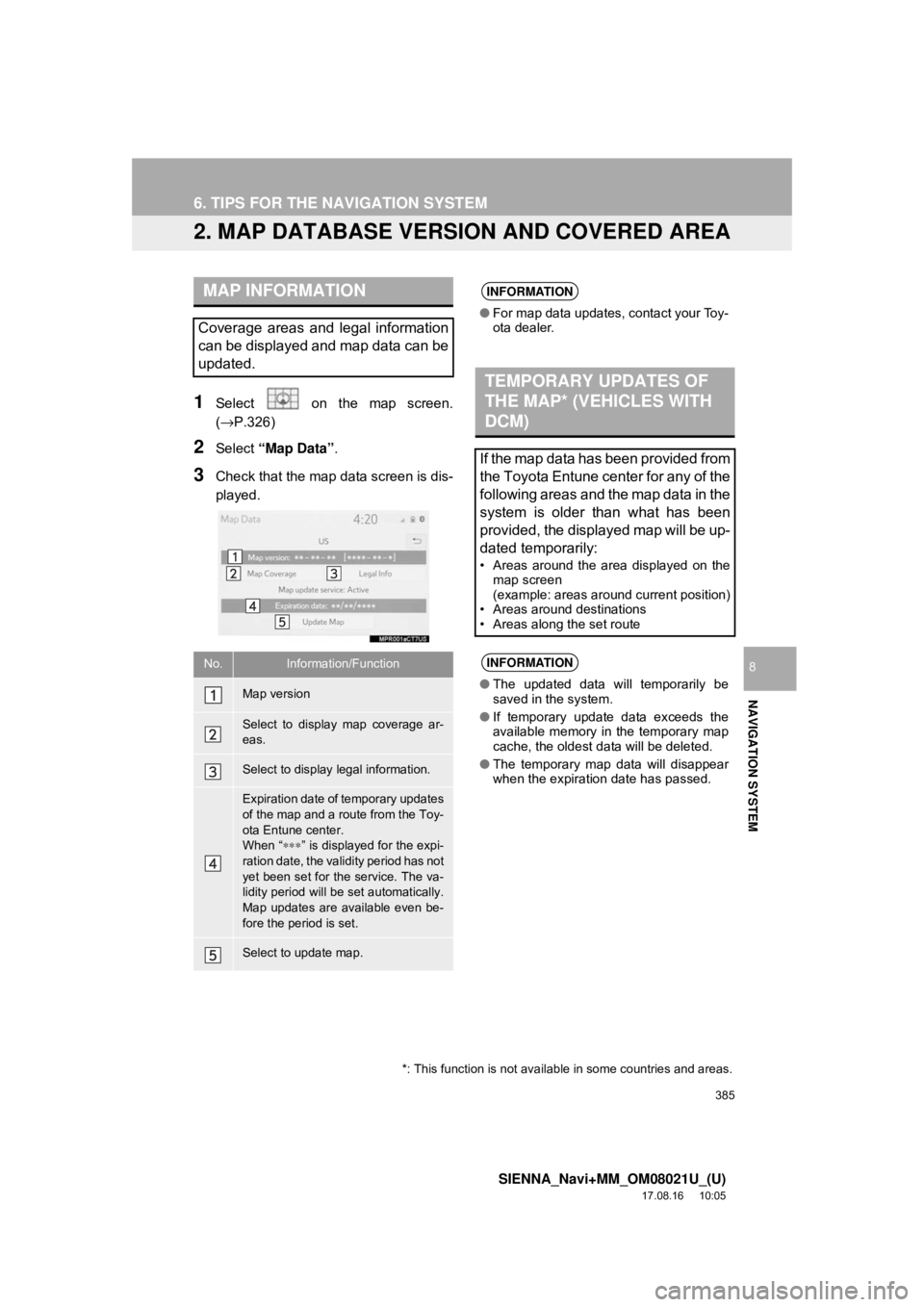
385
6. TIPS FOR THE NAVIGATION SYSTEM
SIENNA_Navi+MM_OM08021U_(U)
17.08.16 10:05
NAVIGATION SYSTEM
8
2. MAP DATABASE VERSION AND COVERED AREA
1Select on the map screen.
(→P.326)
2Select “Map Data” .
3Check that the map data screen is dis-
played.
MAP INFORMATION
Coverage areas and legal information
can be displayed and map data can be
updated.
No.Information/Function
Map version
Select to display map coverage ar-
eas.
Select to display legal information.
Expiration date of temporary updates
of the map and a route from the Toy-
ota Entune center.
When “∗∗∗” is displayed for the expi-
ration date, the validity period has not
yet been set for the service. The va-
lidity period will be set automatically.
Map updates are available even be-
fore the period is set.
Select to update map.
INFORMATION
● For map data updates, contact your Toy-
ota dealer.
TEMPORARY UPDATES OF
THE MAP* (VEHICLES WITH
DCM)
If the map data has been provided from
the Toyota Entune center for any of the
following areas and the map data in the
system is older than what has been
provided, the displayed map will be up-
dated temporarily:
• Areas around the area displayed on the
map screen
(example: areas around current position)
• Areas around destinations
• Areas along the set route
INFORMATION
● The updated data will temporarily be
saved in the system.
● If temporary update data exceeds the
available memory in the temporary map
cache, the oldest data will be deleted.
● The temporary map data will disappear
when the expiration date has passed.
*: This function is not avail able in some countries and areas.
Page 386 of 435
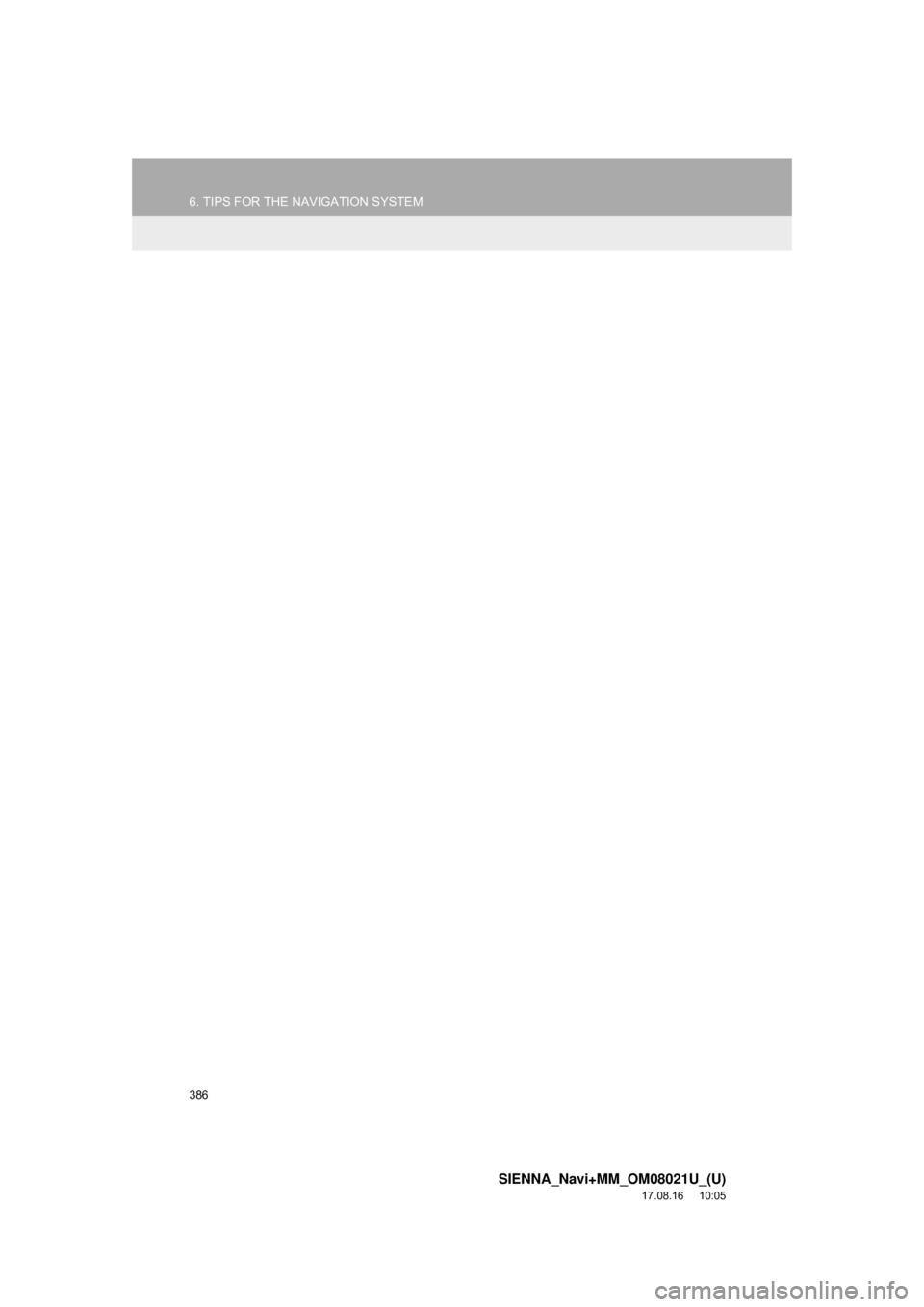
386
6. TIPS FOR THE NAVIGATION SYSTEM
SIENNA_Navi+MM_OM08021U_(U)
17.08.16 10:05
Page 387 of 435
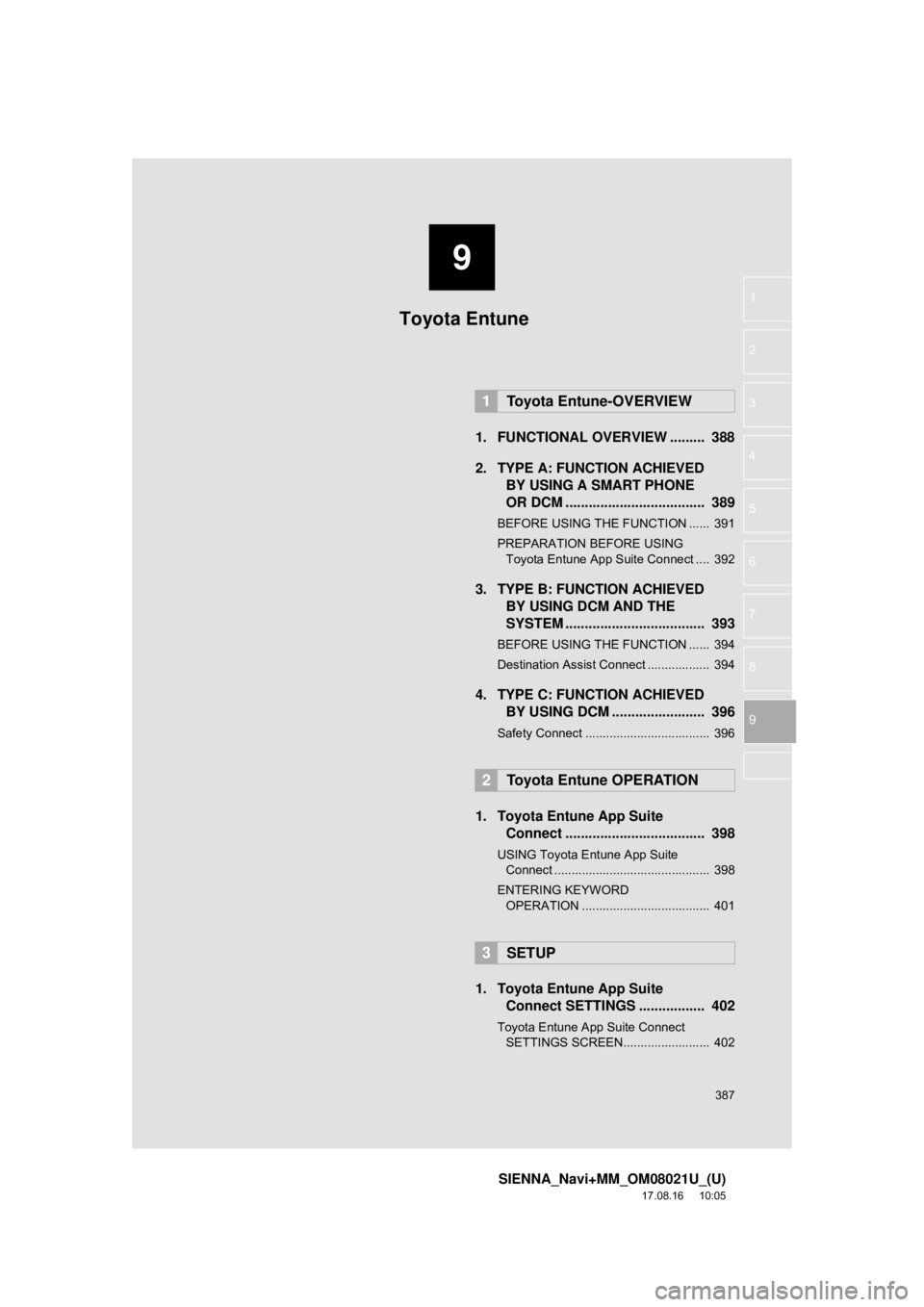
9
387
SIENNA_Navi+MM_OM08021U_(U)
17.08.16 10:05
1
2
3
4
5
6
7
8
9
1. FUNCTIONAL OVERVIEW ......... 388
2. TYPE A: FUNCTION ACHIEVED BY USING A SMART PHONE
OR DCM .................................... 389
BEFORE USING THE FUNCTION ...... 391
PREPARATION BEFORE USING
Toyota Entune App Suite Connect .... 392
3. TYPE B: FUNCTION ACHIEVED BY USING DCM AND THE
SYSTEM .......... ....................... ... 393
BEFORE USING THE FUNCTION ...... 394
Destination Assist Connect .................. 394
4. TYPE C: FUNCTION ACHIEVED
BY USING DCM ........................ 396
Safety Connect .................................... 396
1. Toyota Entune App SuiteConnect .................................... 398
USING Toyota Entune App Suite
C onnect ............................................. 398
ENTERING K EYWORD
OPERATION ..................................... 401
1. Toyota Entune App Suite
Connect SETTINGS ................. 402
Toyota Entune App Suite Connect
SET TINGS SCREEN......................... 402
1Toyota Entune-OVERVIEW
2Toyota Entune OPERATION
3SETUP
Toyota Entune
Page 388 of 435
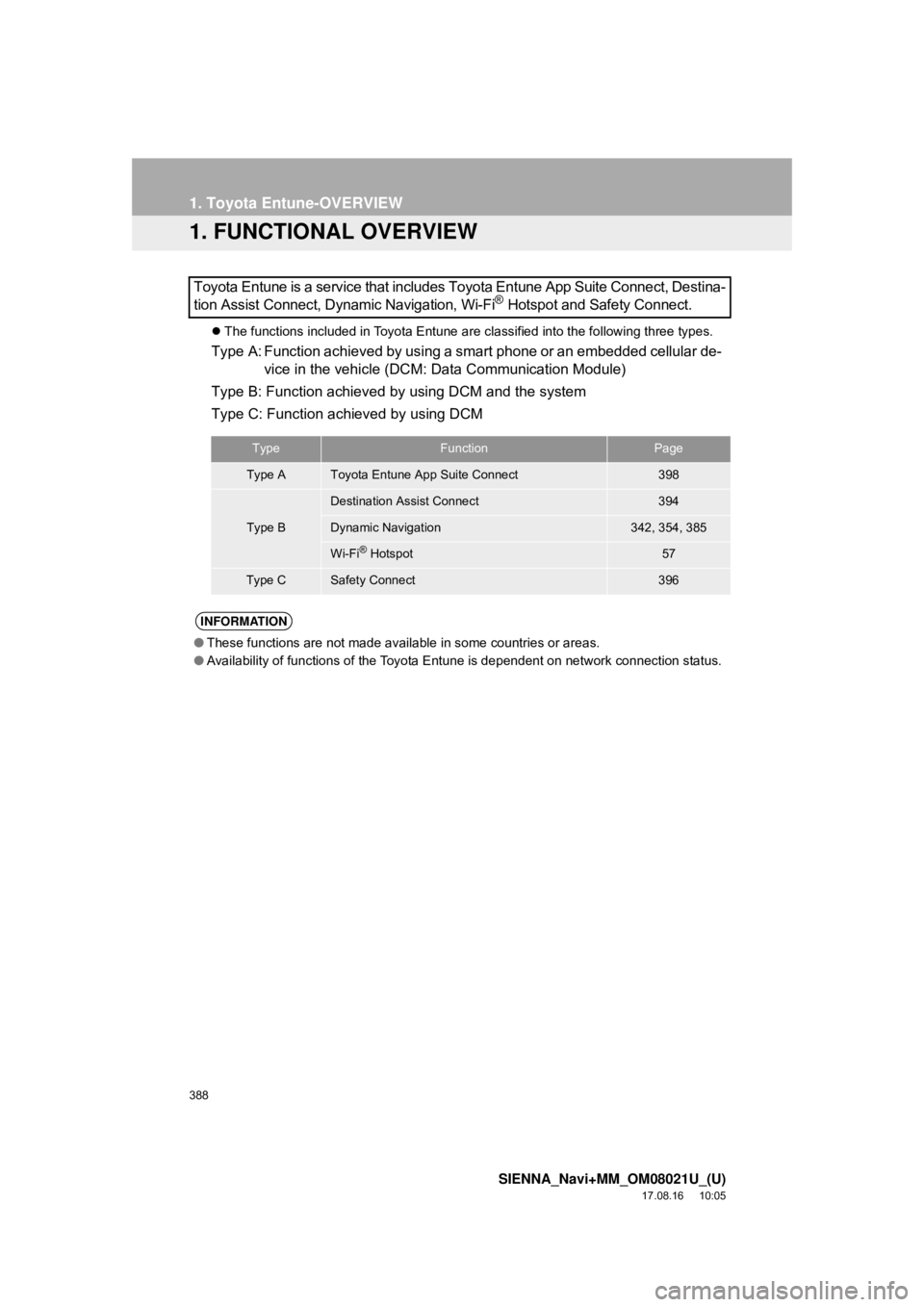
388
SIENNA_Navi+MM_OM08021U_(U)
17.08.16 10:05
1. Toyota Entune-OVERVIEW
1. FUNCTIONAL OVERVIEW
The functions included in Toyota Entune are classified into the following three types.
Type A: Function achieved by using a smart phone or an embedded cellular de-
vice in the vehicle (DCM: Data Communication Module)
Type B: Function achieved by using DCM and the system
Type C: Function achieved by using DCM
Toyota Entune is a service that includes Toyota Entune App Suite Connect, Destina-
tion Assist Connect, Dynamic Navigation, Wi-Fi
® Hotspot and Safety Connect.
TypeFunctionPage
Type AToyota Entune App Suite Connect398
Type B
Destination Assist Connect394
Dynamic Navigation342, 354, 385
Wi-Fi® Hotspot57
Type CSafety Connect396
INFORMATION
●
These functions are not made available in some countries or areas.
● Availability of functions of the Toyota Entune is dependent on network connection status.
Page 389 of 435
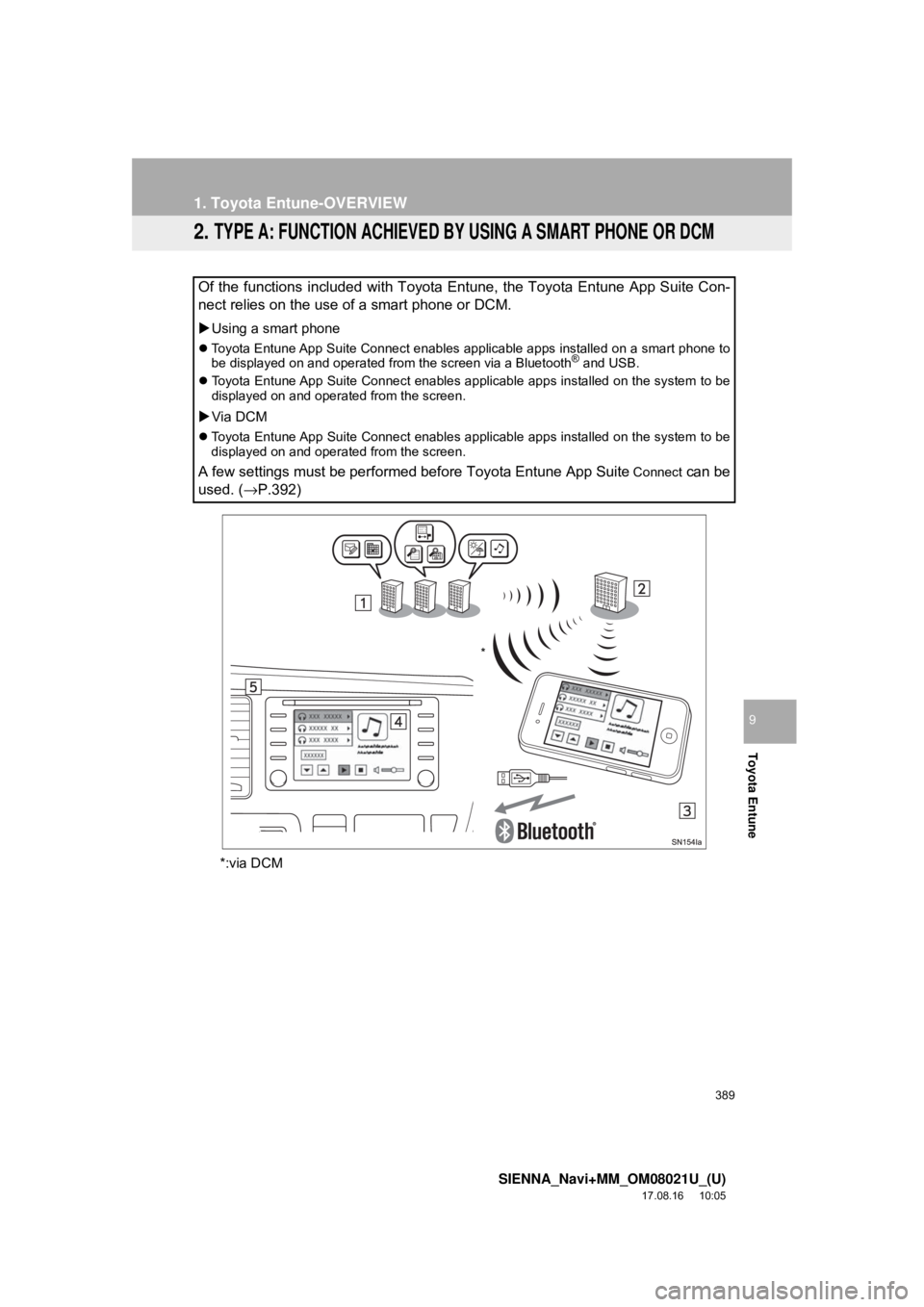
389
1. Toyota Entune-OVERVIEW
SIENNA_Navi+MM_OM08021U_(U)
17.08.16 10:05
Toyota Entune
9
2. TYPE A: FUNCTION ACHIEVED BY USING A SMART PHONE OR DCM
*:via DCM
Of the functions included with Toyota Entune, the Toyota Entune App Suite Con-
nect relies on the use of a smart phone or DCM.
Using a smart phone
Toyota Entune App Suite Connect enables applicable apps installed on a smart phone to
be displayed on and operated from the screen via a Bluetooth® and USB.
Toyota Entune App Suite Connect enables applicable apps installed on the system to be
displayed on and operated from the screen.
Via DCM
Toyota Entune App Suite Connect enables applicable apps installed on the system to be
displayed on and operated from the screen.
A few settings must be performed before Toyota Entune App Suite Connect can be
used. ( →P.392)
*
Page 390 of 435
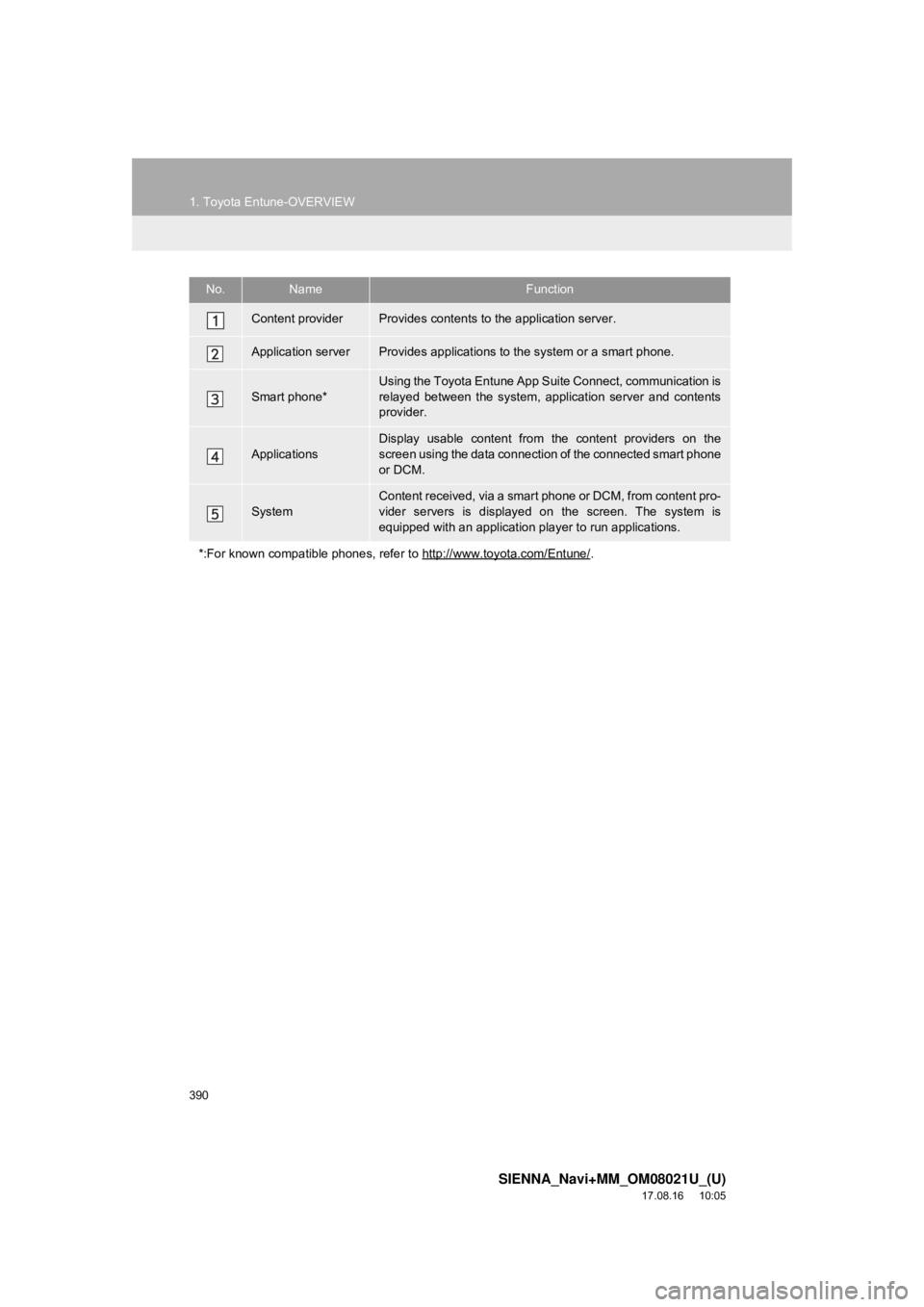
390
1. Toyota Entune-OVERVIEW
SIENNA_Navi+MM_OM08021U_(U)
17.08.16 10:05
No.NameFunction
Content providerProvides contents to the application server.
Application serverProvides applications to the system or a smart phone.
Smart phone*
Using the Toyota Entune App Suite Connect, communication is
relayed between the system, application server and contents
provider.
ApplicationsDisplay usable content from the content providers on the
screen using the data connection of the connected smart phone
or DCM.
System
Content received, via a smart phone or DCM, from content pro-
vider servers is displayed on the screen. The system is
equipped with an application player to run applications.
*:For known compatible phones, refer to http://www.toyota.com/Entune/
.