bluetooth TOYOTA SIENNA 2018 Accessories, Audio & Navigation (in English)
[x] Cancel search | Manufacturer: TOYOTA, Model Year: 2018, Model line: SIENNA, Model: TOYOTA SIENNA 2018Pages: 435, PDF Size: 11.83 MB
Page 8 of 435
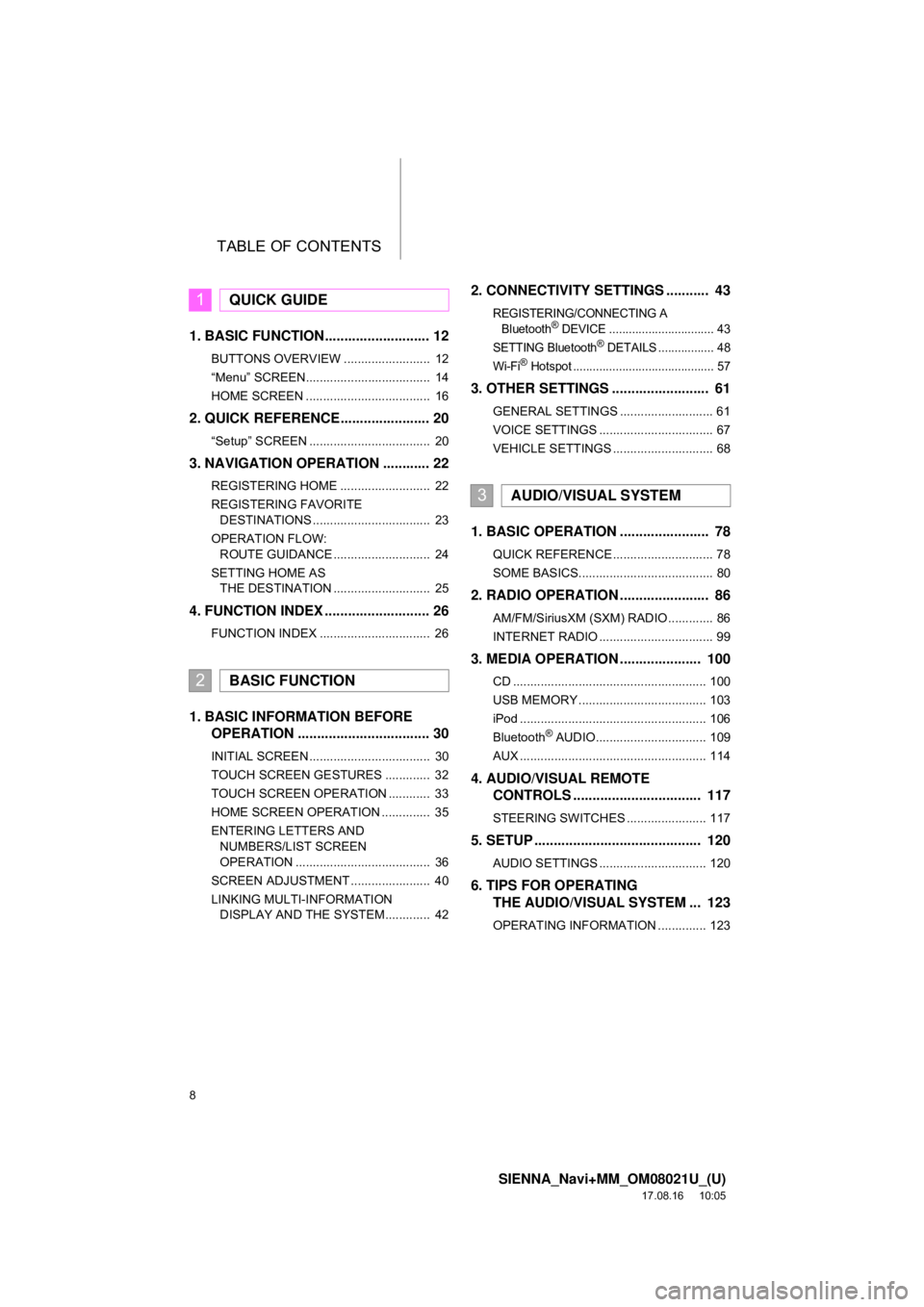
TABLE OF CONTENTS
8
SIENNA_Navi+MM_OM08021U_(U)
17.08.16 10:05
1. BASIC FUNCTION........................... 12
BUTTONS OVERVIEW ......................... 12
“Menu” SCREEN.................................... 14
HOME SCREEN .................................... 16
2. QUICK REFERENCE....................... 20
“Setup” SCREEN ................................... 20
3. NAVIGATION OPERATION ............ 22
REGISTERING HOME .......................... 22
REGISTERING FAVORITE DESTINATIONS .................................. 23
OPERATION FLOW: ROUTE GUIDANCE ............................ 24
SETTING HOME AS THE DESTINATION ............................ 25
4. FUNCTION INDEX .. ......................... 26
FUNCTION INDEX ................................ 26
1. BASIC INFORMATION BEFORE
OPERATION .................................. 30
INITIAL SCREEN ................................... 30
TOUCH SCREEN GESTURES ............. 32
TOUCH SCREEN OPERATION ............ 33
HOME SCREEN OPERATION .............. 35
ENTERING LETTERS AND
NUMBERS/LIST SCREEN
OPERATION ....................................... 36
SCREEN ADJUSTMENT ....................... 40
LINKING MULTI-INFORMATION DISPLAY AND THE SYSTEM............. 42
2. CONNECTIVITY SETTINGS ........... 43
REGISTERING/CONNECTING A
Bluetooth® DEVICE ................................ 43
SETTING Bluetooth® DETAILS ................. 48
Wi-Fi® Hotspot ........................................... 57
3. OTHER SETTINGS ......................... 61
GENERAL SETTINGS ........................... 61
VOICE SETTINGS ................................. 67
VEHICLE SETTINGS ............................. 68
1. BASIC OPERATION ....................... 78
QUICK REFERENCE ............................. 78
SOME BASICS....................................... 80
2. RADIO OPERATION ....................... 86
AM/FM/SiriusXM (SXM) RADIO ............. 86
INTERNET RADIO ................................. 99
3. MEDIA OPERATION ..................... 100
CD ........................................................ 100
USB MEMORY ..................................... 103
iPod ...................................................... 106
Bluetooth
® AUDIO................................ 109
AUX ...................................................... 114
4. AUDIO/VISUAL REMOTE CONTROLS ................................. 117
STEERING SWITCHES ....................... 117
5. SETUP ........................................... 120
AUDIO SETTINGS ............................... 120
6. TIPS FOR OPERATINGTHE AUDIO/VISUAL SYSTEM ... 123
OPERATING INFORMATION .............. 123
1QUICK GUIDE
2BASIC FUNCTION
3AUDIO/VISUAL SYSTEM
Page 10 of 435
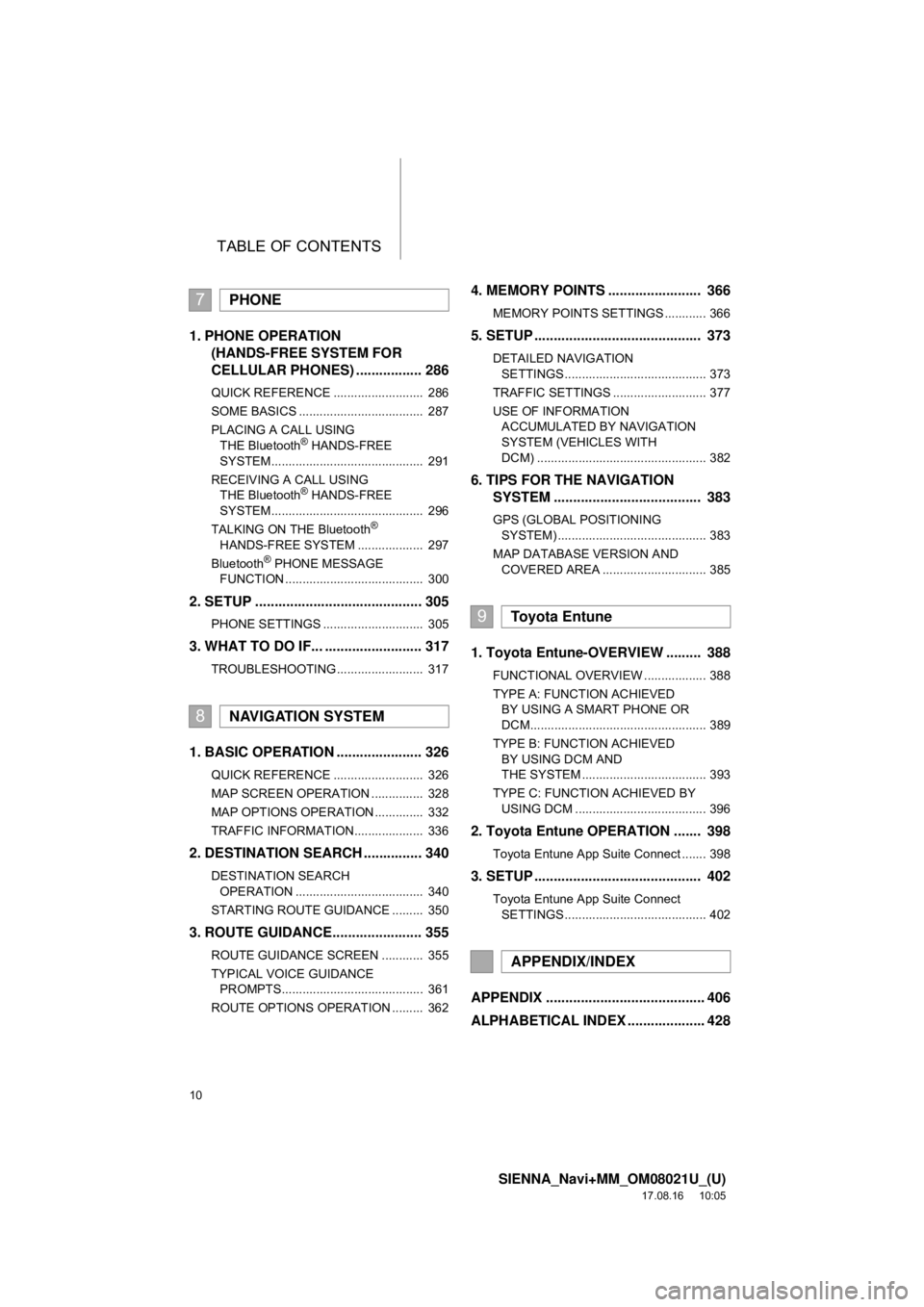
TABLE OF CONTENTS
10
SIENNA_Navi+MM_OM08021U_(U)
17.08.16 10:05
1. PHONE OPERATION (HANDS-FREE SYSTEM FOR
CELLULAR PHONES) ................. 286
QUICK REFERENCE .......................... 286
SOME BASICS .................................... 287
PLACING A CALL USING
THE Bluetooth
® HANDS-FREE
SYSTEM............................................ 291
RECEIVING A CALL USING THE Bluetooth
® HANDS-FREE
SYSTEM............................................ 296
TALKING ON THE Bluetooth
®
HANDS-FREE SYSTEM ................... 297
Bluetooth
® PHONE MESSAGE
FUNCTION ........................................ 300
2. SETUP ........................................... 305
PHONE SETTINGS ............................. 305
3. WHAT TO DO IF... ......................... 317
TROUBLESHOOTING ......................... 317
1. BASIC OPERATION ...................... 326
QUICK REFERENCE .......................... 326
MAP SCREEN OPERATION ............... 328
MAP OPTIONS OPERATION .............. 332
TRAFFIC INFORMATION.................... 336
2. DESTINATION SEARCH ............... 340
DESTINATION SEARCH OPERATION ..................................... 340
STARTING ROUTE GUIDANCE ......... 350
3. ROUTE GUIDANCE... .................... 355
ROUTE GUIDANCE SCREEN ............ 355
TYPICAL VOICE GUIDANCE
PROMPTS......................................... 361
ROUTE OPTIONS OPERATION ......... 362
4. MEMORY POINTS ........................ 366
MEMORY POINTS SETTINGS ............ 366
5. SETUP ........................................... 373
DETAILED NAVIGATION SETTINGS ......................................... 373
TRAFFIC SETTINGS ........................... 377
USE OF INFORMATION ACCUMULATED BY NAVIGATION
SYSTEM (VEHICLES WITH
DCM) ................................................. 382
6. TIPS FOR THE NAVIGATION SYSTEM ...................................... 383
GPS (GLOBAL POSITIONING
SYSTEM) ........................................... 383
MAP DATABASE VERSION AND COVERED AREA .............................. 385
1. Toyota Entune-OVERVIEW ......... 388
FUNCTIONAL OVERVIEW .................. 388
TYPE A: FUNCTION ACHIEVED BY USING A SMART PHONE OR
DCM................................................... 389
TYPE B: FUNCTION ACHIEVED BY USING DCM AND
THE SYSTEM .................................... 393
TYPE C: FUNCTION ACHIEVED BY USING DCM ...................................... 396
2. Toyota Entune OPERATION ....... 398
Toyota Entune App Suite Connect ....... 398
3. SETUP ........................................... 402
Toyota Entune App Suite Connect SETTINGS ......................................... 402
APPENDIX ......................................... 406
ALPHABETICAL INDEX .................... 428
7PHONE
8NAVIGATION SYSTEM
9Toyota Entune
APPENDIX/INDEX
Page 13 of 435
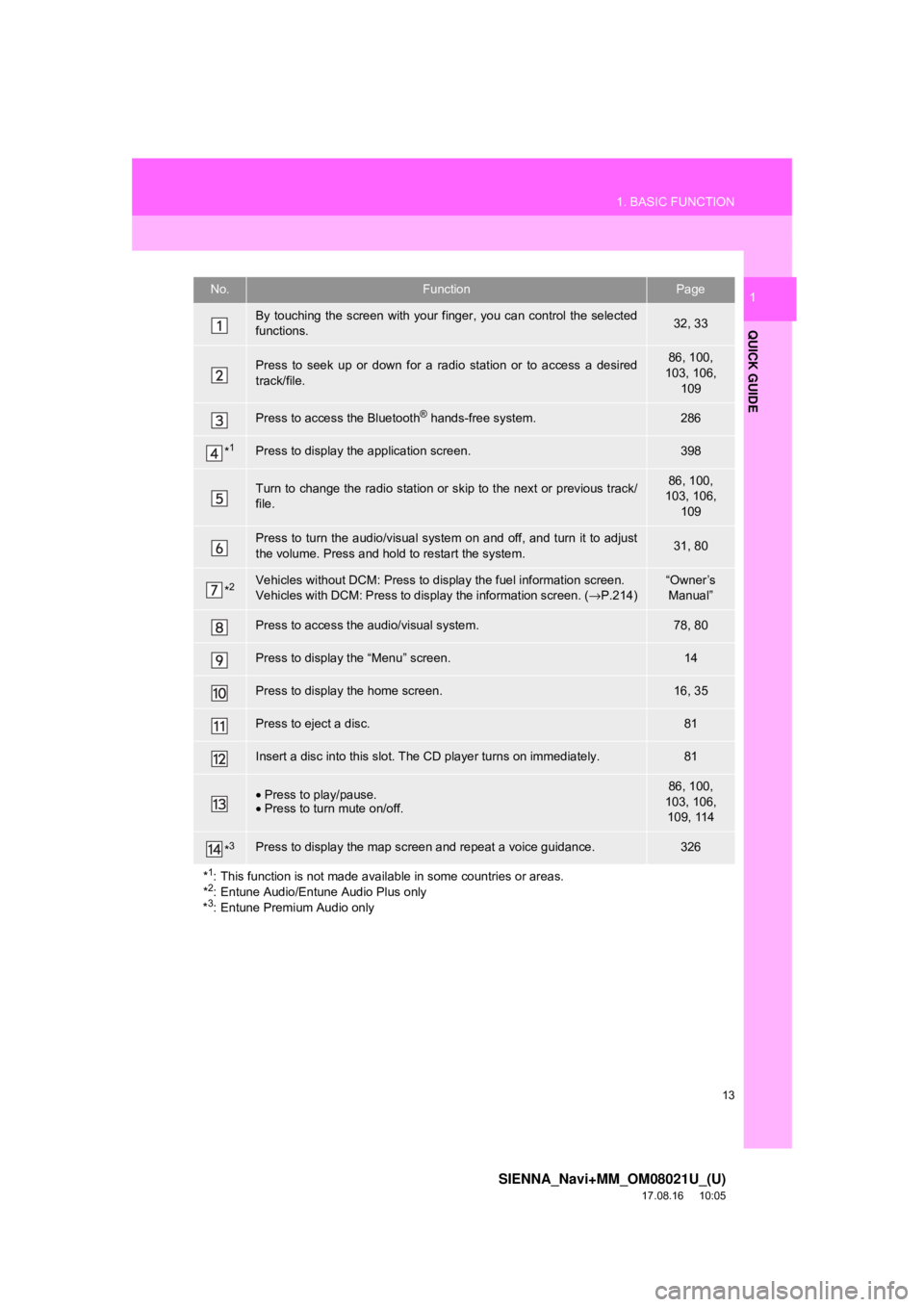
13
1. BASIC FUNCTION
SIENNA_Navi+MM_OM08021U_(U)
17.08.16 10:05
QUICK GUIDE
1No.FunctionPage
By touching the screen with your finger, you can control the selected
functions.32, 33
Press to seek up or down for a radio station or to access a desired
track/file.86, 100,
103, 106,
109
Press to access the Bluetooth® hands-free system.286
*1Press to display the application screen.398
Turn to change the radio station or sk ip to the next or previous track/
file.86, 100,
103, 106,
109
Press to turn the audio/visual system on and off, and turn it to adjust
the volume. Press and hold to restart the system.31, 80
*2Vehicles without DCM: Press to display the fuel information screen.
Vehicles with DCM: Press to display the information screen. ( →P.214)“Owner’s
Manual”
Press to access the audio/visual system.78, 80
Press to display the “Menu” screen.14
Press to display the home screen.16, 35
Press to eject a disc.81
Insert a disc into this slot. The CD player turns on immediately.81
• Press to play/pause.
• Press to turn mute on/off.86, 100,
103, 106, 109, 114
*3Press to display the map scr een and repeat a voice guidance.326
*
1: This function is not made availabl e in some countries or areas.
*2: Entune Audio/Entune Audio Plus only
*3: Entune Premium Audio only
Page 16 of 435
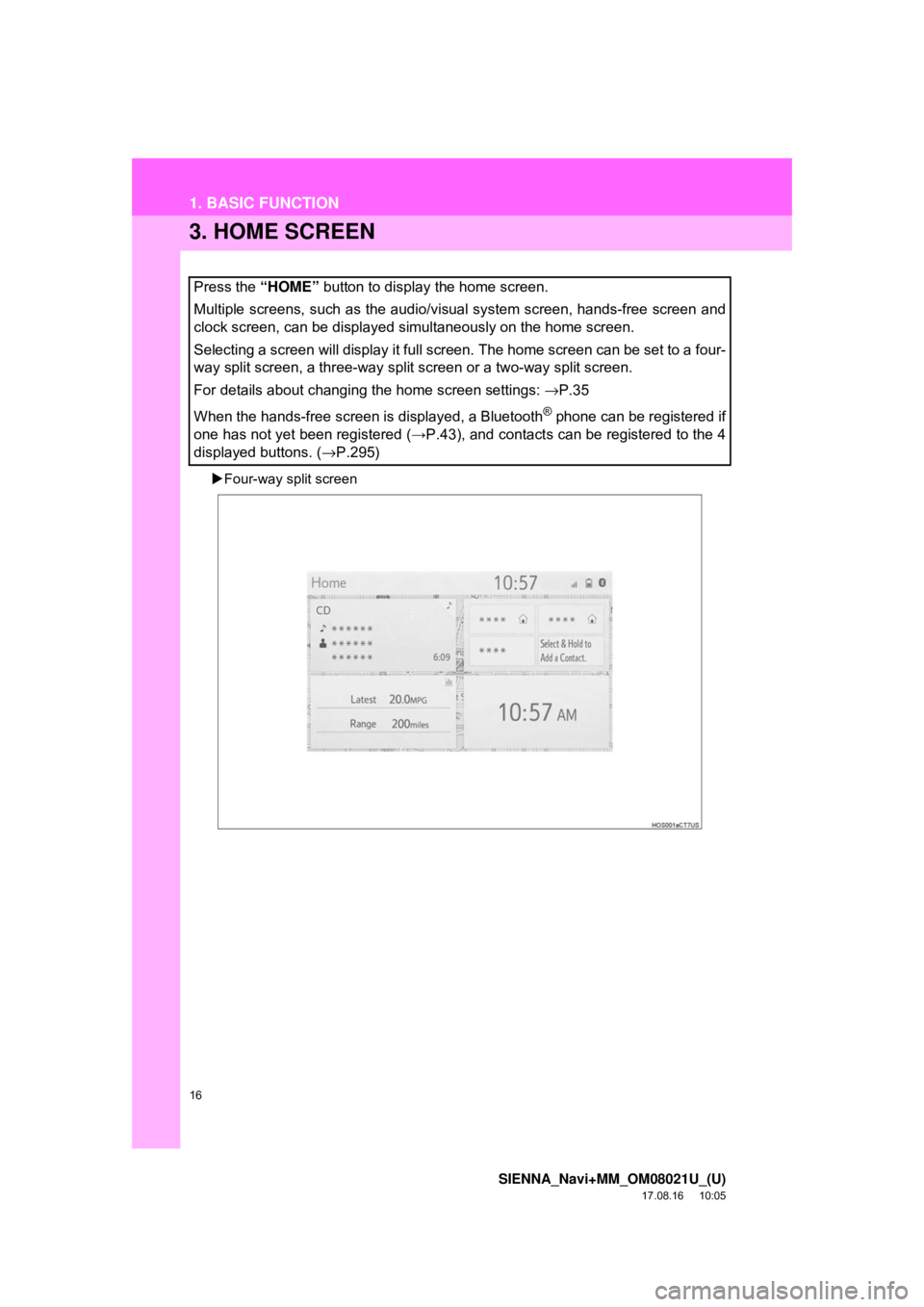
16
1. BASIC FUNCTION
SIENNA_Navi+MM_OM08021U_(U)
17.08.16 10:05
3. HOME SCREEN
Four-way split screen
Press the “HOME” button to display the home screen.
Multiple screens, such as the audio/visual system screen, hands-free screen and
clock screen, can be displayed simultaneously on the home screen.
Selecting a screen will display it full screen. The home screen can be set to a four-
way split screen, a three-way split screen or a two-way split screen.
For details about changing the home screen settings: →P.35
When the hands-free screen is displayed, a Bluetooth
® phone can be registered if
one has not yet been registered ( →P.43), and contacts can be registered to the 4
displayed buttons. ( →P.295)
Page 18 of 435
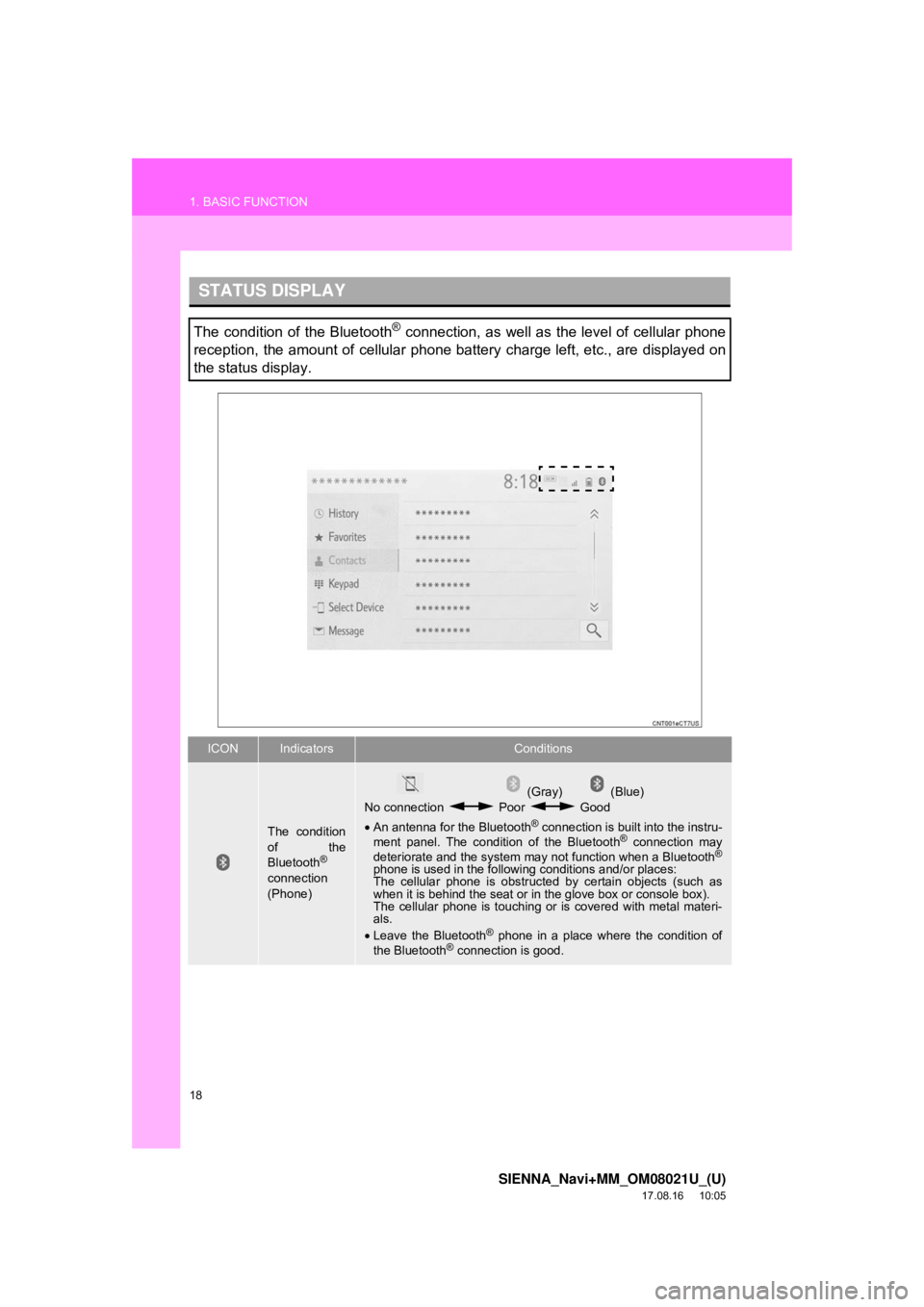
18
1. BASIC FUNCTION
SIENNA_Navi+MM_OM08021U_(U)
17.08.16 10:05
STATUS DISPLAY
The condition of the Bluetooth® connection, as well as the level of cellular phone
reception, the amount of cellular phone battery charge left, etc., are displayed on
the status display.
ICONIndicatorsConditions
The condition
of the
Bluetooth
®
connection
(Phone)
(Gray) (Blue)
No connection Poor Good
• An antenna for the Bluetooth
® connection is built into the instru-
ment panel. The condition of the Bluetooth® connection may
deteriorate and the system may not function when a Bluetooth®
phone is used in the followi ng conditions and/or places:
The cellular phone is obstruct ed by certain objects (such as
when it is behind the seat or in the glove box or console box).
The cellular phone is touching or is covered with metal materi-
als.
• Leave the Bluetooth
® phone in a place where the condition of
the Bluetooth® connection is good.
Page 19 of 435
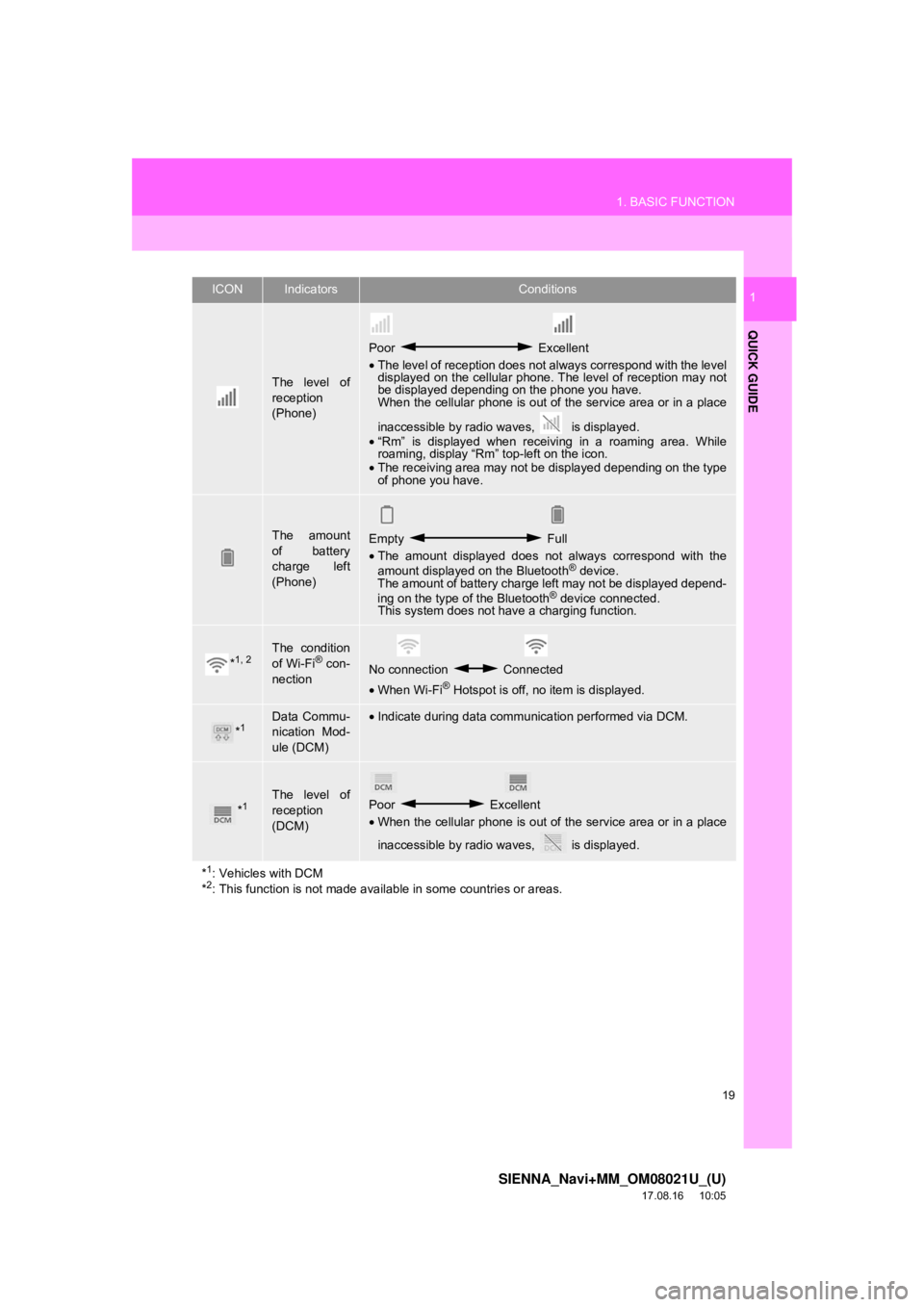
19
1. BASIC FUNCTION
SIENNA_Navi+MM_OM08021U_(U)
17.08.16 10:05
QUICK GUIDE
1
The level of
reception
(Phone)
Poor Excellent
• The level of reception does not always correspond with the level
displayed on the cellular phone. The level of reception may not
be displayed depending on the phone you have.
When the cellular phone is out of the service area or in a place
inaccessible by radio wa ves, is displayed.
• “Rm” is displayed when receiving in a roaming area. While
roaming, display “Rm” top-left on the icon.
• The receiving area may not be displayed depending on the type
of phone you have.
The amount
of battery
charge left
(Phone)Empty Full
• The amount displayed does not always correspond with the
amount displayed on the Bluetooth
® device.
The amount of battery charge left may not be displayed depend-
ing on the type of the Bluetooth
® device connected.
This system does not have a charging function.
*1, 2The condition
of Wi-Fi® con-
nectionNo connection Connected
• When Wi-Fi® Hotspot is off, no item is displayed.
*1Data Commu-
nication Mod-
ule (DCM)•Indicate during data communication performed via DCM.
*1The level of
reception
(DCM)Poor Excellent
• When the cellular phone is out of the service area or in a place
inaccessible by radio wa ves, is displayed.
*
1: Vehicles with DCM
*2: This function is not made avail able in some countries or areas.
ICONIndicatorsConditions
Page 21 of 435
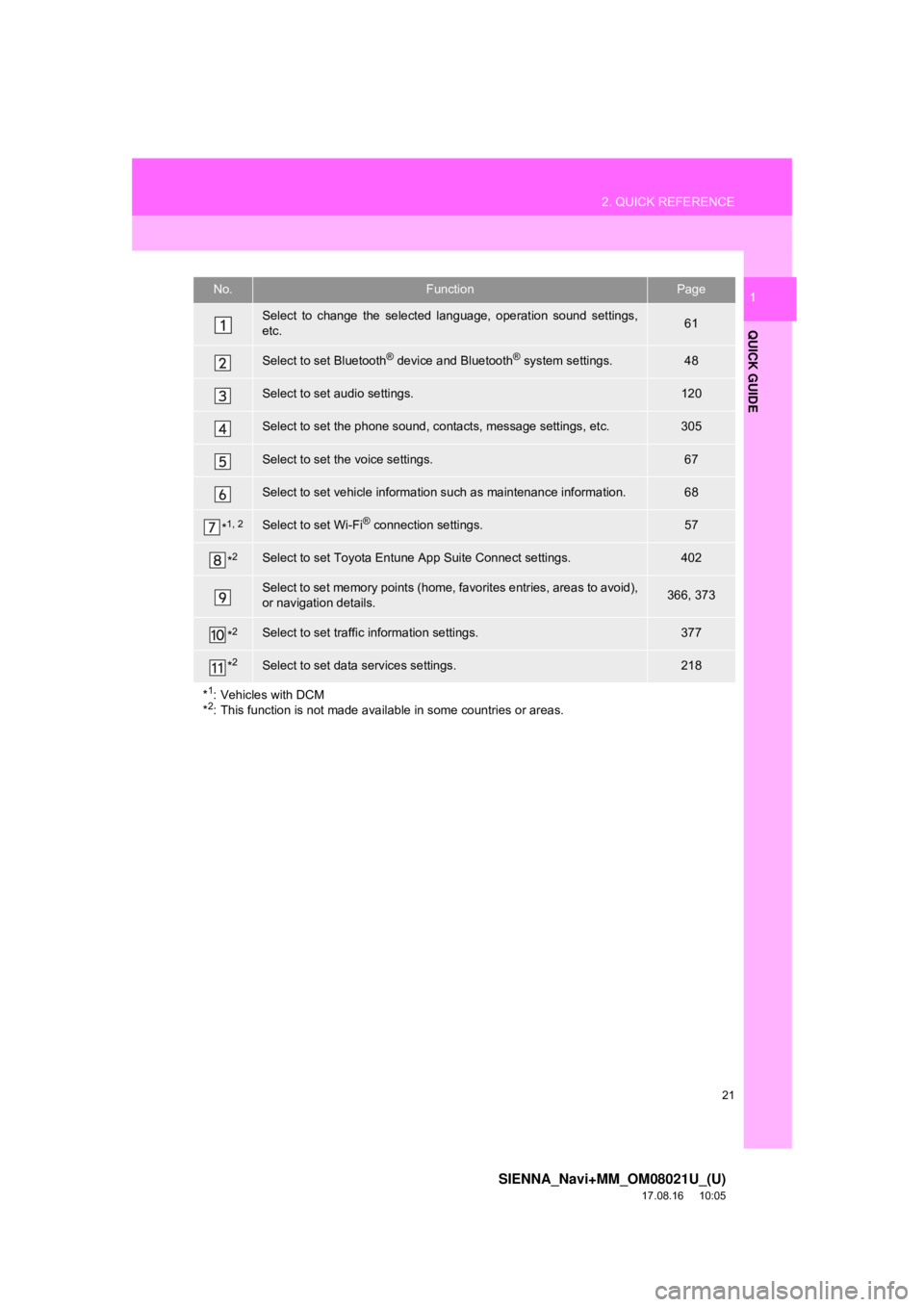
21
2. QUICK REFERENCE
SIENNA_Navi+MM_OM08021U_(U)
17.08.16 10:05
QUICK GUIDE
1No.FunctionPage
Select to change the selected language, operation sound settings,
etc.61
Select to set Bluetooth® device and Bluetooth® system settings.48
Select to set audio settings.120
Select to set the phone sound, contacts, message settings, etc.305
Select to set the voice settings.67
Select to set vehicle information such as maintenance information.68
*1, 2Select to set Wi-Fi® connection settings.57
*2Select to set Toyota Entune App Suite Connect settings.402
Select to set memory points (home, favorites entries, areas to avoid),
or navigation details.366, 373
*2Select to set traffic information settings.377
*2Select to set data services settings.218
*
1: Vehicles with DCM
*2: This function is not made availabl e in some countries or areas.
Page 27 of 435
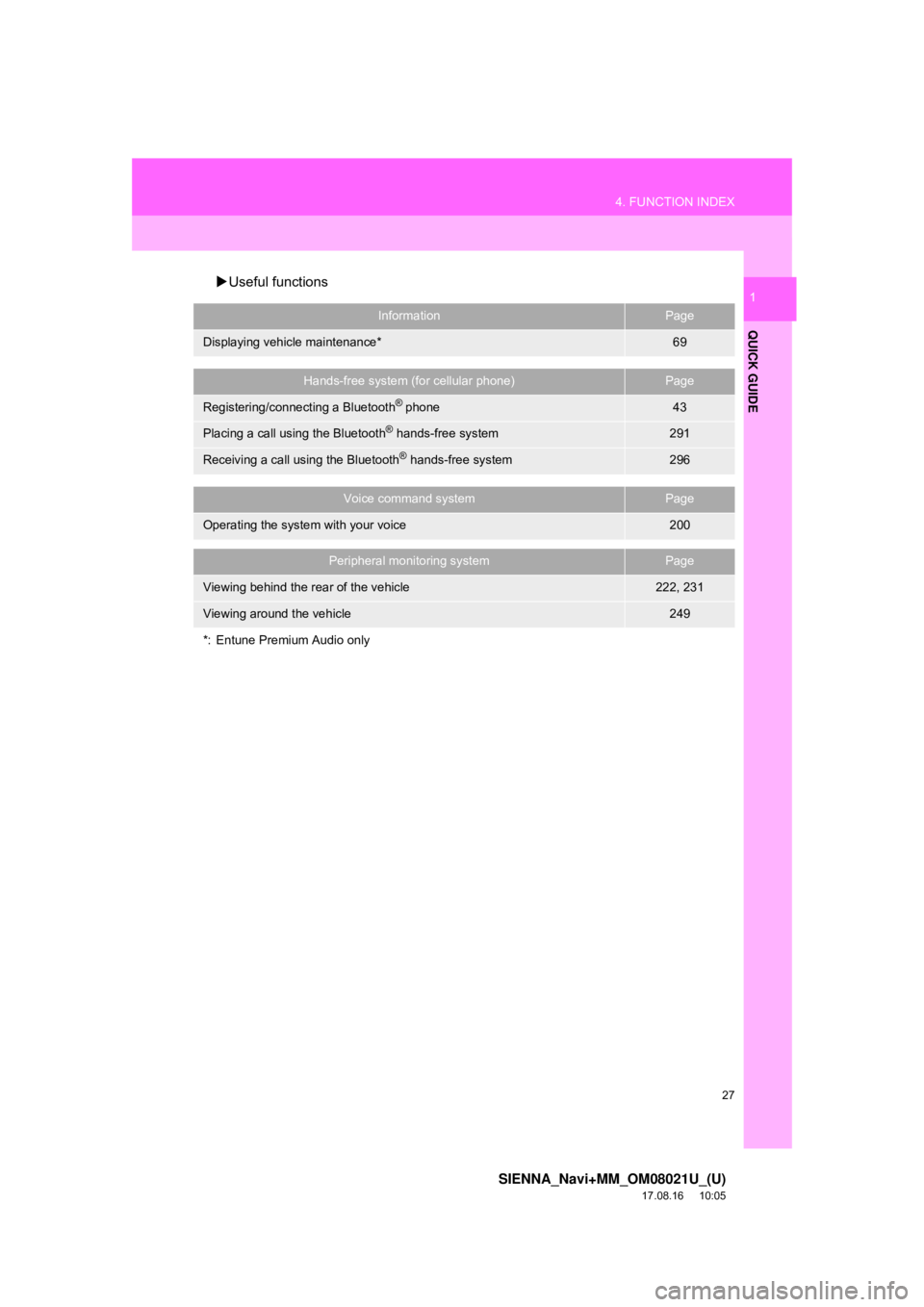
27
4. FUNCTION INDEX
SIENNA_Navi+MM_OM08021U_(U)
17.08.16 10:05
QUICK GUIDE
1Useful functions
InformationPage
Displaying vehicle maintenance*69
Hands-free system (for cellular phone)Page
Registering/connecting a Bluetooth® phone43
Placing a call using the Bluetooth® hands-free system291
Receiving a call using the Bluetooth® hands-free system296
Voice command systemPage
Operating the system with your voice200
Peripheral monitoring systemPage
Viewing behind the rear of the vehicle222, 231
Viewing around the vehicle249
*: Entune Premium Audio only
Page 29 of 435
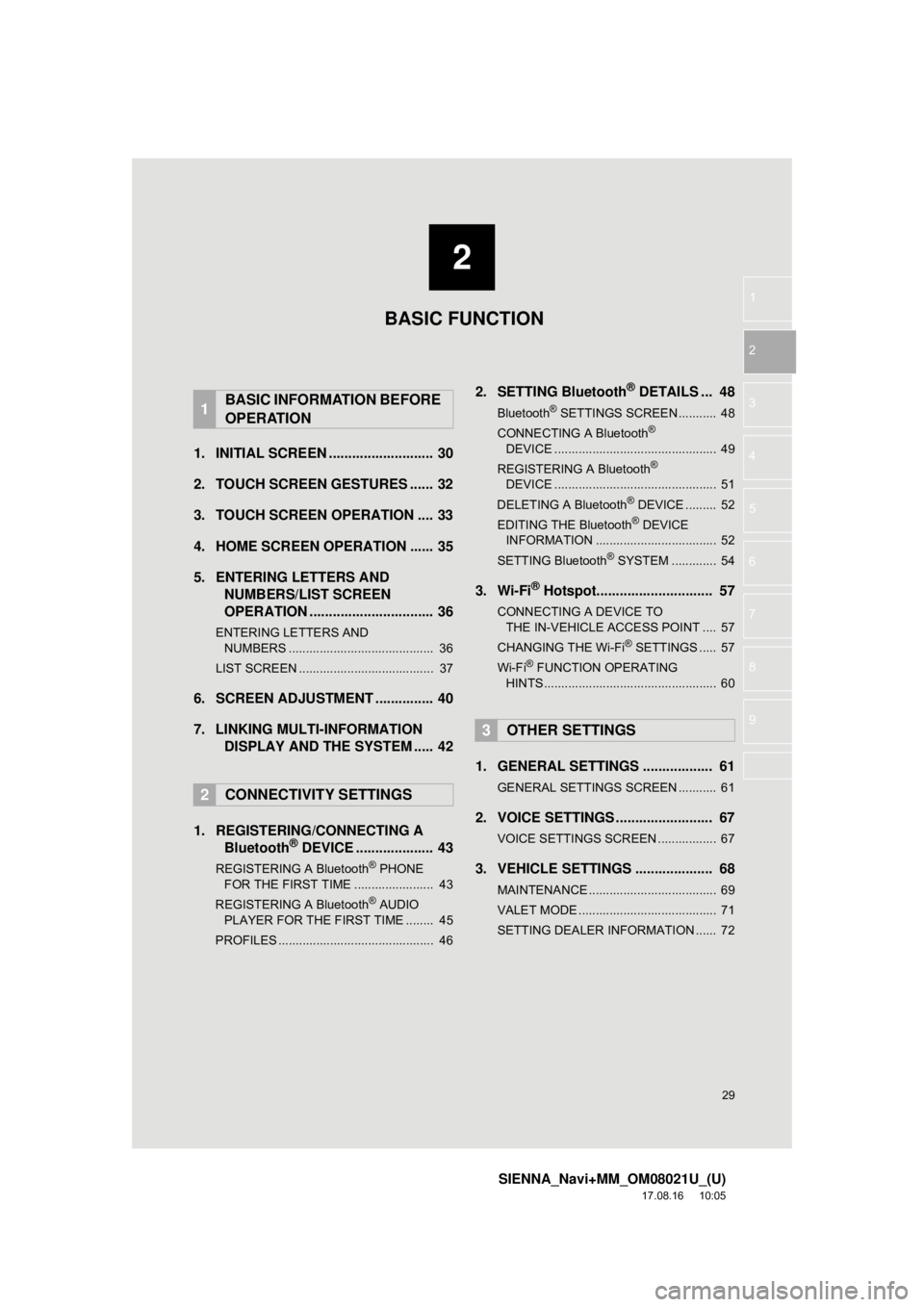
2
29
SIENNA_Navi+MM_OM08021U_(U)
17.08.16 10:05
1
2
3
4
5
6
7
8
9
1. INITIAL SCREEN ........................... 30
2. TOUCH SCREEN GESTURES ...... 32
3. TOUCH SCREEN OPERATION .... 33
4. HOME SCREEN OPERATION ...... 35
5. ENTERING LETTERS AND NUMBERS/LIST SCREEN
OPERATION ................................ 36
ENTERING LETTERS AND
NUMBERS .......................................... 36
LIST SCREEN ....................................... 37
6. SCREEN ADJUSTMENT ............... 40
7. LINKING MULTI-INFORMATION DISPLAY AND THE SYSTEM ..... 42
1. REGISTERING/CONNECTING A Bluetooth
® DEVICE .................... 43
REGISTERING A Bluetooth® PHONE
FOR THE FIRST TIME ....................... 43
REGISTERING A Bluetooth
® AUDIO
PLAYER FOR THE FIRST TIME ........ 45
PROFILES ............................................. 46
2. SETTING Bluetooth® DETAILS ... 48
Bluetooth® SETTINGS SCREEN ........... 48
CONNECTING A Bluetooth®
DEVICE ............................................... 49
REGISTERING A Bluetooth
®
DEVICE ............................................... 51
DELETING A Bluetooth
® DEVICE ......... 52
EDITING THE Bluetooth® DEVICE
INFORMATION ................................... 52
SETTING Bluetooth
® SYSTEM ............. 54
3. Wi-Fi® Hotspot.............................. 57
CONNECTING A DEVICE TO THE IN-VEHICLE ACCESS POINT .... 57
CHANGING THE Wi-Fi
® SETTINGS ..... 57
Wi-Fi® FUNCTION OPERATING
HINTS .................................................. 60
1. GENERAL SETTINGS .................. 61
GENERAL SETTINGS SCREEN ........... 61
2. VOICE SETTINGS ......................... 67
VOICE SETTINGS SCREEN ................. 67
3. VEHICLE SETTINGS .................... 68
MAINTENANCE ..................................... 69
VALET MODE ........................................ 71
SETTING DEALER INFORMATION ...... 72
1BASIC INFORMATION BEFORE
OPERATION
2CONNECTIVITY SETTINGS
3OTHER SETTINGS
BASIC FUNCTION
Page 43 of 435
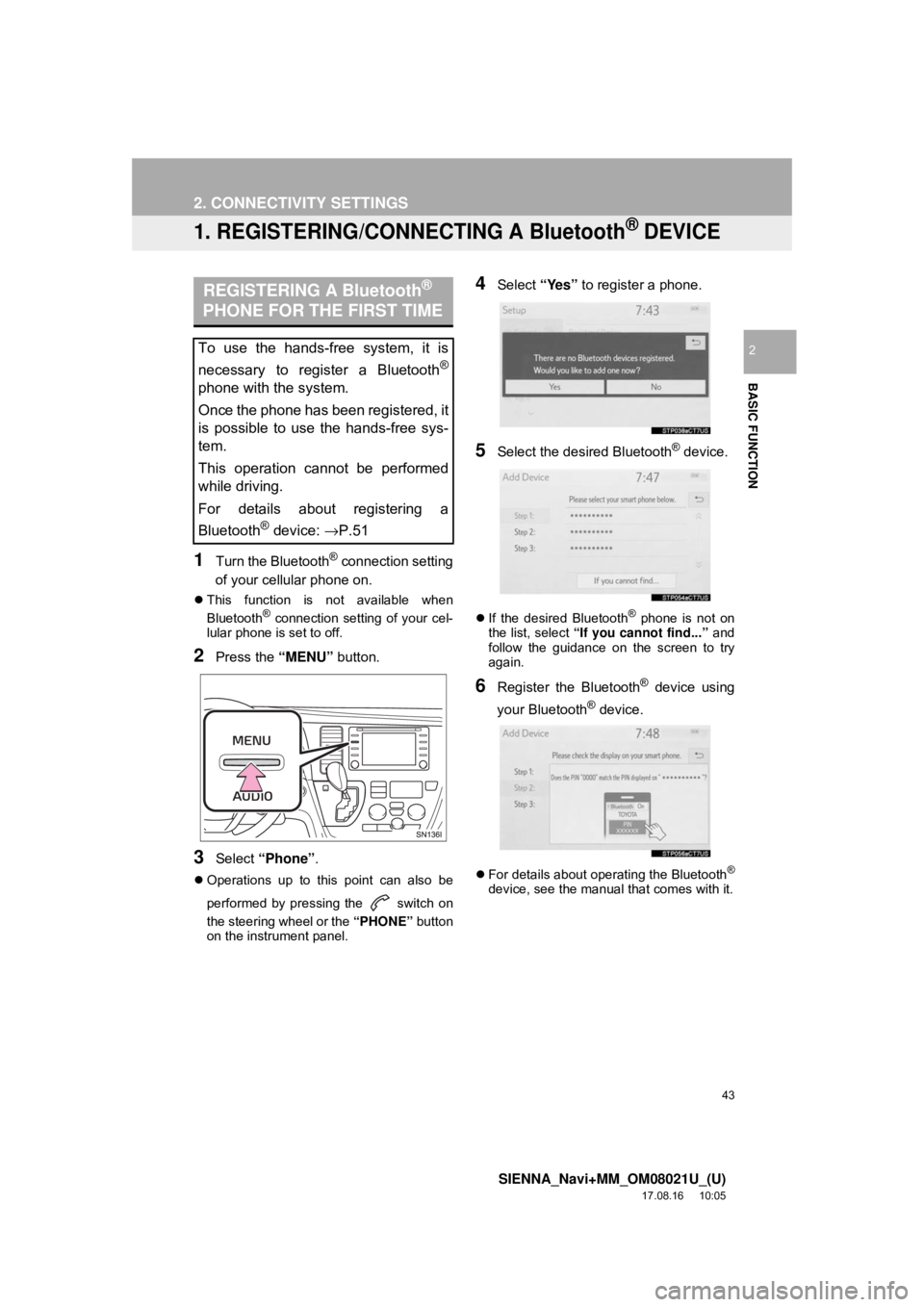
43
SIENNA_Navi+MM_OM08021U_(U)
17.08.16 10:05
BASIC FUNCTION
2
2. CONNECTIVITY SETTINGS
1. REGISTERING/CONNECTING A Bluetooth® DEVICE
1Turn the Bluetooth® connection setting
of your cellular phone on.
This function is not available when
Bluetooth® connection setting of your cel-
lular phone is set to off.
2Press the “MENU” button.
3Select “Phone” .
Operations up to this point can also be
performed by pressing the switch on
the steering wheel or the “PHONE” button
on the instrument panel.
4Select “Yes” to register a phone.
5Select the desired Bluetooth® device.
If the desired Bluetooth® phone is not on
the list, select “If you cannot find...” and
follow the guidance on the screen to try
again.
6Register the Bluetooth® device using
your Bluetooth
® device.
For details about operating the Bluetooth®
device, see the manual that comes with it.
REGISTERING A Bluetooth®
PHONE FOR THE FIRST TIME
To use the hands-free system, it is
necessary to register a Bluetooth
®
phone with the system.
Once the phone has been registered, it
is possible to use the hands-free sys-
tem.
This operation cannot be performed
while driving.
For details about registering a
Bluetooth
® device: →P.51