TOYOTA SIENNA 2019 Accessories, Audio & Navigation (in English)
Manufacturer: TOYOTA, Model Year: 2019, Model line: SIENNA, Model: TOYOTA SIENNA 2019Pages: 441, PDF Size: 9.89 MB
Page 21 of 441
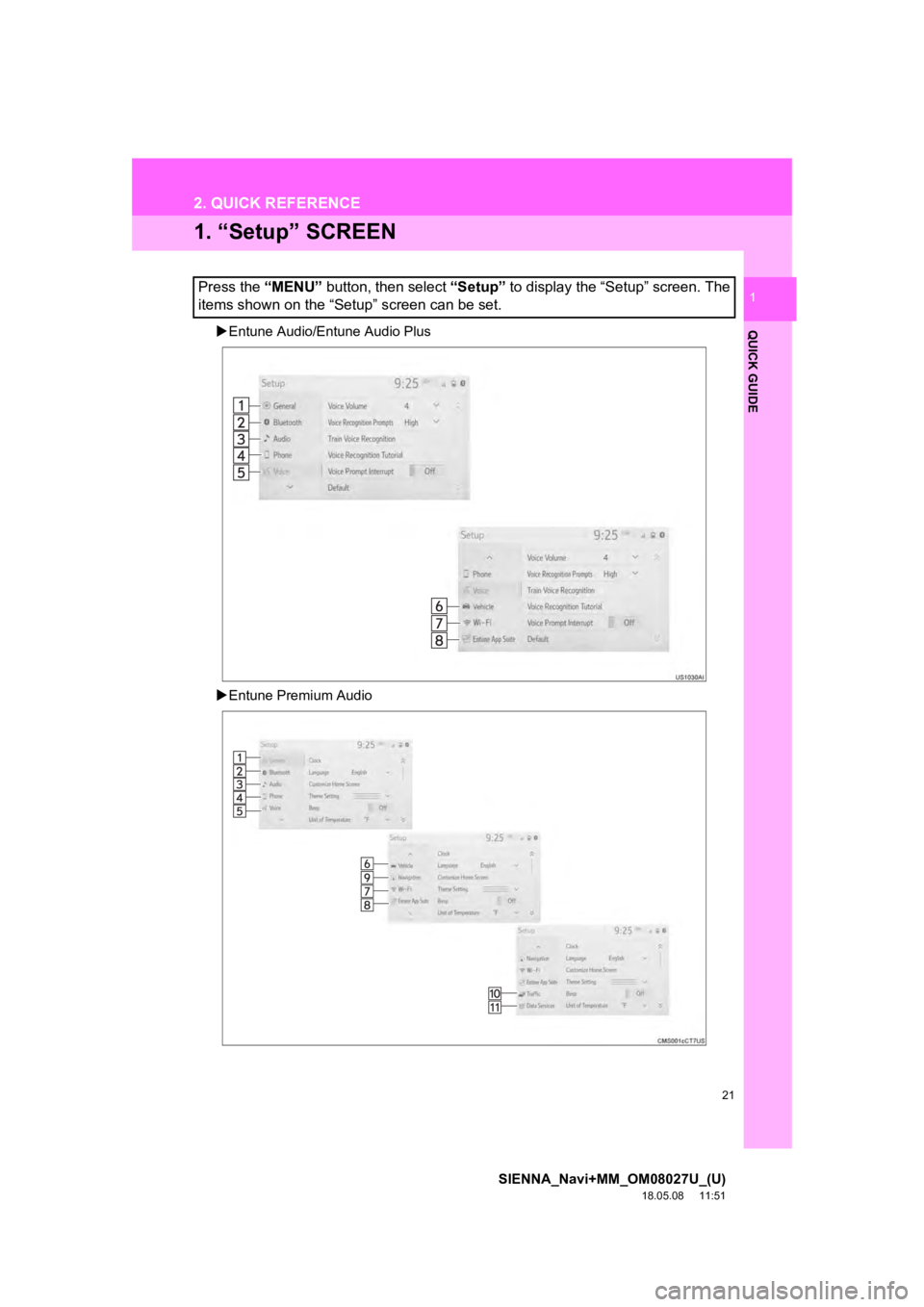
21
SIENNA_Navi+MM_OM08027U_(U)
18.05.08 11:51
QUICK GUIDE
1
2. QUICK REFERENCE
1. “Setup” SCREEN
Entune Audio/Entune Audio Plus
Entune Premium Audio
Press the “MENU” button, then select “Setup” to display the “Setup” screen. The
items shown on the “Setup” screen can be set.
Page 22 of 441
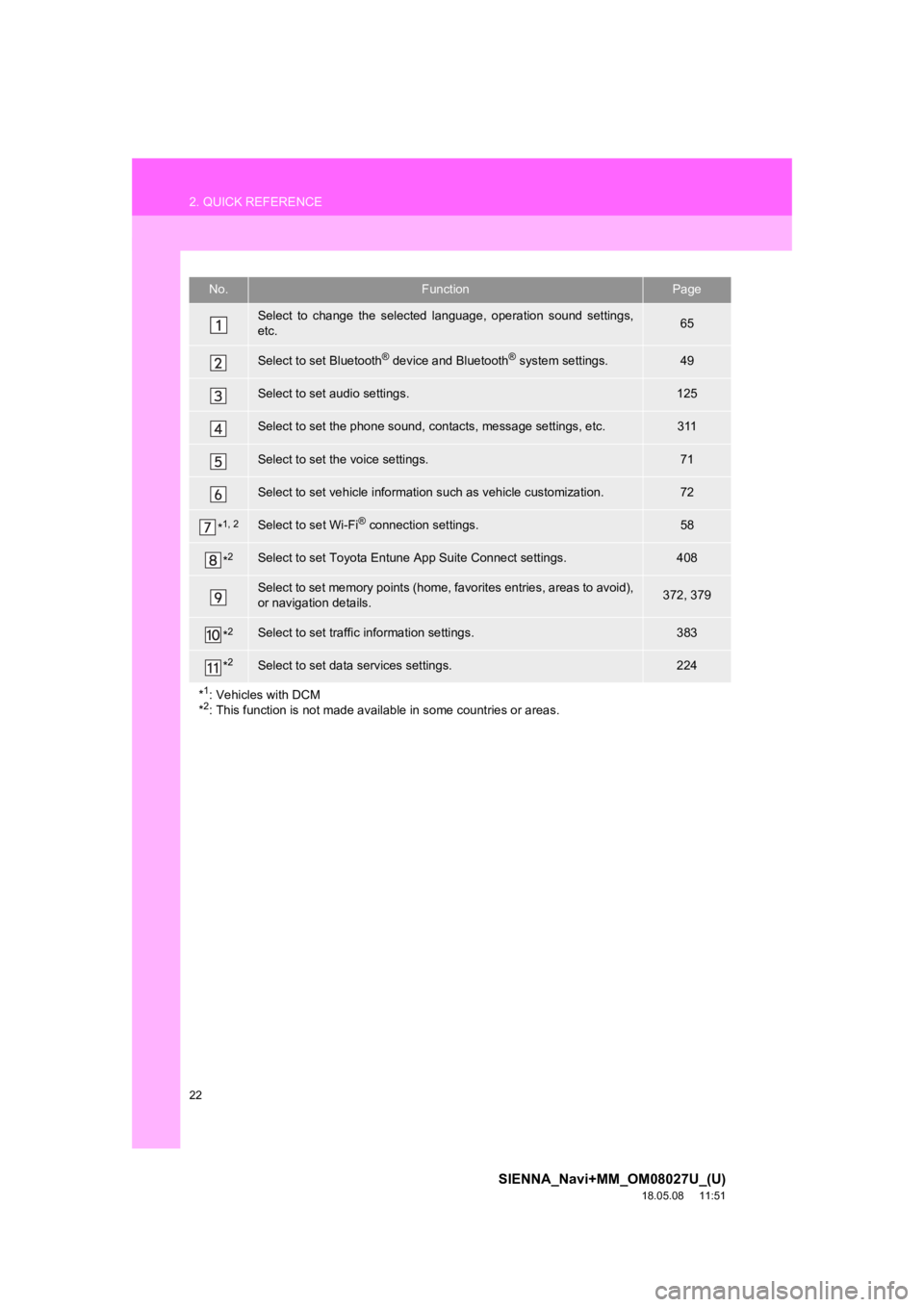
22
2. QUICK REFERENCE
SIENNA_Navi+MM_OM08027U_(U)
18.05.08 11:51
No.FunctionPage
Select to change the selected language, operation sound settings,
etc.65
Select to set Bluetooth® device and Bluetooth® system settings.49
Select to set audio settings.125
Select to set the phone sound, contacts, message settings, etc.311
Select to set the voice settings.71
Select to set vehicle information such as vehicle customization.72
*1, 2Select to set Wi-Fi® connection settings.58
*2Select to set Toyota Entune App Suite Connect settings.408
Select to set memory points (home, favorites entries, areas to avoid),
or navigation details.372, 379
*2Select to set traffic information settings.383
*2Select to set data services settings.224
*
1: Vehicles with DCM
*2: This function is not made avail able in some countries or areas.
Page 23 of 441
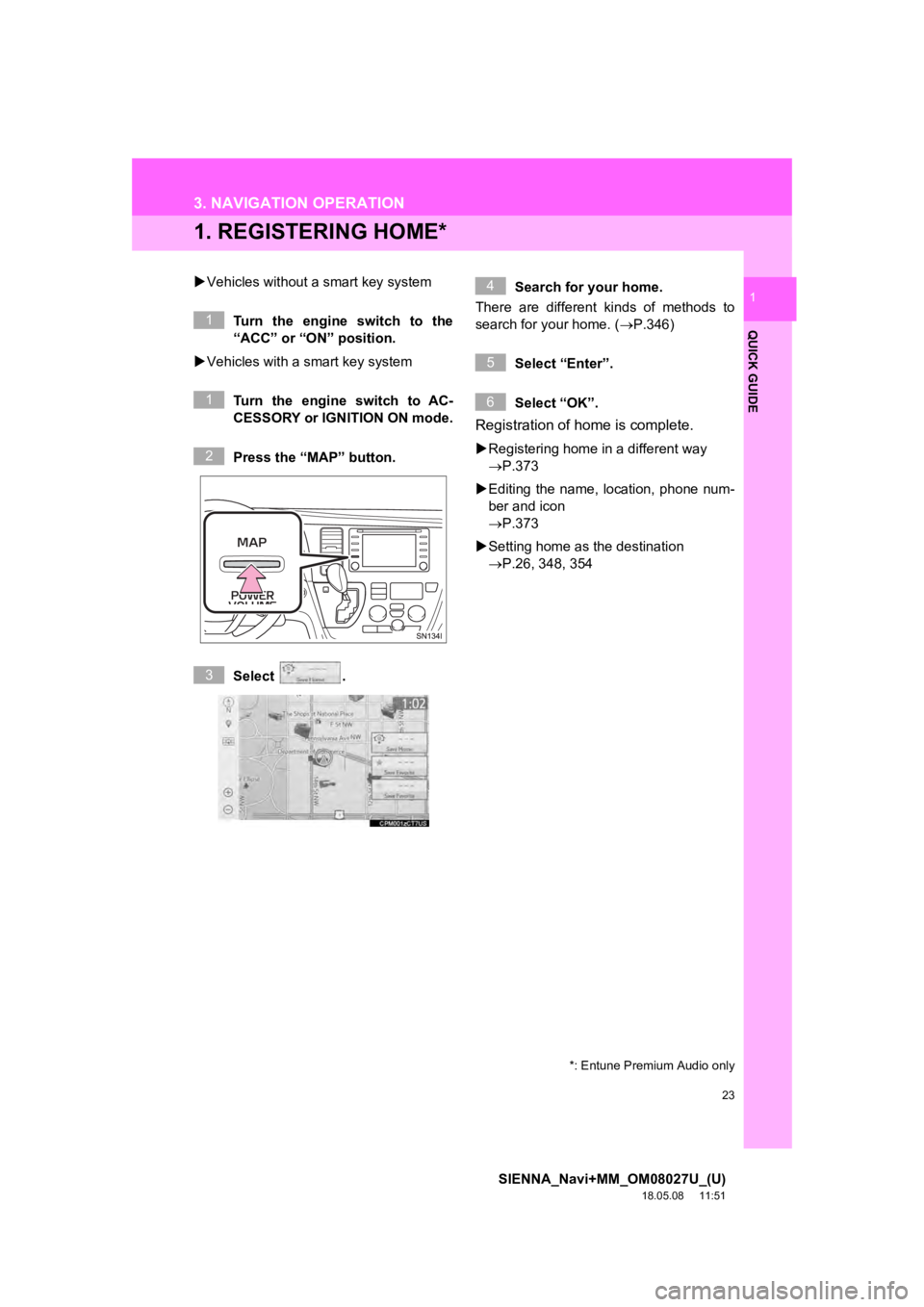
23
SIENNA_Navi+MM_OM08027U_(U)
18.05.08 11:51
QUICK GUIDE
1
3. NAVIGATION OPERATION
1. REGISTERING HOME*
Vehicles without a smart key system
Turn the engine switch to the
“ACC” or “ON” position.
Vehicles with a smart key system
Turn the engine switch to AC-
CESSORY or IGNITION ON mode.
Press the “MAP” button.
Select . Search for your home.
There are different kinds of methods to
search for your home. ( P.346)
Select “Enter”.
Select “OK”.
Registration of home is complete.
Registering home in a different way
P.373
Editing the name, l ocation, phone num-
ber and icon
P.373
Setting home as the destination
P.26, 348, 354
*: Entune Premium Audio only
1
1
2
3
4
5
6
Page 24 of 441
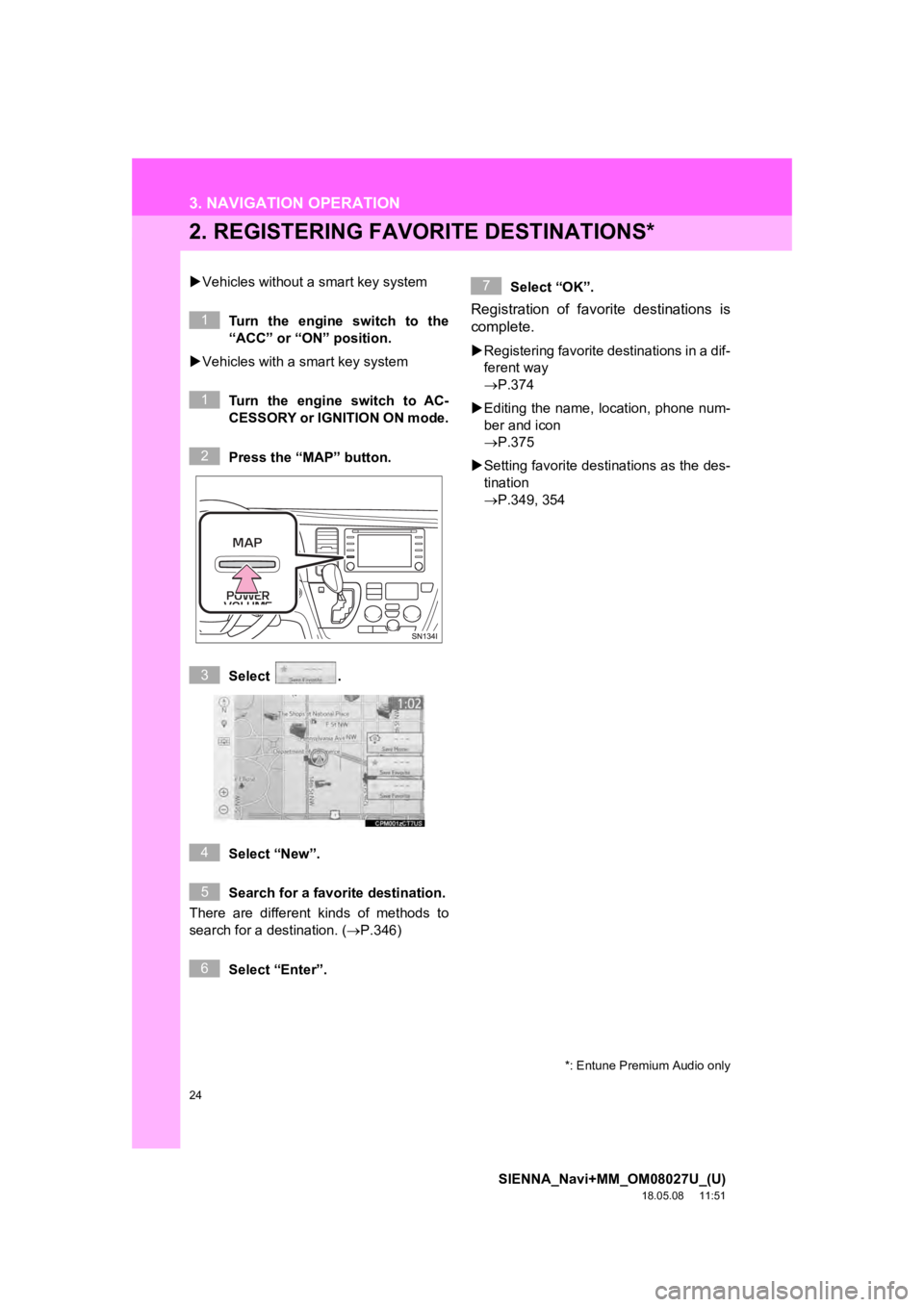
24
3. NAVIGATION OPERATION
SIENNA_Navi+MM_OM08027U_(U)
18.05.08 11:51
2. REGISTERING FAVORITE DESTINATIONS*
Vehicles without a smart key system
Turn the engine switch to the
“ACC” or “ON” position.
Vehicles with a smart key system
Turn the engine switch to AC-
CESSORY or IGNITION ON mode.
Press the “MAP” button.
Select .
Select “New”.
Search for a favorite destination.
There are different kinds of methods to
search for a destination. (P.346)
Select “Enter”. Select “OK”.
Registration of favorite destinations is
complete.
Registering favorite destinations in a dif-
ferent way
P.374
Editing the name, location, phone num-
ber and icon
P.375
Setting favorite destinations as the des-
tination
P.349, 354
*: Entune Premium Audio only
1
1
2
3
4
5
6
7
Page 25 of 441
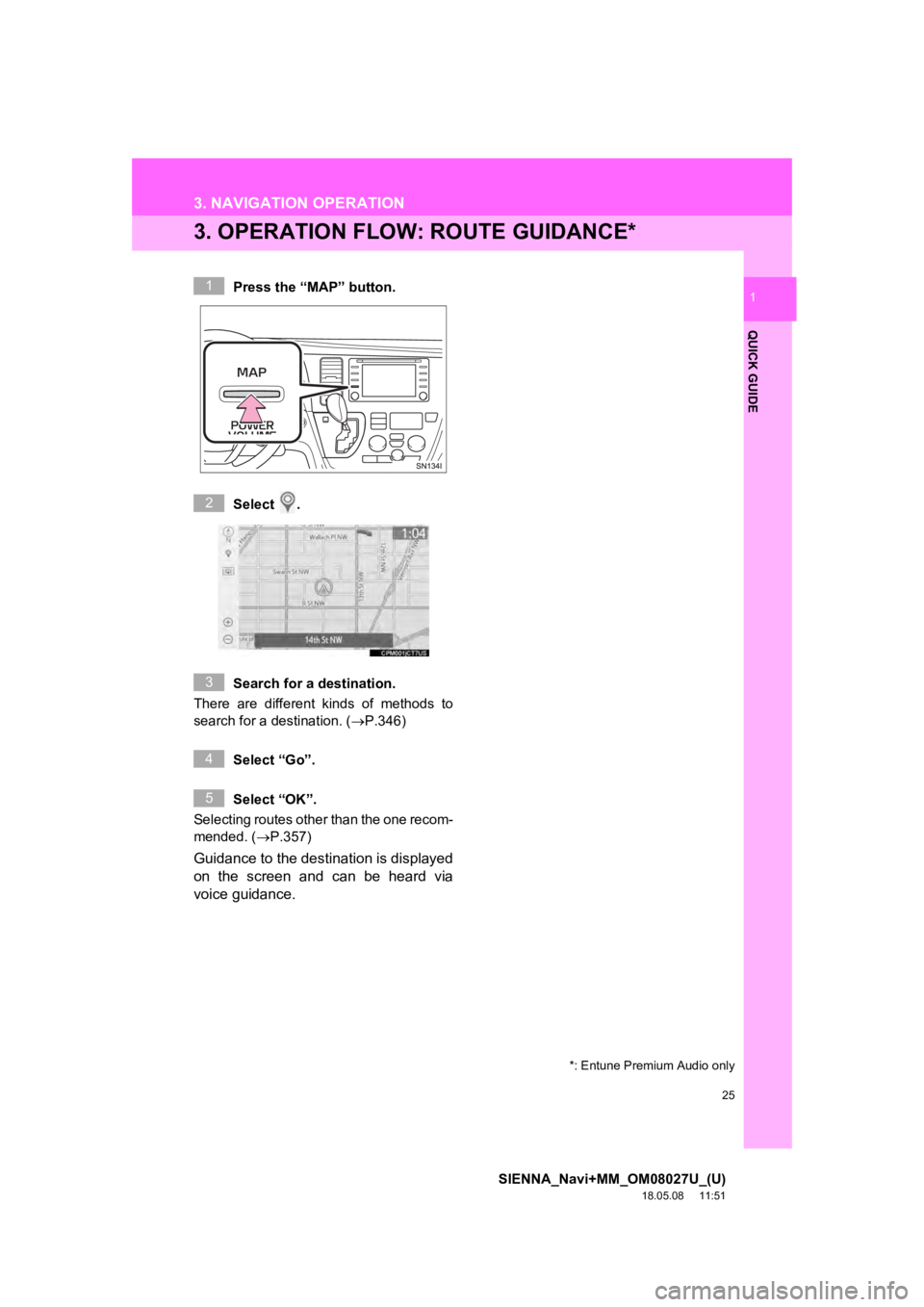
25
3. NAVIGATION OPERATION
SIENNA_Navi+MM_OM08027U_(U)
18.05.08 11:51
QUICK GUIDE
1
3. OPERATION FLOW: ROUTE GUIDANCE*
Press the “MAP” button.
Select .
Search for a destination.
There are different kinds of methods to
search for a destination. ( P.346)
Select “Go”.
Select “OK”.
Selecting routes other than the one recom-
mended. ( P.357)
Guidance to the destination is displayed
on the screen and can be heard via
voice guidance.
*: Entune Premium Audio only
1
2
3
4
5
Page 26 of 441
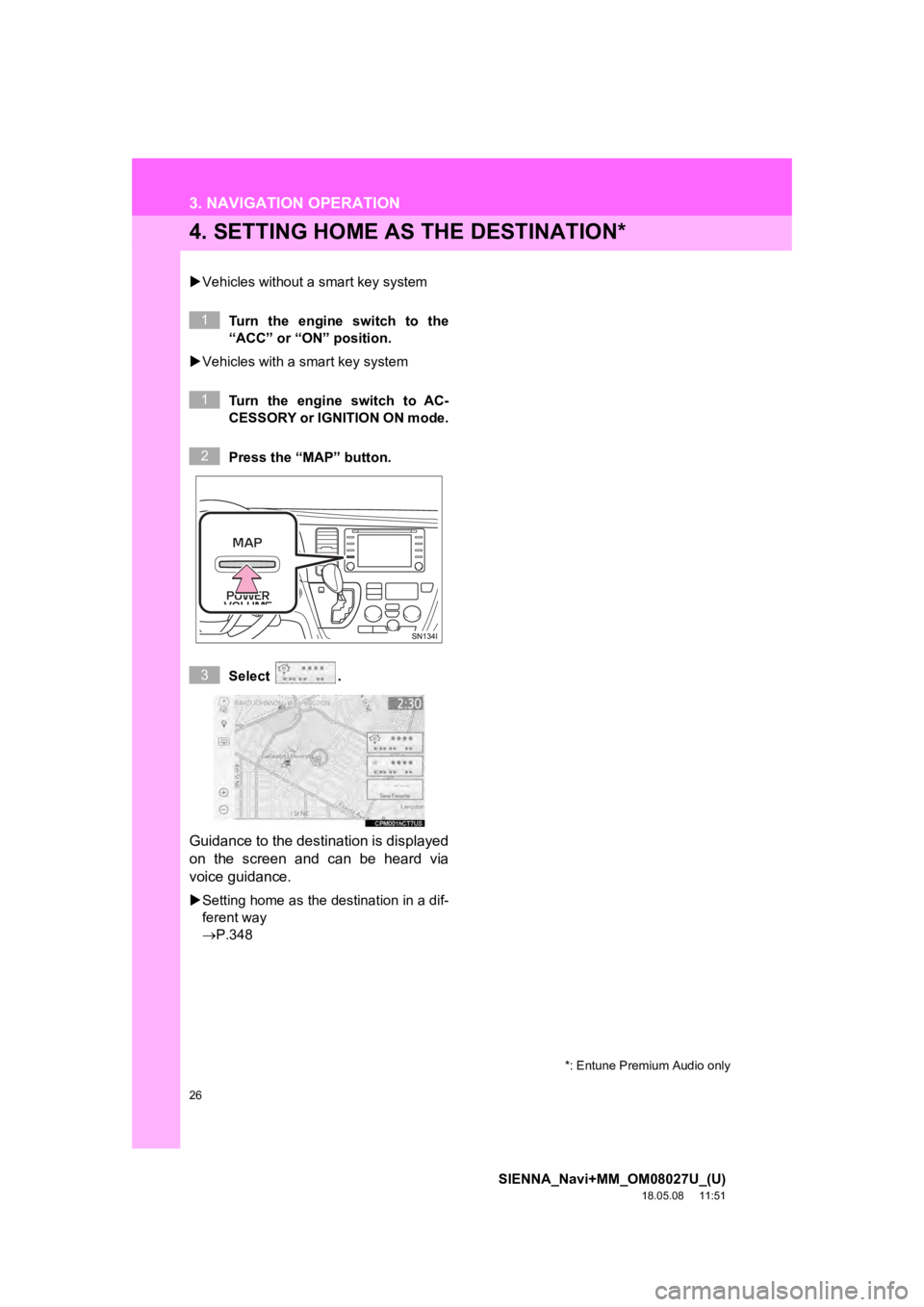
26
3. NAVIGATION OPERATION
SIENNA_Navi+MM_OM08027U_(U)
18.05.08 11:51
4. SETTING HOME AS THE DESTINATION*
Vehicles without a smart key system
Turn the engine switch to the
“ACC” or “ON” position.
Vehicles with a smart key system
Turn the engine switch to AC-
CESSORY or IGNITION ON mode.
Press the “MAP” button.
Select .
Guidance to the destination is displayed
on the screen and can be heard via
voice guidance.
Setting home as the destination in a dif-
ferent way
P.348
*: Entune Premium Audio only
1
1
2
3
Page 27 of 441
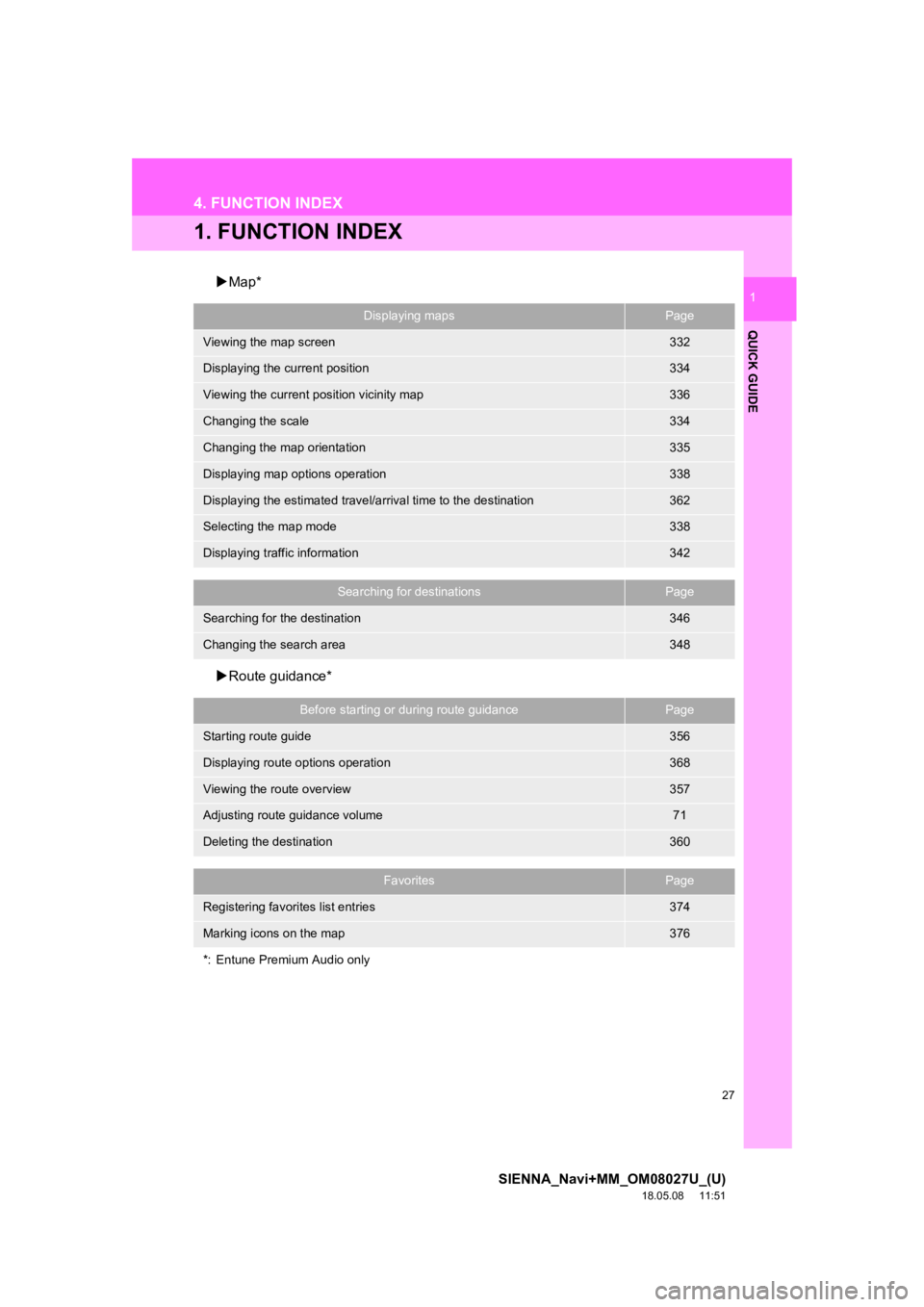
27
SIENNA_Navi+MM_OM08027U_(U)
18.05.08 11:51
QUICK GUIDE
1
4. FUNCTION INDEX
1. FUNCTION INDEX
Map*
Route guidance*
Displaying mapsPage
Viewing the map screen332
Displaying the current position334
Viewing the current position vicinity map336
Changing the scale334
Changing the map orientation335
Displaying map options operation338
Displaying the estimated travel/arrival time to the destination362
Selecting the map mode338
Displaying traffic information342
Searching for destinationsPage
Searching for the destination346
Changing the search area348
Before starting or during route guidancePage
Starting route guide356
Displaying route options operation368
Viewing the route overview357
Adjusting route guidance volume71
Deleting the destination360
FavoritesPage
Registering favorites list entries374
Marking icons on the map376
*: Entune Premium Audio only
Page 28 of 441
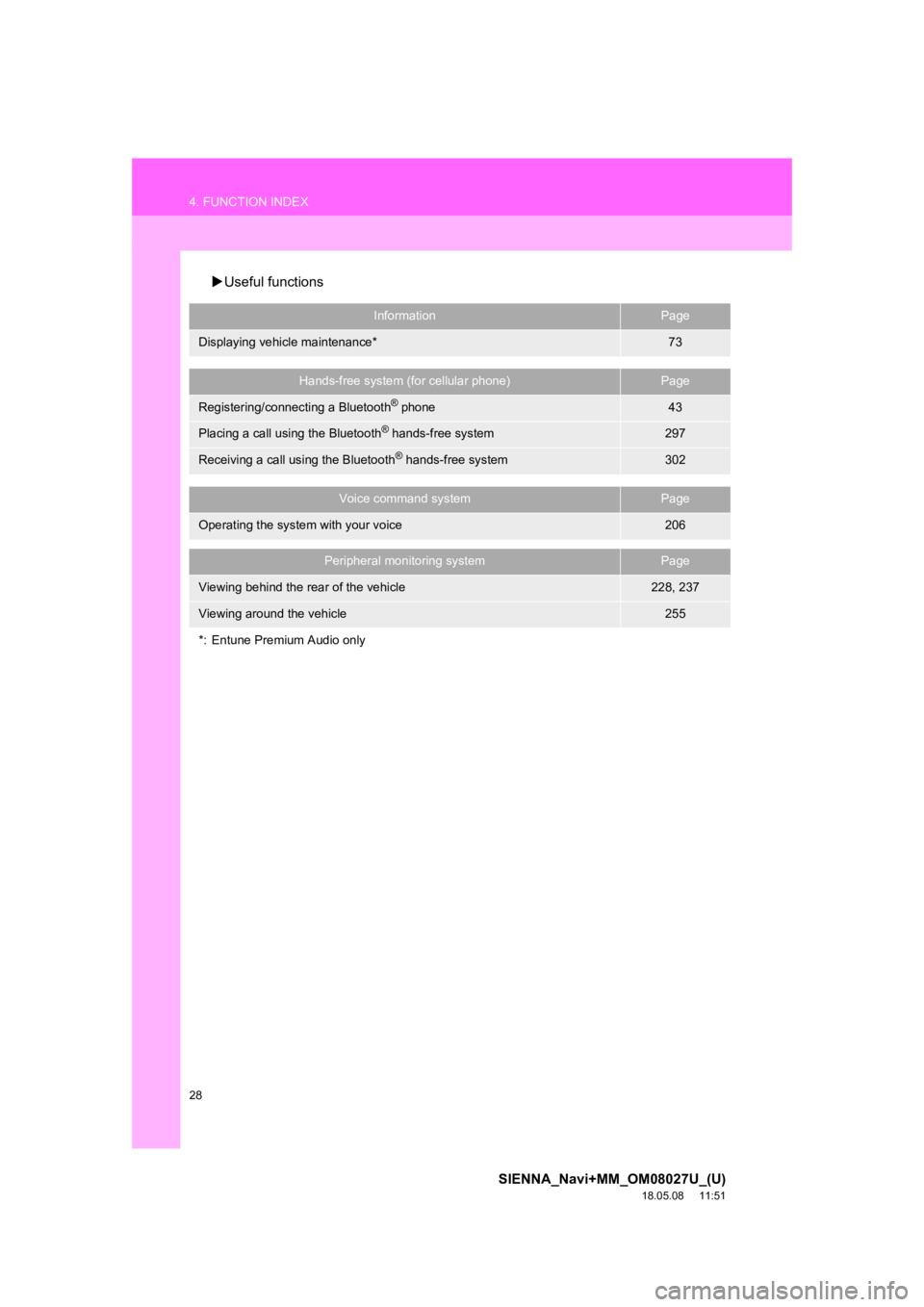
28
4. FUNCTION INDEX
SIENNA_Navi+MM_OM08027U_(U)
18.05.08 11:51
Useful functions
InformationPage
Displaying vehicle maintenance*73
Hands-free system (for cellular phone)Page
Registering/connecting a Bluetooth® phone43
Placing a call using the Bluetooth® hands-free system297
Receiving a call using the Bluetooth® hands-free system302
Voice command systemPage
Operating the system with your voice206
Peripheral monitoring systemPage
Viewing behind the rear of the vehicle228, 237
Viewing around the vehicle255
*: Entune Premium Audio only
Page 29 of 441
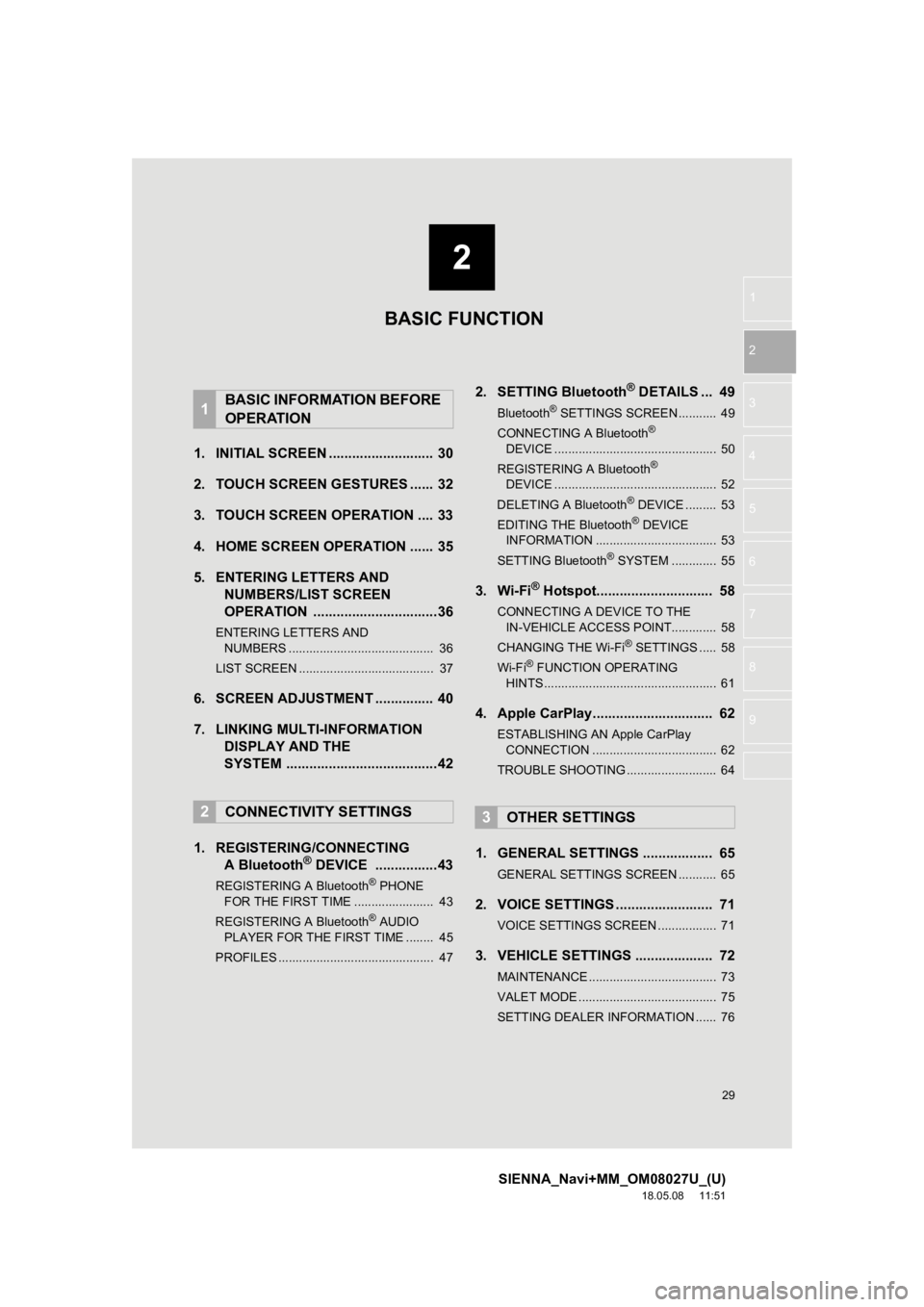
2
29
SIENNA_Navi+MM_OM08027U_(U)
18.05.08 11:51
1
2
3
4
5
6
7
8
9
1. INITIAL SCREEN ........................... 30
2. TOUCH SCREEN G ESTURES ...... 32
3. TOUCH SCREEN OPERATION .... 33
4. HOME SCREEN OPERATION ...... 35
5. ENTERING LETTERS AND NUMBERS/LIST SCREEN
OPERATION ................................36
ENTERING LETTERS AND
NUMBERS .......................................... 36
LIST SCREEN ....................................... 37
6. SCREEN ADJUSTMENT ............... 40
7. LINKING MULTI-INFORMATION DISPLAY AND THE
SYSTEM .......................................42
1. REGISTERING/CONNECTING A Bluetooth
® DEVICE ................43
REGISTERING A Bluetooth® PHONE
FOR THE FIRST TIME ....................... 43
REGISTERING A Bluetooth
® AUDIO
PLAYER FOR THE FIRST TIME ........ 45
PROFILES ............................................. 47
2. SETTING Bluetooth® DETAILS ... 49
Bluetooth® SETTINGS SCREEN ........... 49
CONNECTING A Bluetooth®
DEVICE ............................................... 50
REGISTERING A Bluetooth
®
DEVICE ............................................... 52
DELETING A Bluetooth
® DEVICE ......... 53
EDITING THE Bluetooth® DEVICE
INFORMATION ................................... 53
SETTING Bluetooth
® SYSTEM ............. 55
3. Wi-Fi® Hotspot.............................. 58
CONNECTING A DEVICE TO THE IN-VEHICLE ACCESS POINT............. 58
CHANGING THE Wi-Fi
® SETTINGS ..... 58
Wi-Fi® FUNCTION OPERATING
HINTS .................................................. 61
4. Apple CarPlay............................... 62
ESTABLISHING AN Apple CarPlay
CONNECTION .................................... 62
TROUBLE SHOOTING .......................... 64
1. GENERAL SETTINGS .................. 65
GENERAL SETTINGS SCREEN ........... 65
2. VOICE SETTINGS ......................... 71
VOICE SETTINGS SCREEN ................. 71
3. VEHICLE SETTINGS .................... 72
MAINTENANCE ..................................... 73
VALET MODE ........................................ 75
SETTING DEALER INFORMATION ...... 76
1BASIC INFORMATION BEFORE
OPERATION
2CONNECTIVITY SETTINGS3OTHER SETTINGS
BASIC FUNCTION
Page 30 of 441
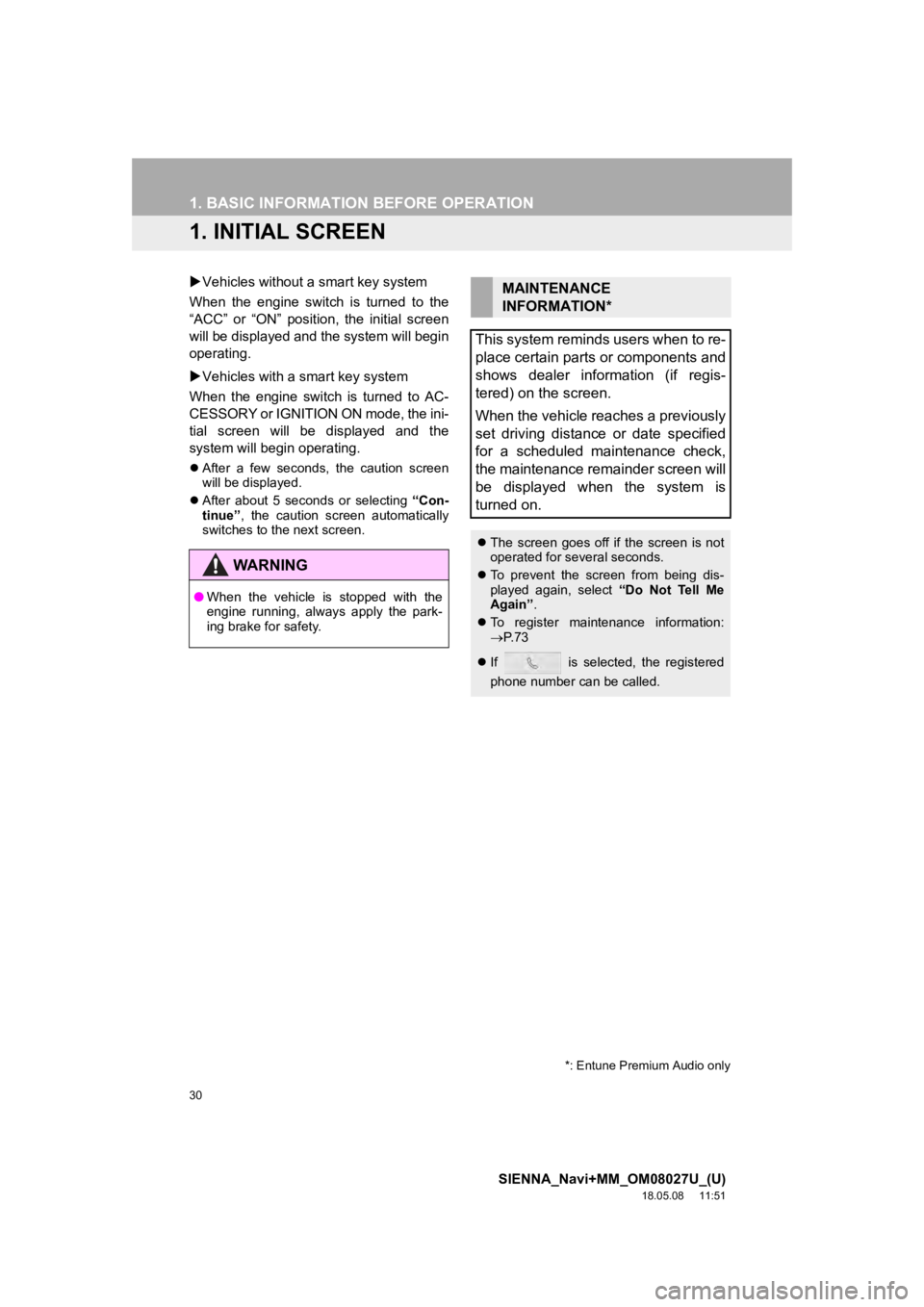
30
SIENNA_Navi+MM_OM08027U_(U)
18.05.08 11:51
1. BASIC INFORMATION BEFORE OPERATION
1. INITIAL SCREEN
Vehicles without a smart key system
When the engine switch is turned to the
“ACC” or “ON” position, the initial screen
will be displayed and the system will begin
operating.
Vehicles with a smart key system
When the engine switch is turned to AC-
CESSORY or IGNITION ON mode, the ini-
tial screen will be displayed and the
system will begin operating.
After a few seconds, the caution screen
will be displayed.
After about 5 seconds or selecting “Con-
tinue” , the caution screen automatically
switches to the next screen.
WA R N I N G
● When the vehicle is stopped with the
engine running, always apply the park-
ing brake for safety.
MAINTENANCE
INFORMATION*
This system reminds users when to re-
place certain parts or components and
shows dealer information (if regis-
tered) on the screen.
When the vehicle reaches a previously
set driving distance or date specified
for a scheduled maintenance check,
the maintenance remainder screen will
be displayed when the system is
turned on.
The screen goes off if the screen is not
operated for several seconds.
To prevent the screen from being dis-
played again, select “Do Not Tell Me
Again” .
To register maintenance information:
P. 7 3
If is selected, the registered
phone number can be called.
*: Entune Premium Audio only