bluetooth TOYOTA SIENNA 2019 Accessories, Audio & Navigation (in English)
[x] Cancel search | Manufacturer: TOYOTA, Model Year: 2019, Model line: SIENNA, Model: TOYOTA SIENNA 2019Pages: 441, PDF Size: 9.89 MB
Page 114 of 441
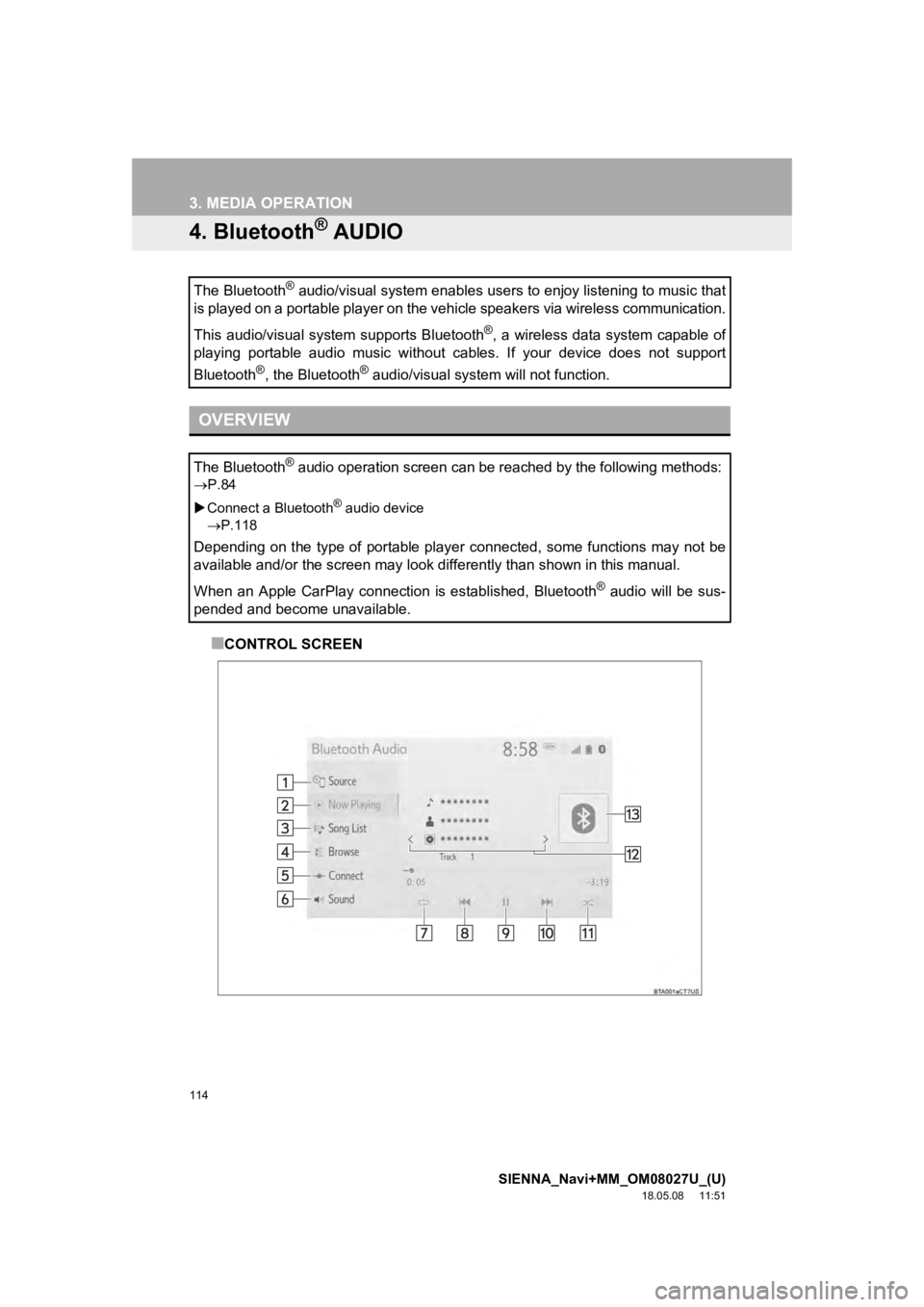
114
3. MEDIA OPERATION
SIENNA_Navi+MM_OM08027U_(U)
18.05.08 11:51
4. Bluetooth® AUDIO
■CONTROL SCREEN
The Bluetooth
® audio/visual system enables users to enjoy listening to music
that
is played on a portable player on the vehicle speakers via wire less communication.
This audio/visual system supports Bluetooth
®, a wireless data system capable of
playing portable audio music without cables. If your device doe s not support
Bluetooth
®, the Bluetooth® audio/visual system will not function.
OVERVIEW
The Bluetooth® audio operation screen can be reached by the following methods :
P.84
Connect a Bluetooth
® audio device
P.118
Depending on the type of portable player connected, some functions may not be
available and/or the screen may look differently than shown in this manual.
When an Apple CarPlay connection is established, Bluetooth
® audio will be sus-
pended and become unavailable.
Page 116 of 441
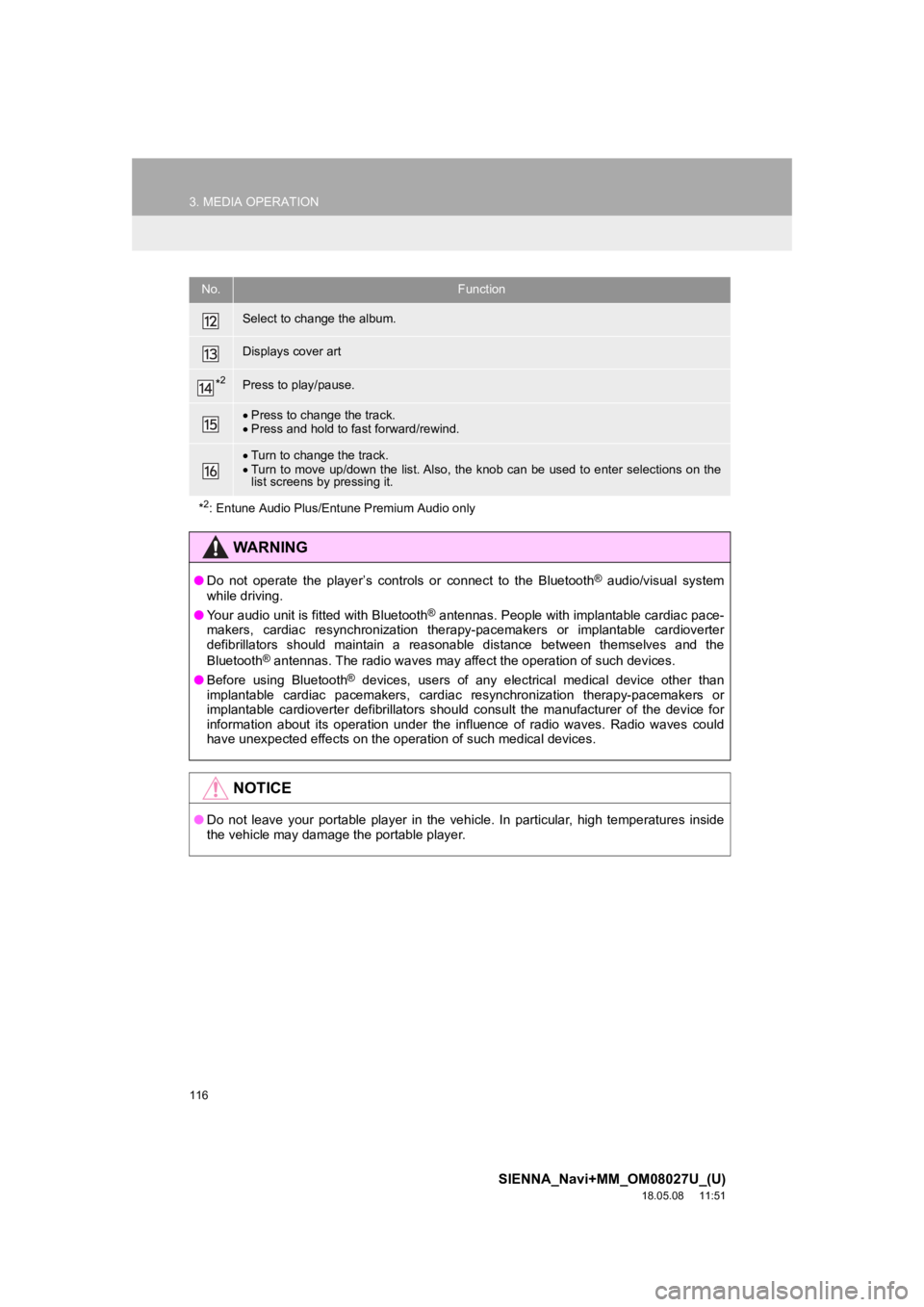
116
3. MEDIA OPERATION
SIENNA_Navi+MM_OM08027U_(U)
18.05.08 11:51
Select to change the album.
Displays cover art
*2Press to play/pause.
Press to change the track.
Press and hold to fast forward/rewind.
Turn to change the track.
Turn to move up/down the list. Also, the knob can be used to en ter selections on the
list screens by pressing it.
*
2: Entune Audio Plus/Entune Premium Audio only
WA R N I N G
● Do not operate the player’s controls or connect to the Bluetoot h® audio/visual system
while driving.
● Your audio unit is fitted with Bluetooth
® antennas. People with implantable cardiac pace-
makers, cardiac resynchronization therapy-pacemakers or implant able cardioverter
defibrillators should maintain a reasonable distance between th emselves and the
Bluetooth
® antennas. The radio waves may affect the operation of such dev ices.
● Before using Bluetooth
® devices, users of any electrical medical device other than
implantable cardiac pacemakers, cardiac resynchronization thera py-pacemakers or
implantable cardioverter defibrillators should consult the manu facturer of the device for
information about its operation under the influence of radio waves. Radio waves could
have unexpected effects on the operation of such medical device s.
NOTICE
●Do not leave your portable player in the vehicle. In particular, high temperatures inside
the vehicle may damage the portable player.
No.Function
Page 117 of 441
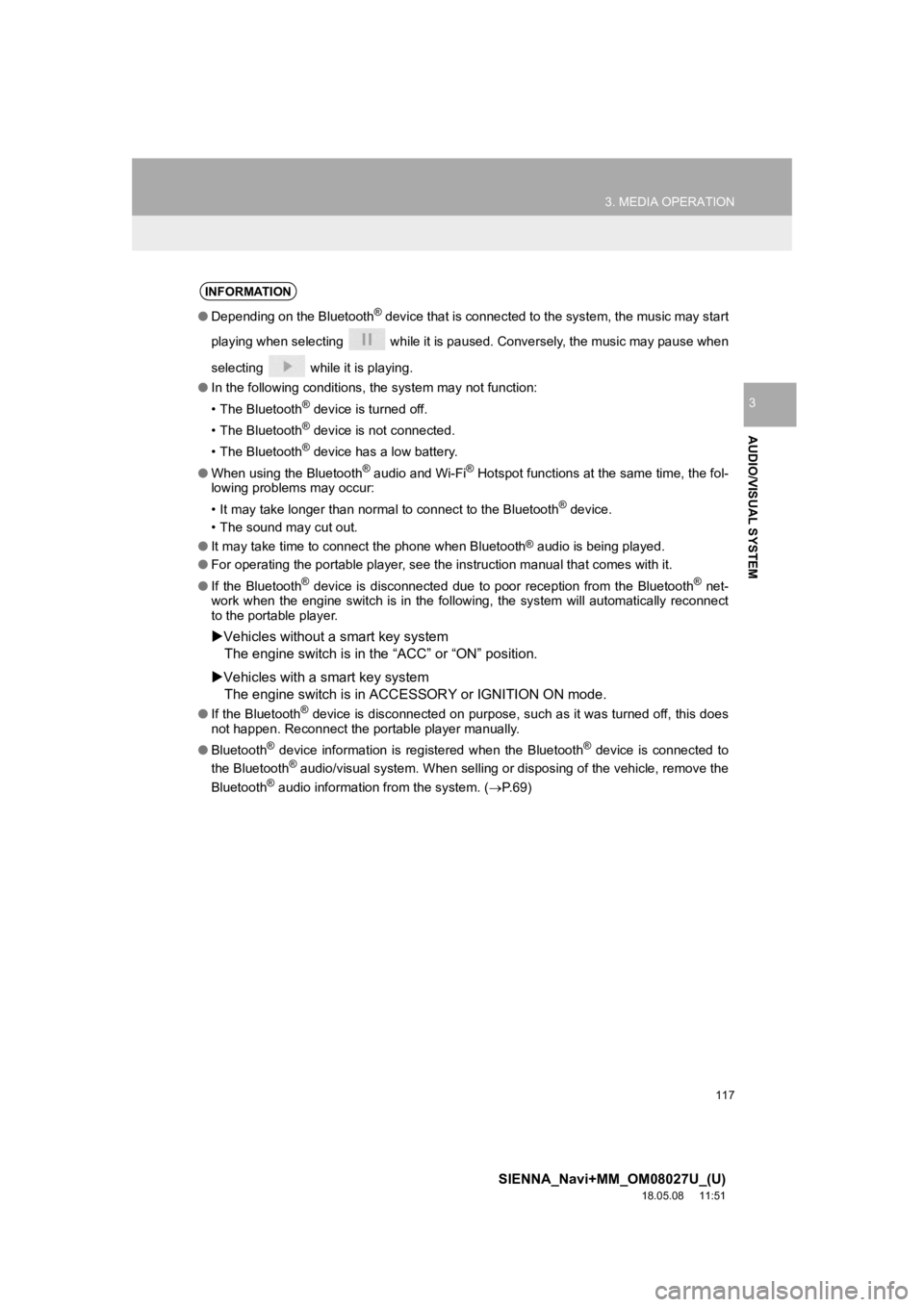
117
3. MEDIA OPERATION
SIENNA_Navi+MM_OM08027U_(U)
18.05.08 11:51
AUDIO/VISUAL SYSTEM
3
INFORMATION
●Depending on the Bluetooth® device that is connected to the system, the music may start
playing when selecting while it is paused. Conversely, the music may pause when
selecting while it is playing.
● In the following conditions, the system may not function:
• The Bluetooth
® device is turned off.
• The Bluetooth
® device is not connected.
• The Bluetooth
® device has a low battery.
● When using the Bluetooth
® audio and Wi-Fi® Hotspot functions at the same time, the fol-
lowing problems may occur:
• It may take longer than normal to connect to the Bluetooth
® device.
• The sound may cut out.
● It may take time to connect the phone when Bluetooth
® audio is being played.
● For operating the portable player, see the instruction manual t hat comes with it.
● If the Bluetooth
® device is disconnected due to poor reception from the Bluetoot h® net-
work when the engine switch is in the following, the system will automatically reconnect
to the portable player.
Vehicles without a smart key system
The engine switch is in the “ACC” or “ON” position.
Vehicles with a smart key system
The engine switch is in ACC ESSORY or IGNITION ON mode.
●If the Bluetooth® device is disconnected on purpose, such as it was turned off, this does
not happen. Reconnect the portable player manually.
● Bluetooth
® device information is registered when the Bluetooth® device is connected to
the Bluetooth® audio/visual system. When selling or disposing of the vehicle, remove the
Bluetooth® audio information from the system. (P.69)
Page 118 of 441
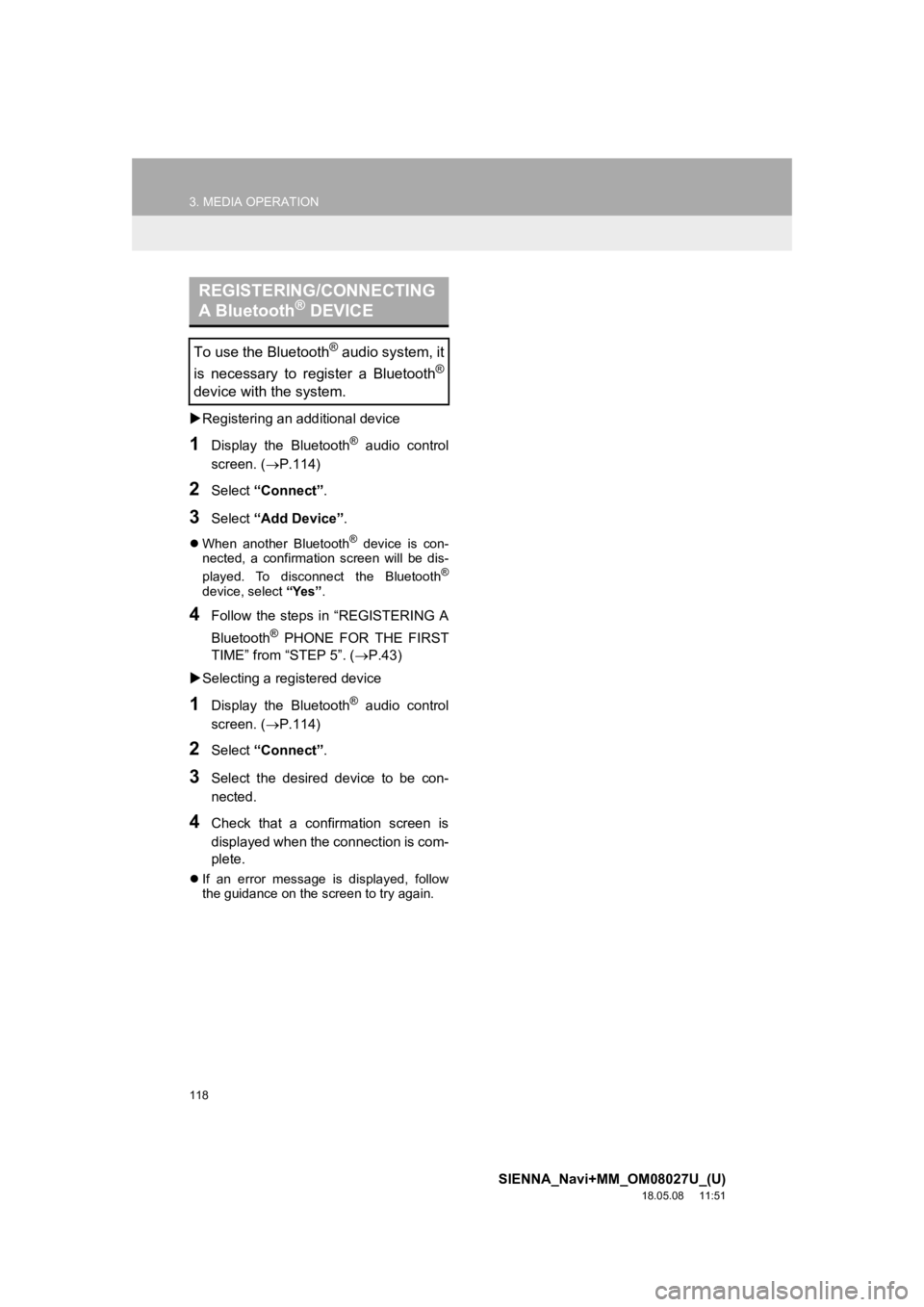
118
3. MEDIA OPERATION
SIENNA_Navi+MM_OM08027U_(U)
18.05.08 11:51
Registering an add itional device
1Display the Bluetooth® audio control
screen. ( P.114)
2Select “Connect” .
3Select “Add Device” .
When another Bluetooth® device is con-
nected, a confirmation screen will be dis-
played. To disconnect the Bluetooth
®
device, select “Yes”.
4Follow the steps in “REGISTERING A
Bluetooth
® PHONE FOR THE FIRST
TIME” from “STEP 5”. ( P.43)
Selecting a registered device
1Display the Bluetooth® audio control
screen. ( P.114)
2Select “Connect” .
3Select the desired device to be con-
nected.
4Check that a confirmation screen is
displayed when the connection is com-
plete.
If an error message is displayed, follow
the guidance on the screen to try again.
REGISTERING/CONNECTING
A Bluetooth® DEVICE
To use the Bluetooth® audio system, it
is necessary to register a Bluetooth
®
device with the system.
Page 123 of 441
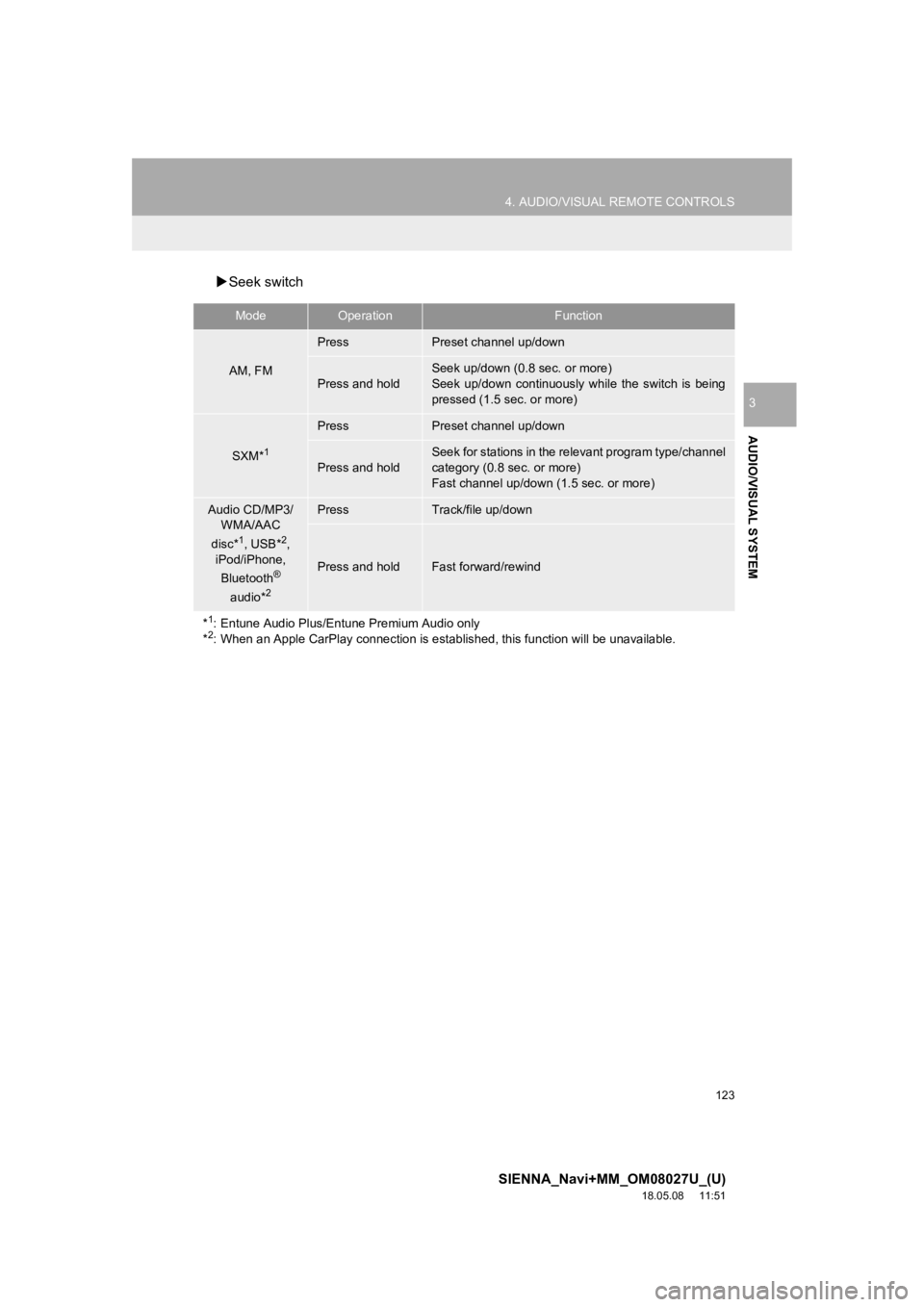
123
4. AUDIO/VISUAL REMOTE CONTROLS
SIENNA_Navi+MM_OM08027U_(U)
18.05.08 11:51
AUDIO/VISUAL SYSTEM
3
Seek switch
ModeOperationFunction
AM, FM
PressPreset channel up/down
Press and hold
Seek up/down (0.8 sec. or more)
Seek up/down continuously while the switch is being
pressed (1.5 sec. or more)
SXM*1
PressPreset channel up/down
Press and hold
Seek for stations in the relevant program type/channel
category (0.8 sec. or more)
Fast channel up/down (1.5 sec. or more)
Audio CD/MP3/
WMA/AAC
disc*
1, USB*2,
iPod/iPhone,
Bluetooth
®
audio*2
PressTrack/file up/down
Press and holdFast forward/rewind
*
1: Entune Audio Plus/Entune Premium Audio only
*2: When an Apple CarPlay connection is established, this function will be unavailable.
Page 124 of 441
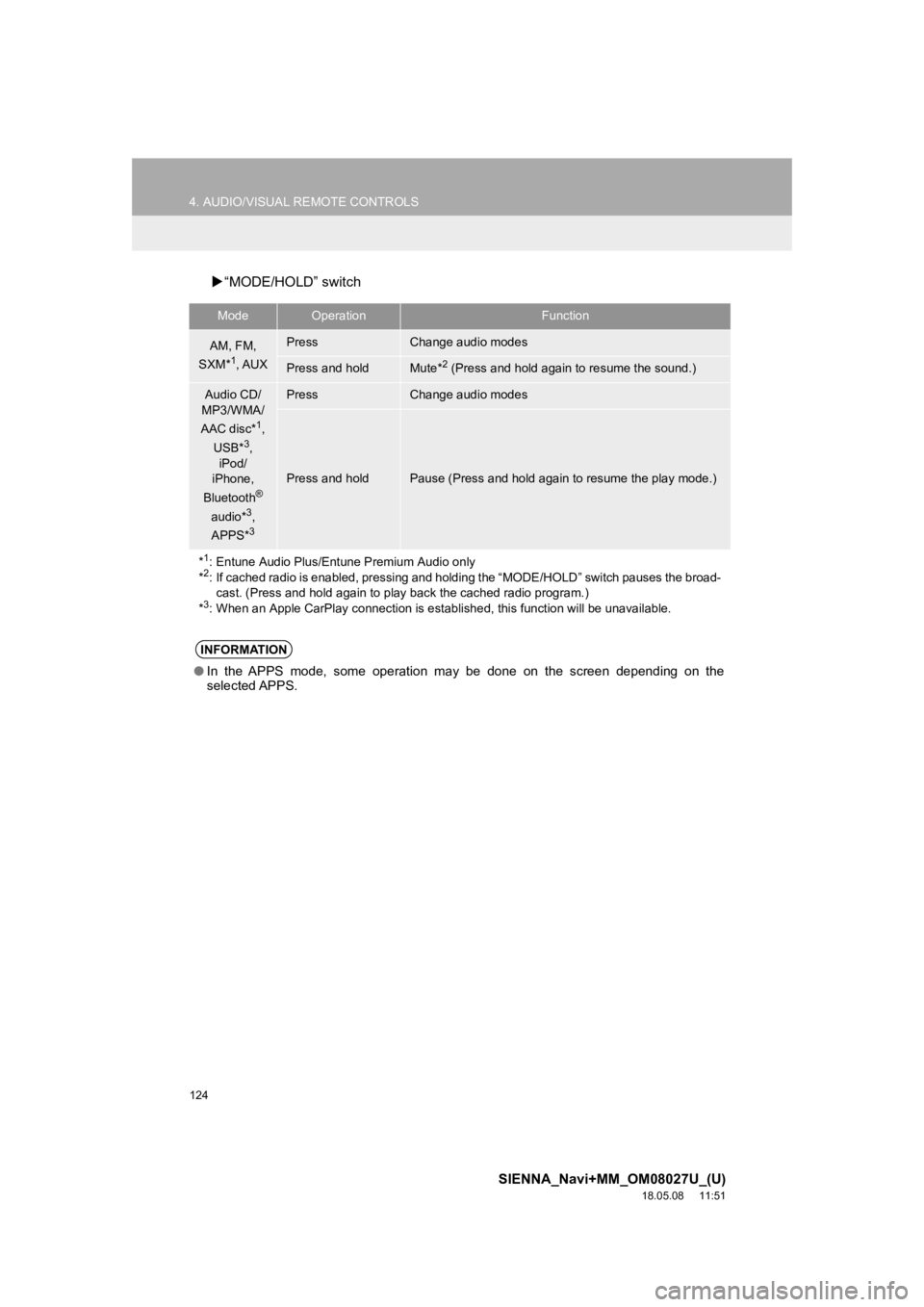
124
4. AUDIO/VISUAL REMOTE CONTROLS
SIENNA_Navi+MM_OM08027U_(U)
18.05.08 11:51
“MODE/HOLD” switch
ModeOperationFunction
AM, FM,
SXM*1, AUX
PressChange audio modes
Press and holdMute*2 (Press and hold again to resume the sound.)
Audio CD/
MP3/WMA/
AAC disc*
1,
USB*3,
iPod/
iPhone,
Bluetooth
®
audio*3,
APPS*3
PressChange audio modes
Press and holdPause (Press and hold again to resume the play mode.)
*
1: Entune Audio Plus/Entune Premium Audio only
*2: If cached radio is enabled, pres sing and holding the “MODE/HOL D” switch pauses the broad-
cast. (Press and hold again to play back the cached radio progr am.)
*
3: When an Apple CarPlay connection is established, this function will be unavailable.
INFORMATION
●In the APPS mode, some operation may be done on the screen depe nding on the
selected APPS.
Page 132 of 441
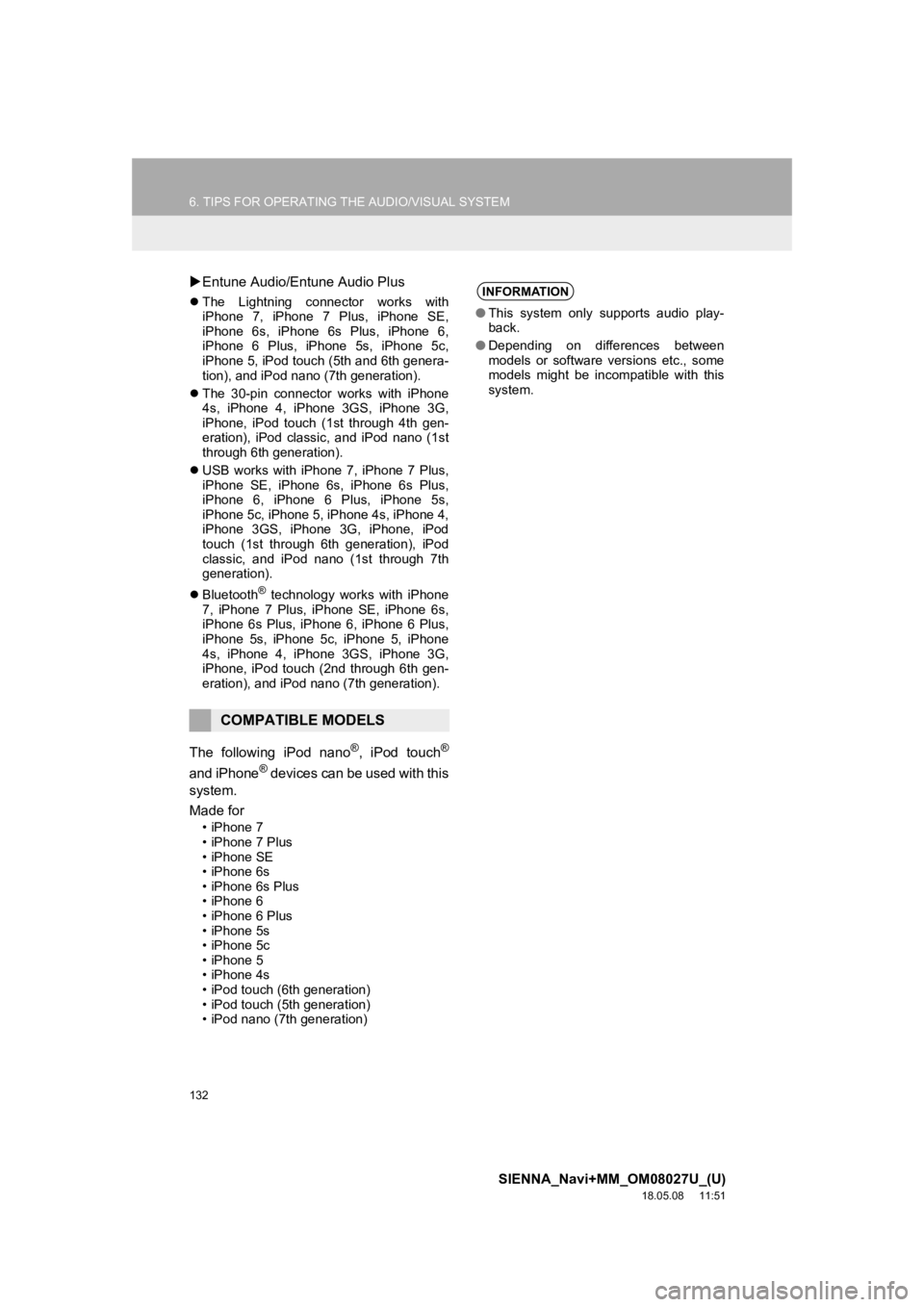
132
6. TIPS FOR OPERATING THE AUDIO/VISUAL SYSTEM
SIENNA_Navi+MM_OM08027U_(U)
18.05.08 11:51
Entune Audio/Entune Audio Plus
The Lightning connector works with
iPhone 7, iPhone 7 Plus, iPhone SE,
iPhone 6s, iPhone 6s Plus, iPhone 6,
iPhone 6 Plus, iPhone 5s, iPhone 5c,
iPhone 5, iPod touch (5th and 6th genera-
tion), and iPod nano (7th generation).
The 30-pin connector works with iPhone
4s, iPhone 4, iPhone 3GS, iPhone 3G,
iPhone, iPod touch (1st through 4th gen-
eration), iPod classic, and iPod nano (1st
through 6th generation).
USB works with iPhone 7, iPhone 7 Plus,
iPhone SE, iPhone 6s, iPhone 6s Plus,
iPhone 6, iPhone 6 Plus, iPhone 5s,
iPhone 5c, iPhone 5, iPhone 4s, iPhone 4,
iPhone 3GS, iPhone 3G, iPhone, iPod
touch (1st through 6th generation), iPod
classic, and iPod nano (1st through 7th
generation).
Bluetooth
® technology works with iPhone
7, iPhone 7 Plus, iPhone SE, iPhone 6s,
iPhone 6s Plus, iPhone 6, iPhone 6 Plus,
iPhone 5s, iPhone 5c, iPhone 5, iPhone
4s, iPhone 4, iPhone 3GS, iPhone 3G,
iPhone, iPod touch (2nd through 6th gen-
eration), and iPod nano (7th generation).
The following iPod nano®, iPod touch®
and iPhone® devices can be used with this
system.
Made for
• iPhone 7
• iPhone 7 Plus
• iPhone SE
• iPhone 6s
• iPhone 6s Plus
• iPhone 6
• iPhone 6 Plus
• iPhone 5s
• iPhone 5c
• iPhone 5
• iPhone 4s
• iPod touch (6th generation)
• iPod touch (5th generation)
• iPod nano (7th generation)
COMPATIBLE MODELS
INFORMATION
● This system only supports audio play-
back.
● Depending on differences between
models or software versions etc., some
models might be incompatible with this
system.
Page 138 of 441
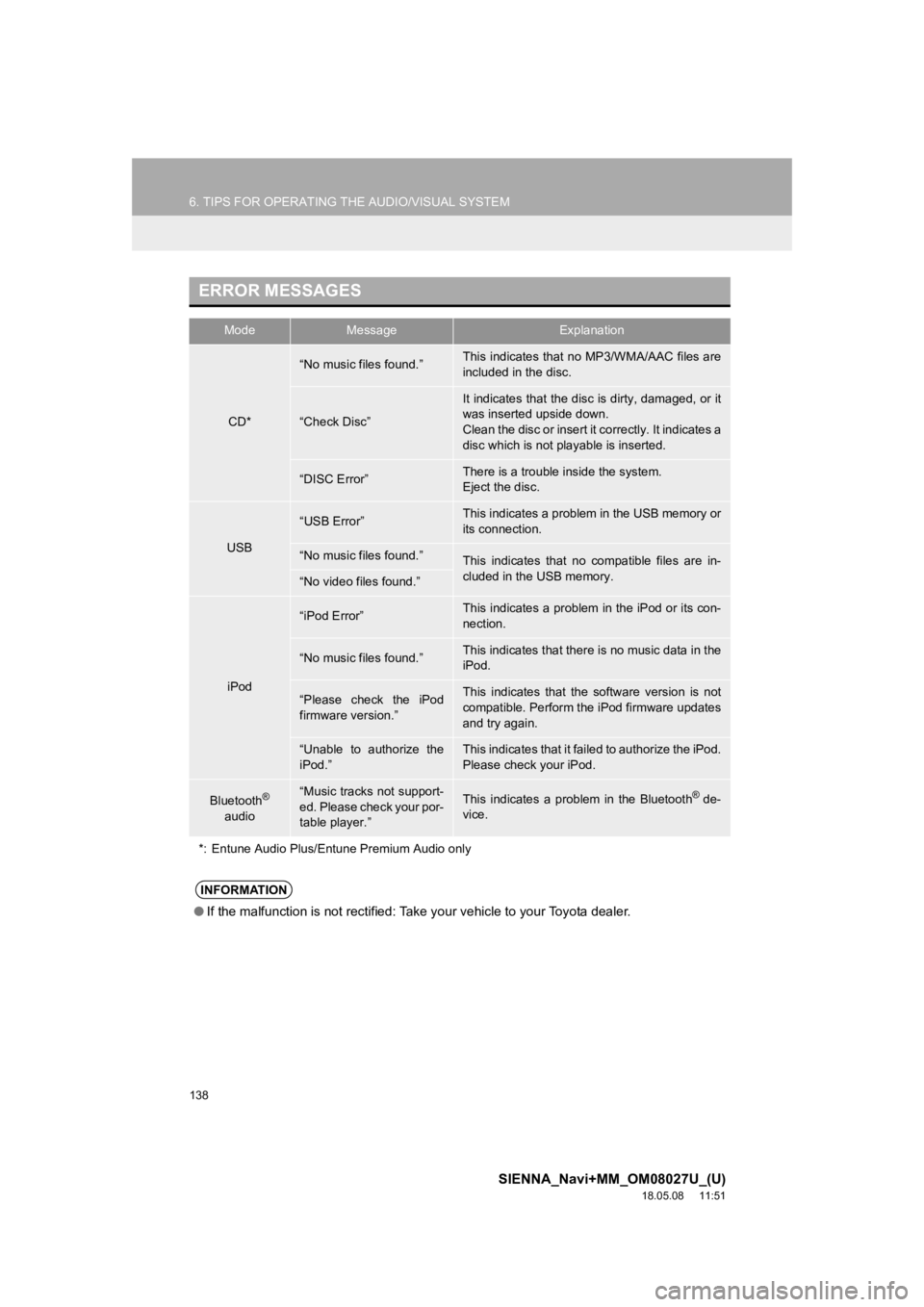
138
6. TIPS FOR OPERATING THE AUDIO/VISUAL SYSTEM
SIENNA_Navi+MM_OM08027U_(U)
18.05.08 11:51
ERROR MESSAGES
ModeMessageExplanation
CD*
“No music files found.”This indicates that no MP3/WMA/AAC files are
included in the disc.
“Check Disc”
It indicates that the disc is dirty, damaged, or it
was inserted upside down.
Clean the disc or insert it correctly. It indicates a
disc which is not playable is inserted.
“DISC Error”There is a trouble inside the system.
Eject the disc.
USB
“USB Error”This indicates a problem in the USB memory or
its connection.
“No music files found.”This indicates that no compatible files are in-
cluded in the USB memory.
“No video files found.”
iPod
“iPod Error”This indicates a problem in the iPod or its con-
nection.
“No music files found.”This indicates that there is no music data in the
iPod.
“Please check the iPod
firmware version.”This indicates that the software version is not
compatible. Perform the iPod firmware updates
and try again.
“Unable to authorize the
iPod.”This indicates that it failed to authorize the iPod.
Please check your iPod.
Bluetooth®
audio“Music tracks not support-
ed. Please check your por-
table player.”This indicates a problem in the Bluetooth® de-
vice.
*: Entune Audio Plus/Entune Premium Audio only
INFORMATION
● If the malfunction is not rectified: Take your vehicle to your Toyota dealer.
Page 189 of 441
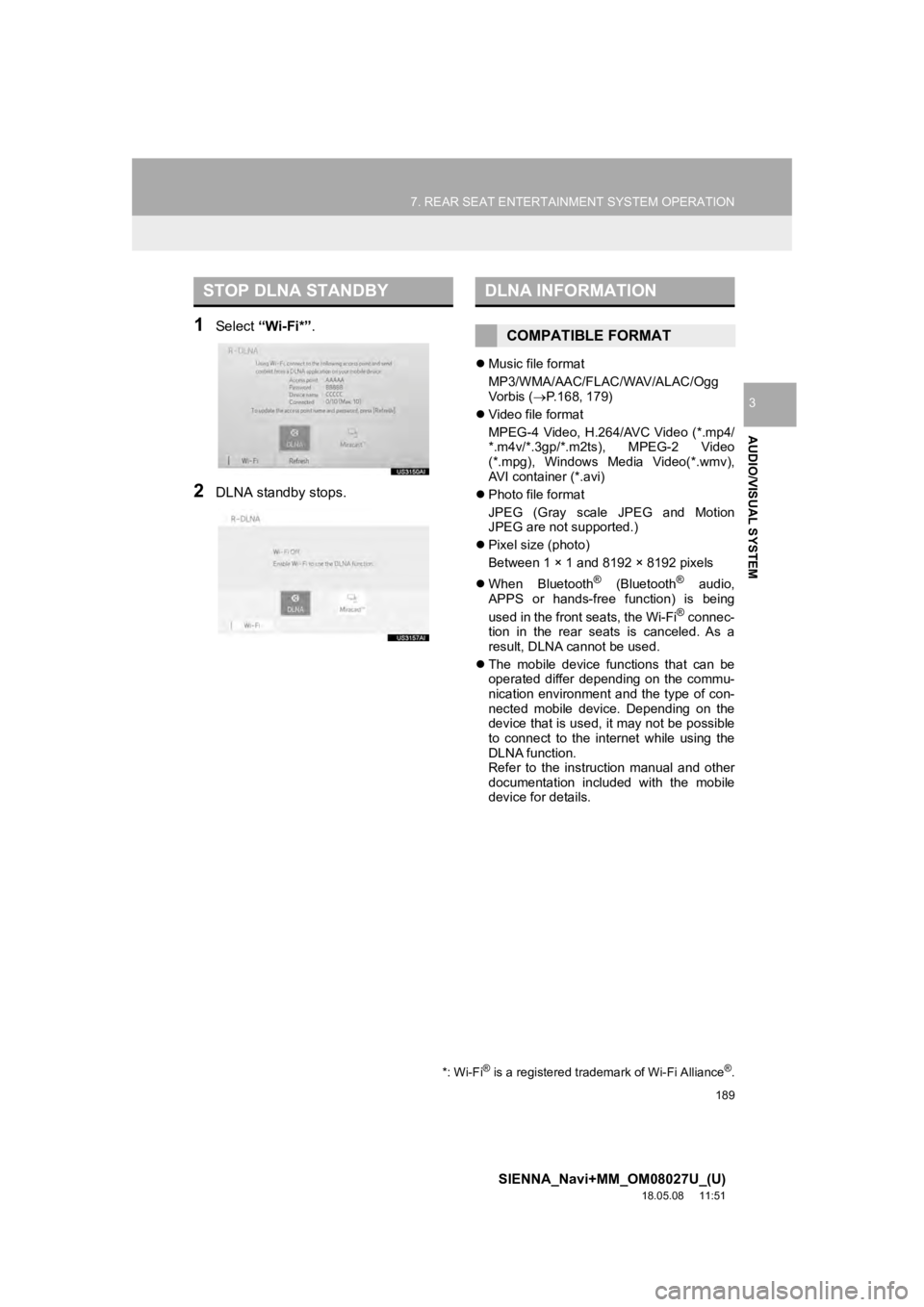
189
7. REAR SEAT ENTERTAINMENT SYSTEM OPERATION
SIENNA_Navi+MM_OM08027U_(U)
18.05.08 11:51
AUDIO/VISUAL SYSTEM
3
1Select “Wi-Fi*” .
2DLNA standby stops.
Music file format
MP3/WMA/AAC/FLAC/WAV/ALAC/Ogg
Vo r b is ( P.168, 179)
Video file format
MPEG-4 Video, H.264/AVC Video (*.mp4/
*.m4v/*.3gp/*.m2ts), MPEG-2 Video
(*.mpg), Windows Media Video(*.wmv),
AVI container (*.avi)
Photo file format
JPEG (Gray scale JPEG and Motion
JPEG are not supported.)
Pixel size (photo)
Between 1 × 1 and 8192 × 8192 pixels
When Bluetooth
® (Bluetooth® audio,
APPS or hands-free function) is being
used in the front seats, the Wi-Fi
® connec-
tion in the rear seats is canceled. As a
result, DLNA cannot be used.
The mobile device functions that can be
operated differ depending on the commu-
nication environment and the type of con-
nected mobile device. Depending on the
device that is used, it may not be possible
to connect to the internet while using the
DLNA function.
Refer to the instruction manual and other
documentation included with the mobile
device for details.
STOP DLNA STANDBY
*: Wi-Fi® is a registered tradem ark of Wi-Fi Alliance®.
DLNA INFORMATION
COMPATIBLE FORMAT
Page 191 of 441
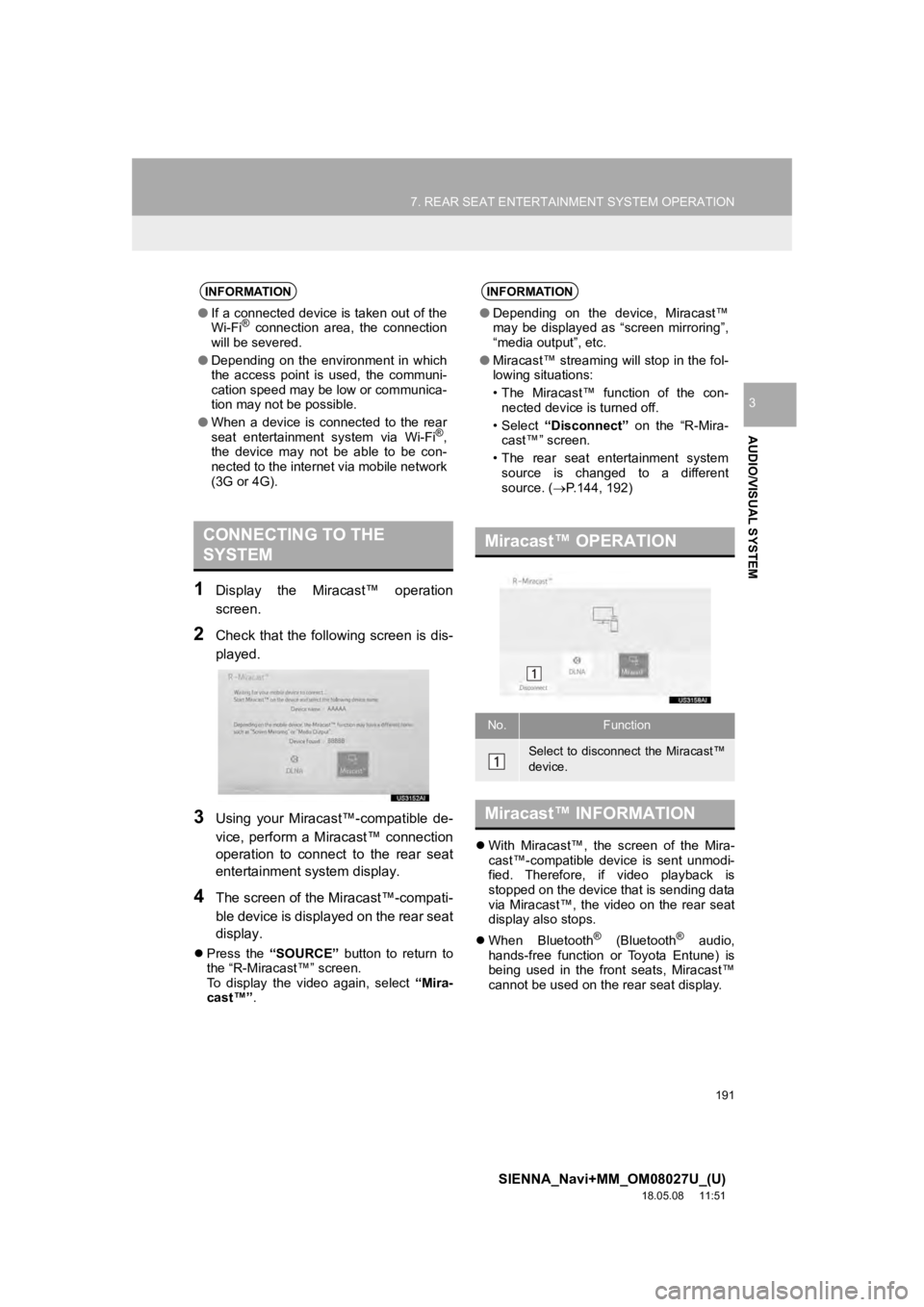
191
7. REAR SEAT ENTERTAINMENT SYSTEM OPERATION
SIENNA_Navi+MM_OM08027U_(U)
18.05.08 11:51
AUDIO/VISUAL SYSTEM
3
1Display the Miracast™ operation
screen.
2Check that the following screen is dis-
played.
3Using your Miracast™-compatible de-
vice, perform a Miracast™ connection
operation to connect to the rear seat
entertainment system display.
4The screen of the Miracast™-compati-
ble device is displayed on the rear seat
display.
Press the “SOURCE” button to return to
the “R-Miracast™” screen.
To display the video again, select “Mira-
cast™” .
With Miracast™, the screen of the Mira-
cast™-compatible device is sent unmodi-
fied. Therefore, if video playback is
stopped on the device that is sending data
via Miracast™, the video on the rear seat
display also stops.
When Bluetooth
® (Bluetooth® audio,
hands-free function or Toyota Entune) is
being used in the front seats, Miracast™
cannot be used on the rear seat display.
INFORMATION
● If a connected device is taken out of the
Wi-Fi® connection area, the connection
will be severed.
● Depending on the environment in which
the access point is used, the communi-
cation speed may be low or communica-
tion may not be possible.
● When a device is connected to the rear
seat entertainment system via Wi-Fi
®,
the device may not be able to be con-
nected to the internet via mobile network
(3G or 4G).
CONNECTING TO THE
SYSTEM
INFORMATION
● Depending on the device, Miracast™
may be displayed as “screen mirroring”,
“media output”, etc.
● Miracast™ streaming will stop in the fol-
lowing situations:
• The Miracast™ function of the con-
nected device is turned off.
•Select “Disconnect” on the “R-Mira-
cast™” screen.
• The rear seat entertainment system source is changed to a different
source. ( P.144, 192)
Miracast™ OPERATION
No.Function
Select to disconnect the Miracast™
device.
Miracast™ INFORMATION