bluetooth TOYOTA SIENNA 2019 Accessories, Audio & Navigation (in English)
[x] Cancel search | Manufacturer: TOYOTA, Model Year: 2019, Model line: SIENNA, Model: TOYOTA SIENNA 2019Pages: 441, PDF Size: 9.89 MB
Page 8 of 441
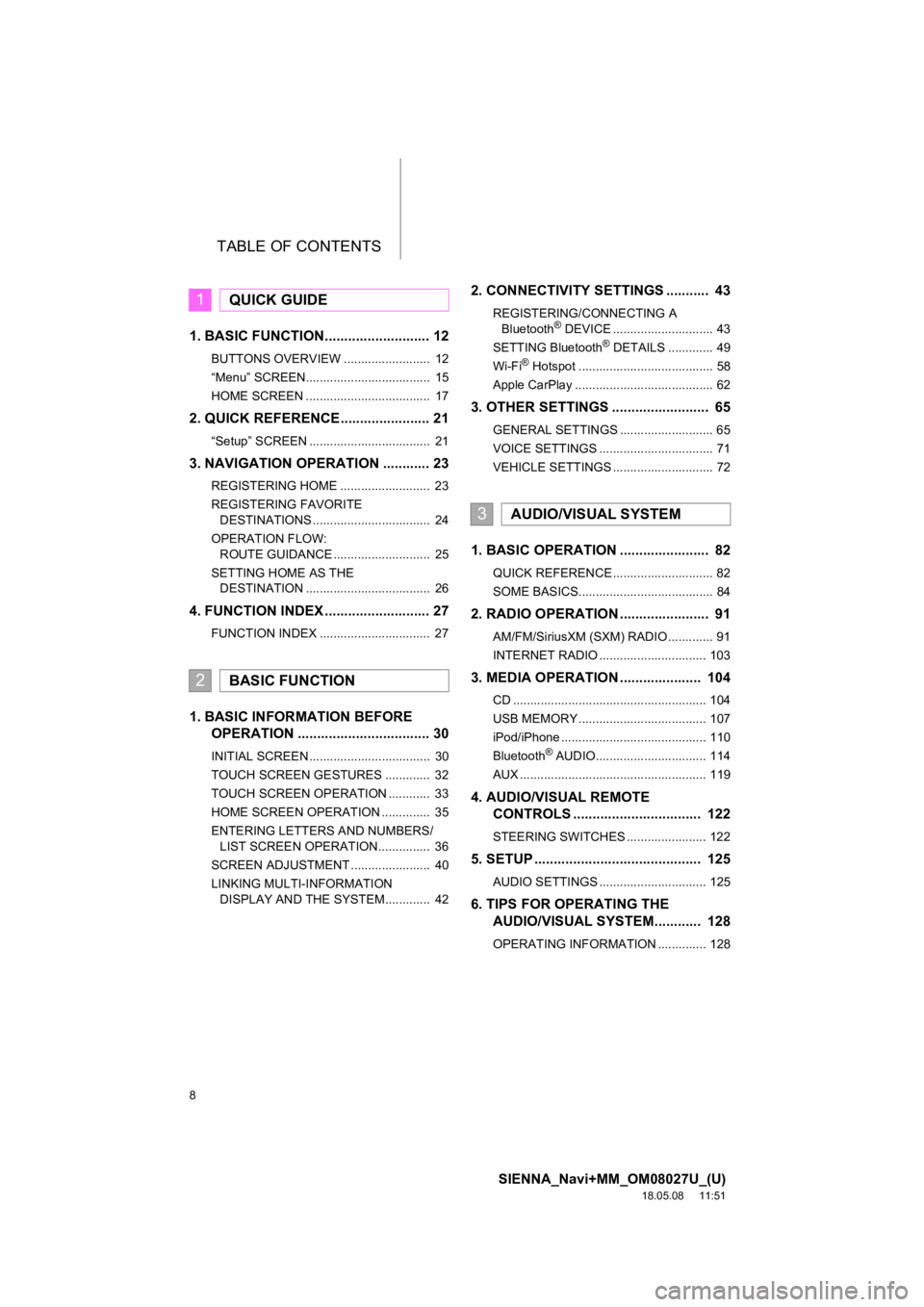
TABLE OF CONTENTS
8
SIENNA_Navi+MM_OM08027U_(U)
18.05.08 11:51
1. BASIC FUNCTION........................... 12
BUTTONS OVERVIEW ......................... 12
“Menu” SCREEN.................................... 15
HOME SCREEN .................................... 17
2. QUICK REFERENCE....................... 21
“Setup” SCREEN ................................... 21
3. NAVIGATION OPERATION ............ 23
REGISTERING HOME .......................... 23
REGISTERING FAVORITE DESTINATIONS .................................. 24
OPERATION FLOW: ROUTE GUIDANCE ............................ 25
SETTING HOME AS THE DESTINATION .................................... 26
4. FUNCTION INDEX ..... ...................... 27
FUNCTION INDEX ................................ 27
1. BASIC INFORMATION BEFORE
OPERATION .................................. 30
INITIAL SCREEN ................................... 30
TOUCH SCREEN GESTURES ............. 32
TOUCH SCREEN OPERATION ............ 33
HOME SCREEN OPERATION .............. 35
ENTERING LETTERS AND NUMBERS/
LIST SCREEN OPERATION............... 36
SCREEN ADJUSTMENT ....................... 40
LINKING MULTI-INFORMATION DISPLAY AND THE SYSTEM............. 42
2. CONNECTIVITY SETTINGS ........... 43
REGISTERING/CONNECTING A Bluetooth® DEVICE ............................. 43
SETTING Bluetooth® DETAILS ............. 49
Wi-Fi® Hotspot ....................................... 58
Apple CarPlay ........................................ 62
3. OTHER SETTINGS ......................... 65
GENERAL SETTINGS ........................... 65
VOICE SETTINGS ................................. 71
VEHICLE SETTINGS ............................. 72
1. BASIC OPERATION ....................... 82
QUICK REFERENCE ............................. 82
SOME BASICS....................................... 84
2. RADIO OPERATION ....................... 91
AM/FM/SiriusXM (SXM) RADIO ............. 91
INTERNET RADIO ............................... 103
3. MEDIA OPERATION ..................... 104
CD ........................................................ 104
USB MEMORY ..................................... 107
iPod/iPhone .......................................... 110
Bluetooth
® AUDIO................................ 114
AUX ...................................................... 119
4. AUDIO/VISUAL REMOTE CONTROLS ................................. 122
STEERING SWITCHES ....................... 122
5. SETUP ........................................... 125
AUDIO SETTINGS ............................... 125
6. TIPS FOR O PERATING THE
AUDIO/VISUAL SYSTEM ............ 128
OPERATING INFORMATION .............. 128
1QUICK GUIDE
2BASIC FUNCTION
3AUDIO/VISUAL SYSTEM
Page 10 of 441
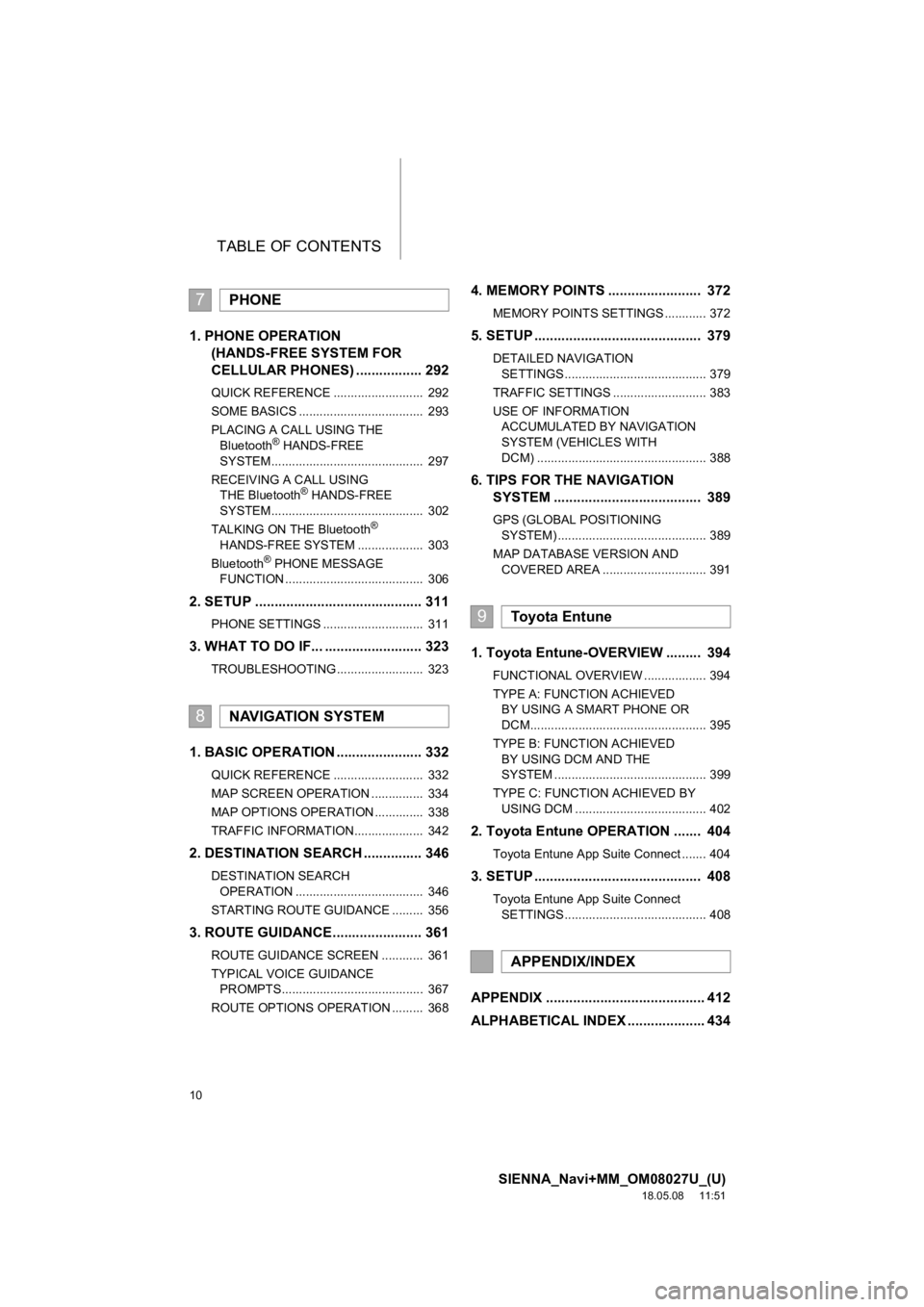
TABLE OF CONTENTS
10
SIENNA_Navi+MM_OM08027U_(U)
18.05.08 11:51
1. PHONE OPERATION (HANDS-FREE SYSTEM FOR
CELLULAR PHONES) ................. 292
QUICK REFERENCE .......................... 292
SOME BASICS .................................... 293
PLACING A CALL USING THE
Bluetooth
® HANDS-FREE
SYSTEM............................................ 297
RECEIVING A CALL USING THE Bluetooth
® HANDS-FREE
SYSTEM............................................ 302
TALKING ON THE Bluetooth
®
HANDS-FREE SYSTEM ................... 303
Bluetooth
® PHONE MESSAGE
FUNCTION ........................................ 306
2. SETUP ........................................... 311
PHONE SETTINGS ............................. 311
3. WHAT TO DO IF... ......................... 323
TROUBLESHOOTING ......................... 323
1. BASIC OPERATION ...................... 332
QUICK REFERENCE .......................... 332
MAP SCREEN OPERATION ............... 334
MAP OPTIONS OPERATION .............. 338
TRAFFIC INFORMATION.................... 342
2. DESTINATION SEARCH ............... 346
DESTINATION SEARCH OPERATION ..................................... 346
STARTING ROUTE GUIDANCE ......... 356
3. ROUTE GUIDANCE...... ................. 361
ROUTE GUIDANCE SCREEN ............ 361
TYPICAL VOICE GUIDANCE
PROMPTS......................................... 367
ROUTE OPTIONS OPERATION ......... 368
4. MEMORY POINTS ........................ 372
MEMORY POINTS SETTINGS ............ 372
5. SETUP ........................................... 379
DETAILED NAVIGATION SETTINGS ......................................... 379
TRAFFIC SETTINGS ........................... 383
USE OF INFORMATION ACCUMULATED BY NAVIGATION
SYSTEM (VEHICLES WITH
DCM) ................................................. 388
6. TIPS FOR THE NAVIGATION SYSTEM ...................................... 389
GPS (GLOBAL POSITIONING
SYSTEM) ........................................... 389
MAP DATABASE VERSION AND COVERED AREA .............................. 391
1. Toyota Entune-OVERVIEW ......... 394
FUNCTIONAL OVERVIEW .................. 394
TYPE A: FUNCTION ACHIEVED BY USING A SMART PHONE OR
DCM................................................... 395
TYPE B: FUNCTION ACHIEVED BY USING DCM AND THE
SYSTEM ............................................ 399
TYPE C: FUNCTION ACHIEVED BY USING DCM ...................................... 402
2. Toyota Entune OPERATION ....... 404
Toyota Entune App Suite Connect ....... 404
3. SETUP ........................................... 408
Toyota Entune App Suite Connect SETTINGS ......................................... 408
APPENDIX ......................................... 412
ALPHABETICAL INDEX .................... 434
7PHONE
8NAVIGATION SYSTEM
9Toyota Entune
APPENDIX/INDEX
Page 13 of 441
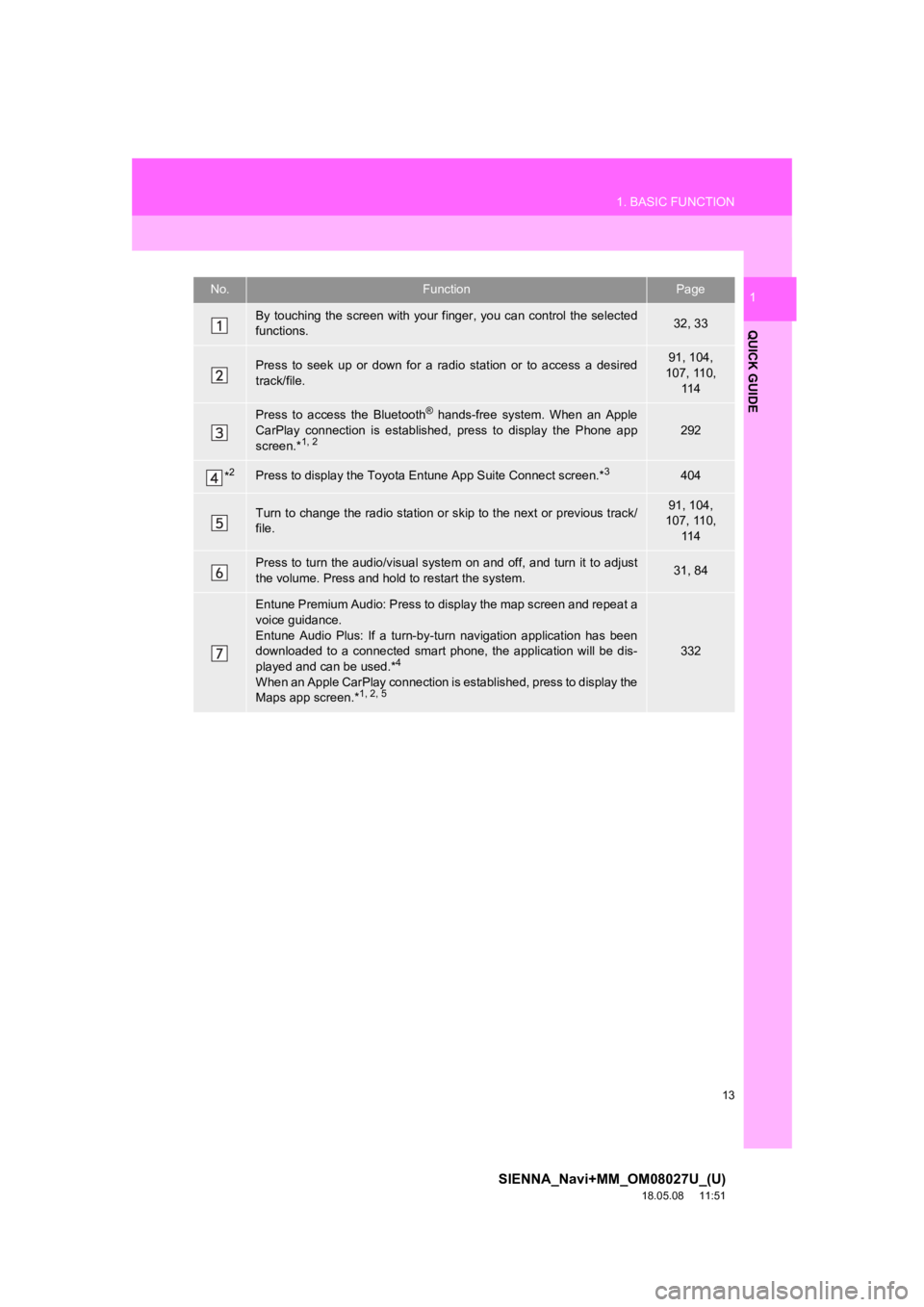
13
1. BASIC FUNCTION
SIENNA_Navi+MM_OM08027U_(U)
18.05.08 11:51
QUICK GUIDE
1No.FunctionPage
By touching the screen with your finger, you can control the selected
functions.32, 33
Press to seek up or down for a radio station or to access a des ired
track/file.91, 104,
107, 110,
11 4
Press to access the Bluetooth® hands-free system. When an Apple
CarPlay connection is established, press to display the Phone a pp
screen.*
1, 2292
*2Press to display the Toyota Entune App Suite Connect screen.*3404
Turn to change the radio station or skip to the next or previous track/
file.91, 104,
107, 110,
11 4
Press to turn the audio/visual system on and off, and turn it t o adjust
the volume. Press and hold to restart the system.31, 84
Entune Premium Audio: Press to display the map screen and repea t a
voice guidance.
Entune Audio Plus: If a turn-by -turn navigation application has been
downloaded to a connected smart phone, the application will be dis-
played and can be used.*
4
When an Apple CarPlay connection is established, press to display the
Maps app screen.*1, 2, 5
332
Page 17 of 441
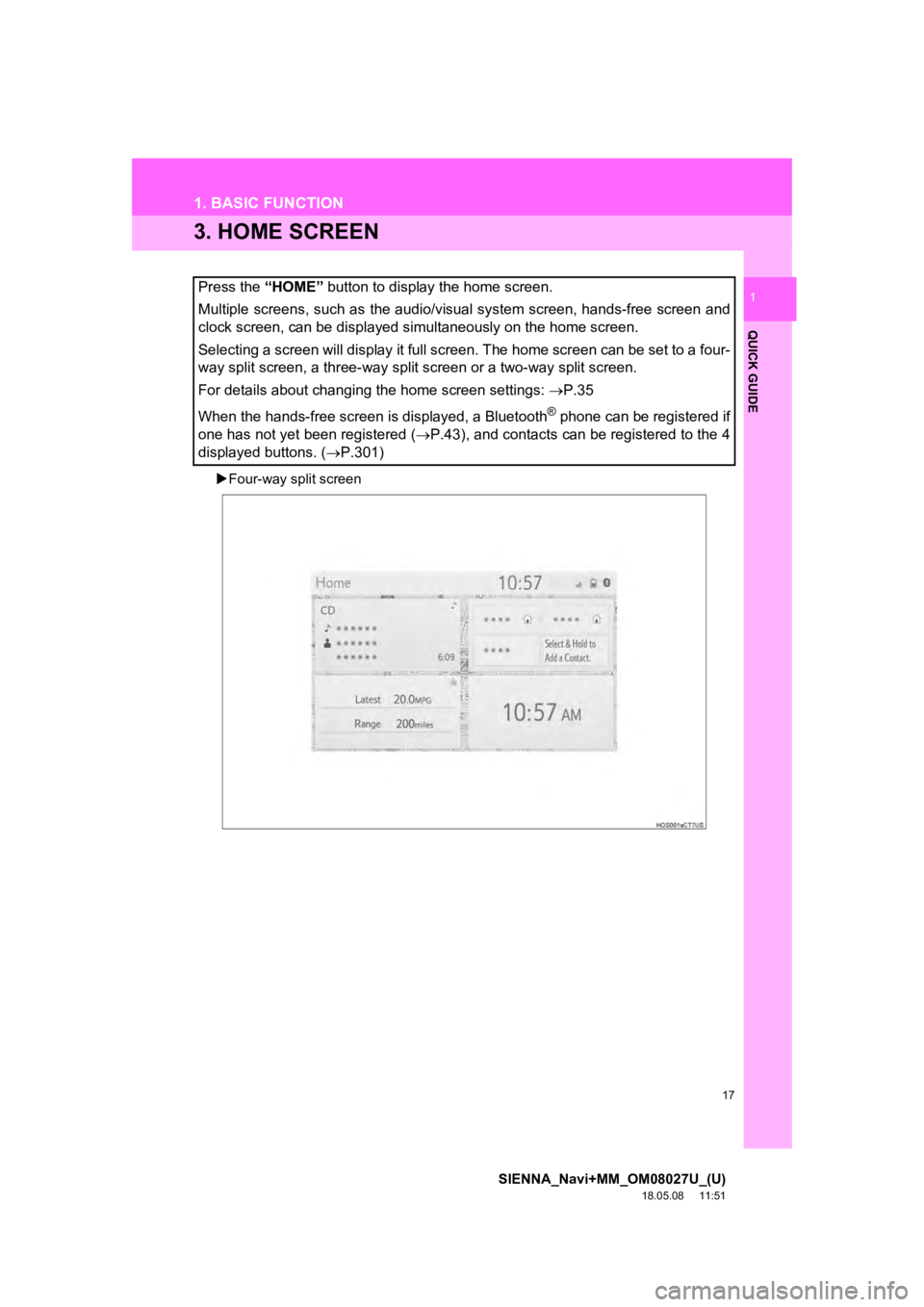
17
1. BASIC FUNCTION
SIENNA_Navi+MM_OM08027U_(U)
18.05.08 11:51
QUICK GUIDE
1
3. HOME SCREEN
Four-way split screen
Press the “HOME” button to display the home screen.
Multiple screens, such as the audio/visual system screen, hands -free screen and
clock screen, can be displayed simultaneously on the home scree n.
Selecting a screen will display it full screen. The home screen can be set to a four-
way split screen, a three-way split screen or a two-way split s creen.
For details about changing the home screen settings: P.35
When the hands-free screen is displayed, a Bluetooth
® phone can be registered if
one has not yet been registered ( P.43), and contacts can be registered to the 4
displayed buttons. ( P.301)
Page 19 of 441
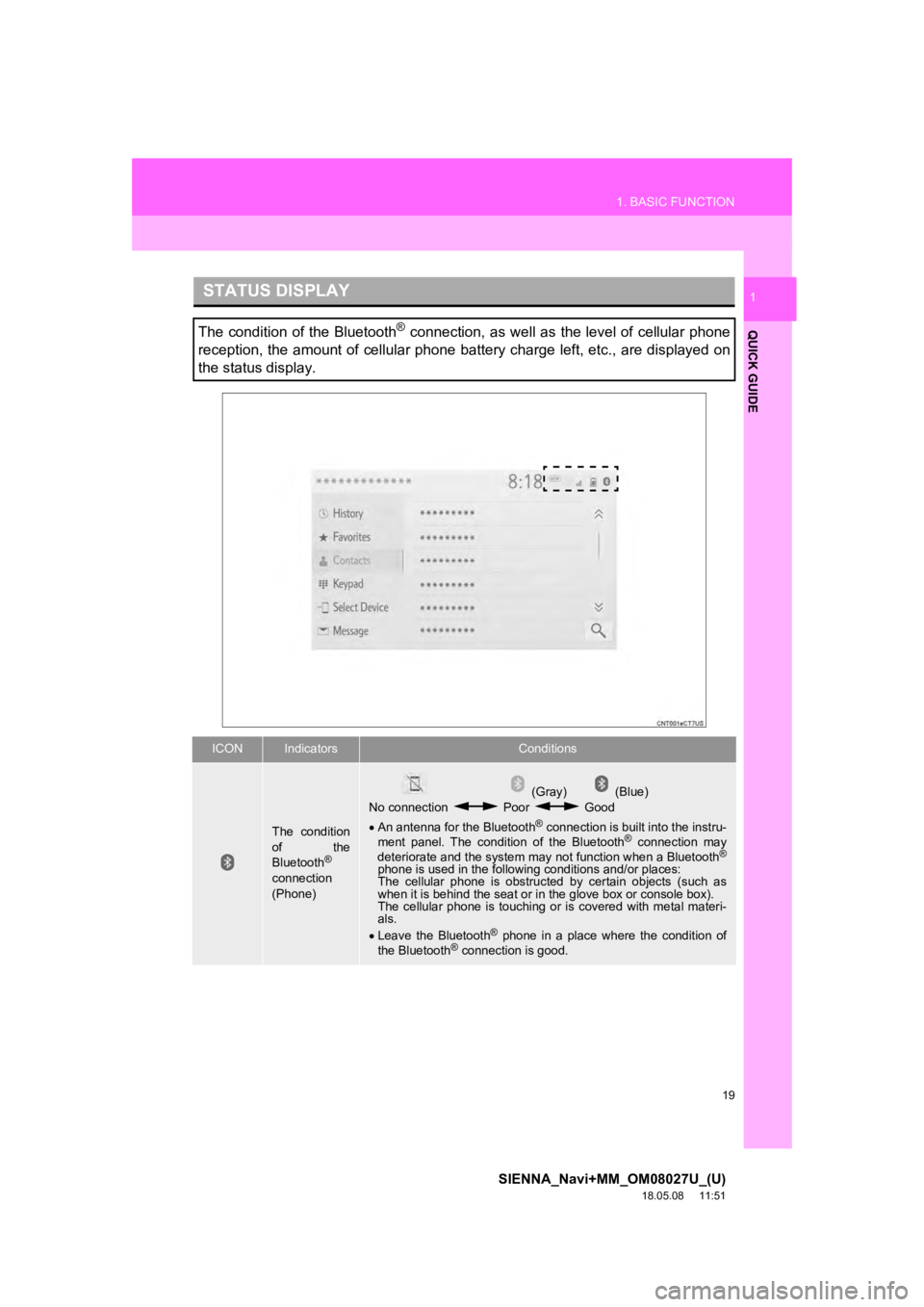
19
1. BASIC FUNCTION
SIENNA_Navi+MM_OM08027U_(U)
18.05.08 11:51
QUICK GUIDE
1STATUS DISPLAY
The condition of the Bluetooth® connection, as well as the level of cellular phone
reception, the amount of cellular phone battery charge left, et c., are displayed on
the status display.
ICONIndicatorsConditions
The condition
of the
Bluetooth
®
connection
(Phone)
(Gray) (Blue)
No connection Poor Good
An antenna for the Bluetooth
® connection is built into the instru-
ment panel. The condition of the Bluetooth® connection may
deteriorate and the system may not function when a Bluetooth®
phone is used in the following conditions and/or places:
The cellular phone is obstructed by certain objects (such as
when it is behind the seat or in the glove box or console box).
The cellular phone is touching or is covered with metal materi-
als.
Leave the Bluetooth
® phone in a place where the condition of
the Bluetooth® connection is good.
Page 20 of 441
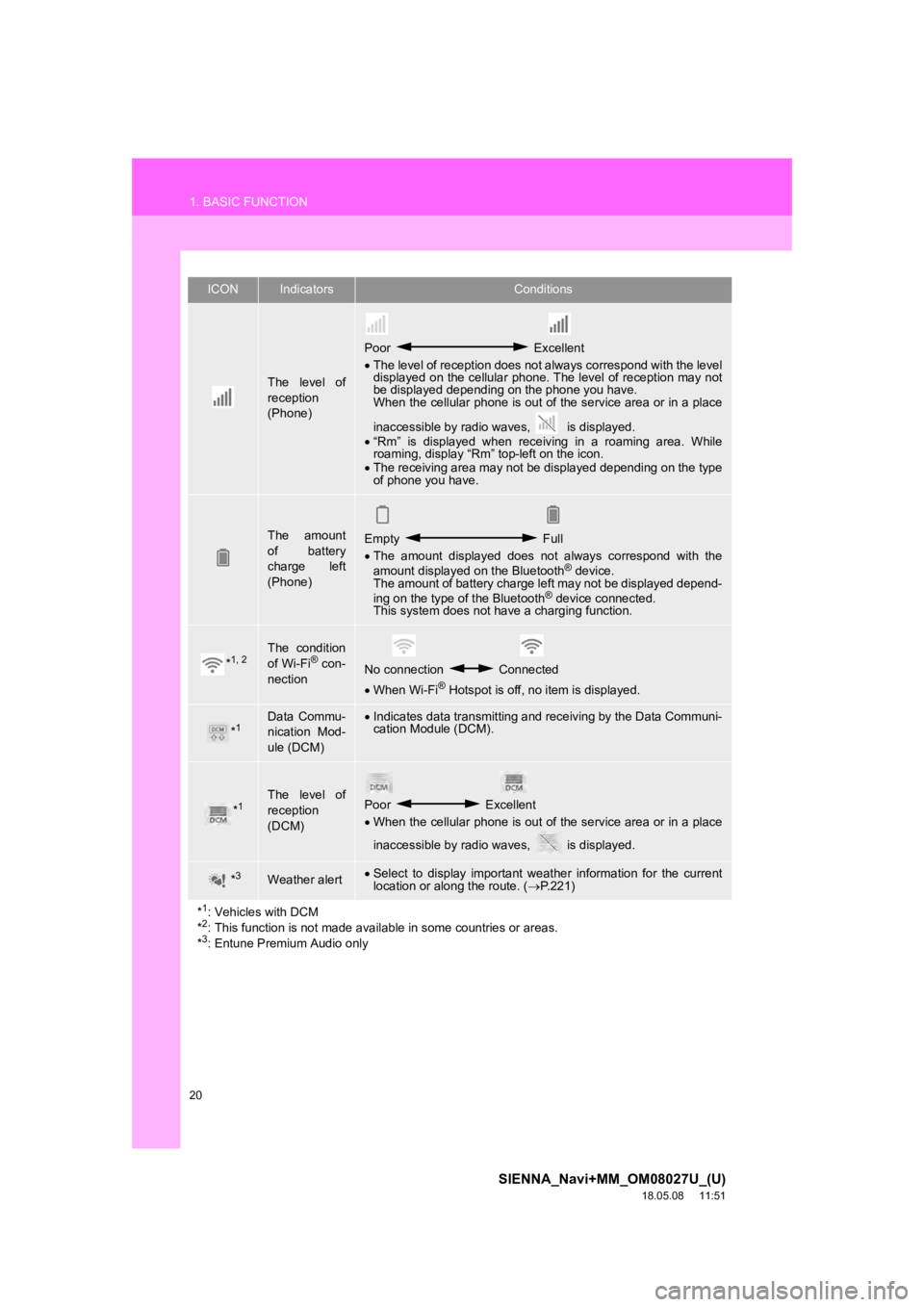
20
1. BASIC FUNCTION
SIENNA_Navi+MM_OM08027U_(U)
18.05.08 11:51
The level of
reception
(Phone)
Poor Excellent
The level of reception does not always correspond with the leve l
displayed on the cellular phone. The level of reception may not
be displayed depending on the phone you have.
When the cellular phone is out of the service area or in a plac e
inaccessible by radio waves, is displayed.
“Rm” is displayed when receiving in a roaming area. While
roaming, display “Rm” top-left on the icon.
The receiving area may not be displayed depending on the type
of phone you have.
The amount
of battery
charge left
(Phone)Empty Full
The amount displayed does not always correspond with the
amount displayed on the Bluetooth
® device.
The amount of battery charge left may not be displayed depend-
ing on the type of the Bluetooth
® device connected.
This system does not have a charging function.
*1, 2The condition
of Wi-Fi® con-
nectionNo connection Connected
When Wi-Fi® Hotspot is off, no item is displayed.
*1Data Commu-
nication Mod-
ule (DCM)Indicates data transmitting and receiving by the Data Communi-
cation Module (DCM).
*1The level of
reception
(DCM)Poor Excellent
When the cellular phone is out of the service area or in a plac e
inaccessible by radio waves, is displayed.
*3Weather alert Select to display important weather information for the current
location or along the route. ( P.221)
*
1: Vehicles with DCM
*2: This function is not made avai lable in some countries or areas.
*3: Entune Premium Audio only
ICONIndicatorsConditions
Page 22 of 441
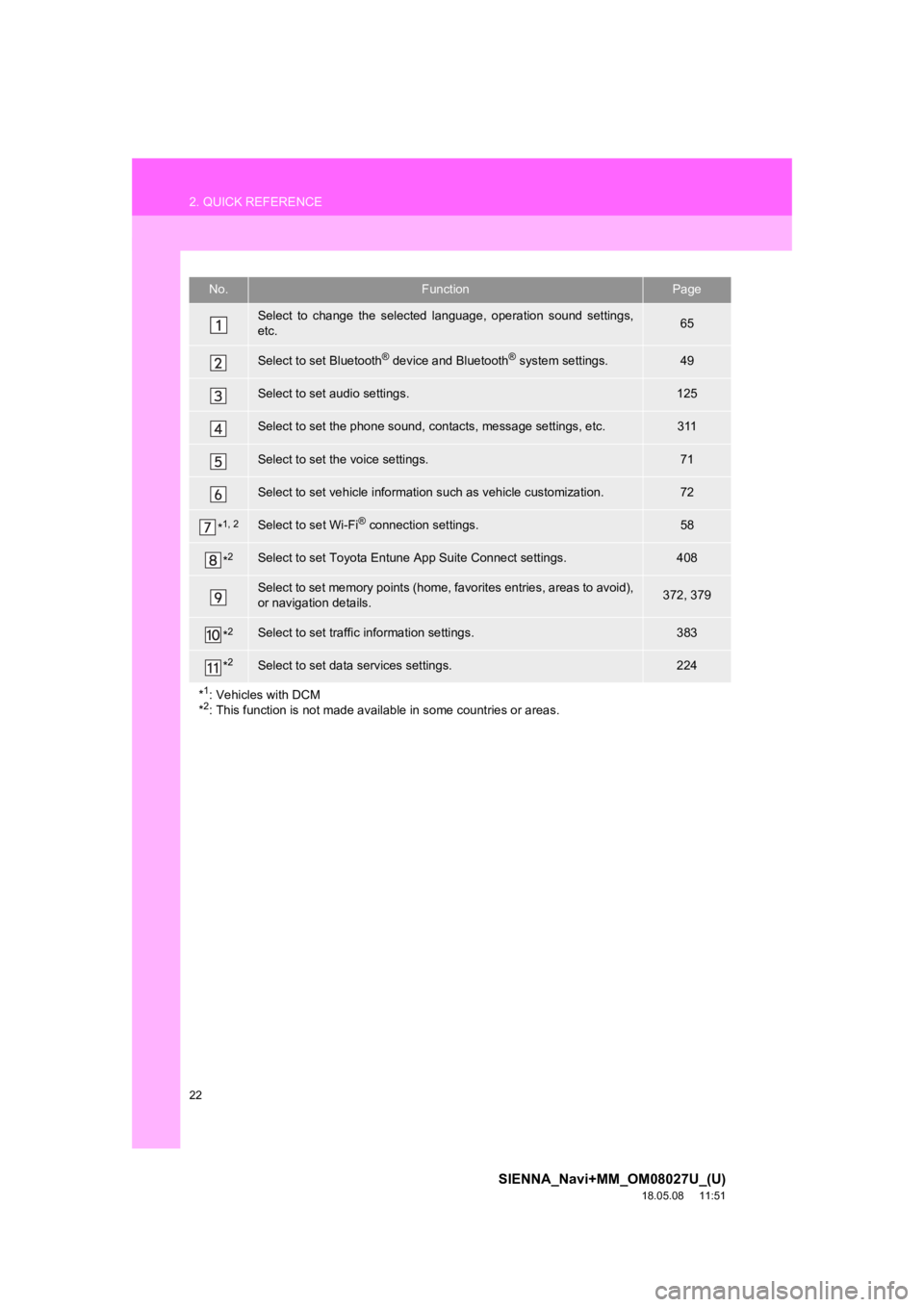
22
2. QUICK REFERENCE
SIENNA_Navi+MM_OM08027U_(U)
18.05.08 11:51
No.FunctionPage
Select to change the selected language, operation sound settings,
etc.65
Select to set Bluetooth® device and Bluetooth® system settings.49
Select to set audio settings.125
Select to set the phone sound, contacts, message settings, etc.311
Select to set the voice settings.71
Select to set vehicle information such as vehicle customization.72
*1, 2Select to set Wi-Fi® connection settings.58
*2Select to set Toyota Entune App Suite Connect settings.408
Select to set memory points (home, favorites entries, areas to avoid),
or navigation details.372, 379
*2Select to set traffic information settings.383
*2Select to set data services settings.224
*
1: Vehicles with DCM
*2: This function is not made avail able in some countries or areas.
Page 28 of 441
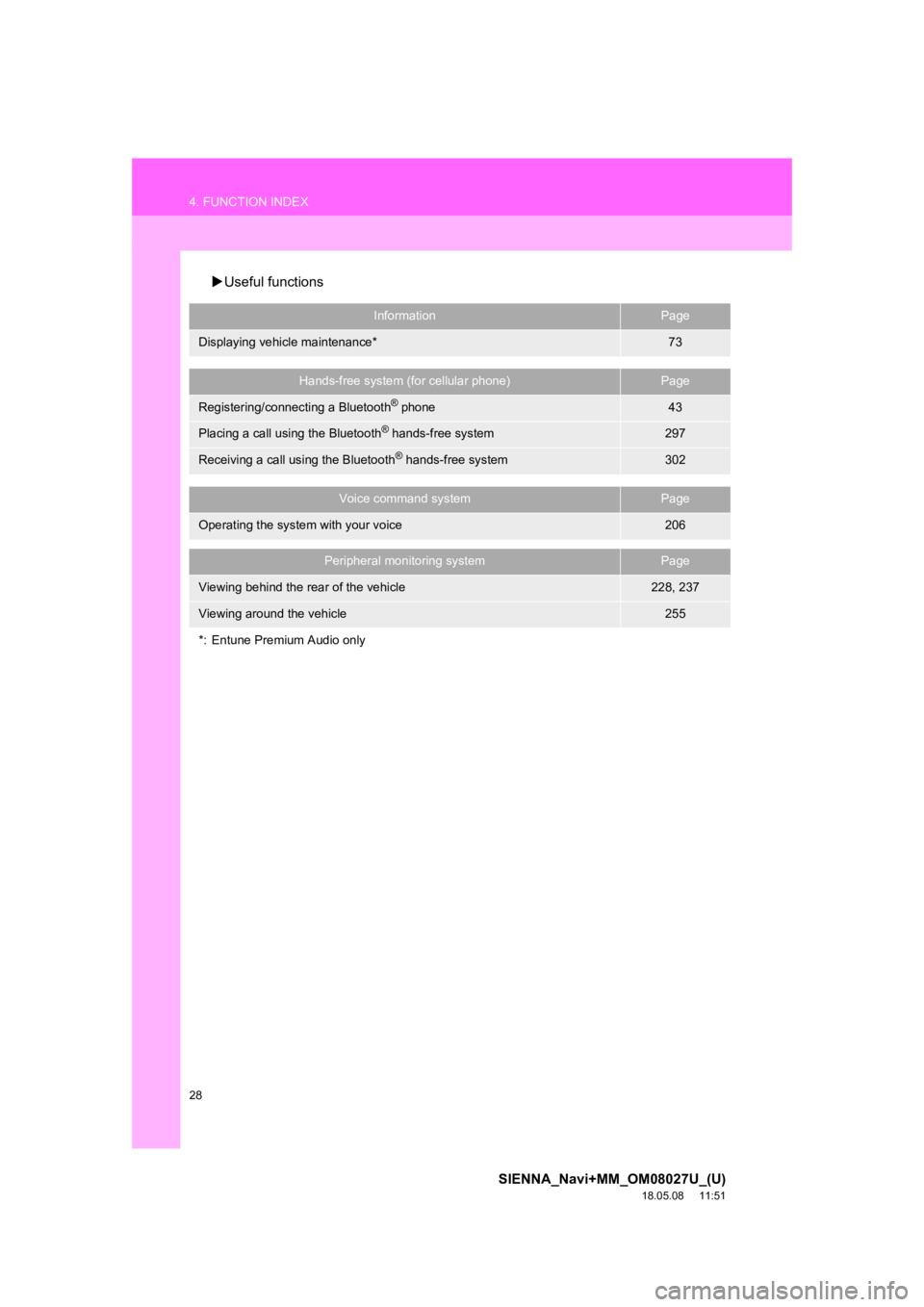
28
4. FUNCTION INDEX
SIENNA_Navi+MM_OM08027U_(U)
18.05.08 11:51
Useful functions
InformationPage
Displaying vehicle maintenance*73
Hands-free system (for cellular phone)Page
Registering/connecting a Bluetooth® phone43
Placing a call using the Bluetooth® hands-free system297
Receiving a call using the Bluetooth® hands-free system302
Voice command systemPage
Operating the system with your voice206
Peripheral monitoring systemPage
Viewing behind the rear of the vehicle228, 237
Viewing around the vehicle255
*: Entune Premium Audio only
Page 29 of 441
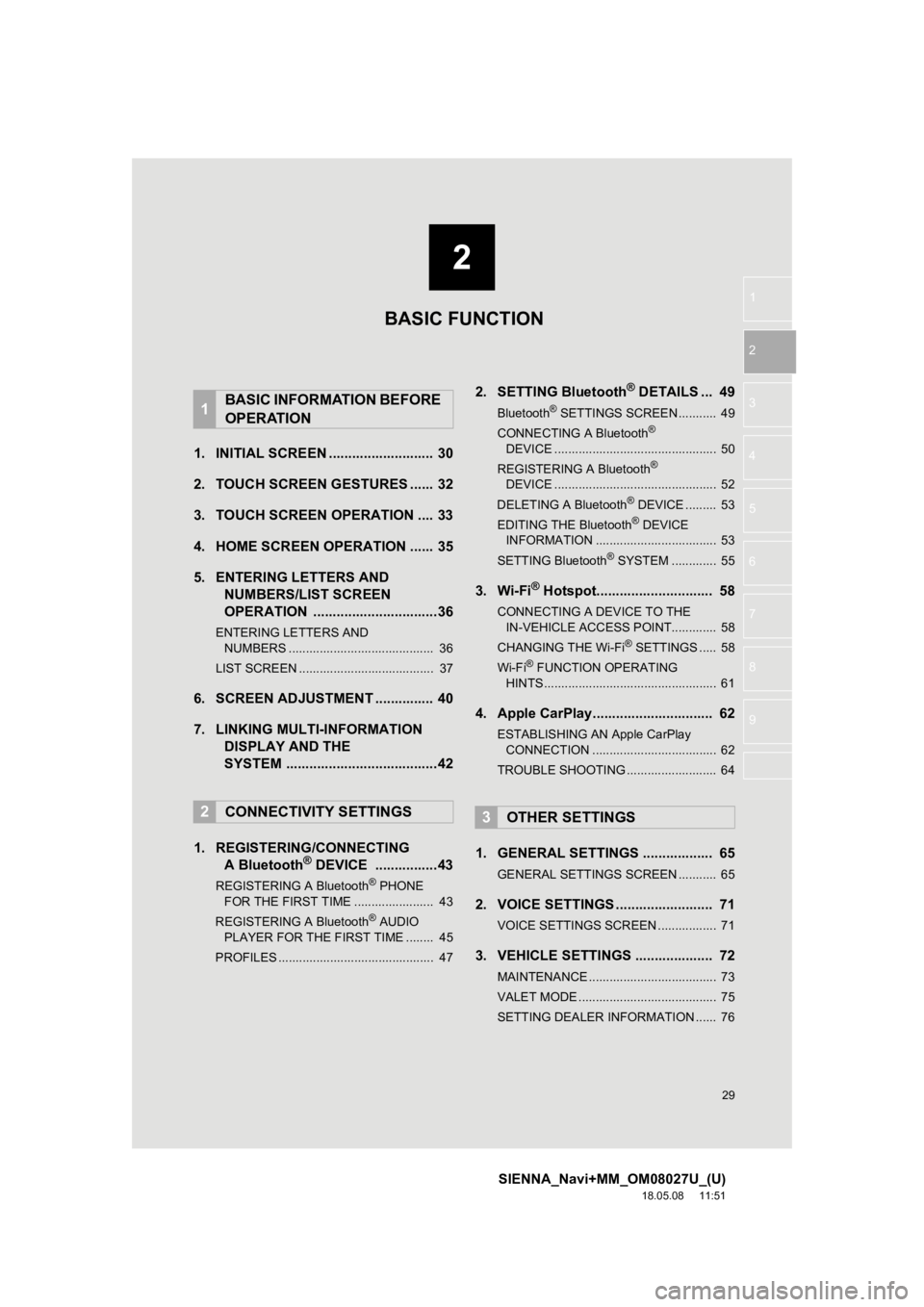
2
29
SIENNA_Navi+MM_OM08027U_(U)
18.05.08 11:51
1
2
3
4
5
6
7
8
9
1. INITIAL SCREEN ........................... 30
2. TOUCH SCREEN G ESTURES ...... 32
3. TOUCH SCREEN OPERATION .... 33
4. HOME SCREEN OPERATION ...... 35
5. ENTERING LETTERS AND NUMBERS/LIST SCREEN
OPERATION ................................36
ENTERING LETTERS AND
NUMBERS .......................................... 36
LIST SCREEN ....................................... 37
6. SCREEN ADJUSTMENT ............... 40
7. LINKING MULTI-INFORMATION DISPLAY AND THE
SYSTEM .......................................42
1. REGISTERING/CONNECTING A Bluetooth
® DEVICE ................43
REGISTERING A Bluetooth® PHONE
FOR THE FIRST TIME ....................... 43
REGISTERING A Bluetooth
® AUDIO
PLAYER FOR THE FIRST TIME ........ 45
PROFILES ............................................. 47
2. SETTING Bluetooth® DETAILS ... 49
Bluetooth® SETTINGS SCREEN ........... 49
CONNECTING A Bluetooth®
DEVICE ............................................... 50
REGISTERING A Bluetooth
®
DEVICE ............................................... 52
DELETING A Bluetooth
® DEVICE ......... 53
EDITING THE Bluetooth® DEVICE
INFORMATION ................................... 53
SETTING Bluetooth
® SYSTEM ............. 55
3. Wi-Fi® Hotspot.............................. 58
CONNECTING A DEVICE TO THE IN-VEHICLE ACCESS POINT............. 58
CHANGING THE Wi-Fi
® SETTINGS ..... 58
Wi-Fi® FUNCTION OPERATING
HINTS .................................................. 61
4. Apple CarPlay............................... 62
ESTABLISHING AN Apple CarPlay
CONNECTION .................................... 62
TROUBLE SHOOTING .......................... 64
1. GENERAL SETTINGS .................. 65
GENERAL SETTINGS SCREEN ........... 65
2. VOICE SETTINGS ......................... 71
VOICE SETTINGS SCREEN ................. 71
3. VEHICLE SETTINGS .................... 72
MAINTENANCE ..................................... 73
VALET MODE ........................................ 75
SETTING DEALER INFORMATION ...... 76
1BASIC INFORMATION BEFORE
OPERATION
2CONNECTIVITY SETTINGS3OTHER SETTINGS
BASIC FUNCTION
Page 43 of 441
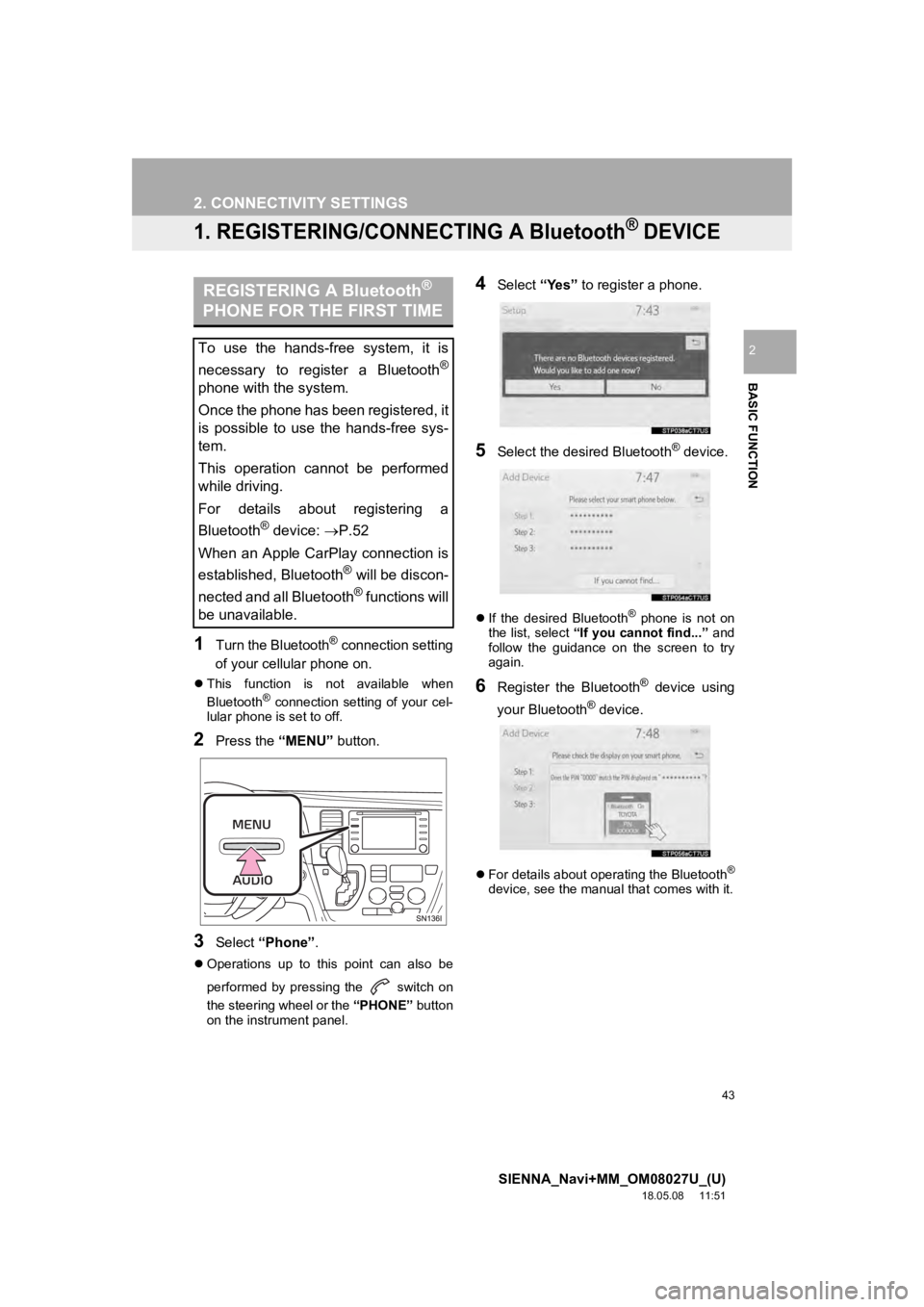
43
SIENNA_Navi+MM_OM08027U_(U)
18.05.08 11:51
BASIC FUNCTION
2
2. CONNECTIVITY SETTINGS
1. REGISTERING/CONNECTING A Bluetooth® DEVICE
1Turn the Bluetooth® connection setting
of your cellular phone on.
This function is not available when
Bluetooth® connection setting of your cel-
lular phone is set to off.
2Press the “MENU” button.
3Select “Phone” .
Operations up to this point can also be
performed by pressing the switch on
the steering wheel or the “PHONE” button
on the instrument panel.
4Select “Yes” to register a phone.
5Select the desired Bluetooth® device.
If the desired Bluetooth® phone is not on
the list, select “If you cannot find...” and
follow the guidance on the screen to try
again.
6Register the Bluetooth® device using
your Bluetooth
® device.
For details about operating the Bluetooth®
device, see the manual that comes with it.
REGISTERING A Bluetooth®
PHONE FOR THE FIRST TIME
To use the hands-free system, it is
necessary to register a Bluetooth
®
phone with the system.
Once the phone has been registered, it
is possible to use the hands-free sys-
tem.
This operation cannot be performed
while driving.
For details about registering a
Bluetooth
® device: P.52
When an Apple CarPlay connection is
established, Bluetooth
® will be discon-
nected and all Bluetooth
® functions will
be unavailable.