display TOYOTA SIENNA HYBRID 2021 Accessories, Audio & Navigation (in English)
[x] Cancel search | Manufacturer: TOYOTA, Model Year: 2021, Model line: SIENNA HYBRID, Model: TOYOTA SIENNA HYBRID 2021Pages: 332, PDF Size: 11.73 MB
Page 309 of 332
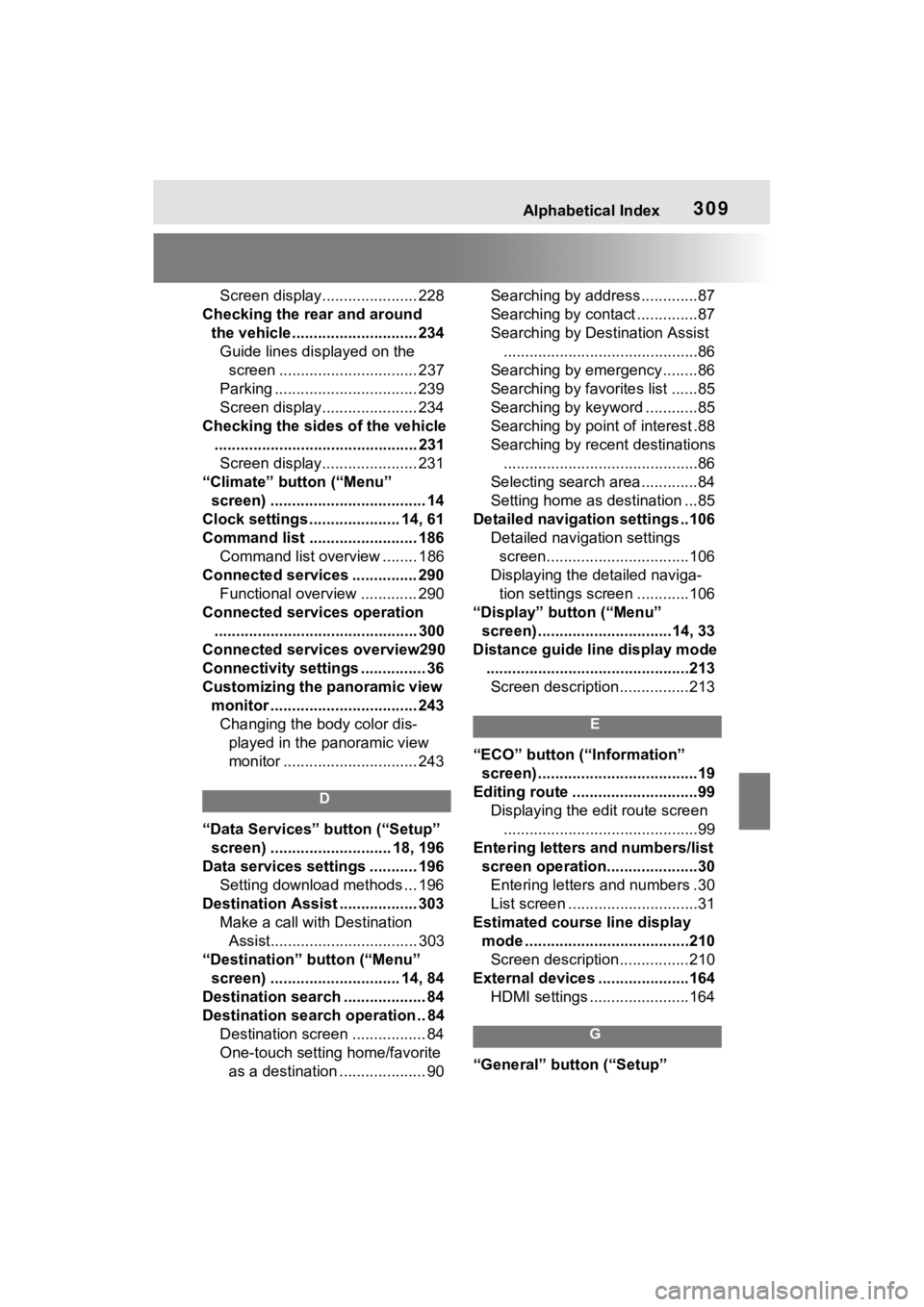
Alphabetical Index309
Screen display...................... 228
Checking the rear and around the vehicle............................. 234Guide lines displayed on the screen ................................ 237
Parking ................................. 239
Screen display...................... 234
Checking the sides of the vehicle ............................................... 231Screen display...................... 231
“Climate” button (“Menu” screen) .................................... 14
Clock settings ..................... 14, 61
Command list ......................... 186 Command list overview ........ 186
Connected services ............... 290 Functional overview ............. 290
Connected services operation ............................................... 300
Connected services overview290
Connectivity settings ............... 36
Customizing the panoramic view monitor .................................. 243Changing the body color dis- played in the panoramic view
monitor ............................... 243
D
“Data Services” button (“Setup”
screen) ............................ 18, 196
Data services settings ........... 196 Setting download methods ... 196
Destination Assist .................. 303 Make a call with Destination Assist.................................. 303
“Destination” button (“Menu” screen) .............................. 14, 84
Destination search ................... 84
Destination search operation .. 84 Destination screen ................. 84
One-touch setting home/favorite as a destination .................... 90 Searching by address.............87
Searching by contact ..............87
Searching by Destination Assist
.............................................86
Searching by emergency........86
Searching by favorites list ......85
Searching by keyword ............85
Searching by point of interest .88
Searching by recent destinations .............................................86
Selecting search area .............84
Setting home as destination ...85
Detailed navigatio n settings ..106
Detailed navigation settings screen.................................106
Displaying the detailed naviga- tion settings screen ............106
“Display” button (“Menu” screen) ...............................14, 33
Distance guide line display mode ...............................................213Screen description................213
E
“ECO” button (“Information” screen) .....................................19
Editing route .............................99 Displaying the edit route screen.............................................99
Entering letters and numbers/list screen operation.....................30Entering letters and numbers .30
List screen ..............................31
Estimated course line display mode ......................................210Screen description................210
External devices ... ..................164
HDMI settings .......................164
G
“General” button (“Setup”
Page 310 of 332
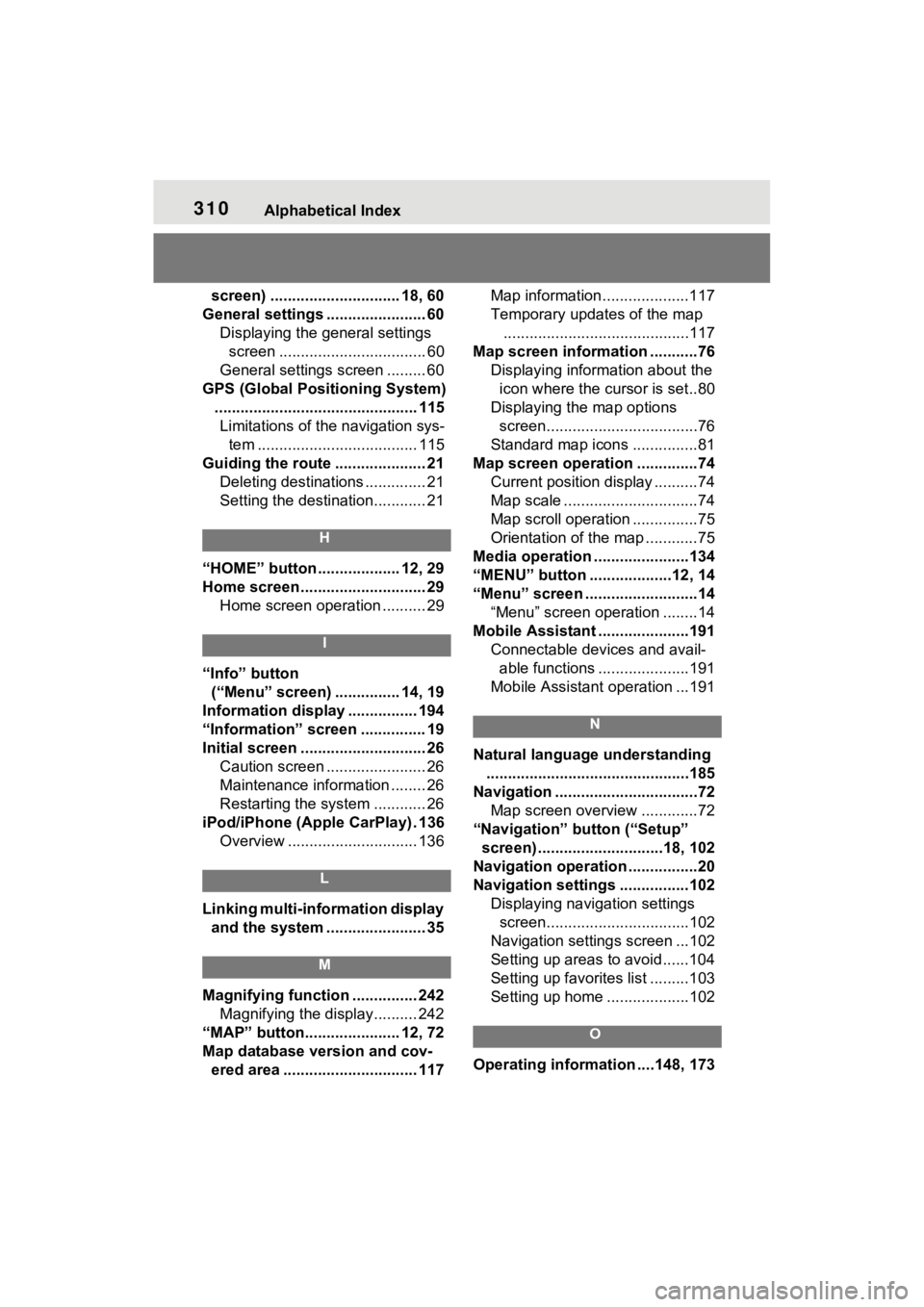
310Alphabetical Index
screen) .............................. 18, 60
General settings ....................... 60 Displaying the general settings screen .................................. 60
General settings screen ......... 60
GPS (Global Positioning System) ............................................... 115Limitations of the navigation sys- tem ..................................... 115
Guiding the route ..................... 21 Deleting destinations .............. 21
Setting the destination............ 21
H
“HOME” button ................... 12, 29
Home screen ............................. 29Home screen operation .......... 29
I
“Info” button (“Menu” screen) ............... 14, 19
Information display ................ 194
“Information” screen ............... 19
Initial screen ............................. 26 Caution screen ....................... 26
Maintenance information ........ 26
Restarting the system ............ 26
iPod/iPhone (Apple CarPlay) . 136 Overview .............................. 136
L
Linking multi-information display and the system ....................... 35
M
Magnifying function ............... 242 Magnifying the display.......... 242
“MAP” button...................... 12, 72
Map database version and cov- ered area ............................... 117 Map information....................117
Temporary updates of the map
...........................................117
Map screen information ...........76 Displaying information about the icon where the cursor is set..80
Displaying the map options screen...................................76
Standard map icons ...............81
Map screen operation ..............74 Current position display ..........74
Map scale ...............................74
Map scroll operation ...............75
Orientation of the map ............75
Media operation ......................134
“MENU” button ...................12, 14
“Menu” screen ..........................14 “Menu” screen operation ........14
Mobile Assistant .....................191 Connectable devices and avail-able functions .....................191
Mobile Assistant operation ...191
N
Natural language understanding ...............................................185
Navigation .................................72 Map screen overview .............72
“Navigation” button (“Setup” screen) .............................18, 102
Navigation operation ................20
Navigation settings ................102 Displaying navigation settings screen.................................102
Navigation settings screen ...102
Setting up areas to avoid......104
Setting up favorites list .........103
Setting up home ...................102
O
Operating information ....148, 173
Page 311 of 332
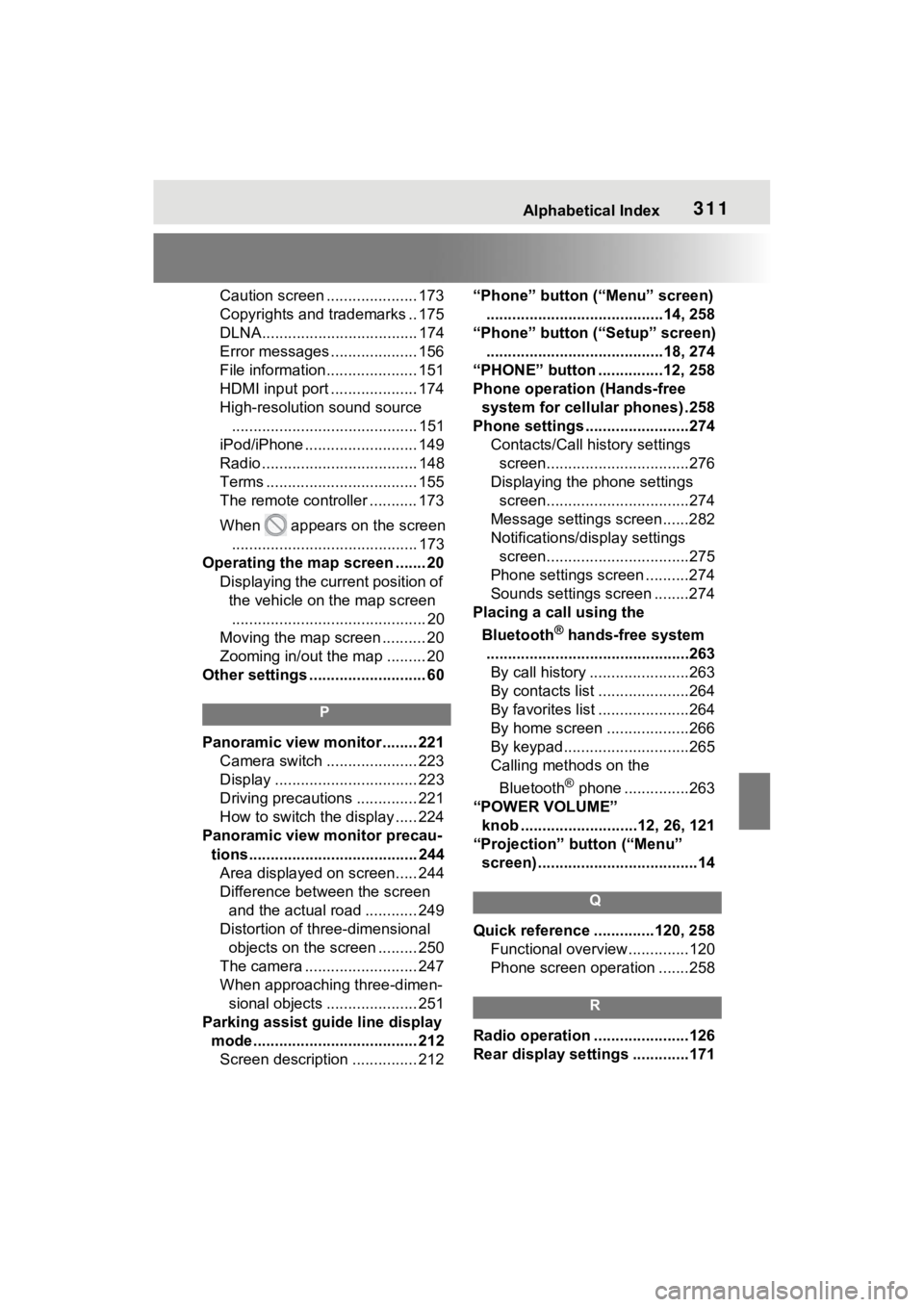
Alphabetical Index311
Caution screen ..................... 173
Copyrights and trademarks .. 175
DLNA.................................... 174
Error messages .................... 156
File information..................... 151
HDMI input port .................... 174
High-resolution sound source........................................... 151
iPod/iPhone .......................... 149
Radio .................................... 148
Terms ................................... 155
The remote controller ........... 173
When appears on the screen
........................................... 173
Operating the map screen ....... 20
Displaying the current position of the vehicle on the map screen............................................. 20
Moving the map screen .......... 20
Zooming in/out the map ......... 20
Other settings ........................... 60
P
Panoramic view monitor ........ 221 Camera switch ..................... 223
Display ................................. 223
Driving precautions .............. 221
How to switch the display ..... 224
Panoramic view monitor precau-
tions....................................... 244Area displayed on screen..... 244
Difference between the screen and the actual road ............ 249
Distortion of three-dimensional objects on the screen ......... 250
The camera .......................... 247
When approaching three-dimen- sional objects ..................... 251
Parking assist guide line display mode...................................... 212Screen description ............... 212 “Phone” button (“Menu” screen)
.........................................14, 258
“Phone” button (“Setup” screen) .........................................18, 274
“PHONE” button ...............12, 258
Phone operation (Hands-free system for cellular phones) .258
Phone settings ...... ..................274
Contacts/Call history settings screen.................................276
Displaying the phone settings screen.................................274
Message settings screen......282
Notifications/display settings screen.................................275
Phone settings screen ..........274
Sounds settings screen ........274
Placing a call using the
Bluetooth
® hands-free system
...............................................263 By call history .......................263
By contacts list .....................264
By favorites list .....................264
By home screen ...................266
By keypad.............................265
Calling methods on the
Bluetooth
® phone ...............263
“POWER VOLUME” knob ...........................12, 26, 121
“Projection” button (“Menu” screen) .....................................14
Q
Quick reference ..............120, 258 Functional overview..............120
Phone screen operation .......258
R
Radio operation ......................126
Rear display settings .............171
Page 312 of 332
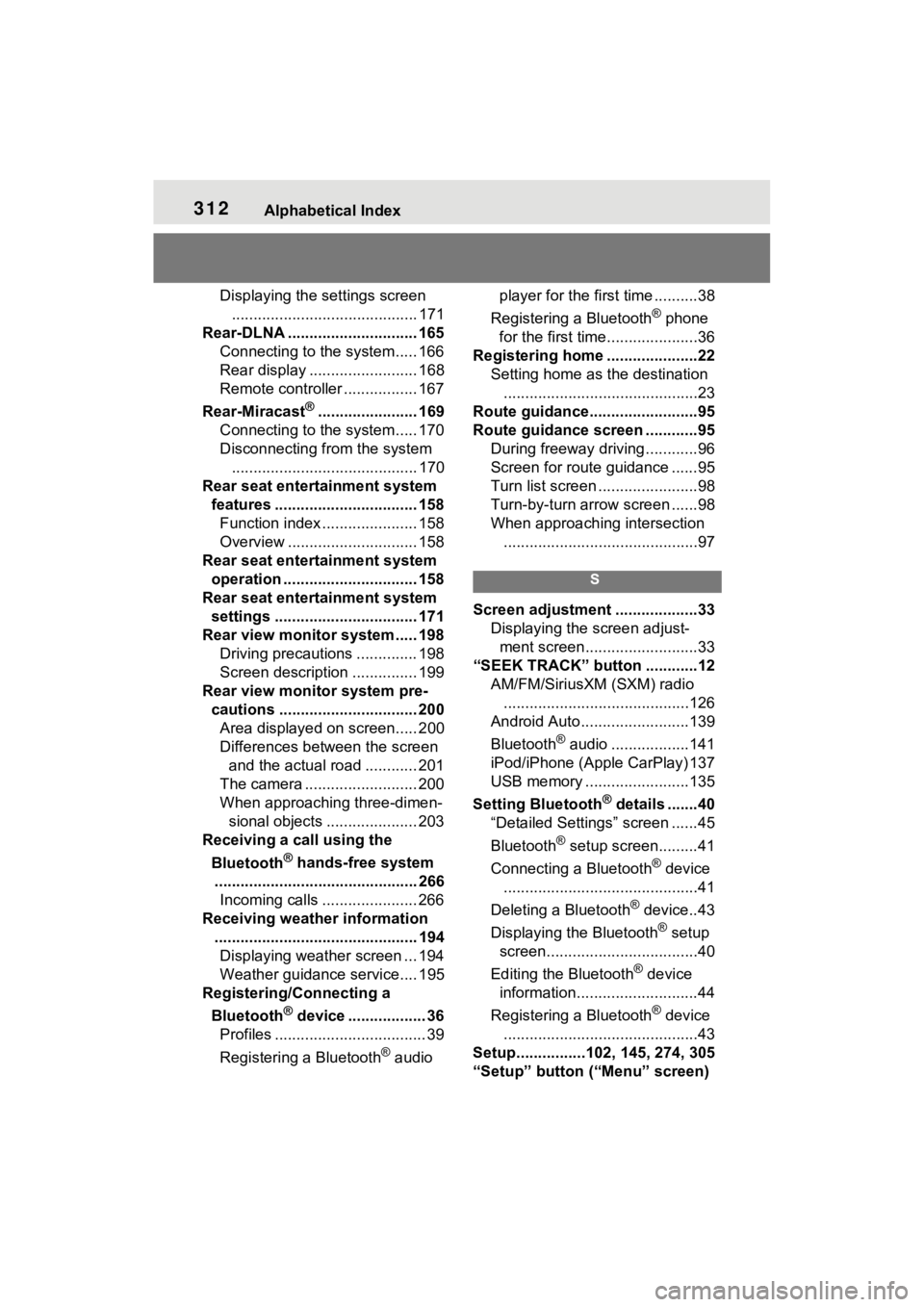
312Alphabetical Index
Displaying the settings screen........................................... 171
Rear-DLNA .............................. 165 Connecting to the system..... 166
Rear display ......................... 168
Remote controller ................. 167
Rear-Miracast
®....................... 169
Connecting to the system..... 170
Disconnecting from the system ........................................... 170
Rear seat entertainment system features ................................. 158Function index ...................... 158
Overview .............................. 158
Rear seat entertainment system operation ............................... 158
Rear seat entertainment system settings ................................. 171
Rear view monitor system ..... 198 Driving precautions .............. 198
Screen description ............... 199
Rear view monitor system pre- cautions ................................ 200Area displayed on screen..... 200
Differences between the screen and the actual road ............ 201
The camera .......................... 200
When approaching three-dimen- sional objects ..................... 203
Receiving a call using the
Bluetooth
® hands-free system
............................................... 266 Incoming calls ...................... 266
Receiving weather information ............................................... 194Displaying weather screen ... 194
Weather guidance service.... 195
Registering/Connecting a
Bluetooth
® device .................. 36
Profiles ................................... 39
Registering a Bluetooth
® audio player for the first time ..........38
Registering a Bluetooth
® phone
for the first time.....................36
Registering home .....................22 Setting home as the destination.............................................23
Route guidance.........................95
Route guidance screen ............95 During freeway driving ............96
Screen for route guidance ......95
Turn list screen .......................98
Turn-by-turn arrow screen ......98
When approaching intersection.............................................97
S
Screen adjustment ...................33 Displaying the screen adjust-ment screen..........................33
“SEEK TRACK” button ............12 AM/FM/SiriusXM (SXM) radio...........................................126
Android Auto.........................139
Bluetooth
® audio ..................141
iPod/iPhone (Apple CarPlay) 137
USB memory ........................135
Setting Bluetooth
® details .......40
“Detailed Settings” screen ......45
Bluetooth
® setup screen.........41
Connecting a Bluetooth
® device
.............................................41
Deleting a Bluetooth
® device..43
Displaying the Bluetooth
® setup
screen...................................40
Editing the Bluetooth
® device
information............................44
Registering a Bluetooth
® device
.............................................43
Setup................102, 145, 274, 305
“Setup” button (“Menu” screen)
Page 313 of 332
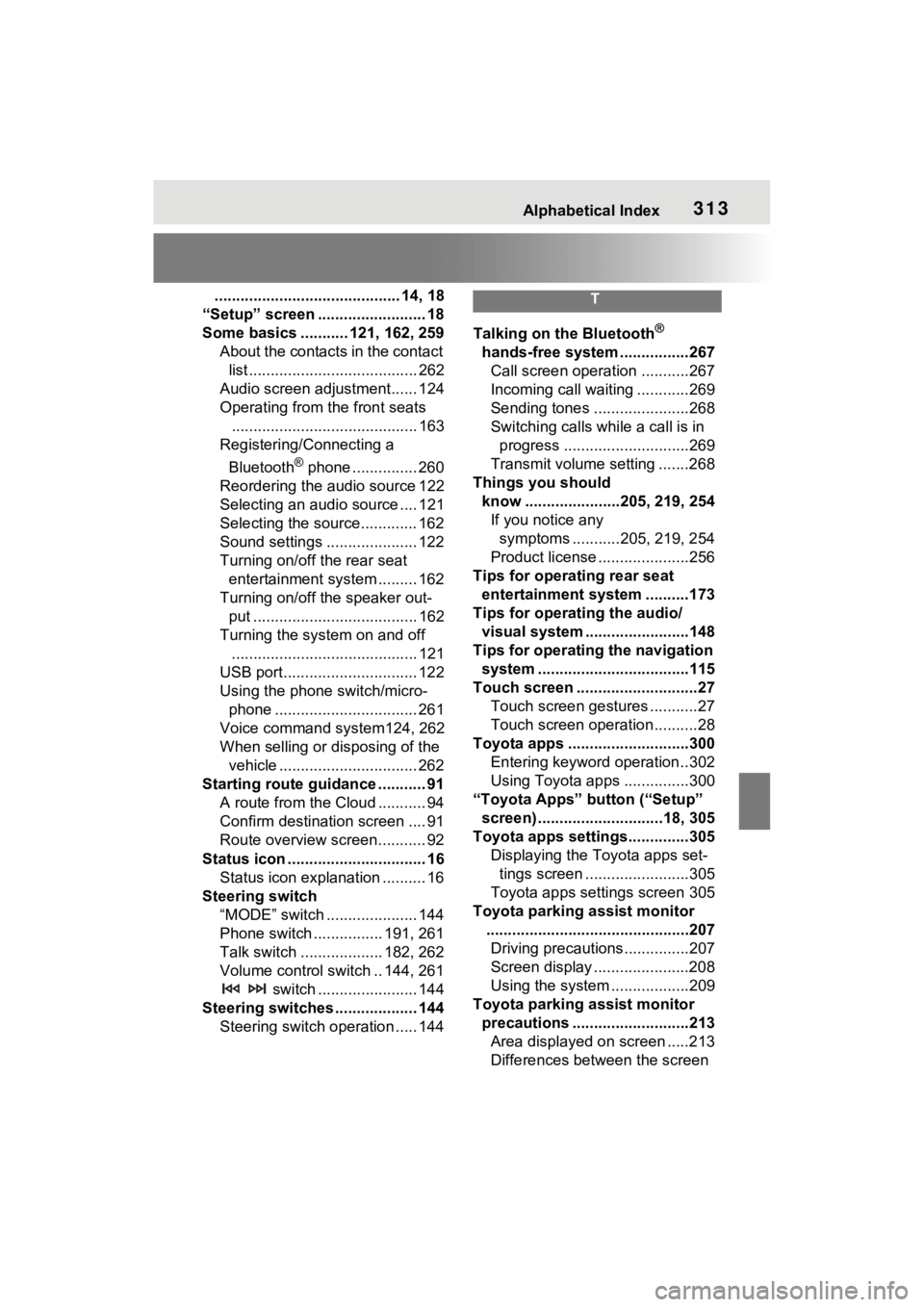
Alphabetical Index313
........................................... 14, 18
“Setup” screen ......................... 18
Some basics ........... 121, 162, 259 About the contacts in the contact list ....................................... 262
Audio screen adjustment...... 124
Operating from the front seats ........................................... 163
Registering/Connecting a
Bluetooth
® phone ............... 260
Reordering the audio source 122
Selecting an audio source .... 121
Selecting the source............. 162
Sound settings ..................... 122
Turning on/off the rear seat entertainment system ......... 162
Turning on/off the speaker out- put ...................................... 162
Turning the system on and off ........................................... 121
USB port............................... 122
Using the phone switch/micro- phone ................................. 261
Voice command system124, 262
When selling or disposing of the vehicle ................................ 262
Starting route guidance ........... 91 A route from the Cloud ........... 94
Confirm destinat ion screen .... 91
Route overview screen........... 92
Status icon ................................ 16 Status icon explanation .......... 16
Steering switch “MODE” switch ..................... 144
Phone switch ................ 191, 261
Talk switch ................... 182, 262
Volume control switch .. 144, 261 switch ....................... 144
Steering switches ................... 144 Steering switch operation ..... 144
T
Talking on the Bluetooth®
hands-free system ................267 Call screen operation ...........267
Incoming call waiting ............269
Sending tones ......................268
Switching calls while a call is in progress .............................269
Transmit volume setting .......268
Things you should know ......................205, 219, 254If you notice any symptoms ...........205, 219, 254
Product license .....................256
Tips for operating rear seat entertainment system ..........173
Tips for operating the audio/ visual system ...... ..................148
Tips for operating the navigation system ...................................115
Touch screen ............................27 Touch screen gestures ...........27
Touch screen operation ..........28
Toyota apps ............................300 Entering keyword operation ..302
Using Toyota apps ...............300
“Toyota Apps” button (“Setup” screen) .............................18, 305
Toyota apps settings..............305 Displaying the Toyota apps set-tings screen ........................305
Toyota apps settings screen 305
Toyota parking assist monitor ...............................................207Driving precautions ...............207
Screen display ......................208
Using the system ..................209
Toyota parking assist monitor precautions ...........................213Area displayed on screen .....213
Differences between the screen
Page 314 of 332
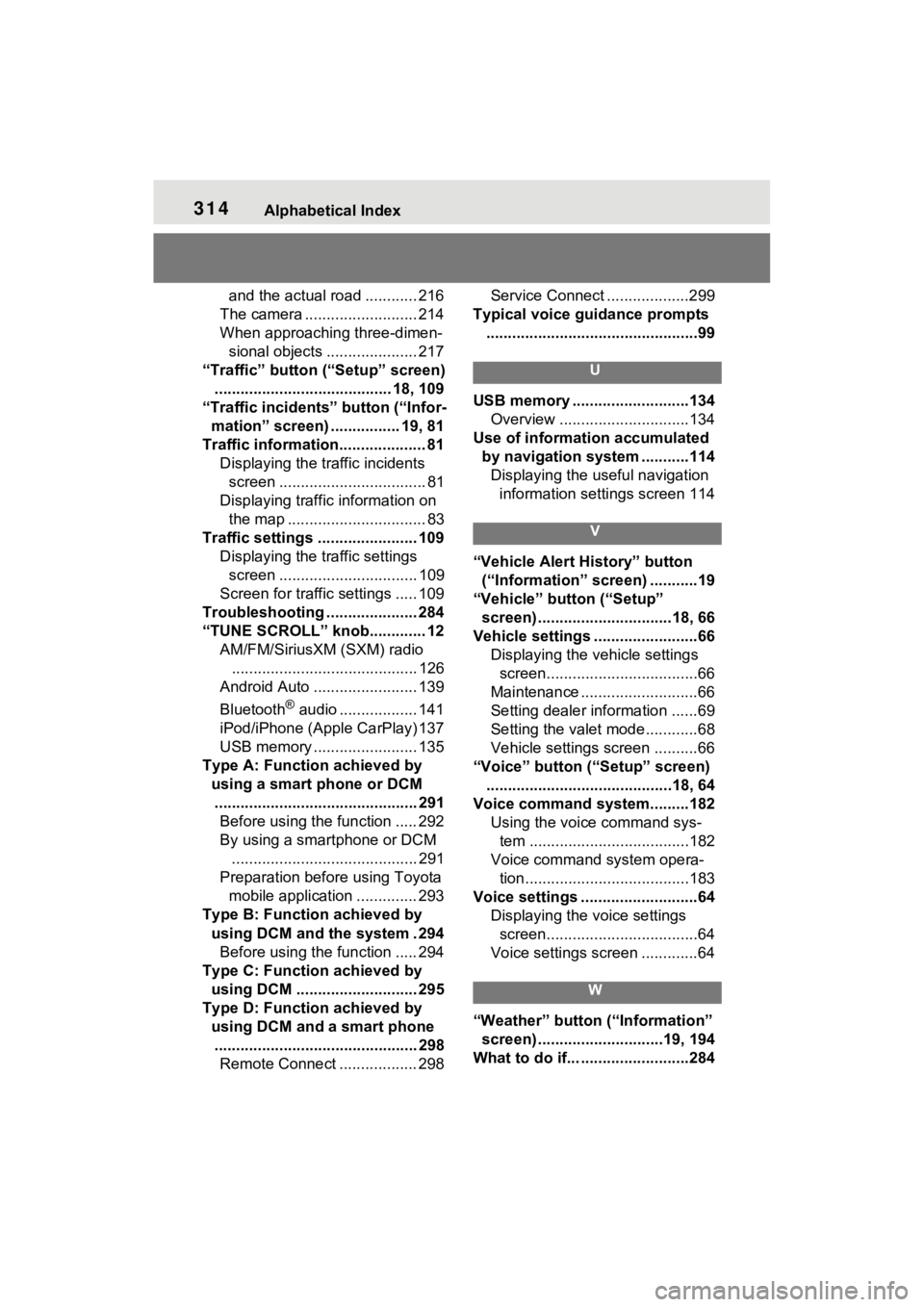
314Alphabetical Index
and the actual road ............ 216
The camera .......................... 214
When approaching three-dimen- sional objects ..................... 217
“Traffic” button (“Setup” screen) ......................................... 18, 109
“Traffic incidents” button (“Infor- mation” screen) ................ 19, 81
Traffic information.................... 81 Displaying the traffic incidents screen .................................. 81
Displaying traffic information on the map ................................ 83
Traffic settings ....................... 109 Displaying the traffic settings screen ................................ 109
Screen for traffic settings ..... 109
Troubleshooting ..................... 284
“TUNE SCROLL” knob............. 12 AM/FM/SiriusXM (SXM) radio........................................... 126
Android Auto ........................ 139
Bluetooth
® audio .................. 141
iPod/iPhone (Apple CarPlay) 137
USB memory ........................ 135
Type A: Function achieved by using a smart phone or DCM............................................... 291 Before using the function ..... 292
By using a smartphone or DCM
........................................... 291
Preparation before using Toyota mobile application .............. 293
Type B: Function achieved by using DCM and the system . 294Before using the function ..... 294
Type C: Function achieved by using DCM ............................ 295
Type D: Function achieved by using DCM and a smart phone............................................... 298 Remote Connect .................. 298 Service Connect ...................299
Typical voice guidance prompts .................................................99
U
USB memory ...........................134 Overview ..............................134
Use of information accumulated by navigation system ...........114Displaying the useful navigation information settings screen 114
V
“Vehicle Alert History” button (“Information” screen) ...........19
“Vehicle” button (“Setup” screen) ...............................18, 66
Vehicle settings ........................66 Displaying the vehicle settings screen...................................66
Maintenance ...........................66
Setting dealer information ......69
Setting the valet mode............68
Vehicle settings screen ..........66
“Voice” button (“Setup” screen) ...........................................18, 64
Voice command system.........182 Using the voice command sys-tem .....................................182
Voice command system opera- tion......................................183
Voice settings ...........................64 Displaying the voice settings screen...................................64
Voice settings screen .............64
W
“Weather” button (“Information” screen) .............................19, 194
What to do if... .........................284
Page 315 of 332
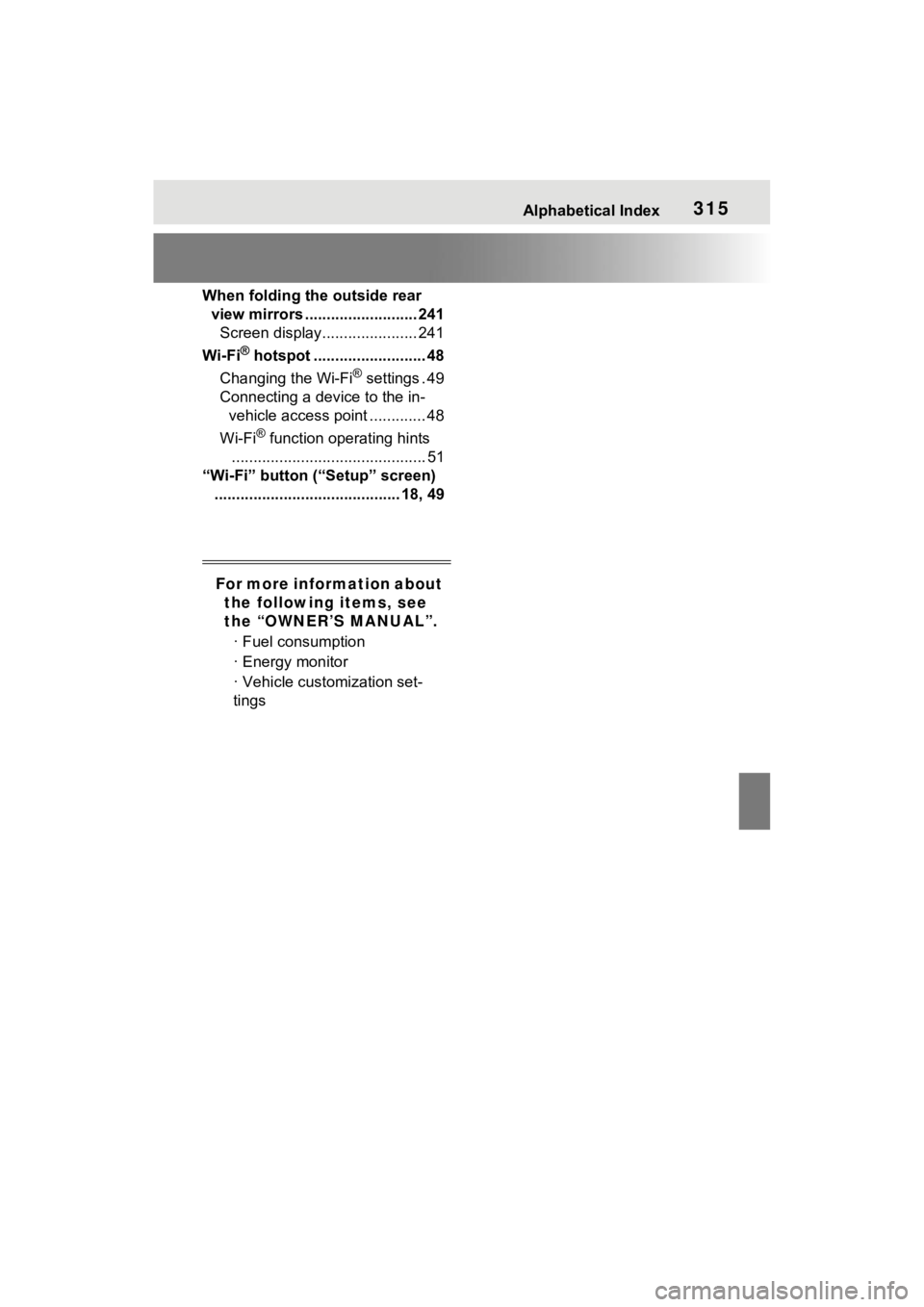
Alphabetical Index315
When folding the outside rear view mirrors .......................... 241Screen display...................... 241
Wi-Fi
® hotspot .......................... 48
Changing the Wi-Fi
® settings . 49
Connecting a device to the in- vehicle access point ............. 48
Wi-Fi
® function operating hints
............................................. 51
“Wi-Fi” button (“Setup” screen) ........................................... 18, 49
For more information about the following items, see
the “OWNER’S MANUAL”.
· Fuel consumption
· Energy monitor
· Vehicle customization set-
tings