light TOYOTA SUPRA 2020 Accessories, Audio & Navigation (in English)
[x] Cancel search | Manufacturer: TOYOTA, Model Year: 2020, Model line: SUPRA, Model: TOYOTA SUPRA 2020Pages: 92, PDF Size: 1.93 MB
Page 6 of 92
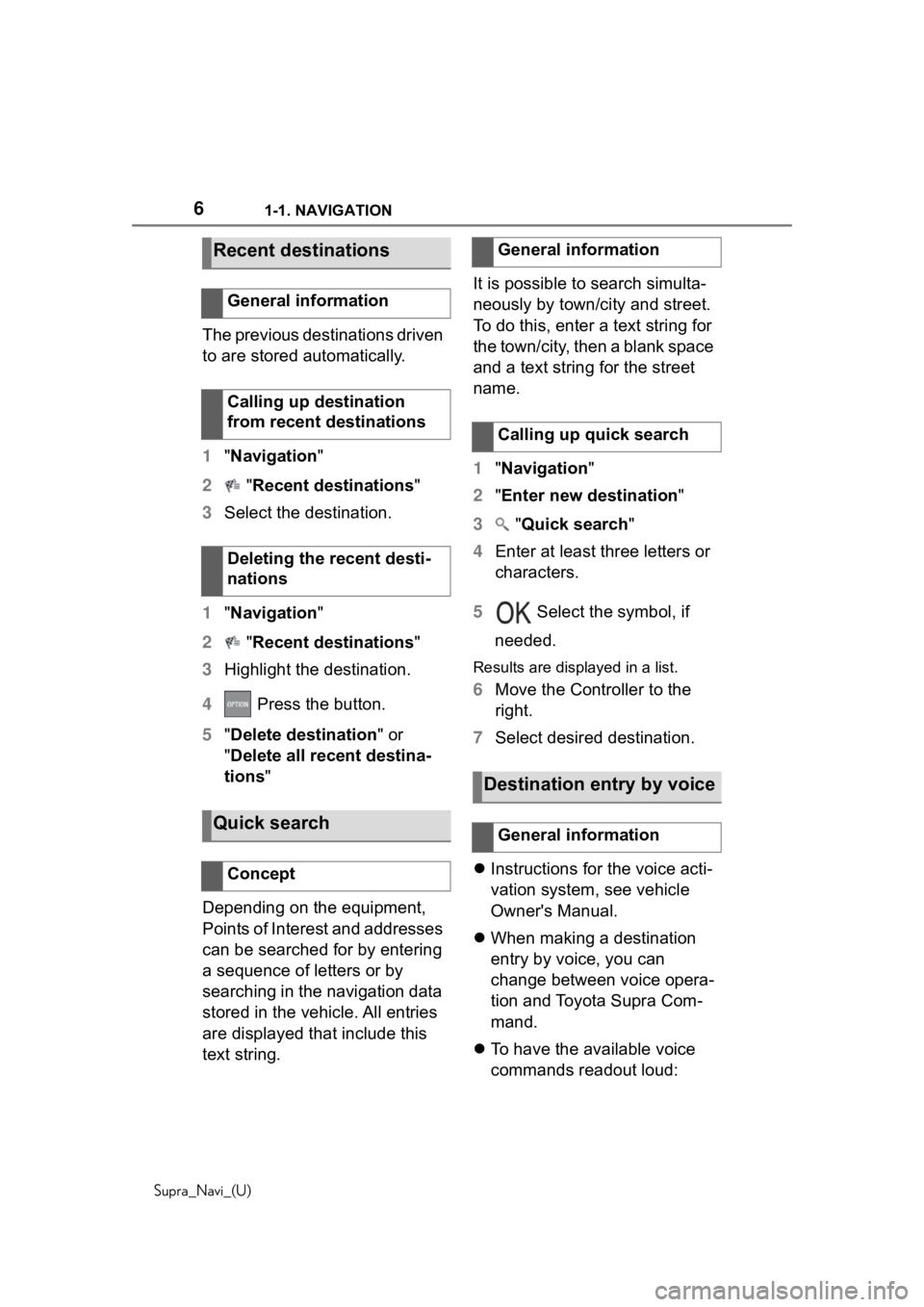
61-1. NAVIGATION
Supra_Navi_(U)
The previous destinations driven
to are stored automatically.
1"Navigation"
2 "Recent destinations"
3 Select the destination.
1 "Navigation"
2 "Recent destinations"
3 Highlight the destination.
4 Press the button.
5 "Delete destination" or
"Delete all recent destina-
tions "
Depending on the equipment,
Points of Interest and addresses
can be searched for by entering
a sequence of letters or by
searching in the navigation data
stored in the vehicle. All entries
are displayed that include this
text string. It is possible to search simulta-
neously by town/city and street.
To do this, enter a text string for
the town/city, then a blank space
and a text string for the street
name.
1
"Navigation "
2 "Enter new destination"
3 "Quick search "
4 Enter at least three letters or
characters.
5 Select the symbol, if
needed.
Results are displayed in a list.
6 Move the Controller to the
right.
7 Select desired destination.
Instructions for the voice acti-
vation system, see vehicle
Owner's Manual.
When making a destination
entry by voice, you can
change between voice opera-
tion and Toyota Supra Com-
mand.
To have the available voice
commands readout loud:
Recent destinations
General information
Calling up destination
from recent destinations
Deleting the recent desti-
nations
Quick search
Concept
General information
Calling up quick search
Destination entry by voice
General information
Page 11 of 92
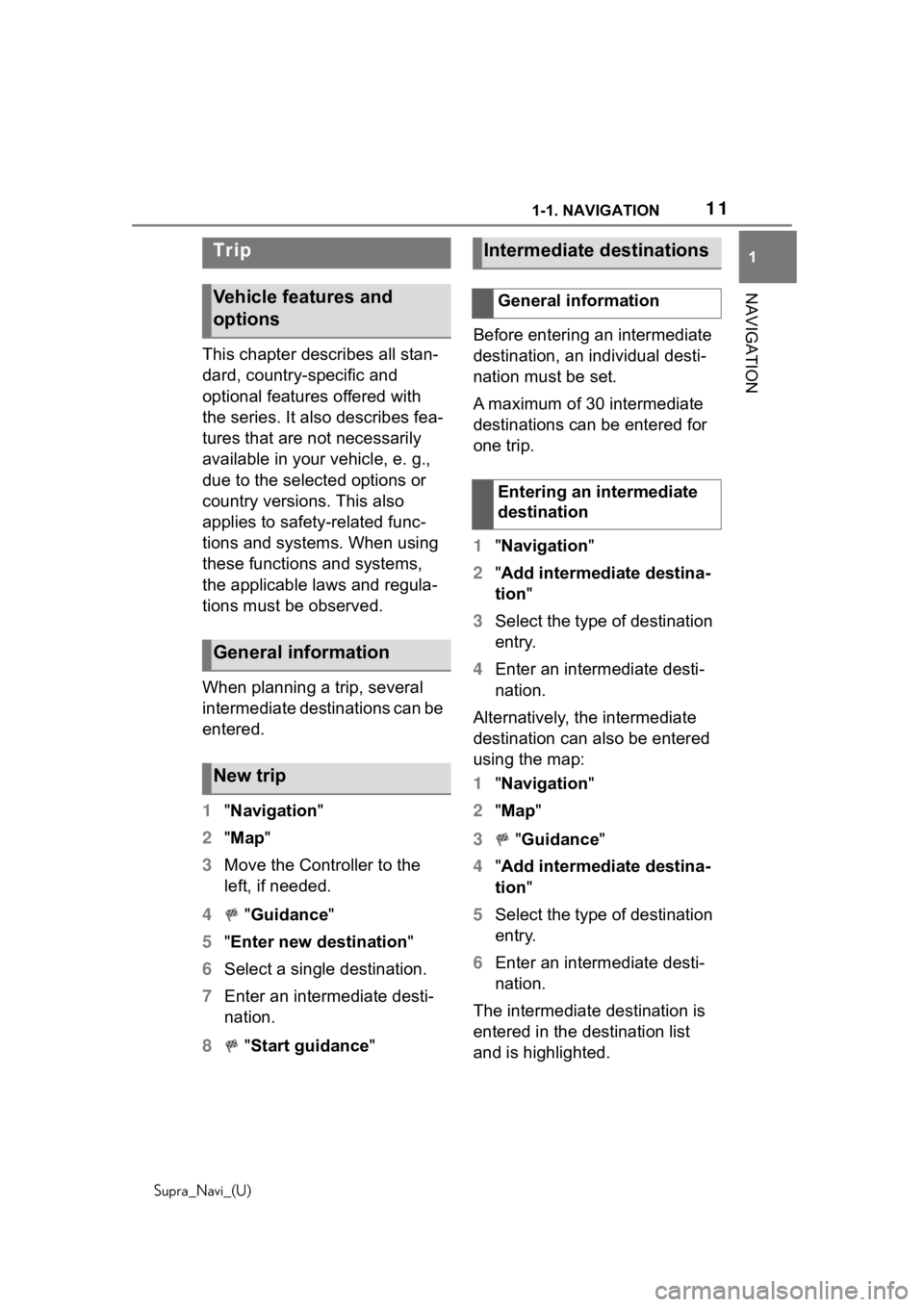
111-1. NAVIGATION
Supra_Navi_(U)
1
NAVIGATION
This chapter describes all stan-
dard, country-specific and
optional features offered with
the series. It also describes fea-
tures that are not necessarily
available in your vehicle, e. g.,
due to the selected options or
country versions. This also
applies to safety-related func-
tions and systems. When using
these functions and systems,
the applicable laws and regula-
tions must be observed.
When planning a trip, several
intermediate destinations can be
entered.
1 "Navigation"
2 "Map "
3 Move the Controller to the
left, if needed.
4 "Guidance"
5 "Enter new destination "
6 Select a single destination.
7 Enter an intermediate desti-
nation.
8 "Start guidance" Before entering an intermediate
destination, an individual desti-
nation must be set.
A maximum of 30 intermediate
destinations can be entered for
one trip.
1
"Navigation "
2 "Add intermediate destina-
tion "
3 Select the type of destination
entry.
4 Enter an intermediate desti-
nation.
Alternatively, the intermediate
destination can also be entered
using the map:
1 "Navigation "
2 "Map "
3 "Guidance "
4 "Add intermediate destina-
tion "
5 Select the type of destination
entry.
6 Enter an intermediate desti-
nation.
The intermediate destination is
entered in the destination list
and is highlighted.
Trip
Vehicle features and
options
General information
New trip
Intermediate destinations
General information
Entering an intermediate
destination
Page 12 of 92
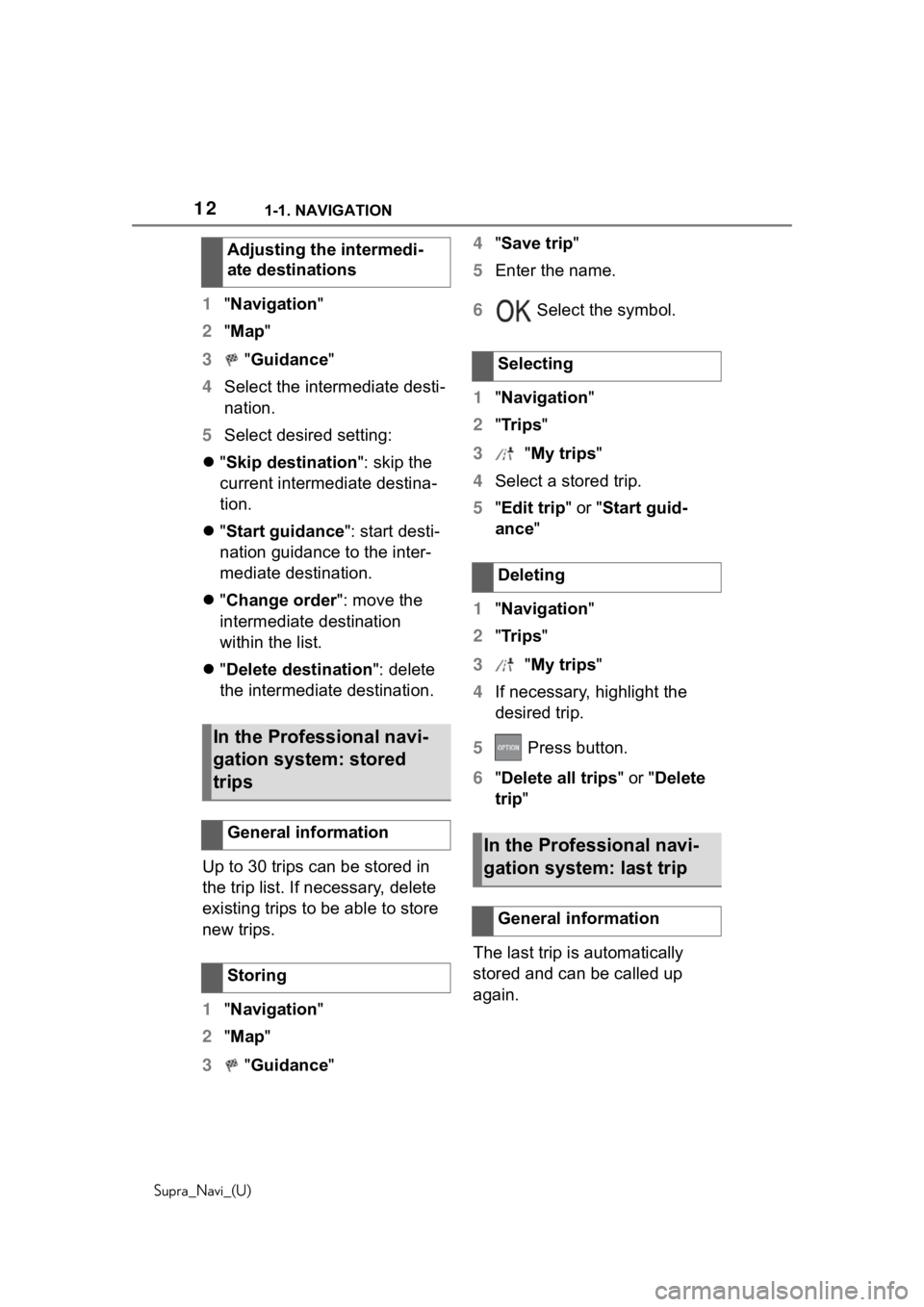
121-1. NAVIGATION
Supra_Navi_(U)
1"Navigation"
2 "Map "
3 "Guidance"
4 Select the intermediate desti-
nation.
5 Select desired setting:
"Skip destination ": skip the
current intermediate destina-
tion.
"Start guidance ": start desti-
nation guidance to the inter-
mediate destination.
"Change order ": move the
intermediate destination
within the list.
"Delete destination ": delete
the intermediate destination.
Up to 30 trips can be stored in
the trip list. If necessary, delete
existing trips to be able to store
new trips.
1 "Navigation"
2 "Map "
3 "Guidance" 4
"Save trip"
5 Enter the name.
6 Select the symbol.
1 "Navigation "
2 "Tr i p s "
3 "My trips"
4 Select a stored trip.
5 "Edit trip" or " Start guid-
ance"
1 "Navigation "
2 "Tr i p s "
3 "My trips"
4 If necessary, highlight the
desired trip.
5 Press button.
6 "Delete all trips " or "Delete
trip "
The last
trip is automatically
stored and can be called up
again.
Adjusting the intermedi-
ate destinations
In the Professional navi-
gation system: stored
trips
General information
Storing
Selecting
Deleting
In the Professional navi-
gation system: last trip
General information
Page 17 of 92
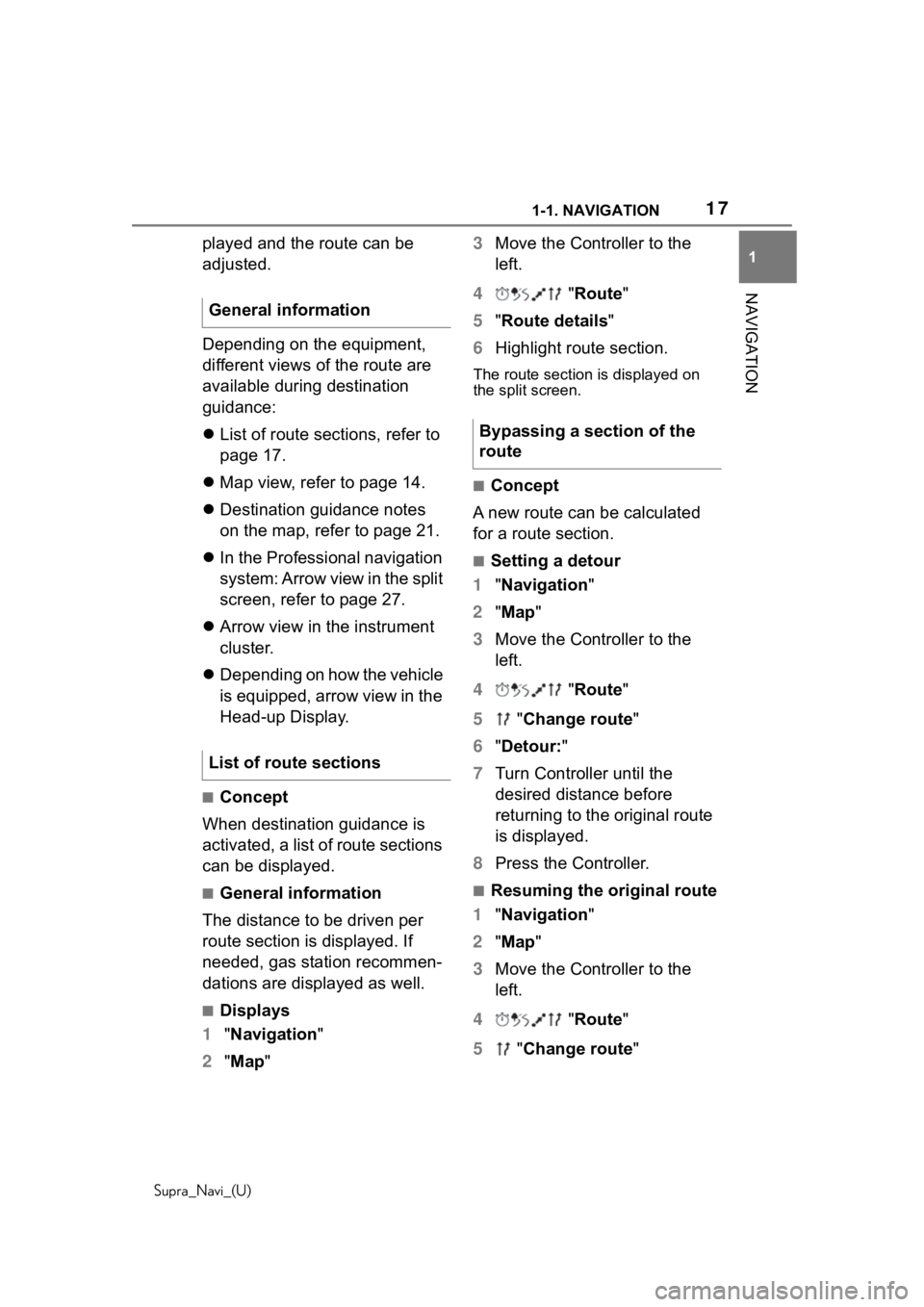
171-1. NAVIGATION
Supra_Navi_(U)
1
NAVIGATION
played and the route can be
adjusted.
Depending on the equipment,
different views of the route are
available during destination
guidance:
List of route sections, refer to
page 17.
Map view, refer to page 14.
Destination guidance notes
on the map, refer to page 21.
In the Professional navigation
system: Arrow view in the split
screen, refer to page 27.
Arrow view in the instrument
cluster.
Depending on how the vehicle
is equipped, arrow view in the
Head-up Display.
■Concept
When destination guidance is
activated, a list of route sections
can be displayed.
■General information
The distance to be driven per
route section is displayed. If
needed, gas station recommen-
dations are displayed as well.
■Displays
1 "Navigation"
2 "Map " 3
Move the Controller to the
left.
4 "Route "
5 "Route details "
6 Highlight route section.
The route section is displayed on
the split screen.
■Concept
A new route can be calculated
for a route section.
■Setting a detour
1 "Navigation "
2 "Map "
3 Move the Controller to the
left.
4 "Route "
5 "Change route "
6 "Detour: "
7 Turn Controller until the
desired distance before
returning to the original route
is displayed.
8 Press the Controller.
■Resuming the original route
1 "Navigation "
2 "Map "
3 Move the Controller to the
left.
4 "Route "
5 "Change route "
General information
List of route sections
Bypassing a section of the
route
Page 18 of 92
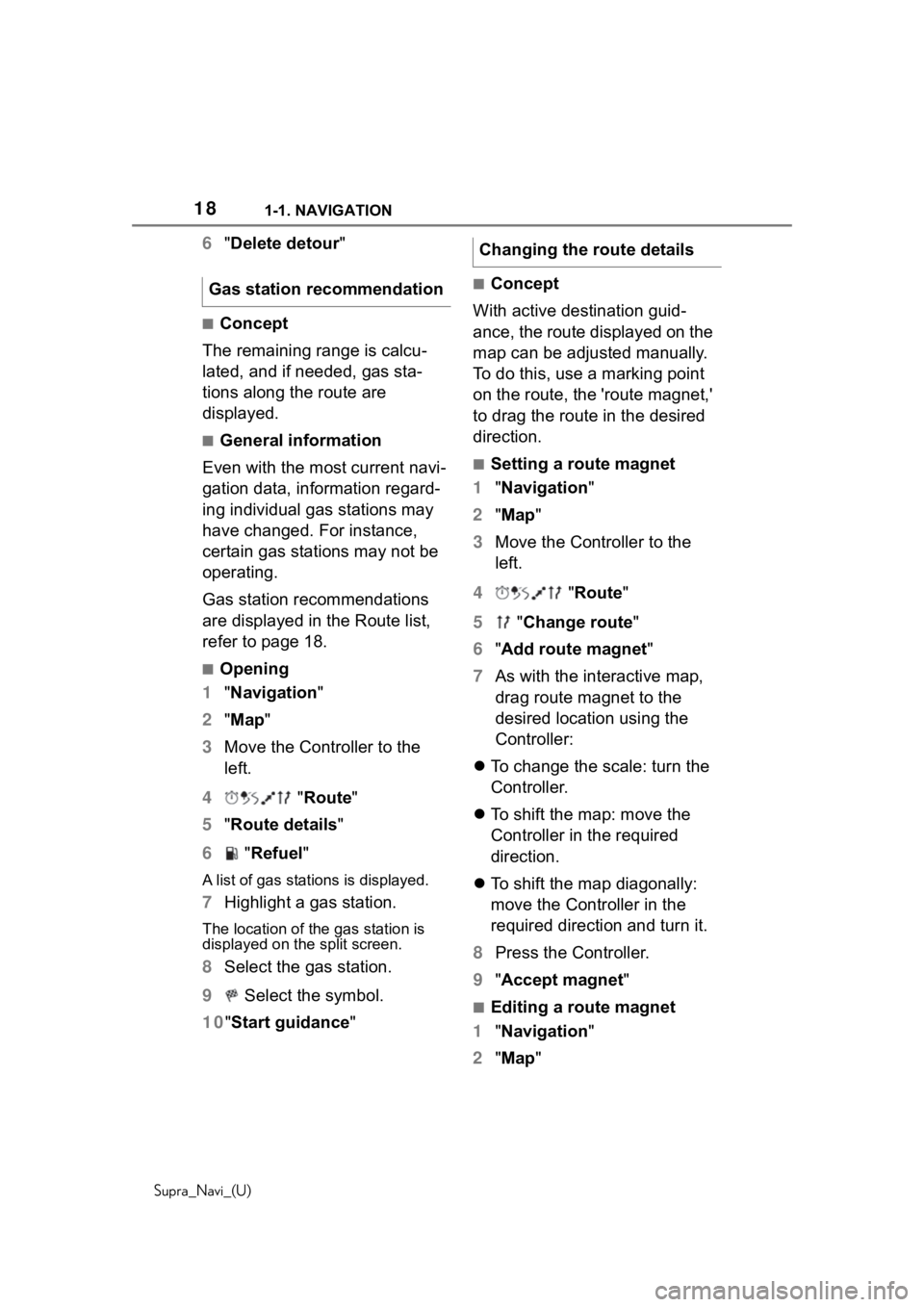
181-1. NAVIGATION
Supra_Navi_(U)
6"Delete detour "
■Concept
The remaining range is calcu-
lated, and if needed, gas sta-
tions along the route are
displayed.
■General information
Even with the most current navi-
gation data, information regard-
ing individual gas stations may
have changed. For instance,
certain gas stations may not be
operating.
Gas station recommendations
are displayed in the Route list,
refer to page 18.
■Opening
1 "Navigation"
2 "Map "
3 Move the Controller to the
left.
4 "Route"
5 "Route details "
6 "Refuel"
A list of gas stations is displayed.
7 Highlight a gas station.
The location of the gas station is
displayed on the split screen.
8 Select the gas station.
9 Select the symbol.
10 "Start guidance "
■Concept
With active destination guid-
ance, the route displayed on the
map can be adjusted manually.
To do this, use a marking point
on the route, the 'route magnet,'
to drag the route in the desired
direction.
■Setting a route magnet
1 "Navigation "
2 "Map "
3 Move the Controller to the
left.
4 "Route "
5 "Change route "
6 "Add route magnet "
7 As with the interactive map,
drag route magnet to the
desired location using the
Controller:
To change the scale: turn the
Controller.
To shift the map: move the
Controller in the required
direction.
To shift the map diagonally:
move the Controller in the
required direction and turn it.
8 Press the Controller.
9 "Accept magnet "
■Editing a route magnet
1 "Navigation "
2 "Map "
Gas station recommendation
Changing the route details
Page 40 of 92
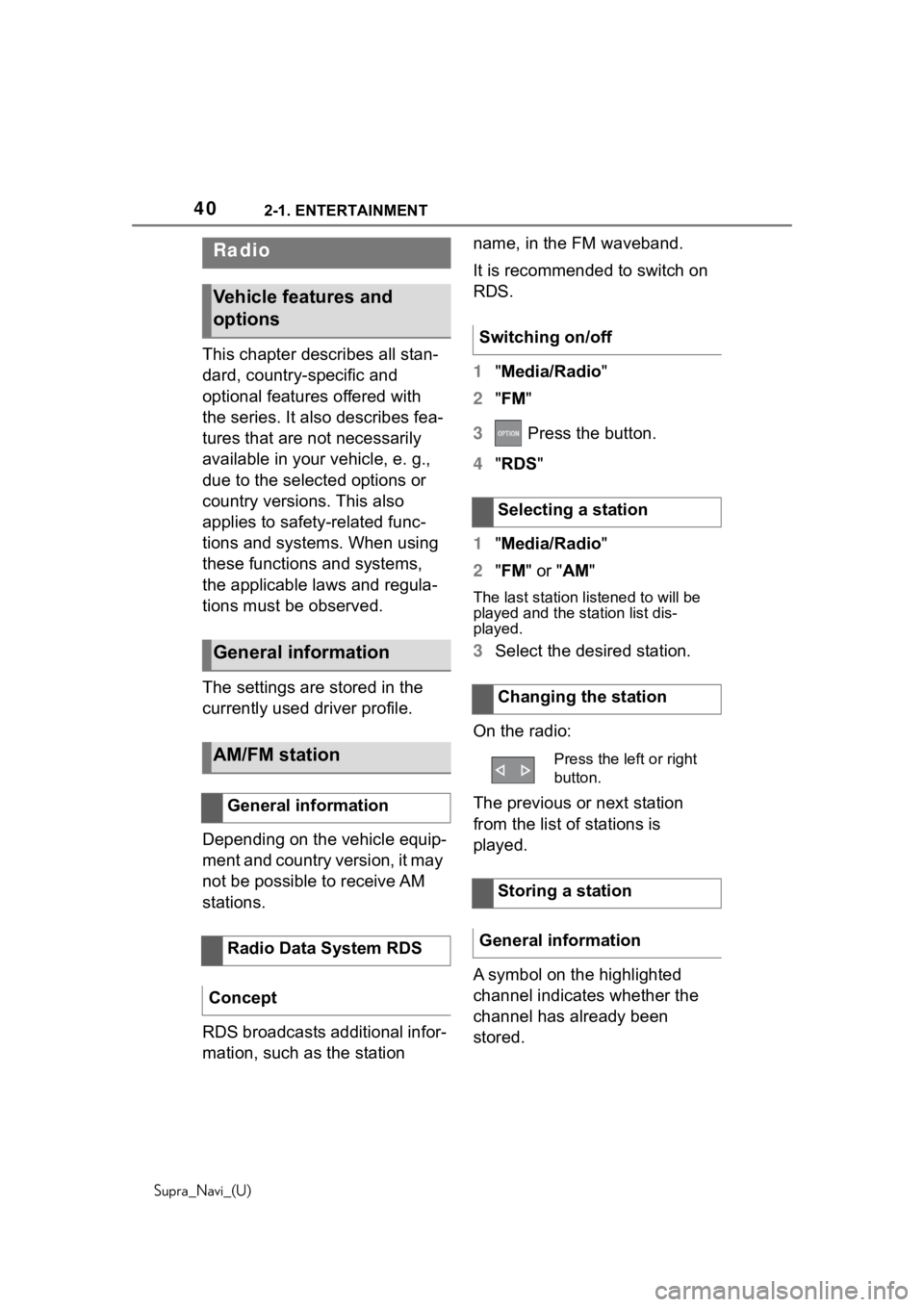
402-1. ENTERTAINMENT
Supra_Navi_(U)
This chapter describes all stan-
dard, country-specific and
optional features offered with
the series. It also describes fea-
tures that are not necessarily
available in your vehicle, e. g.,
due to the selected options or
country versions. This also
applies to safety-related func-
tions and systems. When using
these functions and systems,
the applicable laws and regula-
tions must be observed.
The settings are stored in the
currently used driver profile.
Depending on the vehicle equip-
ment and country version, it may
not be possible to receive AM
stations.
RDS broadcasts additional infor-
mation, such as the station name, in the FM waveband.
It is recommended to switch on
RDS.
1
"Media/Radio"
2 "FM "
3 Press the button.
4 "RDS "
1 "Media/Radio"
2 "FM " or " AM"
The last station listened to will be
played and the station list dis-
played.
3Select the desired station.
On the radio:
The previous or next station
from the list of stations is
played.
A symbol on the highlighted
channel indicates whether the
channel has already been
stored.
Radio
Vehicle features and
options
General information
AM/FM station
General information
Radio Data System RDS
Concept
Switching on/off
Selecting a station
Changing the station
Press the left or right
button.
Storing a station
General information
Page 41 of 92
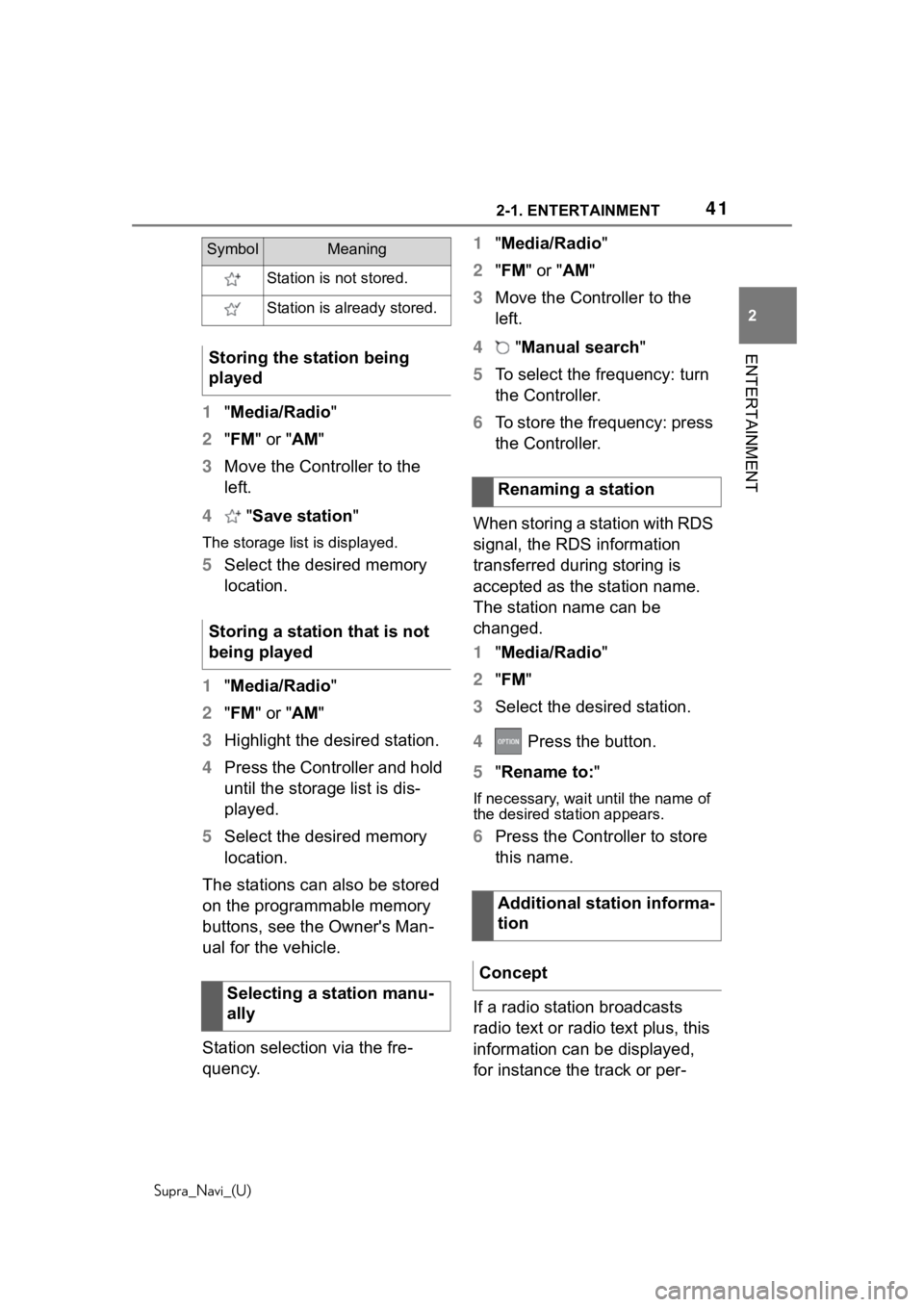
412-1. ENTERTAINMENT
Supra_Navi_(U)
2
ENTERTAINMENT
1 "Media/Radio"
2 "FM " or "AM "
3 Move the Controller to the
left.
4 "Save station"
The storage list is displayed.
5Select the desired memory
location.
1 "Media/Radio"
2 "FM " or "AM "
3 Highlight the desired station.
4 Press the Controller and hold
until the storage list is dis-
played.
5 Select the desired memory
location.
The stations can also be stored
on the programmable memory
buttons, see the Owner's Man-
ual for the vehicle.
Station selection via the fre-
quency. 1
"Media/Radio"
2 "FM " or " AM"
3 Move the Controller to the
left.
4 "Manual search"
5 To select the frequency: turn
the Controller.
6 To store the frequency: press
the Controller.
When storing a station with RDS
signal, the RDS information
transferred during storing is
accepted as the station name.
The station name can be
changed.
1 "Media/Radio"
2 "FM "
3 Select the desired station.
4 Press the button.
5 "Rename to: "
If necessary, wait until the name of
the desired station appears.
6Press the Controller to store
this name.
If a radio station broadcasts
radio text or radio text plus, this
information can be displayed,
for instance the track or per-
SymbolMeaning
Station is not stored.
Station is already stored.
Storing the station being
played
Storing a station that is not
being played
Selecting a station manu-
ally
Renaming a station
Additional station informa-
tion
Concept
Page 44 of 92
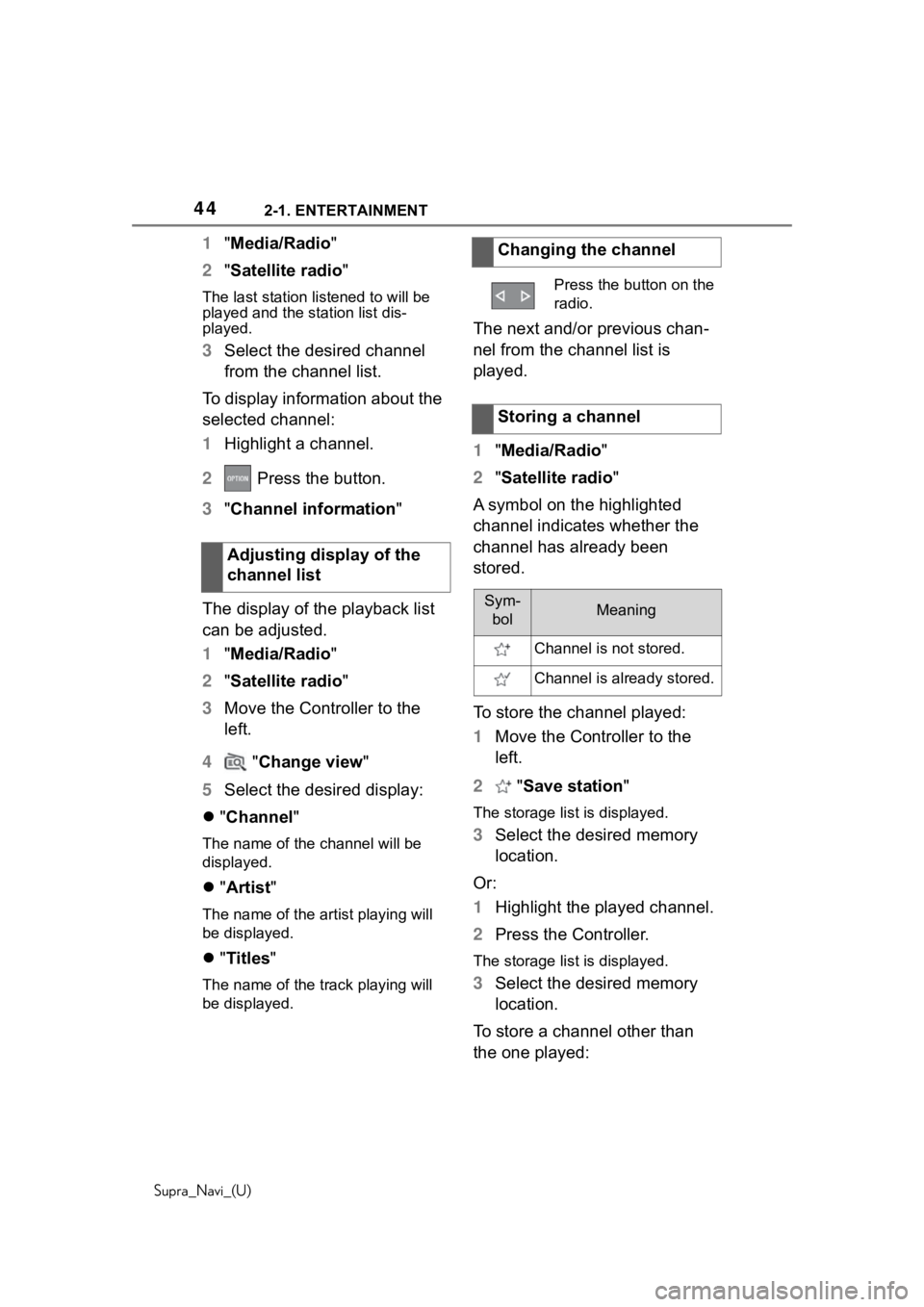
442-1. ENTERTAINMENT
Supra_Navi_(U)
1"Media/Radio"
2 "Satellite radio "
The last station listened to will be
played and the station list dis-
played.
3 Select the desired channel
from the channel list.
To display information about the
selected channel:
1 Highlight a channel.
2 Press the button.
3 "Channel information "
The display of the playback list
can be adjusted.
1 "Media/Radio"
2 "Satellite radio "
3 Move the Controller to the
left.
4 "Change view "
5 Select the desired display:
"Channel "
The name of the channel will be
displayed.
"Artist "
The name of the ar tist playing will
be displayed.
"Titles "
The name of the track playing will
be displayed.
The next and/or previous chan-
nel from the channel list is
played.
1"Media/Radio"
2 "Satellite radio "
A symbol on the highlighted
channel indicates whether the
channel has already been
stored.
To store the channel played:
1 Move the Controller to the
left.
2 "Save station "
The storage list is displayed.
3Select the desired memory
location.
Or:
1 Highlight the played channel.
2 Press the Controller.
The storage list is displayed.
3Select the desired memory
location.
To store a channel other than
the one played:
Adjusting display of the
channel list
Changing the channel
Press the button on the
radio.
Storing a channel
Sym-
bolMeaning
Channel is not stored.
Channel is already stored.
Page 45 of 92
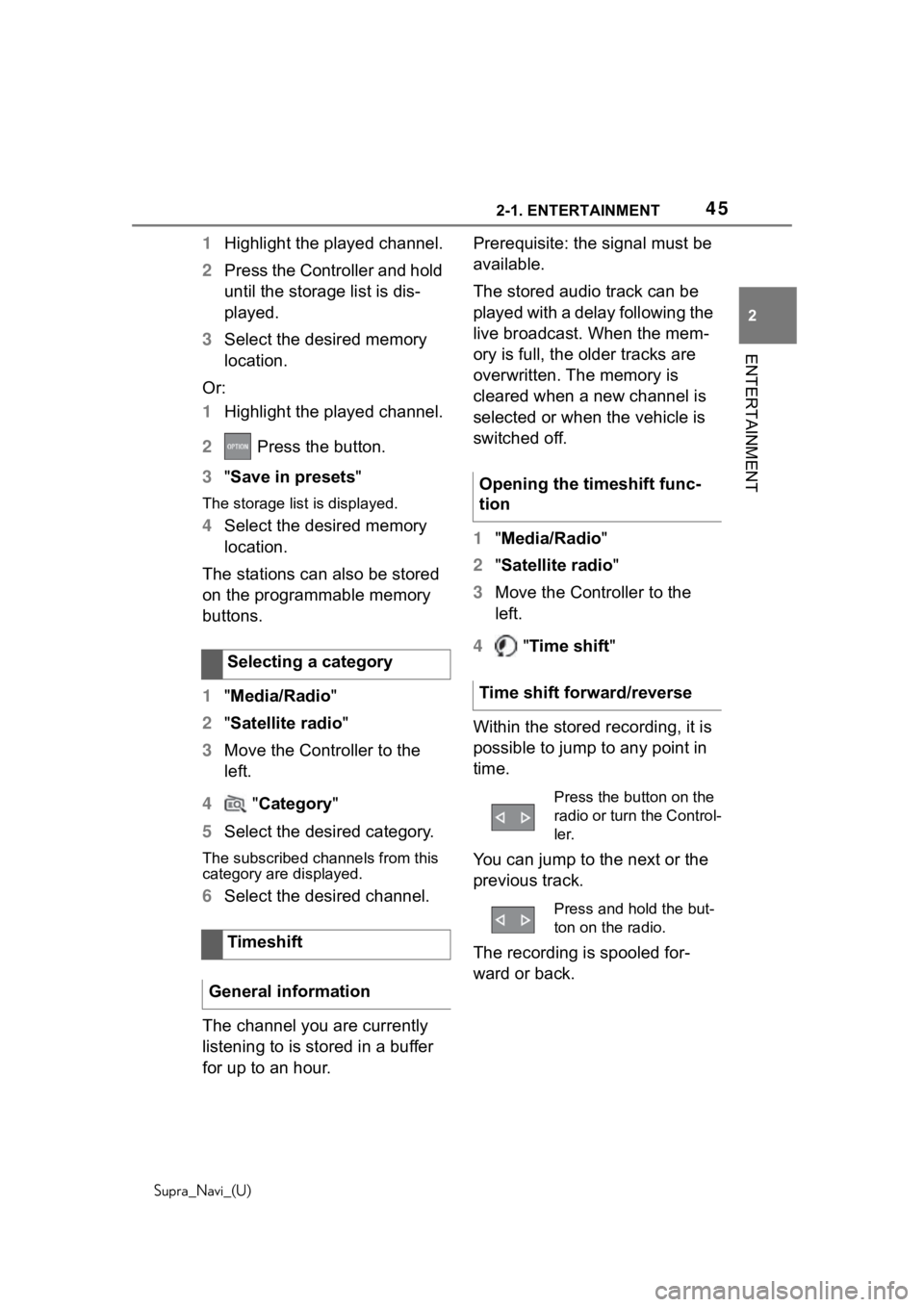
452-1. ENTERTAINMENT
Supra_Navi_(U)
2
ENTERTAINMENT
1 Highlight the played channel.
2 Press the Controller and hold
until the storage list is dis-
played.
3 Select the desired memory
location.
Or:
1 Highlight the played channel.
2 Press the button.
3 "Save in presets "
The storage list is displayed.
4Select the desired memory
location.
The stations can also be stored
on the programmable memory
buttons.
1 "Media/Radio"
2 "Satellite radio "
3 Move the Controller to the
left.
4 "Category "
5 Select the desired category.
The subscribed channels from this
category are displayed.
6Select the desired channel.
The channel you are currently
listening to is stored in a buffer
for up to an hour. Prerequisite: the signal must be
available.
The stored audio track can be
played with a delay following the
live broadcast. When the mem-
ory is full, the older tracks are
overwritten. The memory is
cleared when a new channel is
selected or when the vehicle is
switched off.
1
"Media/Radio"
2 "Satellite radio "
3 Move the Controller to the
left.
4 "Time shift "
Within the stored recording, it is
possible to jump to any point in
time.
You can jump to the next or the
previous track.
The recording is spooled for-
ward or back.
Selecting a category
Timeshift
General information
Opening the timeshift func-
tion
Time shift forward/reverse
Press the button on the
radio or turn the Control-
ler.
Press and hold the but-
ton on the radio.
Page 47 of 92
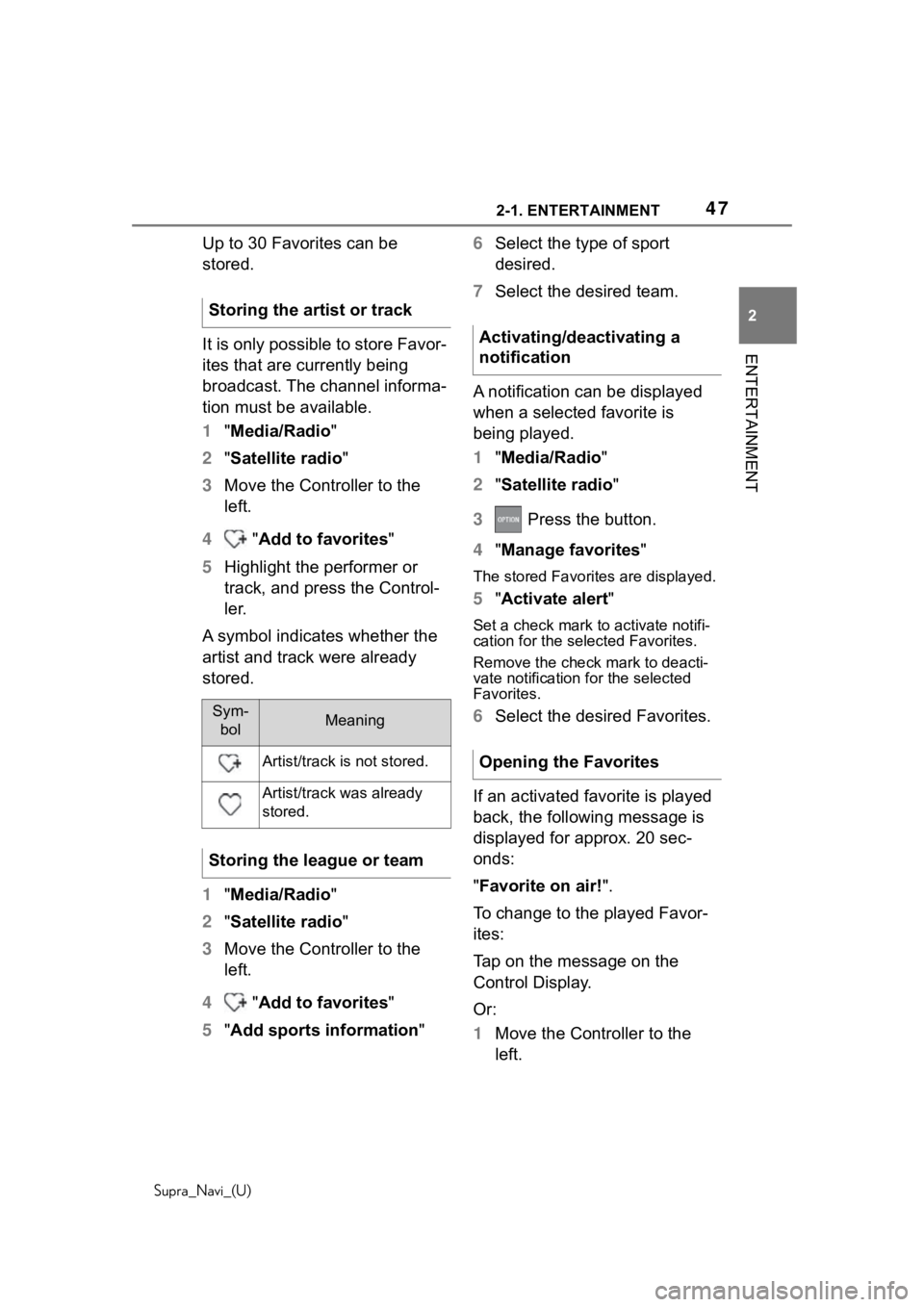
472-1. ENTERTAINMENT
Supra_Navi_(U)
2
ENTERTAINMENT
Up to 30 Favorites can be
stored.
It is only possible to store Favor-
ites that are currently being
broadcast. The channel informa-
tion must be available.
1 "Media/Radio"
2 "Satellite radio "
3 Move the Controller to the
left.
4 "Add to favorites"
5 Highlight the performer or
track, and press the Control-
ler.
A symbol indicates whether the
artist and track were already
stored.
1 "Media/Radio"
2 "Satellite radio "
3 Move the Controller to the
left.
4 "Add to favorites"
5 "Add sports information" 6
Select the type of sport
desired.
7 Select the desired team.
A notification can be displayed
when a selected favorite is
being played.
1 "Media/Radio"
2 "Satellite radio "
3 Press the button.
4 "Manage favorites "
The stored Favorites are displayed.
5"Activate alert "
Set a check mark to activate notifi-
cation for the sele cted Favorites.
Remove the check mark to deacti-
vate notification for the selected
Favorites.
6 Select the desired Favorites.
If an activated favorite is played
back, the following message is
displayed for approx. 20 sec-
onds:
"Favorite on air! ".
To change to the played Favor-
ites:
Tap on the message on the
Control Display.
Or:
1 Move the Controller to the
left.
Storing the artist or trackSym-
bolMeaning
Artist/track is not stored.
Artist/track was already
stored.
Storing the league or team
Activating/deactivating a
notification
Opening the Favorites