audio TOYOTA SUPRA 2020 Accessories, Audio & Navigation (in English)
[x] Cancel search | Manufacturer: TOYOTA, Model Year: 2020, Model line: SUPRA, Model: TOYOTA SUPRA 2020Pages: 92, PDF Size: 1.94 MB
Page 51 of 92
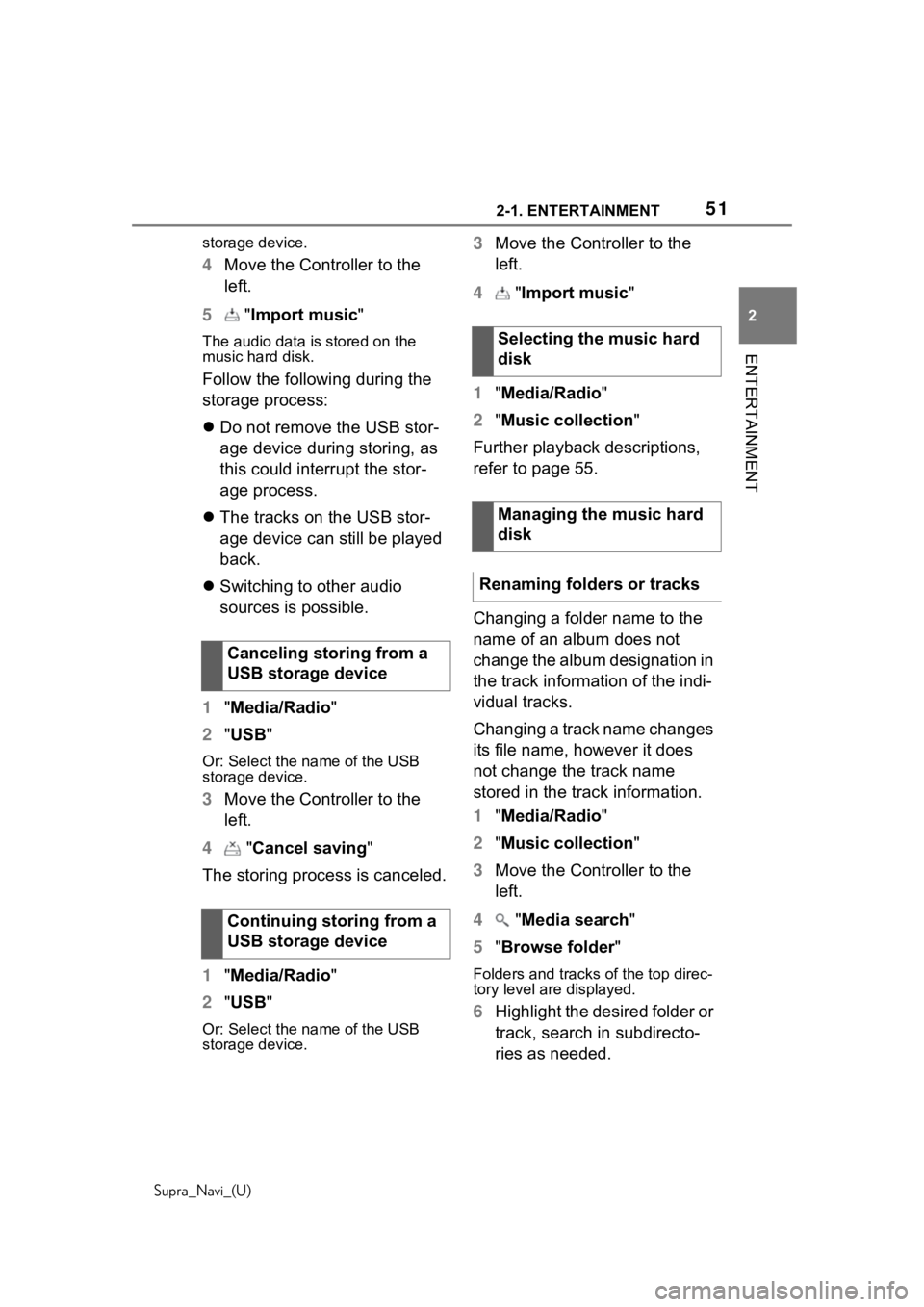
512-1. ENTERTAINMENT
Supra_Navi_(U)
2
ENTERTAINMENT
storage device.
4 Move the Controller to the
left.
5 "Import music "
The audio data is stored on the
music hard disk.
Follow the following during the
storage process:
Do not remove the USB stor-
age device during storing, as
this could interrupt the stor-
age process.
The tracks on the USB stor-
age device can still be played
back.
Switching to other audio
sources is possible.
1 "Media/Radio"
2 "USB"
Or: Select the name of the USB
storage device.
3Move the Controller to the
left.
4 "Cancel saving "
The storing process is canceled.
1 "Media/Radio"
2 "USB"
Or: Select the name of the USB
storage device.
3Move the Controller to the
left.
4 "Import music "
1 "Media/Radio"
2 "Music collection "
Further playback descriptions,
refer to page 55.
Changing a folder name to the
name of an album does not
change the album designation in
the track information of the indi-
vidual tracks.
Changing a track name changes
its file name, however it does
not change the track name
stored in the track information.
1 "Media/Radio"
2 "Music collection "
3 Move the Controller to the
left.
4 "Media search "
5 "Browse folder "
Folders and tracks of the top direc-
tory level are displayed.
6Highlight the desired folder or
track, search in subdirecto-
ries as needed.
Canceling storing from a
USB storage device
Continuing storing from a
USB storage device
Selecting the music hard
disk
Managing the music hard
disk
Renaming folders or tracks
Page 54 of 92
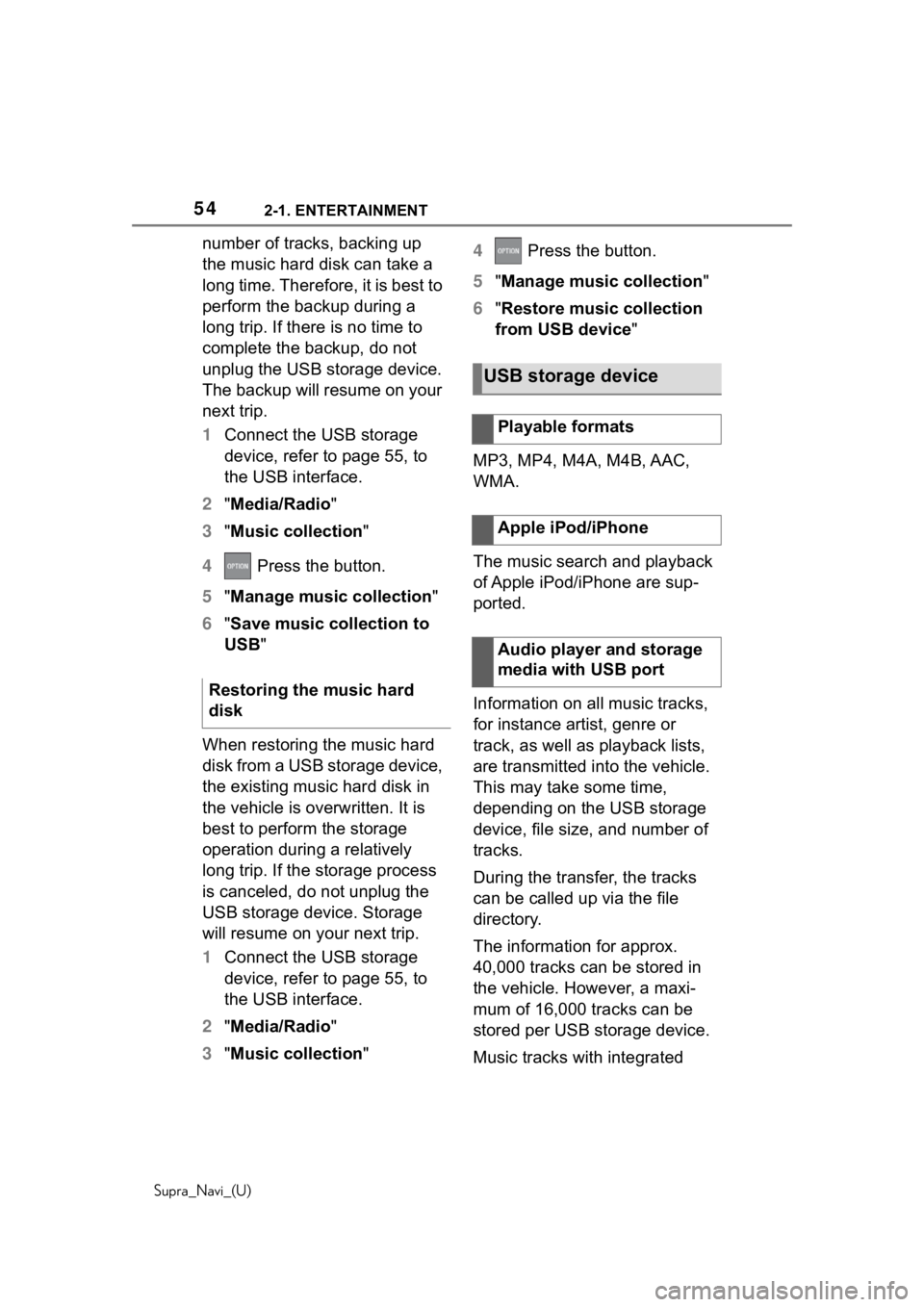
542-1. ENTERTAINMENT
Supra_Navi_(U)
number of tracks, backing up
the music hard disk can take a
long time. Therefore, it is best to
perform the backup during a
long trip. If there is no time to
complete the backup, do not
unplug the USB storage device.
The backup will resume on your
next trip.
1Connect the USB storage
device, refer to page 55, to
the USB interface.
2 "Media/Radio"
3 "Music collection"
4 Press the button.
5 "Manage music collection"
6 "Save music collection to
USB"
When restoring the music hard
disk from a USB storage device,
the existing music hard disk in
the vehicle is overwritten. It is
best to perform the storage
operation during a relatively
long trip. If the storage process
is canceled, do not unplug the
USB storage device. Storage
will resume on your next trip.
1 Connect the USB storage
device, refer to page 55, to
the USB interface.
2 "Media/Radio"
3 "Music collection" 4
Press the button.
5 "Manage music collection "
6 "Restore music collection
from USB device "
MP3, MP4, M4A, M4B, AAC,
WMA.
The music search and playback
of Apple iPod/iPhone are sup-
ported.
Information on all music tracks,
for instance artist, genre or
track, as well as playback lists,
are transmitted into the vehicle.
This may take some time,
depending on the USB storage
device, file size, and number of
tracks.
During the transfer, the tracks
can be called up via the file
directory.
The information for approx.
40,000 tracks can be stored in
the vehicle. However, a maxi-
mum of 16,000 tracks can be
stored per USB storage device.
Music tracks with integrated
Restoring the music hard
disk
USB storage device
Playable formats
Apple iPod/iPhone
Audio player and storage
media with USB port
Page 55 of 92
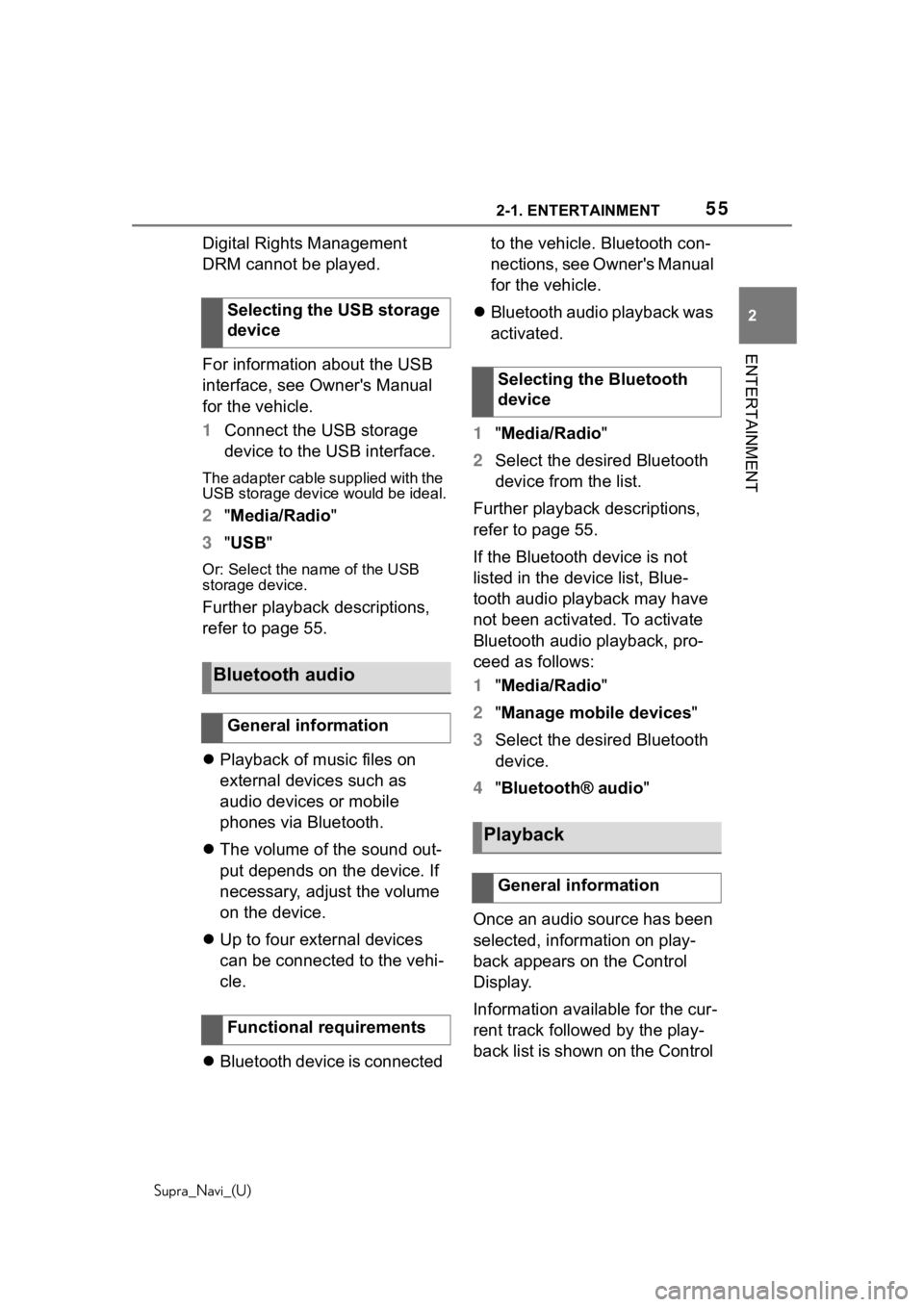
552-1. ENTERTAINMENT
Supra_Navi_(U)
2
ENTERTAINMENT
Digital Rights Management
DRM cannot be played.
For information about the USB
interface, see Owner's Manual
for the vehicle.
1 Connect the USB storage
device to the USB interface.
The adapter cable supplied with the
USB storage device would be ideal.
2"Media/Radio"
3 "USB"
Or: Select the name of the USB
storage device.
Further playback descriptions,
refer to page 55.
Playback of music files on
external devices such as
audio devices or mobile
phones via Bluetooth.
The volume of the sound out-
put depends on the device. If
necessary, adjust the volume
on the device.
Up to four external devices
can be connected to the vehi-
cle.
Bluetooth device is connected to the vehicle. Bluetooth con-
nections, see Owner's Manual
for the vehicle.
Bluetooth audio playback was
activated.
1 "Media/Radio"
2 Select the desired Bluetooth
device from the list.
Further playback descriptions,
refer to page 55.
If the Bluetooth device is not
listed in the device list, Blue-
tooth audio playback may have
not been activated. To activate
Bluetooth audio playback, pro-
ceed as follows:
1 "Media/Radio"
2 "Manage mobile devices"
3 Select the desired Bluetooth
device.
4 "Bluetooth® audio "
Once an audio source has been
selected, information on play-
back appears on the Control
Display.
Information available for the cur-
rent track followed by the play-
back list is shown on the Control
Selecting the USB storage
device
Bluetooth audio
General information
Functional requirements
Selecting the Bluetooth
device
Playback
General information
Page 56 of 92
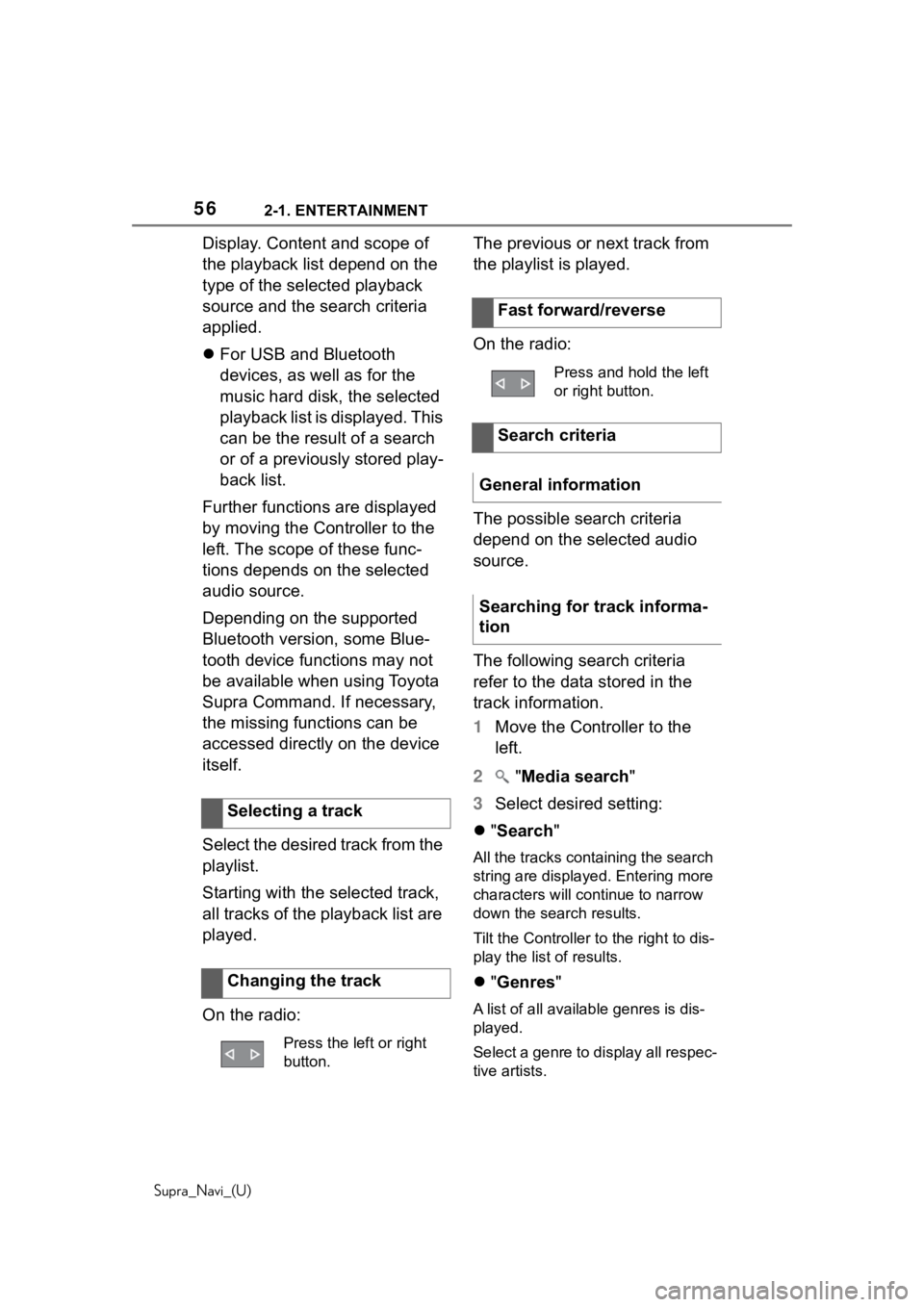
562-1. ENTERTAINMENT
Supra_Navi_(U)
Display. Content and scope of
the playback list depend on the
type of the selected playback
source and the search criteria
applied.
For USB and Bluetooth
devices, as well as for the
music hard disk, the selected
playback list is displayed. This
can be the result of a search
or of a previously stored play-
back list.
Further functions are displayed
by moving the Controller to the
left. The scope of these func-
tions depends on the selected
audio source.
Depending on the supported
Bluetooth version, some Blue-
tooth device functions may not
be available when using Toyota
Supra Command. If necessary,
the missing functions can be
accessed directly on the device
itself.
Select the desired track from the
playlist.
Starting with the selected track,
all tracks of the playback list are
played.
On the radio: The previous or next track from
the playlist is played.
On the radio:
The possible search criteria
depend on the selected audio
source.
The following search criteria
refer to the data stored in the
track information.
1
Move the Controller to the
left.
2 "Media search "
3 Select desired setting:
"Search"
All the tracks containing the search
string are displayed. Entering more
characters will continue to narrow
down the search results.
Tilt the Controller to the right to dis-
play the list of results.
"Genres "
A list of all available genres is dis-
played.
Select a genre to display all respec-
tive artists.
Selecting a track
Changing the track
Press the left or right
button.
Fast forward/reverse
Press and hold the left
or right button.
Search criteria
General information
Searching for track informa-
tion
Page 57 of 92
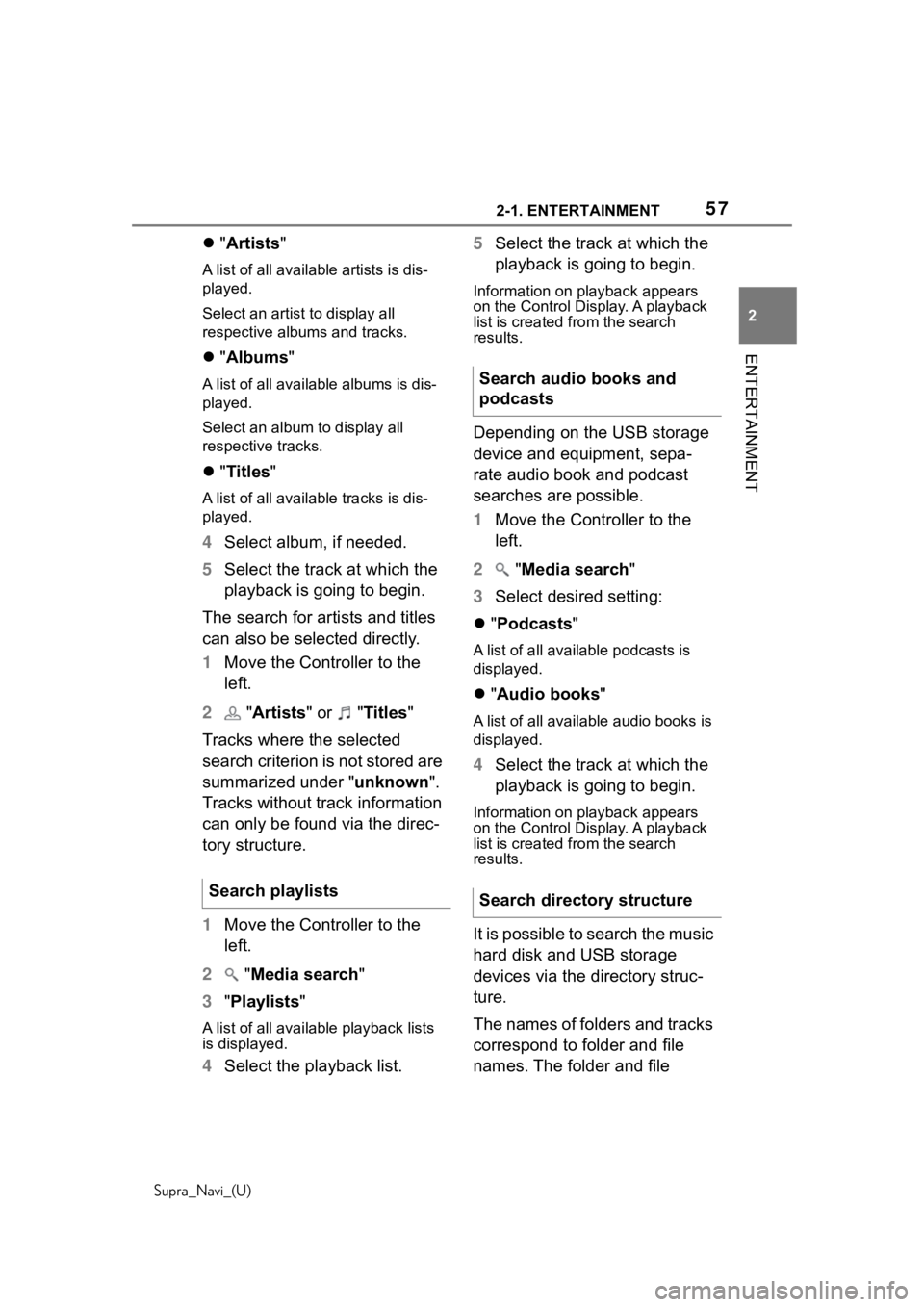
572-1. ENTERTAINMENT
Supra_Navi_(U)
2
ENTERTAINMENT
"Artists "
A list of all available artists is dis-
played.
Select an artist to display all
respective albums and tracks.
"Albums "
A list of all available albums is dis-
played.
Select an album to display all
respective tracks.
"Titles "
A list of all availa ble tracks is dis-
played.
4 Select album, if needed.
5 Select the track at which the
playback is going to begin.
The search for artists and titles
can also be selected directly.
1 Move the Controller to the
left.
2 "Artists " or " Titles"
Tracks where the selected
search criterion is not stored are
summarized under "unknown".
Tracks without track information
can only be found via the direc-
tory structure.
1 Move the Controller to the
left.
2 "Media search"
3 "Playlists "
A list of all available playback lists
is displayed.
4Select the playback list. 5
Select the track at which the
playback is going to begin.
Information on playback appears
on the Control Display. A playback
list is created from the search
results.
Depending on the USB storage
device and equipment, sepa-
rate audio book and podcast
searches are possible.
1Move the Controller to the
left.
2 "Media search "
3 Select desired setting:
"Podcasts "
A list of all available podcasts is
displayed.
"Audio books "
A list of all available audio books is
displayed.
4Select the track at which the
playback is going to begin.
Information on playback appears
on the Control Display. A playback
list is created from the search
results.
It is possible to search the music
hard disk and USB storage
devices via the directory struc-
ture.
The names of folders and tracks
correspond to folder and file
names. The folder and file
Search playlists
Search audio books and
podcasts
Search directory structure
Page 58 of 92
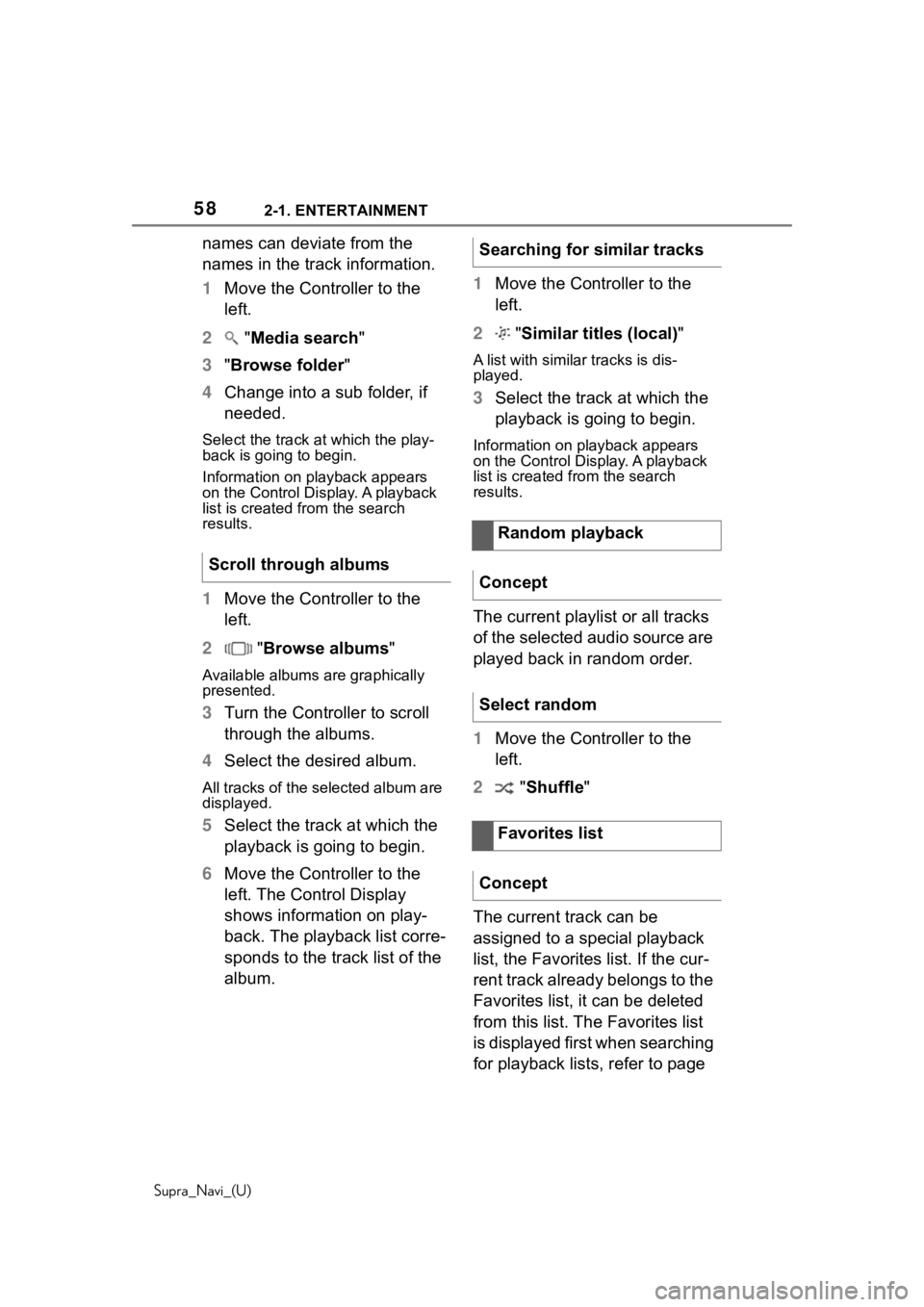
582-1. ENTERTAINMENT
Supra_Navi_(U)
names can deviate from the
names in the track information.
1Move the Controller to the
left.
2 "Media search"
3 "Browse folder "
4 Change into a sub folder, if
needed.
Select the track a t which the play-
back is going to begin.
Information on playback appears
on the Control Display. A playback
list is created fr om the search
results.
1 Move the Controller to the
left.
2 "Browse albums"
Available albums are graphically
presented.
3 Turn the Controller to scroll
through the albums.
4 Select the desired album.
All tracks of the se lected album are
displayed.
5 Select the track at which the
playback is going to begin.
6 Move the Controller to the
left. The Control Display
shows information on play-
back. The playback list corre-
sponds to the track list of the
album. 1
Move the Controller to the
left.
2 "Similar titles (local) "
A list with similar tracks is dis-
played.
3Select the track at which the
playback is going to begin.
Information on playback appears
on the Control Display. A playback
list is created from the search
results.
The current playlist or all tracks
of the selected audio source are
played back in random order.
1Move the Controller to the
left.
2 "Shuffle "
The current track can be
assigned to a special playback
list, the Favorites list. If the cur-
rent track already belongs to the
Favorites list, it can be deleted
from this list. The Favorites list
is displayed first when searching
for playback lists, refer to page
Scroll through albums
Searching for similar tracks
Random playback
Concept
Select random
Favorites list
Concept
Page 90 of 92
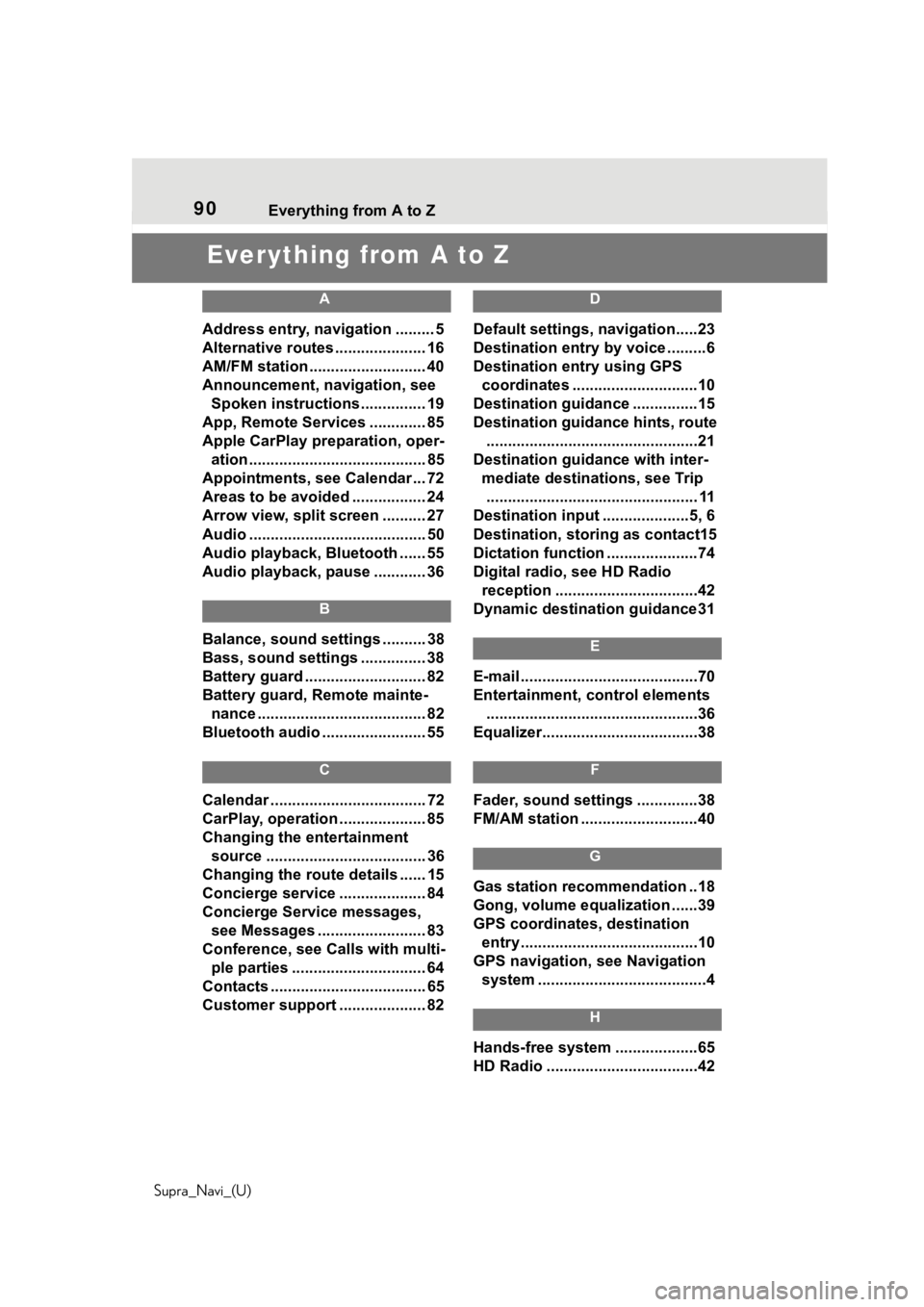
90 Everything from A to Z
Supra_Navi_(U)
Everything from A to Z
A
Address entry, navigation ......... 5
Alternative routes ..................... 16
AM/FM station ........................... 40
Announcement, navigation, see Spoken instructions............... 19
App, Remote Services ............. 85
Apple CarPlay preparation, oper- ation......................................... 85
Appointments, see Calendar ... 72
Areas to be avoided ................. 24
Arrow view, split screen .......... 27
Audio ......................................... 50
Audio playback, Bluetooth ...... 55
Audio playback, pause ............ 36
B
Balance, sound settings .......... 38
Bass, sound settings ............... 38
Battery guard ............................ 82
Battery guard, Remote mainte- nance ....................................... 82
Bluetooth audio ........................ 55
C
Calendar .................................... 72
CarPlay, operation .................... 85
Changing the entertainment source ..................................... 36
Changing the route details ...... 15
Concierge service .................... 84
Concierge Service messages, see Messages ......................... 83
Conference, see Calls with multi- ple parties ............................... 64
Contacts .................................... 65
Customer support .................... 82
D
Default settings, navigation.....23
Destination entry by voice .........6
Destination entry using GPS coordinates .............................10
Destination guidance ...............15
Destination guidance hints, route .................................................21
Destination guida nce with inter-
mediate destinations, see Trip ................................................. 11
Destination input ....................5, 6
Destination, storing as contact15
Dictation function .....................74
Digital radio, see HD Radio reception .................................42
Dynamic destination guidance31
E
E-mail .........................................70
Entertainment, control elements .................................................36
Equalizer....................................38
F
Fader, sound settings ..............38
FM/AM station ...........................40
G
Gas station recommendation ..18
Gong, volume equalization ......39
GPS coordinates, destination entry .........................................10
GPS navigation, see Navigation system .......................................4
H
Hands-free system ...................65
HD Radio ...................................42
Page 91 of 92
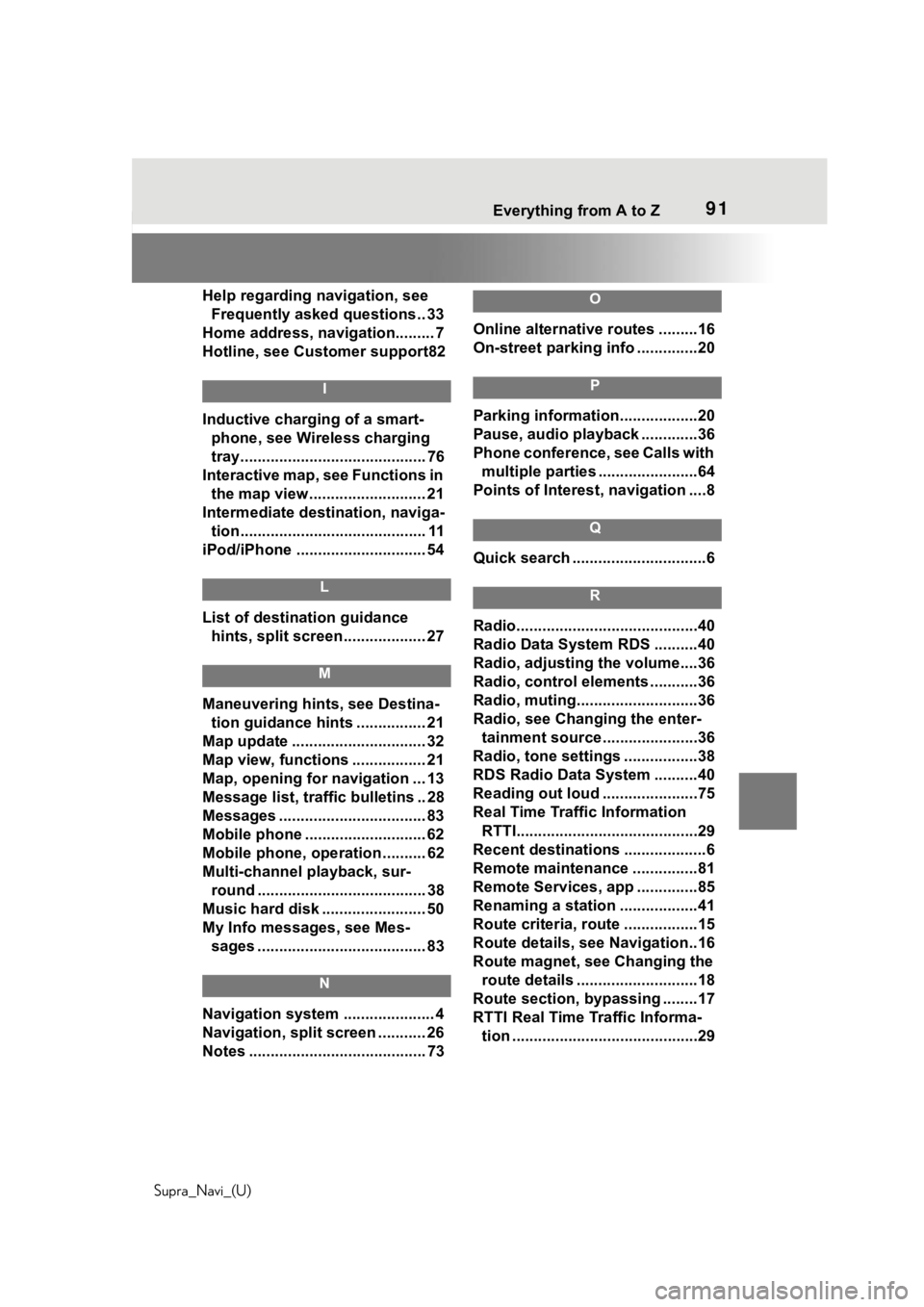
91
Supra_Navi_(U) Everything from A to Z91
Help regarding navigation, see Frequently asked questions.. 33
Home address, navigation......... 7
Hotline, see Customer support82
I
Inductive charging of a smart- phone, see Wireless charging
tray........................................... 76
Interactive map, see Functions in the map view........................... 21
Intermediate destination, naviga- tion........................................... 11
iPod/iPhone ......... ..................... 54
L
List of destination guidance
hints, split screen................... 27
M
Maneuvering hints, see Destina-tion guidance hints ................ 21
Map update ............................... 32
Map view, functions ................. 21
Map, opening for navigation ... 13
Message list, traffic bulletins .. 28
Messages .................................. 83
Mobile phone ....... ..................... 62
Mobile phone, operation .......... 62
Multi-channel playback, sur- round ....................................... 38
Music hard disk ........................ 50
My Info messages, see Mes- sages ....................................... 83
N
Navigation system ..................... 4
Navigation, split screen ........... 26
Notes ......................................... 73
O
Online alternative routes .........16
On-street parking info ..............20
P
Parking information..................20
Pause, audio playback .............36
Phone conference, see Calls with multiple parties .......................64
Points of Interest , navigation ....8
Q
Quick search ...............................6
R
Radio..........................................40
Radio Data System RDS ..........40
Radio, adjusting the volume....36
Radio, control ele ments ...........36
Radio, muting............................36
Radio, see Changing the enter- tainment source . .....................36
Radio, tone settings .................38
RDS Radio Data System ..........40
Reading out loud ......................75
Real Time Traffic Information RTTI..........................................29
Recent destinations ...................6
Remote maintenance ...............81
Remote Services, app ..............85
Renaming a station ..................41
Route criteria, route .................15
Route details, see Navigation..16
Route magnet, see Changing the route details ............................18
Route section, bypassing ........17
RTTI Real Time Traffic Informa- tion ...........................................29
Page 92 of 92
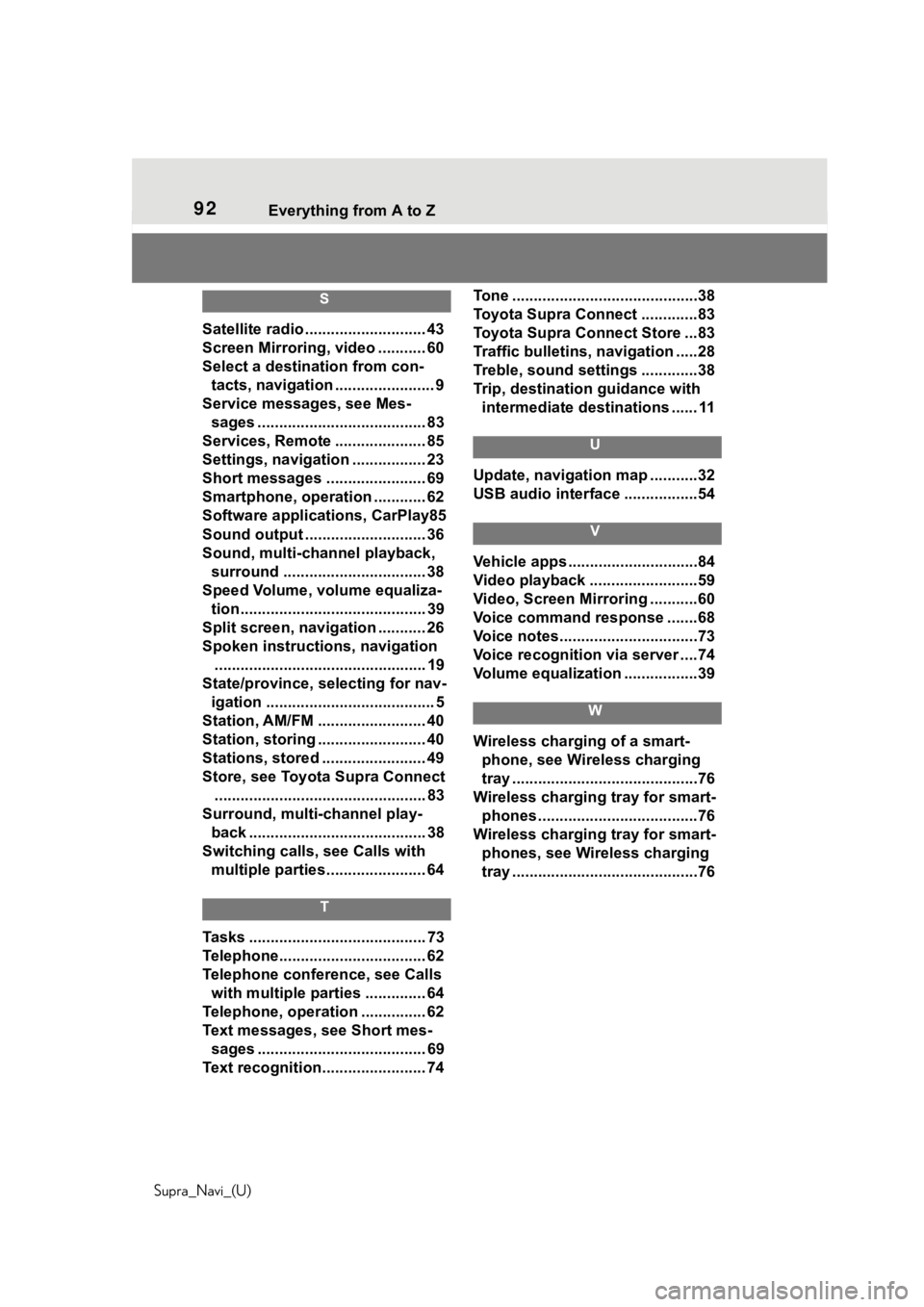
92 Everything from A to Z
Supra_Navi_(U)
S
Satellite radio ............................ 43
Screen Mirroring, video ........... 60
Select a destination from con- tacts, navigation ....................... 9
Service messages, see Mes- sages ....................................... 83
Services, Remote ..................... 85
Settings, navigation ................. 23
Short messages ....................... 69
Smartphone, operation ............ 62
Software applications, CarPlay85
Sound output ....................... ..... 36
Sound, multi-channel playback, surround ................................. 38
Speed Volume, volume equaliza- tion........................................... 39
Split screen, navigation ........... 26
Spoken instructi ons, navigation
................................................. 19
State/province, selecting for nav- igation ....................................... 5
Station, AM/FM ......................... 40
Station, storing ......................... 40
Stations, stored ........................ 49
Store, see Toyota Supra Connect ................................................. 83
Surround, multi-channel play- back ......................................... 38
Switching calls, see Calls with
multiple parties....................... 64
T
Tasks ......................................... 73
Telephone................ .................. 62
Telephone conference, see Calls with multiple parties .............. 64
Telephone, operatio n ............... 62
Text messages, see Short mes- sages ....................................... 69
Text recognition........................ 74 Tone ...........................................38
Toyota Supra Connect .............83
Toyota Supra Connect Store ...83
Traffic bulletins, navigation .....28
Treble, sound settings .............38
Trip, destination guidance with
intermediate destinations ...... 11
U
Update, navigation map ...........32
USB audio interface .................54
V
Vehicle apps ..............................84
Video playback .........................59
Video, Screen Mirroring ...........60
Voice command response .......68
Voice notes................................73
Voice recognition via server ....74
Volume equalization .................39
W
Wireless charging of a smart-phone, see Wireless charging
tray ...........................................76
Wireless charging tray for smart- phones ................. ....................76
Wireless charging tray for smart- phones, see Wireless charging
tray ...........................................76