audio TOYOTA SUPRA 2020 Accessories, Audio & Navigation (in English)
[x] Cancel search | Manufacturer: TOYOTA, Model Year: 2020, Model line: SUPRA, Model: TOYOTA SUPRA 2020Pages: 92, PDF Size: 1.94 MB
Page 2 of 92
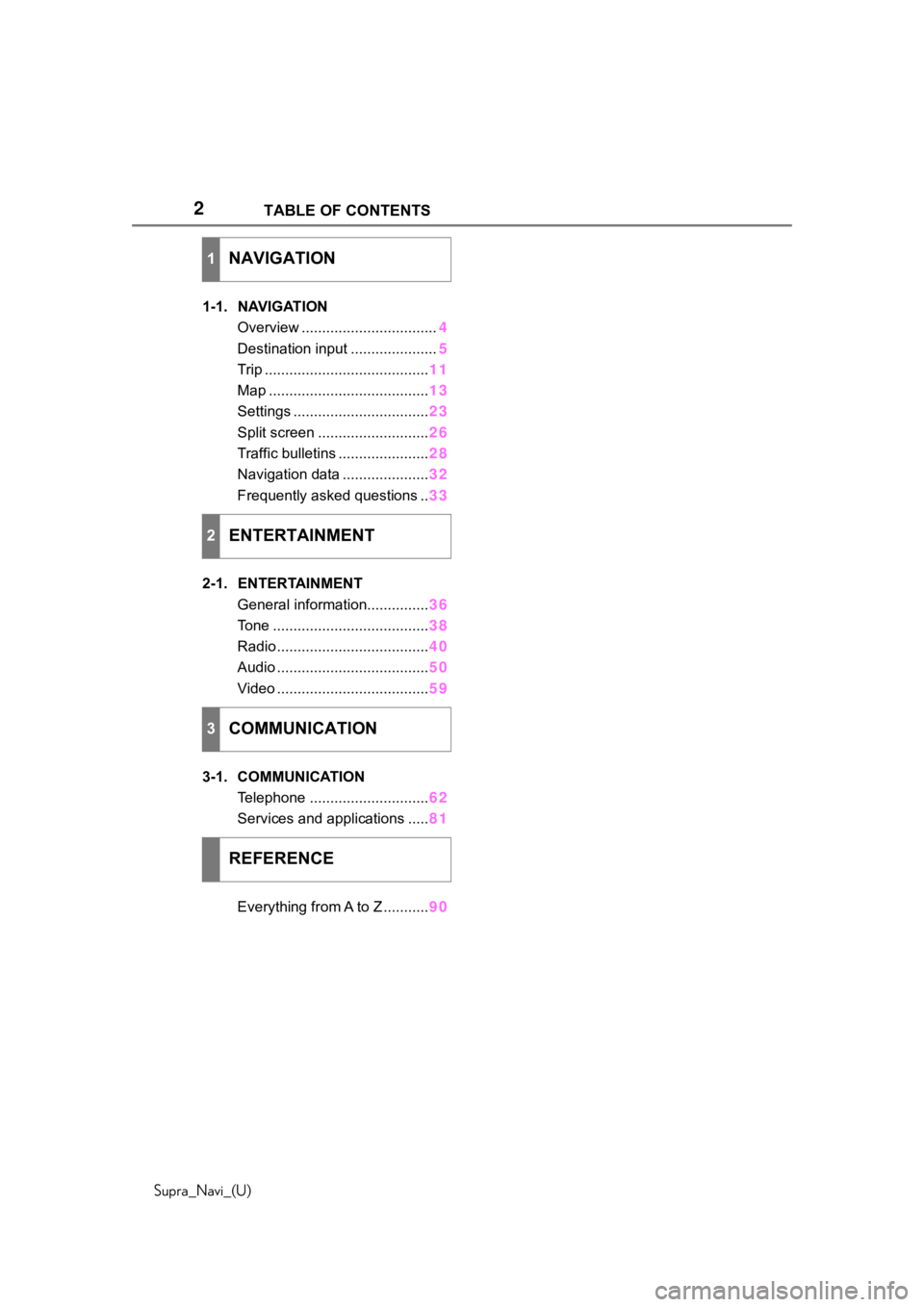
2
Supra_Navi_(U)TABLE OF CONTENTS
1-1. NAVIGATION
Overview ................................. 4
Destination input ..................... 5
Trip ........................................ 11
Map ....................................... 13
Settings ................................. 23
Split screen ........................... 26
Traffic bulletins ...................... 28
Navigation data ..................... 32
Frequently asked questions .. 33
2-1. ENTERTAINMENT General information............... 36
Tone ...................................... 38
Radio ..................................... 40
Audio ..................................... 50
Video ..................................... 59
3-1. COMMUNICATION Telephone ............................. 62
Services and applications ..... 81
Everything from A to Z ........... 90
1NAVIGATION
2ENTERTAINMENT
3COMMUNICATION
REFERENCE
Page 35 of 92
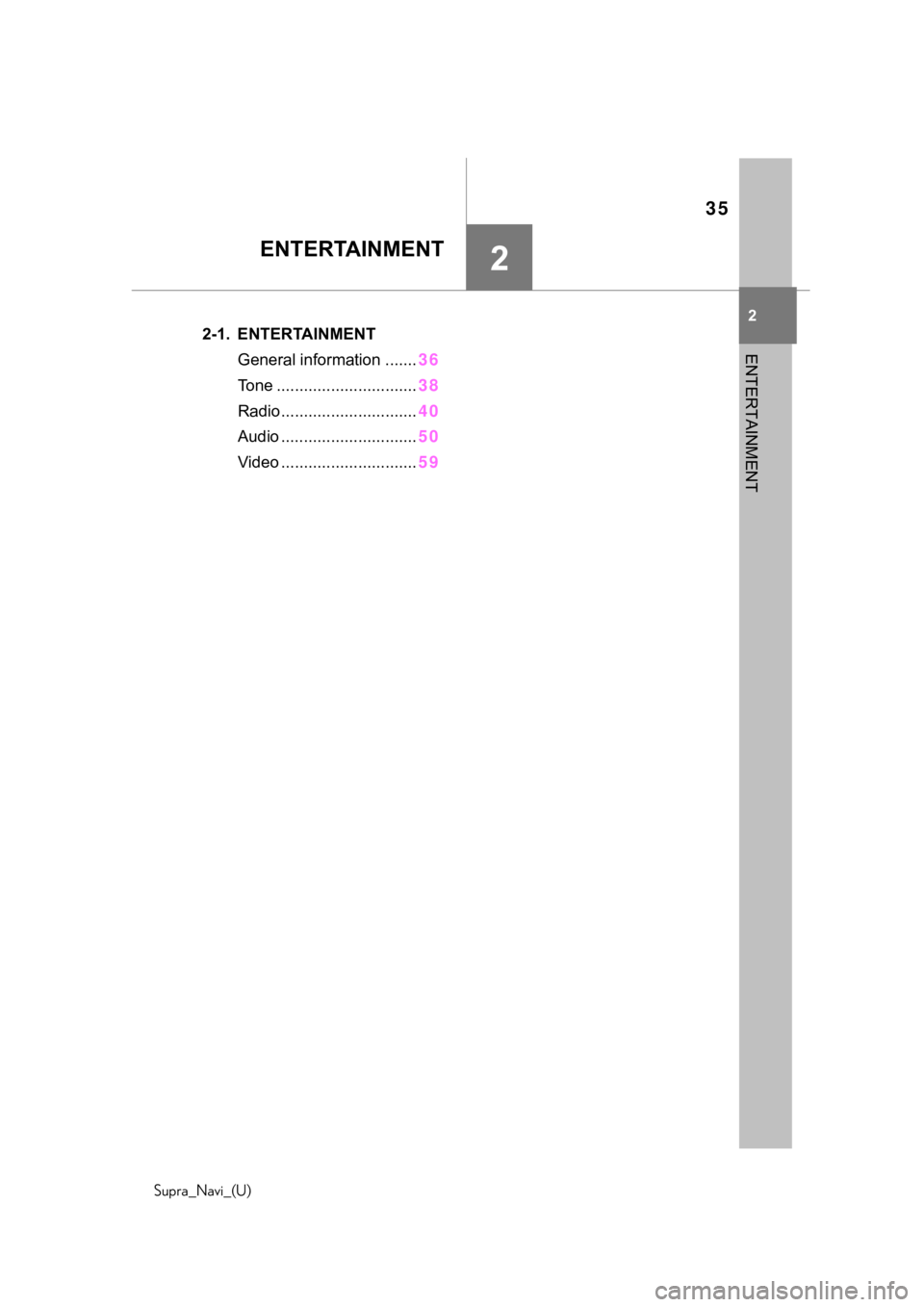
35
Supra_Navi_(U)
2
2
ENTERTAINMENT
ENTERTAINMENT
.2-1. ENTERTAINMENTGeneral information ....... 36
Tone ............................... 38
Radio.............................. 40
Audio .............................. 50
Video .............................. 59
Page 36 of 92
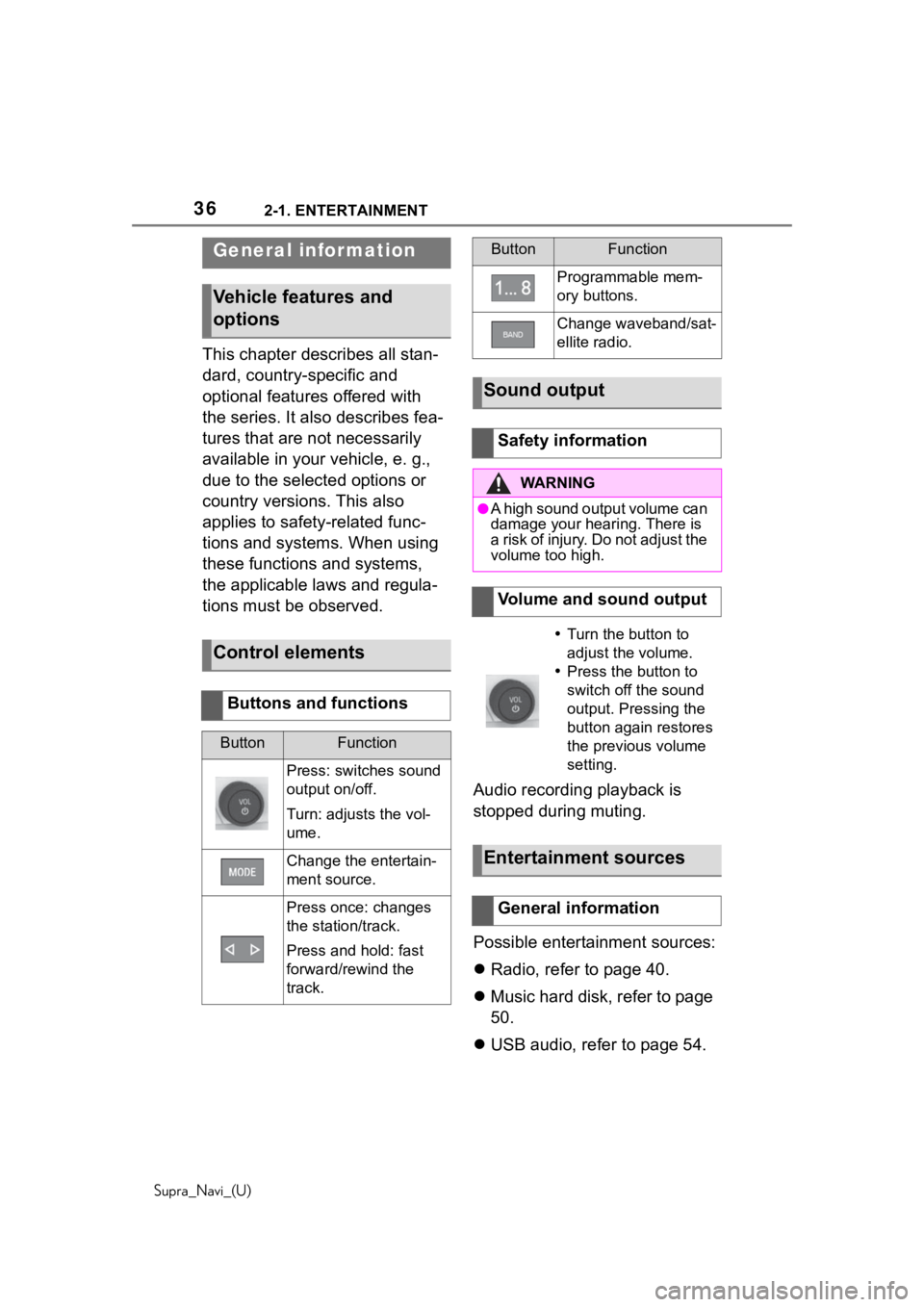
362-1. ENTERTAINMENT
Supra_Navi_(U)
2-1.ENTERTAINMENT
This chapter describes all stan-
dard, country-specific and
optional features offered with
the series. It also describes fea-
tures that are not necessarily
available in your vehicle, e. g.,
due to the selected options or
country versions. This also
applies to safety-related func-
tions and systems. When using
these functions and systems,
the applicable laws and regula-
tions must be observed.Audio recording playback is
stopped during muting.
Possible entertainment sources:
Radio, refer to page 40.
Music hard disk, refer to page
50.
USB audio, refer to page 54.
General infor mation
Vehicle features and
options
Control elements
Buttons and functions
ButtonFunction
Press: switches sound
output on/off.
Turn: adjusts the vol-
ume.
Change the entertain-
ment source.
Press once: changes
the station/track.
Press and hold: fast
forward/rewind the
track.
Programmable mem-
ory buttons.
Change waveband/sat-
ellite radio.
Sound output
Safety information
WA R N I N G
●A high sound output volume can
damage your hearing. There is
a risk of injury. Do not adjust the
volume too high.
Volume and sound output
Turn the button to
adjust the volume.
Press the button to
switch off the sound
output. Pressing the
button again restores
the previous volume
setting.
Entertainment sources
General information
ButtonFunction
Page 37 of 92
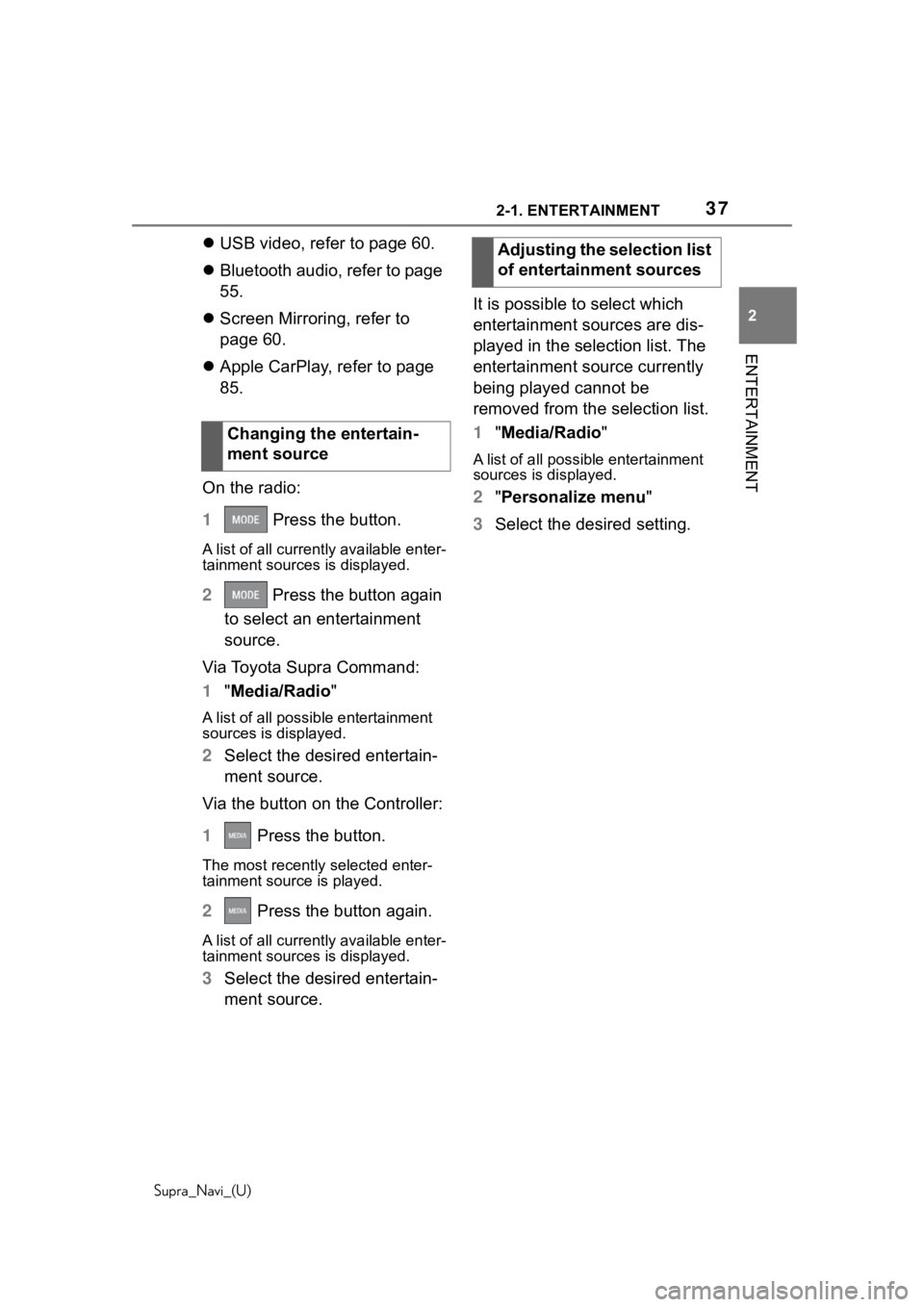
372-1. ENTERTAINMENT
Supra_Navi_(U)
2
ENTERTAINMENT
USB video, refer to page 60.
Bluetooth audio, refer to page
55.
Screen Mirroring, refer to
page 60.
Apple CarPlay, refer to page
85.
On the radio:
1 Press the button.
A list of all cu rrently available enter-
tainment sources is displayed.
2 Press the button again
to select an entertainment
source.
Via Toyota Supra Command:
1 "Media/Radio"
A list of all possib le entertainment
sources is displayed.
2 Select the desired entertain-
ment source.
Via the button on the Controller:
1 Press the button.
The most recently selected enter-
tainment source is played.
2 Press the button again.
A list of all cu rrently available enter-
tainment sources is displayed.
3 Select the desired entertain-
ment source. It is possible to select which
entertainment sources are dis-
played in the selection list. The
entertainment source currently
being played cannot be
removed from the selection list.
1
"Media/Radio"
A list of all possibl e entertainment
sources is displayed.
2 "Personalize menu"
3 Select the desired setting.
Changing the entertain-
ment source
Adjusting the selection list
of entertainment sources
Page 38 of 92
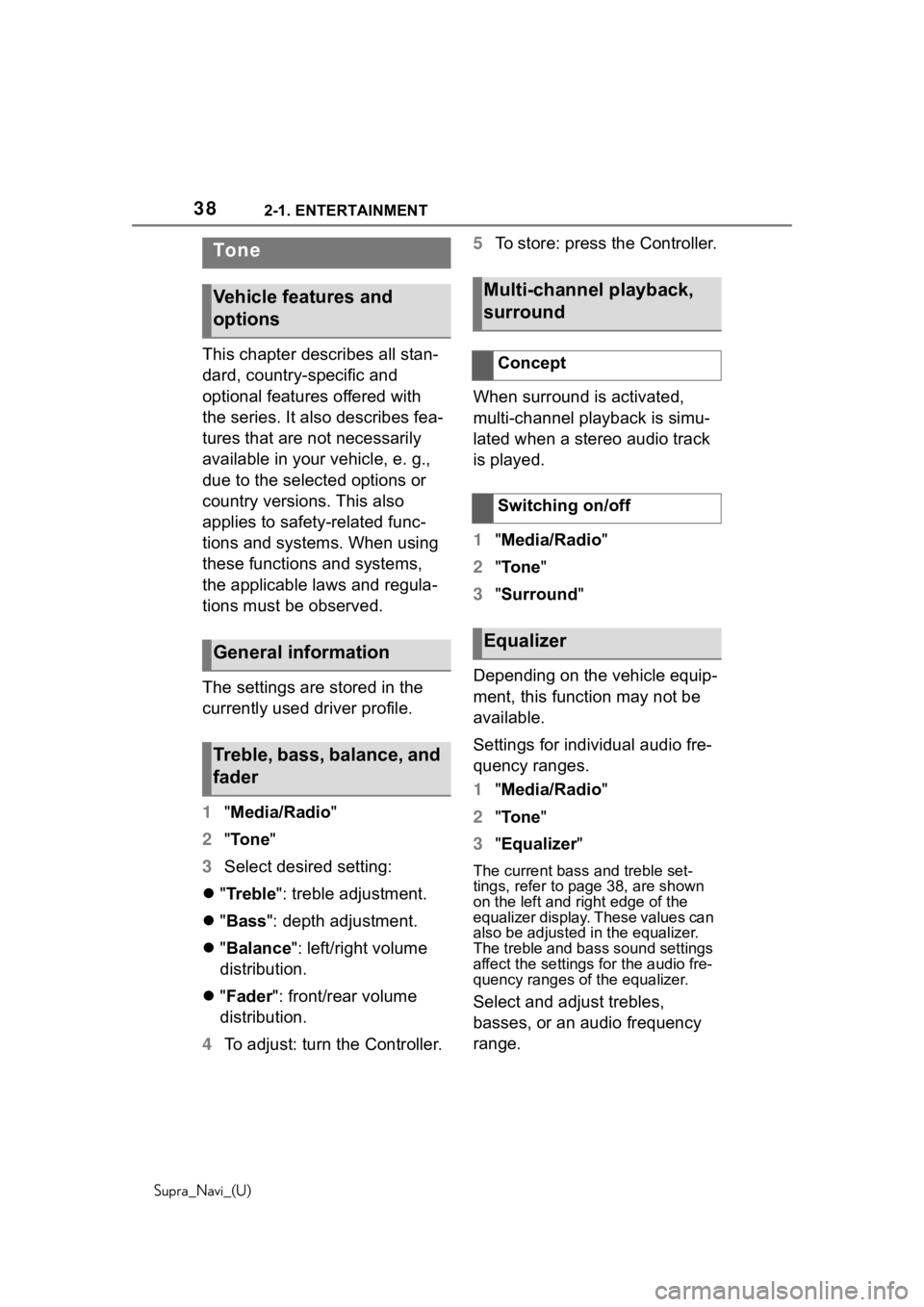
382-1. ENTERTAINMENT
Supra_Navi_(U)
This chapter describes all stan-
dard, country-specific and
optional features offered with
the series. It also describes fea-
tures that are not necessarily
available in your vehicle, e. g.,
due to the selected options or
country versions. This also
applies to safety-related func-
tions and systems. When using
these functions and systems,
the applicable laws and regula-
tions must be observed.
The settings are stored in the
currently used driver profile.
1"Media/Radio"
2 "Tone"
3 Select desired setting:
"Treble": treble adjustment.
"Bass ": depth adjustment.
"Balance ": left/right volume
distribution.
"Fader ": front/rear volume
distribution.
4 To adjust: turn the Controller. 5
To store: press the Controller.
When surround is activated,
multi-channel playback is simu-
lated when a stereo audio track
is played.
1 "Media/Radio"
2 "To n e "
3 "Surround"
Depending on the vehicle equip-
ment, this function may not be
available.
Settings for individual audio fre-
quency ranges.
1 "Media/Radio"
2 "To n e "
3 "Equalizer "
The current bass and treble set-
tings, refer to pag e 38, are shown
on the left and ri ght edge of the
equalizer display. These values can
also be adjusted in the equalizer.
The treble and bass sound settings
affect the settings for the audio fre-
quency ranges of the equalizer.
Select and adjust trebles,
basses, or an audio frequency
range.
To n e
Vehicle features and
options
General information
Treble, bass, balance, and
fader
Multi-channel playback,
surround
Concept
Switching on/off
Equalizer
Page 39 of 92
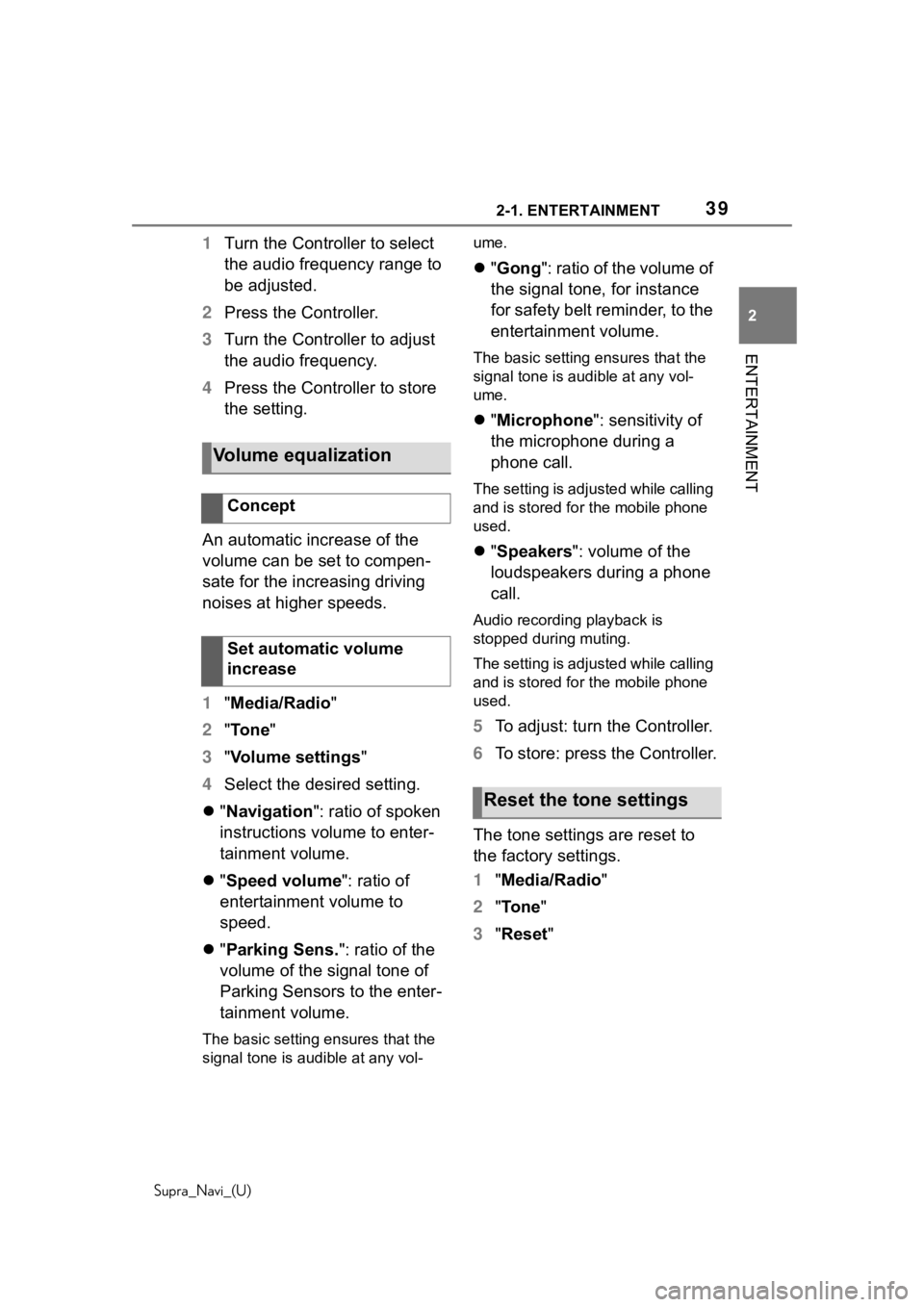
392-1. ENTERTAINMENT
Supra_Navi_(U)
2
ENTERTAINMENT
1 Turn the Controller to select
the audio frequency range to
be adjusted.
2 Press the Controller.
3 Turn the Controller to adjust
the audio frequency.
4 Press the Controller to store
the setting.
An automatic increase of the
volume can be set to compen-
sate for the increasing driving
noises at higher speeds.
1 "Media/Radio"
2 "Tone"
3 "Volume settings"
4 Select the desired setting.
"Navigation ": ratio of spoken
instructions volume to enter-
tainment volume.
"Speed volume ": ratio of
entertainment volume to
speed.
"Parking Sens. ": ratio of the
volume of the signal tone of
Parking Sensors to the enter-
tainment volume.
The basic setting ensures that the
signal tone is audible at any vol- ume.
"Gong ": ratio of the volume of
the signal tone, for instance
for safety belt reminder, to the
entertainment volume.
The basic setting ensures that the
signal tone is audible at any vol-
ume.
"Microphone ": sensitivity of
the microphone during a
phone call.
The setting is adjusted while calling
and is stored for the mobile phone
used.
"Speakers ": volume of the
loudspeakers during a phone
call.
Audio recording playback is
stopped during muting.
The setting is adjusted while calling
and is stored for the mobile phone
used.
5 To adjust: turn the Controller.
6 To store: press the Controller.
The tone settings are reset to
the factory settings.
1 "Media/Radio"
2 "To n e "
3 "Reset "
Volume equalization
Concept
Set automatic volume
increase
Reset the tone settings
Page 42 of 92
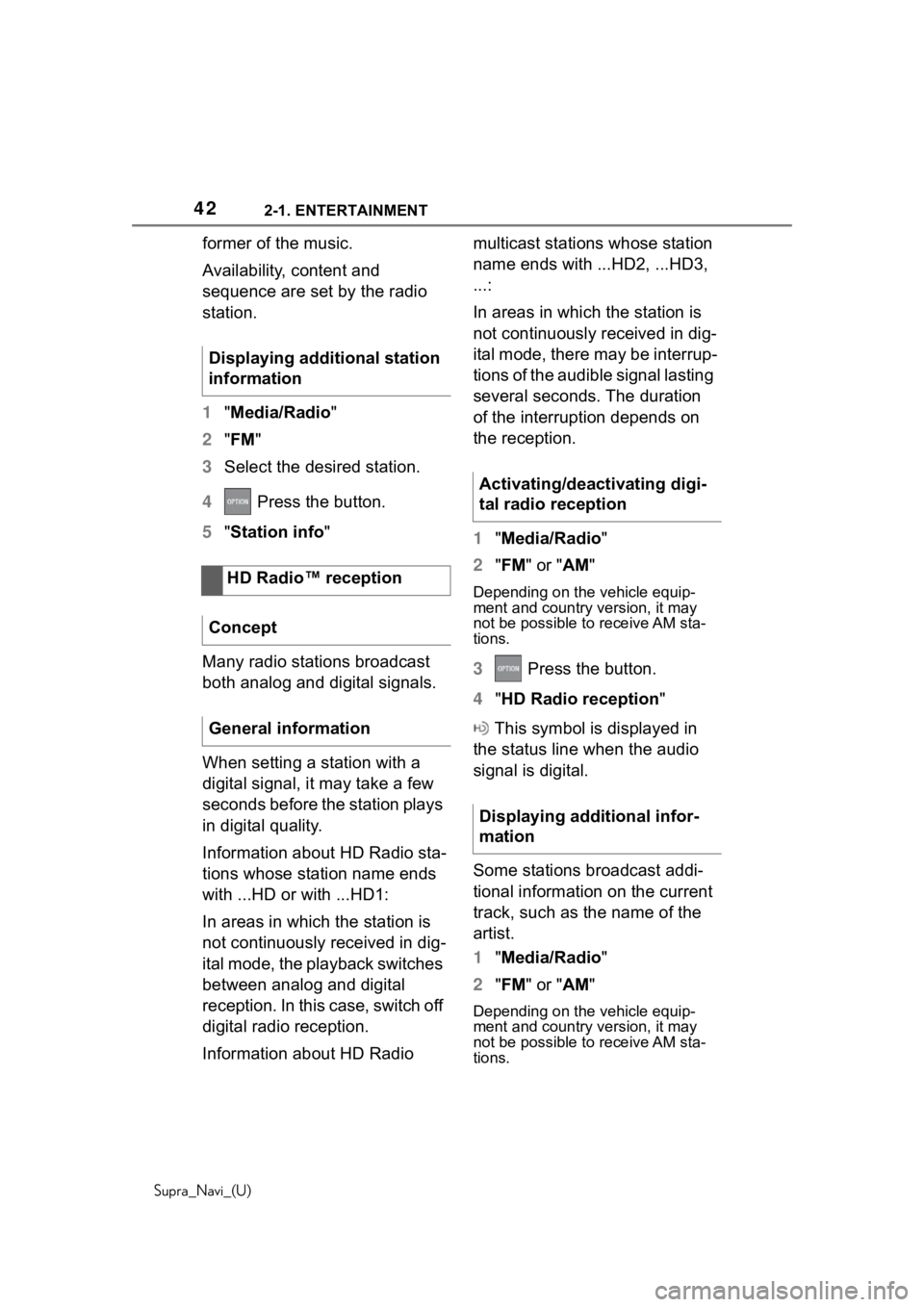
422-1. ENTERTAINMENT
Supra_Navi_(U)
former of the music.
Availability, content and
sequence are set by the radio
station.
1"Media/Radio"
2 "FM "
3 Select the desired station.
4 Press the button.
5 "Station info"
Many radio stations broadcast
both analog and digital signals.
When setting a station with a
digital signal, it may take a few
seconds before the station plays
in digital quality.
Information about HD Radio sta-
tions whose station name ends
with ...HD or with ...HD1:
In areas in which the station is
not continuously received in dig-
ital mode, the playback switches
between analog and digital
reception. In this case, switch off
digital radio reception.
Information about HD Radio multicast stations whose station
name ends with ...HD2, ...HD3,
...:
In areas in which the station is
not continuously received in dig-
ital mode, there may be interrup-
tions of the audible signal lasting
several seconds. The duration
of the interruption depends on
the reception.
1
"Media/Radio"
2 "FM " or " AM"
Depending on the vehicle equip-
ment and country version, it may
not be possible to receive AM sta-
tions.
3 Press the button.
4 "HD Radio reception "
This symbol is displayed in
the status line when the audio
signal is digital.
Some stations broadcast addi-
tional information on the current
track, such as the name of the
artist.
1 "Media/Radio"
2 "FM " or " AM"
Depending on the vehicle equip-
ment and country version, it may
not be possible to receive AM sta-
tions.
Displaying additional station
information
HD Radio™ reception
Concept
General information
Activating/deactivating digi-
tal radio reception
Displaying additional infor-
mation
Page 45 of 92
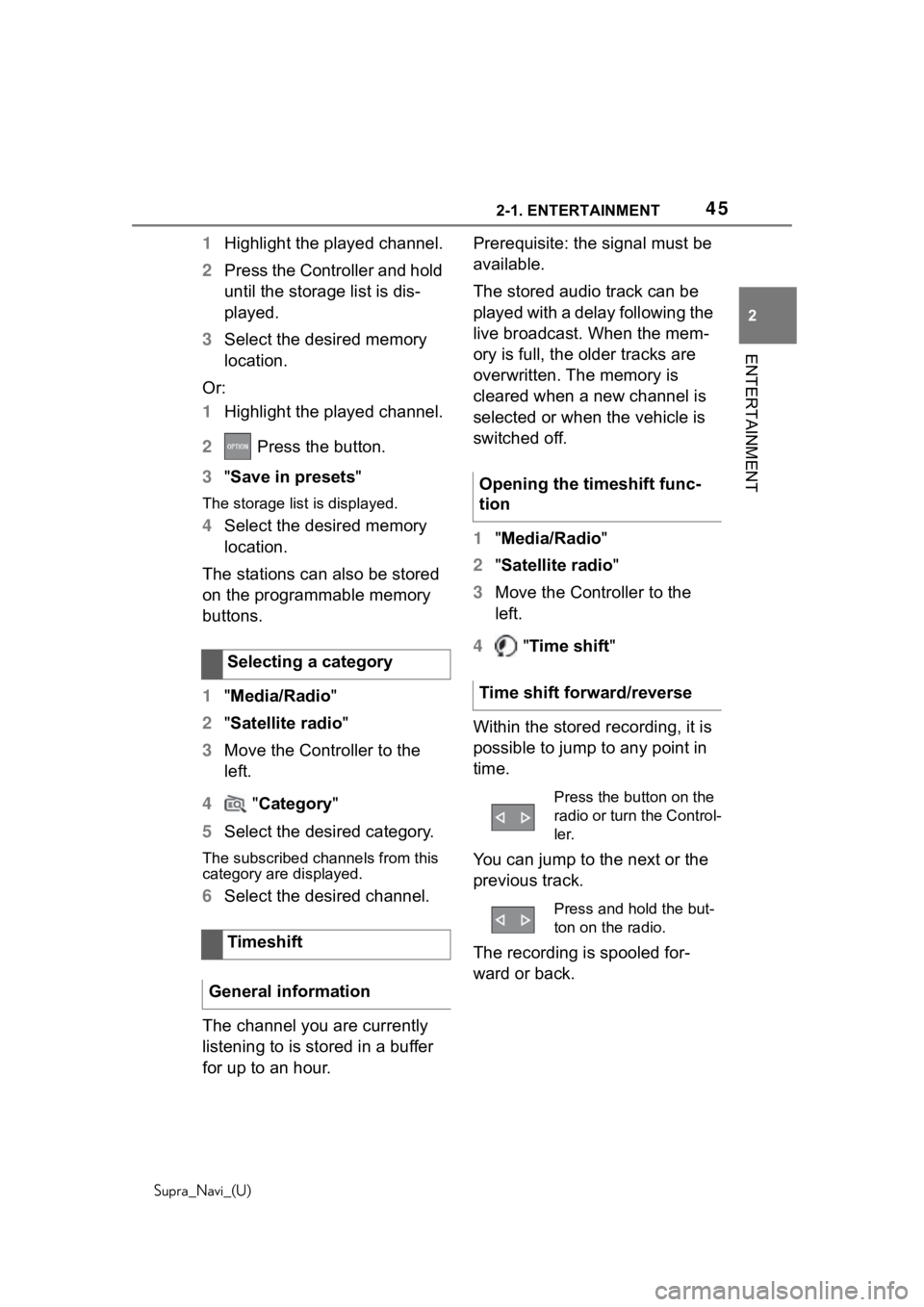
452-1. ENTERTAINMENT
Supra_Navi_(U)
2
ENTERTAINMENT
1 Highlight the played channel.
2 Press the Controller and hold
until the storage list is dis-
played.
3 Select the desired memory
location.
Or:
1 Highlight the played channel.
2 Press the button.
3 "Save in presets "
The storage list is displayed.
4Select the desired memory
location.
The stations can also be stored
on the programmable memory
buttons.
1 "Media/Radio"
2 "Satellite radio "
3 Move the Controller to the
left.
4 "Category "
5 Select the desired category.
The subscribed channels from this
category are displayed.
6Select the desired channel.
The channel you are currently
listening to is stored in a buffer
for up to an hour. Prerequisite: the signal must be
available.
The stored audio track can be
played with a delay following the
live broadcast. When the mem-
ory is full, the older tracks are
overwritten. The memory is
cleared when a new channel is
selected or when the vehicle is
switched off.
1
"Media/Radio"
2 "Satellite radio "
3 Move the Controller to the
left.
4 "Time shift "
Within the stored recording, it is
possible to jump to any point in
time.
You can jump to the next or the
previous track.
The recording is spooled for-
ward or back.
Selecting a category
Timeshift
General information
Opening the timeshift func-
tion
Time shift forward/reverse
Press the button on the
radio or turn the Control-
ler.
Press and hold the but-
ton on the radio.
Page 46 of 92
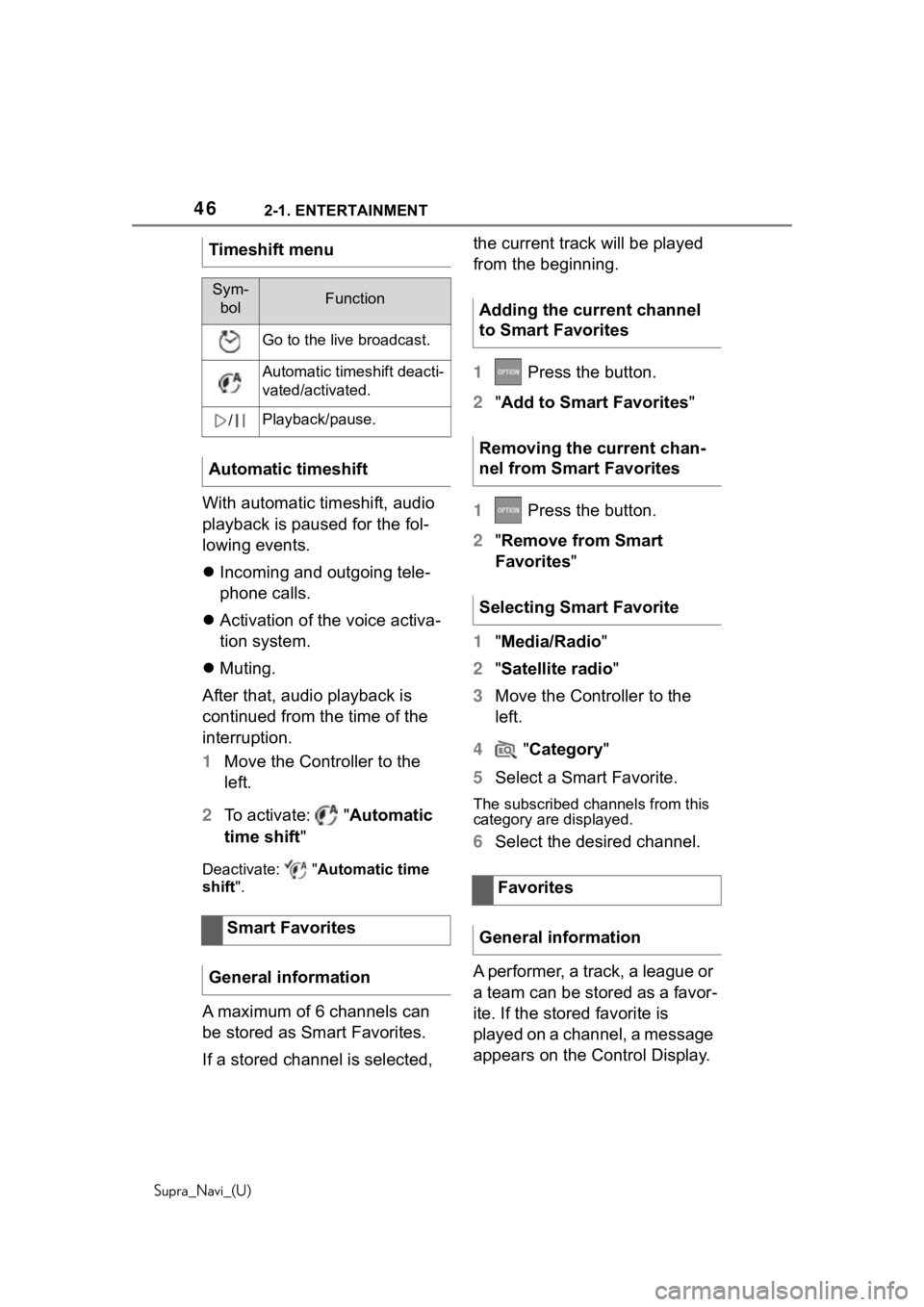
462-1. ENTERTAINMENT
Supra_Navi_(U)
With automatic timeshift, audio
playback is paused for the fol-
lowing events.
Incoming and outgoing tele-
phone calls.
Activation of the voice activa-
tion system.
Muting.
After that, audio playback is
continued from the time of the
interruption.
1 Move the Controller to the
left.
2 To activate: "Automatic
time shift "
Deactivate: "Automatic time
shift".
A maximum of 6 channels can
be stored as Smart Favorites.
If a stored channel is selected, the current track will be played
from the beginning.
1
Press the button.
2 "Add to Smart Favorites "
1 Press the button.
2 "Remove from Smart
Favorites "
1 "Media/Radio"
2 "Satellite radio "
3 Move the Controller to the
left.
4 "Category "
5 Select a Smart Favorite.
The subscribed channels from this
category are displayed.
6Select the desired channel.
A performer, a track, a league or
a team can be stored as a favor-
ite. If the stored favorite is
played on a channel, a message
appears on the Control Display.
Timeshift menu
Sym-
bolFunction
Go to the liv e broadcast.
Automatic timeshift deacti-
vated/activated.
/Playback/pause.
Automatic timeshift
Smart Favorites
General information
Adding the current channel
to Smart Favorites
Removing the current chan-
nel from Smart Favorites
Selecting Smart Favorite
Favorites
General information
Page 50 of 92
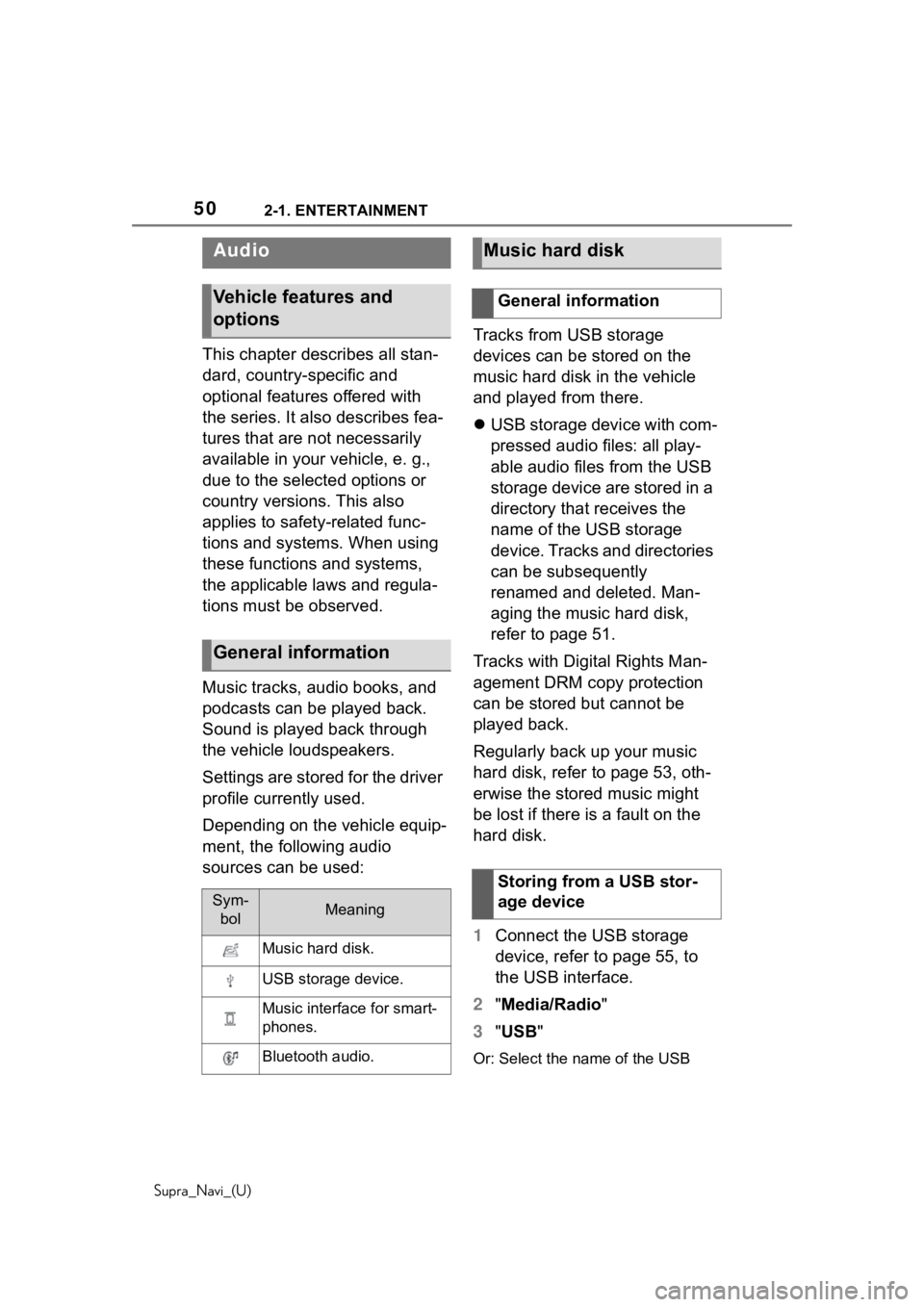
502-1. ENTERTAINMENT
Supra_Navi_(U)
This chapter describes all stan-
dard, country-specific and
optional features offered with
the series. It also describes fea-
tures that are not necessarily
available in your vehicle, e. g.,
due to the selected options or
country versions. This also
applies to safety-related func-
tions and systems. When using
these functions and systems,
the applicable laws and regula-
tions must be observed.
Music tracks, audio books, and
podcasts can be played back.
Sound is played back through
the vehicle loudspeakers.
Settings are stored for the driver
profile currently used.
Depending on the vehicle equip-
ment, the following audio
sources can be used: Tracks from USB storage
devices can be stored on the
music hard disk in the vehicle
and played from there.
USB storage device with com-
pressed audio files: all play-
able audio files from the USB
storage device are stored in a
directory that receives the
name of the USB storage
device. Tracks and directories
can be subsequently
renamed and deleted. Man-
aging the music hard disk,
refer to page 51.
Tracks with Digital Rights Man-
agement DRM copy protection
can be stored but cannot be
played back.
Regularly back up your music
hard disk, refer to page 53, oth-
erwise the stored music might
be lost if there is a fault on the
hard disk.
1 Connect the USB storage
device, refer to page 55, to
the USB interface.
2 "Media/Radio"
3 "USB "
Or: Select the name of the USB
Audio
Vehicle features and
options
General information
Sym-
bolMeaning
Music hard disk.
USB storage device.
Music interface for smart-
phones.
Bluetooth audio.
Music hard disk
General information
Storing from a USB stor-
age device