navigation system TOYOTA SUPRA 2020 Accessories, Audio & Navigation (in English)
[x] Cancel search | Manufacturer: TOYOTA, Model Year: 2020, Model line: SUPRA, Model: TOYOTA SUPRA 2020Pages: 92, PDF Size: 0.65 MB
Page 34 of 92
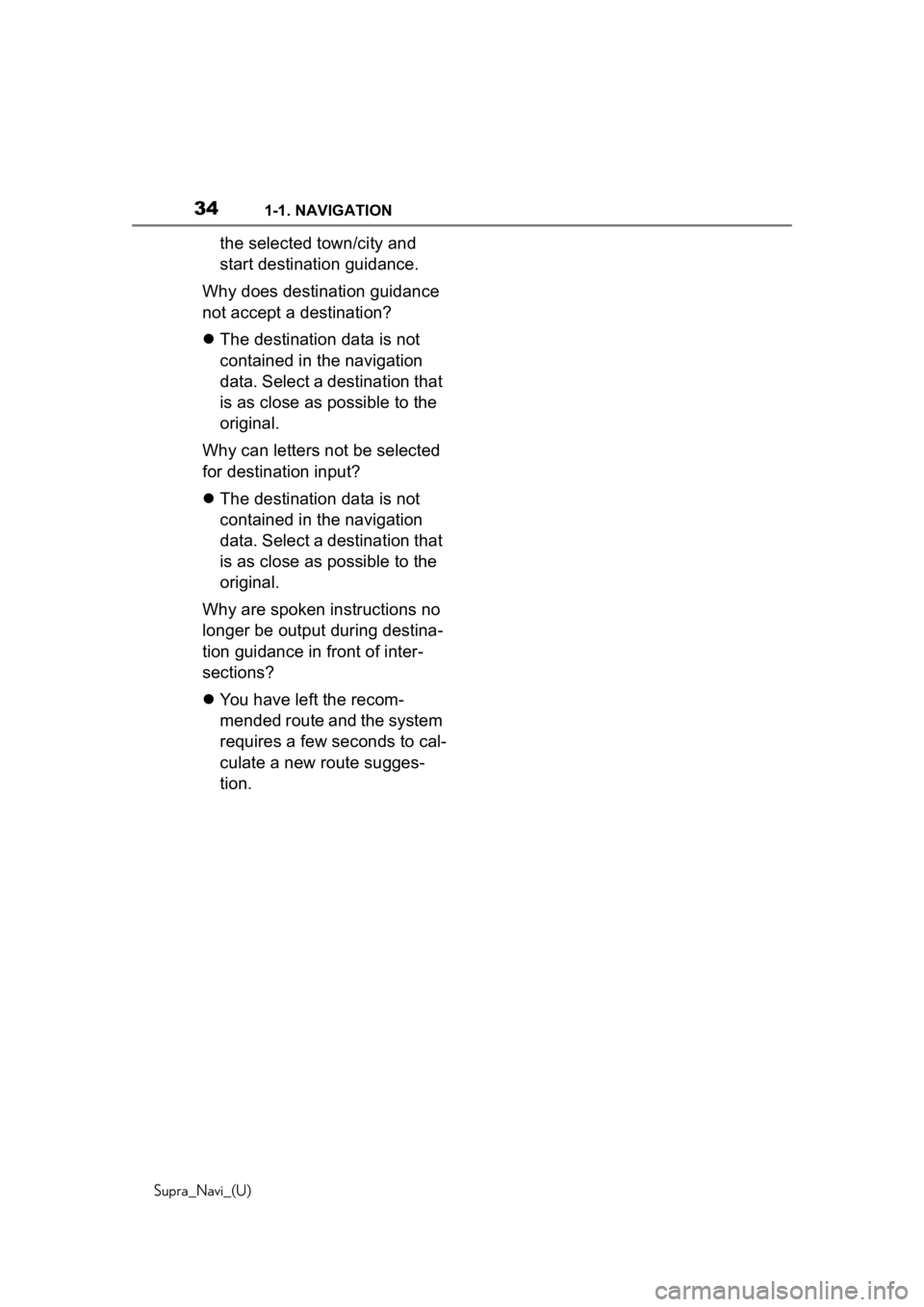
341-1. NAVIGATION
Supra_Navi_(U)
the selected town/city and
start destination guidance.
Why does destination guidance
not accept a destination?
The destination data is not
contained in the navigation
data. Select a destination that
is as close as possible to the
original.
Why can letters not be selected
for destination input?
The destination data is not
contained in the navigation
data. Select a destination that
is as close as possible to the
original.
Why are spoken instructions no
longer be output during destina-
tion guidance in front of inter-
sections?
You have left the recom-
mended route and the system
requires a few seconds to cal-
culate a new route sugges-
tion.
Page 67 of 92
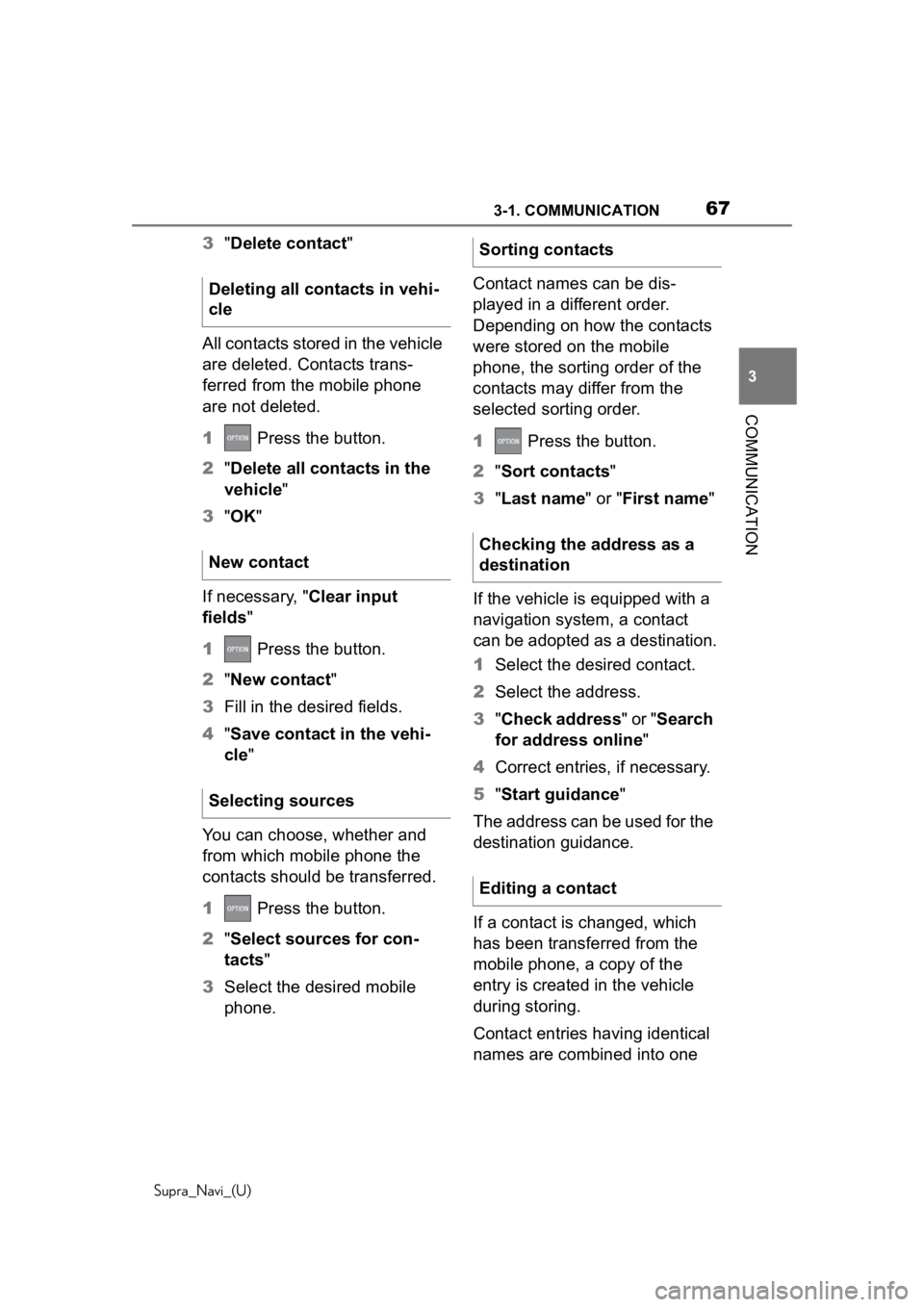
673-1. COMMUNICATION
Supra_Navi_(U)
3
COMMUNICATION
3 "Delete contact"
All contacts stored in the vehicle
are deleted. Contacts trans-
ferred from the mobile phone
are not deleted.
1 Press the button.
2 "Delete all contacts in the
vehicle"
3 "OK "
If necessary, "Clear input
fields"
1 Press the button.
2 "New contact"
3 Fill in the desired fields.
4 "Save contact in the vehi-
cle "
You can choose, whether and
from which mobile phone the
contacts should be transferred.
1 Press the button.
2 "Select sources for con-
tacts "
3 Select the desired mobile
phone. Contact names can be dis-
played in a different order.
Depending on how the contacts
were stored on the mobile
phone, the sorting order of the
contacts may differ from the
selected sorting order.
1
Press the button.
2 "Sort contacts "
3 "Last name" or "First name "
If the vehicle is equipped with a
navigation system, a contact
can be adopted as a destination.
1 Select the desired contact.
2 Select the address.
3 "Check address " or "Search
for address online"
4 Correct entries, if necessary.
5 "Start guidance"
The address can be used for the
destination guidance.
If a contact is changed, which
has been transferred from the
mobile phone, a copy of the
entry is created in the vehicle
during storing.
Contact entries having identical
names are combined into one
Deleting all contacts in vehi-
cle
New contact
Selecting sourcesSorting contacts
Checking the address as a
destination
Editing a contact
Page 86 of 92

863-1. COMMUNICATION
Supra_Navi_(U)
CarPlay can be selected via the
following menus:
"Apple CarPlay"
The CarPlay menu is displayed.
"Media/Radio"
"Now playing in Apple CarPlay "
The iPhone music app opens.
"Navigation "
"Maps in Apple CarPlay "
The iPhone navigation app opens.
"Communication"
"Phone in Apple CarPlay "
The iPhone phone app opens.
CarPlay can be used via Toyota
Supra Command and voice
operation.
Via voice operation:
1 Press and hold the but-
ton on the steering wheel,
until the Siri Voice command
response is activated on the
iPhone.
2 Say the commands familiar
from the iPhone.
1 Press and hold the
button on the steering wheel,
until the Siri Voice command
response is activated on the
iPhone. 2
Say the commands familiar
from the iPhone.
1 "My Vehicle"
2 "System settings"
3 "Mobile devices"
4 Select the iPhone with Car-
Play function.
5 "Toyota Supra Command "
Select the entry to switch CarPlay
off. The iPhone remains connected
as a smartphone.
"Apple CarPlay"
Select the entry to switch CarPlay
on.
The destination of an active Car-
Play navigation can be handed
over to the navigation. Naviga-
tion assumes the destination
guidance, and navigation via
CarPlay is ended.
Destination guidance cannot be
returned to CarPlay.
The Connected app provides
mobility-based services and
applications.
Selecting CarPlay
Using CarPlay
Switching CarPlay off/on
CarPlay Navigation
Toyota Supra Connect
app
Concept
Page 90 of 92
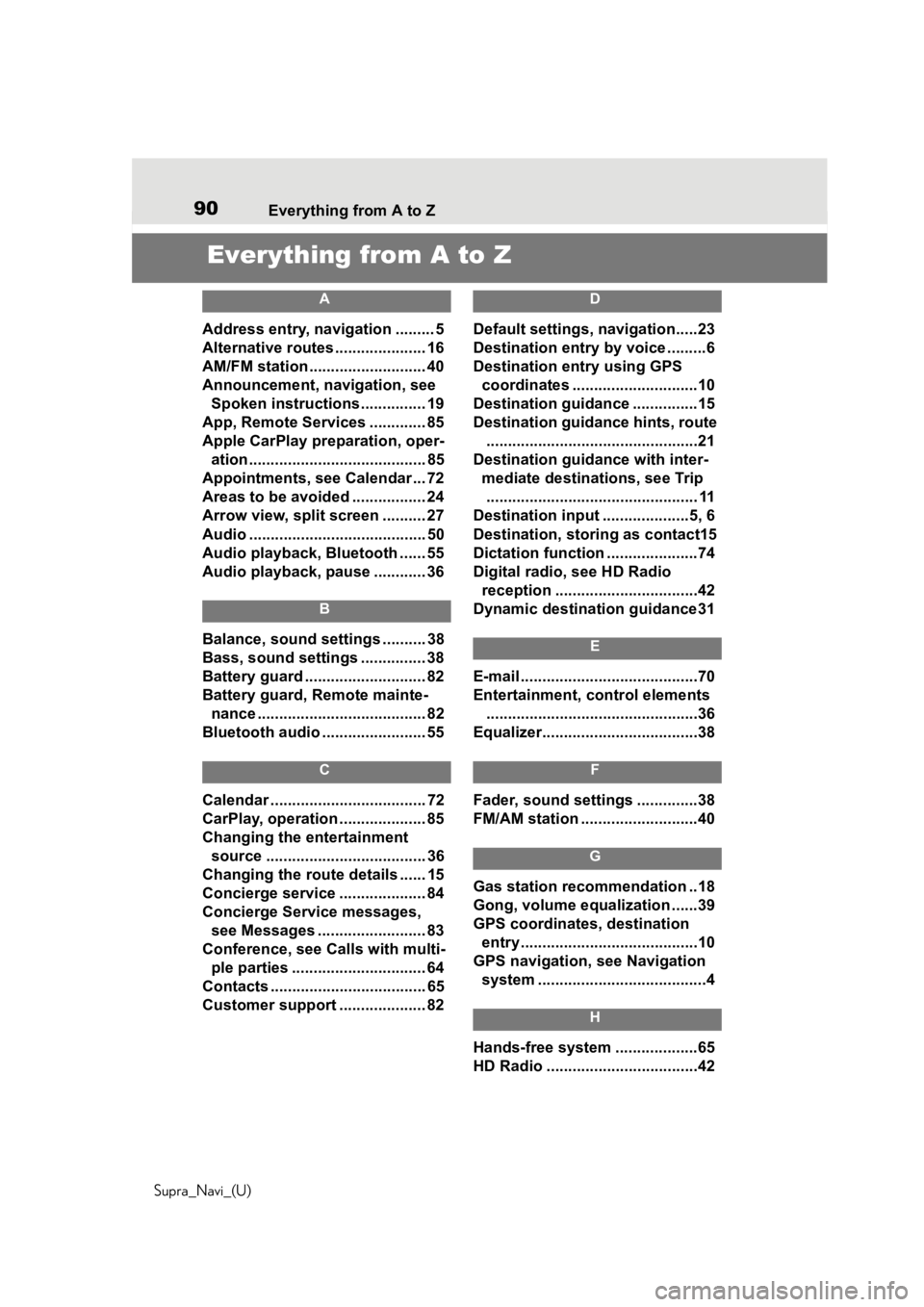
90 Everything from A to Z
Supra_Navi_(U)
Everything from A to Z
A
Address entry, navigation ......... 5
Alternative routes ..................... 16
AM/FM station ........................... 40
Announcement, navigation, see Spoken instructions............... 19
App, Remote Services ............. 85
Apple CarPlay preparation, oper- ation......................................... 85
Appointments, see Calendar ... 72
Areas to be avoided ................. 24
Arrow view, split screen .......... 27
Audio ......................................... 50
Audio playback, Bluetooth ...... 55
Audio playback, pause ............ 36
B
Balance, sound settings .......... 38
Bass, sound settings ............... 38
Battery guard ............................ 82
Battery guard, Remote mainte- nance ....................................... 82
Bluetooth audio ........................ 55
C
Calendar .................................... 72
CarPlay, operation .................... 85
Changing the entertainment source ..................................... 36
Changing the route details ...... 15
Concierge service .................... 84
Concierge Service messages, see Messages ......................... 83
Conference, see Calls with multi- ple parties ............................... 64
Contacts .................................... 65
Customer support .................... 82
D
Default settings, navigation.....23
Destination entry by voice .........6
Destination entry using GPS coordinates .............................10
Destination guidance ...............15
Destination guidance hints, route .................................................21
Destination guida nce with inter-
mediate destinations, see Trip ................................................. 11
Destination input ....................5, 6
Destination, storing as contact15
Dictation function .....................74
Digital radio, see HD Radio reception .................................42
Dynamic destination guidance31
E
E-mail .........................................70
Entertainment, control elements .................................................36
Equalizer....................................38
F
Fader, sound settings ..............38
FM/AM station ...........................40
G
Gas station recommendation ..18
Gong, volume equalization ......39
GPS coordinates, destination entry .........................................10
GPS navigation, see Navigation system .......................................4
H
Hands-free system ...................65
HD Radio ...................................42
Page 91 of 92
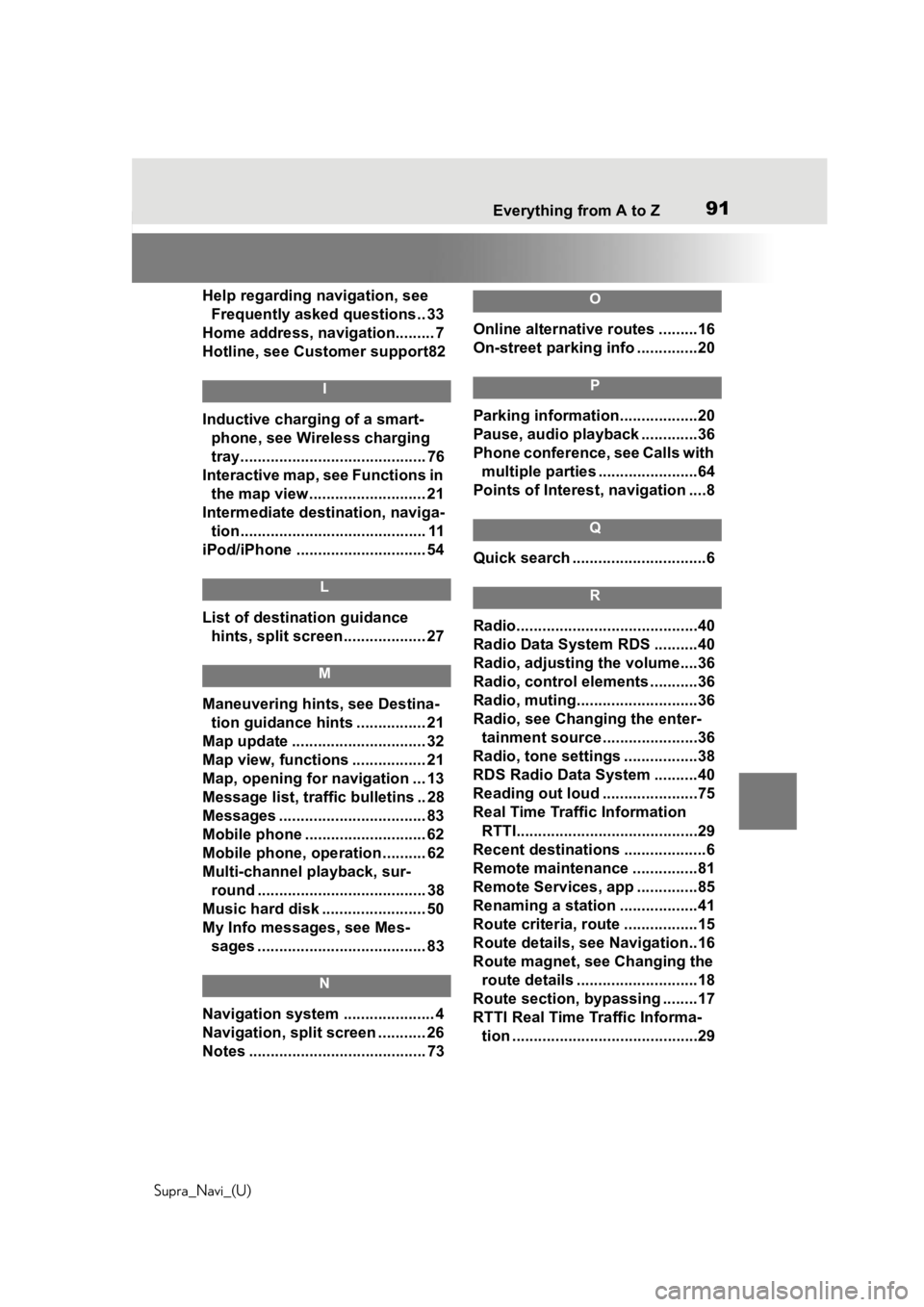
91
Supra_Navi_(U) Everything from A to Z91
Help regarding navigation, see Frequently asked questions.. 33
Home address, navigation......... 7
Hotline, see Customer support82
I
Inductive charging of a smart- phone, see Wireless charging
tray........................................... 76
Interactive map, see Functions in the map view........................... 21
Intermediate destination, naviga- tion........................................... 11
iPod/iPhone ......... ..................... 54
L
List of destination guidance
hints, split screen................... 27
M
Maneuvering hints, see Destina-tion guidance hints ................ 21
Map update ............................... 32
Map view, functions ................. 21
Map, opening for navigation ... 13
Message list, traffic bulletins .. 28
Messages .................................. 83
Mobile phone ....... ..................... 62
Mobile phone, operation .......... 62
Multi-channel playback, sur- round ....................................... 38
Music hard disk ........................ 50
My Info messages, see Mes- sages ....................................... 83
N
Navigation system ..................... 4
Navigation, split screen ........... 26
Notes ......................................... 73
O
Online alternative routes .........16
On-street parking info ..............20
P
Parking information..................20
Pause, audio playback .............36
Phone conference, see Calls with multiple parties .......................64
Points of Interest , navigation ....8
Q
Quick search ...............................6
R
Radio..........................................40
Radio Data System RDS ..........40
Radio, adjusting the volume....36
Radio, control ele ments ...........36
Radio, muting............................36
Radio, see Changing the enter- tainment source . .....................36
Radio, tone settings .................38
RDS Radio Data System ..........40
Reading out loud ......................75
Real Time Traffic Information RTTI..........................................29
Recent destinations ...................6
Remote maintenance ...............81
Remote Services, app ..............85
Renaming a station ..................41
Route criteria, route .................15
Route details, see Navigation..16
Route magnet, see Changing the route details ............................18
Route section, bypassing ........17
RTTI Real Time Traffic Informa- tion ...........................................29