display TOYOTA SUPRA 2020 Accessories, Audio & Navigation (in English)
[x] Cancel search | Manufacturer: TOYOTA, Model Year: 2020, Model line: SUPRA, Model: TOYOTA SUPRA 2020Pages: 92, PDF Size: 0.65 MB
Page 46 of 92

462-1. ENTERTAINMENT
Supra_Navi_(U)
With automatic timeshift, audio
playback is paused for the fol-
lowing events.
Incoming and outgoing tele-
phone calls.
Activation of the voice activa-
tion system.
Muting.
After that, audio playback is
continued from the time of the
interruption.
1 Move the Controller to the
left.
2 To activate: "Automatic
time shift "
Deactivate: "Automatic time
shift".
A maximum of 6 channels can
be stored as Smart Favorites.
If a stored channel is selected, the current track will be played
from the beginning.
1
Press the button.
2 "Add to Smart Favorites "
1 Press the button.
2 "Remove from Smart
Favorites "
1 "Media/Radio"
2 "Satellite radio "
3 Move the Controller to the
left.
4 "Category "
5 Select a Smart Favorite.
The subscribed channels from this
category are displayed.
6Select the desired channel.
A performer, a track, a league or
a team can be stored as a favor-
ite. If the stored favorite is
played on a channel, a message
appears on the Control Display.
Timeshift menu
Sym-
bolFunction
Go to the liv e broadcast.
Automatic timeshift deacti-
vated/activated.
/Playback/pause.
Automatic timeshift
Smart Favorites
General information
Adding the current channel
to Smart Favorites
Removing the current chan-
nel from Smart Favorites
Selecting Smart Favorite
Favorites
General information
Page 47 of 92
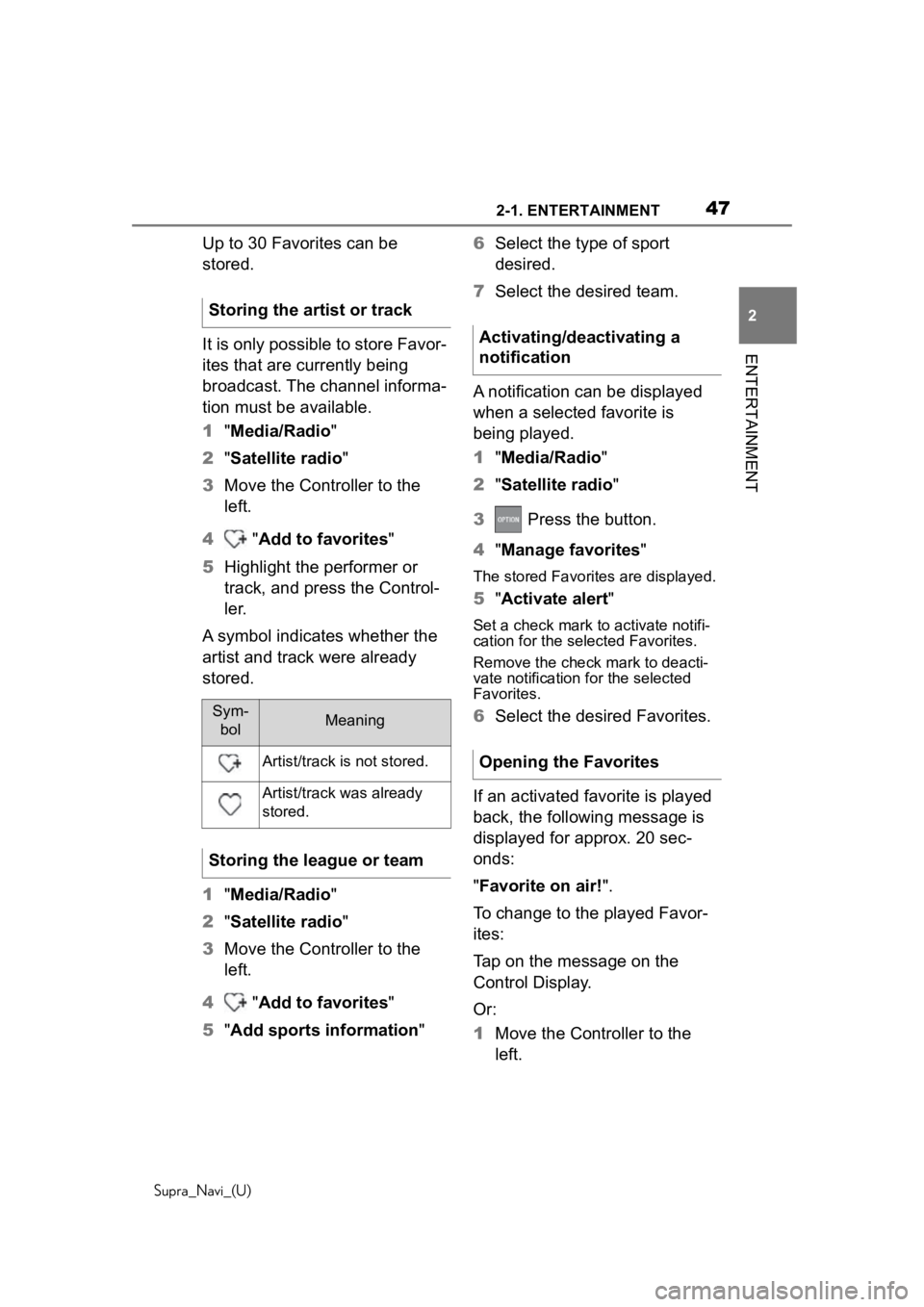
472-1. ENTERTAINMENT
Supra_Navi_(U)
2
ENTERTAINMENT
Up to 30 Favorites can be
stored.
It is only possible to store Favor-
ites that are currently being
broadcast. The channel informa-
tion must be available.
1 "Media/Radio"
2 "Satellite radio "
3 Move the Controller to the
left.
4 "Add to favorites"
5 Highlight the performer or
track, and press the Control-
ler.
A symbol indicates whether the
artist and track were already
stored.
1 "Media/Radio"
2 "Satellite radio "
3 Move the Controller to the
left.
4 "Add to favorites"
5 "Add sports information" 6
Select the type of sport
desired.
7 Select the desired team.
A notification can be displayed
when a selected favorite is
being played.
1 "Media/Radio"
2 "Satellite radio "
3 Press the button.
4 "Manage favorites "
The stored Favorites are displayed.
5"Activate alert "
Set a check mark to activate notifi-
cation for the sele cted Favorites.
Remove the check mark to deacti-
vate notification for the selected
Favorites.
6 Select the desired Favorites.
If an activated favorite is played
back, the following message is
displayed for approx. 20 sec-
onds:
"Favorite on air! ".
To change to the played Favor-
ites:
Tap on the message on the
Control Display.
Or:
1 Move the Controller to the
left.
Storing the artist or trackSym-
bolMeaning
Artist/track is not stored.
Artist/track was already
stored.
Storing the league or team
Activating/deactivating a
notification
Opening the Favorites
Page 48 of 92
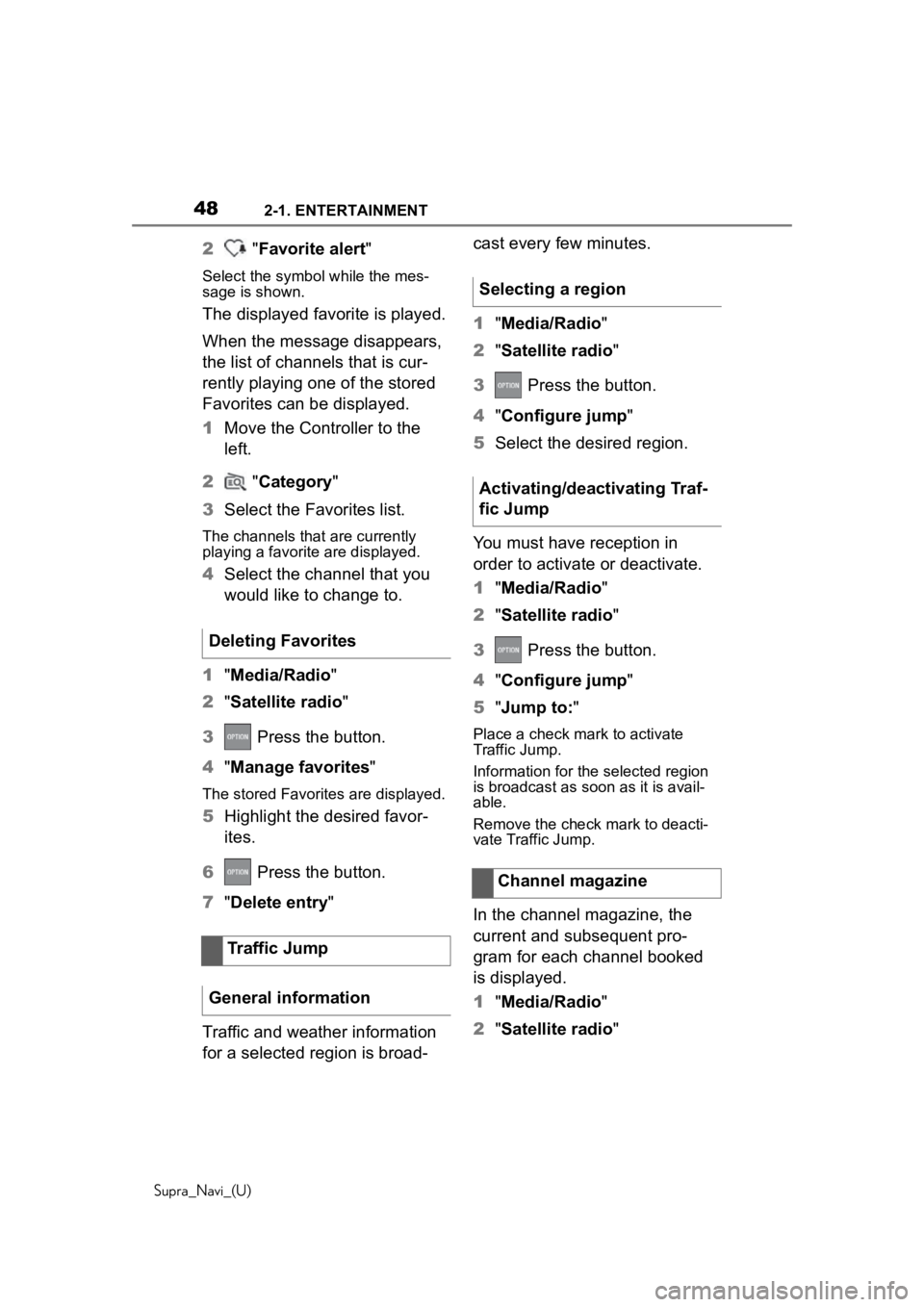
482-1. ENTERTAINMENT
Supra_Navi_(U)
2 "Favorite alert"
Select the symbo l while the mes-
sage is shown.
The displayed favorite is played.
When the message disappears,
the list of channels that is cur-
rently playing one of the stored
Favorites can be displayed.
1 Move the Controller to the
left.
2 "Category "
3 Select the Favorites list.
The channels that are currently
playing a favorite are displayed.
4Select the channel that you
would like to change to.
1 "Media/Radio"
2 "Satellite radio "
3 Press the button.
4 "Manage favorites"
The stored Favorites are displayed.
5Highlight the desired favor-
ites.
6 Press the button.
7 "Delete entry "
Traffic and weather information
for a selected region is broad- cast every few minutes.
1
"Media/Radio"
2 "Satellite radio "
3 Press the button.
4 "Configure jump "
5 Select the desired region.
You must have reception in
order to activate or deactivate.
1 "Media/Radio"
2 "Satellite radio "
3 Press the button.
4 "Configure jump "
5 "Jump to:"
Place a check mark to activate
Traffic Jump.
Information for the selected region
is broadcast as soon as it is avail-
able.
Remove the check mark to deacti-
vate Traffic Jump.
In the channel magazine, the
current and subsequent pro-
gram for each channel booked
is displayed.
1"Media/Radio"
2 "Satellite radio "
Deleting Favorites
Traffic Jump
General information
Selecting a region
Activating/deactivating Traf-
fic Jump
Channel magazine
Page 51 of 92
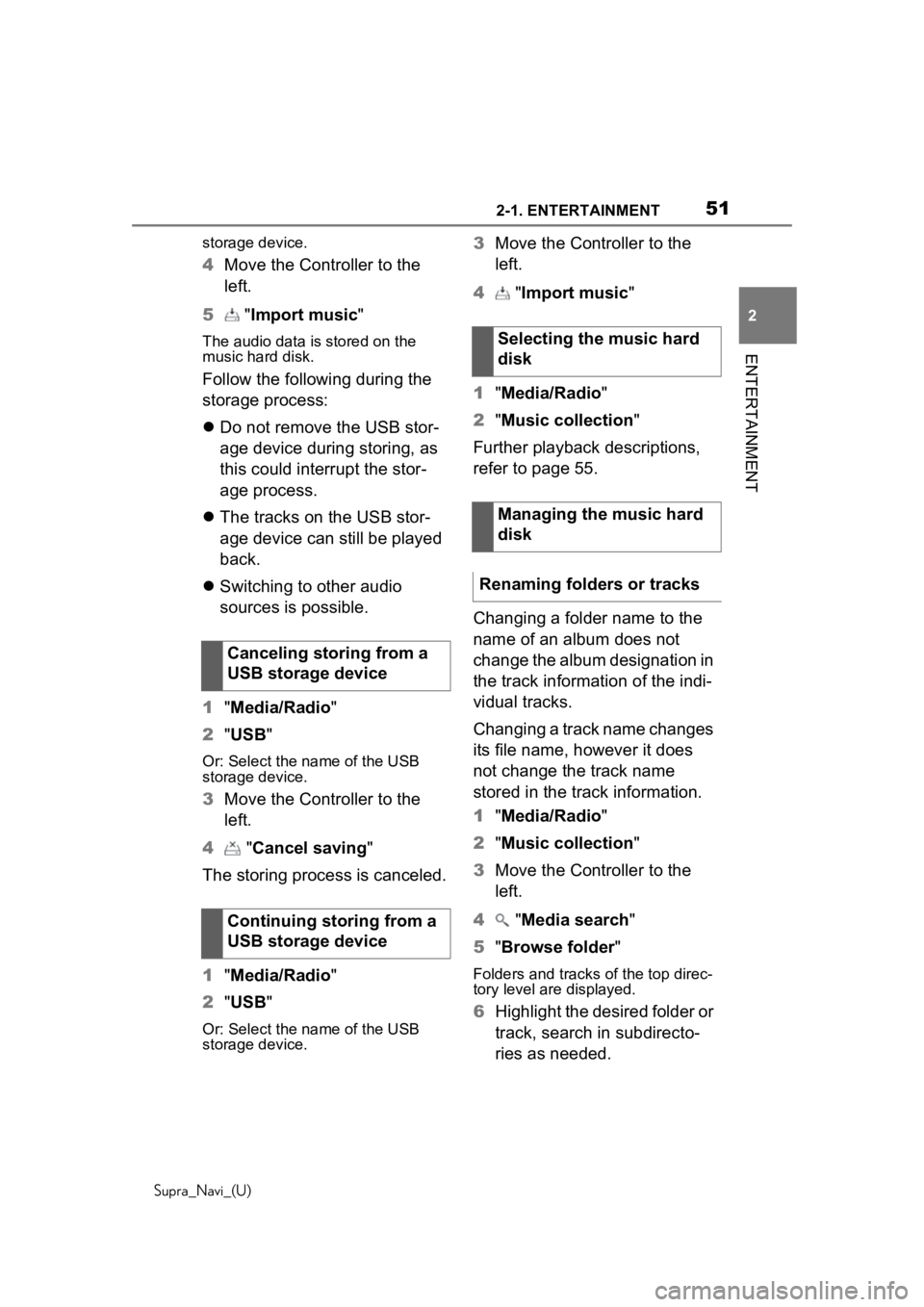
512-1. ENTERTAINMENT
Supra_Navi_(U)
2
ENTERTAINMENT
storage device.
4 Move the Controller to the
left.
5 "Import music "
The audio data is stored on the
music hard disk.
Follow the following during the
storage process:
Do not remove the USB stor-
age device during storing, as
this could interrupt the stor-
age process.
The tracks on the USB stor-
age device can still be played
back.
Switching to other audio
sources is possible.
1 "Media/Radio"
2 "USB"
Or: Select the name of the USB
storage device.
3Move the Controller to the
left.
4 "Cancel saving "
The storing process is canceled.
1 "Media/Radio"
2 "USB"
Or: Select the name of the USB
storage device.
3Move the Controller to the
left.
4 "Import music "
1 "Media/Radio"
2 "Music collection "
Further playback descriptions,
refer to page 55.
Changing a folder name to the
name of an album does not
change the album designation in
the track information of the indi-
vidual tracks.
Changing a track name changes
its file name, however it does
not change the track name
stored in the track information.
1 "Media/Radio"
2 "Music collection "
3 Move the Controller to the
left.
4 "Media search "
5 "Browse folder "
Folders and tracks of the top direc-
tory level are displayed.
6Highlight the desired folder or
track, search in subdirecto-
ries as needed.
Canceling storing from a
USB storage device
Continuing storing from a
USB storage device
Selecting the music hard
disk
Managing the music hard
disk
Renaming folders or tracks
Page 52 of 92
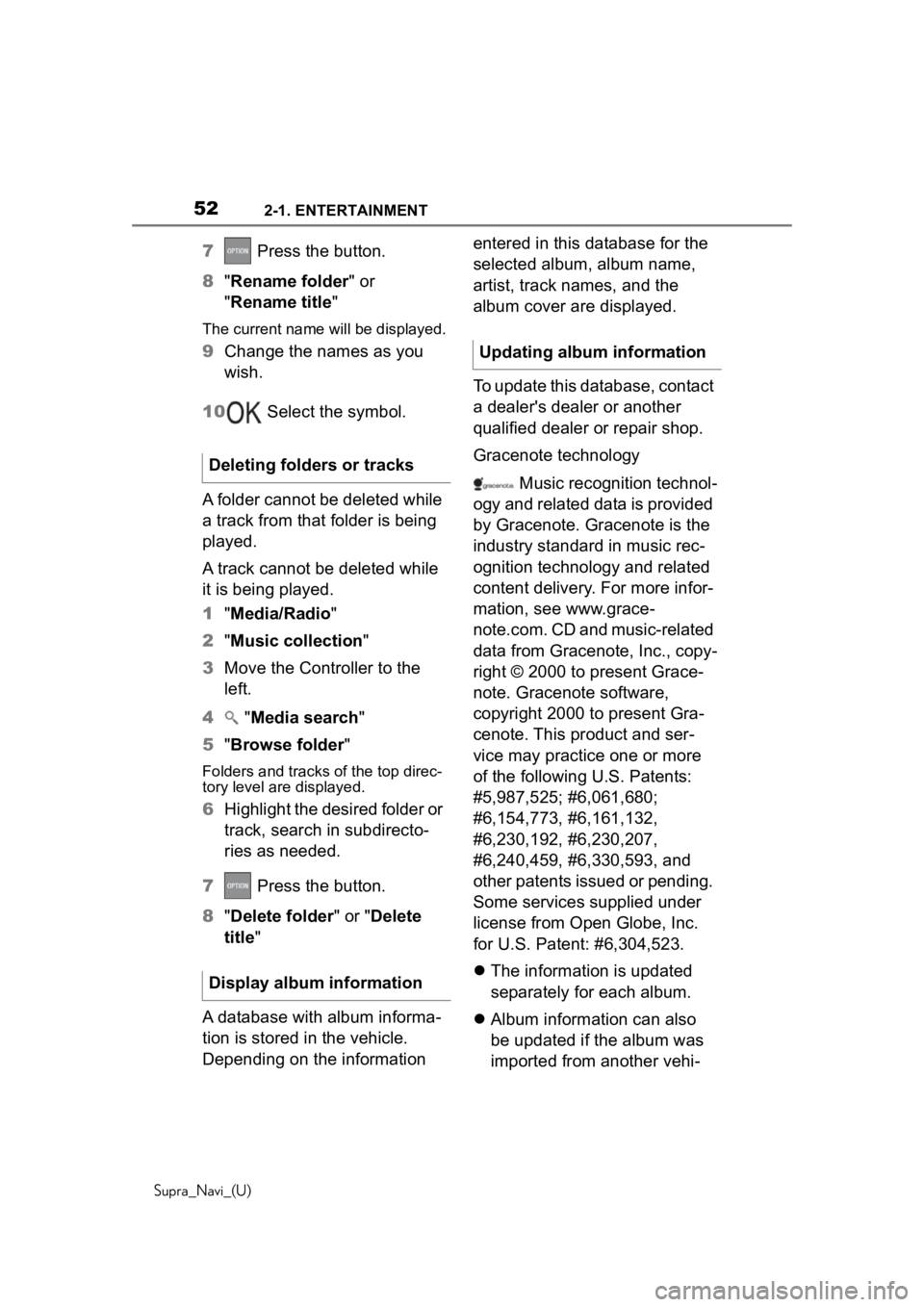
522-1. ENTERTAINMENT
Supra_Navi_(U)
7 Press the button.
8 "Rename folder " or
"Rename title"
The current name will be displayed.
9 Change the names as you
wish.
10 Select the symbol.
A folder cannot be deleted while
a track from that folder is being
played.
A track cannot be deleted while
it is being played.
1 "Media/Radio"
2 "Music collection"
3 Move the Controller to the
left.
4 "Media search"
5 "Browse folder "
Folders and tracks of the top direc-
tory level are displayed.
6Highlight the desired folder or
track, search in subdirecto-
ries as needed.
7 Press the button.
8 "Delete folder " or "Delete
title "
A database with album informa-
tion is stored in the vehicle.
Depending on the information entered in this database for the
selected album, album name,
artist, track names, and the
album cover are displayed.
To update this database, contact
a dealer's dealer or another
qualified dealer or repair shop.
Gracenote technology
Music recognition technol-
ogy and related data is provided
by Gracenote. Gracenote is the
industry standard in music rec-
ognition technology and related
content delivery. For more infor-
mation, see www.grace-
note.com. CD and music-related
data from Gracenote, Inc., copy-
right © 2000 to present Grace-
note. Gracenote software,
copyright 2000 to present Gra-
cenote. This product and ser-
vice may practice one or more
of the following U.S. Patents:
#5,987,525; #6,061,680;
#6,154,773, #6,161,132,
#6,230,192, #6,230,207,
#6,240,459, #6,330,593, and
other patents issued or pending.
Some services supplied under
license from Open Globe, Inc.
for U.S. Patent: #6,304,523.
The information is updated
separately for each album.
Album information can also
be updated if the album was
imported from another vehi-
Deleting folders or tracks
Display album information
Updating album information
Page 53 of 92
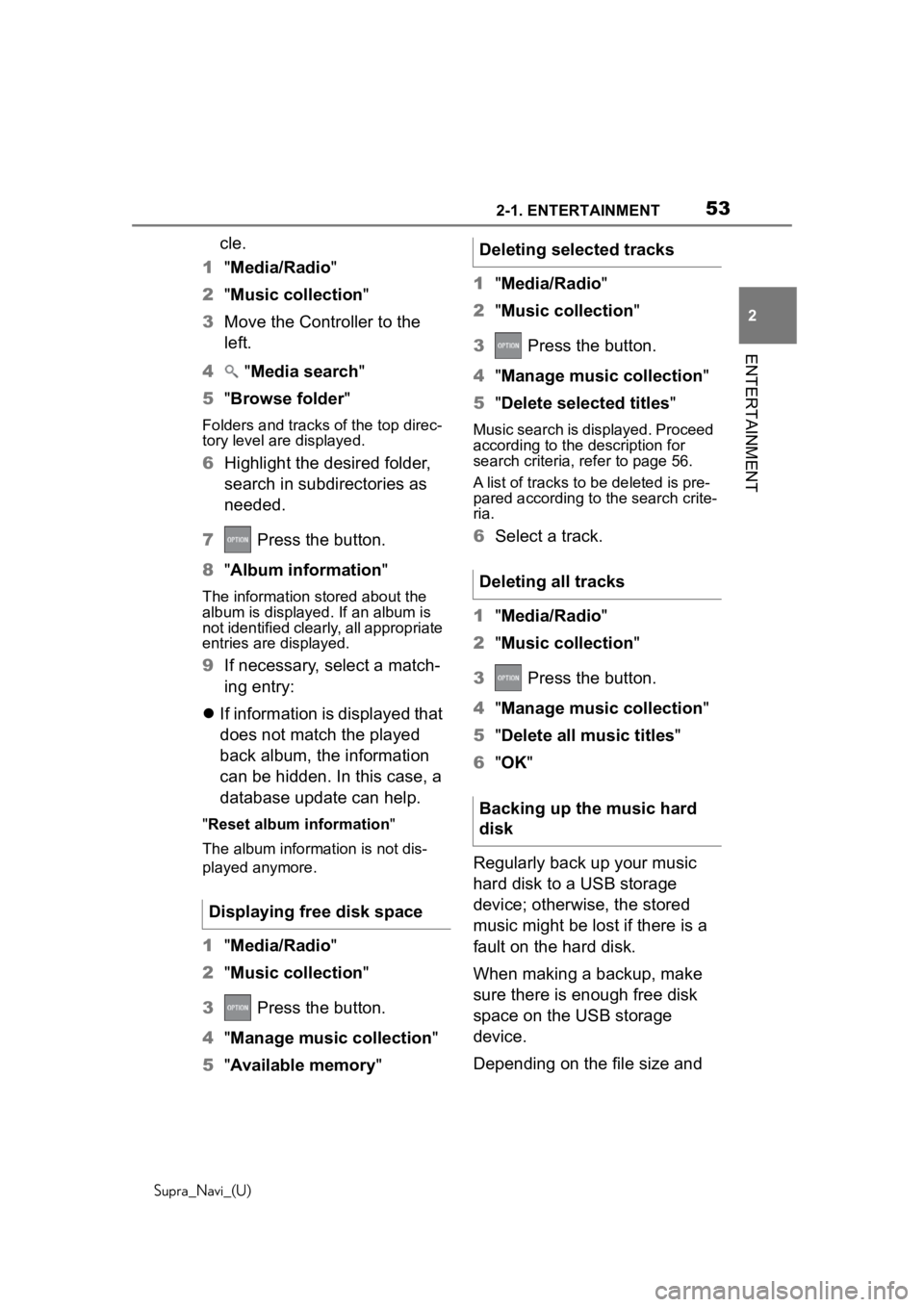
532-1. ENTERTAINMENT
Supra_Navi_(U)
2
ENTERTAINMENT
cle.
1 "Media/Radio"
2 "Music collection"
3 Move the Controller to the
left.
4 "Media search"
5 "Browse folder "
Folders and tracks of the top direc-
tory level are displayed.
6Highlight the desired folder,
search in subdirectories as
needed.
7 Press the button.
8 "Album information"
The information stored about the
album is displayed. If an album is
not identified clearly, all appropriate
entries are displayed.
9If necessary, select a match-
ing entry:
If information is displayed that
does not match the played
back album, the information
can be hidden. In this case, a
database update can help.
"Reset album information "
The album information is not dis-
played anymore.
1 "Media/Radio"
2 "Music collection"
3 Press the button.
4 "Manage music collection"
5 "Available memory "1
"Media/Radio"
2 "Music collection "
3 Press the button.
4 "Manage music collection "
5 "Delete selected titles "
Music search is displayed. Proceed
according to the description for
search criteria, refer to page 56.
A list of tracks to be deleted is pre-
pared according to the search crite-
ria.
6 Select a track.
1 "Media/Radio"
2 "Music collection "
3 Press the button.
4 "Manage music collection "
5 "Delete all music titles "
6 "OK "
Regularly back up your music
hard disk to a USB storage
device; otherwise, the stored
music might be lost if there is a
fault on the hard disk.
When making a backup, make
sure there is enough free disk
space on the USB storage
device.
Depending on the file size and
Displaying free disk space
Deleting selected tracks
Deleting all tracks
Backing up the music hard
disk
Page 55 of 92
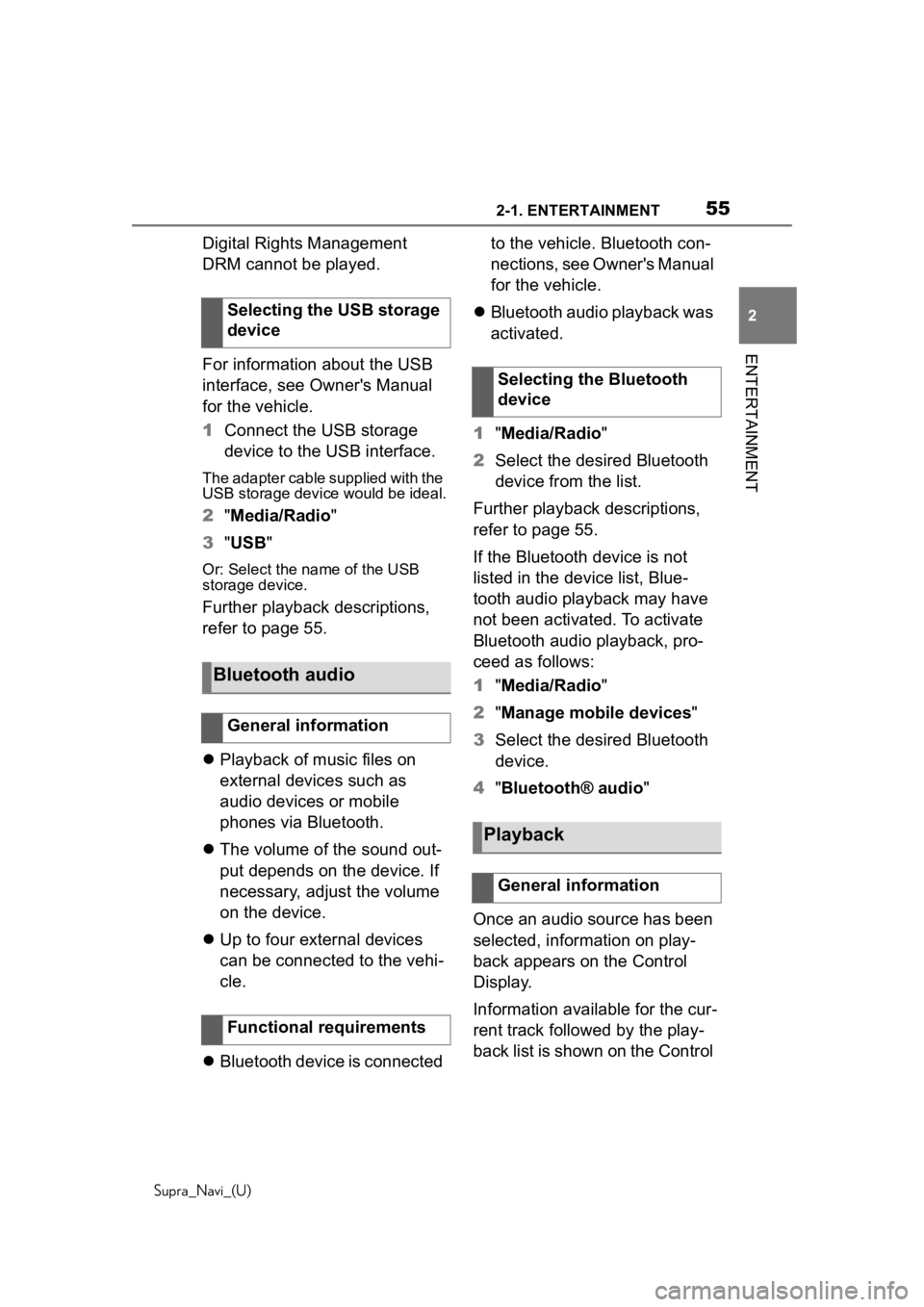
552-1. ENTERTAINMENT
Supra_Navi_(U)
2
ENTERTAINMENT
Digital Rights Management
DRM cannot be played.
For information about the USB
interface, see Owner's Manual
for the vehicle.
1 Connect the USB storage
device to the USB interface.
The adapter cable supplied with the
USB storage device would be ideal.
2"Media/Radio"
3 "USB"
Or: Select the name of the USB
storage device.
Further playback descriptions,
refer to page 55.
Playback of music files on
external devices such as
audio devices or mobile
phones via Bluetooth.
The volume of the sound out-
put depends on the device. If
necessary, adjust the volume
on the device.
Up to four external devices
can be connected to the vehi-
cle.
Bluetooth device is connected to the vehicle. Bluetooth con-
nections, see Owner's Manual
for the vehicle.
Bluetooth audio playback was
activated.
1 "Media/Radio"
2 Select the desired Bluetooth
device from the list.
Further playback descriptions,
refer to page 55.
If the Bluetooth device is not
listed in the device list, Blue-
tooth audio playback may have
not been activated. To activate
Bluetooth audio playback, pro-
ceed as follows:
1 "Media/Radio"
2 "Manage mobile devices"
3 Select the desired Bluetooth
device.
4 "Bluetooth® audio "
Once an audio source has been
selected, information on play-
back appears on the Control
Display.
Information available for the cur-
rent track followed by the play-
back list is shown on the Control
Selecting the USB storage
device
Bluetooth audio
General information
Functional requirements
Selecting the Bluetooth
device
Playback
General information
Page 56 of 92
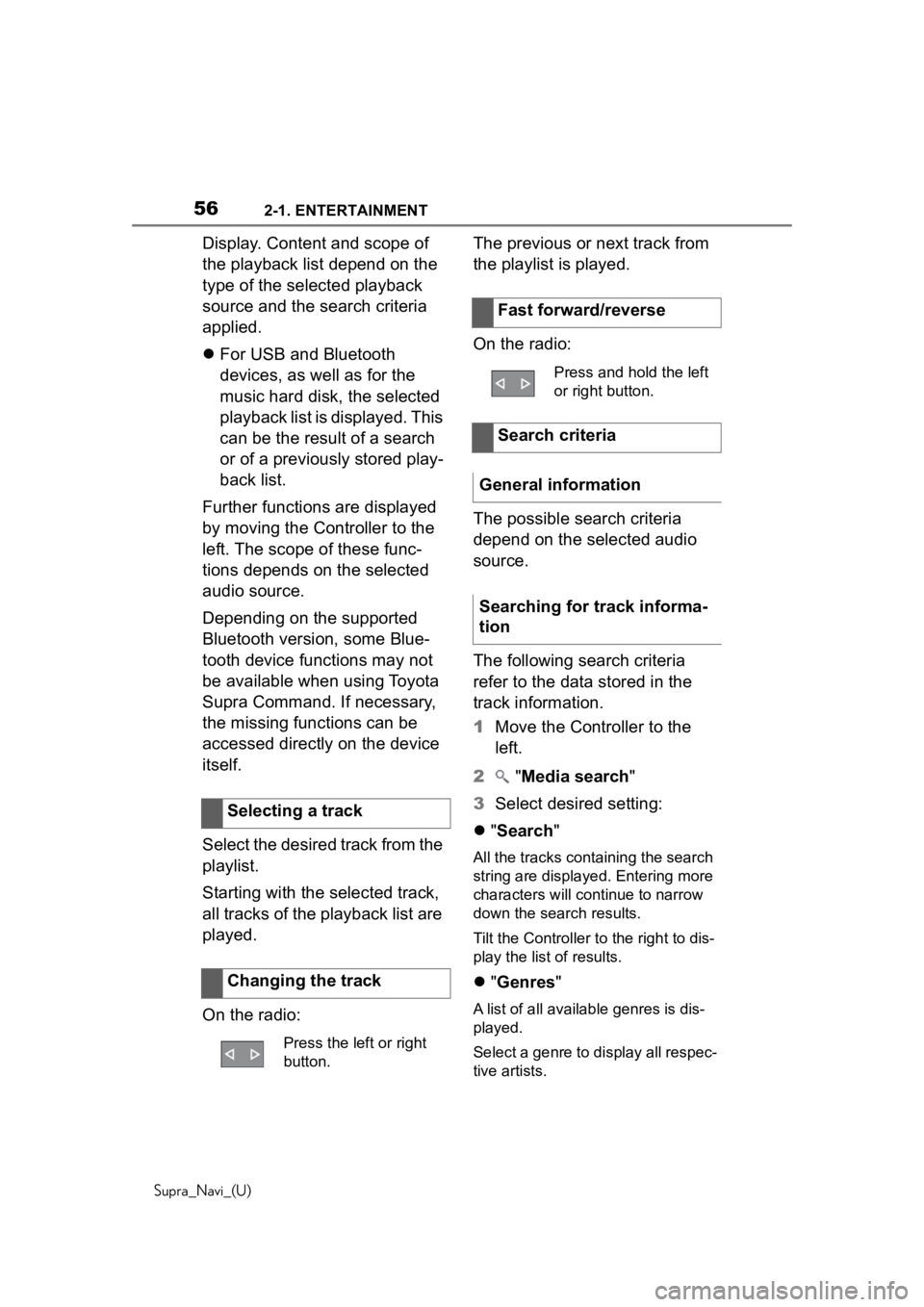
562-1. ENTERTAINMENT
Supra_Navi_(U)
Display. Content and scope of
the playback list depend on the
type of the selected playback
source and the search criteria
applied.
For USB and Bluetooth
devices, as well as for the
music hard disk, the selected
playback list is displayed. This
can be the result of a search
or of a previously stored play-
back list.
Further functions are displayed
by moving the Controller to the
left. The scope of these func-
tions depends on the selected
audio source.
Depending on the supported
Bluetooth version, some Blue-
tooth device functions may not
be available when using Toyota
Supra Command. If necessary,
the missing functions can be
accessed directly on the device
itself.
Select the desired track from the
playlist.
Starting with the selected track,
all tracks of the playback list are
played.
On the radio: The previous or next track from
the playlist is played.
On the radio:
The possible search criteria
depend on the selected audio
source.
The following search criteria
refer to the data stored in the
track information.
1
Move the Controller to the
left.
2 "Media search "
3 Select desired setting:
"Search"
All the tracks containing the search
string are displayed. Entering more
characters will continue to narrow
down the search results.
Tilt the Controller to the right to dis-
play the list of results.
"Genres "
A list of all available genres is dis-
played.
Select a genre to display all respec-
tive artists.
Selecting a track
Changing the track
Press the left or right
button.
Fast forward/reverse
Press and hold the left
or right button.
Search criteria
General information
Searching for track informa-
tion
Page 57 of 92
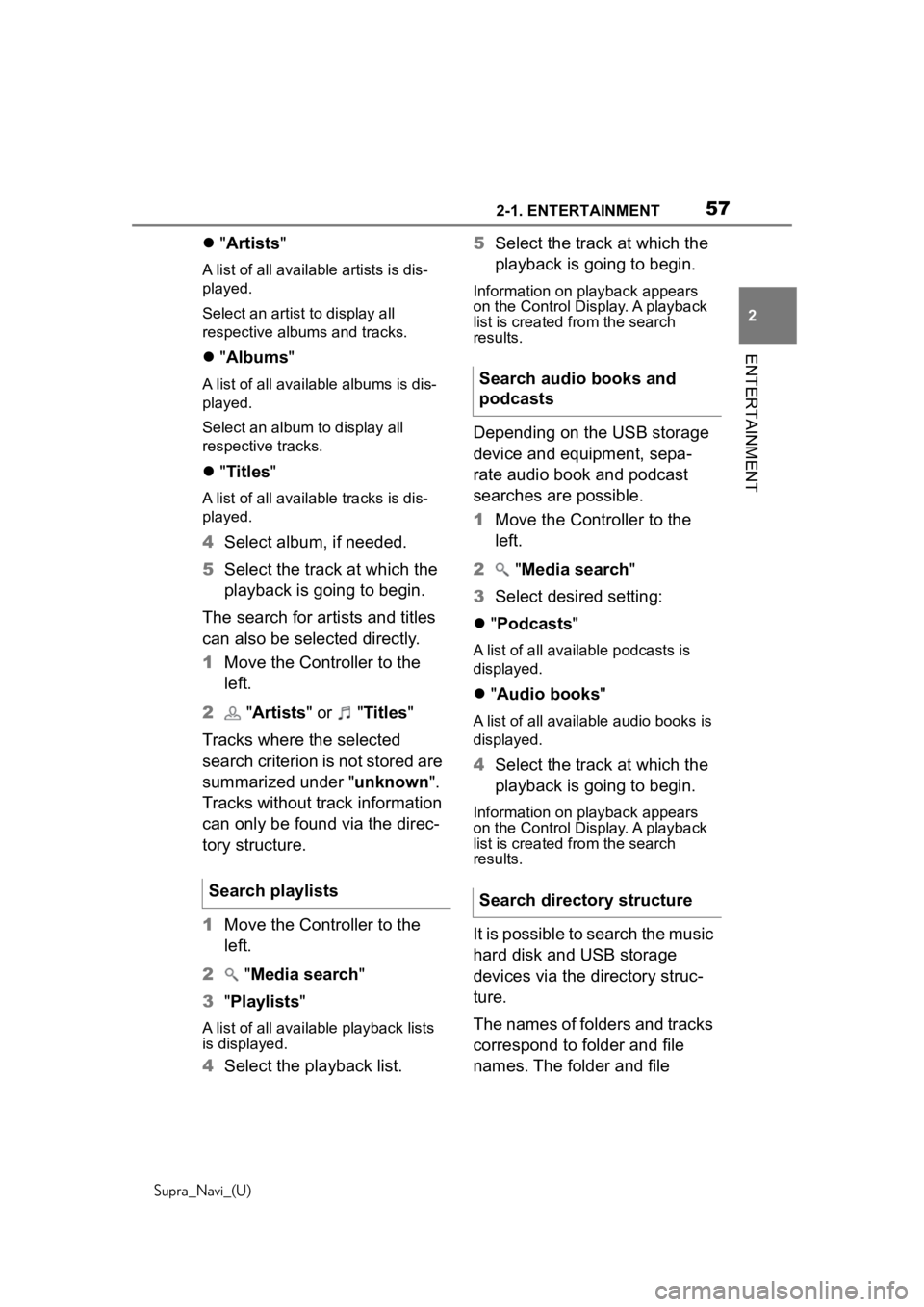
572-1. ENTERTAINMENT
Supra_Navi_(U)
2
ENTERTAINMENT
"Artists "
A list of all available artists is dis-
played.
Select an artist to display all
respective albums and tracks.
"Albums "
A list of all available albums is dis-
played.
Select an album to display all
respective tracks.
"Titles "
A list of all availa ble tracks is dis-
played.
4 Select album, if needed.
5 Select the track at which the
playback is going to begin.
The search for artists and titles
can also be selected directly.
1 Move the Controller to the
left.
2 "Artists " or " Titles"
Tracks where the selected
search criterion is not stored are
summarized under "unknown".
Tracks without track information
can only be found via the direc-
tory structure.
1 Move the Controller to the
left.
2 "Media search"
3 "Playlists "
A list of all available playback lists
is displayed.
4Select the playback list. 5
Select the track at which the
playback is going to begin.
Information on playback appears
on the Control Display. A playback
list is created from the search
results.
Depending on the USB storage
device and equipment, sepa-
rate audio book and podcast
searches are possible.
1Move the Controller to the
left.
2 "Media search "
3 Select desired setting:
"Podcasts "
A list of all available podcasts is
displayed.
"Audio books "
A list of all available audio books is
displayed.
4Select the track at which the
playback is going to begin.
Information on playback appears
on the Control Display. A playback
list is created from the search
results.
It is possible to search the music
hard disk and USB storage
devices via the directory struc-
ture.
The names of folders and tracks
correspond to folder and file
names. The folder and file
Search playlists
Search audio books and
podcasts
Search directory structure
Page 58 of 92
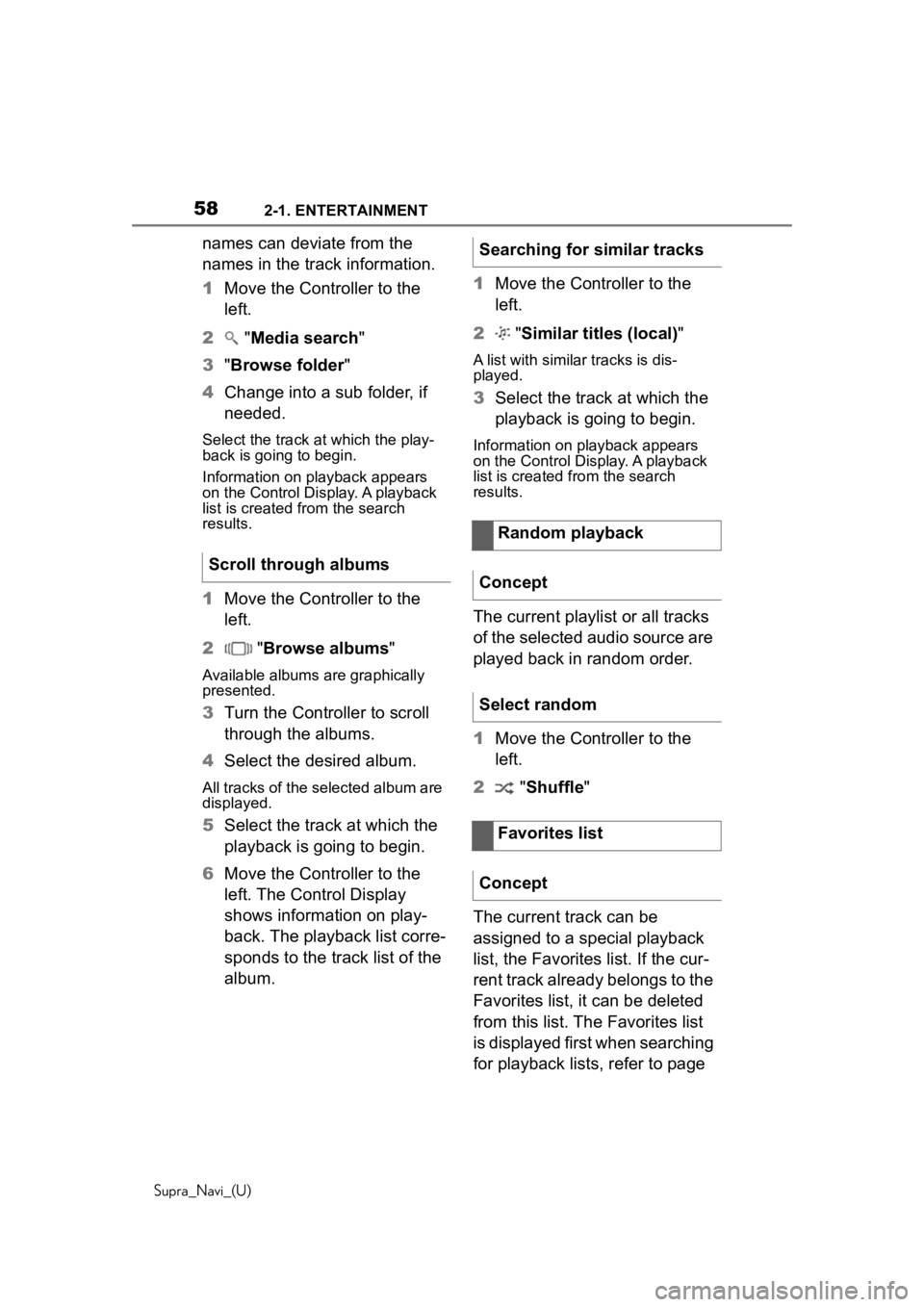
582-1. ENTERTAINMENT
Supra_Navi_(U)
names can deviate from the
names in the track information.
1Move the Controller to the
left.
2 "Media search"
3 "Browse folder "
4 Change into a sub folder, if
needed.
Select the track a t which the play-
back is going to begin.
Information on playback appears
on the Control Display. A playback
list is created fr om the search
results.
1 Move the Controller to the
left.
2 "Browse albums"
Available albums are graphically
presented.
3 Turn the Controller to scroll
through the albums.
4 Select the desired album.
All tracks of the se lected album are
displayed.
5 Select the track at which the
playback is going to begin.
6 Move the Controller to the
left. The Control Display
shows information on play-
back. The playback list corre-
sponds to the track list of the
album. 1
Move the Controller to the
left.
2 "Similar titles (local) "
A list with similar tracks is dis-
played.
3Select the track at which the
playback is going to begin.
Information on playback appears
on the Control Display. A playback
list is created from the search
results.
The current playlist or all tracks
of the selected audio source are
played back in random order.
1Move the Controller to the
left.
2 "Shuffle "
The current track can be
assigned to a special playback
list, the Favorites list. If the cur-
rent track already belongs to the
Favorites list, it can be deleted
from this list. The Favorites list
is displayed first when searching
for playback lists, refer to page
Scroll through albums
Searching for similar tracks
Random playback
Concept
Select random
Favorites list
Concept