navigation system TOYOTA SUPRA 2020 (in English) User Guide
[x] Cancel search | Manufacturer: TOYOTA, Model Year: 2020, Model line: SUPRA, Model: TOYOTA SUPRA 2020Pages: 356, PDF Size: 6.04 MB
Page 142 of 356
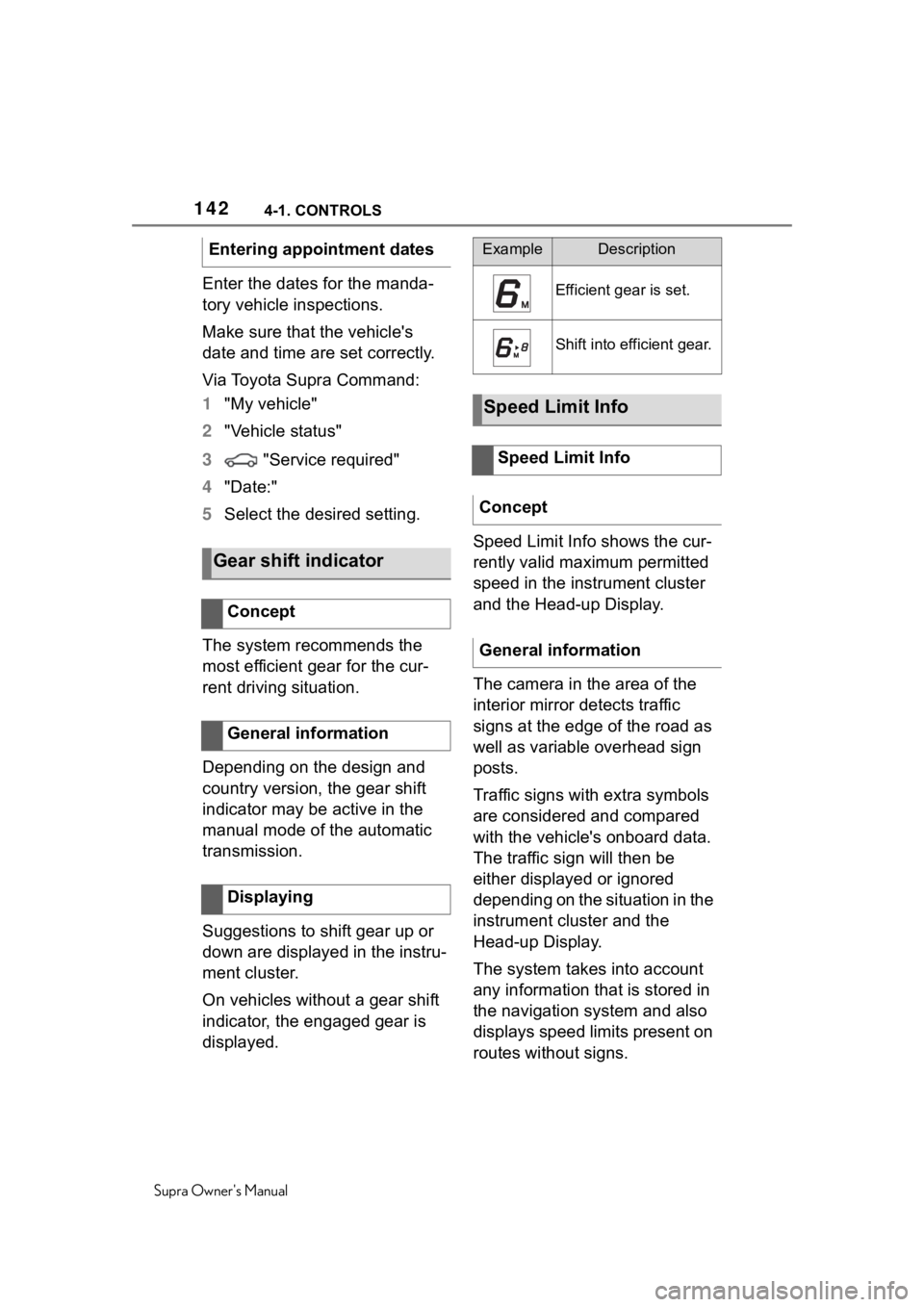
1424-1. CONTROLS
Supra Owner's Manual
Enter the dates for the manda-
tory vehicle inspections.
Make sure that the vehicle's
date and time are set correctly.
Via Toyota Supra Command:
1"My vehicle"
2 "Vehicle status"
3 "Service required"
4 "Date:"
5 Select the desired setting.
The system recommends the
most efficient gear for the cur-
rent driving situation.
Depending on the design and
country version, the gear shift
indicator may be active in the
manual mode of the automatic
transmission.
Suggestions to shift gear up or
down are displayed in the instru-
ment cluster.
On vehicles without a gear shift
indicator, the engaged gear is
displayed. Speed Limit Info shows the cur-
rently valid maximum permitted
speed in the instrument cluster
and the Head-up Display.
The camera in the area of the
interior mirror detects traffic
signs at the edge of the road as
well as variable overhead sign
posts.
Traffic signs with extra symbols
are considered and compared
with the vehicle's onboard data.
The traffic sign will then be
either displayed or ignored
depending on the situation in the
instrument cluster and the
Head-up Display.
The system takes into account
any information that is stored in
the navigation system and also
displays speed limits present on
routes without signs.
Entering appointment dates
Gear shift indicator
Concept
General information
Displaying
ExampleDescription
Efficient gear is set.
Shift into efficient gear.
Speed Limit Info
Speed Limit Info
Concept
General information
Page 144 of 356
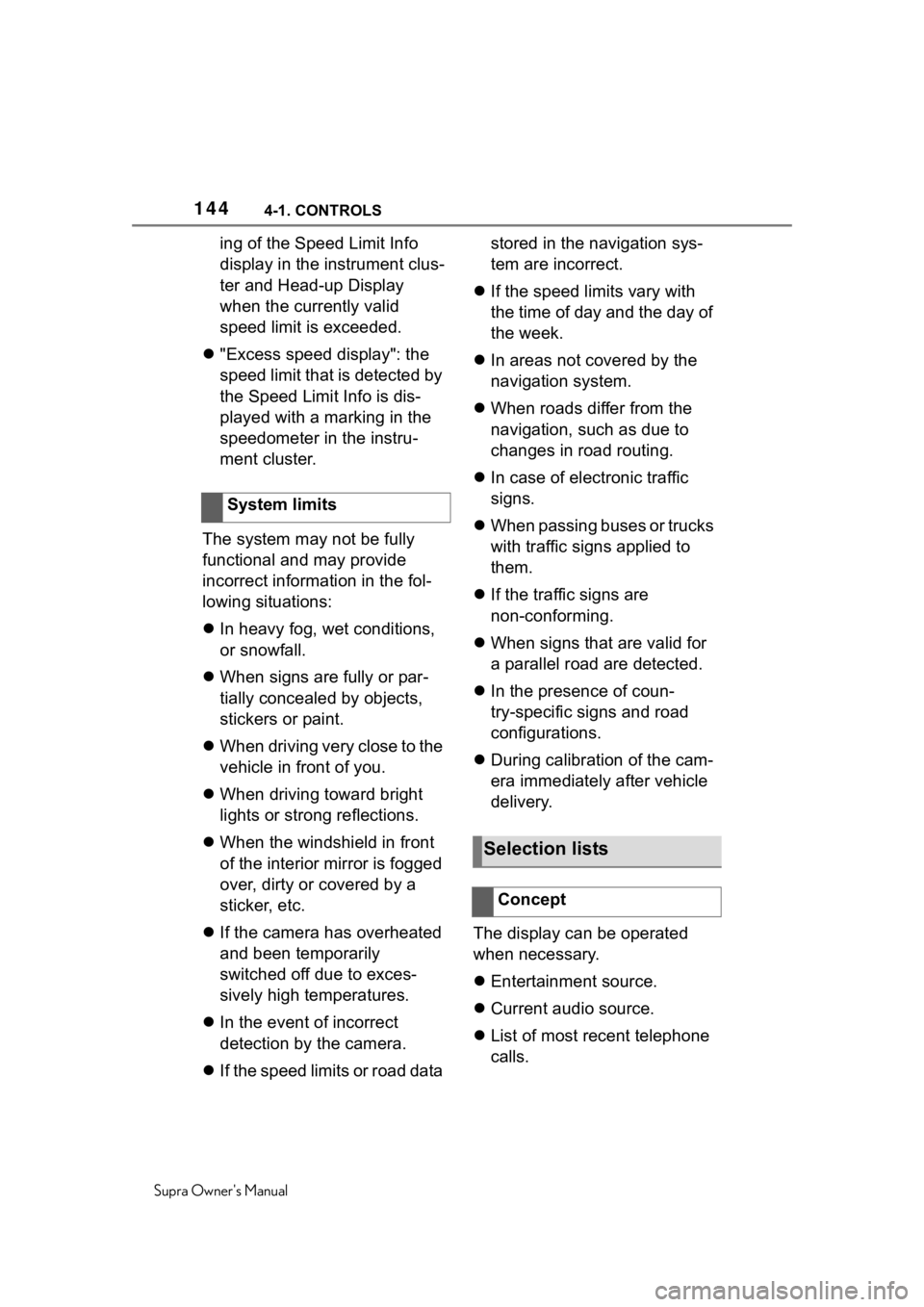
1444-1. CONTROLS
Supra Owner's Manual
ing of the Speed Limit Info
display in the instrument clus-
ter and Head-up Display
when the currently valid
speed limit is exceeded.
"Excess speed display": the
speed limit that is detected by
the Speed Limit Info is dis-
played with a marking in the
speedometer in the instru-
ment cluster.
The system may not be fully
functional and may provide
incorrect information in the fol-
lowing situations:
In heavy fog, wet conditions,
or snowfall.
When signs are fully or par-
tially concealed by objects,
stickers or paint.
When driving very close to the
vehicle in front of you.
When driving toward bright
lights or strong reflections.
When the windshield in front
of the interior mirror is fogged
over, dirty or covered by a
sticker, etc.
If the camera has overheated
and been temporarily
switched off due to exces-
sively high temperatures.
In the event of incorrect
detection by the camera.
If the speed limits or road data stored in the navigation sys-
tem are incorrect.
If the speed limits vary with
the time of day and the day of
the week.
In areas not covered by the
navigation system.
When roads differ from the
navigation, such as due to
changes in road routing.
In case of electronic traffic
signs.
When passing buses or trucks
with traffic signs applied to
them.
If the traffic signs are
non-conforming.
When signs that are valid for
a parallel road are detected.
In the presence of coun-
try-specific signs and road
configurations.
During calibration of the cam-
era immediately after vehicle
delivery.
The display can be operated
when necessary.
Entertainment source.
Current audio source.
List of most recent telephone
calls.
System limits
Selection lists
Concept
Page 150 of 356
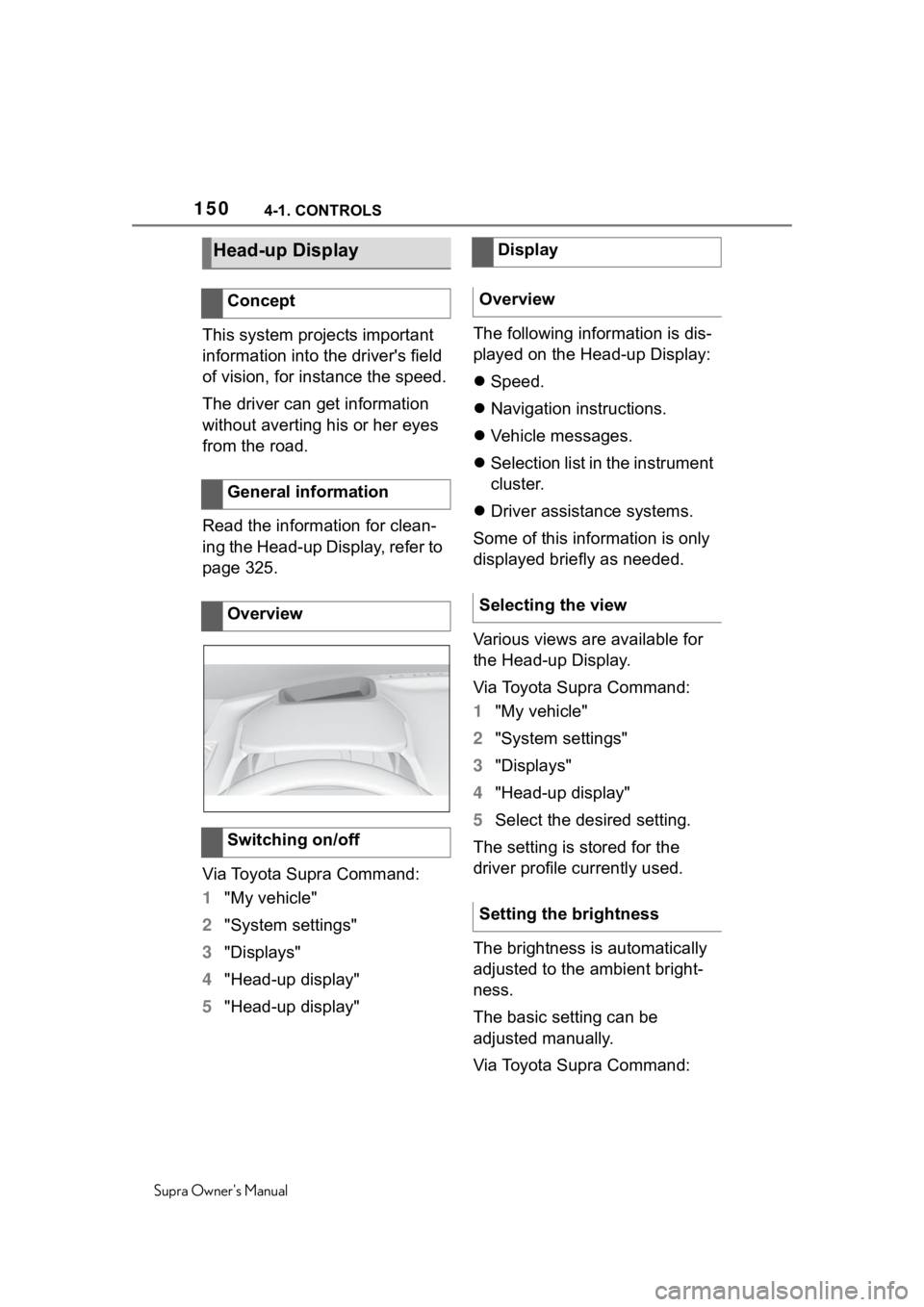
1504-1. CONTROLS
Supra Owner's Manual
This system projects important
information into the driver's field
of vision, for instance the speed.
The driver can get information
without averting his or her eyes
from the road.
Read the information for clean-
ing the Head-up Display, refer to
page 325.
Via Toyota Supra Command:
1"My vehicle"
2 "System settings"
3 "Displays"
4 "Head-up display"
5 "Head-up display" The following information is dis-
played on the Head-up Display:
Speed.
Navigation instructions.
Vehicle messages.
Selection list in the instrument
cluster.
Driver assistance systems.
Some of this information is only
displayed briefly as needed.
Various views are available for
the Head-up Display.
Via Toyota Supra Command:
1 "My vehicle"
2 "System settings"
3 "Displays"
4 "Head-up display"
5 Select the desired setting.
The setting is stored for the
driver profile currently used.
The brightness is automatically
adjusted to the ambient bright-
ness.
The basic setting can be
adjusted manually.
Via Toyota Supra Command:
Head-up Display
Concept
General information
Overview
Switching on/off
Display
Overview
Selecting the view
Setting the brightness
Page 345 of 356
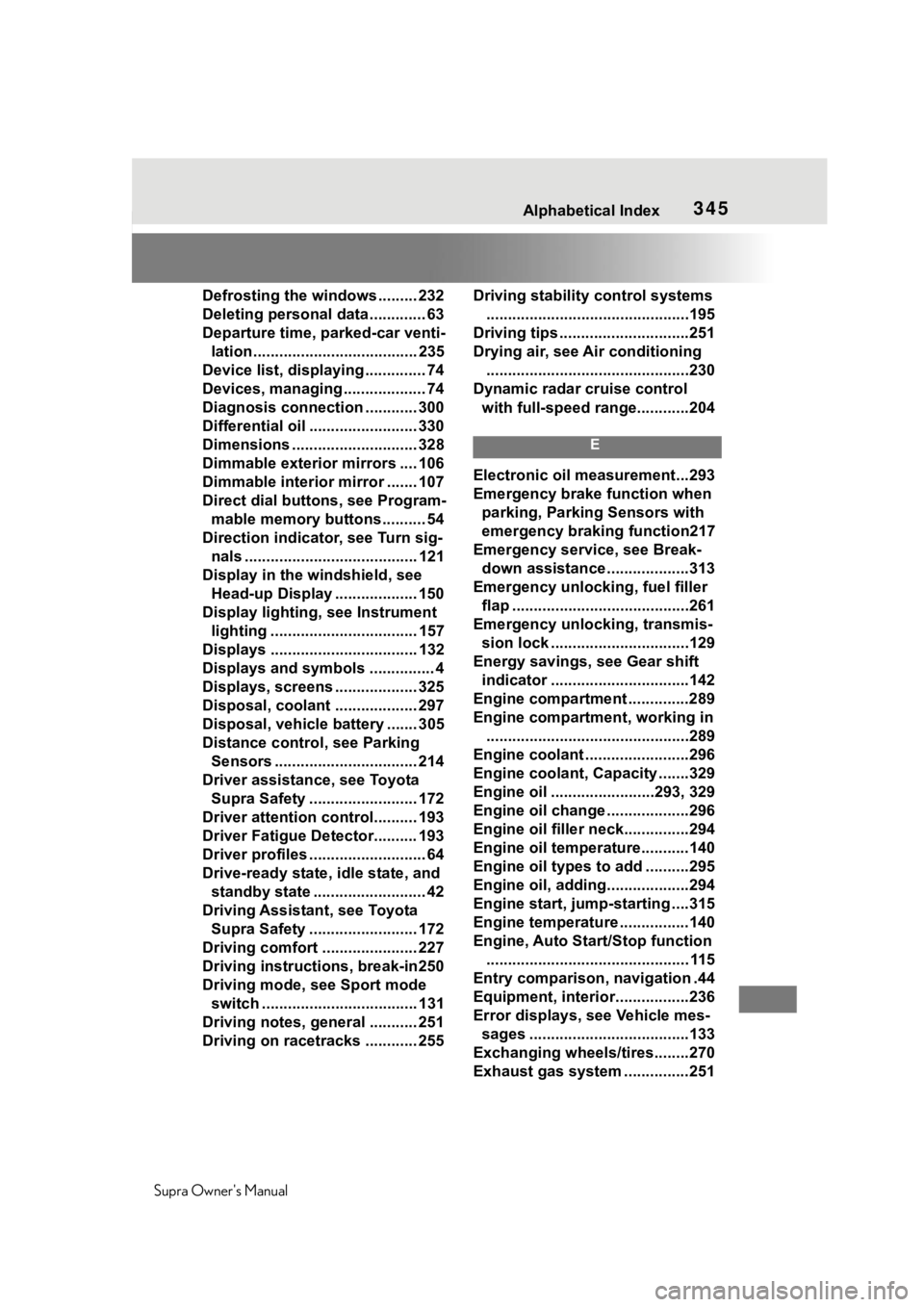
345
Supra Owner's Manual345Alphabetical Index
Defrosting the windows ......... 232
Deleting personal data ............. 63
Departure time, parked-car venti- lation...................................... 235
Device list, displaying .............. 74
Devices, managing ................... 74
Diagnosis connectio n ............ 300
Differential oil ......................... 330
Dimensions ............................. 328
Dimmable exterior mirrors .... 106
Dimmable interior mirror ....... 107
Direct dial butto ns, see Program-
mable memory buttons.......... 54
Direction indicator, see Turn sig- nals ........................................ 121
Display in the windshield, see Head-up Display ................... 150
Display lighting , see Instrument
lighting .................................. 157
Displays .................................. 132
Displays and symbols ............... 4
Displays, screens ................... 325
Disposal, coolant ................... 297
Disposal, vehicle battery ....... 305
Distance control , see Parking
Sensors ................................. 214
Driver assistance, see Toyota Supra Safety ......................... 172
Driver attention control.......... 193
Driver Fatigue Detector.......... 193
Driver profiles ........................... 64
Drive-ready state, idle state, and standby state .......................... 42
Driving Assistant, see Toyota Supra Safety ......................... 172
Driving comfort ...................... 227
Driving instructions, break-in250
Driving mode, see Sport mode switch .................................... 131
Driving notes, general ........... 251
Driving on racetracks ............ 255 Driving stability
control systems
...............................................195
Driving tips ..............................251
Drying air, see Air conditioning ...............................................230
Dynamic radar cruise control with full-speed range............204
E
Electronic oil measurement...293
Emergency brake function when parking, Parking Sensors with
emergency braking function217
Emergency service, see Break- down assistance ...................313
Emergency unlocking, fuel filler flap .........................................261
Emergency unlocking, transmis- sion lock ................................129
Energy savings, see Gear shift indicator ................................142
Engine compartment ..............289
Engine compartment, working in ...............................................289
Engine coolant ........................296
Engine coolant, Capacity .......329
Engine oil ........................293, 329
Engine oil change ...................296
Engine oil filler neck...............294
Engine oil temperature...........140
Engine oil types to add ..........295
Engine oil, adding...................294
Engine start, jump-starting ....315
Engine temperature ................140
Engine, Auto Start/Stop function ............................................... 115
Entry comparison, navigation .44
Equipment, interior.................236
Error displays, see Vehicle mes- sages .....................................133
Exchanging wheels/tires........270
Exhaust gas system ...............251