TOYOTA SUPRA 2020 (in English) Manual PDF
Manufacturer: TOYOTA, Model Year: 2020, Model line: SUPRA, Model: TOYOTA SUPRA 2020Pages: 360, PDF Size: 5.97 MB
Page 71 of 360
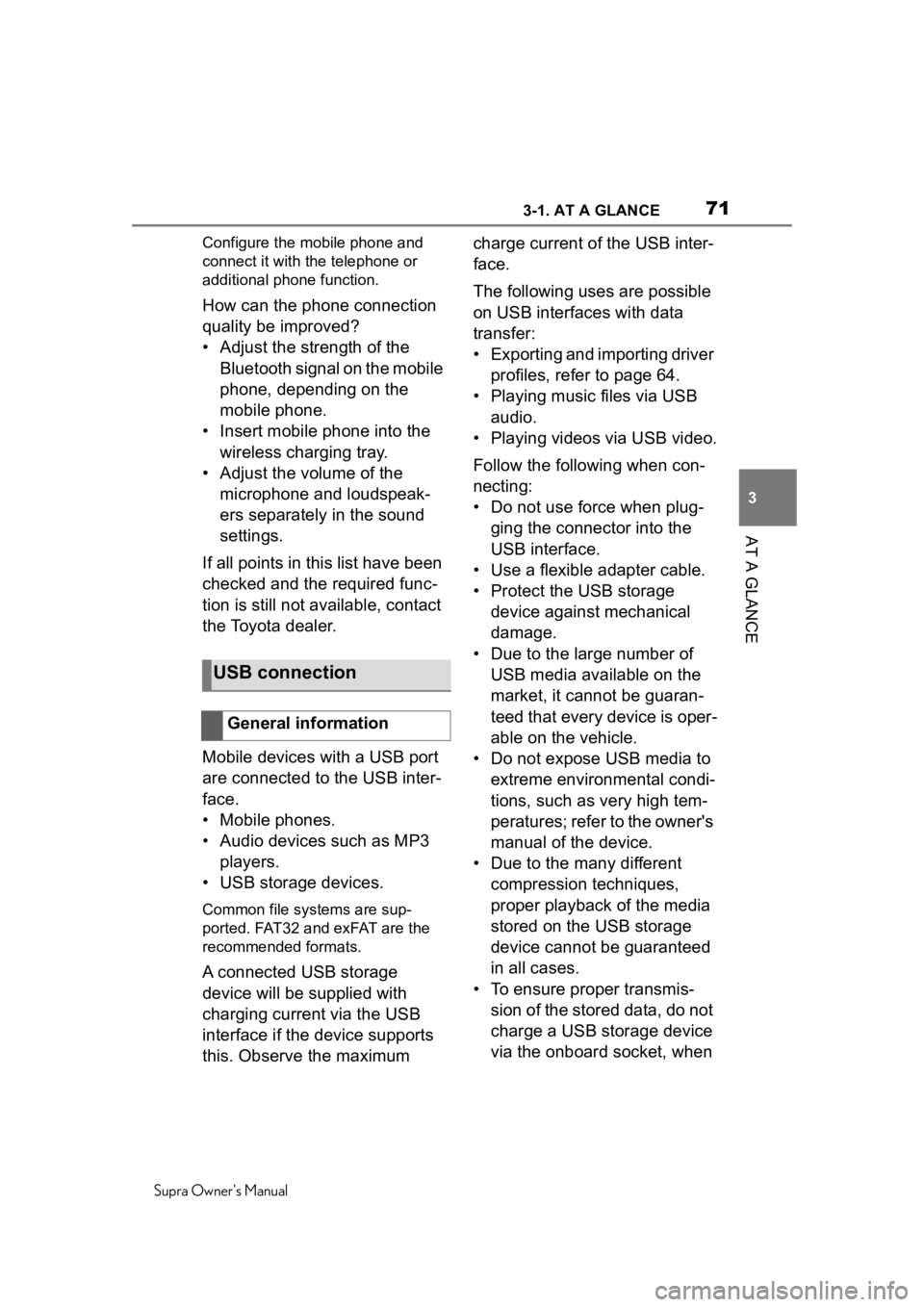
713-1. AT A GLANCE
Supra Owner's Manual
3
AT A GLANCE
Configure the mobile phone and
connect it with the telephone or
additional phone function.
How can the phone connection
quality be improved?
• Adjust the strength of the Bluetooth signal on the mobile
phone, depending on the
mobile phone.
• Insert mobile phone into the wireless charging tray.
• Adjust the volume of the microphone and loudspeak-
ers separately in the sound
settings.
If all points in this list have been
checked and the required func-
tion is still not available, contact
the Toyota dealer.
Mobile devices with a USB port
are connected to the USB inter-
face.
• Mobile phones.
• Audio devices such as MP3 players.
• USB storage devices.
Common file systems are sup-
ported. FAT32 and exFAT are the
recommended formats.
A connected USB storage
device will be supplied with
charging current via the USB
interface if the device supports
this. Observe the maximum charge current of the USB inter-
face.
The following uses are possible
on USB interfaces with data
transfer:
• Exporting and importing driver
profiles, refer to page 64.
• Playing music files via USB audio.
• Playing videos via USB video.
Follow the following when con-
necting:
• Do not use force when plug- ging the connector into the
USB interface.
• Use a flexible adapter cable.
• Protect the USB storage device against mechanical
damage.
• Due to the large number of USB media available on the
market, it cannot be guaran-
teed that every device is oper-
able on the vehicle.
• Do not expose USB media to extreme environmental condi-
tions, such as very high tem-
peratures; refer to the owner's
manual of the device.
• Due to the many different compression techniques,
proper playback of the media
stored on the USB storage
device cannot be guaranteed
in all cases.
• To ensure proper transmis- sion of the stored data, do not
charge a USB storage device
via the onboard socket, when
USB connection
General information
Page 72 of 360
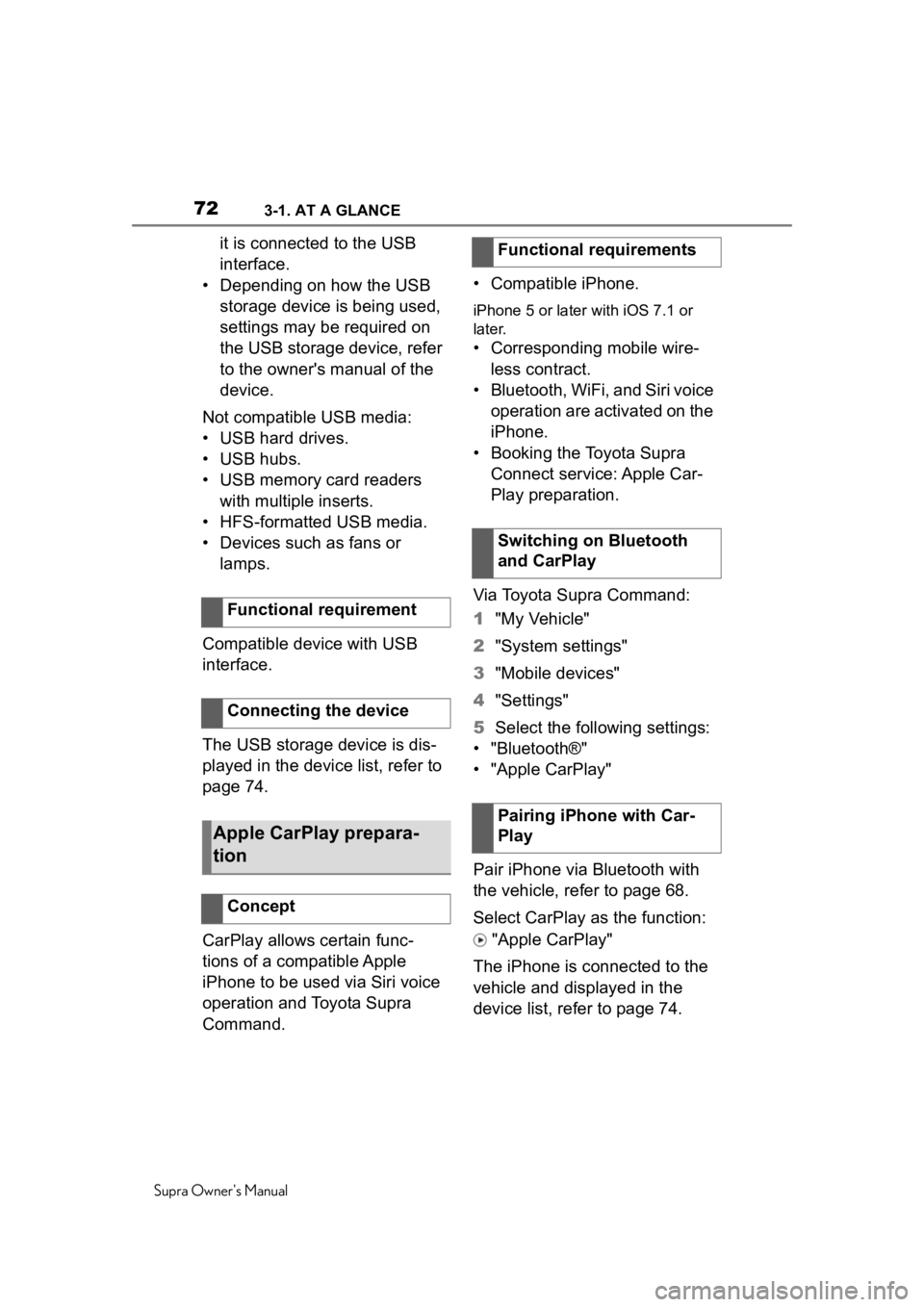
723-1. AT A GLANCE
Supra Owner's Manual
it is connected to the USB
interface.
• Depending on how the USB storage device is being used,
settings may be required on
the USB storage device, refer
to the owner's manual of the
device.
Not compatible USB media:
• USB hard drives.
• USB hubs.
• USB memory card readers with multiple inserts.
• HFS-formatted USB media.
• Devices such as fans or lamps.
Compatible device with USB
interface.
The USB storage device is dis-
played in the device list, refer to
page 74.
CarPlay allows certain func-
tions of a compatible Apple
iPhone to be used via Siri voice
operation and Toyota Supra
Command. • Compatible iPhone.
iPhone 5 or later
with iOS 7.1 or
later.
• Corresponding mobile wire-
less contract.
• Bluetooth, WiFi, and Siri voice operation are activated on the
iPhone.
• Booking the Toyota Supra Connect service: Apple Car-
Play preparation.
Via Toyota Supra Command:
1 "My Vehicle"
2 "System settings"
3 "Mobile devices"
4 "Settings"
5 Select the following settings:
• "Bluetooth®"
• "Apple CarPlay"
Pair iPhone via Bluetooth with
the vehicle, refer to page 68.
Select CarPlay as the function:
"Apple CarPlay"
The iPhone is connected to the
vehicle and displayed in the
device list, refer to page 74.
Functional requirement
Connecting the device
Apple CarPlay prepara-
tion
Concept
Functional requirements
Switching on Bluetooth
and CarPlay
Pairing iPhone with Car-
Play
Page 73 of 360
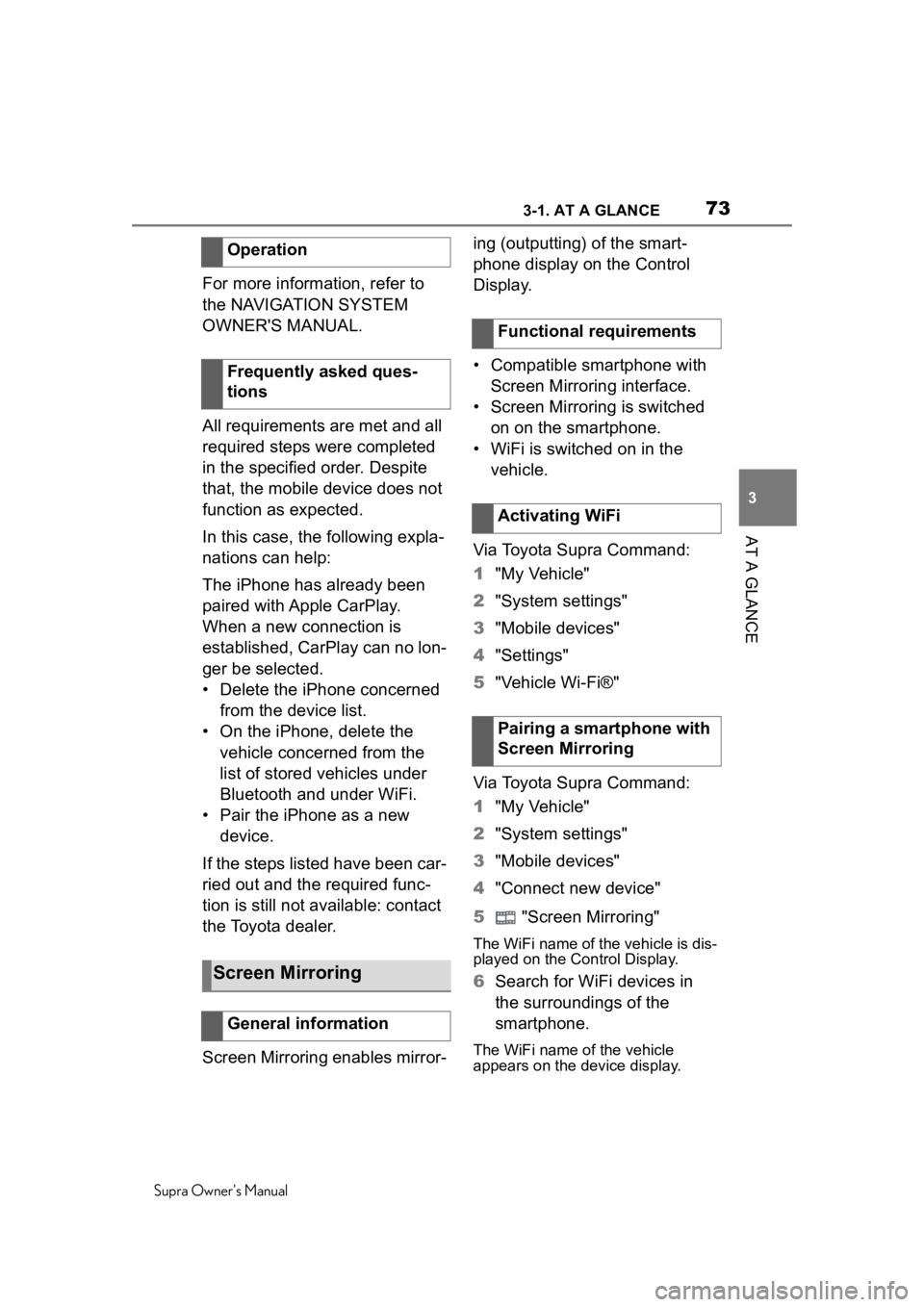
733-1. AT A GLANCE
Supra Owner's Manual
3
AT A GLANCE
For more information, refer to
the NAVIGATION SYSTEM
OWNER'S MANUAL.
All requirements are met and all
required steps were completed
in the specified order. Despite
that, the mobile device does not
function as expected.
In this case, the following expla-
nations can help:
The iPhone has already been
paired with Apple CarPlay.
When a new connection is
established, CarPlay can no lon-
ger be selected.
• Delete the iPhone concerned from the device list.
• On the iPhone, delete the vehicle concerned from the
list of stored vehicles under
Bluetooth and under WiFi.
• Pair the iPhone as a new device.
If the steps listed have been car-
ried out and the required func-
tion is still not available: contact
the Toyota dealer.
Screen Mirroring enables mirror- ing (outputting) of the smart-
phone display on the Control
Display.
• Compatible smartphone with
Screen Mirroring interface.
• Screen Mirroring is switched on on the smartphone.
• WiFi is switched on in the vehicle.
Via Toyota Supra Command:
1 "My Vehicle"
2 "System settings"
3 "Mobile devices"
4 "Settings"
5 "Vehicle Wi-Fi®"
Via Toyota Supra Command:
1 "My Vehicle"
2 "System settings"
3 "Mobile devices"
4 "Connect new device"
5 "Screen Mirroring"
The WiFi name of the vehicle is dis-
played on the Control Display.
6Search for WiFi devices in
the surroundings of the
smartphone.
The WiFi name of the vehicle
appears on the device display.
Operation
Frequently asked ques-
tions
Screen Mirroring
General information
Functional requirements
Activating WiFi
Pairing a smartphone with
Screen Mirroring
Page 74 of 360
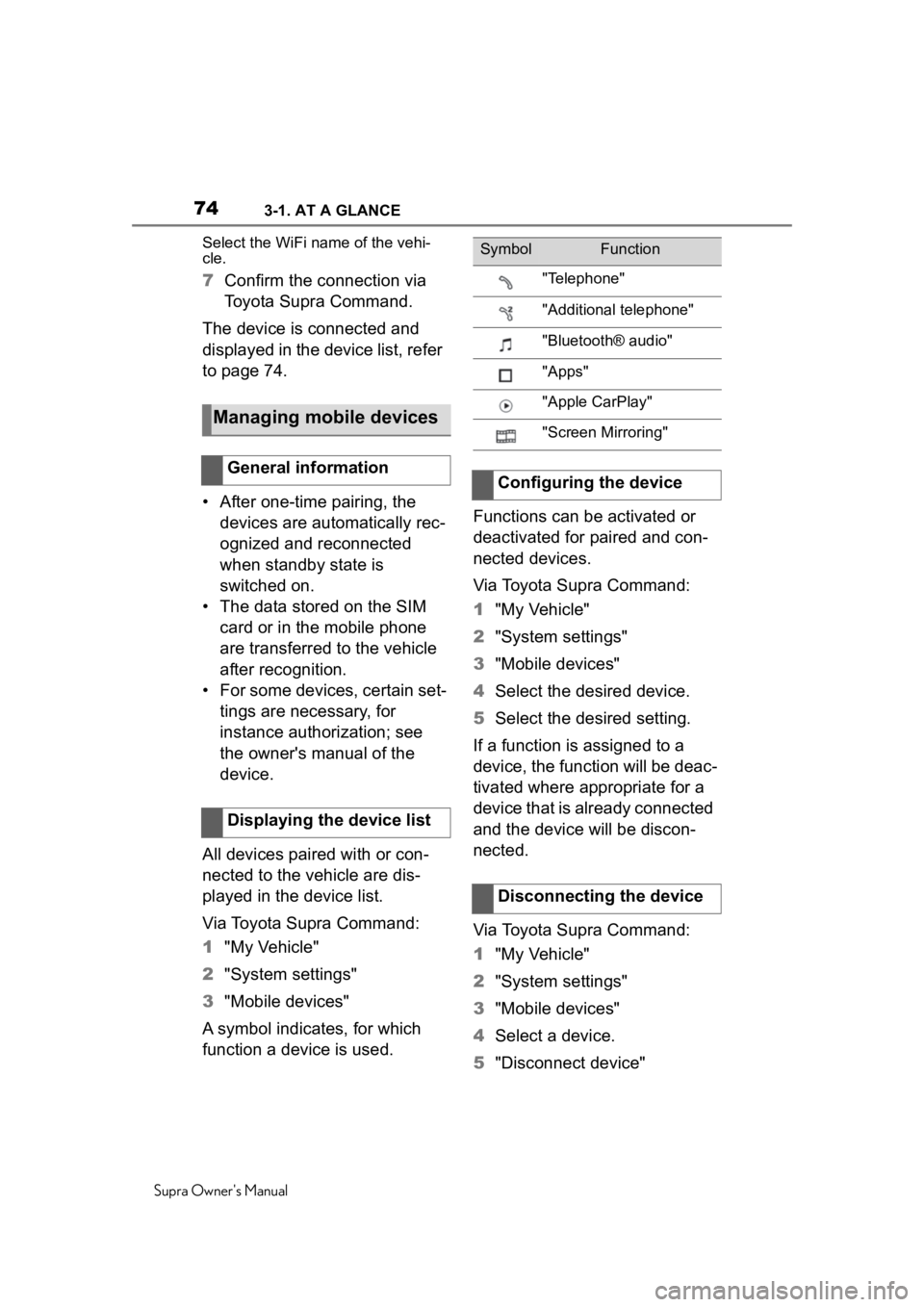
743-1. AT A GLANCE
Supra Owner's ManualSelect the WiFi name of the vehi-
cle.
7
Confirm the connection via
Toyota Supra Command.
The device is connected and
displayed in the device list, refer
to page 74.
• After one-time pairing, the devices are automatically rec-
ognized and reconnected
when standby state is
switched on.
• The data stored on the SIM card or in the mobile phone
are transferred to the vehicle
after recognition.
• For some devices, certain set- tings are necessary, for
instance authorization; see
the owner's manual of the
device.
All devices paired with or con-
nected to the vehicle are dis-
played in the device list.
Via Toyota Supra Command:
1 "My Vehicle"
2 "System settings"
3 "Mobile devices"
A symbol indicates, for which
function a device is used. Functions can be activated or
deactivated for paired and con-
nected devices.
Via Toyota Supra Command:
1
"My Vehicle"
2 "System settings"
3 "Mobile devices"
4 Select the desired device.
5 Select the desired setting.
If a function is assigned to a
device, the function will be deac-
tivated where appropriate for a
device that is already connected
and the device will be discon-
nected.
Via Toyota Supra Command:
1 "My Vehicle"
2 "System settings"
3 "Mobile devices"
4 Select a device.
5 "Disconnect device"
Managing mobile devices
General information
Displaying the device list
SymbolFunction
"Telephone"
"Additional telephone"
"Bluetooth® audio"
"Apps"
"Apple CarPlay"
"Screen Mirroring"
Configuring the device
Disconnecting the device
Page 75 of 360
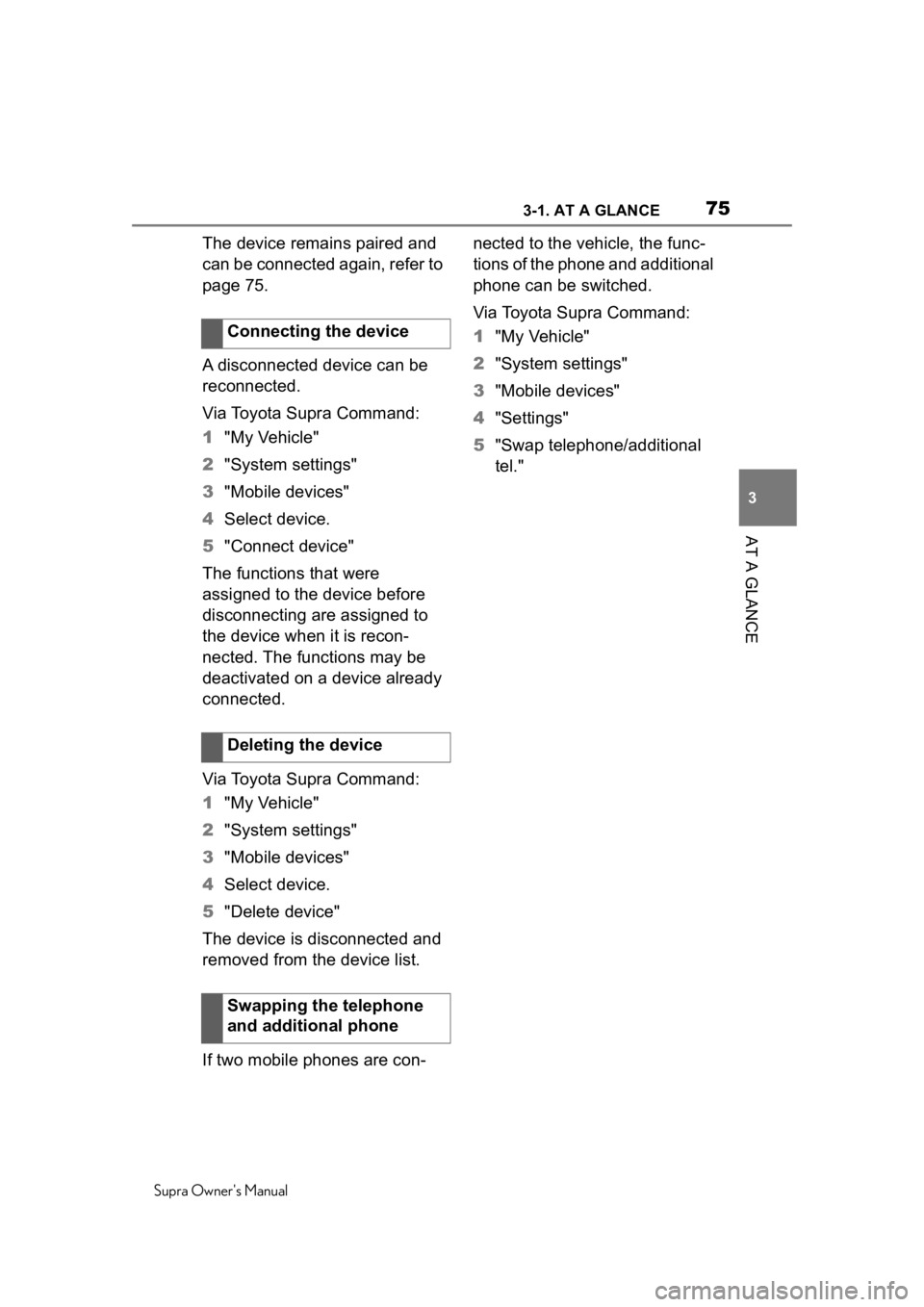
753-1. AT A GLANCE
Supra Owner's Manual
3
AT A GLANCE
The device remains paired and
can be connected again, refer to
page 75.
A disconnected device can be
reconnected.
Via Toyota Supra Command:
1 "My Vehicle"
2 "System settings"
3 "Mobile devices"
4 Select device.
5 "Connect device"
The functions that were
assigned to the device before
disconnecting are assigned to
the device when it is recon-
nected. The functions may be
deactivated on a device already
connected.
Via Toyota Supra Command:
1 "My Vehicle"
2 "System settings"
3 "Mobile devices"
4 Select device.
5 "Delete device"
The device is disconnected and
removed from the device list.
If two mobile phones are con- nected to the vehicle, the func-
tions of the phone and additional
phone can be switched.
Via Toyota Supra Command:
1
"My Vehicle"
2 "System settings"
3 "Mobile devices"
4 "Settings"
5 "Swap telephone/additional
tel."
Connecting the device
Deleting the device
Swapping the telephone
and additional phone
Page 76 of 360
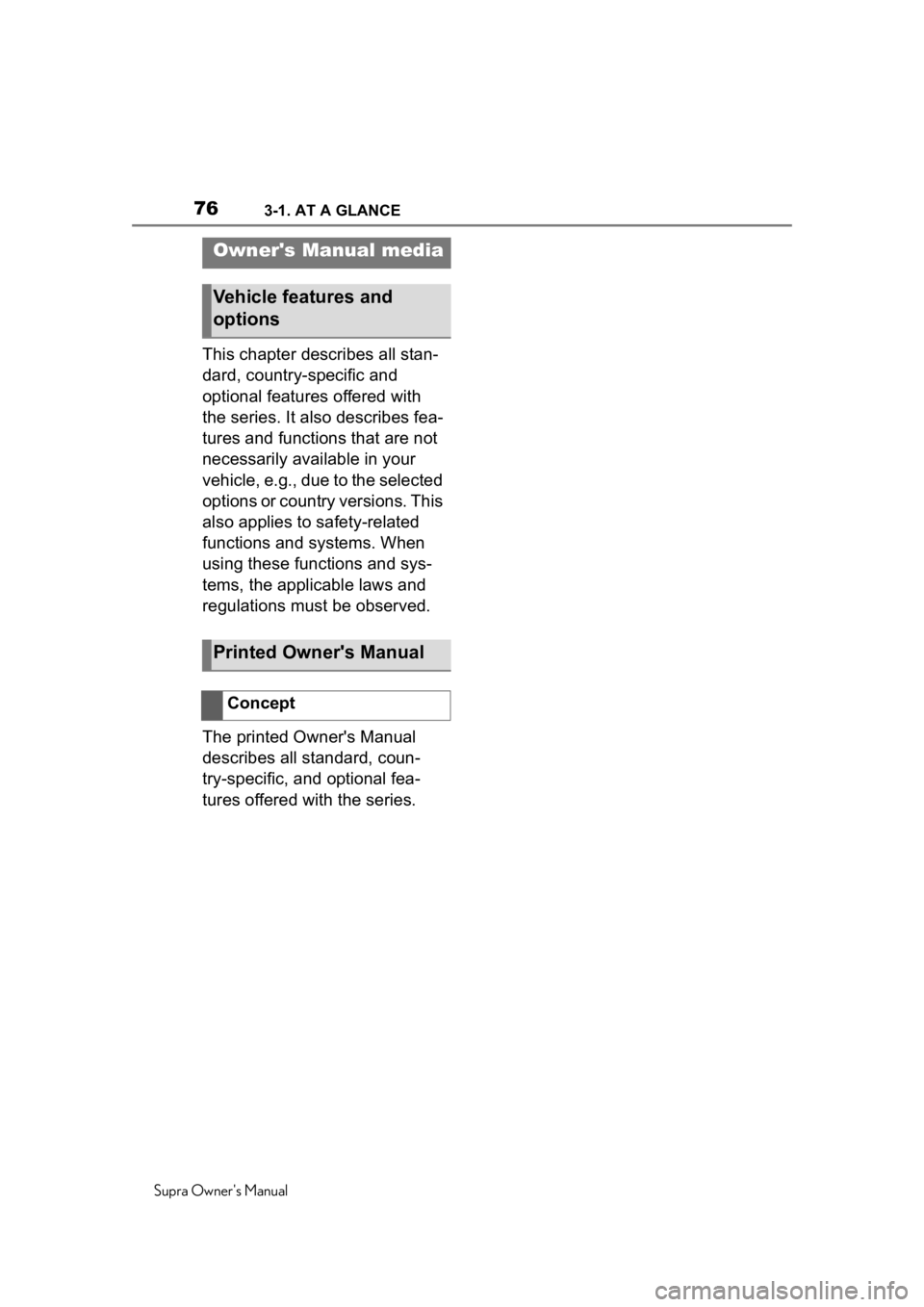
763-1. AT A GLANCE
Supra Owner's Manual
This chapter describes all stan-
dard, country-specific and
optional features offered with
the series. It also describes fea-
tures and functions that are not
necessarily available in your
vehicle, e.g., due to the selected
options or country versions. This
also applies to safety-related
functions and systems. When
using these functions and sys-
tems, the applicable laws and
regulations must be observed.
The printed Owner's Manual
describes all standard, coun-
try-specific, and optional fea-
tures offered with the series.
Owner's Manual media
Vehicle features and
options
Printed Owner's Manual
Concept
Page 77 of 360
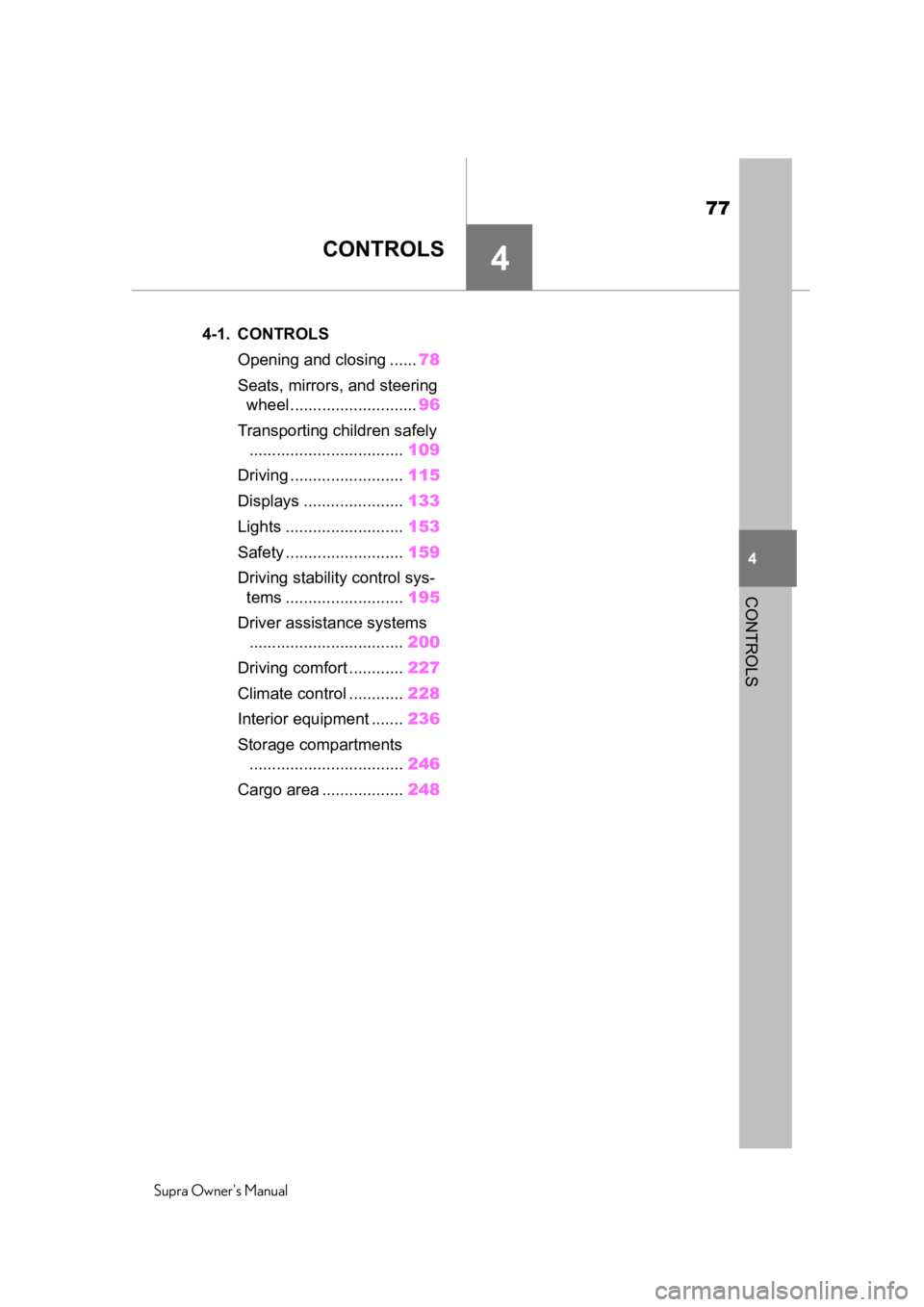
77
Supra Owner's Manual
4
4
CONTROLS
CONTROLS
.4-1. CONTROLSOpening and closing ...... 78
Seats, mirrors, and steering wheel ............................ 96
Transporting children safely .................................. 109
Driving ......................... 115
Displays ...................... 133
Lights .......................... 153
Safety .......................... 159
Driving stabilit y control sys-
tems .......................... 195
Driver assistance systems .................................. 200
Driving comfort ............ 227
Climate control ............ 228
Interior equipment ....... 236
Storage compartments .................................. 246
Cargo area .................. 248
Page 78 of 360
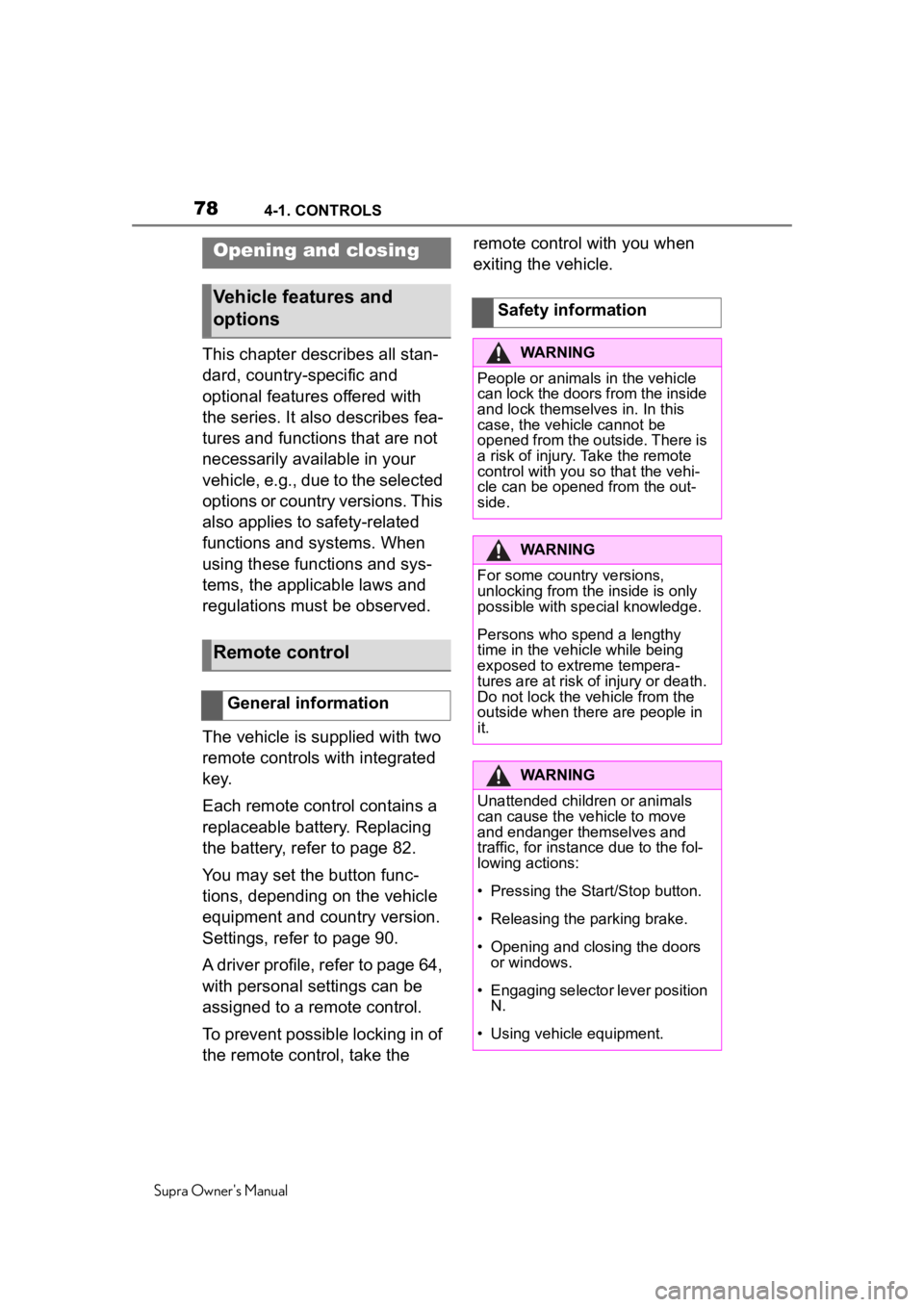
784-1. CONTROLS
Supra Owner's Manual
4-1.CONTROLS
This chapter describes all stan-
dard, country-specific and
optional features offered with
the series. It also describes fea-
tures and functions that are not
necessarily available in your
vehicle, e.g., due to the selected
options or country versions. This
also applies to safety-related
functions and systems. When
using these functions and sys-
tems, the applicable laws and
regulations must be observed.
The vehicle is supplied with two
remote controls with integrated
key.
Each remote control contains a
replaceable battery. Replacing
the battery, refer to page 82.
You may set the button func-
tions, depending on the vehicle
equipment and country version.
Settings, refer to page 90.
A driver profile, refer to page 64,
with personal settings can be
assigned to a remote control.
To prevent possible locking in of
the remote control, take the remote control with you when
exiting the vehicle.
Opening and closing
Vehicle features and
options
Remote control
General information
Safety information
WARNING
People or animals in the vehicle
can lock the doors from the inside
and lock themselves in. In this
case, the vehicle cannot be
opened from the outside. There is
a risk of injury. Take the remote
control with you so that the vehi-
cle can be opened from the out-
side.
WARNING
For some country versions,
unlocking from the inside is only
possible with special knowledge.
Persons who spend a lengthy
time in the vehicle while being
exposed to extreme tempera-
tures are at risk of injury or death.
Do not lock the vehicle from the
outside when there are people in
it.
WARNING
Unattended children or animals
can cause the vehicle to move
and endanger themselves and
traffic, for insta
nce due to the fol-
lowing actions:
�
Page 79 of 360
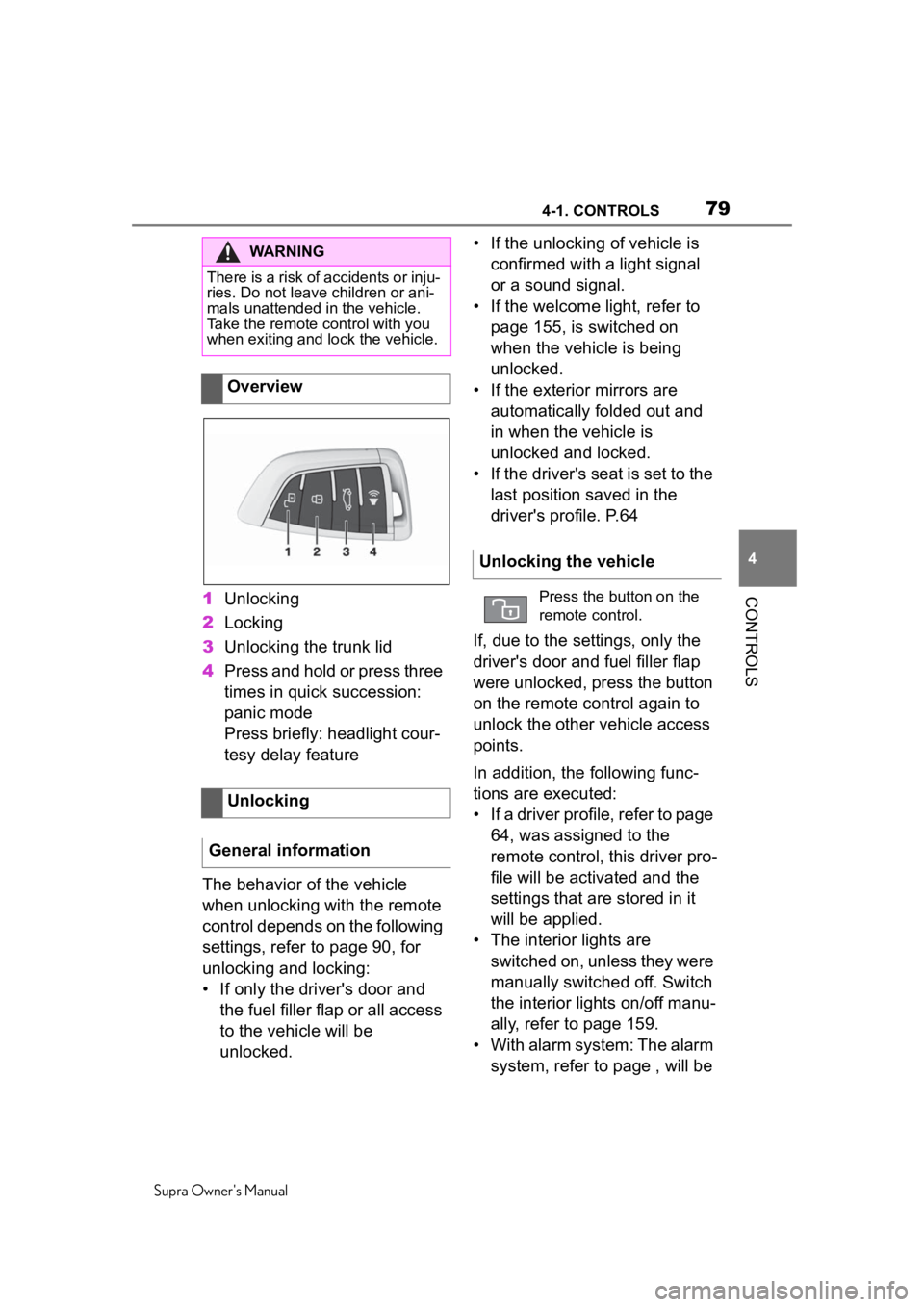
794-1. CONTROLS
Supra Owner's Manual
4
CONTROLS1 Unlocking
2 Locking
3 Unlocking the trunk lid
4 Press and hold or press three
times in quick succession:
panic mode
Press briefly: headlight cour-
tesy delay feature
The behavior of the vehicle
when unlocking with the remote
control depends on the following
settings, refer to page 90, for
unlocking and locking:
• If only the driver's door and the fuel filler flap or all access
to the vehicle will be
unlocked. • If the unlocking of vehicle is
confirmed with a light signal
or a sound signal.
• If the welcome light, refer to page 155, is switched on
when the vehicle is being
unlocked.
• If the exterior mirrors are automatically folded out and
in when the vehicle is
unlocked and locked.
• If the driver's seat is set to the last position saved in the
driver's profile. P.64
If, due to the settings, only the
driver's door and fuel filler flap
were unlocked, press the button
on the remote control again to
unlock the other vehicle access
points.
In addition, the following func-
tions are executed:
• If a driver profile, refer to page 64, was assigned to the
remote control, this driver pro-
file will be activated and the
settings that are stored in it
will be applied.
• The interior lights are switched on, unless they were
manually switched off. Switch
the interior lights on/off manu-
ally, refer to page 159.
• With alarm system: The alarm system, refer to page , will be
WARNING
There is a risk of accidents or inju-
ries. Do not leave children or ani-
mals unattended in the vehicle.
Take the remote control with you
when exiting and lock the vehicle.
Overview
Unlocking
General information
Unlocking the vehicle
Press the button on the
remote control.
Page 80 of 360

804-1. CONTROLS
Supra Owner's Manual
switched off.P.92
After opening one of the front
doors, the vehicle is ready for
operation, refer to page 41.
The light functions may depend
on the ambient brightness.
The windows are opened, as
long as the button on the remote
control is pressed.
The behavior of the vehicle
during locking with the remote
control depends on the following
settings, refer to page 90:
• If the locking of the vehicle is confirmed with a light signal
or a sound signal.
• If the exterior mirrors are automatically folded in and
out when the vehicle is locked
and unlocked.
• If the headlight courtesy delay feature, refer to page 155, is
activated during locking.
1 Close the driver's door. 2
Press the button on the
remote control.
The following functions are exe-
cuted:
• All doors, the trunk lid, and the fuel filler flap are locked.
• With alarm system: The alarm system, refer to page 92, will
be switched on.
If the drive-ready state is still
switched on when you lock the
vehicle, the vehicle horn honks
twice. In this case, the
drive-ready state must be
switched off by means of the
Start/Stop button.
The windows are closed in the
area close to the vehicle, as
long as the button on the remote
control is pressed.
Convenient opening
Opening
Press and hold the button
on the remote control.
Locking
General information
Locking the vehicleWith Smart Key System:
convenient closing
Safety information
WARNING
With convenient closing, body
parts can be jammed. There is a
risk of injury. Make sure that the
area of movement of the doors is
clear during convenient closing.
Closing
Press and hold the button
on the remote control after
locking.