sat nav TOYOTA SUPRA 2021 Accessories, Audio & Navigation (in English)
[x] Cancel search | Manufacturer: TOYOTA, Model Year: 2021, Model line: SUPRA, Model: TOYOTA SUPRA 2021Pages: 92, PDF Size: 1.86 MB
Page 49 of 92
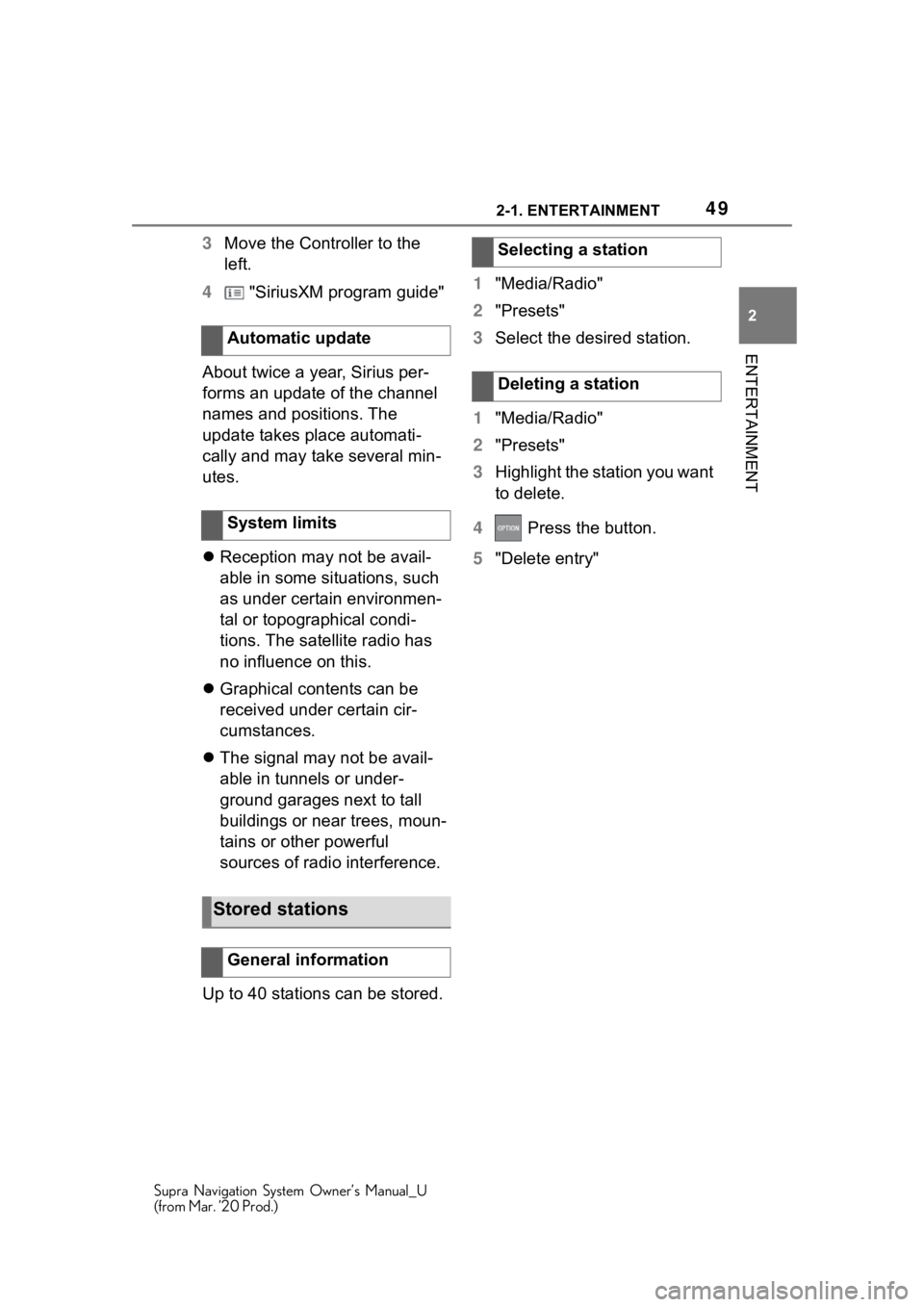
492-1. ENTERTAINMENT
Supra Navigation System Owner’s Manual_U
(from Mar. ’20 Prod.)
2
ENTERTAINMENT
3 Move the Controller to the
left.
4 "SiriusXM program guide"
About twice a year, Sirius per-
forms an update of the channel
names and positions. The
update takes place automati-
cally and may take several min-
utes.
Reception may not be avail-
able in some situations, such
as under certain environmen-
tal or topographical condi-
tions. The satellite radio has
no influence on this.
Graphical contents can be
received under certain cir-
cumstances.
The signal may not be avail-
able in tunnels or under-
ground garages next to tall
buildings or near trees, moun-
tains or other powerful
sources of radio interference.
Up to 40 stations can be stored. 1
"Media/Radio"
2 "Presets"
3 Select the desired station.
1 "Media/Radio"
2 "Presets"
3 Highlight the station you want
to delete.
4 Press the button.
5 "Delete entry"
Automatic update
System limits
Stored stations
General information
Selecting a station
Deleting a station
Page 69 of 92
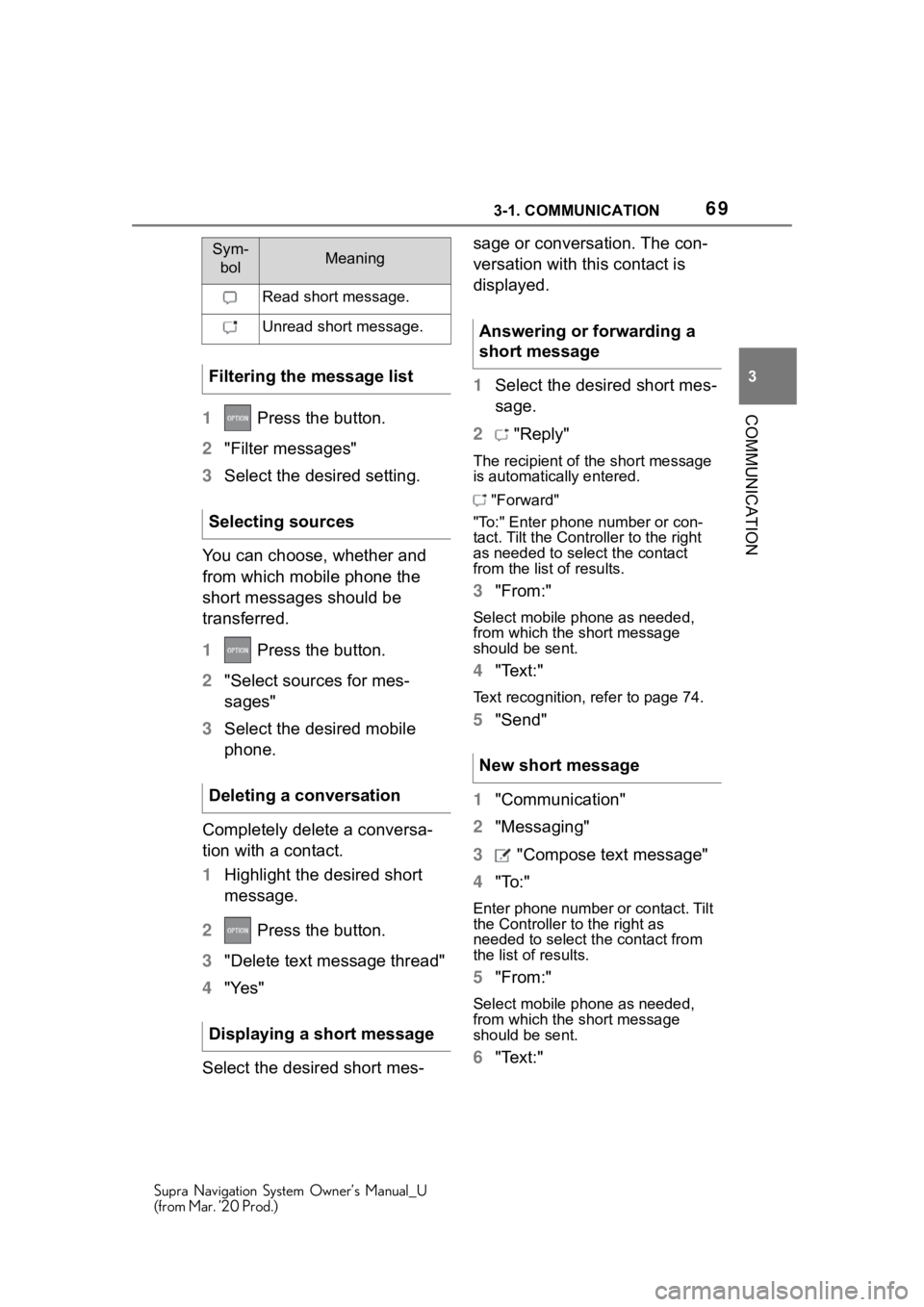
693-1. COMMUNICATION
Supra Navigation System Owner’s Manual_U
(from Mar. ’20 Prod.)
3
COMMUNICATION1 Press the button.
2 "Filter messages"
3 Select the desired setting.
You can choose, whether and
from which mobile phone the
short messages should be
transferred.
1 Press the button.
2 "Select sources for mes-
sages"
3 Select the desired mobile
phone.
Completely delete a conversa-
tion with a contact.
1 Highlight the desired short
message.
2 Press the button.
3 "Delete text message thread"
4 "Yes"
Select the desired short mes- sage or conversation. The con-
versation with this contact is
displayed.
1
Select the desired short mes-
sage.
2 "Reply"
The recipient of the short message
is automatically entered.
"Forward"
"To:" Enter phone number or con-
tact. Tilt the Contr oller to the right
as needed to select the contact
from the lis t of results.
3"From:"
Select mobile phone as needed,
from which the short message
should be sent.
4"Text:"
Text recognition, refer to page 74.
5"Send"
1 "Communication"
2 "Messaging"
3 "Compose text message"
4 "To:"
Enter phone number or contact. Tilt
the Controller to the right as
needed to select th e contact from
the list of results.
5 "From:"
Select mobile phone as needed,
from which the short message
should be sent.
6"Text:"
Sym-
bolMeaning
Read short message.
Unread short message.
Filtering the message list
Selecting sources
Deleting a conversation
Displaying a short message
Answering or forwarding a
short message
New short message
Page 70 of 92
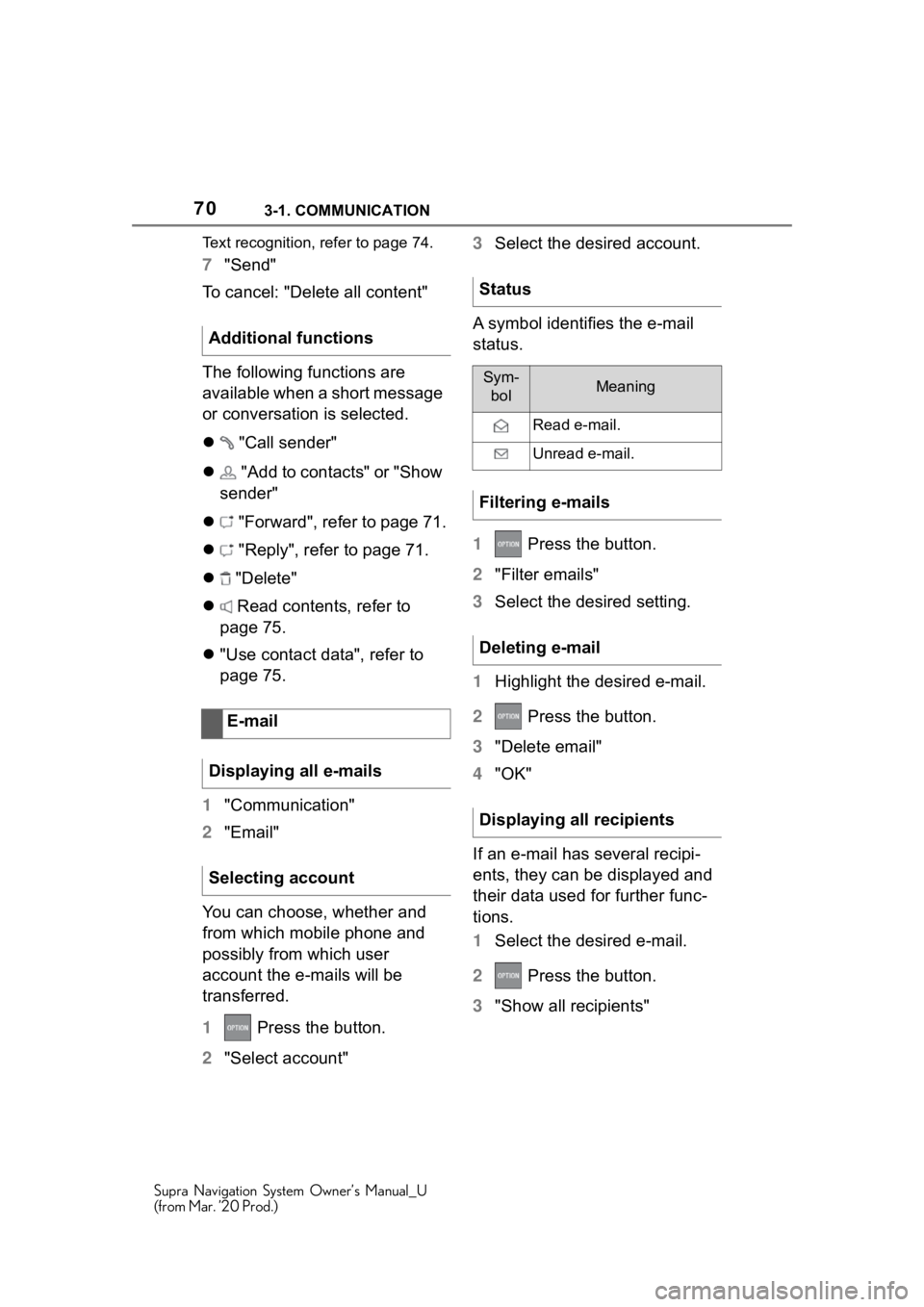
703-1. COMMUNICATION
Supra Navigation System Owner’s Manual_U
(from Mar. ’20 Prod.)Text recognition, refer to page 74.
7
"Send"
To cancel: "Delete all content"
The following functions are
available when a short message
or conversation is selected.
"Call sender"
"Add to contacts" or "Show
sender"
"Forward", refer to page 71.
"Reply", refer to page 71.
"Delete"
Read contents, refer to
page 75.
"Use contact data", refer to
page 75.
1 "Communication"
2 "Email"
You can choose, whether and
from which mobile phone and
possibly from which user
account the e-mails will be
transferred.
1 Press the button.
2 "Select account" 3
Select the desired account.
A symbol identifies the e-mail
status.
1 Press the button.
2 "Filter emails"
3 Select the desired setting.
1 Highlight the desired e-mail.
2 Press the button.
3 "Delete email"
4 "OK"
If an e-mail has several recipi-
ents, they can be displayed and
their data used for further func-
tions.
1 Select the desired e-mail.
2 Press the button.
3 "Show all recipients"
Additional functions
E-mail
Displaying all e-mails
Selecting account
Status
Sym- bolMeaning
Read e-mail.
Unread e-mail.
Filtering e-mails
Deleting e-mail
Displaying all recipients
Page 79 of 92

793-1. COMMUNICATION
Supra Navigation System Owner’s Manual_U
(from Mar. ’20 Prod.)
3
COMMUNICATION
At high temperatures on the
mobile phone or in the vehicle,
the charging functions of the
mobile phone may be limited
and some functions may no lon-
ger work.
Your car is equipped with a wire-
less charging tray (WCA) to
charge your mobile phone and
connect it to the mobile network.
To ensure the best possible con-
nection a signal booster (LTE Compensator) is used in con-
junction with the WCA. The fol-
lowing paragraphs refer to this
booster:
This is a CONSUMER device.
BEFORE USE, you MUST
REGISTER THIS DEVICE with
your wireless provider and have
your provider's consent. Most
wireless providers consent to
the use of Compensators. Some
providers may not consent to
the use of this device on their
network. If you are unsure, con-
tact your provider. You MUST
operate this device with
approved antennas and cables
as specified by the manufac-
turer. Antennas MUST be
installed at least 20 cm (8
inches) from any person. You
MUST cease operating this
device immediately if requested
by the FCC or a licensed wire-
less service provider. WARN-
ING E911 location information
may not be provided or may be
inaccurate for calls served by
using this device.
Please observe additionally the
following information
Sprint Nextel will allow con-
sumers to register their signal
boosters by calling their
toll-free number.
T-Mobile online registration
link: (www.T-Mobile.com/
BoosterRegistration);
(https://saqat.t-mobile.com/
LED displays
ColorMeaning
Blue
The mobile phone is
charging.
Depending on the model
and the vehicle, the blue
LED is no longer illumi-
nated once the inserted
mobile phone with Qi
capability is fully charged.
Orange
The mobile phone is not
charging.
Temperature on the
mobile phone possibly
too high or foreign object
in the charging tray.
Red
The mobile phone is not
charging.
Contact your Toyota
dealer.
System limits
LTE-Compensator - Infor-
mation and User Manual
Page 92 of 92

92 Everything from A to Z
Supra Navigation System Owner’s Manual_U
(from Mar. ’20 Prod.)
S
Satellite radio ............................ 43
Screen Mirroring, video ........... 60
Select a destination from con- tacts, navigation ....................... 9
Service messages, see Mes- sages ....................................... 83
Services, Remote ..................... 85
Settings, navigation ................. 23
Short messages ....................... 68
Smartphone, operation ............ 62
Software applications, CarPlay85
Sound output ....................... ..... 36
Sound, multi-channel playback, surround ................................. 38
Speed Volume, volume equaliza- tion........................................... 39
Split screen, navigation ........... 26
Spoken instructi ons, navigation
................................................. 19
State/province, selecting for nav- igation ....................................... 5
Station, AM/FM ......................... 40
Station, storing ......................... 40
Stations, stored ........................ 49
Store, see Toyota Supra Connect ................................................. 83
Surround, multi-channel play- back ......................................... 38
Switching calls, see Calls with
multiple parties....................... 64
T
Tasks ......................................... 72
Telephone................ .................. 62
Telephone conference, see Calls with multiple parties .............. 64
Telephone, operatio n ............... 62
Text messages, see Short mes- sages ....................................... 68
Text recognition........................ 74 Tone ...........................................38
Toyota Supra Connect .............83
Toyota Supra Connect Store ...83
Traffic bulletins, navigation .....28
Treble, sound settings .............38
Trip, destination guidance with
intermediate destinations ...... 11
U
Update, navigation map ...........32
USB audio interface .................54
V
Vehicle apps ..............................84
Video playback .........................59
Video, Screen Mirroring ...........60
Voice command response .......68
Voice notes................................73
Voice recognition via server ....74
Volume equalization .................39
W
Wireless charging of a smart-phone, see Wireless charging
tray ...........................................76
Wireless charging tray for smart- phones ................. ....................76
Wireless charging tray for smart- phones, see Wireless charging
tray ...........................................76