sat nav TOYOTA SUPRA 2021 Accessories, Audio & Navigation (in English)
[x] Cancel search | Manufacturer: TOYOTA, Model Year: 2021, Model line: SUPRA, Model: TOYOTA SUPRA 2021Pages: 92, PDF Size: 1.86 MB
Page 4 of 92
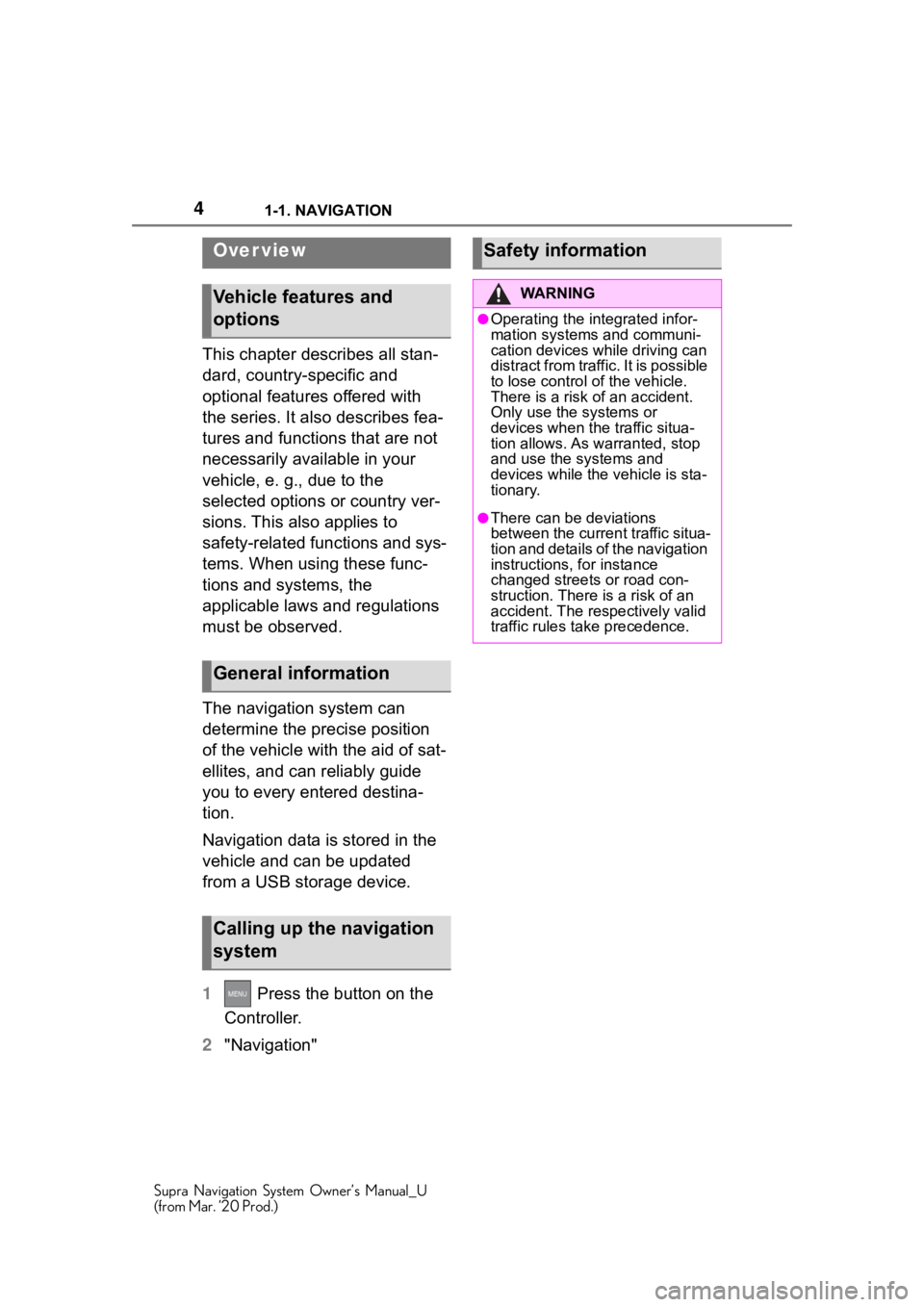
41-1. NAVIGATION
Supra Navigation System Owner’s Manual_U
(from Mar. ’20 Prod.)
1-1.NAVIGATION
This chapter describes all stan-
dard, country-specific and
optional features offered with
the series. It also describes fea-
tures and functions that are not
necessarily available in your
vehicle, e. g., due to the
selected options or country ver-
sions. This also applies to
safety-related functions and sys-
tems. When using these func-
tions and systems, the
applicable laws and regulations
must be observed.
The navigation system can
determine the precise position
of the vehicle with the aid of sat-
ellites, and can reliably guide
you to every entered destina-
tion.
Navigation data is stored in the
vehicle and can be updated
from a USB storage device.
1 Press the button on the
Controller.
2 "Navigation"
Over view
Vehicle features and
options
General information
Calling up the navigation
system
Safety information
WA R N I N G
●Operating the integrated infor-
mation systems and communi-
cation devices while driving can
distract from traffic. It is possible
to lose control of the vehicle.
There is a risk of an accident.
Only use the systems or
devices when the traffic situa-
tion allows. As warranted, stop
and use the systems and
devices while the vehicle is sta-
tionary.
●There can be deviations
between the current traffic situa-
tion and details of the navigation
instructions, for instance
changed streets or road con-
struction. There is a risk of an
accident. The respectively valid
traffic rules ta ke precedence.
Page 20 of 92
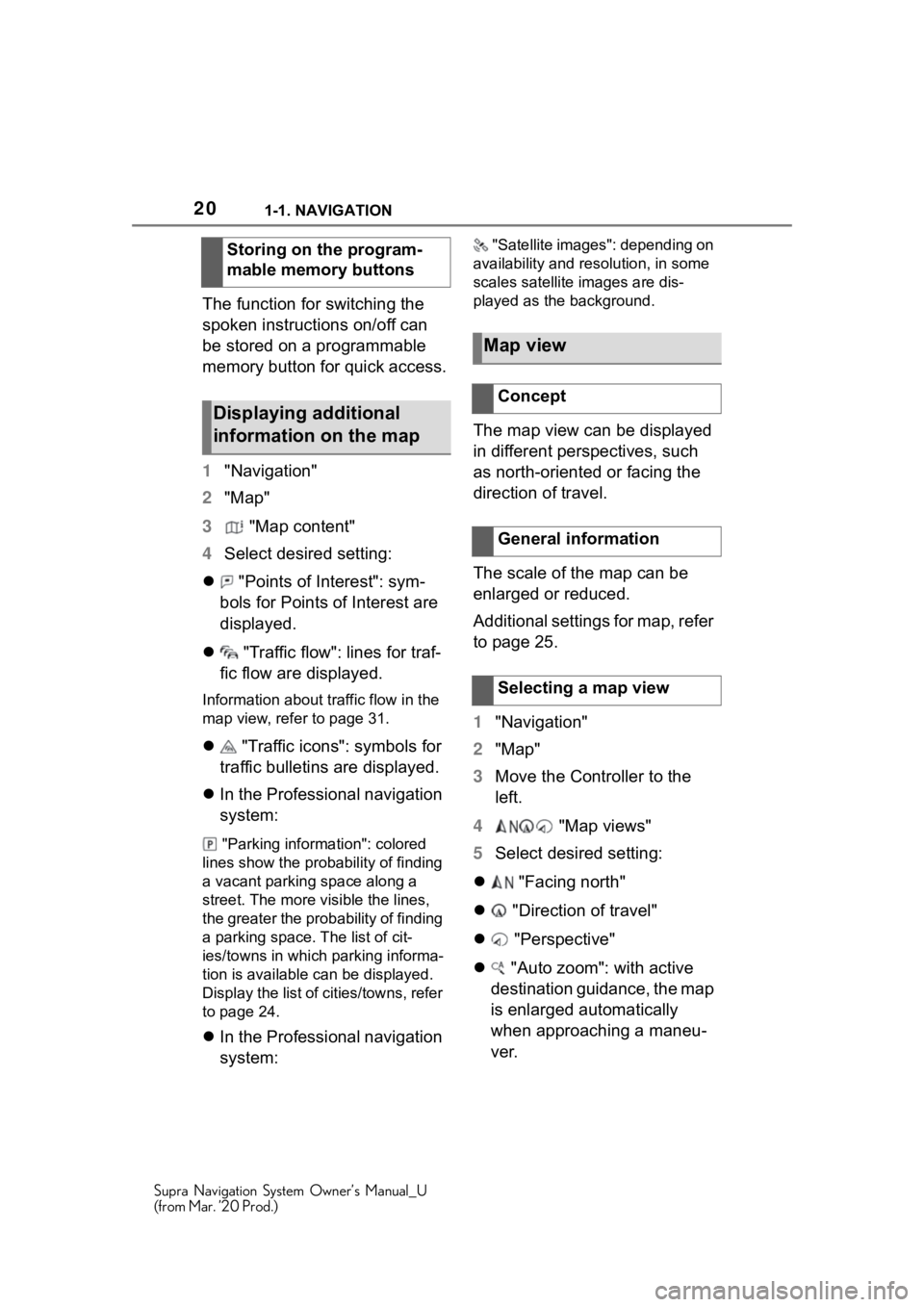
201-1. NAVIGATION
Supra Navigation System Owner’s Manual_U
(from Mar. ’20 Prod.)
The function for switching the
spoken instructions on/off can
be stored on a programmable
memory button for quick access.
1"Navigation"
2 "Map"
3 "Map content"
4 Select desired setting:
"Points of Interest": sym-
bols for Points of Interest are
displayed.
"Traffic flow": lines for traf-
fic flow are displayed.
Information about traffic flow in the
map view, refer to page 31.
"Traffic icons": symbols for
traffic bulletins are displayed.
In the Professional navigation
system:
"Parking information": colored
lines show the pro bability of finding
a vacant parking space along a
street. The more visible the lines,
the greater the prob ability of finding
a parking space. The list of cit-
ies/towns in which parking informa-
tion is available can be displayed.
Display the list of cities/towns, refer
to page 24.
In the Professional navigation
system:
"Satellite images" : depending on
availability and re solution, in some
scales satellite images are dis-
played as the background.
The map view can be displayed
in different perspectives, such
as north-oriented or facing the
direction of travel.
The scale of the map can be
enlarged or reduced.
Additional settings for map, refer
to page 25.
1 "Navigation"
2 "Map"
3 Move the Controller to the
left.
4 "Map views"
5 Select desired setting:
"Facing north"
"Direction of travel"
"Perspective"
"Auto zoom": with active
destination guidance, the map
is enlarged automatically
when approaching a maneu-
ver.
Storing on the program-
mable memory buttons
Displaying additional
information on the map
Map view
Concept
General information
Selecting a map view
Page 36 of 92
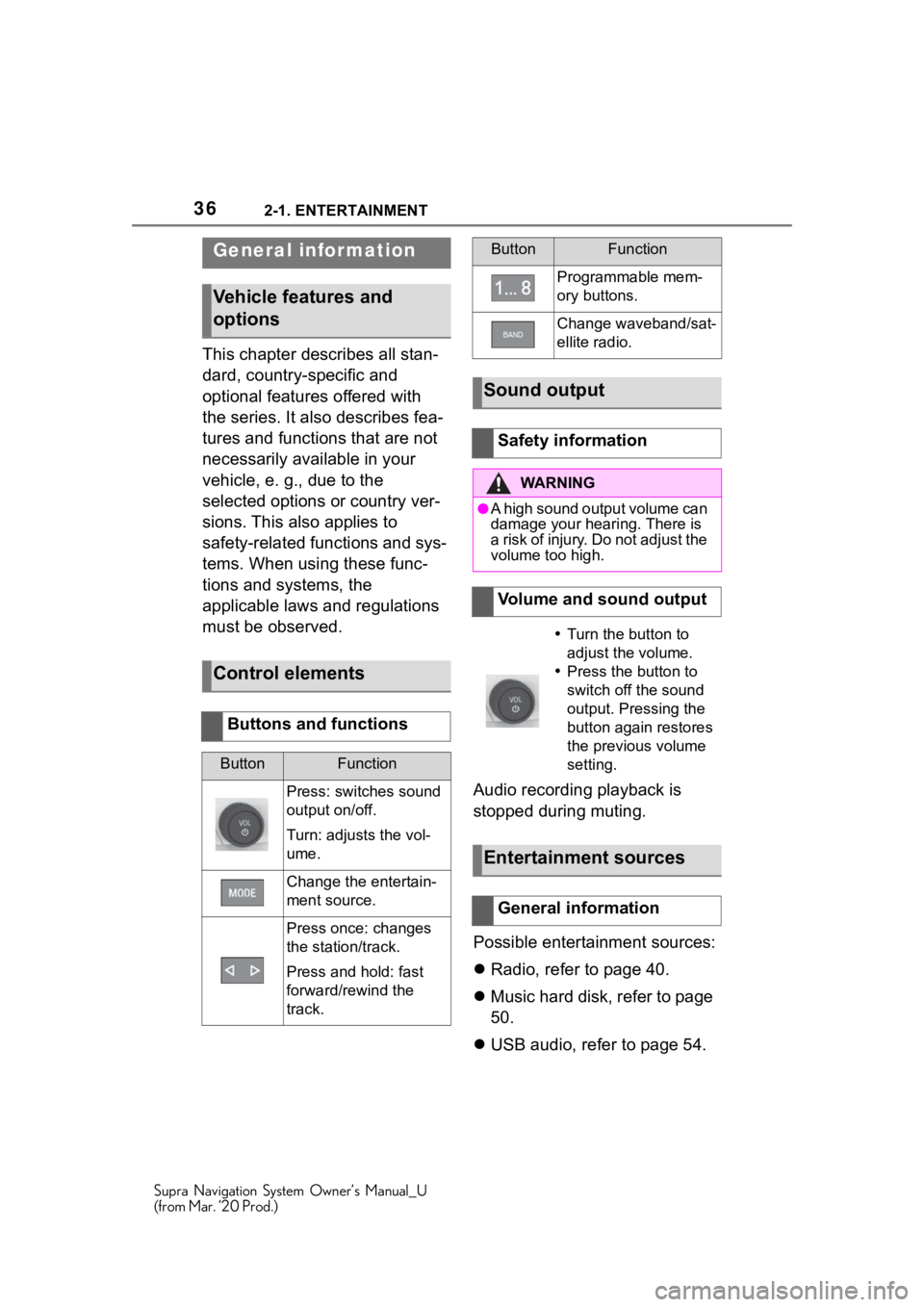
362-1. ENTERTAINMENT
Supra Navigation System Owner’s Manual_U
(from Mar. ’20 Prod.)
2-1.ENTERTAINMENT
This chapter describes all stan-
dard, country-specific and
optional features offered with
the series. It also describes fea-
tures and functions that are not
necessarily available in your
vehicle, e. g., due to the
selected options or country ver-
sions. This also applies to
safety-related functions and sys-
tems. When using these func-
tions and systems, the
applicable laws and regulations
must be observed.Audio recording playback is
stopped during muting.
Possible entertainment sources:
Radio, refer to page 40.
Music hard disk, refer to page
50.
USB audio, refer to page 54.
General infor mation
Vehicle features and
options
Control elements
Buttons and functions
ButtonFunction
Press: switches sound
output on/off.
Turn: adjusts the vol-
ume.
Change the entertain-
ment source.
Press once: changes
the station/track.
Press and hold: fast
forward/rewind the
track.
Programmable mem-
ory buttons.
Change waveband/sat-
ellite radio.
Sound output
Safety information
WA R N I N G
●A high sound output volume can
damage your hearing. There is
a risk of injury. Do not adjust the
volume too high.
Volume and sound output
Turn the button to
adjust the volume.
Press the button to
switch off the sound
output. Pressing the
button again restores
the previous volume
setting.
Entertainment sources
General information
ButtonFunction
Page 39 of 92
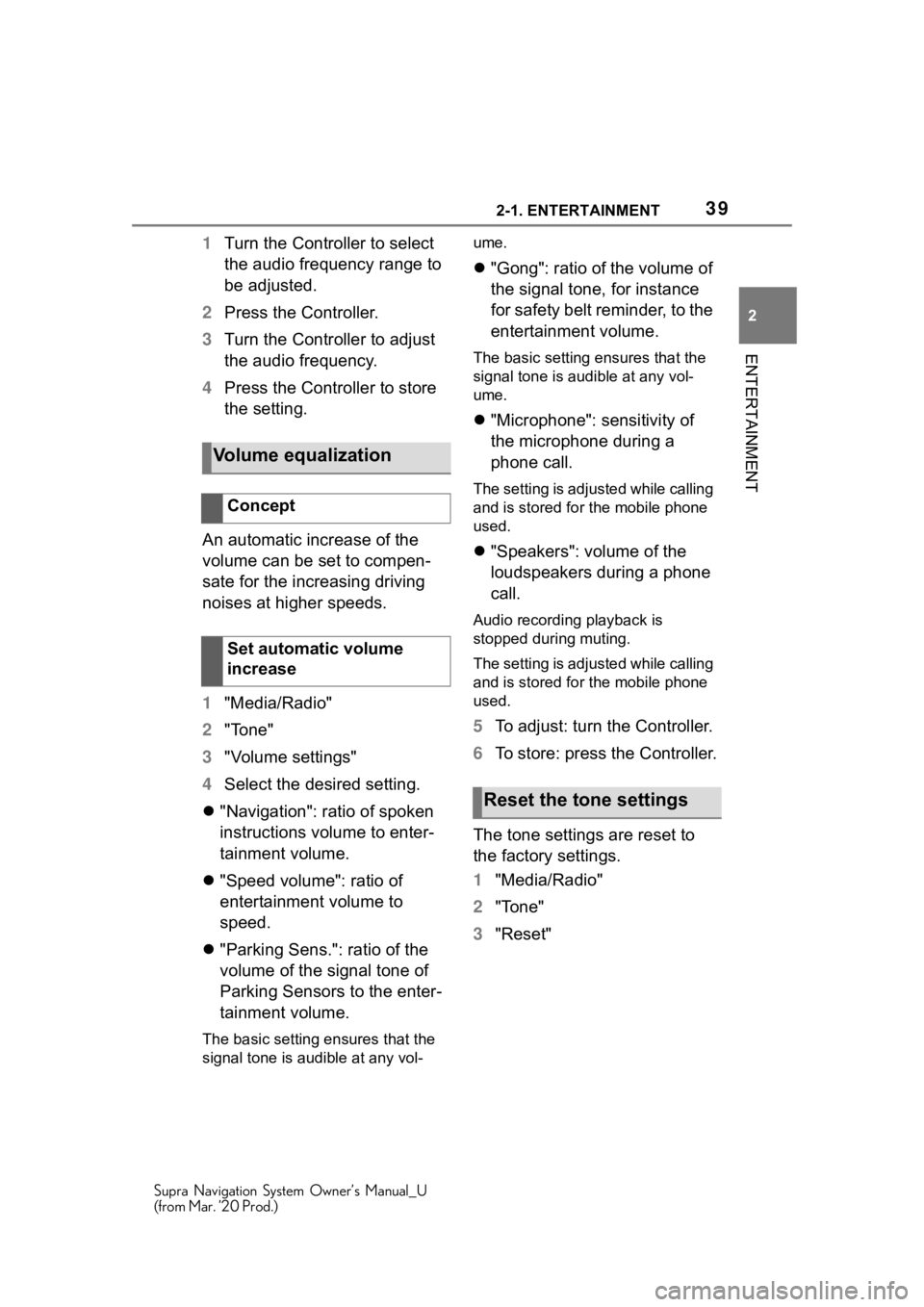
392-1. ENTERTAINMENT
Supra Navigation System Owner’s Manual_U
(from Mar. ’20 Prod.)
2
ENTERTAINMENT
1 Turn the Controller to select
the audio frequency range to
be adjusted.
2 Press the Controller.
3 Turn the Controller to adjust
the audio frequency.
4 Press the Controller to store
the setting.
An automatic increase of the
volume can be set to compen-
sate for the increasing driving
noises at higher speeds.
1 "Media/Radio"
2 "Tone"
3 "Volume settings"
4 Select the desired setting.
"Navigation": ratio of spoken
instructions volume to enter-
tainment volume.
"Speed volume": ratio of
entertainment volume to
speed.
"Parking Sens.": ratio of the
volume of the signal tone of
Parking Sensors to the enter-
tainment volume.
The basic setting ensures that the
signal tone is audible at any vol- ume.
"Gong": ratio of the volume of
the signal tone, for instance
for safety belt reminder, to the
entertainment volume.
The basic setting ensures that the
signal tone is audible at any vol-
ume.
"Microphone": sensitivity of
the microphone during a
phone call.
The setting is adjusted while calling
and is stored for the mobile phone
used.
"Speakers": volume of the
loudspeakers during a phone
call.
Audio recording playback is
stopped during muting.
The setting is adjusted while calling
and is stored for the mobile phone
used.
5 To adjust: turn the Controller.
6 To store: press the Controller.
The tone settings are reset to
the factory settings.
1 "Media/Radio"
2 "Tone"
3 "Reset"
Volume equalization
Concept
Set automatic volume
increase
Reset the tone settings
Page 43 of 92
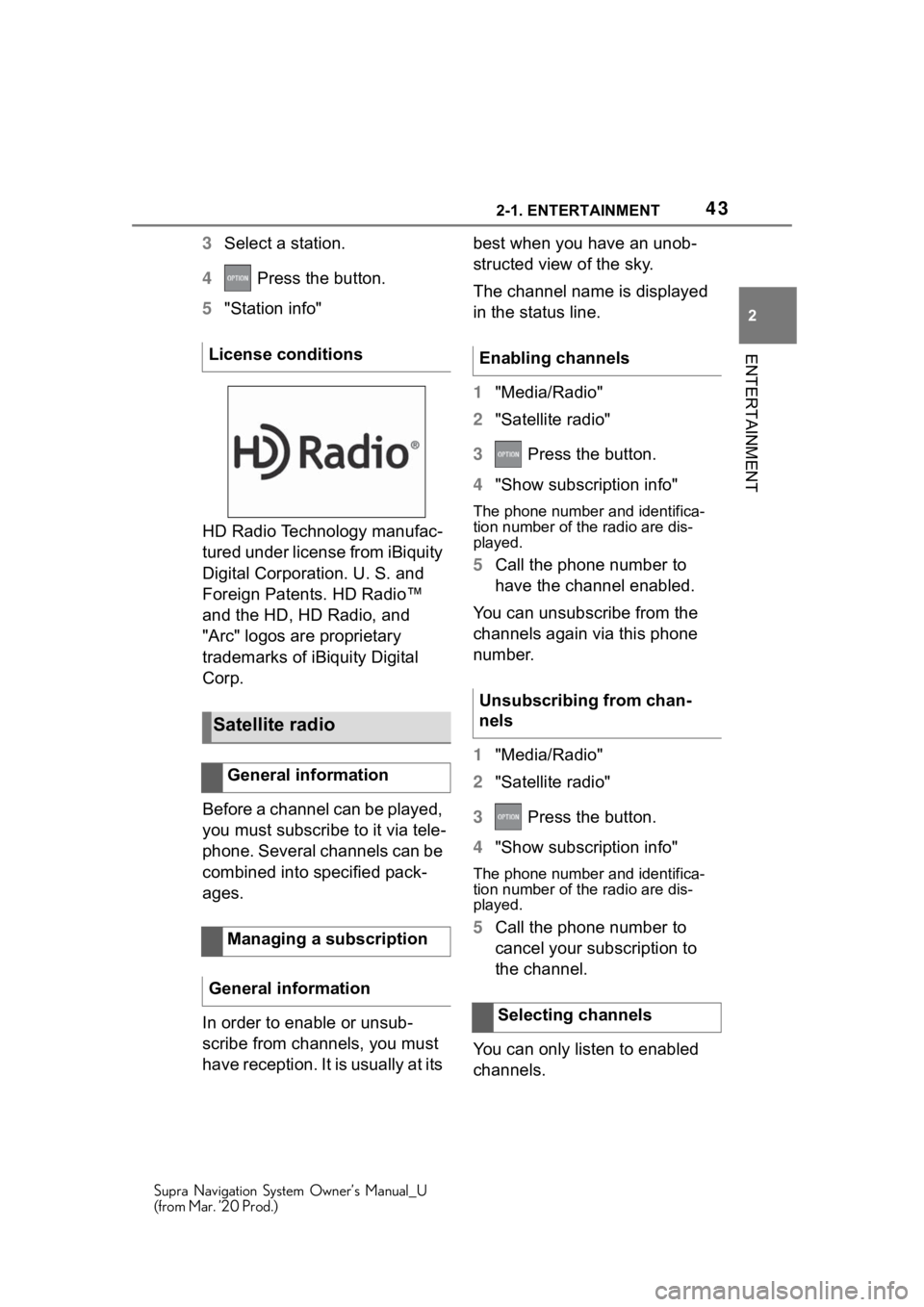
432-1. ENTERTAINMENT
Supra Navigation System Owner’s Manual_U
(from Mar. ’20 Prod.)
2
ENTERTAINMENT
3 Select a station.
4 Press the button.
5 "Station info"
HD Radio Technology manufac-
tured under license from iBiquity
Digital Corporation. U. S. and
Foreign Patents. HD Radio™
and the HD, HD Radio, and
"Arc" logos are proprietary
trademarks of iBi quity Digital
Corp.
Before a channel can be played,
you must subscribe to it via tele-
phone. Several channels can be
combined into specified pack-
ages.
In order to enable or unsub-
scribe from channels, you must
have reception. It is usually at its best when you have an unob-
structed view of the sky.
The channel name is displayed
in the status line.
1
"Media/Radio"
2 "Satellite radio"
3 Press the button.
4 "Show subscription info"
The phone number and identifica-
tion number of the radio are dis-
played.
5Call the phone number to
have the channel enabled.
You can unsubscribe from the
channels again via this phone
number.
1 "Media/Radio"
2 "Satellite radio"
3 Press the button.
4 "Show subscription info"
The phone number and identifica-
tion number of the radio are dis-
played.
5Call the phone number to
cancel your subscription to
the channel.
You can only listen to enabled
channels.
License conditions
Satellite radio
General information
Managing a subscription
General information
Enabling channels
Unsubscribing from chan-
nels
Selecting channels
Page 44 of 92
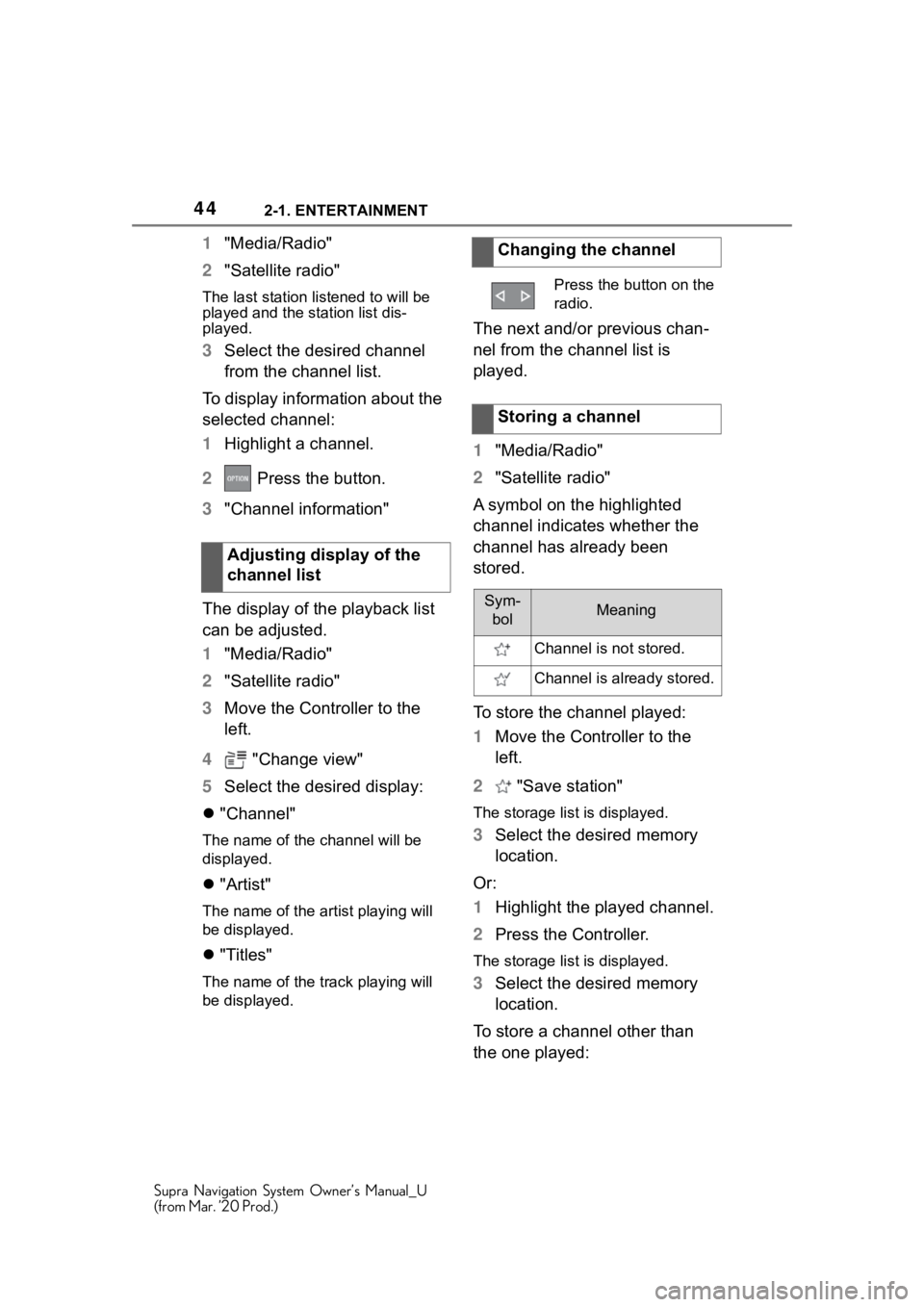
442-1. ENTERTAINMENT
Supra Navigation System Owner’s Manual_U
(from Mar. ’20 Prod.)
1"Media/Radio"
2 "Satellite radio"
The last station listened to will be
played and the station list dis-
played.
3 Select the desired channel
from the channel list.
To display information about the
selected channel:
1 Highlight a channel.
2 Press the button.
3 "Channel information"
The display of the playback list
can be adjusted.
1 "Media/Radio"
2 "Satellite radio"
3 Move the Controller to the
left.
4 "Change view"
5 Select the desired display:
"Channel"
The name of the channel will be
displayed.
"Artist"
The name of the ar tist playing will
be displayed.
"Titles"
The name of the track playing will
be displayed.
The next and/or previous chan-
nel from the channel list is
played.
1 "Media/Radio"
2 "Satellite radio"
A symbol on the highlighted
channel indicates whether the
channel has already been
stored.
To store the channel played:
1 Move the Controller to the
left.
2 "Save station"
The storage list is displayed.
3Select the desired memory
location.
Or:
1 Highlight the played channel.
2 Press the Controller.
The storage list is displayed.
3Select the desired memory
location.
To store a channel other than
the one played:
Adjusting display of the
channel list
Changing the channel
Press the button on the
radio.
Storing a channel
Sym-
bolMeaning
Channel is not stored.
Channel is already stored.
Page 45 of 92
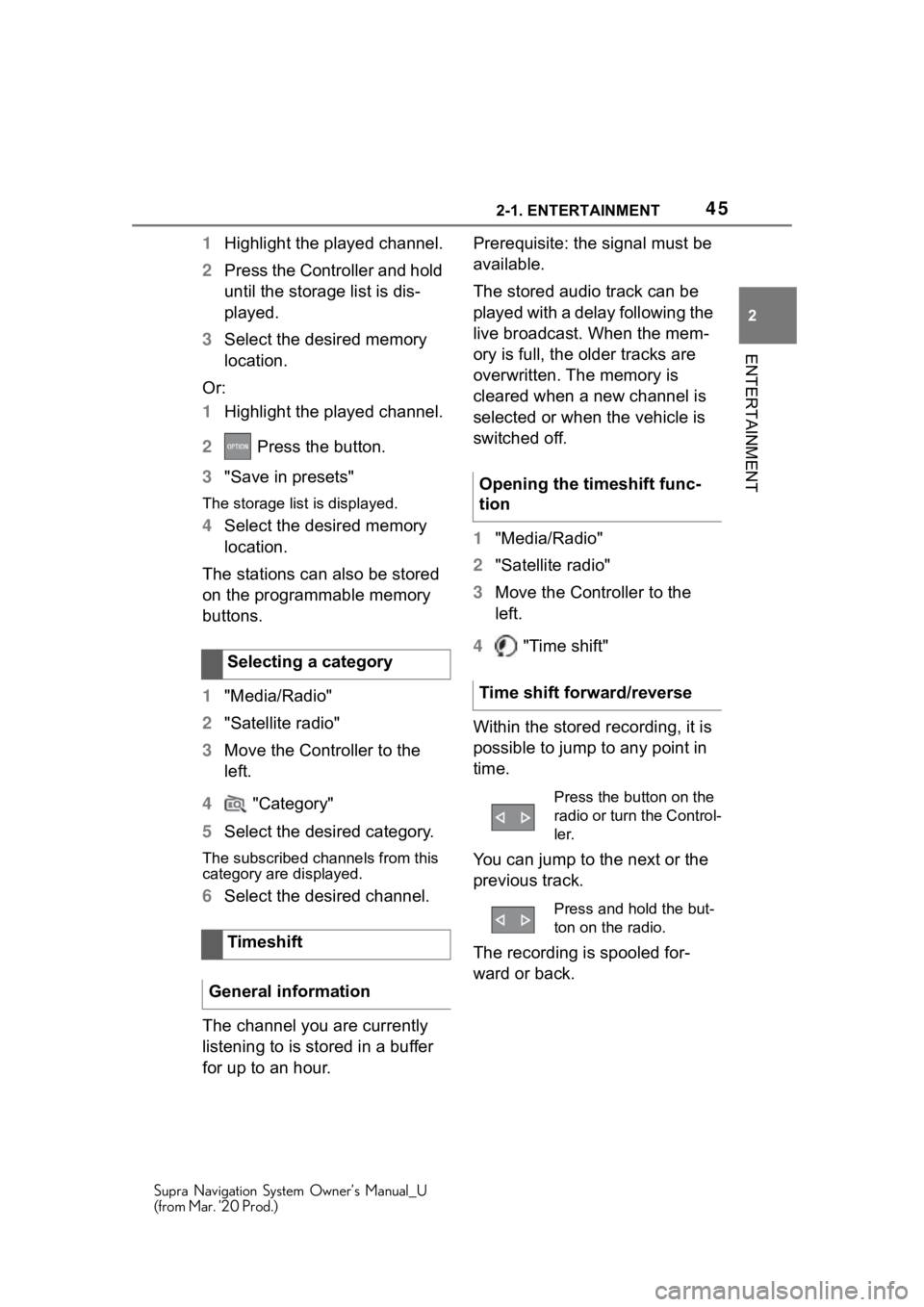
452-1. ENTERTAINMENT
Supra Navigation System Owner’s Manual_U
(from Mar. ’20 Prod.)
2
ENTERTAINMENT
1 Highlight the played channel.
2 Press the Controller and hold
until the storage list is dis-
played.
3 Select the desired memory
location.
Or:
1 Highlight the played channel.
2 Press the button.
3 "Save in presets"
The storage list is displayed.
4Select the desired memory
location.
The stations can also be stored
on the programmable memory
buttons.
1 "Media/Radio"
2 "Satellite radio"
3 Move the Controller to the
left.
4 "Category"
5 Select the desired category.
The subscribed channels from this
category are displayed.
6Select the desired channel.
The channel you are currently
listening to is stored in a buffer
for up to an hour. Prerequisite: the signal must be
available.
The stored audio track can be
played with a delay following the
live broadcast. When the mem-
ory is full, the older tracks are
overwritten. The memory is
cleared when a new channel is
selected or when the vehicle is
switched off.
1
"Media/Radio"
2 "Satellite radio"
3 Move the Controller to the
left.
4 "Time shift"
Within the stored recording, it is
possible to jump to any point in
time.
You can jump to the next or the
previous track.
The recording is spooled for-
ward or back.
Selecting a category
Timeshift
General information
Opening the timeshift func-
tion
Time shift forward/reverse
Press the button on the
radio or turn the Control-
ler.
Press and hold the but-
ton on the radio.
Page 46 of 92
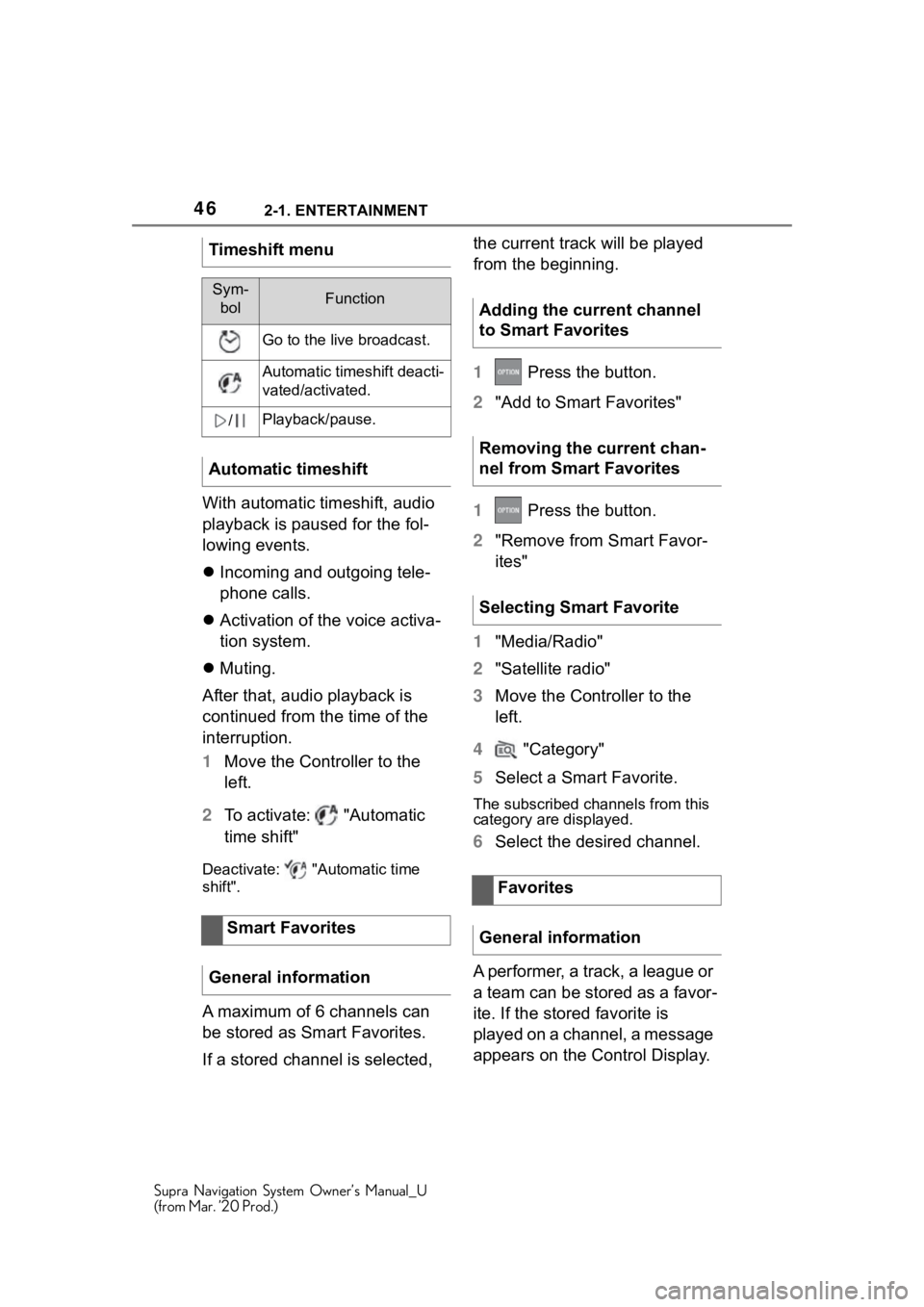
462-1. ENTERTAINMENT
Supra Navigation System Owner’s Manual_U
(from Mar. ’20 Prod.)
With automatic timeshift, audio
playback is paused for the fol-
lowing events.
Incoming and outgoing tele-
phone calls.
Activation of the voice activa-
tion system.
Muting.
After that, audio playback is
continued from the time of the
interruption.
1 Move the Controller to the
left.
2 To activate: "Automatic
time shift"
Deactivate: "Automatic time
shift".
A maximum of 6 channels can
be stored as Smart Favorites.
If a stored channel is selected, the current track will be played
from the beginning.
1
Press the button.
2 "Add to Smart Favorites"
1 Press the button.
2 "Remove from Smart Favor-
ites"
1 "Media/Radio"
2 "Satellite radio"
3 Move the Controller to the
left.
4 "Category"
5 Select a Smart Favorite.
The subscribed channels from this
category are displayed.
6Select the desired channel.
A performer, a track, a league or
a team can be stored as a favor-
ite. If the stored favorite is
played on a channel, a message
appears on the Control Display.
Timeshift menu
Sym-
bolFunction
Go to the liv e broadcast.
Automatic timeshift deacti-
vated/activated.
/Playback/pause.
Automatic timeshift
Smart Favorites
General information
Adding the current channel
to Smart Favorites
Removing the current chan-
nel from Smart Favorites
Selecting Smart Favorite
Favorites
General information
Page 47 of 92
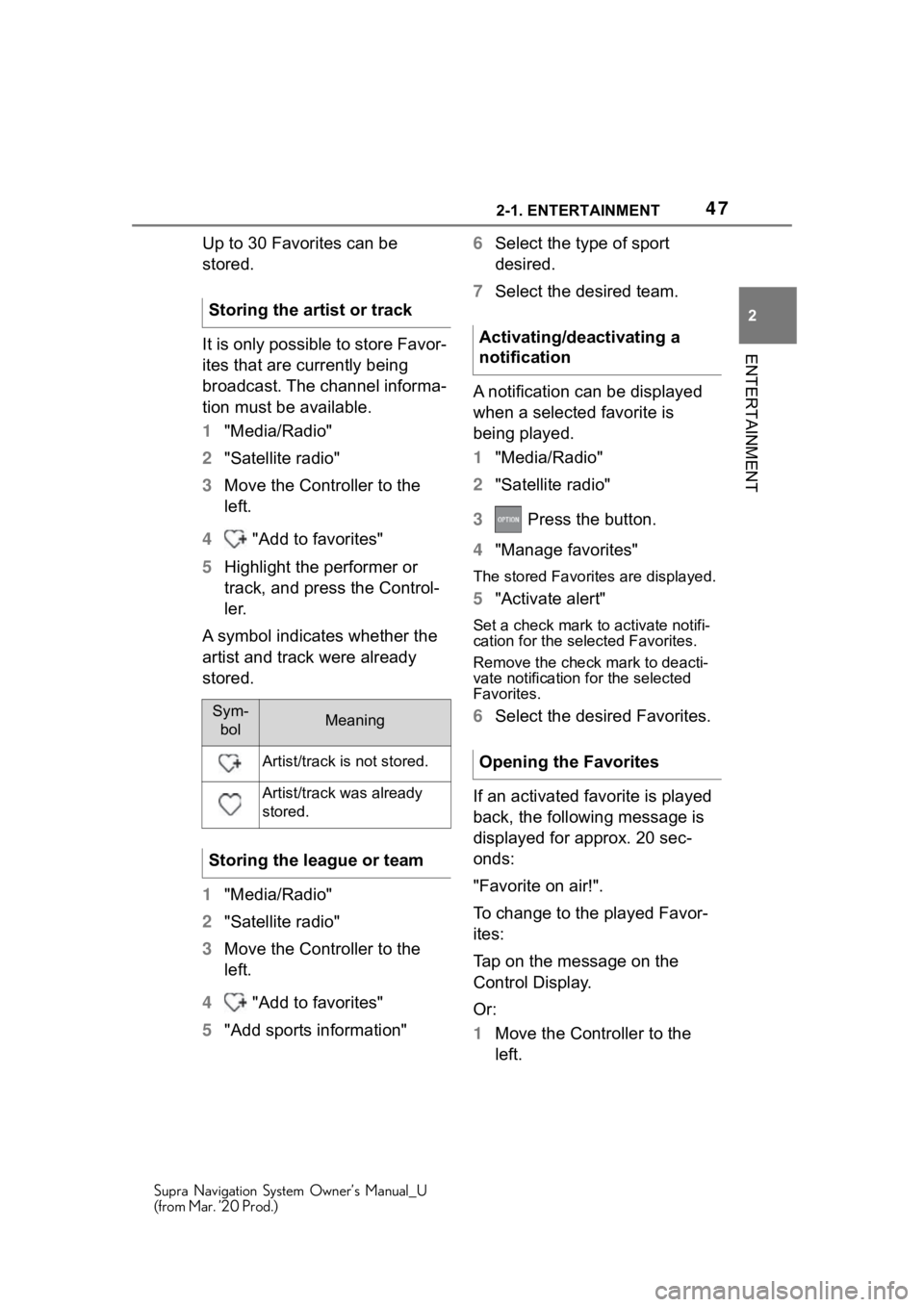
472-1. ENTERTAINMENT
Supra Navigation System Owner’s Manual_U
(from Mar. ’20 Prod.)
2
ENTERTAINMENT
Up to 30 Favorites can be
stored.
It is only possible to store Favor-
ites that are currently being
broadcast. The channel informa-
tion must be available.
1 "Media/Radio"
2 "Satellite radio"
3 Move the Controller to the
left.
4 "Add to favorites"
5 Highlight the performer or
track, and press the Control-
ler.
A symbol indicates whether the
artist and track were already
stored.
1 "Media/Radio"
2 "Satellite radio"
3 Move the Controller to the
left.
4 "Add to favorites"
5 "Add sports information" 6
Select the type of sport
desired.
7 Select the desired team.
A notification can be displayed
when a selected favorite is
being played.
1 "Media/Radio"
2 "Satellite radio"
3 Press the button.
4 "Manage favorites"
The stored Favorites are displayed.
5"Activate alert"
Set a check mark to activate notifi-
cation for the sele cted Favorites.
Remove the check mark to deacti-
vate notification for the selected
Favorites.
6 Select the desired Favorites.
If an activated favorite is played
back, the following message is
displayed for approx. 20 sec-
onds:
"Favorite on air!".
To change to the played Favor-
ites:
Tap on the message on the
Control Display.
Or:
1 Move the Controller to the
left.
Storing the artist or trackSym-
bolMeaning
Artist/track is not stored.
Artist/track was already
stored.
Storing the league or team
Activating/deactivating a
notification
Opening the Favorites
Page 48 of 92

482-1. ENTERTAINMENT
Supra Navigation System Owner’s Manual_U
(from Mar. ’20 Prod.)
2 "Favorite alert"
Select the symbo l while the mes-
sage is shown.
The displayed favorite is played.
When the message disappears,
the list of channels that is cur-
rently playing one of the stored
Favorites can be displayed.
1 Move the Controller to the
left.
2 "Category"
3 Select the Favorites list.
The channels that are currently
playing a favorite are displayed.
4Select the channel that you
would like to change to.
1 "Media/Radio"
2 "Satellite radio"
3 Press the button.
4 "Manage favorites"
The stored Favorites are displayed.
5Highlight the desired favor-
ites.
6 Press the button.
7 "Delete entry"
Traffic and weather information
for a selected region is broad- cast every few minutes.
1
"Media/Radio"
2 "Satellite radio"
3 Press the button.
4 "Configure jump"
5 Select the desired region.
You must have reception in
order to activate or deactivate.
1 "Media/Radio"
2 "Satellite radio"
3 Press the button.
4 "Configure jump"
5 "Jump to:"
Place a check mark to activate
Traffic Jump.
Information for the selected region
is broadcast as soon as it is avail-
able.
Remove the check mark to deacti-
vate Traffic Jump.
In the channel magazine, the
current and subsequent pro-
gram for each channel booked
is displayed.
1"Media/Radio"
2 "Satellite radio"
Deleting Favorites
Traffic Jump
General information
Selecting a region
Activating/deactivating Traf-
fic Jump
Channel magazine